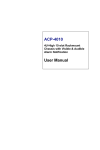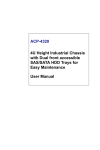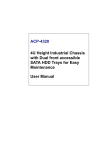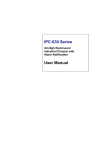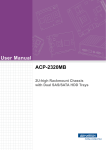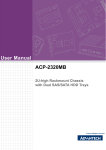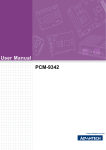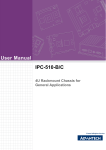Download Advantech AIMB-760 User manual
Transcript
User Manual ACP-4362 / 4360 4U Rackmount Industrial Chassis with Six Mobile SATA HDD Trays Copyright The documentation and the software included with this product are copyrighted 2009 by Advantech Co., Ltd. All rights are reserved. Advantech Co., Ltd. reserves the right to make improvements in the products described in this manual at any time without notice. No part of this manual may be reproduced, copied, translated or transmitted in any form or by any means without the prior written permission of Advantech Co., Ltd. Information provided in this manual is intended to be accurate and reliable. However, Advantech Co., Ltd. assumes no responsibility for its use, nor for any infringements of the rights of third parties, which may result from its use. Acknowledgements The ACP-4362, ACP-4360, AIMB-744, AIMB-762, AIMB-764, AIMB-766, PCE-5B12, PCE-7B13, PCE-5120, and PCE-7120 are trademarks of Advantech Co., Ltd. All other product names or trademarks are the properties of their respective owners. On-line Technical Support For technical support and service, please visit our support website at: http://www.advantech.com/support ACP-4362/4360 User Manual Part No. 2002436201 Edition 2 Printed in China July 2009 ii Safety Instructions 1. 2. 3. 4. 5. 6. 7. 8. 9. 10. 11. 12. 13. 14. 15. 16. 17. Read these safety instructions carefully. Keep this user manual for later reference. Disconnect this equipment from AC outlet before cleaning. Do not use liquid or spray detergents for cleaning. For pluggable equipment, the power outlet shall be installed near the equipment and shall be easily accessible. Keep this equipment away from humidity. Put this equipment on a reliable surface during installation. Dropping it or letting it fall could cause damage. Do not leave this equipment in an environment unconditioned where the storage temperature under 0° C (32° F) or above 40° C (104° F), it may damage the equipment. The openings on the enclosure are for air convection hence protect the equipment from overheating. DO NOT COVER THE OPENINGS. Make sure the voltage of the power source is correct before connecting the equipment to the power outlet. Place the power cord in a way that people can not step on it. Do not place anything over the power cord. The voltage and current rating of the cord should be greater than the voltage and current rating marked on the product. All cautions and warnings on the equipment should be noted. If the equipment is not used for a long time, disconnect it from the power source to avoid being damaged by transient over-voltage. Never pour any liquid into ventilation openings. This could cause fire or electrical shock. Never open the equipment. For safety reasons, the equipment should be opened only by qualified service personnel. If any of the following situations arises, get the equipment checked by service personnel: a. The power cord or plug is damaged. b. Liquid has penetrated into the equipment. c. The equipment has been exposed to moisture. d. The equipment does not work well or you cannot get it to work according to user manual. e. The equipment has been dropped and damaged. f. The equipment has obvious signs of breakage. CAUTION: The computer is provided with a battery-powered real-time clock circuit. There is a danger of explosion if battery is incorrectly replaced. Replace only with same or equivalent type recommended by the manufacturer. Discard used batteries according to the manufacturer's instructions. THE COMPUTER IS PROVIDED WITH CD DRIVES COMPLY WITH APPROPRIATE SAFETY STANDARDS INCLUDING IEC 60825. CLASS 1 LASER PRODUCT KLASS 1 LASER PRODUKT iii ACP-4362/4360 User Manual 18. This device complies with Part 15 of the FCC rules. Operation is subject to the following two conditions: (1) this device may not cause harmful interference, and (2) this device must accept any interference received, including interference that may cause undesired operation. 19. CAUTION: Always completely disconnect the power cord from your chassis whenever you work with the hardware. Do not make connections while the power is on. Sensitive electronic components can be damaged by sudden power surges. 20. CAUTION: Always ground yourself to remove any static charge before touching the motherboard, backplane, or add-on cards. Modern electronic devices are very sensitive to static electric charges. As a safety precaution, use a grounding wrist strap at all times. Place all electronic components on a static-dissipative surface or in a static-shielded bag when they are not in the chassis. 21. CAUTION: Any unverified component could cause unexpected damage. To ensure the correct installation, please always use the components (ex. screws) provided with the accessory box. A Message to the Customer Advantech customer services Each and every Advantech product is built to the most exacting specifications to ensure reliable performance in the harsh and demanding conditions typical of industrial environments. Whether your new Advantech equipment is destined for the laboratory or the factory floor, you can be assured that your product will provide the reliability and ease of operation for which the name Advantech has come to be known. Your satisfaction is our primary concern. Here is a guide to Advantech's customer services. To ensure you get the full benefit of our services, please follow the instructions below carefully. Technical support We want you to get the best performance possible from your products. If you run into technical difficulties, we are here to help. For the most frequently asked questions, you can easily find answers in your product documentation. These answers are normally a lot more detailed than the ones we can give over the phone. Please consult this manual first. If you still cannot find the answer, gather all the information or questions that apply to your problem, and with the product close at hand, call your dealer. Our dealers are well trained and ready to give you the support you need to get the most from your Advantech products. In fact, most problems reported are minor and can be easily solved over the phone. In addition, free technical support is available from Advantech engineers every business day. We are always ready to give advice about application requirements or specific information on the installation and operation of any of our products. ACP-4362/4360 User Manual iv Product Warranty (2 years) Advantech warrants to you, the original purchaser, that each of its products will be free from defects in materials and workmanship for two years from the date of purchase. This warranty does not apply to any products which have been repaired or altered by persons other than repair personnel authorized by Advantech, or which have been subject to misuse, abuse, accident or improper installation. Advantech assumes no liability under the terms of this warranty as a consequence of such events. Because of Advantech’s high quality-control standards and rigorous testing, most of our customers never need to use our repair service. If an Advantech product is defective, it will be repaired or replaced at no charge during the warranty period. For outof-warranty repairs, you will be billed according to the cost of replacement materials, service time and freight. Please consult your dealer for more details. If you think you have a defective product, follow these steps: 1. Collect all the information about the problem encountered. (For example, CPU speed, Advantech products used, other hardware and software used, etc.) Note anything abnormal and list any onscreen messages you get when the problem occurs. 2. Call your dealer and describe the problem. Please have your manual, product, and any helpful information readily available. 3. If your product is diagnosed as defective, obtain an RMA (return merchandise authorization) number from your dealer. This allows us to process your return more quickly. 4. Carefully pack the defective product, a fully-completed Repair and Replacement Order Card and a photocopy proof of purchase date (such as your sales receipt) in a shippable container. A product returned without proof of the purchase date is not eligible for warranty service. 5. Write the RMA number visibly on the outside of the package and ship it prepaid to your dealer. v ACP-4362/4360 User Manual Initial Inspection When you open the carton, please make sure that the following materials have been shipped: ! ACP-4362/ACP-4360 Chassis ! User Manual ! Warranty Card ! Accessory box with a package of screws (for fastening the backplane or motherboard, slim-type optical disk drive, other disk drives, ear handles, etc.), a small IDE interface converter for slim-type optical disk drive (ex. CD-ROM drive), a pair of keys, a pc of EMI spring shielding (for backplane version), a pair of ear handles, 15 pcs rubber cushions (backplane version) or 7 pcs (motherboard version), and a cable for connecting the SATA HDD backplane and the optional RAID card. If any of these items are missing or damaged, contact your distributor or sales representative immediately. We have carefully inspected the ACP-4362/ACP-4360 mechanically and electrically before shipment. It should be free of marks and scratches and in perfect working order upon receipt. As you unpack the ACP-4362/ ACP-4360, check it for signs of shipping damage. (For examples: box damage, scratches, dents, etc.) If it is damaged or it fails to meet the specifications, notify our service department or your local sales representative immediately. Also, please notify the carrier. Retain the shipping carton and packing material for inspection by the carrier. After inspection, we will make arrangements to repair or replace the unit. ACP-4362/4360 User Manual vi Contents Chapter 1 General Information ............................1 1.1 1.2 1.3 Introduction ............................................................................................... 2 Specifications ............................................................................................ 2 Power Supply Options............................................................................... 3 Table 1.1: Power supply options ................................................. 3 Environmental Specifications .................................................................... 3 Table 1.2: Environment specifications......................................... 3 Dimension Diagram................................................................................... 4 1.5.1 ACP-4362 Dimension Diagram..................................................... 4 Figure 1.1 ACP-4362 dimension diagram.................................... 4 1.5.2 ACP-4360 Dimension Diagram..................................................... 5 Figure 1.2 ACP-4360 dimension diagram.................................... 5 1.4 1.5 Chapter 2 System Setup .......................................7 2.1 Removing the Top Cover .......................................................................... 8 Figure 2.1 Removing the top cover.............................................. 8 Installing the Backplane or Motherboard................................................... 9 Figure 2.2 Yellow label indicating copper stub locations ............. 9 Figure 2.3 Installing the backplane ............................................ 10 Figure 2.4 Installing a motherboard ........................................... 10 Installing CPU Card or Add-on Card ....................................................... 11 Figure 2.5 Installing a CPU card................................................ 11 Hold-down Clamp.................................................................................... 12 Figure 2.6 Installing rubber cushions and hold-down clamp...... 12 Installing Disk Drives............................................................................... 13 2.5.1 Installing HDD or FDD or Slim-type Optical Disk Drive............... 13 Figure 2.7 Installing 3.5" HDD or FDD....................................... 13 Figure 2.8 Converter for IDE slim-type optical disk drive........... 14 Figure 2.9 Installing the slim-type optical disk drive .................. 14 2.5.2 Installing SATA HDD................................................................... 14 Figure 2.10Pushing up the latch & removing the mobile tray ..... 15 Figure 2.11Installing a SATA HDD ............................................. 15 Attaching the Ears and Handles.............................................................. 16 Figure 2.12Attaching the ears and handles ................................ 16 2.2 2.3 2.4 2.5 2.6 Chapter 3 Operation............................................17 3.1 The Front Panel ...................................................................................... 18 Figure 3.1 Closed front panel .................................................... 18 Switch, Buttons and I/O Interfaces.......................................................... 18 3.2.1 LED indicators for System Status ............................................... 19 Table 3.1: LED Indicator functions ............................................ 19 3.2.2 LED Indicators for SATA HDD Power & Status .......................... 20 Table 3.2: SATA HDD LED indicator functions for ACP-4362... 20 Table 3.3: SATA HDD LED indicator functions for ACP-4360... 20 The Rear Panel ....................................................................................... 21 Replacing the Cooling Fan...................................................................... 22 3.4.1 Replacing the 12 cm fan ............................................................. 22 3.4.2 Replacing the fan behind the SATA backplane .......................... 23 Cleaning the Filters ................................................................................. 23 Replacing the Power Supply ................................................................... 24 3.6.1 Replacing the Single PS/2 Power Supply ................................... 24 3.6.2 Replacing the Redundant Power Supply Module ....................... 25 3.2 3.3 3.4 3.5 3.6 vii ACP-4362/4360 User Manual Chapter Chapter 4 SATA HDD Backplane, Alarm and RAID Application............................... 27 4.1 4.2 4.3 4.4 SATA HDD Backplane Layout ................................................................ 28 SATA HDD Backplane Specifications..................................................... 29 4.2.1 Connectors & Pin Definitions for SATA & RAID Related ............ 29 Table 4.1: Mobile SATA HDD connectors and LEDs, front side 29 Table 4.2: SATA cable connectors, rear side............................ 29 Table 4.3: PWR1~PWR3, Power connectors............................ 29 Table 4.4: CN1, SATA RAID card connector (only for ACP-4362).................................................. 29 Table 4.5: JP2, Power and status LED connector for mobile SATA HDD (only for ACP-4362)................... 29 Table 4.6: JP3, Reserved firmware connector (only for ACP-4362).................................................. 29 4.2.2 Connectors & Pin Definition for Alarm Specifications ................. 30 Table 4.7: CN2, Alarm reset connector (only for ACP-4362) .... 30 Table 4.8: CN3, Second thermal sensor connector (only for ACP-4362).................................................. 30 Table 4.9: CN4, Third thermal sensor connector ...................... 30 Table 4.10: CN5, Output connector to LED board (only for ACP-4362).................................................. 30 Table 4.11: CN6, Voltage detection input connector (only for ACP-4362).................................................. 30 Table 4.12: CN7, Power fail input (only for ACP-4362)............... 30 Table 4.13: JP1, Buzzer jumper (only for ACP-4362) ................. 30 Table 4.14: JP4, HDD LED connector (only for ACP-4362)........ 30 Table 4.15: FAN1~FAN4, Fan connectors (ACP-4360 only has FAN3 & FAN4) ........................ 30 Table 4.16: FAN5, Reserved fan connector detecting speed of the 3rd to 7th fan .................................................. 31 4.2.3 Jumper and Switch Settings ....................................................... 31 Table 4.17: SW2, Thermal sensor number setting (only for ACP-4362).................................................. 31 Table 4.18: SW1, Fan number setting (only for ACP-4362)........ 31 Table 4.19: JP1, Buzzer jumper (only for ACP-4362) ................. 32 SATA HDD Cage .................................................................................... 32 RAID Application..................................................................................... 32 5 Alarm Board ...................................... 33 5.1 5.2 Alarm Board Layout ................................................................................ 34 Alarm Board Specifications..................................................................... 34 5.2.1 Connectors, Jumpers and Pin Definitions................................... 35 Table 5.1: CN1, Auxiliary external power connector, standard mini 4-Pin power connector....................... 35 Table 5.2: CN4, Thermal sensor (LM75) connector .................. 35 Table 5.3: CN13, Voltage detection input connector................. 35 Table 5.4: CN16, Power good input connector ......................... 35 Table 5.5: CN17, Alarm reset connector ................................... 35 Table 5.6: CN18, Output connector to LED board .................... 35 Table 5.7: CN26, External HDD LED connector ....................... 35 Table 5.8: FAN1~FAN7, Fan connectors .................................. 35 Table 5.9: J1, External buzzer................................................... 36 Table 5.10: SW1, Fan number select switch............................... 36 5.2.2 Switch Settings ........................................................................... 36 Table 5.11: SW1, Fan number setting......................................... 36 Thermal Sensor ...................................................................................... 37 5.3 ACP-4362/4360 User Manual viii Table 5.12: CN1 & CN2, Temperature sensor connector............ 37 Table 5.13: SW1, Thermal sensor I.D. number setting ............... 37 Appendix A Exploded Diagram and Parts List ....39 A.1 Exploded Diagram and Parts List............................................................ 40 Figure A.1 Exploded diagram..................................................... 40 Table A.1: Parts list.................................................................... 40 Appendix B Backplane, Motherboard, and RAID Card Options ......................................41 B.1 Backplane Options .................................................................................. 42 Table B.1: PICMG 1.3 Express backplane options.................... 42 Motherboard Options .............................................................................. 42 Table B.2: ATX Motherboard options......................................... 42 SATA RAID Card Options ....................................................................... 42 Table B.3: SATA RAID card options .......................................... 42 Recommended Configurations................................................................ 43 Table B.4: Recommended configurations.................................. 43 Backplane and Motherboard Options for ACP-4360............................... 43 B.2 B.3 B.4 B.5 ix ACP-4362/4360 User Manual ACP-4362/4360 User Manual x Chapter 1 1 General Information This chapter provides general information about the ACP-4362 / 4360. Sections include: ! Introduction ! Specifications ! Power Supply Options ! Environment Specifications ! Dimension Diagram 1.1 Introduction ACP-4362 / 4360 is a 4U rackmount industrial computer chassis for high-performance and high-capacity computing platforms. It meets a variety of application needs for filing, printing, e-mail, and webserving. This powerful computing server includes full disk array storage for minimizing the system downtime, especially in mission-critical computer telephony applications, industrial automation, and factory management. A wide range of standard computing peripherals can be integrated with the chassis to meet different application needs for operation under harsh conditions 24 hours a day, 7 days a week. 1.2 Specifications ! ! ! ! ! ! ! ! ! ! ! ! Construction: Heavy-duty steel Disk Drive Capacity: One slim-type optical disk drive bay and one 3.5" disk drive bay (for FDD or internal HDD) Mobile SATA HDD Storage Device: Supports up to six 3.5" SATA HDDs. Each mobile SATA HDD tray has a latch for protection and a pair of LEDs for displaying the HDD power and HDD activity status. LED Indicators on Front Panel: Bi-color LEDs (green/red) for Power, Temperature, and Fan status; single-color LEDs (green) for HDD activity and LAN status. For the SATA storage, each mobile tray has a single-color LED (green) that displays SATA HDD power and a bi-color LED (blue/red) that displays SATA HDD status. Switch and Buttons on Front Panel: Power switch, System Reset button and Alarm Reset button. Front I/O Interfaces: Dual USB ports Rear I/O Interfaces: Reserved five 9-pin D-SUB and one 68-pin SCSI openings for the motherboard version; reserved one 9-pin D-SUB opening for the backplane version Security Protection: The mobile SATA storage system, power switch, system reset button, alarm reset button and USB ports are all behind the lockable door. Cooling System: One 12 cm x 12 cm (114 CFM) hot-swappable cooling fan; two 8 cm x 8 cm (47 CFM) fans behind the SATA HDD backplane. Air Filters: Two easily maintained reusable filters near the front of the system fan and behind the front door. Weight: 19 kg (41.8 lbs) Dimensions (W x H x D): 482 x 177 x 500 mm (19" x 7" x 19.7") ACP-4362/4360 User Manual 2 Table 1.1: Power supply options PS-400ATX-ZBE RPS-400ATX-ZE Watt 400 W (ATX, PFC) (single PS/2) 400 W (ATX, PFC) (1+1 redundant) Input rating 100 ~ 240 Vac (Full range) 100 ~ 240 Vac (Full range) Output voltage +5 V @ 35 A, +3.3 V @ 26 A, +12 V @ 30 A, -5 V @ 0.5 A, -12 V @ 0.8 A, +5 Vsb @ 2 A +5 V @ 35 A, +3.3 V @ 25 A, +12 V @ 28 A, -5 V @ 0.5 A, -12 V @ 1.2 A, +5 Vsb @ 2 A Minimum load +5 V @ 3 A, +12 V @ 1 A, +5 Vsb @ 0.1 A +5 V @ 3 A, +3.3 V @ 1 A, +12 V @ 2 A, +5 Vsb @ 0.1 A MTBF 91,000 hours @ 25° C 100,000 hours @ 25°C Safety UL/TUV/CB/CCC UL/TUV/CB/CCC Model Name PS-500ATX-ZE PS-700ATX-ZE Watt 500 W (ATX, PFC) (single PS/2) 700 W (ATX, PFC) (single PS/2+) Input rating 100 ~ 240 Vac (Full range) 100 ~ 240 Vac (Full range) Output voltage +5 V @ 40 A, +3.3 V @ 30 A, +12 V @ 32 A, -5 V @ 0.8 A, -12 V @ 1 A, +5 Vsb @ 2 A +5 V @ 50 A, +3.3 V @ 45 A, +12 V @ 36 A, -5 V @ 0.8 A, -12 V @ 0.1 A, +5 Vsb @ 2 A Minimum load +5 V @ 2.5 A, +12 V @ 1 A, +5 Vsb @ 0.1 A +5 V @ 2.5 A, +3.3 V @ 1 A, +12 V @ 2 A, +5 Vsb @ 0.1 A MTBF 98,000 hours @ 25° C 72,000 hours @ 25°C Safety UL/TUV/CB/CCC UL/TUV/CB/CCC 1.4 Environmental Specifications Table 1.2: Environment specifications Environment Operating Non-operating Temperature 0 ~ 40°C (32 ~ 104°F) -20 ~ 60°C (-4 ~ 140°F) Humidity 10 ~ 85% @ 40°C, non-condensing 10 ~ 95% @ 40°C, non-condensing Vibration 1G rms Shock 10 G with 11 ms duration, half sine 30 G wave Safety CE compliant 2G 3 ACP-4362/4360 User Manual General Information Model Name Chapter 1 1.3 Power Supply Options 1.5 Dimension Diagram 1.5.1 ACP-4362 Dimension Diagram Motherboard Backplane unit: mm [inch] Figure 1.1 ACP-4362 dimension diagram ACP-4362/4360 User Manual 4 Chapter 1 1.5.2 ACP-4360 Dimension Diagram Motherboard General Information Backplane unit: mm [inch] Figure 1.2 ACP-4360 dimension diagram 5 ACP-4362/4360 User Manual ACP-4362/4360 User Manual 6 Chapter 2 2 System Setup This chapter introduces the installation process. Sections include: ! Installing the Backplane or Motherboard ! Installing the CPU Card or Addon Card ! Installing Disk Drives ! Attaching the Ears and Handles The following procedures instruct users to install the backplane/motherboard, add-on cards, and disk drives into the ACP-4362 / 4360 chassis. Please refer to Appendix A, Exploded Diagram, for all the detailed parts of ACP-4362 / 4360. Note! Use caution when installing or operating the components with the chassis open. Be sure to turn off the power, unplug the power cord and ground yourself by touching the metal chassis before you handle any components inside the machine. 2.1 Removing the Top Cover To remove the cover of ACP-4362 / 4360, please proceed as below. 1. Loosen two thumb screws on the rear of the top cover. 2. Pull the chassis top cover backwards and then lift it up. Figure 2.1 Removing the top cover ACP-4362/4360 User Manual 8 The ACP-4362 / 4360 supports either: up to a 15-slot backplane, or an ATX motherboard. To install the backplane or motherboard, please proceed as follows: Note! 3. 4. 5. 6. 7. 8. Dismantle the hold-down clamp by removing the two screws on both ends. A yellow label is located inside of the chassis bottom. (see Figure 2.2) It shows the copper stub locations for attaching the specific backplane or motherboard. Users can find the copper stubs in the accessory box. Be sure to follow the instructions and fasten the backplane or motherboard onto the chassis according to the correct stub locations. While installing a BACKPLANE, put it in place and then attach the supplied EMI spring shielding onto it. Then fasten the screws provided. (see Figure 2.3) For the PICMG 1.0 BACKPLANE, connect the orange-white wire from connector “HCN1” on the backplane to connector “CN21” on the CPU card. While installing a MOTHERBOARD, attach the motherboard I/O shielding onto the rear plate first. Then fasten the motherboard onto the chassis. (see Figure 2.4) Connect the 20-pin (or 24-pin) ATX power connector and the 4-pin +12 V power connector from the power supply to the backplane or the motherboard. Connect the 9-pin USB wire, Power switch wire, and the System Reset switch wire from the chassis to the motherboard. Connect the wire of LAN LED from the chassis to the motherboard. Connect the wire of HDD LED from the SATA HDD backplane to the motherboard. NUT NUMBER BP/MB MODEL 1 2 3 4 5 6 7 8 9 10 11 12 13 14 15 16 17 18 19 20 21 22 23 24 25 26 27 28 29 X A M PCA-6113P4R PCA-6114P7 PCA-6114P12 PCA-6114P4 PCA-6114P10 PCA-6114-B PCA-6113P7X PCA6115 PCA-6114P12X PCE-7B13-64 PCE-5B12-64 AIMB-740 AIMB-742 AIMB-744 AIMB-750 AIMB-760 AIMB-762 AIMB-764 AIMB-766 AIMB-542 AIMB-552 AIMB-554 AIMB-556 AIMB-560 AIMB-562 AIMB-564 Be careful to screw the Copper Stub under 10 kgf .cm Figure 2.2 Yellow label indicating copper stub locations 9 ACP-4362/4360 User Manual System Setup 1. 2. Use caution when installing a motherboard. It's highly recommended to integrate Advantech motherboard series with ACP-4362 / 4360 chassis to ensure the quality, safety and the air flow design. Chapter 2 2.2 Installing the Backplane or Motherboard Figure 2.3 Installing the backplane Figure 2.4 Installing a motherboard ACP-4362/4360 User Manual 10 Figure 2.5 Installing a CPU card 11 ACP-4362/4360 User Manual System Setup ACP-4362 / 4360 supports up to 15 cards. To install a CPU card or add-on card, please proceed as follows: 1. Select a vacant PICMG slot for the full-length CPU card, or a PCI/ISA slot for other add-on cards. Then, remove the corresponding I/O bracket attached to the rear plate of the chassis. 2. Insert the CPU card (with CPU, CPU cooler, RAM, and necessary cables installed) or add-on card vertically into the proper slot. For full-length CPU card, please make sure that the card bracket has been inserted properly and the other edge of the card has been inserted into the plastic guiding fillister. Fasten the screws on the top of both brackets of the card. (see Figure 2.5) 3. Repeat Step 1 and 2 if there is more than one add-on card to be installed. 4. Connect the 9-pin USB wire, Power switch wire, and the System Reset switch wire from the chassis to the CPU card. 5. Connect the wire of LAN LED from the chassis to the CPU card. Connect the wire of HDD LED from the SATA HDD backplane to the CPU card. 6. For the PICMG 1.0 BACKPLANE, connect the orange-white wire from the connector “CN20” on the CPU card to connector “HCN1” on the backplane. Connect the power switch wire from the chassis to connector “CN21” on the CPU card. Chapter 2 2.3 Installing CPU Card or Add-on Card 2.4 Hold-down Clamp The hold-down clamp protects all the cards from vibration and shock. After installing all the cards, please refer to the following steps to install the rubber cushions and the hold-down clamp. 1. There are two rows of notches on both sides of the hold-down clamp for inserting into rubber cushions provided in the accessory box. One side is for PCI cards, while the other side is for ISA cards. Depending on the card height, the cushions can be inserted upward or downward. After the rubber cushions have been inserted into the notches, they will stabilize the add-on cards to protect them from shock and vibration. (see Figure 2.6) 2. Secure the hold-down clamp into its original position. Figure 2.6 Installing rubber cushions and hold-down clamp ACP-4362/4360 User Manual 12 The APC-4362 / 4360 supports one slim-type optical disk drive, one 3.5" FDD (or internal HDD) and the mobile storage devices for six SATA HDDs. Please refer to the following instructions to install the various disk drives. 2.5.1 Installing HDD or FDD or Slim-type Optical Disk Drive 4. 5. 6. 7. Figure 2.7 Installing 3.5" HDD or FDD To install the IDE slim-type optical disk drive, please connect the small converter (see Figure 2.8) provided in the accessory box to the rear of the optical disk drive and fasten it by the two screws provided. Users can also purchase an optional SATA power wire for connecting a SATA slim-type ODD. Undo the screws on the slim-type optical disk drive bracket and its front cover. Then fix the optical disk drive to the bracket with the four screws provided. (see Figure 2.9) Return the bracket with the slim-type optical disk drive in the original position and fasten it with the screws. Connect a 40-pin IDE flat cable from the CPU card or the motherboard to the 3.5" internal HDD or the slim-type optical disk drive, or a 34-pin flat cable to a FDD. Then plug the power connector into each disk drive 13 ACP-4362/4360 User Manual System Setup To install the 3.5" FDD (or internal HDD) or the slim-type optical disk drive, please follow these steps for installation. 1. To install the 3.5" FDD or internal HDD, simply release the two screws on top of the disk drive bracket. Then remove the front cover as well if you want to install the FDD. 2. Insert the disk drive into the proper location in the bracket and secure them with the screws provided. (see Figure 2.7) 3. Return the bracket with the disk drive in the original position and fasten it with the screws. Chapter 2 2.5 Installing Disk Drives Figure 2.8 Converter for IDE slim-type optical disk drive Figure 2.9 Installing the slim-type optical disk drive 2.5.2 Installing SATA HDD ACP-4362 / 4360 supports either SATA or SATA II HDD. Please follow the installation procedures below to install the SATA HDD into the mobile HDD tray. 1. Open the front door by turning the rotary lock. 2. Push up the latch on the mobile tray to unlock it. 3. Press down the handle of the mobile tray and pull it out as far as it will go. Then completely take out the tray. (See Figure 2.10) 4. Fix a 3.5" SATA HDD to the proper location in the tray by fastening the screws provided. (See Figure 2.11) 5. Return the mobile tray with SATA HDD and push it in by the handle until it is locked into the original position. 6. Push down the latch to lock the tray in place. 7. Repeat Steps 1 to 6 if there is more than one SATA HDD needs to be installed. ACP-4362/4360 User Manual 14 Chapter 2 Figure 2.11 Installing a SATA HDD 15 ACP-4362/4360 User Manual System Setup Figure 2.10 Pushing up the latch & removing the mobile tray 2.6 Attaching the Ears and Handles There are a pair of ears and handles in the accessory box. If you need to install the chassis on the rack, refer to Figure 2.12 to fasten them to the front-right and front-left edges with the four screws provided. Figure 2.12 Attaching the ears and handles ACP-4362/4360 User Manual 16 Chapter 3 3 Operation This chapter introduces the system operating information. Sections include: ! The Front Panel ! The Rear Panel ! Replacing the Cooling Fan ! Cleaning the Filter ! Replacing the Power Supply 3.1 The Front Panel The front panel features the lockable door and six LED indicators. The user can close the door with or without the key with the user-friendly rotary lock. When opening the door, there is a momentary power switch, a System Reset button, an Alarm Reset button, and a dual USB port. Their individual functions are described as below. Figure 3.1 Closed front panel Figure 3.2: Open front panel 3.2 Switch, Buttons and I/O Interfaces Momentary Power switch: Press this switch to turn the system power on or off. Please use system shutdown or press this switch for few seconds to turn off the system ATX power. System Reset button: Press this button to reboot the system. Alarm Reset button: Whenever a fault occurs in the system (e.g., fan failure or the chassis is overheated), the audible alarm will be activated. Pressing this button will stop the alarm from beeping. Dual USB ports: For connecting a wide range of USB devices for data transfer, backup or input. ACP-4362/4360 User Manual 18 Six LEDs are placed on the left side of the front panel to indicate system health and activity. Please refer to Table 3.1 for the LED definition summary. Table 3.1: LED Indicator functions LED Description Green Red System Power Normal Abnormal Cooling Fan status Normal Abnormal Temperature in the Chassis Normal Abnormal Hard Disk Drive Activity Data access No light LAN1 & LAN2 status Normal No light Data transmit through LAN Blinking Chapter 3 3.2.1 LED indicators for System Status Power Temperature Hard Disk LAN When the system power is on, the power LED is always Green. When the power LED is RED, it indicates a redundant power supply module failure. To stop the alarm beep, press the Alarm Reset button. Examine the redundant power supply module right away and replace the failed module with a working one. When the fan LED is RED, it indicates a failed cooling fan, and the alarm is also activated. To stop the alarm beep, press the Alarm Reset button and then replace the failed fan with a working one immediately. If the temperature LED is RED, the inside of the chassis is overheated (more than 50°C). An audible alarm will be activated. To stop the alarm beep, press the Alarm Reset button. Inspect the fan filter and the rear section of the chassis immediately. Make sure the airflow inside the chassis is smooth and not blocked by dust or other particles. If the LAN1/LAN2 LED stays GREEN, it means the network connection works normally. When the data is transmitting through network, the LAN LED turns into blinking. When the LAN1/LAN2 LED fails to light up, inspect the LAN cable and the connection. Note! AIMB-744 doesn't support the front LAN LED function. 19 ACP-4362/4360 User Manual Operation Fan 3.2.2 LED Indicators for SATA HDD Power & Status Each SATA HDD tray has a pair of LED indicators for displaying the SATA HDD power and the activity status. Please refer to Table 3.2 for the LED definition summary. For the alternative model, ACP-4360, the HDD failure and data rebuild status are not indicated while using the 3rdparty’s SATA RAID card. (see Table 3.3) Table 3.2: SATA HDD LED indicator functions for ACP-4362 LED Description Green Blue Red Blue & Red power of HDD HDD power on N/A N/A N/A Status of HDD N/A Data access HDD failure Data rebuild or construction Table 3.3: SATA HDD LED indicator functions for ACP-4360 LED Description Green Blue power of HDD HDD power on N/A Status of HDD N/A Data access When the system power is on and the SATA HDD is connected well, the HDD power LED is Green. If it fails to light up, check if you connect the SATA HDD well. Or please ask the technician to inspect the related cables in the chassis. When the SATA HDD is transmitting some data, the status LED is blinking BLUE. When the SATA HDD is failed or damaged, the LED is RED. When the data is rebuilt or constructed, the LED turns into blinking BLUE and RED concurrently. (The LED appears PINK.) ACP-4362/4360 User Manual 20 On the backplane version, the rear plate includes 15-slot I/O brackets and a reserved 9-pin D-SUB opening. (See Figure 3.3). For the motherboard version, the rear plate includes 7-slot I/O brackets, 5 reserved 9-pin D-SUB openings and an 68-pin SCSI opening. (See Figure 3.4) Figure 3.4: Rear panel of motherboard version There is a ground screw with a washer located on the lower right of the rear panel. This will protect the system in case the electric leakage happens. 21 ACP-4362/4360 User Manual Operation Figure 3.3: Rear panel of backplane version Chapter 3 3.3 The Rear Panel 3.4 Replacing the Cooling Fan There is one high-speed cooling fan behind the front panel and two fans behind the SATA HDD cage. All of these fans are easily maintained. The fans provide the system with ample cooling by blowing air toward the rear. Please proceed according to the instructions below. 3.4.1 Replacing the 12 cm fan 1. 2. 3. 4. 5. 6. 7. Remove the top cover. Unplug the fan power connector. Loose the thumbscrew on top of the fan unit and then gently pull it out. Loose four screws on the fan bracket and the four screws on the fan guard and replace it with a new one. Fix the new cooling fan on the bracket and fan guard by screwing in the eight screws. (see Figure 3.5) Replace the fan unit into the chassis by tightening the thumbscrew and reconnect the fan power connector. Replace the top cover and fasten it. Figure 3.5: Replacing the cooling fan ACP-4362/4360 User Manual 22 1. 2. 3. 4. 5. Figure 3.6: Replacing the fan behind the SATA HDD backplane 3.5 Cleaning the Filters The filter functions to block dust or particles from the work environment and to extend the longevity of the system. It is recommended to clean the filters periodically. There are two reusable and washable filters behind the front door and the front of the fan. To remove and clean the filter, proceed as follows. 1. Open the front door. 2. Pull out the filter behind the front door by pushing the two clips; pull out the fan filter by pushing the hook and then slide it to the right. 3. Clean the filter with a soft brush and wash the dust away from the filter with fluent water. Then dry it. (see Figure 3.7) 4. Replace the filter inside the unit. Figure 3.7: Cleaning the filters 23 ACP-4362/4360 User Manual Operation 6. Remove the top cover. Pull out the clip on top of the fan unit so that the fan detaches from the fan enclosure. Unplug the fan power connector on the SATA HDD backplane. (see Figure 3.6) Plug the power connector of the new fan into the SATA HDD backplane first. Put a new fan into the fan enclosure carefully until it is locked by the tab. Be sure to install it securely in the enclosure. Replace the top cover and fasten it. Chapter 3 3.4.2 Replacing the fan behind the SATA backplane 3.6 Replacing the Power Supply The ACP-4362 / 4360 supports either a single PS/2, or a redundant power supply. To replace the power supply, please proceed as below. 3.6.1 Replacing the Single PS/2 Power Supply 1. 2. 3. 4. 5. 6. 7. Unplug the power cord from the power supply. Remove the top cover and the hold-down clamp. Unplug the 20-pin (or 24-pin) ATX power connector and 4-pin +12 V power connector from the backplane/motherboard, as well as the power connectors from all disk drives. Loosen the six screws on the power supply bracket and then gently pull it up (see Figure 3.8). Replace the power supply with a new one and then fasten it onto the chassis. Plug the 20-pin (or 24-pin) ATX power connector and 4-pin +12 V power connector to the backplane/motherboard. Then plug other power connectors to the disk drives and peripherals. Return the hold-down clamp and top cover. Then plug in the power cord. Figure 3.8: Replacing the single power supply ACP-4362/4360 User Manual 24 1. 2. 3. 4. Figure 3.9: Replacing the power supply module Note! When you plug two power cords into the same bank of sockets, please align them in the same direction (see Figure 3.10). Figure 3.10: Power cord plug orientation on the socket 25 ACP-4362/4360 User Manual Operation 5. 6. Turn off the power switch of the failed power supply module. Unplug the power cord from the failed module. Loosen the screw on the failed module and then grab the handle to gently pull it out. (see Figure 3.9) Make sure that the new power supply module is the same rating as the currently installed one. Slide the power supply module inward until it locks into the right position. Secure the screw and replace the handle. Then plug in the power cord. Chapter 3 3.6.2 Replacing the Redundant Power Supply Module ACP-4362/4360 User Manual 26 Chapter 4 4 SATA HDD Backplane, Alarm and RAID Application This chapter introduces the SATA HDD backplane information for the ACP-4362. Sections include: ! SATA HDD Backplane Layout ! SATA HDD Backplane Specifications ! RAID Application There is a SATA HDD backplane fixed behind the SATA storage device. It is more than an interface for supporting six mobile SATA HDDs and the RAID card; it also provides system monitoring functions for temperature, fans, power and mobile SATA HDD through the audible alarm or the LED indicators. Please see the details below. 4.1 SATA HDD Backplane Layout Figure 4.1: Front side layout of the SATA HDD backplane Figure 4.2: Back side layout of the SATA HDD backplane ACP-4362/4360 User Manual 28 4.2.1 Connectors & Pin Definitions for SATA & RAID Related Table 4.1: Mobile SATA HDD connectors and LEDs on front side SATA HDD connectors LD1 ~ LD6 SATA HDD1 ~ HDD6 power LED (green) LED1 ~ LED6 SATA HDD1 ~ HDD6 Bi-Color LED (blue/red) HDD Activity (Blue) HDD Fault (Red) Rebuild (Blink pink) No error: Off Blink (1/sec) Identify: Fast blink (~3/sec) Table 4.2: SATA cable connectors on rear side SCON1 ~ SCON6 SATA cable connectors for connecting to SATA RAID card Table 4.3: PWR1~PWR3, Power connectors Pin 1 +12 V Pin3 GND Pin 2 GND Pin4 VCC Table 4.4: CN1, SATA RAID card connector (only for ACP-4362) Pin 1 LED_DATA Pin 5 GND Pin 2 LED_CLK Pin 6 A_SCL Pin 3 GND Pin 7 INT Pin 4 A_SDA Table 4.5: JP2, Power and status LED connector for mobile SATA HDD (only for ACP-4362) Pin 1 LED1 Pin 7 LED4 Pin 2 ACT_LED1 Pin 8 ACT_LED4 Pin 3 LED2 Pin 9 LED5 Pin 4 ACT_LED2 Pin 10 ACT_LED5 Pin 5 LED3 Pin 11 LED6 Pin 6 ACT_LED3 Pin 12 ACT_LED6 Table 4.6: JP3, Reserved firmware connector (only for ACP-4362) Pin 1 VCC3 Pin 5 N/A Pin 2 TDO Pin 6 TMS Pin 3 TDI Pin 7 GND Pin 4 N/A Pin 8 TCK 29 ACP-4362/4360 User Manual SATA HDD Backplane, Alarm and RAID Application CON1 ~ CON6 Chapter 4 4.2 SATA HDD Backplane Specifications 4.2.2 Connectors & Pin Definition for Alarm Specifications Table 4.7: CN2, Alarm reset connector (only for ACP-4362) Pin 1 ALARM RESET Pin 2 GND Table 4.8: CN3, Second thermal sensor connector (only for ACP-4362) Pin 1 VTIN Pin 2 A_G Table 4.9: CN4, Third thermal sensor connector Pin 1 VTIN Pin 2 A_G Table 4.10: CN5, Output connector to LED board (only for ACP-4362) Pin 1 GND Pin 9 Temperature Good Pin 2 +5 V signal Pin 10 Temperature Fail Pin 3 +12 V signal Pin 11 FAN Good Pin 4 -5 V signal Pin 12 FAN Fail Pin 5 -12 V signal Pin 13 N/A Pin 6 HDD_1 Pin 14 +3.3 V signal Pin 7 Power Good Pin 15 +5 Vsb signal Pin 8 Power Fail Table 4.11: CN6, Voltage detection input connector (only for ACP-4362) Pin 1 +5 Vsb Pin 5 +5 V Pin 2 GND Pin 6 +3.3 V Pin 3 GND Pin 7 -12 V Pin 4 -5 V Pin 8 +12 V Table 4.12: CN7, Power fail input (only for ACP-4362) Pin 1 GND Pin 2 Power Fail Table 4.13: JP1, Buzzer jumper (only for ACP-4362) Pin 1 Buzzer Pin 2 GND Table 4.14: JP4, HDD LED connector (only for ACP-4362) Pin 1 VCC Pin 2 HLED_ACT Table 4.15: FAN1~FAN4, Fan connectors (ACP-4360 only has FAN3 & FAN4) Pin 1 GND Pin 2 +12 V ACP-4362/4360 User Manual Pin3 30 FAN_DEC Pin 1 FAN_DEC3 Pin 4 FAN_DEC6 Pin 2 FAN_DEC4 Pin 5 FAN_DEC7 Pin 3 FAN_DEC5 Pin 6 GND Chapter 4 Table 4.16: FAN5, Reserved fan connector detecting speed of the 3rd to 7th fan 4.2.3 Jumper and Switch Settings thermal sensor Figure 4.3: Thermal sensor location Table 4.17: SW2, Thermal sensor number setting (only for ACP-4362) Sensor Number SW 2 -1 SW 2 - 2 0 ON ON 1 (on board) OFF ON 2 (on board+CN3) (default) ON OFF 3 (on board+CN3+CN4) OFF OFF Table 4.18: SW1, Fan number setting (only for ACP-4362) Fan Number SW 1-1 SW 1-2 SW 1-3 SW 1-4 0 ON ON ON ON 1 OFF ON ON ON 2 ON OFF ON ON 3 (default) OFF OFF ON ON 4 ON ON OFF ON 5 OFF ON OFF ON 6 ON OFF OFF ON 7 OFF OFF OFF ON Note! Connect the fan connectors in the correct sequence: if two fans are set on SW1, the correct method is to connect them into connectors FAN1 and FAN2. If the two fans are connected to other fan connectors, out of sequence, such as FAN1 and FAN3, or FAN2 and FAN3, or FAN3 and FAN4, instead of FAN1 and FAN2, then the alarm will not function correctly. 31 ACP-4362/4360 User Manual SATA HDD Backplane, Alarm and RAID Application Users can set up to 3 thermal sensors, one onboard and two extra optional sensors. The ACP-4362 is configured with an optional thermal sensor near the left rear of the chassis. The default sensor number is 2. (see Figure 4.3). Table 4.17 shows the sensor number setting. For setting the ACP-4360, refer to Chapter 5. Table 4.19: JP1, Buzzer jumper (only for ACP-4362) Enable (default) OPEN Disable SHORT 4.3 SATA HDD Cage It's not necessary to take out the SATA HDD cage while you install the SATA HDD or plug/unplug the wires and cables on it. If you do need to take it out, be careful to release all the relevant wires/cables and fans behind the SATA HDD cage, 3.5" disk drive and the slim-type optical disk drive, as well as the mobile trays. When in doubt, please consult an experienced technician. Note! Please be sure all the wires and cables have been plugged in well before you install any SATA HDD. 4.4 RAID Application RAID stands for “Redundant Array of Independent/Inexpensive Disks.” The ACP4362 can be integrated with a SATA RAID card, like the Areca SATA RAID card to set up a Disk Array with hot swappable HDD functions. The alternative model, ACP4360, does not indicate the data rebuild status, or if the HDD fails. However, ACP4360 offers more flexible support for 3rd party SATA RAID cards. When you install a SATA RAID card as a RAID system, please refer to the following steps. 1. Open the chassis top cover. 2. Insert the SATA RAID card into the vacant PCI-X or PCIe slot depending on the interface of the RAID card. 3. Find the provided cable in the accessory box and connect it from the add-on SATA RAID card (J5) to the SATA HDD backplane (CN1). (see Figure4.4) 4. Connect the SATA cables from the SATA RAID card to the SATA HDD backplane so that the mobile SATA HDDs can execute the RAID applications and the hot swappable function. 5. Follow the detailed instructions for the SATA RAID card manual to implement your RAID system. J5 Figure 4.4: Connect the RAID card to SATA HDD backplane Note! The SATA HDD backplane provides system detection and audible alarm functions, so be sure to disable the alert beep of the RAID card by changing the BIOS setting or through the RAID console application. Please check the detail of the RAID card manual. ACP-4362/4360 User Manual 32 Chapter 5 5 Alarm Board This chapter introduces the alarm board and thermal sensor specifications of ACP-4360. Sections include: ! Alarm Board Layout ! Alarm Board Specifications ! Thermal Sensor ! Sensor I.D. Number Setting The alarm board is located under the system cooling fan. The alarm board makes an audible alarm when: 1. Any power supply module of the redundant power supply fails 2. One of the system cooling fans fai1s 3. The internal temperature of the chassis is too high To stop the alarm beep, simply press the Alarm Reset button on the front panel and then take the necessary action to fix it. 5.1 Alarm Board Layout The layout and detailed specification of the alarm board are given below: Figure 5.1: Alarm board layout 5.2 Alarm Board Specifications Input Power: +5 V, +12 V Input Signals: ! 7 fan connectors ! One “thermal sensor” connector (supports up to 8 thermal sensors in series) ! One “power good” input ! One “alarm reset” input ! One “voltage signal” connector (connect from the backplane, supporting six voltages: +-12V, +-5V, +3.3V, +5Vsb) ! One “hard disk LED” connector (connect from the CPU card or the motherboard) Output Signals: ! One “LED board” connector ! One “buzzer” output ACP-4362/4360 User Manual 34 Table 5.1: CN1, Auxiliary external power connector, standard mini 4-Pin power connector Pin 1 +12 V Pin 3 GND Pin 2 GND Pin 4 +5 V Pin 1 +5 V Pin 3 T_SDAT Pin 2 T_SCLK Pin 4 GND Table 5.3: CN13, Voltage detection input connector Pin 1 +5 Vsb Pin 5 +5 V Pin 2 GND Pin 6 +3.3 V Pin 3 GND Pin 7 -12 V Pin 4 -5 V Pin 8 +12 V Table 5.4: CN16, Power good input connector Pin 1 Power Good Pin 2 GND Table 5.5: CN17, Alarm reset connector Pin 1 ALARM RESET Pin 2 GND Table 5.6: CN18, Output connector to LED board Pin 1 GND Pin 9 Temperature Good Pin 2 +5 V signal Pin 10 Temperature Fail Pin 3 +12 V signal Pin 11 FAN Good Pin 4 -5 V signal Pin 12 FAN Fail Pin 5 -12 V signal Pin 13 N/A Pin 6 HDD_1 Pin 14 +3.3 Vsb signal Pin 7 Power Good Pin 15 +5 Vsb signal Pin 8 Power Fail Table 5.7: CN26, External HDD LED connector Pin 1 HLED_ACT Pin 2 N/A Table 5.8: FAN1~FAN7, Fan connectors Pin 1 GND Pin 2 +12V Pin3 35 FAN_DEC ACP-4362/4360 User Manual Alarm Board Table 5.2: CN4, Thermal sensor (LM75) connector Chapter 5 5.2.1 Connectors, Jumpers and Pin Definitions Table 5.9: J1, External buzzer Pin 1 Buzzer Pin 2 +5 V Table 5.10: SW1, Fan number select switch Pin 1 GND Pin 5 GND Pin 2 FAN_SEL1 Pin 6 FAN_SEL3 Pin 3 GND Pin 7 GND Pin 4 FAN_SEL2 Pin 8 RESET 5.2.2 Switch Settings The alarm board is designed to connect with up to 7 fans. User can set the fan number by adjusting the switch, SW1, on the alarm board. Table 5.11: SW1, Fan number setting Fan Number SW 1-1 0 OFF OFF OFF OFF 1 ON OFF OFF OFF 2 OFF ON OFF OFF 3 (default) ON ON OFF OFF 4 OFF OFF ON OFF 5 ON OFF ON OFF 6 OFF ON ON OFF 7 ON ON ON OFF Note! SW 1-2 SW 1-3 SW 1-4 Connect the fan connectors in the correct sequence: if two fans are set on SW1, the correct method is to connect them into connectors FAN1 and FAN2. If the two fans are connected to other fan connectors, out of sequence, such as FAN1 and FAN3 or FAN2 and FAN3 or FAN3 and FAN4, instead of FAN1 and FAN2, then the alarm will not function correctly. ACP-4362/4360 User Manual 36 The ACP-4360 is configured with a thermal sensor located at the rear plate of the chassis. (see Figure 5.2) Refer to Figure 5.3 for a diagram of the thermal sensor module layout. Thermal Sensor Alarm Board Figure 5.2: Thermal sensor location Figure 5.3: Thermal sensor module The default sensor I.D. number is 1. Users can refer to Table 5.13 to set the sensor I.D. number by adjusting the switch, SW1, on the sensor module. Table 5.12: CN1 & CN2, Temperature sensor connector Pin 1 +5V Pin 3 T_SDAT Pin 2 T_SCLK Pin 4 GND Table 5.13: SW1, Thermal sensor I.D. number setting Sensor I.D. No. SW 1-1 SW 1-2 SW 1-3 SW 1-4 1 (default) OFF OFF OFF ON 2 OFF OFF ON ON 3 OFF ON OFF ON 4 OFF ON ON ON 5 ON OFF OFF ON 6 ON OFF ON ON 7 ON ON OFF ON 8 ON ON ON ON 37 Chapter 5 5.3 Thermal Sensor ACP-4362/4360 User Manual ACP-4362/4360 User Manual 38 Appendix A A Exploded Diagram and Parts List A.1 Exploded Diagram and Parts List Figure A.1 Exploded diagram Table A.1: Parts list 1 Top cover 13 Thermal sensor 2 Rubber cushion 14 Power supply bracket 26 3 Hold down clamp 15 Power supply 27 Rackmount ear 4 Adapter bracket 16 8cm fan guard 28 Handle 5 Under plate 17 8cm fan 29 USB port 6 Rear plate 18 Fan enclosure 30 Hinge 7 I/O bracket 19 SATA HDD backplane 31 Filter cover 8 Card guide bracket 20 Mobile HDD cage 32 Front door 9 Fan bracket 21 Slim ODD cover 33 Left front panel 10 12cm fan 22 Slim ODD bracket 34 LED board 11 12cm fan guard 23 Chassis body 35 Switch bracket 12 Guiding fillister 24 FDD bracket 36 Disk mounting bracket ACP-4362/4360 User Manual 40 25 FDD cover Mobile HDD tray Appendix B B Backplane, Motherboard, and RAID Card Options B.1 Backplane Options ACP-4362 supports a variety of backplanes. Users can contact a local sales representative for detailed specification and information. Table B.1: PICMG 1.3 Express backplane options Model Name Segment PCE-7B13 PCE-5B12 Slots Per Segment SHB* PCIe x 16 PCIe x 8 PCI-X PCI Single 1 - 2 6 4 Single 1 1 - 6 4 *SHB: System Host Board B.2 Motherboard Options ACP-4362 supports a variety of Advantech ATX motherboards as below. Users can contact a local sales representative for detailed information. Table B.2: ATX Motherboard options Model Name Bus PCI PCI/ISA ISA AGP SATA AIMB-744 2 (PCI-X 64-bit) 4 (PCI 32-bit) - - 1(8X) 2 AIMB-762 1 (PCIe 16X) 1 (PCIe 4X) 5 (PCI 32-bit) - - - 4 AIMB-764 1 (PCIe 16X) 1 (PCIe 4X) 5 (PCI 32-bit) - - - 5 AIMB-766 1 (PCIe 16X) 2 (PCIe 1X) 4 (PCI 32-bit) - - - 6 B.3 SATA RAID Card Options We carefully chose two SATA RAID cards which have been verified and compliant with ACP-4362. User can choose either of them as the RAID solution. Please contact a local sales representative for detailed information. Table B.3: SATA RAID card options Model Name Interface 9680001857 PCI-X 8-port SATA RAID Card 9680001858 PCIe 8-port SATA RAID Card ACP-4362/4360 User Manual 42 The following table details configurations recommended for a complete RAID system. Contact a local sales representative for detailed information. Table B.4: Recommended configurations Chassis Model Backplane SBC/MB RAID Card ACP-4362BP-40ZE PCE-5B12-64A1E PCE-5120 9680001857 9680001858 ACP-4362BP-00XE & PS-700ATX-ZE PCE-7B13-64A1E PCE-7210 9680001857 9680001858 ACP-4362MB-40ZE - AIMB-744 9680001857 ACP-4362MB-40ZE - AIMB-762 9680001858 B.5 Backplane and Motherboard Options for ACP4360 ACP-4360 can support various Advantech PICMG 1.3, or PICMG 1.0 14-slot backplanes, or the AIMB series of ATX motherboards. It also offers more flexible support for third party SATA RAID cards. 43 ACP-4362/4360 User Manual Appendix B Backplane, Motherboard, and RAID Card Options B.4 Recommended Configurations www.advantech.com Please verify specifications before quoting. This guide is intended for reference purposes only. All product specifications are subject to change without notice. No part of this publication may be reproduced in any form or by any means, electronic, photocopying, recording or otherwise, without prior written permission of the publisher. All brand and product names are trademarks or registered trademarks of their respective companies. © Advantech Co., Ltd. 2009