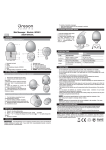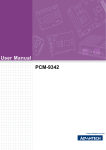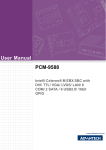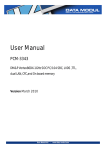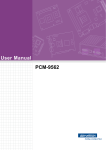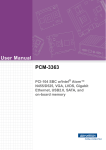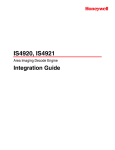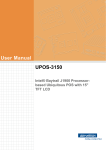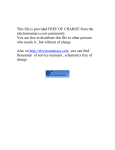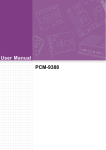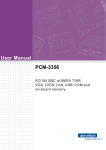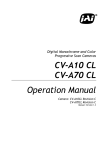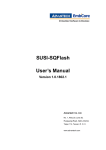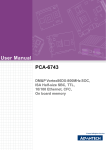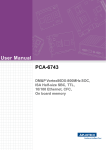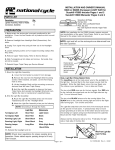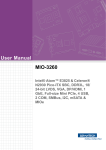Download User Manual PCM-9343
Transcript
User Manual PCM-9343 3.5" Biscuit with DM&P Vortex86DX- 800 MHz, PC/104 , VGA/TTL/LVDS, LAN, On-board Memory, SATA, USB and CF Copyright The documentation and the software included with this product are copyrighted 2013 by Advantech Co., Ltd. All rights are reserved. Advantech Co., Ltd. reserves the right to make improvements in the products described in this manual at any time without notice. No part of this manual may be reproduced, copied, translated or transmitted in any form or by any means without the prior written permission of Advantech Co., Ltd. Information provided in this manual is intended to be accurate and reliable. However, Advantech Co., Ltd. assumes no responsibility for its use, nor for any infringements of the rights of third parties, which may result from its use. Acknowledgements Award is a trademark of Award Software International, Inc. DM&P is a trademark of DM&P Technologies, Inc. IBM, PC/AT, PS/2 and VGA are trademarks of International Business Machines Corporation. Microsoft Windows® is a registered trademark of Microsoft Corp. RTL is a trademark of Realtek Semi-Conductor Co., Ltd. ESS is a trademark of ESS Technology, Inc. UMC is a trademark of United Microelectronics Corporation. SMI is a trademark of Silicon Motion, Inc. CHRONTEL is a trademark of Chrontel Inc. All other product names or trademarks are properties of their respective owners. PCM-9343 User Manual Part No. 2006934312 Edition 3 Printed in China September 2013 ii Product Warranty (2 years) Advantech warrants to you, the original purchaser, that each of its products will be free from defects in materials and workmanship for two years from the date of purchase. This warranty does not apply to any products which have been repaired or altered by persons other than repair personnel authorized by Advantech, or which have been subject to misuse, abuse, accident or improper installation. Advantech assumes no liability under the terms of this warranty as a consequence of such events. Because of Advantech’s high quality-control standards and rigorous testing, most of our customers never need to use our repair service. If an Advantech product is defective, it will be repaired or replaced at no charge during the warranty period. For outof-warranty repairs, you will be billed according to the cost of replacement materials, service time and freight. Please consult your dealer for more details. If you think you have a defective product, follow these steps: 1. Collect all the information about the problem encountered. (For example, CPU speed, Advantech products used, other hardware and software used, etc.) Note anything abnormal and list any onscreen messages you get when the problem occurs. 2. Call your dealer and describe the problem. Please have your manual, product, and any helpful information readily available. 3. If your product is diagnosed as defective, obtain an RMA (return merchandize authorization) number from your dealer. This allows us to process your return more quickly. 4. Carefully pack the defective product, a fully-completed Repair and Replacement Order Card and a photocopy proof of purchase date (such as your sales receipt) in a shippable container. A product returned without proof of the purchase date is not eligible for warranty service. 5. Write the RMA number visibly on the outside of the package and ship it prepaid to your dealer. Technical Support and Assistance 1. 2. Visit the Advantech web site at www.advantech.com/support where you can find the latest information about the product. Contact your distributor, sales representative, or Advantech's customer service center for technical support if you need additional assistance. Please have the following information ready before you call: – Product name and serial number – Description of your peripheral attachments – Description of your software (operating system, version, application software, etc.) – A complete description of the problem – The exact wording of any error messages iii PCM-9343 User Manual Packing List Before installation, please ensure the following items have been shipped: Item Part Number 1 PCM-9343 SBC 1 Startup manual 1 Utility CD 1 mini jumper pack Cables Part Number Description 1700008894 1700060202 1700100250 1700260250 1701140201 1703100121 1700017863 SATA cable 30CM Keyboard/Mouse cable COM3/COM4 cable Parallel port cable COM2 cable USB 2 port cable LAN Cable (PCM-9343EFG only) Ordering information Model Number Description PCM-9343EFG-S6A1E DMP Vortex86DX 3.5" SBC w/graphic,512MB,dual LAN PCM-9343EF-S6A1E DMP Vortex86DX 3.5" SBC w/graphic, 256MB memory PCM-9343EL-S6A1E DMP Vortex86DX 3.5" SBC w/o graphic,256MB memory Optional accessories Part No. Description 1703150102 SATA 10cm Power cable PCM-9343 User Manual iv Contents Chapter Chapter 1 General Introduction ...........................1 1.1 1.2 1.3 1.4 Introduction ............................................................................................... 2 Product Feature ........................................................................................ 2 Specifications ............................................................................................ 3 1.3.1 Functional Specification ................................................................ 3 1.3.2 Mechanical Specification .............................................................. 4 1.3.3 Electrical Specification .................................................................. 5 Environmental Specification...................................................................... 5 2 H/W installation....................................7 2.1 Jumpers .................................................................................................... 8 2.1.1 Jumper List ................................................................................... 8 Table 2.1: Jumper list .................................................................. 8 2.1.2 Jumper Settings ............................................................................ 8 Table 2.2: J1: LCD Power ........................................................... 8 Table 2.3: J2: VBR_Ctrl............................................................... 8 Table 2.4: J3: COM2 Setting ....................................................... 9 Table 2.5: J4: HDD & PWR LED Setting ..................................... 9 Table 2.6: J5: CF & SATA Master/Slave Setting ......................... 9 2.1.3 Jumper Description ..................................................................... 10 2.1.4 External SPI Flash ...................................................................... 10 Connectors.............................................................................................. 11 2.2.1 Connector list .............................................................................. 11 Table 2.7: Connector list............................................................ 11 2.2.2 Connector Settings ..................................................................... 11 Mechanical .............................................................................................. 14 2.3.1 Jumper and Connector Location................................................. 14 Figure 2.1 Jumper and Connector layout (Component side)..... 14 Figure 2.2 Jumper and Connector layout (Solder side) ............. 15 2.3.2 Board Dimension ........................................................................ 15 Figure 2.3 Board Dimension layout (Component side).............. 15 Figure 2.4 Board Dimension layout (Solder side) ...................... 16 Figure 2.5 Board Dimension layout (Coastline) ......................... 16 2.2 2.3 Chapter Chapter 3 BIOS Operation ..................................17 3.1 3.2 BIOS Introduction.................................................................................... 18 BIOS Setup ............................................................................................. 18 3.2.1 Main Menu .................................................................................. 19 3.2.2 Standard CMOS Features .......................................................... 20 3.2.3 Advanced BIOS Features ........................................................... 21 3.2.4 Advanced Chipset Features........................................................ 22 3.2.5 Integrated Peripherals................................................................. 23 3.2.6 PnP/PCI Configurations .............................................................. 24 3.2.7 Load Optimized Defaults............................................................. 25 3.2.8 Set Password.............................................................................. 26 3.2.9 Save & Exit Setup ....................................................................... 27 3.2.10 Quit Without Saving .................................................................... 28 4 Extension I/O Installation..................29 v PCM-9343 User Manual Chapter 4.1 PC/104 .................................................................................................... 30 5 S/W Introduction & Installation........ 31 5.1 5.2 S/W Introduction ..................................................................................... 32 Driver Installation .................................................................................... 32 5.2.1 Windows XP Professional........................................................... 32 5.2.2 Other OS..................................................................................... 32 Value-Added Software Services ............................................................. 32 5.3.1 SUSI Introduction........................................................................ 32 5.3.2 Software APIs ............................................................................. 33 5.3.3 SUSI Utilities............................................................................... 34 5.3.4 SUSI Installation ......................................................................... 34 5.3.5 SUSI Sample Programs.............................................................. 36 5.3 Appendix A PIN Assignments .............................. 41 A.1 PIN Assignments .................................................................................... 42 Table A.1: CN1: SATA............................................................... 42 Table A.2: CN2: LPT.................................................................. 42 Table A.3: CN3: 24 bits TTL Panel ............................................ 43 Table A.4: CN4: 24 bits LVDS Panel ......................................... 45 Table A.5: CN5: COM3.............................................................. 46 Table A.6: CN6: JTAG ............................................................... 46 Table A.7: CN7: Inverter Power Output ..................................... 46 Table A.8: CN8: Internal USB.................................................... 47 Table A.9: CN9: Internal USB.................................................... 47 Table A.10:CN10: ISA -5V & -12V Input..................................... 48 Table A.11:CN11: AT Power Input ............................................. 48 Table A.12:CN12: GPIO ............................................................. 49 Table A.13:CN13: PC104 ........................................................... 49 Table A.14:CN14: GPIO ............................................................. 52 Table A.15:CN15: SMBus........................................................... 53 Table A.16:CN16: BIOS Socket.................................................. 53 Table A.17:CN17: COM4............................................................ 54 Table A.18:CN18: LAN2 ............................................................. 54 Table A.19:CN19: COM2............................................................ 55 Table A.20:CN20: LAN1 ............................................................. 55 Table A.21:CN21: PS2 ............................................................... 56 Table A.22:CN22: VGA............................................................... 56 Table A.23:CN23: COM1............................................................ 57 Table A.24:CN24: CF ................................................................. 57 Appendix B System Assignments........................ 59 B.1 System I/O Ports..................................................................................... 60 Table B.1: System I/O Ports ...................................................... 60 1st MB memory map............................................................................... 60 Table B.2: 1st MB memory map ................................................ 60 DMA channel assignments ..................................................................... 61 Table B.3: DMA channel assignments....................................... 61 Interrupt assignments ............................................................................. 61 Table B.4: Interrupt assignments............................................... 61 B.2 B.3 B.4 Appendix C GPIO & WDT Sample Code .............. 63 C.1 C.2 [PCM-9343 WDT].................................................................................... 64 [PCM-9343 GPIO]................................................................................... 65 PCM-9343 User Manual vi Chapter 1 1 General Introduction This chapter gives background information on the PCM-9343. Sections include: Introduction Product feature Specifications 1.1 Introduction The PCM-9343 is a 3.5" SBC (Stackable Board Computer) with DM&P Vortex86DX800 MHz SoC. The PCM-9343 has onboard memory up to 256/512MB, supports four USB 2.0 compatible ports, two LAN interface(PCM-9343EFG only), LVDS/TTL/VGA function , and four COM ports. In addition, the PCM-9343 also supports one SATA, one CF slot and one PC/104 expansion. 1.2 Product Feature General CPU: DM&P Vortex86DX 800 MHz SoC System Chipset: DM&P Vortex86DX SoC BIOS: Award 16 Mbit Flash BIOS System Memory: 256/512MB on board DDR2 SDRAM SSD: Supports CompactFlash Card TYPE I/II Watchdog Timer: Single chip Watchdog 255-level interval timer, setup by software Expansion Interface: Supports 1xPC/104 expansion Battery: Lithium 3 V/210 mAH I/O I/O Interface: 1 x SATA, 1 x KB/mouse, 3 x RS232, 1 x RS232/422/485, 1 x LPT USB: 4 x USB 2.0 compliant Ports Audio: N/A GPIO: 16-bit general purpose input/output External SPI on board Flash: Optional onboard 4MByte SPI Flash Disk(Support by request for boot device or storage on DOS OS) I2C: Compliant w/t V2.1, Some master code (general call, START and CBUS) not support Ethernet Chipset: LAN1 DM&P Vortex86DX, LAN2 Realtek RTL8110SC(PCM-9343EFG only) Speed: 10/100 Mbps Interface: 1 x RJ45, 1 x internal connector (PCM-9343EFG only) Standard: Compliant with IEEE 802.3, IEEE 802.3u Display Chipset: SMI SM712 2D graphic Chip (built-in 4MB display memory) Memory Size: built-in 4MB display memory on SMI SM712 Resolution: VGA Display mode: pixel resolution up to 1024 x 768 at 85-Hz and 1024 x 768 at 75-Hz LCD Display mode TTL: 1 x 24-bit TTL LVDS: 1x18/24-bit LVDS Dual Display: VGA+ LVDS or VGA+ TTL PCM-9343 User Manual 2 Chapter 1 1.3 Specifications 1.3.1 Functional Specification Processor DM&P Vortex86DX- 800 MHz SoC x86 Compatible Processor Core 6 stage pipeline Floating point unit support Embedded I / D Separated L1 Cache:16K I-Cache, 16K DCache DMA Controller Operating Voltage Range: Core voltage: 0.9 V ~ 1.1V I / O voltage: 1.8V ± 5%, 3.3 V ± 10 % Package Type: 27x27, 581 Ball BGA Manufacturing Technology:90nm VGA Chipset (SMI SM712) Graphic and Video Controllers Output Interfaces SMI SM712 2D graphic Chip VRAM: 4 MB internal memory Graphic Engine: 62.5MHz single clock/cycle engine (EM+) 86MHz single clock/cycle engine (EM4+) Designed to accelerate DirectDraw VGA: Supports up to 1024 x 768 @85Hz LVDS: Supports up to 1024 x 768 @ 24-bit LVDS LCD Panel TTL: Supports up to 1024 x 768 @ 24-bit TTL LCD Panel Dual Display: VGA + LVDS and VGA+TTL, support extended mode and clone mode Note: TTL & LVDS can't output at the same time. 3 PCM-9343 User Manual General Introduction Processor Chipset (DM&P Vortex86DX) Memory Supports onboard DDR2 333 SDRAM Memory 256MB/512MB LAN LAN1: DM&P Vortex86DX, LAN2: Realtek RTL8110SC(PCM9343EFG) Integrated IEEE 802.3/802.3u compliant Support 10/100Mbps. Connectors: Phone Jack RJ45 8P 90D(F) Serial ports DM&P Vortex86DX SoC supports: 4 full function serial ports from EVA-X5800 SoC Supports IRQ Sharing among serial ports Connectors: COM1/3/4: (RS-232) 1x DB9 at coastline, 2 x 2.0mm box header COM2: (RS-232/422/485) 1 x 2.0mm box header USB Interface DM&P Vortex86DX SoC supports: 4 USB 2.0 ports which are high-speed, full- speed, and low-speed capable USB Connector:(USB1~4) 2 set 5 x 2-pin Hirose DF13 type SATA Connector By ACARD chip supports IDE to SATA SATA connectors: Connector: Serial ATA II 7 pins 1.27 mm x 1 Keyboard/Mouse connectors DM&P Vortex86DX SoC supports: PS/2 Keyboard and Mouse interface. Connector: Box header 6P 2.0mm GPIO DM&P Vortex86DX SoC supports 16 I/O Pins. Connectors: 16 pins 2.0mm pin header. Battery backup 2 pin wafer box for external Battery on board BIOS Award 16Mb Flash BIOS via SPI 1.3.2 Mechanical Specification 1.3.2.1 Dimension(mm) L146 mm * W102 mm 1.3.2.2 Height on Top(mm) 14.6 mm (PS/2 Connector) 1.3.2.3 Height on Bottom(mm) 6.70 mm (CF Socket) 1.3.2.4 Weight(g) with Heatsink 132g PCM-9343 User Manual 4 1.3.3.1 Power Supply Voltage Voltage requirement with AT Power : +5 V 5%, +12 V 5% (Optional), (5 V only, 12 V optional for PC/104 add on card and LCD inverter) General Introduction 1.3.3.2 Power Supply Current Supply Current (AT) - Typical mode: PCM-9343EL: 0.44 A @ 5 V (2.2 W) PCM-9343EF: 0.81 A @ 5 V (4.05 W) PCM-9343EFG: 1.02 A @ 5 V (5.1 W) - Max load in HCT: PCM-9343EL: 0.75 A @ 5 V (3.75 W) PCM-9343EF: 1.09 A @ 5 V (5.45 W) PCM-9343EFG: 1.04 A @ 5 V (5.2 W) 1.3.3.3 RTC Battery Typical Voltage : 3.0 V Normal discharge capacity : 210 mAh 1.4 Environmental Specification 1.4.0.1 Operating Humidity Operating Humidity:10% ~ 90% Relative Humidity, non-condensing 1.4.0.2 Operating Temperature Operating temperature: 0 ~ 60°C (32~140°F) 1.4.0.3 Storage Humidity Standard products (0 ~ 60°C) Relative Humidity: 95% @ 60°C 1.4.0.4 Storage Temperature Standard products (0 ~ 60°C) Storage temperature: -20~70°C 5 Chapter 1 1.3.3 Electrical Specification PCM-9343 User Manual PCM-9343 User Manual 6 Chapter 2 2 H/W installation This chapter explains the setup procedures of the PCM-9343 hardware, including instructions on setting jumpers and connecting peripherals, switches, indicators and mechanical drawings. Be sure to read all safety precautions before you begin the installation procedure. 2.1 Jumpers 2.1.1 Jumper List Table 2.1: Jumper list J1 LCD Power J2 VBR_Ctrl J3 COM2 Setting J4 HDD & PWR LED Setting J5 CF & SATA Master/Slave Setting 2.1.2 Jumper Settings Table 2.2: J1: LCD Power Part Number 1653003101 Footprint HD_3x1P_79_D Description PIN HEADER 3*1P 180D(M) 2.0mm DIP SQUARE W/O Pb Setting Function (1-2) +3.3V (2-3) +5V (default setting) Table 2.3: J2: VBR_Ctrl Part Number 1653002101 Footprint HD_2x1P_79_D Description PIN HEADER 2*1P 180D(M)SQUARE 2.0mm DIP W/O Pb Setting Function (1-2) Brightness Control(PWM OUT) (default setting) PCM-9343 User Manual 8 Chapter 2 Table 2.4: J3: COM2 Setting 1653003260 Footprint HD_3x2P_79 Description PIN HEADER 3*2P 180D(M) 2.0mm SMD SOUARE PIN Setting Function (1-2) RS232 (default setting) (3-4) RS485 (5-6) RS422 H/W installation Part Number Table 2.5: J4: HDD & PWR LED Setting Part Number 1653000014 Footprint HD_2x2P_79 Description PIN HEADER 2*2P 180D SMD MALE SQUARE 2.00mm Setting Function (1-2) (3-4) IDE(Yellow) Power(Green) (default setting) (1-3) (2-4) IDE(Green) Power(Yellow) 0 Table 2.6: J5: CF & SATA Master/Slave Setting Part Number 1653002101 Footprint HD_2x1P_79_D Description PIN HEADER 2*1P 180D(M)SQUARE 2.0mm DIP W/O Pb Setting Function (1-2) SATA Master, CF Slave N/L CF Master, SATA Slave (default setting) Note! Recommand to set the CF to Master when using the WinCE with CF card. 9 PCM-9343 User Manual 2.1.3 Jumper Description You may configure your card to match the needs of your application by setting jumpers. A jumper is a metal bridge used to close an electric circuit. It consists of two metal pins and a small metal clip (often protected by a plastic cover) that slides over the pins to connect them. To close a jumper, you connect the pins with the clip. To open a jumper, you remove the clip. Sometimes a jumper will have three pins, labeled 1, 2 and 3. In this case you would connect either pins 1 and 2, or 2 and 3. The jumper settings are schematically depicted in this manual as follows. A pair of needle-nose pliers may be helpful when working with jumpers. If you have any doubts about the best hardware configuration for your application, contact your local distributor or sales representative before you make any changes. Generally, you simply need a standard cable to make most connections. Warning! To avoid damaging the computer, always turn off the power supply before setting jumpers. Clear CMOS. Before turning on the power supply, set the jumper back to 3.0 V Battery On. 2.1.4 External SPI Flash The board provides optional onboard external SPI flash up to 4MB for bootable devices and small storage using DOS Operating System. If required, please contact with Advantech's sales rep to support onboard external SPI flash by request, and follows below steps to enable external SPI flash. 1. If you want to function external SPI flash as storage for read/ write in DOS OS, please adjust BIOS SETUP \Advanced Chipset Features\Virtural Disk to "Enabled". and then use "SPITOOL.exe" in Drive CD to format it, so that you can read/write external SPI flash. 2. If you want to function external SPI flash as bootable device in DOS OS, please make a DOS bootable disk in CF card or IDE hard drive, boot from DOS bootable disk and then perform format A: /s to the external SPI flash. Next, set BIOS SETUP\ Boot Device to "FLOPPY", so that you can boot from external SPI DOS OS. PCM-9343 User Manual 10 Chapter 2 2.2 Connectors 2.2.1 Connector list Table 2.7: Connector list SATA CN2 LPT CN3 24 bits TTL Panel CN4 24 bits LVDS Panel CN5 COM3 CN6 JTAG CN7 Inverter Power Output CN8 Internal USB CN9 Internal USB CN10 ISA -5V & -12V Input CN11 AT Power Input CN12 GPIO CN13 PC104 CN14 GPIO CN15 SMBus CN16 BIOS Socket CN17 COM4 CN18 LAN2 CN19 COM2 CN20 LAN1 CN21 PS2 CN22 VGA CN23 COM1 CN24 CF H/W installation CN1 2.2.2 Connector Settings 2.2.2.1 SATA Connector (CN1) PCM-9343 supports Serial ATA via one connectors (CN1). It transfers by Acard chips and enabling very fast data and file transfer. 2.2.2.2 LPT Connector (CN2) PCM-9343 can support LPT via CN2. LPT (Line Print Terminal) is the original, yet still common, name of the parallel port interface on IBM PC-compatible computers. It was designed to operate a text printer that used IBM's 8-bit extended ASCII character set. 11 PCM-9343 User Manual 2.2.2.3 VGA/TTL/LVDS Interface Connections The PCM-9343's VGA interface can drive conventional CRT displays and is capable of driving LVDS and TTL flat panel displays. The board has three connectors to support these displays: one for standard CRT VGA monitors, one for LVDS type LCD panels, another one forTTL type LCD panels. PCM-9343 uses SMI SM712 2D graphic chip offering enhanced capabilities for dual view and for handling dual applications, VGA+TTL, and VGA +LVDS, while dual independent display, each display can support independent full screen full motion video, as well as independent graphics refresh rates, resolutions, and color depths. LVDS and TTL can support resolutions of 640 x 480, 800 x 480, 800 x 600, and 1024 x 768. VGA display connector (CN22) The VGA display connector is a box connector used for conventional VGA displays. LVDS LCD panel connector (CN4) The board supports 24-bit LVDS LCD panel displays. Users can connect to a 24-bit LVDS LCD through it. TTL LCD panel connector (CN3) The board supports 24-bit TTL LCD panel displays. Users can connect to a 24-bit TTL LCD through it. Note! 1. 2. 3. TTL & LVDS can't be output at the same time. In DOS mode, PCM-9343 can't display full screen at 1024 X768 resolution. The suggested maximum cable length for TTL is around 40cm, for LVDS is around 10m 2.2.2.4 COM Port Connector (CN5, CN17, CN19, CN23) The PCM-9343 provides 4 serial ports (COM1, COM3 & COM4: RS-232; COM2: RS232/422/485) in one DB-9 connector (CN23) for COM1 and one 7*2P pin header (CN19) for COM2 and two 5*2P pin header(CN5,CN17) for COM3 & COM4. It provides connections for serial devices (a mouse, etc.) or a communication network. You can find the pin assignments for the COM port connector in Appendix A. COM RS-232/422/485 setting (J3) COM2 can be configured to operate in RS-232, RS-422, or RS-485 mode. This is done via J3. J3 COM2 Setting Setting Function (1-2) RS232 (3-4) RS485 (5-6) RS422 2.2.2.5 JTAG Connector (CN6) The PCM-9343 provides one 6-pin JTAG connector for initial BIOS flash purpose through specific BIOS flash tool. 2.2.2.6 Inverter Power connector (CN7) PCM-9343 can provide +5 V and +12 V and signal to LCD inverter board via CN7. PCM-9343 User Manual 12 2.2.2.7 USB Connectors (CN8, CN9) The board provides up to four USB (Universal Serial Bus) ports. This gives complete Plug and Play, and hot attach/detach for up to 127 external devices. The USB interfaces comply with USB specification Rev. 2.0 which supports 480 Mbps transfer rate, and are fuse protected. There are 5 x 2 pin 180D (M) connectors for internal use, 4 x USB ports CN8, CN9. You will need an adapter cable if you use a standard USB connector. On one end the adapter cable has a 5 x 2-pin connector with a foolproof connection to prevent it from being plugged in the wrong way and on the other end a USB connector. Chapter 2 2.2.2.8 Main power connector, (CN11) PCM-9343 can support 5V AT power supply. Supplies main power +5 V to the PCM9343, and to devices that require +12 V. H/W installation 2.2.2.9 GPIO (General Purpose Input Output) (CN14) The board supports 16-bit GPIO through GPIO connector. The 16 digital in and outputs can be programmed to read or control devices, with input or out- put defined. The default setting is 8 bits input and 8 bits output. 2.2.2.10 PC/104 Connector (CN13) PCM-9343 supports full ISA compatible functions via PC/104 connector (CN13). 20 x 2 (F) 2.54 mm 51.86 mm x 5.01 mm x 11.45 mm p = 3.40 mm 32 x 2 (F) 2.54 mm 82.34 mm x 5.01 mm x 11.45 mm p = 3.40 mm PC/104 negative voltage: One 3 * 1P pin header (CN10) supports -5 V/-12 V power input for ISA devices. 2.2.2.11 SMBus Connector (CN15) The System Management Bus (abbreviated to SMBus or SMB) is a simple two-wire bus, derived from I2C and used for communication with low-bandwidth devices on a motherboard, especially power related chips such as a laptop's rechargeable battery subsystem (see Smart Battery Data). Other devices might include temperature, fan or voltage sensors, lid switches and clock chips. PCI add-in cards may connect to a SMBus segment. The SMBus was defined by Intel in 1995. It carries clock, data, and instructions and is based on Philips' I2C serial bus protocol. Its clock frequency range is 10 kHz to 100kHz. Its voltage levels and timings are more strictly defined than those of I2C, but devices belonging to the two systems are often successfully mixed on the same bus. 2.2.2.12 Ethernet Configuration(CN18,CN20) The board is equipped with 2 high performance 32-bit PCI-bus Ethernet interface which is fully compliant with IEEE 802.3 10/100Mbps. It is supported by all major network operating systems. LAN1 Connector (CN20) DM&P Vortecx86DX Integrate Fast Ethernet MAC and Physical chip to provide the Fast Ethernet Control unit that has 32-bit performance, PCI bus master capability, and full compliance with IEEE 802.3u 100Bast-T specifications and IEEE 802.3x Full Duplex Flow Control. LAN1 connection adopts Vortecx86DX Integrated Fast Ethernet Control unit on CN24 through internal 10-pin right angle pin header. LAN2 Connector (CN18, PCM-9343FG only) PCM-9343 LAN2 connection uses the Realtek RTL8100C 10/100Mbps LAN chip via PCI bus and through internal 10-pin right angle pin header. 13 PCM-9343 User Manual 2.2.2.13 Keyboard and PS/2 Mouse Connector (CN21) The board provides a keyboard connector that supports both a keyboard and a PS/2 style mouse. In most cases, especially in embedded applications, a keyboard is not used. If the keyboard is not present, the standard PC/AT BIOS will report an error or fail during power-on self-test (POST) after a reset. The product's BIOS standard setup menu allows you to select "All, But Keyboard" under the "Halt On" selection. This allows no-keyboard operation in embedded system applications, without the system halting under POST. 2.2.2.14 Solid State Disk The board provides a CompactFlash card type I/II socket. CompactFlash (CN24) The CompactFlash card shares a secondary IDE channel which can be enabled/disabled via the BIOS settings. Compact Flash set as fix master mode. 2.3 Mechanical 2.3.1 Jumper and Connector Location Figure 2.1 Jumper and Connector layout (Component side) PCM-9343 User Manual 14 Chapter 2 2.3.2 Board Dimension Figure 2.3 Board Dimension layout (Component side) 15 PCM-9343 User Manual H/W installation Figure 2.2 Jumper and Connector layout (Solder side) Figure 2.4 Board Dimension layout (Solder side) Figure 2.5 Board Dimension layout (Coastline) PCM-9343 User Manual 16 Chapter 3 BIOS Operation 3 3.1 BIOS Introduction AwardBIOS 6.0 is a full-featured BIOS provided by Advantech to deliver superior performance, compatibility, and functionality to industrial PCs and embedded boards. Its many options and extensions let you customize your products to a wide range of designs and target markets. The modular, adaptable AwardBIOS 6.0 supports the broadest range of third-party peripherals and all popular chipsets, plus Intel, AMD, nVidia, VIA, and compatible CPUs from 386 through Pentium, AMD Geode, K7 and K8 (including multiple processor platforms), and VIA Eden C3 and C7 CPUs. You can use Advantech's utilities to select and install features that suit your needs and your customers' needs. 3.2 BIOS Setup The PCM-9343 system has AwardBIOS 6.0 built-in, which includes a CMOS SETUP utility that allows users to configure settings as required or to activate certain system features. The CMOS SETUP saves configuration settings in the CMOS RAM of the motherboard. When the system power is turned off, the onboard battery supplies the necessary power to the CMOS RAM so that settings are retained. To access the CMOS SETUP screen, press the <Del> button during the power-on BIOS POST (Power-On Self Test). CMOS SETUP Navigation and Control Keys: < ↑ >< ↓ >< ← >< → > Move to highlight item <Enter> Select Item <Esc> Main Menu - Start Quit sequence Sub Menu - Exit the current page and return to level above <Page Up/+> Increase the numeric value or make changes <Page Down/-> Decrease the numeric value or make changes <F1> General help, for Setup Sub Menu <F2> Item Help <F5> Load Previous Values <F7> Load Optimized Default <F10> Save all CMOS changes PCM-9343 User Manual 18 Press the <Del> key during startup to enter the BIOS CMOS Setup Utility; the Main Menu will appear on the screen. Use arrow keys to highlight the desired item, and press <Enter> to accept, or enter the sub-menu. Chapter 3 3.2.1 Main Menu BIOS Operation Standard CMOS Features This setup page includes all the features for standard CMOS configuration. Advanced BIOS Features This setup page includes all the features for advanced BIOS configuration. Advanced Chipset Features This setup page includes all the features for advanced chipset configuration. Integrated Peripherals This setup page includes all onboard peripheral devices. PnP/PCI Configurations This setup page includes PnP OS and PCI device configuration. Load Optimized Defaults This selection loads optimized values for best system performance configuration. Set Password Establish, change or disable passwords. Save & Exit Setup Save CMOS value settings to CMOS and exit BIOS setup. Exit Without Saving Abandon all CMOS value changes and exit BIOS setup. 19 PCM-9343 User Manual 3.2.2 Standard CMOS Features Date The date format is <weekday>, <month>, <day>, <year>. Weekday From Sun to Sat, determined and display by BIOS only Month From Jan to Dec. Day From 1 to 31 Year From 1999 through 2098 Time The times format in <hour> <minute> <second>, base on the 24-hour time IDE Channel 0/1 Master/Slave IDE HDD Auto-Detection - Press "Enter" for automatic device detection. Base Memory The POST of the BIOS will determine the amount of base (or conventional) memory installed in the system. Extended Memory The POST of the BIOS will determine the amount of extended memory (above 1 MB in CPU's memory address map) installed in the system. Total Memory This item displays the total system memory size. PCM-9343 User Manual 20 Chapter 3 3.2.3 Advanced BIOS Features BIOS Operation Hard Disk Boot Priority [Press Enter] This item allows user to choose the bootable Hard Drive. USB Boot Priority [Press Enter] This item allows user to choose the bootable USB device. First / Second / Third / Other Boot Drive Floppy Select boot device priority by Floppy. Hard Disk Select boot device priority by Hard Disk. CDROM Select boot device priority by CDROM. USB-Device Select boot device priority by USB-Device. USB-FDD Select boot device priority by USB-FDD. USB-ZIP Select boot device priority by USB-ZIP. USB-CDROM Select boot device priority by USB-CDROM. LAN Select boot device priority by LAN. Disabled Disable this boot function. Note! When select LAN(Realtek LAN) boot please also disabled ”BIOS USB 2.0 Controller” in BIOS. Fast Boot [Disabled] This item enable/disable Fast Boot feature. Blank Boot [Disabled] This item enable/disable Blank Boot feature. Boot Safe [Disabled] This item enable/disable Boot Safe function as a “A” drive. Console Redirection [Disabled] This item allows a user to enable / disable console redirection mode. 21 PCM-9343 User Manual Baud Rate [19200] This item allows a user to set baud rate modes. Agent Connect via [NULL] This item allows a user to set agent connect modes. Agent wait time(min) [1] This item allows a user to set agent wait time (min). Agent after boot [Disabled] This item allows user to set agent running after boot mode. Summary Screen Show [Disabled] Show all Mother Board information on POST. 3.2.4 Advanced Chipset Features Note! The "Advanced Chipset Features" screen controls the configuration of the board's chipset register settings and performance tuning - the options on this screen may vary depending on the chipset type. It is strongly recommended that only technical users make changes to the default settings. PDX-600 IO Config [Press Enter] This item allows a user to set EVA5800 UART resources. PDX-600 PowerDown Setting [Press Enter] This item allows a user to set LAN1 powerdown function. SMI712 VGA Setting [Press Enter] This item allows a user to set VGA related features. ISA Configuration [Press Enter] This item allows users to config ISA resources & IO/MEM wait state. USB Device Setting [Press Enter] This item allows users to set USB related features. PCM-9343 User Manual 22 3.2.5 Integrated Peripherals Note! The "Integrated Peripherals" screen controls chipset configuration for IDE, ATA, SATA, USB, AC97, MC97 and Super IO and Sensor devices. The options on this screen vary depending on the chipset. On-Chip Primary IDE [Enabled] This item enables users to set the OnChip IDE device status. Master PIO [Auto] This item allows a user to adjust master IDE mode status for modification purpose. The BIOS default value is set to "Auto". Slave PIO [Auto] This item allows a user to adjust slave IDE mode of type for modification purpose. The BIOS default value is set to "Auto". Master Ultra DMA [Auto] This item allows a user to adjust primary master IDE mode of type for modification purpose. The BIOS default value is set to "Auto". Slave Ultra DMA [Auto] 23 PCM-9343 User Manual BIOS Operation PDX-600 IDE Legacy mode [Legacy Mode] This item enables EVA-5800 IDE as legacy or native mode: legacy mode--- using for DOS/ WinCE native mode--- using for WinXP PDX-600 PXE ROM [Disabled network boot] This item allows user to enabled LAN1 PXE boot function. PDX-600 CPU Divided [Disabled 1] This item allows user to divided PDX-600 CPU speed. LAN2 Control [Enabled] This item is enabled or disabled that onboard of LAN2 controller. Chapter 3 This item allows a user to adjust primary slave IDE mode of type for modification purpose. The BIOS default value is set to "Auto". Master UDMA Mode [Auto] This item allows a user to adjust primary master IDE mode of type for modification purpose. The BIOS default value is set to “Auto”. Slave UDMA Mode [Auto] This item allows a user to adjust primary slave IDE mode. The BIOS default value is set to “Auto”. IDE DMA transfer access [Disabled] This item allows a user to adjust IDE DMA mode. It will increase IDE Data transfer of speed. The BIOS default value is set to "Enabled". IDE HDD Block Mode [Enabled] The IDE block data transfer mode will speed up HDD data transfer more efficiently. The BIOS default value is set to "Enabled". 3.2.6 PnP/PCI Configurations Note! This "PnP/PCI Configurations" option sets up the IRQ and DMA (both PnP and PCI bus assignments). Reset Configuration Data° [Disabled] This item allow a user to clear any PnP configuration data stored in the BIOS. Resources Controlled By [Auto (ESCD)] – IRQ Resources This item allows assignment of an interruptive type for IRQ-9, 10, 11, 14, and 15. – DMA Resources This item allows you to respectively assign a DMA for 0, 1, 3, 5, 6, and 7. PCM-9343 User Manual 24 Assign IRQ For VGA [Enabled] The item is designed to solve problems caused by some non-standard VGA cards. A built-in VGA system does not need this function. PCI IRQ Actived By [Level] The item allows users to choose level or edge. 3.2.7 Load Optimized Defaults Chapter 3 BIOS Operation Note! "Load Optimized Defaults" loads the default system values directly from ROM. If the stored record created by the setup program should ever become corrupted (and therefore unusable), select Load Setup Defaults to have these default values load automatically for the next bootup. 25 PCM-9343 User Manual 3.2.8 Set Password Note! To enable this feature, you should first go to the "Advanced BIOS Features" menu, choose the Security Option, and select either System or Setup, depending on which aspects you want password protected. System requires a password both to boot the system and to enter Setup. Setup requires a password only to enter Setup. A password may be at most 8 characters long. To Establish Password 1. Choose the Set Password option from the CMOS Setup Utility Main Menu and press <Enter>. 2. When you see Enter Password, enter the desired password and press <Enter>. 3. At the Confirm Password prompt, retype the desired password, then press <Enter>. 4. Select Save to CMOS and exit, type <Y>, then <Enter>. To Change Password 1. Choose the Set Password option from the CMOS Setup Utility main menu and press <Enter>. 2. When you see Enter Password, enter the existing password and press <Enter>. 3. You will see the Confirm Password prompt, type it in again, and press <Enter>. 4. Select Set Password again, and at the Enter Password prompt, enter the new password and press <Enter>. 5. At the Confirm Password prompt, retype the new password, and press <Enter>. 6. Select Save to CMOS and exit, type <Y>, then <Enter>. PCM-9343 User Manual 26 Note! Typing "Y" will quit the BIOS Setup Utility and save user setup values to CMOS. Typing "N" will return to BIOS Setup Utility. 27 PCM-9343 User Manual BIOS Operation 3.2.9 Save & Exit Setup Chapter 3 To Disable a Password 1. Choose the Set Password option from the CMOS Setup Utility main menu and press <Enter>. 2. When you see the Enter Password prompt, enter the existing password and press <Enter>. 3. You will see Confirm Password, type it in again, and press <Enter>. 4. Select Set Password again, and at the Enter Password prompt, DO NOT enter anything - just press <Enter>. 5. At the Confirm Password prompt, again, DO NOT type in anything - just press <Enter>. 6. Select Save to CMOS and exit, type <Y>, then <Enter>. 3.2.10 Quit Without Saving Note! Typing "Y" will quit the BIOS Setup Utility without saving any changes to CMOS. Typing "N" will return to the BIOS Setup Utility. PCM-9343 User Manual 28 Chapter 4 Extension I/O Installation 4 4.1 PC/104 Aim the pins to the footprint connector and apply force evenly. ˔˹̇˸̅ʳ˴̃̃˿̌ʳ˹̂̅˶˸ʳ̇̂ʳ̇˻˸ʳ˶̂́́˸˶̇̂̅ʳˁ After applying force to the connector, ̇˻˸ʳ˹̂̂̇̃̅˼́̇ʳ̂˹ʳ̇˻˸ʳ̀̂˷˿˸ʳ˂ʳ˖ˣ˨ʳ˵̂˴̅˷ʳ the ́˸˸˷ʳ̇̂ʳ˵˸ʳ˼́̆˸̅̇˸˷ʳ˶̂̅̅˸˶̇˿̌ˁʳʳ footprint of the connector needs to be ! inserted correctly. PCM-9343 User Manual 30 Chapter 5 5 S/W Introduction & Installation 5.1 S/W Introduction The mission of Advantech Embedded Software Services is to "Enhance quality of life with Advantech platforms and Microsoft Windows? embedded technology." We enable Windows Embedded software products on Advantech platforms to more effectively support the embedded computing community. Customers are freed from the hassle of dealing with multiple vendors (Hardware suppliers, System integrators, Embedded OS distributor) for projects. Our goal is to make Windows Embedded Software solutions easily and widely available to the embedded computing community. 5.2 Driver Installation To install the drivers please just insert the CD into CD-Rom, select the drivers that you want to install, then run .exe (set up) file under each chipset folder and follow Driver Setup instructions to complete the installation. 5.2.1 Windows XP Professional To install the drivers for Windows XP Professional, insert the CD into the CD-Rom, itwill auto-detect the hardware platform and then pop up with the "Embedded Comput-ing Install Wizard box; just select the drivers that you want to install then click Install All Selected drivers. Follow the Driver Setup Wizard instructions; click "Next" to complete the installation. 5.2.2 Other OS To install the drivers for another Windows OS or Linux, please browse the CD to run the setup file under each chipset folder on the CD-ROM. 5.3 Value-Added Software Services Software API: An interface that defines the ways by which an application program may request services from libraries and/or operating systems. Provides not only the underlying drivers required but also a rich set of user-friendly, intelligent and integrated interfaces, which speeds development, enhances security and offers add-on value for Advantech platforms. It plays the role of catalyst between developer and solution, and makes Advantech embedded platforms easier and simpler to adopt and operate with customer applications. 5.3.1 SUSI Introduction To make hardware easier and convenient to access for programmers, Advantech has released a suite of API (Application Programming Interface) in the form of a program library. The program Library is called Secured and Unified Smart Interface or SUSI for short. In modern operating systems, user space applications cannot access hardware directly. Drivers are required to access hardware. User space applications access hardware through drivers. Different operating systems usually define different interface for drivers. This means that user space applications call different functions for hardware access in different operating systems. To provide a uniform interface for accessing hardware, an abstraction layer is built on top of the drivers and SUSI is such an abstraction layer. SUSI provides a uniform API for application programmers to access the hardware functions in different Operating Systems and on different Advantech hardware platforms. PCM-9343 User Manual 32 5.3.2.1 The GPIO API General Purpose Input/Output is a fexible parallel interface that allows a variety of custom connections. It allows users to monitor the level of signal input or set the output status to switch on/off a device. Our API also provides Programmable GPIO, which allows developers to dynamically set the GPIO input or output status. 5.3.2.2 The I2C API I2C is a bi-directional two-wire bus that was developed by Philips for use in their televisions in the 1980s and nowadays is used in various types of embedded systems. The strict timing requirements defined in the I2C protocol has been taken care of by SUSI. Instead of asking application programmers to figure out the strict timing requirements in the I2C protocol, the I2C API in SUSI can be used to control I2C devices by invoking other function calls. SUSI provides a consistent programming interface for different Advantech boards. That means user programs using SUSI are portable among different Advantech boards as long as the boards and SUSI provide the required functionalities. Overall product development times can be greatly reduced using SUSI. 5.3.2.3 The Display Control API There are two kinds of VGA control APIs, backlight on/off control and brightness control. Backlight on/off control allows a developer to turn on or off the backlight, and to control brightness smoothly. 1. Brightness Control – The Brightness Control API allows a developer to interface with an embedded device to easily control brightness. 2. Backlight Control – The Backlight API allows a developer to control the backlight (screen) on/off in an embedded device. 5.3.2.4 The Watchdog API A watchdog timer (abbreviated as WDT) is a hardware device which triggers an action, e.g. rebooting the system, if the system does not reset the timer within a specific period of time. The WDT API in SUSI provides developers with functions such as starting the timer, resetting the timer, and setting the timeout value if the hardware requires customized timeout values. 33 PCM-9343 User Manual S/W Introduction & Installation 5.3.2 Software APIs Chapter 5 Application programmers can invoke the functions exported by SUSI instead of calling the drivers directly. The benefit of using SUSI is portability. The same set of API is defined for different Advantech hardware platforms. Also, the same set of API is implemented in different Operating Systems including Windows XP and Windows CE. This user’s manual describes some sample programs and the API in SUSI. The hardware functions currently supported by SUSI can be grouped into a few categories including Watchdog, I2C, SMBus, GPIO, and VGA control. Each category of API in SUSI is briefly described below. 5.3.3 SUSI Utilities 5.3.3.1 BIOS Flash The BIOS Flash utility allows customers to update the flash ROM BIOS version, or use it to back up current BIOS by copying it from the flash chip to a file on customers’ disk. The BIOS Flash utility also provides a command line version and API for fast implementation into customized applications. 5.3.3.2 Embedded Security ID The embedded application is the most important property of a system integrator. It contains valuable intellectual property, design knowledge and innovation, but it is easily copied! The Embedded Security ID utility provides reliable security functions for customers to secure their application data within embedded BIOS. 5.3.3.3 Flash Lock Flash Lock is a mechanism that binds the board and CF card (SQFlash) together. The user can “Lock” SQFlash via the Flash Lock function and “Unlock” it via BIOS while booting. A locked SQFlash cannot be read by any card reader or boot from other platforms without a BIOS with the “Unlock” feature. 5.3.4 SUSI Installation SUSI supports many different operating systems. Each subsection below describes how to install SUSI and related software on a specific operating system. Please refer to the subsection matching your operating system. 5.3.4.1 Windows XP In windows XP, you can install the library, drivers and demo programs onto the platform easily using the installation tool--The SUSI Library Installer. After the installer has executed, the SUSI Library and related files for Windows XP can be found in the target installation directory. The files are listed in the following table. Directory Contents \Library Susi.lib Library for developing the applications on Windows XP. Susi.dll Dynamic library for SUSI on Windows XP. \Demo SusiDemo.EXE Demo program on Windows XP. Susi.dll Dynamic library for SUSI on Windows XP. \Demo\SRC PCM-9343 User Manual Source code of the demo program on Windows XP. 34 Note! The version of the SUSI Library Installer shown on each screen shot below depends on your own particular version. 5.3.4.2 Windows CE In windows CE, there are three ways to install the SUSI Library, you can install it manually or use Advantech CE-Builder to install the library or just copy the programs and the library onto a compact flash card. Express Installation: You can use Advantech CE-Builder to load the library into the image. First, you click the My Component tab. In this tab, you click Add New Category button to add a new category, eg. the SUSI Library. Then you can add a new file in this category, and upload the SUSI.dll for this category. After these steps, you can select the SUSI Library category you created for every project. Manual Installation: You can add the SUSI Library into the image by editing any bib file. First you open project.bib in the platform builder. Add this line to the MODULES section of project.bib Susi.dll $(_FLATRELEASEDIR)\Susi.dll NK SH If you want to run the window-based demo, add following line: SusiTest.exe $(_FLATRELEASEDIR)\SusiTest.exe If you want to run the console-based demo, add following lines: Watchdog.exe $(_FLATRELEASEDIR)\Watchdog.exe NK S GPIO.exe $(_FLATRELEASEDIR)\GPIO.exe NK S SMBUS.exe $(_FLATRELEASEDIR)\SMBUS.exe NK S Place the three files into any files directory. Build your new Windows CE operating system. 35 PCM-9343 User Manual S/W Introduction & Installation 1. Extract SUSI.zip. 2. Double-click the "Setup.exe" file. The installer searches for a previous installation of the SUSI Library. If it locates one, a screen shot opens asking whether you want to modify, repair or remove the software. If a previous version is located, please see the section of [Maintenance Setup]. If it is not located, the following screen shot opens. Click Next. Chapter 5 The following section illustrates the installation process. 5.3.5 SUSI Sample Programs Sample Programs The sample programs demonstrate how to incorporate SUSI into your program. There are sample programs for two categories of operating system, i.e. Windows XP and Windows CE. The sample programs run in graphics mode in Windows XP and Windows CE. The sample programs are described in the subsections below. Windows Graphics Mode There are sample programs of Windows in graphics mode for two categories of operating system, i.e. Windows CE and Windows XP. Each demo application contains an executable file SusiDemo.exe, a shared library Susi.dll and source code within the release package. The files of Windows CE and Windows XP are not compatible with each other. SusiDemo.exe is an executable file and it requires the shared library, Susi.dll, to demonstrate the SUSI functions. The source code of SusiDemo.exe also has two versions, i.e. Windows CE and Windows XP, and must be compiled under Microsoft Visual C++ 6.0 on Windows XP or under Microsoft Embedded Visual C++ 4.0 on Windows CE. Developers must add the header file Susi.h and library Susi.lib to their own projects when they want to develop something with SUSI. SusiDemo.exe The SusiDemo.exe test application is an application which uses all functions of the SUSI Library. It has five major function blocks: Watchdog, GPIO, SMBus, I2C and VGA control. The following screen shot appears when you execute SusiDemo.exe. You can click function tabs to select test functions respectively. Some function tabs will not show on the test application if your platform does not support such functions. For a complete support list, please refer to Appendix A. We describe the steps to test all functions of this application. PCM-9343 User Manual 36 Chapter 5 GPIO Test Read Multiple Input Pin – Click the radio button- Multiple-Pins. – Key in the pin number from ‘0x01’ to ‘0x0F’ to read the value of the input pin. The pin numbers are ordered bitwise, i.e. bit 0 stands for GPIO 0, bit 1 stands for GPIO 1, etc. For example, if you want to read pin 0, 1, and 3, the pin numbers should be ‘0x0B’. – Click READ GPIO DATA button and the statuses of the GPIO pins will be displayed in (R/W) Result field. Test Write Single Output Pin – Click the radio button- Single-Pin. – Key in the pin numbers you want to write. Pin numbers start from '0'. – Key in the value either '0' or '1' in (R/W) Result field to write the output pin you chose above step. – Click the WRITE GPIO DATA button to write the GPIO output pin. Test Write Multiple Output Pins – Click the radio button- Multiple-Pins. – Key in the pin number from ‘0x01’ to ‘0x0F’ to choose the multiple pin numbers to write the value of the output pin. The pin numbers are ordered bitwise, i.e. bit 0 stands for GPIO 0, bit 1 stands for GPIO 1, etc. For example, if you want to write pin 0, 1, and 3, the pin numbers should be ‘0x0B’. 37 PCM-9343 User Manual S/W Introduction & Installation When the application is executed, it will display GPIO information in the GPIO INFORMATION group box. It displays the number of input pins and output pins. You can click the radio button to choose to test either the single pin function or multiple pin functions. The GPIO pin assignments of the supported platforms are located in Appendix B. Test Read Single Input Pin – Click the radio button- Single-Pin. – Key in the pin number to read the value of the input pin. The Pin number starts from '0'. – Click the READ GPIO DATA button and the status of the GPIO pin will be displayed in (R/W) Result field. – Key in the value in (R/W) Result field from ‘0x01’ to ‘0x0F’ to write the value of the output pin. The pin numbers are ordered bitwise, i.e. bit 0 stands for GPIO 0, bit 1 stands for GPIO 1, etc. For example, if you want to set pin 0 and 1 high, 3 to low, the pin number should be ‘0x0B/, and then you should key in the value ‘0x0A’ to write. – Click the WRITE GPIO DATA button to write the GPIO output pins. I2 C When the application is executed, you can read or write a byte of data through I2C devices. All data must be read or written in hexadecimal system. Read a byte – Key in the slave device address in Slave address field. – Key in the register offset in Register Offset field. – Click the READ A BYTE button and then a byte of data from the device will be shown on the Result field. Write a byte – Key in the slave device address in Slave address field. – Key in the register offset in Register Offset field. – Key in the desirous of data in Result field to write to the device. – Click the WRITE A BYTE button and then the data will be written to the device through I2C. PCM-9343 User Manual 38 Chapter 5 Display Control 39 PCM-9343 User Manual S/W Introduction & Installation When the application is executed, it will display two blocks of VGA control functions. The application can turn on or turn off the screen shot freely, and it also can tune the brightness of the panels if your platform is being supported. You can test the functionalities of VGA control as follows: Screen on/off control – Click the radio button ON or push the key F11 to turn on the panel screen. – Click the radio button OFF or push the key F12 to turn off the panel screen. – The display chip of your platform must be in the support list in Appendix A, or this function cannot work. Brightness control – Move the slider in increments, using either the mouse or the direction keys, or click the UP button to increase the brightness. – Move the slider in decrements, using either the mouse or the direction keys, or click the DOWN button to decrease the brightness. Watchdog When the application is executed, it will display watchdog information in the WATCHDOG INFORMATION group box. It displays max timeout, min timeout, and timeout steps in milliseconds. For example, a 1~255 seconds watchdog will has 255000 max timeout, 1000 min timeout, and 1000 timeout steps. You can test the functionality of the watchdog as follows: Set the timeout value 3000 (3 sec.) in the SET TIMEOUT field and set the delay value 2000 (2 sec.) in the SET DELAY field, then click the START button. The Timeout Countdown field will countdown the watchdog timer and display 5000 (5 sec.). Before the timer counts down to zero, you can reset the timer by clicking the REFRESH button. After you click this button, the Timeout Countdown field will display the value of the SET TIMEOUT field. If you want to stop the watchdog timer, you just click the STOP button. PCM-9343 User Manual 40 Appendix A A PIN Assignments A.1 PIN Assignments Table A.1: CN1: SATA Part Number 1654004659 Footprint SATA_7P_WATM-07DBN4A3B8UW_D Description Pin Pin Name 1 GND 2 TX+ 3 TX- 4 GND 5 RX- 6 RX+ 7 GND Table A.2: CN2: LPT Part Number 1653213260 Footprint HD_13x2P_79_BOX Description BOX HEADER 13*2P 180D(M) 2.0mm SMD Pin Pin Name 1 STROBE# 2 AUTOFEED# 3 D0 4 ERROR# 5 D1 6 INIT# 7 D2 8 SLCT IN# 9 D3 10 GND 11 D4 12 GND 13 D5 14 GND 15 D6 16 GND 17 D7 18 GND 19 ACK# PCM-9343 User Manual 42 Appendix A PIN Assignments Table A.2: CN2: LPT 20 GND 21 BUSY 22 GND 23 PE 24 GND 25 SLCT 26 NC Matching Cable : 1700260250 1700001531 Table A.3: CN3: 24 bits TTL Panel Part Number 1653920200 Footprint SPH20X2 Description *CONN. 40P 90D 1.25mm SMD WO/Pb DF13-40DP-1.25V Pin Pin Name 1 +5V 2 +5V 3 GND 4 GND 5 +3.3V 6 +3.3V 7 NC 8 GND 9 PD0 10 PD1 11 PD2 12 PD3 13 PD4 14 PD5 15 PD6 16 PD7 17 PD8 18 PD9 19 PD10 20 PD11 21 PD12 22 PD13 23 PD14 24 PD15 25 PD16 26 PD17 43 PCM-9343 User Manual Table A.3: CN3: 24 bits TTL Panel 27 PD18 28 PD19 29 PD20 30 PD21 31 PD22 32 PD23 33 GND 34 GND 35 SHFCLK 36 FLM (V-SYNC) 37 M/DE 38 LP (H-SYNC) 39 NC 40 ENVEE PCM-9343 User Manual 44 Part Number 1653910261 Footprint SPH10X2 Description *CONN. SMD 10*2P 180D(M)DF13-20DP-1.25V(91) HRS Pin Pin Name 1 GND 2 GND 3 LVDS0_D0+ 4 NC 5 LVDS0_D0- 6 NC 7 LVDS0_D1+ 8 NC 9 LVDS0_D1- 10 NC 11 LVDS0_D2+ 12 NC 13 LVDS0_D2- 14 NC 15 LVDS0_CLK+ 16 LVDS0_D3+ 17 LVDS0_CLK- 18 LVDS0_D3- 19 +5V or +3.3V 20 +5V or +3.3V 45 PCM-9343 User Manual Appendix A PIN Assignments Table A.4: CN4: 24 bits LVDS Panel Table A.5: CN5: COM3 Part Number 1653205260 Footprint HD_5x2P_79_BOX Description BOX HEADER SMD 5*2 180D (M) 2.0mm Pin Pin Name 1 DCD# 2 DSR# 3 RXD 4 RTS# 5 TXD 6 CTS# 7 DTR# 8 RI# 9 GND 10 GND Matching Cable: 1700100250 Table A.6: CN6: JTAG Part Number 1653006101 Footprint HD_6x1P_79_D Description PIN HEADER 6*1P 180D(M) SQUARE 2.0mm Pin Pin Name Table A.7: CN7: Inverter Power Output Part Number 1655000453 Footprint WHL5V-2M-24W1140 Description WAFER BOX 2.0mm 5P 180D(M) DIP WO/pb JIH VEI Pin Pin Name 1 +12V 2 GND 3 ENABKL 4 VBR 5 +5V PCM-9343 User Manual 46 Part Number 1653005260 Footprint HD_5x2P_79_N10 Description PIN HEADER 2*5P 180D(M) 2.0mm SMD IDIOT-PROOF Pin Pin Name 1 +5V 2 +5V 3 A_D- 4 B_D- 5 A_D+ 6 B_D+ 7 GND 8 GND 9 GND Matching Cable: 1703100121 Table A.9: CN9: Internal USB Part Number 1653005260 Footprint HD_5x2P_79_N10 Description PIN HEADER 2*5P 180D(M) 2.0mm SMD IDIOT-PROOF Pin Pin Name 1 +5V 2 +5V 3 A_D- 4 B_D- 5 A_D+ 6 B_D+ 7 GND 8 GND 9 GND Matching Cable: 1703100121 47 PCM-9343 User Manual Appendix A PIN Assignments Table A.8: CN8: Internal USB Table A.10: CN10: ISA -5V & -12V Input Part Number 1653003101 Footprint HD_3x1P_79_D Description PIN HEADER 3*1P 180D(M) 2.0mm DIP SQUARE W/O Pb Pin Pin Name 1 -12V 2 -5V 3 GND Table A.11: CN11: AT Power Input Part Number 1655204030 Footprint WF_4P_200_R1_D Description HOUSING 5.08mm 4P 180D MALE W/O LOCK Pin Pin Name 1 +12V 2 GND 3 GND 4 +5V PCM-9343 User Manual 48 Appendix A PIN Assignments Table A.12: CN12: GPIO Part Number 1653005261 Footprint HD_5x2P_79 Description PIN HEADER SMD 5*2P 180D(M) 2.0mm Pin Pin Name 1 +5V 2 GPIO4 3 GPIO0 4 GPIO5 5 GPIO1 6 GPIO6 7 GPIO2 8 GPIO7 9 GPIO3 10 GND Table A.13: CN13: PC104 Part Number 00A0000003 165313222A 165312022A Footprint PC104A Description Pin Pin Name A1 IOCHCK A2 SD7 A3 SD6 A4 SD5 A5 SD4 A6 SD3 A7 SD2 A8 SD1 A9 SD0 A10 IOCHRDY A11 AEN A12 SA19 A13 SA18 A14 SA17 A15 SA16 A16 SA15 A17 SA14 A18 SA13 49 PCM-9343 User Manual Table A.13: CN13: PC104 A19 SA12 A20 SA11 A21 SA10 A22 SA9 A23 SA8 A24 SA7 A25 SA6 A26 SA5 A27 SA4 A28 SA3 A29 SA2 A30 SA1 A31 SA0 A32 GND B1 GND B2 RSTDRV B3 +5V B4 IRQ9 B5 -5V B6 DRQ2 B7 -12V B8 0WS# B9 +12V B10 GND B11 SMEMW# B12 SMEMR# B13 IOW# B14 IOR# B15 DACK3# B16 DRQ3 B17 DACK1# B18 DRQ1 B19 REFRESH# B20 SYSCLK B21 IRQ7 B22 IRQ6 B23 IRQ5 B24 IRQ4 B25 IRQ3 B26 DACK2# B27 TC B28 ALE# B29 +5V B30 OSC B31 GND B32 GND C1 GND PCM-9343 User Manual 50 Appendix A PIN Assignments Table A.13: CN13: PC104 C2 BHE# C3 LA23 C4 LA22 C5 LA21 C6 LA20 C7 LA19 C8 LA18 C9 LA17 C10 MEMR# C11 MEMW# C12 SD8 C13 SD9 C14 SD10 C15 SD11 C16 SD12 C17 SD13 C18 SD14 C19 SD15 C20 NC D1 GND D2 MEMCS16# D3 IOCS16# D4 IRQ10 D5 IRQ11 D6 IRQ12 D7 IRQ15 D8 IRQ14 D9 DACK0# D10 DRQ0 D11 DACK5# D12 DRQ5 D13 DACK6# D14 DRQ6 D15 DACK7# D16 DRQ7 D17 +5V D18 MASTER# D19 GND D20 GND 51 PCM-9343 User Manual Table A.14: CN14: GPIO Part Number 1653005261 Footprint HD_5x2P_79 Description PIN HEADER SMD 5*2P 180D(M) 2.0mm Pin Pin Name 1 +5V 2 GPIO4 3 GPIO0 4 GPIO5 5 GPIO1 6 GPIO6 7 GPIO2 8 GPIO7 9 GPIO3 10 GND PCM-9343 User Manual 52 Part Number 1655904020 Footprint FPC4V-125M Description Wafer SMT 1.25mmS/T type 4P 180D(M) 85205-04001 Pin Pin Name 1 GND 2 SMB_DAT 3 SMB_CLK 4 +5V Table A.16: CN16: BIOS Socket Part Number 1651000682 Footprint SOCKET_8P_ACA-SPI-004-K01 Description IC SKT 8P SMD WO/Pb C ACA-SPI-004-K01 Pin Pin Name 1 CE# 2 SO 3 WP# 4 GND 5 SI 6 SCK 7 HOLD# 8 +3.3V 53 PCM-9343 User Manual Appendix A PIN Assignments Table A.15: CN15: SMBus Table A.17: CN17: COM4 Part Number 1653205260 Footprint HD_5x2P_79_BOX Description BOX HEADER SMD 5*2 180D (M) 2.0mm Pin Pin Name 1 DCD# 2 DSR# 3 RXD 4 RTS# 5 TXD 6 CTS# 7 DTR# 8 RI# 9 GND 10 GND Matching Cable: 1700100250 Table A.18: CN18: LAN2 Part Number 1653205260 Footprint HD_5x2P_79_BOX Description BOX HEADER SMD 5*2 180D (M) 2.0mm Pin Pin Name 1 GNDT 2 GNDT 3 MDI3+ 4 MDI3- 5 MDI2+ 6 MDI2- 7 MDI1+ 8 MDI1- 9 MDI0+ 10 MDI0- PCM-9343 User Manual 54 Appendix A PIN Assignments Table A.19: CN19: COM2 Part Number 1653207260 Footprint HD_7x2P_79_BOX Description BOX HEADER SMD 7*2P 180D(M) 2.0mm Pin Pin Name 1 DCD# 2 DSR# 3 RXD 4 RTS# 5 TXD 6 CTS# 7 DTR# 8 RI# 9 GND 10 GND 11 422/485TX+ 12 422/485TX- 13 422RX+ 14 422RX- Matching Cable: 1701140201 Table A.20: CN20: LAN1 Part Number 1652508200 Footprint RJ45_8P_677-088-D06 Description PHONE JACK RJ45 8P 90D(F) DIP 677-088-D06 Pin Pin Name 1 TX+ 2 TX- 3 RX+ 4 GNDT 5 GNDT 6 RX- 7 GNDT 8 GNDT 55 PCM-9343 User Manual Table A.21: CN21: PS2 Part Number 1654606317 Footprint MINIDIN6 Description MINI DIN 6P 90D(F) DIP W/Shielded Purple w/o cd Pin Pin Name 1 KBDAT 2 MSDAT 3 GND 4 +5V 5 KBCLK 6 MSCLK Matching Cable: 1700060202 Table A.22: CN22: VGA Part Number 1654515304 Footprint SUYIN_070207FR015S221CA Description D-SUB CONN. 15P 90D(F) DIP 5mm BLUE W/O Pb Pin Pin Name 1 RED 2 GREEN 3 BLUE 4 NC 5 GND 6 GND 7 GND 8 GND 9 NC 10 GND 11 NC 12 DDAT 13 HSYNC 14 VSYNC 15 DCLK PCM-9343 User Manual 56 Appendix A PIN Assignments Table A.23: CN23: COM1 Part Number 1654409108 Footprint SUYIN_070205MR009S202BA Description D-SUB CONN 9P 5mm GRN 90D(M) 070205MR009S202BA Pin Pin Name 1 DCD# 2 RXD 3 TXD 4 DTR# 5 GND 6 DSR# 7 RTS# 8 CTS# 9 RI# Table A.24: CN24: CF Part Number 1653050111 Footprint COMPACK-60111220 Description Header CFTypeII 50P 90D( M)Standoff2.2mm 60111220 Pin Pin Name 1 GND 2 D03 3 D04 4 D05 5 D06 6 D07 7 CS0# 8 GND 9 GND 10 GND 11 GND 12 GND 13 +5V 14 GND 15 GND 16 GND 17 GND 18 A02 19 A01 57 19 PCM-9343 User Manual Table A.24: CN24: CF 20 A00 21 D00 22 D01 23 D02 24 NC 25 CD2# 26 CD1# PCM-9343 User Manual 58 Appendix B B System Assignments B.1 System I/O Ports Table B.1: System I/O Ports Addr. Range (Hex) Device 00h-1Fh DMA Controller 20h-21h Interrupt Controller 40h-48h Timer/Counter 50h-52h Timer/Counter 60h Keyboard controller 64h Keyboard controller 70h-71h RTC & CMOS 81h-8Fh DMA Controller 92h Reset Generator A0h-A1h Interrupt Controller C0h-DEh DMA Controller 170h-177h IDE Controller 1F0h-1F7h IDE Controller 3F8-3FF 3E8-3EF 2F8-2FF 2E8-2EF 2F0-2F7 2E0-2E7 3E0-3E7 3B8-3BF 220-227 228-22F 238-23F 278-27F 338-33F 378-37F COM Port / LPT B.2 1st MB memory map Table B.2: 1st MB memory map Addr. Range (Hex) Device F0000h - FFFFFh Upper BIOS Area (64kB) E0000h - EFFFFh Lower BIOS Area (64kB) 16kB x 41 C0000h - DFFFFh Expansion Card BIOS and Buffer Area (128kB) 16kB x8 A0000h - BFFFFh Standard PCI/ISA Video Memory (SMM Memory) 128kB 00000h - 9FFFFh DOS Area PCM-9343 User Manual 60 Appendix B System Assignments B.3 DMA channel assignments Table B.3: DMA channel assignments Channel Function 0 Available 1 Available 3 Available 5 Available 6 Available 7 Available B.4 Interrupt assignments Table B.4: Interrupt assignments Interrupt# Interrupt source IRQ0 Interval timer IRQ1 Keyboard IRQ2 Interrupt from controller 2 (cascade) IRQ3 COM2 IRQ4 COM1 IRQ5 COM3 IRQ6 COM4 IRQ7 LPT IRQ8 Redirected IRQ2 IRQ9 Reserved IRQ10 Reserved IRQ11 Reserved IRQ12 Reserved IRQ13 Math Coprocessor IRQ14 Fixed Disk IRQ15 Reserved 61 PCM-9343 User Manual PCM-9343 User Manual 62 Appendix C C GPIO & WDT Sample Code C.1 [PCM-9343 WDT] Note! 1. Index port(22h) = 13h, Data port(23h) = C5h : Unlock function port 22h/23h for GPIO/WDT0 works. Index port(22h) = 13h, Data port(23h) = 00h : Lock GPIO/WDT0 function. WDT0 GPIO Registers Index port(22h) = 37h, Data port(23h) definition : WDT1 control register of bit 6 is enable WDT 1 control Index port(22h) = 38h, Data port(23h) definition : WDT1 signal select control register of bit 7-4 set 1101b as system reset. Index port(22h) = 39h / 3Ah / 3Bh, Data port(23h) definition : WDT1 of counter 0~3 register, bit 7-0 resolution is 30.5us. 2. WDT1 GPIO Registers IO port 68h: WDT1 control register of bit 6 is enable WDT 1 control IO port 69h: WDT1 signal select control register of bit 7-4 set 1101b as system reset. IO port 6Ah/6Bh / 6Ch: WDT1 of counter 0~3 register, bit 7-0 resolution is 30.5us. Sample code: .model small .286p .stack .data .code main: xor al,al ;clear al value out 68h,al moval,0D0h ;Issue system reset out 69h,al mov al,00h ;count 0 out 6ah,al mov al,00h ;count 1 out 6bh,al mov al,03h ;count 2 out 6ch,al mov al,040h ;enabled WDT function out 68h,al mov ah,4ch int 21 end It will reboot after 5 seconds. PCM-9343 User Manual 64 1. 2. GPIO Registers IO port 98h: GPIO 0 Direction register (0 = Input / 1= Output). IO port 99h: GPIO 1 Direction register (0 = Input / 1= Output). IO port 78h: GPIO data port 0 base address (0 = Low / 1 = High). IO port 79h: GPIO data port 1 base address (0 = Low / 1 = High). Sample Code .model small .286p .stack .data .code main: mov dx, 98h ;GPIO 0 Direction port mov al, 0FFh ;Set GPIO 0 of 0 ~ 7 as output type. out dx, al inc dx ;Set 99h GPIO 1 Direction port out dx, al ;Set GPIO 1 of 0 ~ 7 as output type. mov dx, 78h ;GPIO data port 0 base address mov al, 55h ;Set GPIO 0 of GPIO 0, 2, 4, 6 as high, 1, 3, 5, 7 as low. out dx, al inc dx ;Set GPIO data port 1 base address mov al, 0AAh ;Set GPIO 1 of GPIO 1, 3, 5, 7 as high, 0, 2, 4, 6 as low. out dx, al mov ah,4ch int 21 end 65 PCM-9343 User Manual Appendix C GPIO & WDT Sample Code C.2 [PCM-9343 GPIO] www.advantech.com Please verify specifications before quoting. This guide is intended for reference purposes only. All product specifications are subject to change without notice. No part of this publication may be reproduced in any form or by any means, electronic, photocopying, recording or otherwise, without prior written permission of the publisher. All brand and product names are trademarks or registered trademarks of their respective companies. © Advantech Co., Ltd. 2013