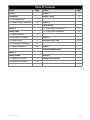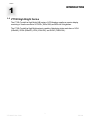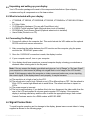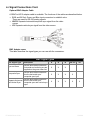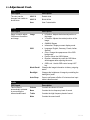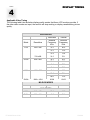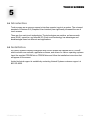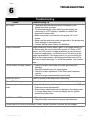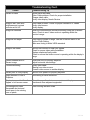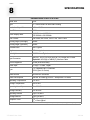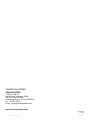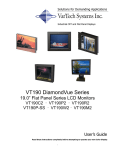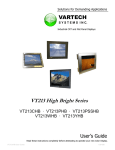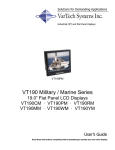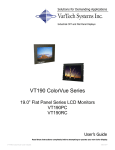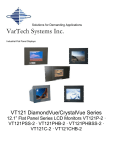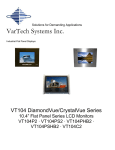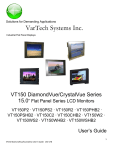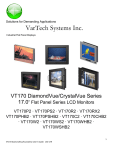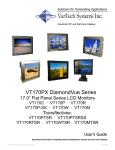Download VarTech Systems VT190R User`s guide
Transcript
Solutions for Demanding Applications VARTECH S Y S T E M S I N C. Industrial CRT and Flat Panel Displays VT190 High Bright Series VT190CHB · VT190PHB · VT190RHB VT190PSSHB · VT190WHB · VT190YHB User’s Guide Read these instructions completely before attempting to operate your new Color Display. VT190xHB User Guide 150-089 Table Of Contents Section Page Section Section 1 Section 4 Introduction Display Timing 1.1 VT190xHB Series 3 1.2 Product Safety Precautions 4 Page 12 Section 5 Touch screen Section 2 5.1 Touch Screen Introduction 13 Display Setup 5.2 Touch Screen Installation 13 2.1 Display Features 5 2.2 Unpacking The Display 6 Section 6 2.3 Included Parts 6 Troubleshooting Tips 2.4 Connecting Your Display 6 2.5 Signal Connections 6-8 14-15 Section 7 Cleaning & Maintenance 16 Section 3 Getting Started Section 8 3.1 Adjusting the Display 9 3.2 Adjustment Procedure 9-11 Display Specifications 17 2 VT190xHB User Guide 150-089 Section 1 1.1 INTRODUCTION VT190 High Bright Series The VT190 CrystalVue High Bright (HB) series of LCD displays supplies a superior display consisting of a native resolution of SXGA (1280x1024) and 850 nits of brightness. The VT190 CrystalVue High Bright series is capable of displaying video resolutions of VGA (640x480), SVGA (800x600), XGA (1024x768), and SXGA (1280x1024) . 3 VT190xHB User Guide 150-089 1.2 Product Safety Precautions ⇒ Ensure that sufficient space is available around the display to provide the circulation necessary for cooling. ⇒ Ensure that the ambient air temperature will not exceed the specified maximum temperature. ⇒ Do not attempt to service this display yourself. The rear chassis has a seal so that non qualified personal will not expose themselves to dangerous voltages or other risks. ⇒ To protect from electrical shock, unplug the display power supply from the wall before moving. ⇒ Do not expose the display to direct sunlight or heat. ⇒ Do not use this display near water ⇒ Do not place any heavy objects on the power cords. Damage may cause electrical shock. ⇒ Unplug the power supply from the wall or unit if one of the following conditions exists. ⇒ Power cord or plug is damaged or frayed ⇒ Liquid is spilled into the display or the display is exposed to rain or water. ⇒ The display does not operate normally when the operating instructions are followed. ⇒ The display has been dropped or the enclosure has been damaged. ⇒ The display exhibits a distinct change in performance, indicating a need for service. 4 VT190xHB User Guide 150-089 Section DISPLAY SETUP 2 2.1 VT190xHB Series Display Features ⇒ Capable of displaying unlimited colors in a continuous spectrum. The high contrast LCD enhances the image with no geometric distortion. ⇒ The VT190 CrystalVue High Bright Series directly accepts an analog 5 wire RGB with separate H/V sync or 4 wire RGB with separate combined sync or 3 wire SOG. ⇒ The VT190 CrystalVue High Bright Series is auto synchronous adjusting the display to the appropriate input between VGA, SVGA,XGA, and SXGA. ⇒ The VT190 CrystalVue High Bright Series is available in Panel Mount, Rack Mount, or Wall Mount industrial packages. ⇒ The VT190 CrystalVue High Bright Series is supplied with a Anti-Reflective Screen unless equipped with an optional Touch System. ⇒ The VT190 CrystalVue High Bright Series has an integrated 115/220VAC supply as standard on all models. 5 VT190xHB User Guide 150-089 2.2 Unpacking and setting up your display Your LCD monitor package will consist of the components listed below. Open shipping container and lay all components on a flat clean surface. 2.3 What is included with your display ⇒ ⇒ ⇒ ⇒ ⇒ ⇒ VT190RHB, VT190PHB, VT190PSSHB, VT190CHB, VT190WHB or VT190YHB LCD Monitor 5 ft Video Cable 10-32 Mounting Hardware. (For use with Panel Mount only) 6 ft RS232 Touch Interface Cable (Optional when touch is installed) CD ROM with Touch Screen Drivers (Optional when touch is installed) Users Guide (Printed or on CD) 2.4 Connecting the Display 1. Connect all cables to the computer first. This would include the VGA cable and the optional RS 232 serial touch screen connection. 2. After connecting the cables between the LCD monitor and the computer, plug the power cord into the 115/220VAC power outlet. 3. Once the 115/220VAC connection is made, the display is active. 4. If your computer was off, turn on your computer. 5. Your display should now operate as a normal computer display showing your windows or whatever video is being sent to the flat panel. Note: If for any reason the display goes blank and gives an “out of Range” or “No Input Signal”, your computer or video source is putting out a signal that is out of range of the LCD’s video board. If this happens, reboot the computer or video source and make sure you are inputting the correct signal. If the display doesn’t work properly, it may be because: (a) The resolution is to high or low for the LCD. (b) The refresh rate is set to high. Refresh on an LCD is different than a CRT. Set the refresh to 60Hz. CRT’s need a high refresh rate to avoid flicker. The refresh rate has no impact on LCD’s. (c) The power source is incorrect. (d) The unit is malfunctioning. If you believe this to be true, disconnect the video cable from the rear of the LCD and connect to a known good computer CRT display. If the computer display is working satisfactory and the video is within the appropriate range, then contact Vartech Customer service for a RMA number at 800-223-8050. 2.5 Signal Connections To avoid irregular operation and /or damage to the display, please insure correct video is being supplied as shown on the following page. 6 VT190xHB User Guide 150-089 2.5 Signal Connections Cont. You can use an HD-15 connector cable or a BNC adapter cable to connect the flat panel monitor to the host computer. The HD-15 video cable (supplied in the kit) you use with this monitor is equipped with a conventional HD-15 connector at each end. Note: The following figure is the view looking into the pin end of the male connector or solder term end of the female connector. HD15 Connector The following table provides the pin numbers and corresponding pin assignments for the HD-15 video connector. Pin Signal Pin Signal Pin Signal 1 Red Video 6 Red Video Ground 11 Not Used 2 Green Video 7 Green Video Ground 12 Bi-Directional Data 3 Blue Video 8 Blue Video Ground 13 Horizontal Sync 4 Not Used 9 No Connection 14 Vertical Sync 5 Return 10 Sync Ground 15 Data Clock (SCL) C2 C1 Pin C5 Signal C1 Analog Red 16 24 C2 Analog Green C3 Analog Blue DVI-I Connector (Digital / Analog) C4 Analog H. Sync C5 Analog Ground 1 8 9 17 HD15 Connector DVI-I C3 C4 DVI-I Pin Signal Pin Signal Pin Signal 1 T.M.D.S. Data2- 9 T.M.D.S. Data1- 17 T.M.D.S. Data0- 2 T.M.D.S. Data2+ 10 T.M.D.S. Data1+ 18 T.M.D.S. Data0+ 3 T.M.D.S. Data2/4 Shield 11 T.M.D.S. Data1/3 Shield 19 T.M.D.S. Data0/5 Shield 4 T.M.D.S. Data4- 12 T.M.D.S. Data3- 20 T.M.D.S. Data5- 5 T.M.D.S. Data4+ 13 T.M.D.S. Data3+ 21 T.M.D.S. Data5+ 6 DDC Clock 14 +5V Power 22 T.M.D.S. Clock Shield 7 DDC Data 15 Ground (return for +5V, H. Sync and V. Sync) 23 T.M.D.S. Clock+ 8 Analog Vertical Sync 16 Hot Plug Detect 24 T.M.D.S. Clock- Composite Video Input Connector: CVBS 1.0V p-p S-Video: S-VHS LUMA Signal Input 0.7V p-p CHROMA Signal Input 0.7V p-p 7 VT190xHB User Guide 150-089 2.5 Signal Connections Cont. Optional BNC Adaptor Cable A 5BNC-to-HD15 adapter cable is available. The functions of the cables are described below. ⇒ R, B, and G: Red, Green, and Blue input connectors to establish color. These are used for RS-343 analog signals. ⇒ HS/CS: Separate horizontal/composite sync signal from the video source. ⇒ VS: Separate vertical sync signal from the video source. BNC Adapter Cable This table describes the signal types you can use with the connectors: BNC Signal Types BNC Signal Type Sync-on-Green Composite Sync Description R G B Use the three video connectors. Horizontal and vertical syncs are supplied on the green video line. X X X Use the three video connectors plus the horizontal sync/ composite sync input X X X X X X X X Use the three video connectors Separate Horizontal plus the horizontal sync/ and Vertical Sync. composite sync and vertical sync input. HS/ CS VS X 8 VT190xHB User Guide 150-089 Section GETTING STARTED 3 3.1 Adjusting the display The VT190 CrystalVue High Bright Series display has an embedded microprocessor in the converter card. Once you have the unit displaying the resolution you desire for your application do the following: 3.2 Definition of OSD (on screen display) Adjustments On Screen Display Major Category POWER MENU SEL Adjustment Category Turns the systems ON/OFF Activates the OSD menu or goes to the previous menu • • When the OSD menu is off, press more than 3 seconds Performs “auto-adjustment’ function When the OSD menu is on Selects the highlighted icon that the user wants. DOWN • Moves the highlight icon up to the function that the user wants UP • Moves the highlight icon down to the function that the user want ▼ • Decreases the adjustment of the selected function ▲ • Increases the adjustment of the selected function INPUT • Selects the Input Signal among analog RGB, Digital DVI, CVBS and S-VHS Accessing the Menu System 1. With the OSD off, push the MENU button to activate the main OSD menu. 2. Use the UP or DOWN buttons to move from one function to another. As you move from one icon to another, the function name changes to reflect the function or group of functions represented by that icon. Please refer to the following clause on the next page to view a complete list of all the functions available for the driver board. 3. Pres the SEL button once to activate the highlighted function, use the UP or DOWN buttons to select the function. 4. After selecting a function, use the ▼ or ▲ buttons to make optimum adjustments. The setting bar moves and the numeric value indicator changes to reflect your adjustements. Note:The numeric value indicator is provided as a point of reference only and has nothing to do with a real measurement. 5. Press the MENU button once to return to the main menu to select another function or press twice to exit from the OSD. 9 VT190xHB User Guide 150-089 3.3 Adjustment Adjustment (PC) OSD Agent Description Adjustment is used to Brightness fine tune and get the best Contrast image by removing Clock noises that creates unstable images with jitters and Shimmers. Adjusts the brightness of video Adjusts the contrast of video. Removes the noises. When frequency value is wrong, the image has horizontal lines especially in 1 dot on and off. Phase Removes the noises. When phase value is wrong, the image has vertical lines especially in 1 dot on and off. Auto Adjust “Auto adjustment” allows the monitor to self-adjust to the incoming video signal. The values of phase, frequency and position are adjusted automatically. Adjustment (DVI) OSD Agent This function is active if you select a digital DVI source. Description Brightness Adjusts the contrast of image. Contrast Adjusts the brightness of image. Adjustment (Video) OSD Agent This function is active if you select an input source other than PC. (DVD, VCR) Description Brightness Adjusts the brightness of video Contrast Adjusts the contrast of video Color Changes the richness of color Tint Changes the tone of color Sharpness Adjusts the sharpness of video image 10 VT190xHB User Guide 150-089 3.3 Adjustment Cont. Color OSD Agent The color can be changes from redish to bluish white. Description 6500º K Redish white 9300º K Bluish White User User Customizable Setup OSD Agent Setup is used to adjust OSD menu information and image. Description Image • • • • OSD • • • • • H Position: Adjusts the horizontal position of the image. V Position: Adjusts the vertical position of the image. GAMMA: Bypass Information: Displays current display mode. Language: English, Germany, French, Italian, Spanish Color: Change the opaqueness of the OSD background. Position: Move the OSD Window Duration: Indicates time until the OSD Menu will disappear after adjusting the menu. OSD Lock: Avoids OSD control except HOT key. Mode Recall Changes the image information to factory outgoing status. Backlight Changes the brightness of image by controlling the backlight of panel. Auto Sleep Goes to soft power off after 10 minutes when input cable is disconnected. Audio OSD Agent This function is automatically activated by connecting the external audio board. Description Volume Controls the volume of sound Bass Controls the low frequency band of sound Treble Controls the high frequency band of sound Mute Controls the sound on/off 11 VT190xHB User Guide 150-089 DISPLAY TIMING Section 4 Applicable Video Timing The following table lists the better display quality modes that these LCD monitors provide. If the other video modes are input, the monitor will stop working or display unsatisfactory picture quality. VESA MODES Horizontal Vertical Mode Resolution Nominal Frequency KHz Nominal Frequency KHz VGA 640 x 480 31.5 60.0 37.5 75.0 37.8 72.8 720 x400 31.5 70.1 800 X 600 35.2 56.3 37.9 60.3 46.9 75.0 48.1 72.0 48.4 60.0 56.5 70.1 60.0 75.0 63.98 60.02 SVGA XGA SXGA 1024 x 768 1280 x 1024 MS-DOS MODES DOS 640 x 350 31.5 70.1 MAC MODES VGA 640 x 480 35.0 66.7 SVGA 832 x 624 49.7 74.6 12 VT190xHB User Guide 150-089 TOUCH SCREEN Section 5 5.1 Introduction Touch screens are a common means to interface operator inputs to a system. The universal standard of Windows GUI (Graphical User Interface) has significantly increased the use of touch screens. There are four main touch technologies. The technologies are resistive, surface acoustic wave (SAW), capacitive, and infrared (IR). Each touch technology has advantages and disadvantages based on different user applications. 5.2 Installation All Vartech Systems displays configured with a touch screen are supplied with a CDROM which includes user manuals, application software, and drivers for various operating systems. Insert the supplied CDROM into a CDROM drive and follow the installation instructions that will appear on the screen. Limited technical support is available by contacting Vartech Systems customer support at 800-223-8050. 13 VT190xHB User Guide 150-089 Section 6 TROUBLESHOOTING Troubleshooting Trouble No Picture Troubleshooting Tip ⇒ ⇒ ⇒ ⇒ ⇒ Image Persistence The signal cable should be properly connected to the display card and computer. Try disconnecting the video cable from the display and connecting to a CRT display if available to confirm the presence of proper video. Make sure power is connected to the proper DC or AC source. Make sure the resolution mode is supported by the display and check settings of the display card. Confirm that the video cable is not defective. Image persistence occurs when a ghost of an image remains on the screen after the monitor has been turned off. Unlike a CRT monitor, an LCD monitor’s image persistence is not permanent. To erase an image ghost, turn the monitor off for as long as the image was displayed. If the image was on for one hour and the ghost of the image remains, the display should be turned off for one hour to erase the image. To avoid this problem, use a screen saver. Picture Quality & Image Stability ⇒ Check for proper video cable for proper grounding and shielding. ⇒ Check the signal source for proper signal. ⇒ Check for proper adjustment of the Phase and Frequency controls. ⇒ Check for proper recommended signal timing. Green LED not lit Check for proper power and power connections Green LED blinking This indicates absence of video or proper video for this display Display image is not properly sized ⇒ No S-Video or NTSC operation ⇒ ⇒ Adjust the Vertical and Horizontal size controls via the OSD. (Reference setup adjustments) ⇒ Ensure that a supported mode is selected on the display card or system being used. Consult the display card or system manual for proper video. Check for proper connections. Check the setup instructions for proper input selection. If these tips do not solve your problem, contact Vartech Systems Customer Service support. 14 VT190xHB User Guide 150-089 Troubleshooting Cont. Trouble Troubleshooting Tip Screen is blank. Screen saver activated. Video Cable problem. Check for proper installation Change video cable . Faulty video display. Needs Service. Image is dim, even with brightness and contrast controls set full UP Video cable problem. Check for proper installation of cables Faulty video source. Faulty display. Image not centered Reset the horizontal and vertical positioning using the on-screen menu. Check to see if video source is operating within the monitor’s range Image will not adjust Video timing outside of range. Use the on-screen menu to ad just the Clock Setting. Make sure timing is within VESA standard. Image is not stable. Monitor has incorrect or bad sync signals. Check for proper video cable installation. Replace suspected faulty cable. Check to ensure that video source is operating within the display’s range. Vertical shaded bars on Screen image Horizontal size not properly adjusted. Adjust horizontal size settings Colors are missing Faulty video cable. Missing from video source. Connect video source to another display Screen jitter or noisy display Monitor clock phase not properly adjusted Slight distortion in text or Graphics. Not working in native resolution. Display is present but “bars” Appear or roll across screen Ground loop problem between computer and display Interference from adjacent equipment The background looks Acceptable but text and Icons seem to be missing rows of pixels Video running interlace mode. 15 VT190xHB User Guide 150-089 Section 7 CLEANING AND MAINTANENCE Cleaning Occasionally clean the display panel and cabinet with a soft cloth dampened (not soaked) with a mild (non-abrasive) glass cleaner. Keep turning a fresh side of the cloth toward the screen surface to avoid scratching it with accumulated grit. Note: The solvent should be applied only to the cloth, and not directly on the monitor screen. Do not use paper products as they may scratch the surface. To minimize the risk of abrasion, allow the screen to stand dry. Special care should be taken when cleaning a touch screen or polycarbonate shield that is installed over the screen. Abrasive and certain chemical cleaners can easily damage the surface. Never use alcoholic or ammoniac cleaners to clean the polycarbonate shield or a touch screen. Note: For best results cleaning a monitor with the optional antireflective tempered glass display shield, a solution of denatured alcohol is recommended to thoroughly clean the display. Replacing a Line Cord To avoid shock and fire hazards, the monitor’s power cord should be replaced if the insulation becomes broken or if it develops a loose internal connection. Other Maintenance Qualified service personnel should perform all maintenance, except for the power cord replacement described above. 16 VT190xHB User Guide 150-089 Section 8 SPECIFICATIONS ENGINEERING SPECIFICATIONS Panel Size 19.0” Type TFT Active matrix w/ Anti-Glare coating Resolution Capabilities VGA to SXGA Pixel Pitch 0.294mm Active Display Area 14.818” (w) x 11.853” (h) 376.320mm x 301.056mm Pixel Format 640 x 480, 800 x 600, 1024 x 768, 1280 x 1024 Viewing Angle (Left/Right) 85/85º Viewing Angle (Up/Down) 85/85º Contrast Ratio 900:1 typical Brightness 850 nits typical Back Lights 30,000 Hours Typical Input Connector HD15(F), DVI-D, RCA (NTSC/PAL), 5 Pin Mini Din S-Video Optional: HD15(M) to 5xBNC(F) Interface Cable Colors Supported 16.8K (RGB 8-bit data) Video Input 0.7Vp-p / 75 ohm, Digital Sync TTL Separate H&V, Combined, SOG (Sync On Green) Power Source 90-264 VAC Universal Power consumption Normal: 60 Watts @115VAC Sleep Mode: 10 Watts Operating Temperature 0 to 50ºC Storage Temperature -20 to 60ºC Operating Humidity 8 to 95%NC Storage Humidity 8 to 95%NC Operating Altitude Up to 10,000 ft Storage Altitude Up to 30,000 ft Response Time: TR = 15ms typical TF = 10ms typical *Outdoor Brightness Equivalent (Varies depending upon sunlight brightness) 17 VT190xHB User Guide 150-089 VARTECH SYSTEMS HEADQUARTERS 11529 Sun Belt Ct. Baton Rouge, Louisiana 70809 Toll-Free: 800.223.8050 International Phone: 001.225.298.0300 Fax: 225.297.2440 E-mail: [email protected] www.vartechsystems.com 18 VT190xHB User Guide 150-089-002 12.19.05 150-089