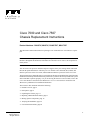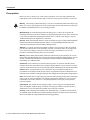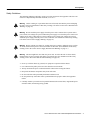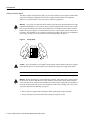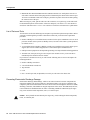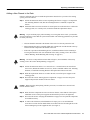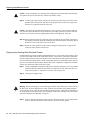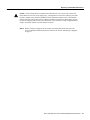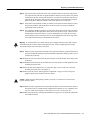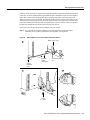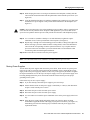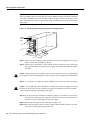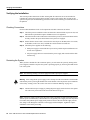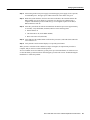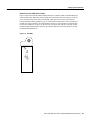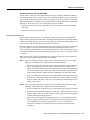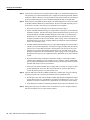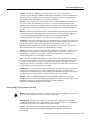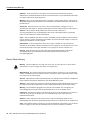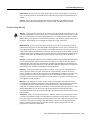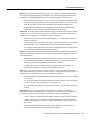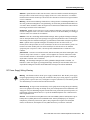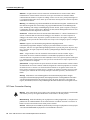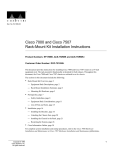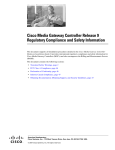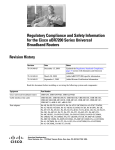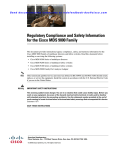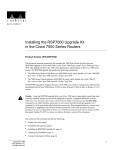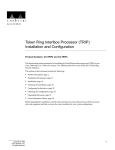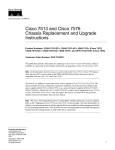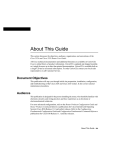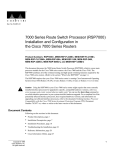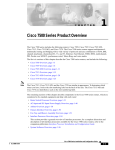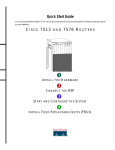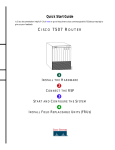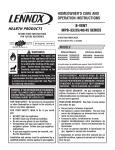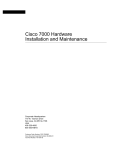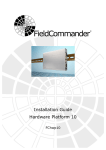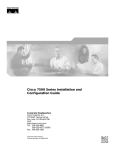Download Cisco 7000 and 7507 Chassis CHAS-7507 Specifications
Transcript
Doc. No. 78-1064-02 Cisco 7000 and Cisco 7507 Chassis Replacement Instructions Product Numbers: CHAS-7K, MAS-7K, CHAS-7507, MAS-7507 This document contains instructions for replacing a Cisco 7000 and Cisco 7507 chassis as a spare part. Note With a few exceptions, the chassis replacement procedures are identical for both chassis; therefore, throughout this document, both chassis are referred to as the chassis; the exceptions are clearly noted. You will remove the processor modules and power supplies from your existing chassis and install them in the replacement chassis. The term processor modules refers to the RP, SP (or SSP), and interface processors in the Cisco 7000, and the RSP2 and interface processors in the Cisco 7507. These instructions are applicable only to systems that are already operational and for which first-time installation and startup verification has been performed. If you have not already installed the system and verified that it operates properly, or if you are moving the chassis to a new location, refer to the Cisco 7000 Hardware Installation and Maintenance or Cisco 7507 Hardware Installation and Maintenance publications for installation information. The sections in this document include the following: • • • • • • • Copyright © 1995 Cisco Systems, Inc. All rights reserved. Product Overview, page 2 Prerequisites, page 6 Unpacking the Chassis, page 11 Replacing a Rack-Mounted Chassis, page 11 Moving System Components, page 18 Verifying the Installation, page 24 Cisco Information Online, page 48 1 Product Overview Product Overview The Cisco 7000 and Cisco 7507 replacement chassis comprise the sheet metal housing, front chassis panels, and all internal components (MAS-7K and MAS-7507, respectively). An optional replacement chassis is shipped with a spare power supply (CHAS-7K and CHAS-7507, respectively). The rear of the chassis contains the seven processor slots and the two power supply bays. The processor slots in the replacement chassis contain blank board carriers, which you will remove individually as you install the interface processors from the old system. You will complete the system by installing the processor modules and power supplies that you remove from your existing system. All of the components you will move to the new chassis are accessible from the rear of the chassis. The descriptions that follow assume that you are viewing the chassis from the rear, or interface-processor end, which is the orientation of the Cisco 7000 shown in Figure 1 or the Cisco 7507 shown in Figure 2. Figure 1 Cisco 7000 Chassis Rear View Captive installation screw DC AC FA IL PO WE R Upper power supply I O Captive installation screw DC AC FA IL PO WE H2358 R Lower power supply I O Slot 0 2 Cisco 7000 and Cisco 7507 Chassis Replacement Instructions 1 2 3 4 SP RP or slot SSP slot Product Overview Figure 2 Cisco 7507 Chassis Rear View Captive nstallation screw DC AC FA IL PO WE R EN NO AB RM LE AL Upper ower supply Chassis grounding eceptacles EJ EC T SL SLO OT T 0 1 I SL MAS AV T E ER O SL AV E/M AS TE R Captive nstallation screw CP U HA LT EN AB RE LE SE T DC AC FA IL PO WE H3888 R Lower ower supply AU X. NS OL E I ROUTE SWITCH PROCESSOR 2 CO O Slot 0 1 2 3 4 5 6 RSP slots The lower power supply bay is the default bay for systems with a single supply. The upper bay houses the second power supply in systems with redundant power. Power supplies slide into the bays and must be fully inserted before the power switch can be turned on. On each power supply, the on/off switch prevents the power supply from being removed from the chassis when the power supply switch (labeled O for the off position, and | for the on position) is in the on (|) position. (See Figure 3.) When the switch is on, a metal tab extends into a slot in the chassis. When the switch is turned off (O), the tab is raised and clears the slot. A captive installation screw at the top of each supply secures the supply in the bay and provides grounding for the system. Cisco 7000 and Cisco 7507 Chassis Replacement Instructions 3 Product Overview Figure 3 Power Supply Safety Interlocks I H1315a O Cable-retention clip Safety interlock switch Locking device in ON and locked positions To the right of the power supply bays, the processor slots house the processor modules. In the Cisco 7000, the RP is always located in the far right slot (the RP slot), and the SP (or SSP) is always located in the adjacent slot. The remaining five interface processor slots, numbered 0–4 from left to right, support any combination of network interface types: serial, FDDI, Ethernet, and Token Ring, and so forth. In the Cisco 7507, the RSP2 is always located in slot 2 or 3. The remaining six interface processor slots, numbered 0 and 1 and 4 through 6, from left to right, support any combination of network interface type. The processor modules slide into the slots and connect directly to the backplane. The backplane slots are keyed to guides on each type of board. (See Figure 4 for the Cisco 7000 and Figure 5 for the Cisco 7507.) The keys ensure that the processor modules can be installed only in their designated slots. Figure 4 Cisco 7000 System Backplane Slot Key Guides Key guides on interface processors, RP and SP (or SSP) Top Interface processor slots 0–5 Top key guide SSP (or SSP) RP Rear of processor card Bottom SSP (or SSP) RP Bottom key guide 4 Cisco 7000 and Cisco 7507 Chassis Replacement Instructions H3144 Interface processor slots 0–5 Product Overview Figure 5 Cisco 7507 System Backplane Slot Key Guides Key guides on interface processors and RSP2 Top RSP2 Top key guide Interface processor slots Rear of processor card Interface processor slots Bottom key guide H3126 Bottom RSP2 Spring-loaded ejector levers help to ensure that the processor modules are either fully inserted in the backplane or fully dislodged from it. It is particularly important to use the ejector levers when removing or installing processor modules because the bus connectors on the boards must be either fully inserted in the backplane or fully dislodged from it when the system is operating. Any processor module that is only partially connected to the backplane can hang the bus. Captive installation screws at the top and bottom of each processor module faceplate, when tightened, provide EMI shielding and also help ensure proper seating in the backplane. (See Figure 8.) After using the ejector levers to install a processor module, tighten the top and bottom captive installation screws to prevent the module from becoming partially dislodged from the backplane. These screws must be tightened to meet EMI specifications. For complete descriptions of all system components, refer to the Cisco 7000 Hardware Installation and Maintenance or Cisco 7507 Hardware Installation and Maintenance publications. Figure 8 on page 19 shows a detail of the bottom ejector lever function. When you push the bottom ejector lever upward, and push the corresponding top ejector lever downward, the ejector levers push the board connectors into the backplane at the rear of the slot inside the chassis. Push the bottom ejector lever a full 90 degrees upward, and push the upper ejector lever 90 degrees downward, to ensure that the board connectors are fully seated in the backplane. Caution The ejector levers ensure that the backplane connectors on the card are fully seated in, or fully ejected from, the backplane. Failure to use the ejector levers could result in a partial backplane connection, which can hang the system. Cisco 7000 and Cisco 7507 Chassis Replacement Instructions 5 Prerequisites Prerequisites Before you move a chassis or any of the system components, review the safety guidelines and requirements in this section and ensure that you have the necessary parts and tools you will need. Warning This warning symbol means danger. You are in a situation that could cause bodily injury. Before you work on any equipment, be aware of the hazards involved with electrical circuitry and be familiar with standard practices for preventing accidents. Waarschuwing Dit waarschuwingssymbool betekent gevaar. U verkeert in een situatie die lichamelijk letsel kan veroorzaken. Voordat u aan enige apparatuur gaat werken, dient u zich bewust te zijn van de bij elektrische schakelingen betrokken risico's en dient u op de hoogte te zijn van standaard maatregelen om ongelukken te voorkomen. Varoitus Tämä varoitusmerkki merkitsee vaaraa. Olet tilanteessa, joka voi johtaa ruumiinvammaan. Ennen kuin työskentelet minkään laitteiston parissa, ota selvää sähkökytkentöihin liittyvistä vaaroista ja tavanomaisista onnettomuuksien ehkäisykeinoista. Attention Ce symbole d'avertissement indique un danger. Vous vous trouvez dans une situation pouvant causer des blessures ou des dommages corporels. Avant de travailler sur un équipement, soyez conscient des dangers posés par les circuits électriques et familiarisez-vous avec les procédures couramment utilisées pour éviter les accidents. Warnung Dieses Warnsymbol bedeutet Gefahr. Sie befinden sich in einer Situation, die zu einer Körperverletzung führen könnte. Bevor Sie mit der Arbeit an irgendeinem Gerät beginnen, seien Sie sich der mit elektrischen Stromkreisen verbundenen Gefahren und der Standardpraktiken zur Vermeidung von Unfällen bewußt. Avvertenza Questo simbolo di avvertenza indica un pericolo. La situazione potrebbe causare infortuni alle persone. Prima di lavorare su qualsiasi apparecchiatura, occorre conoscere i pericoli relativi ai circuiti elettrici ed essere al corrente delle pratiche standard per la prevenzione di incidenti. Advarsel Dette varselsymbolet betyr fare. Du befinner deg i en situasjon som kan føre til personskade. Før du utfører arbeid på utstyr, må du vare oppmerksom på de faremomentene som elektriske kretser innebærer, samt gjøre deg kjent med vanlig praksis når det gjelder å unngå ulykker. Aviso Este símbolo de aviso indica perigo. Encontra-se numa situação que lhe poderá causar danos físicos. Antes de começar a trabalhar com qualquer equipamento, familiarize-se com os perigos relacionados com circuitos eléctricos, e com quaisquer práticas comuns que possam prevenir possíveis acidentes. ¡Advertencia! Este símbolo de aviso significa peligro. Existe riesgo para su integridad física. Antes de manipular cualquier equipo, considerar los riesgos que entraña la corriente eléctrica y familiarizarse con los procedimientos estándar de prevención de accidentes. Varning! Denna varningssymbol signalerar fara. Du befinner dig i en situation som kan leda till personskada. Innan du utför arbete på någon utrustning måste du vara medveten om farorna med elkretsar och känna till vanligt förfarande för att förebygga skador. 6 Cisco 7000 and Cisco 7507 Chassis Replacement Instructions Prerequisites Safety Guidelines The following guidelines will help to ensure your safety and protect the equipment. This list is not inclusive of all potentially hazardous situations, so be alert. Before working on a system that has an on/off switch, turn OFF the power and unplug the power cord. (For translations of this safety warning, refer to the section “Power Disconnection Warning” on page 36.) Warning Warning Do not touch the power supply when the power cord is connected. For systems with a power switch, line voltages are present within the power supply even when the power switch is off and the power cord is connected. For systems without a power switch, line voltages are present within the power supply when the power cord is connected. (For translations of this safety warning, refer to the section “Power Supply Warning” on page 36.) Warning Before working on a chassis or working near power supplies, unplug the power cord on AC units; disconnect the power at the circuit breaker on DC units. (For translations of this safety warning, refer to the section “Power Supply Disconnection Warning” on page 37.) Warning This unit might have more than one power cord. To reduce the risk of electric shock, disconnect the two power supply cords before servicing the unit. (For translations of this safety warning, refer to the section “Electric Shock Warning” on page 38.) • • • • • • Never try to lift the chassis by yourself; two people are required to lift the chassis. • Carefully examine your work area for possible hazards such as moist floors, ungrounded power extension cables, and missing safety grounds. Use a hand truck or pallet jack to move the chassis between locations. Always disconnect all power cords and interface cables before moving the chassis. Keep tools and chassis components away from walk areas. Do not work alone when potentially hazardous conditions exist. Do not perform any action that creates a potential hazard to people or makes the equipment unsafe. Cisco 7000 and Cisco 7507 Chassis Replacement Instructions 7 Prerequisites Lifting the Chassis Safely The chassis weighs 76 pounds when empty (no processor modules or power supplies installed) and 145 pounds when fully configured with two power supplies and all interface slots populated. Whenever you lift the chassis or any heavy object, follow these guidelines: Two people are required to lift the chassis. Grasp the chassis underneath the lower edge and lift with both hands. To prevent injury, keep your back straight and lift with your legs, not your back. To prevent damage to the chassis and components, never attempt to lift the chassis with the handles on the power supplies or on the interface processors, or by the plastic panels on the front of the chassis. These handles were not designed to support the weight of the chassis. (For translations of this safety warning, refer to the section “Chassis Lifting Warning” on page 39.) Warning Lifting Safely H2336 Figure 6 Caution To prevent damage, never attempt to lift the chassis with the handles on the power supplies or the interface processors. These handles are not designed to support the weight of the chassis. Note The following warning is for units equipped with DC-input power supplies. Warning Before performing any of the following procedures, ensure that power is removed from the DC circuit. To ensure that all power is OFF, locate the circuit breaker on the panel board that services the DC circuit, switch the circuit breaker to the OFF position, and tape the switch handle of the circuit breaker in the OFF position. (For translations of this safety warning, refer to the section “DC Power Disconnection Warning” on page 40.) • • Remove all power supplies before lifting the chassis. Each supply weighs 20 pounds. Always disconnect all external cables before lifting or moving the chassis. 8 Cisco 7000 and Cisco 7507 Chassis Replacement Instructions Prerequisites Safety with Electricity Follow these basic guidelines when working with any electrical equipment: • Before beginning any procedures, locate the emergency power-off switch for the room in which you are working. • • Never assume that power has been disconnected from a circuit; always check. Always disconnect all cables (including network interface and telephone wiring) and remove all power supplies before moving or lifting the chassis. Warning Always disconnect all cables before moving or working on the chassis. Even when the chassis is disconnected from all power sources, telephone wiring can still deliver potentially lethal electrical surges. • Never install telephone wiring during a lightning storm. Warning Do not work on the system or connect or disconnect cables during periods of lightning activity. (For translations of this safety warning, refer to the section “Lightning Activity Warning” on page 41.) • Never install telephone jacks in wet locations unless the jack is specifically designed for wet locations. • Never touch uninsulated telephone wires or terminals unless the telephone line has been disconnected at the network interface. • Use caution when installing or modifying telephone lines. Cable Strain Relief If possible, position the new replacement chassis close enough to the existing system so that you can avoid having to disconnect power and interface cables. Be sure to disengage any strain relief devices before attempting to pull the cables from the port. Following are descriptions of the different methods of strain relief that are used on the power supplies and the various types of network interface ports: • On the AC-input power supplies, a cable retention clip snaps up around the connector on the power cord to prevent it from being inadvertently pulled out of the power supply port. Before attempting to disconnect the power cord, be sure to push the retention clip down away from the cable connector. • On the DC-input power supplies, two nylon cable ties provide strain relief for the DC-input cables. • Serial interface cables (all types) use thumbscrews on the cable connectors that secure the cable to the FSIP port. • Ethernet interface cables use either slide-type locks or thumbscrews. The Ethernet Interface Processor (EIP) ports are shipped from the factory with slide-type locks on each port; however, a conversion kit is also shipped for replacing the slide-type locks with jackscrews to accommodate Ethernet interface cables with thumbscrews. Cisco 7000 and Cisco 7507 Chassis Replacement Instructions 9 Prerequisites • Multimode Fiber Distributed Data Interface (FDDI) connectors use small plastic arms on two sides of the connector that act like springs and are constrained by the inside of the connector port. To remove a multimode cable from a FIP port, pinch the two plastic arms inward while pulling the connector out of the port. When removing any cable, pull the cable out at the connector; never pull or tug on the cable itself. For detailed descriptions of the interface connectors and ports, refer to the Cisco 7000 Hardware Installation and Maintenance or Cisco 7507 Hardware Installation and Maintenance publications. List of Parts and Tools You need some or all of the following tools and parts to perform this replacement procedure. Before you begin, read through the procedure to determine which tools you need for this replacement procedure. • Number 2 Phillips or 3/16-inch flat-blade screwdriver for the captive installation screws on each processor module. (Most systems use Phillips screws, but some of the earlier systems produced use slotted screws.) • A 1/4-inch flat-blade or Number 2 Phillips screwdriver to install the power supply. Earlier power supplies (the first few hundred shipped) have a slotted-head captive installation screw. • • ESD-prevention equipment or the disposable grounding wrist strap included with all upgrade kits Antistatic mat, foam pad, or bag for removed processor modules in case you are not able to immediately insert them into the new chassis. If your chassis is mounted in a rack, you will need the following tools to remove and replace the mounting hardware: • • • • • Number 2 Phillips screwdriver 3/16-inch flat-blade screwdrivers Tape measure Level One 7/16-inch open-end (or adjustable) wrench if you will remove the chassis feet Preventing Electrostatic Discharge Damage Electrostatic discharge (ESD) damage, which occurs when electronic boards or components are improperly handled, can result in complete or intermittent failures. The processor modules each comprise a printed circuit board that is fixed in a metal carrier. Electromagnetic interference (EMI) shielding, connectors, and a handle are integral components of the carrier. The LED board, however, is not intended to be handled and has no frame or shielding. Handle the LED board by the edges only; never touch the board components, traces, or connector pins. Caution Always handle an LED board by the edges only; avoid touching the board components, traces, or connector pins. 10 Cisco 7000 and Cisco 7507 Chassis Replacement Instructions Unpacking the Chassis Following are guidelines for preventing ESD damage: • • Always use an ESD strap and ensure that it makes good skin contact. • Handle boards by the edges only; avoid touching the board components, traces, or connector pins. • Place a removed board component-side-up on an antistatic surface or in a static shielding bag. If you are returning the board to the factory, immediately place it in a static shielding bag to avoid ESD damage. • Avoid contact between the board and clothing. The wrist strap only protects the board from ESD voltages on the body; ESD voltages on clothing can still cause damage. When removing or installing an LED board, connect the equipment end of the ground strap to an unpainted surface of the chassis, such as the vertical metal frame that is exposed when the front chassis panels are removed. Caution For safety, periodically check the resistance value of the antistatic strap. The measurement should be within the range of 1 and 10 megohms. Preparing the Work Area Although some network downtime is unavoidable while you remove the RP and SP and replace them in the new chassis, you can minimize network downtime by placing the old and new chassis close together. If your existing chassis is mounted in a rack, and there is space in the same rack or another rack close by, install the new chassis in the rack before shutting down the existing chassis. Leave network interface cables connected to the interface ports only if the following conditions are true: • You are able to place the new chassis next to the existing chassis, and moving the processor modules to the new chassis will not strain the interface cables. • You will not have to lift the new chassis after the processor modules and power supplies are installed. • The new chassis is already located in its permanent location, or you will need to move it only a few feet into the space vacated by the old chassis when it is removed. • Before removing an existing chassis that is rack mounted, you are able to install the new chassis in the same rack or an adjacent rack, and moving the processor modules to the new chassis will not strain the interface cables. If these conditions are not true, for instance, if you must remove a rack-mounted chassis before you can install the new chassis, you must disconnect all power and network interface cables. Unpacking the Chassis To unpack the new chassis, follow the directions in the document Cisco 7000 and Cisco 7507 Unpacking Instructions (Document Number 78-1067-xx), which ships with every new chassis; this document is also available on UniverCD. Replacing a Rack-Mounted Chassis This section describes how to replace the chassis in a system that is installed in an equipment rack. The order in which you remove the existing system, install the new chassis, and replace the components will vary depending upon the space available in the rack and in the work area. Assess your rack and lab configuration and choose the appropriate replacement plan from the following: Cisco 7000 and Cisco 7507 Chassis Replacement Instructions 11 Replacing a Rack-Mounted Chassis • If there is sufficient space available in the same rack (or an adjacent rack) to install the replacement (empty) chassis before you remove the existing system, you can minimize downtime and avoid having to disconnect network interface cables by leaving the existing system operating while you install the replacement chassis in the rack. Just ensure that both chassis, when installed, will be close enough to avoid straining cables connected to the interface processors. If this option is possible, proceed to the section “Adding a New Chassis to the Rack.” • If sufficient rack space is not available to install both chassis (if you must remove the existing system from the rack to make room for the replacement chassis), you will have to disconnect all network interface cables and remove the power supplies before removing the existing system from the rack. Be sure to label the interface cables to avoid crossing them when you reconnect them to the interface ports. As you disconnect cables from the interface processors, complete the configuration worksheet provided at the end of this document to help you reconnect the cables to the correct ports. (For the Cisco 7000, refer to Figure 17, and for the Cisco 7507, refer to Figure 18.) • If the existing system is installed in an enclosed rack, or if a power strip or other rack fixture blocks access to the power supply bays, you may have to remove the existing system with the power supplies intact and then install them in the replacement chassis before you install that chassis in the rack. If you must choose this method, ensure that you have sufficient assistance to lift and support the chassis and the rack. The chassis weights over 100 pounds with two power supplies installed, and the rear of the chassis is heaviest. Note Be sure that you have sufficient help (assistants) to lift and support the chassis and the rack when performing these procedures. The empty replacement chassis weights 75 pounds. A fully configured chassis weighs 145 pounds. Whenever possible, remove all power supplies before moving or lifting the chassis. Two people are required to lift the chassis. Grasp the chassis underneath the lower edge and lift with both hands. To prevent injury, keep your back straight and lift with your legs, not your back. To prevent damage to the chassis and components, never attempt to lift the chassis with the handles on the power supplies or on the interface processors, or by the plastic panels on the front of the chassis. These handles were not designed to support the weight of the chassis. (For translations of this safety warning, refer to the section “Chassis Lifting Warning” on page 39.) Warning 12 Cisco 7000 and Cisco 7507 Chassis Replacement Instructions Replacing a Rack-Mounted Chassis Adding a New Chassis to the Rack If there is sufficient rack space to install the replacement chassis before you remove the existing system, proceed as follows. Step 1 Follow the instructions in the section “Unpacking the Chassis” on page 11 to unpack the rack mounting hardware and, after the mounting hardware is installed, to unpack the chassis. Step 2 Ensure that there are at least 20 inches of vertical space free in the rack above or below the existing system, or in a nearby rack, in which to install the replacement chassis. To prevent bodily injury when mounting or servicing this unit in a rack, you must take special precautions to ensure that the system remains stable. The following guidelines are provided to ensure your safety: Warning — This unit should be mounted at the bottom of the rack if it is the only unit in the rack. — When mounting this unit in a partially filled rack, load the rack from the bottom to the top with the heaviest component at the bottom of the rack. — If the rack is provided with stabilizing devices, install the stabilizers before mounting or servicing the unit in the rack. (For translations of this safety warning, refer to the section “Chassis Warning—Rack-Mounting and Servicing” on page 42.) Do not use a ramp inclined at more than 10 degrees. (For translations of this safety warning, refer to the section “Ramp Warning” on page 44.) Warning Step 3 Follow the instructions in the Cisco 7000 and Cisco 7507 Rack-Mount Kit Installation Instructions (Document Number 78-1058-xx), which is included with the rack- mounting hardware, to install the mounting hardware and replacement chassis in the rack. Step 4 When the replacement chassis is secured in the rack, turn off all power supplies in the existing system. Step 5 Proceed to the section “Moving System Components” on page 18 to move the power supplies and processor modules to the new chassis. Caution When removing and replacing interface processors, be careful not to strain or bend network interface cables. Step 6 When all of the components are moved to the new chassis, ensure that all of the captive installation screws on the power supplies and all interface processors are tightened. Step 7 Proceed to the section “Verifying the Installation” on page 24 to verify that all components are installed correctly. Step 8 To remove the old chassis (which should now be empty), use a 1/4-inch flat-blade screwdriver to loosen the four binder-head screws that secure the left and right ears to the front mounting strips on the equipment rack. (See Figure 7). Cisco 7000 and Cisco 7507 Chassis Replacement Instructions 13 Replacing a Rack-Mounted Chassis Caution To prevent damage, never attempt to lift or support the front of the chassis with the plastic front panels. The panels can break away and allow the chassis to drop. Step 9 To remove the empty chassis from the rack, position one person in the back of the rack to push the chassis out the front, and position two people in front of the rack to support the chassis as it is pushed forward out of the rack. Caution The following step might shift the chassis’ center of gravity to the front of the rack and may cause the rack or the chassis to tip or fall. Before proceeding, ensure that you have sufficient assistance to prevent the rack from toppling and the chassis from falling out of the rack. Step 10 Slowly push the chassis out of the front of the rack while the two assistants in the front of the rack grasp the chassis along the metal undersides behind the plastic front panels. When the chassis is clear of the rack, lower it to the floor. Step 11 Follow the safety guidelines in the section “Lifting the Chassis Safely” on page 8, and remove the empty chassis from the area. Replacing the Existing Rack-Mounted Chassis If sufficient rack space is not available to install both chassis (if you must remove the existing system from the rack to make room for the replacement chassis), you will have to disconnect all network interface cables and remove the power supplies before removing the existing system from the rack. Be sure to label the interface cables to avoid crossing them when you reconnect them to the interface ports. As you disconnect cables from the interface processors, complete the configuration worksheet to help you reconnect the cables to the correct ports. Step 1 Use the configuration worksheet provided at the end of this document or your own method to label the interface cables and record the port connection for each cable. (For the Cisco 7000, refer to Figure 17, and for the Cisco 7507, refer to Figure 18.) Step 2 Turn all power supplies OFF. Note The following warning is for units equipped with DC-input power supplies. Warning Before performing any of the following procedures, ensure that power is removed from the DC circuit. To ensure that all power is OFF, locate the circuit breaker on the panel board that services the DC circuit, switch the circuit breaker to the OFF position, and tape the switch handle of the circuit breaker in the OFF position. (For translations of this safety warning, refer to the section “DC Power Disconnection Warning” on page 40.) Step 3 After reviewing the descriptions in the section “Cable Strain Relief” on page 9, disconnect all power and network interface cables from the rear of the existing system. 14 Cisco 7000 and Cisco 7507 Chassis Replacement Instructions Replacing a Rack-Mounted Chassis Caution If the existing chassis is installed in an enclosed rack, or if a power strip or other rack fixture blocks access to the power supply bays, you might have to remove the existing system with the power supplies intact, and then install them in the replacement chassis before you install that chassis in the rack. Ensure that you have sufficient assistance to support the chassis and to prevent the rack from tipping while you move the chassis into or out of the rack. A fully-configured chassis weighs 145 pounds, and the rear of the chassis is heaviest. Step 4 Remove all power supplies from the existing system and place them aside (leave the processor modules installed in the chassis.) Refer to the section “Moving Power Supplies” on page 21 Cisco 7000 and Cisco 7507 Chassis Replacement Instructions 15 Replacing a Rack-Mounted Chassis Step 5 On the front of the rack, use a 1/4-inch flat-blade screwdriver to loosen and remove the four binder-head screws that secure the left and right ears to the front mounting strips on the equipment rack. (See Figure 7.) Keep the removed screws together; you will need them to secure the replacement chassis in the rack. Figure 7 Rack Mounting Hardware H2292 Bracket M4 x 10-mm long Phillips flat-head screws (to attach ears to chassis) Chassis ear with captive sliding grommets 10-32 x 5/8-inch long Phillips pan-head screws with integral square cone washers (for mounting brackets and chassis ears to rack posts) Warning The following step might shift the chassis’ center of gravity to the front of the rack and may cause the rack or the chassis to tip or fall. Before proceeding, ensure that you have sufficient assistance to prevent the rack from toppling and the chassis from falling out of the rack. Never attempt to lift or support the front of the chassis with the plastic front panels. The panels can break away and allow the chassis to drop. 16 Cisco 7000 and Cisco 7507 Chassis Replacement Instructions Replacing a Rack-Mounted Chassis Step 6 Position one person in the back of the rack to push the chassis out the front, and position two people in front of the rack to support the chassis and lower it to the floor as it is pushed forward out of the rack. Slowly push the chassis out of the front of the rack while the two assistants in the front of the rack grasp the chassis along the metal undersides behind the plastic front panels. When the chassis is clear of the rack, lower it to the floor. Step 7 Position the removed chassis so that you will have room at the rear of the chassis to remove the processor modules, and ensure that it will not be in the way when you install the replacement chassis in the rack. Step 8 Use a Number 2 Phillips screwdriver to remove the chassis ears from the removed chassis and install them on the replacement chassis in the same position. Figure 7 shows the ears mounted on the front of the chassis; if you are installing the system with the rear of the chassis facing out of the front of the rack, use the mounting holes nearest the edge of the ears (farthest from the bend) to mount them to the chassis. Warning If you must lift the new chassis with the power supplies installed, ensure that you have sufficient assistance to lift the chassis and support the rack. A fully configured chassis weighs 145 pounds, and the rear of the chassis is heaviest. Step 9 With one person positioned on each side of the replacement chassis, grasp the underside of the chassis behind the front plastic panels and lift the replacement chassis up until it is level with the rails in the rack. Step 10 Insert the rear of the chassis into the rack and lower it until the bottom of the chassis rests on the rails. Step 11 Slide the chassis back into the rack until the ears on the chassis are flush against the front mounting strip on the rack. Step 12 Use the four binder-head screws you removed in Step 5 to secure the ears to the front mounting strip on the rack. (See Figure 7). Step 13 Proceed to the section “Moving System Components” on page 18 to move the power supplies and processor modules to the new chassis. Caution When removing and replacing interface processors, be careful not to strain or bend network interface cables. Step 14 When all of the components are moved to the new chassis, reconnect all interface cables to the interface ports. If you filled out the configuration worksheet, use it as a guideline. (For the Cisco 7000, refer to Figure 17, and for the Cisco 7507, refer to Figure 18.) Step 15 Proceed to the section “Verifying the Installation” on page 24 to verify that all components are installed correctly. Cisco 7000 and Cisco 7507 Chassis Replacement Instructions 17 Moving System Components Moving System Components The following sections describe the procedures for removing each processor module and power supply from the old chassis and installing it in the new chassis. Move and install all processor modules before you move the power supplies. If you removed your existing chassis from an equipment rack, the power supplies should already be removed; however, do not install them in the replacement chassis until all processor modules are installed. Each interface processor slot in the replacement chassis contains a blank board carrier. Remove the blank carriers individually as you prepare to move each interface processor from the corresponding slot in the existing chassis. If you are able to place both chassis close enough to avoid straining the connected interface cables when you move the interface processors to the new chassis, you can leave the interface cables connected. If you must disconnect the cables, label each cable with its slot and port number before you disconnect it. You can also use the optional configuration worksheet provided at the end of this document to record the cable positions. (For the Cisco 7000, refer to Figure 17, and for the Cisco 7507, refer to Figure 18.) Caution Be sure to wear an ESD-prevention device while performing these steps. Review the guidelines in the section “Preventing Electrostatic Discharge Damage” on page 10 if necessary. Step 1 Place the existing and replacement chassis side by side, if possible, and ensure that your path between the two chassis is unobstructed. Step 2 Slip on a grounding strap or other ESD-prevention device and attach it to one of the captive installation screws on a power supply in the rear of the chassis. (See Figure 1 or Figure 2.) If you already removed the power supplies, clip the ESD-preventive strap to the captive screw on any unfinished chassis surface. Step 3 On the existing system, turn all power supply switches OFF (O) if you have not already done so. Step 4 On each interface cable connected to an interface processor, check the available slack to determine whether removing the interface processor will strain the cable. Do not risk straining the cables; if you are not sure if there is enough slack in the cable, disconnect it before removing the interface processor. Step 5 Check the slack on cables that are connected to the RP (in the Cisco 7000) or RSP2 (in the Cisco 7507) console or auxiliary ports and also disconnect those cables if necessary. Step 6 If you must disconnect the cables, label each one and use the configuration worksheet at the end of this document to record the port connections of each cable to avoid crossing them when you reconnect them to the new chassis. (For the Cisco 7000, refer to Figure 17, and for the Cisco 7507, refer to Figure 18.) The section “Cable Strain Relief” on page 9 describes the different methods of strain relief used on the various interface types. Moving the Processor Modules Before removing any of the processor modules from the existing chassis, ensure that all system power is off. Do not turn on the power for the replacement chassis until you have verified that all components are installed properly. After loosening the captive installation screws, use the ejector levers to remove and install processor modules. The ejector levers help to ensure that backplane connectors on the card are fully seated in, or fully ejected from, the backplane. (Refer to the ejector lever description on page 5.) 18 Cisco 7000 and Cisco 7507 Chassis Replacement Instructions Moving System Components Failure to use the ejector levers could result in a partial backplane connection and subsequent system crash. Also, be sure to tighten both the top and bottom captive installation screws on each module to ensure that it will remain seated properly. When replacing components, work from right to left. When you remove a processor module, immediately install it in the new chassis and secure it in the identical slot before removing the next processor module. Before removing processor modules, first remove the blank board carrier from the corresponding slot in the new chassis so that you can move the processor module directly into the same slot in the new chassis. Follow these steps to move the processor modules to the new chassis: Step 1 Use a screwdriver (Number 2 Phillips or 1/4-inch flat-blade) to loosen the captive installation screws at the top and bottom of the faceplate. (See Figure 8a). Figure 8 Bottom Ejector Lever and Captive Installation Screw Bottom ejector lever a Processor module carrier guide Processor module slot Captive installation screw c b H1482a STOP! on contact Cisco 7000 and Cisco 7507 Chassis Replacement Instructions 19 Moving System Components Step 2 Place your thumbs on the upper and lower ejector levers and simultaneously push the top lever up and the bottom lever down to release the board connector from the backplane. (See Figure 8c.) Step 3 Grasp the carrier handle with one hand and place your other hand under the carrier to support and guide it out of the slot. (See Figure 9.) Avoid touching the board or any connector pins. Handling a Processor Module During Installation H1355a Figure 9 Step 4 Carefully pull the carrier straight out of the slot, keeping your other hand under the carrier to guide it. (See Figure 9.) Keep the carrier at a 90-degree orientation to the backplane. Immediately proceed to the following step to install the removed board in the replacement chassis. Caution In the Cisco 7000, you must install the RP in the slot labeled RP, and the SP (or SSP) in the slot labeled SP. The RP slot is the far right slot when viewing the chassis from the rear, and the SP slot is immediately to the left of the RP. The interface processors can be installed in any of the interface processor slots, labeled 0-4. The slots are keyed for correct installation. Forcing the RP or SP into the wrong slot can damage the backplane and board connectors. In the Cisco 7507, you must install the RSP2 in slot 2 or 3. The interface processors can be installed in any of the interface processor slots, labeled 0 and 1, and 4 through 6. The slots are keyed for correct installation. Forcing a processor module into the wrong slot can damage the backplane and board connectors. Step 5 Place the back of the carrier in the appropriate slot in the new chassis and align the notch on the top and bottom of the carrier with the groove in the top and bottom of the chassis slot. (See Figure 8a and Figure 8b). 20 Cisco 7000 and Cisco 7507 Chassis Replacement Instructions Moving System Components Step 6 While keeping the carrier at a 90-degree orientation to the backplane, carefully slide the carrier into the slot until the back of the faceplate makes contact with the ejector levers. (See Figure 8b.) Step 7 Using the thumb and forefinger of each hand, simultaneously push the top lever down and the bottom lever up 90 degrees to fully seat the board connectors in the backplane. (See Figure 8c.) Caution Do not use unnecessary force when installing processor modules. Always guide the board carrier into the slot only until the carrier faceplate is flush against the ejector lever, then use the ejector levers to push the interface processor fully into the slot and seat it in the backplane properly. Step 8 Use a screwdriver (Number 2 Phillips or 1/4-inch flat-blade) to tighten the captive installation screws on the top and bottom of the faceplate. (See Figure 8). Step 9 Repeat Steps 1 through 8 for each remaining processor module, working from right to left. Before removing a processor module from the existing chassis, remove the blank board carrier from the corresponding slot in the replacement chassis. Try to replace interface processors in the same slot number you removed them from to avoid confusion when reconnecting cables and checking the installation. Step 10 Proceed to the next section to move the power supplies. Note Leave the blank board carriers installed in all unfilled interface processor slots. Moving Power Supplies You can insert the power supplies and connect the power cables, but do not turn on system power until you are ready to restart the system and check the installation. Always install the first power supply in the lower power supply bay and the second, if any, in the upper bay. Remember to tighten the captive installation screw on the top of each power supply. The screw prevents the supply from becoming dislodged from the power connections inside the chassis and also provides proper grounding for the system. Follow these steps to move a power supply: Step 1 If you have already removed all power supplies, proceed to Step 7. Step 2 Ensure that the switch on each power supply is turned fully to OFF (O), then disconnect all power cords from the power sources. Step 3 Disconnect the power cable from each power source. Step 4 Disconnect the power cable from each power supply. Step 5 Use a screwdriver to loosen the captive installation screw on the power supply in the lower bay. Step 6 Grasp the power supply handle and pull the supply out of the bay. Place one hand underneath to support the bottom of the supply as you pull it out of the bay. (See Figure 10.) Immediately proceed to the following step to install the removed power supply in the replacement chassis. Cisco 7000 and Cisco 7507 Chassis Replacement Instructions 21 Moving System Components Note Use both hands to handle power supplies. Each weighs 20 pounds. If the power supply resists when you attempt to pull it out of the bay, the switch is probably not fully in the OFF (O) position, or the captive installation screw at the top of the supply is not fully loosened. Turn the power switch fully counterclockwise to OFF (O), and check the captive installation screw, then try removing the supply again. Figure 10 DC IL FA AC H1356a WER PO Captive installation screw Handling a Power Supply (AC-Input Power Supply Shown) I 0 Step 7 Fill the lower power supply bay first. Insert the rear of the power supply into the bay and align it so that it will go straight into the bay. Step 8 Push the power supply all the way into the bay. Do not use unnecessary force; firmly push the supply back into the bay until the power supply front panel is flush against the chassis rear panel. Caution When inserting a power supply into the bay, do not use unnecessary force; slamming the power supply into the bay can damage the connectors on the rear of the supply and inside the chassis. Step 9 Use a screwdriver to tighten the captive installation screw on the top of the power supply. Caution Always tighten the captive installation screw at the top of the power supply before turning on the power switch. This screw prevents the power supply from shifting away from the internal connector and provides proper grounding for the supply. Step 10 If you are removing or installing a second power supply, use a screwdriver to remove the cover plate from the upper power supply bay. Store the removed cover plate and replace it whenever the system is operating with one power supply. Step 11 Repeat Steps 2 through 9 for the second power supply, if any. Step 12 On each power supply in the new chassis, push the cable retention clip down, away from the power cord port, and plug in the power cord. 22 Cisco 7000 and Cisco 7507 Chassis Replacement Instructions Moving System Components Step 13 To secure the AC-input cable in the power supply AC receptacle, push up the cable retention clip up until it snaps into place around the connector. To secure the DC-input cable to the power supply, attach the three leads to the terminal block, and then attach two nylon cable ties around the DC-input cable and the bracket near the terminal block. (See Figure 11.) Color code depends on your DC source. Warning When stranded wiring is required, use approved wiring terminations, such as closed-loop or spade-type with upturned lugs. These terminations should be the appropriate size for the wires and should clamp both the insulation and conductor. (For translations of this safety warning, refer to the section “DC Power Supply Warning” on page 44.) Warning The illustration shows the DC power supply terminal block. Wire the DC power supply using the appropriate lugs at the wiring end, as illustrated. The proper wiring sequence is ground to ground, positive to positive (line to L), and negative to negative (neutral to N). Note that the ground wire should always be connected first and disconnected last. (For translations of this safety warning, refer to the section “DC Power Supply Wiring Warning” on page 45.) Step 14 Place the terminal block cover over the terminal block and secure it with the two captive installation screws. (See Figure 11.) Figure 11 DC-Input Power Supply Cable Connections DO NOT SHIP WITH POWER SUPPLY INSTALLED FASTENER TO BE FULLY ENGAGED BEFORE OPERATING POWER SUPPLY Captive installation screw OU T INP FAIL UT PO WE R Power leads attached to terminal block ( ) negative ( ) positive ( ) ground INPUT VOLTAGE : 40-72 V= INPUT CURRENT : 24-13A H2530 Nylon ties on cable and metal bracket Step 15 Connect the opposite end of each power cable to an appropriate power source. Caution Do not turn on any power supplies until you are ready to power up the system. The interlock switch that locks the power supply in the slot also turns on the system power. Step 16 Proceed to the section “Verifying the Installation” on page 24 to apply power and check the installation. Cisco 7000 and Cisco 7507 Chassis Replacement Instructions 23 Verifying the Installation Verifying the Installation This section provides instructions for first ensuring that all connections are secure and then for restarting the system and verifying that it operates correctly. If the system does not start up and operate as expected, the troubleshooting procedures in this section will help you isolate the cause of the problem. Checking Connections Perform a final installation check of all components and cable connections as follows: Step 1 Check the processor modules to make sure that each is inserted all the way into its slot, and that both the top and bottom captive installation screws are tightened. Step 2 Check the interface cable connections to the interface processors, and ensure that all cables are fully seated in the ports and all strain relief systems are engaged. Step 3 Ensure that the console cable is secured to the console port on the RP (in the Cisco 7000) or the RSP2 (in the Cisco 7507), and that the console terminal is turned ON. Step 4 Check the power supplies for the following: • Each power supply is inserted all the way into its bay, and the captive installation screw on each one is tightened. • All power supply cables are inserted into the power supply and secured with the cable retention clip. Restarting the System When you have checked all of the connection points, you will restart the system by turning on the power supplies, and then verify that the system is operating properly by observing the LEDs on the rear of the system. Note The following warning is for units equipped with DC-input power supplies. Warning After wiring the DC power supply, remove the tape from the circuit breaker switch handle and reinstate power by moving the handle of the circuit breaker to the ON position. (For translations of this safety warning, refer to the section “DC Power Connection Warning” on page 46.) Step 1 Turn ON the lower power supply by turning the power supply switch clockwise one-quarter turn. The lower power LED on the front of the chassis will go on. Note If the power supply switch resists, the power supply is probably not fully inserted into the bay. Turn the power switch off (fully counterclockwise to O), pull the power supply out of the bay about two inches, then push the power supply firmly back into the slot. Do not slam the supply into the slot; doing so can damage the connectors on the supply and the backplane. Tighten the captive installation screw before proceeding. 24 Cisco 7000 and Cisco 7507 Chassis Replacement Instructions Verifying the Installation Step 2 After turning on the lower power supply, turn ON the upper power supply (if one is present) for redundant power. The upper power LED on the front of the chassis will go on. Step 3 While the system initializes, the boot error LED on the RP (or the CPU halt LED on the RSP2 and RP) goes on for about five seconds or less, then goes out when the boot is complete. The interface processor LEDs also go on in irregular sequence as the RP (or RSP2) initializes each one. Step 4 After the system boots the software and initializes the interface processors (approximately 30 seconds), verify that the RP (or RSP2) LEDs are in the following states: • • • Normal LED is on CPU halt LED is off (on the RSP2 and RP) Boot error LED is off (on the RP) Step 5 Verify that all of the enabled LEDs on all interface processors (and on the SP or SSP in the Cisco 7000) are on. Step 6 Verify that the console terminal displays a script and system banner. When you have verified all of the conditions in Steps 1 through 6, the replacement procedure is complete, and you can now resume normal operation. An error condition exists if no indicators go on at power up or after initialization, or if the boot error or CPU halt LEDs go on and remain on. If this happens, proceed to the section “Troubleshooting the Installation” to isolate the problem. Cisco 7000 and Cisco 7507 Chassis Replacement Instructions 25 Verifying the Installation Troubleshooting the Installation Follow the procedures in this section if the system does not restart and boot as expected. Most often, problems you encounter while replacing the components in a new chassis are caused by power supplies or processor modules that are not properly installed and therefore are not connected properly inside the chassis. Use the following descriptions of the normal startup sequence to isolate the problem, then use the troubleshooting procedures whenever the system fails to operate as expected. If you are unable to successfully restart the system, contact a service representative. LED Descriptions Following are descriptions of the functions of the LEDs on the power supplies, chassis front panel, and the RP. These are the states you should observe when you restart the system. Power Supply LEDs Each AC-input power supply contains AC power and DC fail LEDs and a power switch as shown in Figure 12. The green AC power LED indicates that the power supply is turned on and is receiving input AC power. The yellow DC fail LED is normally off, but goes on if the power supply shuts down for any of the following reasons: • Power supply DC section failure, which could be caused by loss of AC power (input line failure or operator turned off system power), or an actual failure in the power supply • Power supply shutdown initiated by the power supply because it detected an out-of-tolerance temperature or voltage condition in the power supply Figure 12 Power Supply LEDs Captive installation screw DC AC IL FA R WE IL FA C PO A R WE DC PO LEDs Power supply front panel AC power receptacle O On/off switch 26 Cisco 7000 and Cisco 7507 Chassis Replacement Instructions H1314a I Locking device Verifying the Installation In systems with a single DC-input power supply, and in systems with redundant power when both power supplies are shutting down, the out fail LED goes on momentarily as the system ramps down, but goes out when the power supply has completely shut down. In systems with redundant power and one power supply still active, the out fail LED on the failed power supply will remain on (powered by the active supply). The DC-input power supply LEDs include the input power LED and the out fail LED. (See Figure 13.) The green input power LED is on when the input power is applied. The yellow out fail LED is normally off, but flashes at power on for a lamp test. The out fail LED goes on if the power supply shuts down for either of the following reasons: • Power supply DC-output failure, which could be caused by loss of DC-input power (input line failure or operator turned off system power) or an actual failure in the DC-input power supply • Power supply shutdown, initiated by the power supply because it detected an out-of-tolerance temperature or voltage condition in the power supply Figure 13 DC-Input Power Supply LEDs (Similar Location to the AC-Input Power Supply) OU T INP FAIL UT PO WE H2498 R Caution Always ensure that each power supply is fully seated in the bay and that the captive installation screw is tightened before restarting the system. The captive installation screw provides proper grounding and prevents the power supply from sliding out of the bay and dislodging from the backplane power connectors. When you turn the power supply on to power up the system, the green AC power LED on the power supply should go on and remain on, and the DC fail LED should remain off. The AC power LED will not go on if the power supply switch is not fully in the on (|) position, or if the power supply is not properly seated in the bay, and the connectors are not making proper contact, or if the supply is not receiving AC input power. The yellow DC fail LED is normally off, but goes on if the power supply shuts down for either of the following reasons: • Power supply DC section failure, which could be caused by loss of AC power (input line failure or operator turned off system power), or an actual failure in the power supply • Power supply shutdown, which is initiated by the power supply because it detected an out-of-tolerance temperature or voltage condition in the power supply Cisco 7000 and Cisco 7507 Chassis Replacement Instructions 27 Verifying the Installation In systems with a single power supply, and in systems with redundant power when both power supplies are being shut down, the DC fail (or output fail) LED goes on momentarily as the system ramps down, but goes out when the power supply has completely shut down. In systems with redundant power and one power supply still active, the DC fail (or output fail) LED on the failed power supply will remain on (powered by the active supply). It is unlikely that the power supply will shut down during startup because of an overtemperature condition; it can, however, shut down if it detects an overvoltage or undervoltage condition during startup. Refer to the Cisco 7000 Hardware Installation and Maintenance or Cisco 7507 Hardware Installation and Maintenance publications for descriptions of environmental monitoring functions. System Front Panel LEDs Three system status LEDs on the front of the chassis, shown in Figure 14, indicate the status of the system and the power supplies. The normal LED (which is controlled by the RP or RSP2) goes on to indicate that the system is in a normal operating state. The upper power and lower power LEDs go on to indicate that a power supply is installed in the indicated power supply bay and is providing power to the system. The chassis front panel upper or lower power LED should go on whenever the power supply in the corresponding bay is turned on, and the power LED on the power supply is on. Figure 14 Front Panel LEDs (Cisco 7000 Shown—Identical to Cisco 7507) Cisco 7000 LOWER POWER NORMAL UPPER POWER LOWER POWER NORMAL H1407a UPPER POWER 28 Cisco 7000 and Cisco 7507 Chassis Replacement Instructions Verifying the Installation Route Processor LEDs (Cisco 7000) Figure 15 shows the LEDs on an RP installed in the chassis. The three LEDs on the RP indicate the system and RP status. When the system is turned on or restarted, the boot error LED goes on for one or two seconds, then goes out. The CPU halt LED, which goes on only if the system detects a processor hardware failure, should never go on. If the boot error LED remains on for more than five seconds, the system is unable to boot and should be restarted. A successful boot is indicated when the boot error LED goes out; however, this does not necessarily mean that the system has reached normal operation. During normal operation, the CPU halt and boot error LEDs should be off, and the normal LED should be on. Figure 15 RP LEDs NO RM AL C OT PU H ER AL RO T R H1363a BO Cisco 7000 and Cisco 7507 Chassis Replacement Instructions 29 Verifying the Installation Route Switch Processor LEDs (Cisco 7507) Figure 16 shows the two LEDs on the RSP2. They indicate the system and RSP2 status. The normal LED goes on to indicate that the system is operational. During normal operation, the CPU halt LED on the RSP2 should be off and stay off unless the system detects a processor hardware failure. A successful boot is indicated when the normal LED comes on and stays on; however, this does not necessarily mean that the system has reached normal operation. The slot 0 and slot 1 LEDs indicate which PCMCIA slot is in use and blink when either slot is being accessed by the system, if a Flash memory card is installed. Figure 16 RSP2 LEDs NO RM AL EJ EC T S OT LOT 0 1 SL M AV AST ER E SL SL AV E/M AS TE R CP UH AL T SE T H3071 RE 30 Cisco 7000 and Cisco 7507 Chassis Replacement Instructions Verifying the Installation Interface Processor, SP, and SSP LEDs The SP or SSP (on the Cisco 7000) and all interface processors contain an enabled LED. When on, this LED indicates that the SP or interface processor is operational and that it is powered up. It does not necessarily mean that the interface ports on the interface processors are functional or enabled. When the boot sequence is complete, all of the enabled LEDs (on the SP and all interface processors) should go on. If any do not go on, one of the following errors is indicated: • The interface processor or SP is not installed correctly (it is not fully seated in the backplane connector). • The SP or interface processor has failed. System Startup Sequence By checking the state of the LEDs, you can determine when and where the system failed in the startup sequence. The functions of the chassis front panel LEDs are duplicated on the RP (or RSP2) and the power supplies. Because you turn on the system power with the power supply switches, it is easiest to observe the startup behavior from the rear of the chassis. Most often, problems you encounter while replacing the components in a new chassis will be caused by power supplies or processor modules that are not properly installed and, therefore, are not connected properly inside the chassis. Use the following descriptions of the normal startup sequence to isolate the problem, then use the troubleshooting procedures wherever the system fails to operate as expected. When you start up the system by turning on the power supply switches (lower power supply first, upper power supply second) you should observe the following: Step 1 When you turn the lower power supply ON, the power LED on the lower power supply should go on, and the DC fail (or output fail) LED should remain off. • If the power supply switch resists, the power supply is probably not fully inserted into the bay. Turn the power switch OFF (fully counterclockwise to O), pull the power supply out of the bay about two inches, then push the power supply firmly back into the slot. Do not slam the supply into the slot; doing so can damage the connectors on the supply and the backplane. Tighten the captive installation screw before proceeding. • • If the power LED goes on, the power source is good, and the power supply is functional. If the DC fail (or output fail) LED goes on, or if the power LED does not go on, suspect the power supply or the power source. Try to power up the system with the upper power supply if one is present. Step 2 When you turn the upper power supply ON, the power LED on the upper power supply should go on, and the DC fail (or output fail) LED should remain off. • • If the power LED goes on, the power source is good, and the power supply is functional. • If the LEDs on one or both power supplies fail to go on as expected, suspect a power supply or input power failure. Before contacting a service representative, refer to the Cisco 7000 Hardware Installation and Maintenance or Cisco 7507 Hardware Installation and Maintenance publications for power subsystem troubleshooting procedures. If the DC fail (or output fail) LED goes on, or if the power LED does not go on, suspect the power supply or the power source. If the lower power supply is functioning properly, continue monitoring the startup sequence. Cisco 7000 and Cisco 7507 Chassis Replacement Instructions 31 Verifying the Installation Step 3 Listen for the system blower. It generates about 60 dB, so you should immediately hear it start operating. If you determine that the power supplies are functioning normally and that the blower is faulty, contact a service representative. If the system blower does not function properly at initial startup, there are no installation adjustments that you should make. Step 4 When you have verified that the power supplies are functioning properly, observe the LEDs on the RP (or RSP2). While the system initializes, the boot error LED on the RP goes on for about five seconds or less, then goes out when the boot is complete. • • If the boot error goes on then goes off as expected, proceed to Step 5. • If all RP (or RSP2) LEDs still fail to go on, suspect that an improperly connected SP or interface processor has hung the bus. Turn all power supply switches OFF, then use the ejector levers to ensure that each board is seated properly. On each ejector lever pair, push the top lever down while pushing the bottom lever up until both levers are at a 90-degree orientation to the rear of the chassis. (Refer to page 19 for a description and illustration of the ejector levers.) Tighten all captive installation screws, then restart the system. • Proceed with the startup verification to determine whether or not the RP (or RSP2) initializes the remaining processor modules. If it does continue, and the enabled LED goes on and the remaining processor modules do not go on, allow the system to continue operation and contact a service representative. • If the boot error LED (on the RP) stays on longer than 10 seconds, or if it goes on after system initialization, a boot error has occurred. Restart the system. If this does not correct the problem, suspect a system software error. If none of the RP (or RSP2) LEDs go on, suspect that it is not properly connected to the backplane connector. Turn all power supply switches OFF, then use the ejector levers at the top and bottom of the RP (or RSP2) faceplate to ensure that it is seated properly. Push the top lever down while pushing the bottom lever up until both levers are at a 90-degree orientation to the rear of the chassis. (Refer to page 19 for a description and illustration of the ejector levers.) Tighten both the top and bottom captive installation screws, then restart the system. Step 5 The CPU halt LED on the RP (or RSP2) should always remain OFF. If it goes on during the startup sequence, the system has encountered a processor hardware error. • Turn all power OFF, then remove the RP (or RSP2) and check the configuration register settings. Refer to the Cisco 7000 Hardware Installation and Maintenance or Cisco 7507 Hardware Installation and Maintenance publications for a description of the settings. • If the LED goes on during a second startup attempt, suspect a processor hardware error. Step 6 During the boot process, the LEDs on most of the interfaces go on in irregular sequence; this does not indicate correct system startup or failure. 32 Cisco 7000 and Cisco 7507 Chassis Replacement Instructions Verifying the Installation Step 7 When the system boot is complete, the RP (or RSP2) begins to initialize the interface processors. During this initialization, the LEDs on each interface processor behave differently (most flash on and off). The enabled LED on each interface processor goes on when initialization has been completed. • If the enabled LED on the SP (in the Cisco 7000) and all interface processors go on, the system has booted successfully, and the system is now functional. • If the RP (or RSP2) LEDs previously indicated a successful system boot, but none of the enabled LEDs goes on, on the SP (in the Cisco 7000) or the interface processors, suspect that one of them has shifted out of its backplane connector and hung the bus. Turn all system power OFF, then use the ejector levers to ensure that the SP and each interface processor is fully seated in the backplane. Push the top lever down while pushing the bottom lever up until both levers are at a 90-degree orientation to the rear of the chassis. (Refer to page 19 for a description and illustration of the ejector levers.) Tighten the captive installation screws at the top and bottom of the SP and each interface processor, then restart the system by turning ON all power supply switches. • If the enabled LED on a single interface processor is not on, suspect that the interface processor has shifted out of its slot. You do not have to turn off the system power to remove and replace an interface processor. Use the ejector levers to ensure that the interface processor is seated in the backplane. Push the top lever down while pushing the bottom lever up until both levers are at a 90-degree orientation to the rear of the chassis. (Refer to page 19 for a description and illustration of the ejector levers.) Tighten the captive installation screws at the top and bottom of the interface processor faceplate. After the system reinitializes the interfaces, the enabled LED on the interface processor should go on. • If the enabled LEDs still fail to go on after performing these steps, suspect that the SP (on the Cisco 7000) or an interface processor has failed. Step 8 When the system boot is complete, and the SP (on the Cisco 7000) and all interface processors have been initialized, the console screen displays a script and system banner. • If all of the previous conditions are met and this banner is displayed, the system startup was successful, and your installation is complete. • If an error message is displayed on the terminal, refer to the Router Products Configuration Guide publication for error message definitions. • If the console screen is blank, check the terminal and ensure that it is turned on and that the console cable is correctly connected between the terminal and the console port on the RP (or RSP2). • Check the terminal settings and ensure that the terminal is set for 9600 baud, 8 data bits, no parity, and 2 stop bits. • If the terminal is set correctly and still fails to operate, suspect that the terminal is faulty. Connect a different terminal and then restart the system by turning ON all power supply switches. If the system still fails to start up or operate properly after you have performed these troubleshooting procedures, or if you isolate the cause of the problem to a failed component, contact a service representative for further assistance. This completes the chassis replacement procedure. For complete system hardware descriptions, refer to the Cisco 7000 Hardware Installation and Maintenance or Cisco 7507 Hardware Installation and Maintenance publication. For software command descriptions and examples, refer to the Router Products Command Reference publication. Cisco 7000 and Cisco 7507 Chassis Replacement Instructions 33 Verifying the Installation Figure 17 Cisco 7000 Port Configuration Worksheet 0 1 2 3 4 SP RP I O Slot 0 Circle one: Slot 1 Circle one: Slot 2 Circle one: Slot 3 Circle one: Slot 4 Circle one: AIP/CIP/EIP/FIP/ FSIP/HIP/TRIP AIP/CIP/EIP/FIP/ FSIP/HIP/TRIP AIP/CIP/EIP/FIP/ FSIP/HIP/TRIP AIP/CIP/EIP/FIP/ FSIP/HIP/TRIP AIP/CIP/EIP/FIP/ FSIP/HIP/TRIP 0/0 1/0 2/0 3/0 4/0 0/1 1/1 2/1 3/1 4/1 0/2 1/2 2/2 3/2 4/2 0/3 1/3 2/3 3/3 4/3 0/4 1/4 2/4 3/4 4/4 0/5 1/5 2/5 3/5 4/5 0/6 1/6 2/6 3/6 4/6 0/7 1/7 2/7 3/7 4/7 Router name Prepared by Location Date 34 Cisco 7000 and Cisco 7507 Chassis Replacement Instructions H1324a Chassis serial number Verifying the Installation Figure 18 Cisco 7507 Port Configuration Worksheet 0 1 2 3 4 5 6 I O Chassis serial number Slot 0 Circle one: Slot 1 Circle one: AIP/CIP/EIP/FEIP/FIP/ FSIP/HIP/TRIP/MIP AIP/CIP/EIP/FEIP/FIP/ FSIP/HIP/TRIP/MIP Slot 2 Slot 3 RSP2 RSP2 Slot 4 Circle one: Slot 5 Circle one: Slot 6 Circle one: AIP/CIP/EIP/FEIP/FIP/ FSIP/HIP/TRIP/MIP AIP/CIP/EIP/FEIP/FIP/ FSIP/HIP/TRIP/MIP AIP/CIP/EIP/FEIP/FIP/ FSIP/HIP/TRIP/MIP 0/0 1/0 4/0 5/0 6/0 0/1 1/1 4/1 5/1 6/1 0/2 1/2 4/2 5/2 6/2 0/3 1/3 4/3 5/3 6/3 0/4 1/4 4/4 5/4 6/4 0/5 1/5 4/5 5/5 6/5 0/6 1/6 4/6 5/6 6/6 0/7 1/7 4/7 5/7 6/7 Prepared by Location Date H3889 Router name Cisco 7000 and Cisco 7507 Chassis Replacement Instructions 35 Translated Safety Warnings Translated Safety Warnings Following are translations of the safety warnings that appear throughout this publication: Power Disconnection Warning Before working on a system that has an on/off switch, turn OFF the power and unplug the power cord. Warning Waarschuwing Voordat u aan een systeem werkt dat een aan/uit schakelaar heeft, dient u de stroomvoorziening UIT te schakelen en de stekker van het netsnoer uit het stopcontact te halen. Varoitus Ennen kuin teet mitään sellaiselle järjestelmälle, jossa on kaksiasentokytkin, katkaise siitä virta ja kytke virtajohto irti. Attention Avant de travailler sur un système équipé d'un commutateur marche-arrêt, mettre l'appareil à l'arrêt (OFF) et débrancher le cordon d'alimentation. Warnung Bevor Sie an einem System mit Ein/Aus-Schalter arbeiten, schalten Sie das System AUS und ziehen das Netzkabel aus der Steckdose. Avvertenza Prima di lavorare su un sistema dotato di un interruttore on/off, spegnere (OFF) il sistema e staccare il cavo dell’alimentazione. Advarsel Slå AV strømmen og trekk ut strømledningen før det utføres arbeid på et system som er utstyrt med en av/på-bryter. Aviso Antes de começar a trabalhar num sistema que tem um interruptor on/off, DESLIGUE a corrente eléctrica e retire o cabo de alimentação da tomada. ¡Advertencia! Antes de utilizar cualquier sistema equipado con interruptor de Encendido/Apagado (ON/OFF), cortar la alimentación y desenchufar el cable de alimentación. Varning! Slå AV strömmen och dra ur nätsladden innan du utför arbete på ett system med strömbrytare. Power Supply Warning Warning Do not touch the power supply when the power cord is connected. For systems with a power switch, line voltages are present within the power supply even when the power switch is off and the power cord is connected. For systems without a power switch, line voltages are present within the power supply when the power cord is connected. Waarschuwing U dient de voeding niet aan te raken zolang het netsnoer aangesloten is. Bij systemen met een stroomschakelaar zijn er lijnspanningen aanwezig in de voeding, zelfs wanneer de stroomschakelaar uitgeschakeld is en het netsnoer aangesloten is. Bij systemen zonder een stroomschakelaar zijn er lijnspanningen aanwezig in de voeding wanneer het netsnoer aangesloten is. 36 Cisco 7000 and Cisco 7507 Chassis Replacement Instructions Translated Safety Warnings Varoitus Älä kosketa virtalähdettä virtajohdon ollessa kytkettynä. Virrankatkaisimella varustetuissa järjestelmissä on virtalähteen sisällä jäljellä verkkojännite, vaikka virrankatkaisin on katkaistu-asennossa virtajohdon ollessa kytkettynä. Järjestelmissä, joissa ei ole virrankatkaisinta, on virtalähteen sisällä verkkojännite, kun virtajohto on kytkettynä. Attention Ne pas toucher le bloc d'alimentation quand le cordon d'alimentation est branché. Avec les systèmes munis d'un commutateur marche-arrêt, des tensions de ligne sont présentes dans l'alimentation quand le cordon est branché, même si le commutateur est à l'arrêt. Avec les systèmes sans commutateur marche-arrêt, l'alimentation est sous tension quand le cordon d'alimentation est branché. Warnung Berühren Sie das Netzgerät nicht, wenn das Netzkabel angeschlossen ist. Bei Systemen mit Netzschalter liegen Leitungsspannungen im Netzgerät vor, wenn das Netzkabel angeschlossen ist, auch wenn das System ausgeschaltet ist. Bei Systemen ohne Netzschalter liegen Leitungsspannungen im Netzgerät vor, wenn das Netzkabel angeschlossen ist. Avvertenza Non toccare l’alimentatore se il cavo dell’alimentazione è collegato. Per i sistemi con un interruttore di alimentazione, tensioni di linea sono presenti all’interno dell’alimentatore anche quando l’interruttore di alimentazione è en posizione di disattivazione (off), se il cavo dell’alimentazione è collegato. Per i sistemi senza un interruttore, tensioni di linea sono presenti all’interno dell’alimentatore quando il cavo di alimentazione è collegato. Advarsel Berør ikke strømforsyningsenheten når strømledningen er tilkoblet. I systemer som har en strømbryter, er det spenning i strømforsyningsenheten selv om strømbryteren er slått av og strømledningen er tilkoblet. Når det gjelder systemer uten en strømbryter, er det spenning i strømforsyningsenheten når strømledingen er tilkoblet. Aviso Não toque na unidade abastecedora de energia quando o cabo de alimentação estiver ligado. Em sistemas com interruptor, a corrente eléctrica estará presente na unidade abastecedora, sempre que o cabo de alimentação de energia estiver ligado, mesmo quando o interruptor se encontrar desligado. Para sistemas sem interruptor, a tensão eléctrica dentro da unidade abastecedora só estará presente quando o cabo de alimentação estiver ligado. ¡Advertencia! No tocar la fuente de alimentación mientras el cable esté enchufado. En sistemas con interruptor de alimentación, hay voltajes de línea dentro de la fuente, incluso cuando el interruptor esté en Apagado (OFF) y el cable de alimentación enchufado. En sistemas sin interruptor de alimentación, hay voltajes de línea en la fuente cuando el cable está enchufado. Varning! Vidrör inte strömförsörjningsenheten när nätsladden är ansluten. För system med strömbrytare finns det nätspänning i strömförsörjningsenheten även när strömmen har slagits av men nätsladden är ansluten. För system utan strömbrytare finns det nätspänning i strömförsörjningsenheten när nätsladden är ansluten. Power Supply Disconnection Warning Warning Before working on a chassis or working near power supplies, unplug the power cord on AC units; disconnect the power at the circuit breaker on DC units. Waarschuwing Voordat u aan een frame of in de nabijheid van voedingen werkt, dient u bij wisselstroom toestellen de stekker van het netsnoer uit het stopcontact te halen; voor gelijkstroom toestellen dient u de stroom uit te schakelen bij de stroomverbreker. Varoitus Kytke irti vaihtovirtalaitteiden virtajohto ja katkaise tasavirtalaitteiden virta suojakytkimellä, ennen kuin teet mitään asennuspohjalle tai työskentelet virtalähteiden läheisyydessä. Cisco 7000 and Cisco 7507 Chassis Replacement Instructions 37 Translated Safety Warnings Attention Avant de travailler sur un châssis ou à proximité d'une alimentation électrique, débrancher le cordon d'alimentation des unités en courant alternatif ; couper l'alimentation des unités en courant continu au niveau du disjoncteur. Warnung Bevor Sie an einem Chassis oder in der Nähe von Netzgeräten arbeiten, ziehen Sie bei Wechselstromeinheiten das Netzkabel ab bzw. schalten Sie bei Gleichstromeinheiten den Strom am Unterbrecher ab. Avvertenza Prima di lavorare su un telaio o intorno ad alimentatori, scollegare il cavo di alimentazione sulle unità CA; scollegare l'alimentazione all’interruttore automatico sulle unità CC. Advarsel Før det utføres arbeid på kabinettet eller det arbeides i nærheten av str¿mforsyningsenheter, skal str¿mledningen trekkes ut pŒ vekselstrømsenheter og strømmen kobles fra ved strømbryteren på likestrømsenheter. Aviso Antes de trabalhar num chassis, ou antes de trabalhar perto de unidades de fornecimento de energia, desligue o cabo de alimentação nas unidades de corrente alternada; desligue a corrente no disjuntor nas unidades de corrente contínua. ¡Advertencia! Antes de manipular el chasis de un equipo o trabajar cerca de una fuente de alimentación, desenchufar el cable de alimentación en los equipos de corriente alterna (CA); cortar la alimentación desde el interruptor automático en los equipos de corriente continua (CC). Varning! Innan du arbetar med ett chassi eller nära strömförsörjningsenheter skall du för växelströmsenheter dra ur nätsladden och för likströmsenheter bryta strömmen vid överspänningsskyddet. Electric Shock Warning Warning This unit might have more than one power cord. To reduce the risk of electric shock, disconnect the two power supply cords before servicing the unit. Waarschuwing Dit toestel kan meer dan één netsnoer hebben. Om het risico van een elektrische schok te verminderen, dient u de stekkers van de twee netsnoeren uit het stopcontact te halen voordat u het toestel een servicebeurt geeft. Varoitus Tässä laitteessa saattaa olla useampi kuin yksi virtajohto. Irrota molemmat virtalähteestä tulevat johtimet ennen laitteen huoltamista, jotta vältät sähköiskun vaaran. Attention Il est possible que cette unité soit munie de plusieurs cordons d'alimentation. Pour éviter les risques d'électrocution, débrancher les deux cordons d'alimentation avant de réparer l'unité. Warnung Diese Einheit hat möglicherweise mehr als ein Netzkabel. Zur Verringerung der Stromschlaggefahr trennen Sie beide Netzgerätekabel ab, bevor Sie die Einheit warten. Avvertenza Questa unità potrebbe essere dotata di più di un cavo di alimentazione. Per ridurre il rischio di scossa elettrica, scollegare i due cavi di alimentazione prima di procedere alla manutenzione dell’unità. Advarsel Denne enheten kan være utstyrt med mer enn én strømledning. Koble fra de to strømledningene før det utføres reparasjonsarbeid på enheten for å redusere faren for elektriske støt. Aviso Esta unidade poderá ter mais do que um cabo de alimentação. Para reduzir o risco de choque eléctrico, desligue os dois cabos de alimentação antes de efectuar reparações na unidade. 38 Cisco 7000 and Cisco 7507 Chassis Replacement Instructions Translated Safety Warnings ¡Advertencia! Puede ser que este equipo posea más de un cable de alimentación. Para reducir el riesgo de descarga eléctrica, desenchufar los dos cables antes de proceder al mantenimiento de la unidad. Varning! Denna enhet kan vara försedd med mer än en nätsladd. För att minska risken för elektriska stötar skall båda nätsladdarna dras ur innan du utför underhållsarbete på enheten. Chassis Lifting Warning Two people are required to lift the chassis. Grasp the chassis underneath the lower edge and lift with both hands. To prevent injury, keep your back straight and lift with your legs, not your back. To prevent damage to the chassis and components, never attempt to lift the chassis with the handles on the power supplies or on the interface processors, or by the plastic panels on the front of the chassis. These handles were not designed to support the weight of the chassis. Warning Waarschuwing Er zijn twee mensen nodig om het frame op te tillen. Het frame dient onder de onderste rand vastgegrepen en met beide handen omhooggetild te worden. Om te voorkomen dat u letsel oploopt, dient u uw rug recht te houden en met behulp van uw benen, niet uw rug, te tillen. Om schade aan het frame en de onderdelen te voorkomen, mag u nooit proberen om het frame op te tillen aan de handvatten op de voedingen of op de interface-processors of aan de kunststof panelen aan de voorkant van het frame. Deze handvatten zijn niet ontworpen om het gewicht van het frame te dragen. Varoitus Asennuspohjan nostamiseen tarvitaan kaksi henkilöä. Ota ote asennuspohjan alareunasta ja nosta molemmin käsin. Pitäen selkäsi suorana nosta jalkojen (ei selän) avulla, jotta välttäisit loukkaantumista. Älä yritä nostaa asennuspohjaa virtalähteen tai liitäntäprosessorin kahvoista tai asennuspohjan etuosan muovipaneeleista, jotta estät asennuspohjan ja rakenneosien vaurioitumisen. Näitä kahvoja ei ole suunniteltu kestämään asennuspohjan painoa. Attention Il faut deux personnes pour soulever le châssis. Le saisir par son rebord inférieur et soulever des deux mains. Pour éviter tout trauma de la région lombaire, garder le dos droit et soulever la charge en redressant les jambes. Pour éviter d'endommager le châssis et ses composants, ne jamais tenter de le soulever par les poignées des blocs d'alimentation ou des processeurs d'interface, ni par les panneaux en plastique à l'avant du châssis. Ces poignées ne sont pas prévues pour supporter le poids du châssis. Warnung Zum Anheben des Chassis werden zwei Personen benötigt. Fassen Sie das Chassis unterhalb der unteren Kante an und heben es mit beiden Händen an. Um Verletzungen zu vermeiden, ist der Rücken aufrecht zu halten und das Gewicht mit den Beinen, nicht mit dem Rücken, anzuheben. Um Schäden an Chassis und Bauteilen zu vermeiden, heben Sie das Chassis nie an den Kunststoffabdeckungen vorne am Chassis oder mit den Griffen am Netzgerät oder an den Schnittstellenprozessoren an. Diese Griffe sind nicht so konstruiert, daß sie das Gewicht des Chassis tragen könnten. Avvertenza Il telaio va sollevato da due persone. Afferrare il telaio al di sotto del bordo inferiore e sollevare con entrambe le mani. Per evitare infortuni, mantenere la schiena diritta e sollevare il peso con le gambe, non con la schiena. Per evitare danni al telaio ed ai componenti, non provare mai a sollevare il telaio tramite le maniglie sugli alimentatori o sui processori di interfaccia oppure tramite i pannelli in plastica sulla parte anteriore del telaio. Queste maniglie non sono state progettate per sostenere il peso del telaio. Cisco 7000 and Cisco 7507 Chassis Replacement Instructions 39 Translated Safety Warnings Advarsel Det er nødvendig med to personer for å løfte kabinettet. Ta tak i kabinettet under den nedre kanten, og løft med begge hender. Unngå personskade ved å holde ryggen rett og løfte med bena, ikke ryggen. Unngå skade på kabinettet og komponentene ved å aldri prøve å løfte kabinettet etter håndtakene på strømforsyningsenhetene, grensesnittprosessorene eller i plastpanelene foran på kabinettet. Disse håndtakene er ikke beregnet på å tåle vekten av kabinettet. Aviso São necessárias duas pessoas para levantar o chassis. Agarre o chassis imediatamente abaixo da margem inferior, e levante-o com ambas as mãos. Para evitar lesões, mantenha as suas costas direitas e levante o peso com ambas as pernas, sem forçar as costas. Para prevenir danos no chassis e nos seus componentes, nunca tente levantá-lo pelas asas das unidades abastecedoras de energia, nem pelos processadores de interface, ou pelos painéis plásticos localizados na frente do chassis. Estas asas não foram criadas para suportar o peso do chassis. ¡Advertencia! Se necesitan dos personas para levantar el chasis. Sujete el chasis con las dos manos por debajo del borde inferior y levántelo. Para evitar lesiones, mantenga la espalda recta y levántelo con la fuerza de las piernas y no de la espalda. Para evitar daños al chasis y a sus componentes, no intente nunca levantar el chasis por las asas de las fuentes de alimentación o de los procesadores de interfase, ni por los paneles de plástico situados en el frontal del chasis. Las asas no han sido diseñadas para soportar el peso del chasis. Varning! Det krävs två personer för att lyfta chassit. Fatta tag i chassit under den nedre kanten och lyft med båda händerna. För att undvika skador skall du hålla ryggen rak och lyfta med benen, inte ryggen. Chassit och delarna kan skadas om du försöker lyfta chassit i handtagen på strömförsörjningsenheterna eller gränssnittsprocessorerna, eller i plastpanelerna på chassits framsida. Handtagen är inte konstruerade för att hålla chassits tyngd. DC Power Disconnection Warning Warning Before performing any of the following procedures, ensure that power is removed from the DC circuit. To ensure that all power is OFF, locate the circuit breaker on the panel board that services the DC circuit, switch the circuit breaker to the OFF position, and tape the switch handle of the circuit breaker in the OFF position. Waarschuwing Voordat u een van de onderstaande procedures uitvoert, dient u te controleren of de stroom naar het gelijkstroom circuit uitgeschakeld is. Om u ervan te verzekeren dat alle stroom UIT is geschakeld, kiest u op het schakelbord de stroomverbreker die het gelijkstroom circuit bedient, draait de stroomverbreker naar de UIT positie en plakt de schakelaarhendel van de stroomverbreker met plakband in de UIT positie vast. Varoitus Varmista, että tasavirtapiirissä ei ole virtaa ennen seuraavien toimenpiteiden suorittamista. Varmistaaksesi, että virta on KATKAISTU täysin, paikanna tasavirrasta huolehtivassa kojetaulussa sijaitseva suojakytkin, käännä suojakytkin KATKAISTU-asentoon ja teippaa suojakytkimen varsi niin, että se pysyy KATKAISTU-asennossa. Attention Avant de pratiquer l'une quelconque des procédures ci-dessous, vérifier que le circuit en courant continu n'est plus sous tension. Pour en être sûr, localiser le disjoncteur situé sur le panneau de service du circuit en courant continu, placer le disjoncteur en position fermée (OFF) et, à l'aide d'un ruban adhésif, bloquer la poignée du disjoncteur en position OFF. Warnung Vor Ausführung der folgenden Vorgänge ist sicherzustellen, daß die Gleichstromschaltung keinen Strom erhält. Um sicherzustellen, daß sämtlicher Strom abgestellt ist, machen Sie auf der Schalttafel den Unterbrecher für die Gleichstromschaltung ausfindig, stellen Sie den Unterbrecher auf AUS, und kleben Sie den Schaltergriff des Unterbrechers mit Klebeband in der AUS-Stellung fest. 40 Cisco 7000 and Cisco 7507 Chassis Replacement Instructions Translated Safety Warnings Avvertenza Prima di svolgere una qualsiasi delle procedure seguenti, verificare che il circuito CC non sia alimentato. Per verificare che tutta l’alimentazione sia scollegata (OFF), individuare l’interruttore automatico sul quadro strumenti che alimenta il circuito CC, mettere l’interruttore in posizione OFF e fissarlo con nastro adesivo in tale posizione. Advarsel Før noen av disse prosedyrene utføres, kontroller at strømmen er frakoblet likestrømkretsen. Sørg for at all strøm er slått AV. Dette gjøres ved å lokalisere strømbryteren på brytertavlen som betjener likestrømkretsen, slå strømbryteren AV og teipe bryterhåndtaket på strømbryteren i AV-stilling. Aviso Antes de executar um dos seguintes procedimentos, certifique-se que desligou a fonte de alimentação de energia do circuito de corrente contínua. Para se assegurar que toda a corrente foi DESLIGADA, localize o disjuntor no painel que serve o circuito de corrente contínua e coloque-o na posição OFF (Desligado), segurando nessa posição a manivela do interruptor do disjuntor com fita isoladora. ¡Advertencia! Antes de proceder con los siguientes pasos, comprobar que la alimentación del circuito de corriente continua (CC) esté cortada (OFF). Para asegurarse de que toda la alimentación esté cortada (OFF), localizar el interruptor automático en el panel que alimenta al circuito de corriente continua, cambiar el interruptor automático a la posición de Apagado (OFF), y sujetar con cinta la palanca del interruptor automático en posición de Apagado (OFF). Varning! Innan du utför någon av följande procedurer måste du kontrollera att strömförsörjningen till likströmskretsen är bruten. Kontrollera att all strömförsörjning är BRUTEN genom att slå AV det överspänningsskydd som skyddar likströmskretsen och tejpa fast överspänningsskyddets omkopplare i FRÅN-läget. Lightning Activity Warning Warning Do not work on the system or connect or disconnect cables during periods of lightning activity. Waarschuwing Tijdens onweer dat gepaard gaat met bliksem, dient u niet aan het systeem te werken of kabels aan te sluiten of te ontkoppelen. Varoitus Älä työskentele järjestelmän parissa äläkä yhdistä tai irrota kaapeleita ukkosilmalla. Attention Ne pas travailler sur le système ni brancher ou débrancher les câbles pendant un orage. Warnung Arbeiten Sie nicht am System und schließen Sie keine Kabel an bzw. trennen Sie keine ab, wenn es gewittert. Avvertenza Non lavorare sul sistema o collegare oppure scollegare i cavi durante un temporale con fulmini. Advarsel Utfør aldri arbeid på systemet, eller koble kabler til eller fra systemet når det tordner eller lyner. Aviso Não trabalhe no sistema ou ligue e desligue cabos durante períodos de mau tempo (trovoada). ¡Advertencia! No operar el sistema ni conectar o desconectar cables durante el transcurso de descargas eléctricas en la atmósfera. Varning! Vid åska skall du aldrig utföra arbete på systemet eller ansluta eller koppla loss kablar. Cisco 7000 and Cisco 7507 Chassis Replacement Instructions 41 Translated Safety Warnings Chassis Warning—Rack-Mounting and Servicing To prevent bodily injury when mounting or servicing this unit in a rack, you must take special precautions to ensure that the system remains stable. The following guidelines are provided to ensure your safety: Warning — This unit should be mounted at the bottom of the rack if it is the only unit in the rack. — When mounting this unit in a partially filled rack, load the rack from the bottom to the top with the heaviest component at the bottom of the rack. — If the rack is provided with stabilizing devices, install the stabilizers before mounting or servicing the unit in the rack. Waarschuwing Om lichamelijk letsel te voorkomen wanneer u dit toestel in een rek monteert of het daar een servicebeurt geeft, moet u speciale voorzorgsmaatregelen nemen om ervoor te zorgen dat het toestel stabiel blijft. De onderstaande richtlijnen worden verstrekt om uw veiligheid te verzekeren: — Dit toestel dient onderaan in het rek gemonteerd te worden als het toestel het enige in het rek is. — Wanneer u dit toestel in een gedeeltelijk gevuld rek monteert, dient u het rek van onderen naar boven te laden met het zwaarste onderdeel onderaan in het rek. — Als het rek voorzien is van stabiliseringshulpmiddelen, dient u de stabilisatoren te monteren voordat u het toestel in het rek monteert of het daar een servicebeurt geeft. Varoitus Kun laite asetetaan telineeseen tai huolletaan sen ollessa telineessä, on noudatettava erityisiä varotoimia järjestelmän vakavuuden säilyttämiseksi, jotta vältytään loukkaantumiselta. Noudata seuraavia turvallisuusohjeita: — Jos telineessä ei ole muita laitteita, aseta laite telineen alaosaan. — Jos laite asetetaan osaksi täytettyyn telineeseen, aloita kuormittaminen sen alaosasta kaikkein raskaimmalla esineellä ja siirry sitten sen yläosaan. — Jos telinettä varten on vakaimet, asenna ne ennen laitteen asettamista telineeseen tai sen huoltamista siinä. Attention Pour éviter toute blessure corporelle pendant les opérations de montage ou de réparation de cette unité en casier, il convient de prendre des précautions spéciales afin de maintenir la stabilité du système. Les directives ci-dessous sont destinées à assurer la protection du personnel : — Si cette unité constitue la seule unité montée en casier, elle doit être placée dans le bas. — Si cette unité est montée dans un casier partiellement rempli, charger le casier de bas en haut en plaçant l'élément le plus lourd dans le bas. — Si le casier est équipé de dispositifs stabilisateurs, installer les stabilisateurs avant de monter ou de réparer l'unité en casier. 42 Cisco 7000 and Cisco 7507 Chassis Replacement Instructions Translated Safety Warnings Warnung Zur Vermeidung von Körperverletzung beim Anbringen oder Warten dieser Einheit in einem Gestell müssen Sie besondere Vorkehrungen treffen, um sicherzustellen, daß das System stabil bleibt. Die folgenden Richtlinien sollen zur Gewährleistung Ihrer Sicherheit dienen: — Wenn diese Einheit die einzige im Gestell ist, sollte sie unten im Gestell angebracht werden. — Bei Anbringung dieser Einheit in einem zum Teil gefüllten Gestell ist das Gestell von unten nach oben zu laden, wobei das schwerste Bauteil unten im Gestell anzubringen ist. — Wird das Gestell mit Stabilisierungszubehör geliefert, sind zuerst die Stabilisatoren zu installieren, bevor Sie die Einheit im Gestell anbringen oder sie warten. Avvertenza Per evitare infortuni fisici durante il montaggio o la manutenzione di questa unità in un supporto, occorre osservare speciali precauzioni per garantire che il sistema rimanga stabile. Le seguenti direttive vengono fornite per garantire la sicurezza personale: — Questa unità deve venire montata sul fondo del supporto, se si tratta dell’unica unità da montare nel supporto. — Quando questa unità viene montata in un supporto parzialmente pieno, caricare il supporto dal basso all’alto, con il componente più pesante sistemato sul fondo del supporto. — Se il supporto è dotato di dispositivi stabilizzanti, installare tali dispositivi prima di montare o di procedere alla manutenzione dell’unità nel supporto. Advarsel Unngå fysiske skader under montering eller reparasjonsarbeid på denne enheten når den befinner seg i et kabinett. Vær nøye med at systemet er stabilt. Følgende retningslinjer er gitt for å verne om sikkerheten: — Denne enheten bør monteres nederst i kabinettet hvis dette er den eneste enheten i kabinettet. — Ved montering av denne enheten i et kabinett som er delvis fylt, skal kabinettet lastes fra bunnen og opp med den tyngste komponenten nederst i kabinettet. — Hvis kabinettet er utstyrt med stabiliseringsutstyr, skal stabilisatorene installeres før montering eller utføring av reparasjonsarbeid på enheten i kabinettet. Aviso Para se prevenir contra danos corporais ao montar ou reparar esta unidade numa estante, deverá tomar precauções especiais para se certificar de que o sistema possui um suporte estável. As seguintes directrizes ajudá-lo-ão a efectuar o seu trabalho com segurança: — Esta unidade deverá ser montada na parte inferior da estante, caso seja esta a única unidade a ser montada. — Ao montar esta unidade numa estante parcialmente ocupada, coloque os itens mais pesados na parte inferior da estante, arrumando-os de baixo para cima. — Se a estante possuir um dispositivo de estabilização, instale-o antes de montar ou reparar a unidade. ¡Advertencia! Para evitar lesiones durante el montaje de este equipo sobre un bastidor, o posteriormente durante su mantenimiento, se debe poner mucho cuidado en que el sistema quede bien estable. Para garantizar su seguridad, proceda según las siguientes instrucciones: — Colocar el equipo en la parte inferior del bastidor, cuando sea la única unidad en el mismo. — Cuando este equipo se vaya a instalar en un bastidor parcialmente ocupado, comenzar la instalación desde la parte inferior hacia la superior colocando el equipo más pesado en la parte inferior. — Si el bastidor dispone de dispositivos estabilizadores, instalar éstos antes de montar o proceder al mantenimiento del equipo instalado en el bastidor. Cisco 7000 and Cisco 7507 Chassis Replacement Instructions 43 Translated Safety Warnings Varning! För att undvika kroppsskada när du installerar eller utför underhållsarbete på denna enhet på en ställning måste du vidta särskilda försiktighetsåtgärder för att försäkra dig om att systemet står stadigt. Följande riktlinjer ges för att trygga din säkerhet: — Om denna enhet är den enda enheten på ställningen skall den installeras längst ned på ställningen. — Om denna enhet installeras på en delvis fylld ställning skall ställningen fyllas nedifrån och upp, med de tyngsta enheterna längst ned på ställningen. — Om ställningen är försedd med stabiliseringsdon skall dessa monteras fast innan enheten installeras eller underhålls på ställningen. Ramp Warning Warning Do not use a ramp inclined at more than 10 degrees. Waarschuwing Gebruik een oprijplaat niet onder een hoek van meer dan 10 graden. Varoitus Älä käytä sellaista kaltevaa pintaa, jonka kaltevuus ylittää 10 astetta. Attention Ne pas utiliser une rampe dont l’inclinaison est supérieure à 10 degrés. Warnung Keine Rampen mit einer Neigung von mehr als 10 Grad verwenden. Avvertenza Non usare una rampa con pendenza superiore a 10 gradi. Advarsel Bruk aldri en rampe som heller mer enn 10 grader. Aviso Não utilize uma rampa com uma inclinação superior a 10 graus. ¡Advertencia! No usar una rampa inclinada más de 10 grados. Varning! Använd inte ramp med en lutning på mer än 10 grader. DC Power Supply Warning Warning When stranded wiring is required, use approved wiring terminations, such as closed-loop or spade-type with upturned lugs. These terminations should be the appropriate size for the wires and should clamp both the insulation and conductor. Waarschuwing Wanneer geslagen bedrading vereist is, dient u bedrading te gebruiken die voorzien is van goedgekeurde aansluitingspunten, zoals het gesloten-lus type of het grijperschop type waarbij de aansluitpunten omhoog wijzen. Deze aansluitpunten dienen de juiste maat voor de draden te hebben en dienen zowel de isolatie als de geleider vast te klemmen. Varoitus Jos säikeellinen johdin on tarpeen, käytä hyväksyttyä johdinliitäntää, esimerkiksi suljettua silmukkaa tai kourumaista liitäntää, jossa on ylöspäin käännetyt kiinnityskorvat. Tällaisten liitäntöjen tulee olla kooltaan johtimiin sopivia ja niiden tulee puristaa yhteen sekä eristeen että johdinosan. 44 Cisco 7000 and Cisco 7507 Chassis Replacement Instructions Translated Safety Warnings Attention Quand des fils torsadés sont nécessaires, utiliser des douilles terminales homologuées telles que celles à circuit fermé ou du type à plage ouverte avec cosses rebroussées. Ces douilles terminales doivent être de la taille qui convient aux fils et doivent être refermées sur la gaine isolante et sur le conducteur. Warnung Wenn Litzenverdrahtung erforderlich ist, sind zugelassene Verdrahtungsabschlüsse, z.B. für einen geschlossenen Regelkreis oder gabelförmig, mit nach oben gerichteten Kabelschuhen zu verwenden. Diese Abschlüsse sollten die angemessene Größe für die Drähte haben und sowohl die Isolierung als auch den Leiter festklemmen. Avvertenza Quando occorre usare trecce, usare connettori omologati, come quelli a occhiello o a forcella con linguette rivolte verso l’alto. I connettori devono avere la misura adatta per il cablaggio e devono serrare sia l’isolante che il conduttore. Advarsel Hvis det er nødvendig med flertrådede ledninger, brukes godkjente ledningsavslutninger, som for eksempel lukket sløyfe eller spadetype med oppoverbøyde kabelsko. Disse avslutningene skal ha riktig størrelse i forhold til ledningene, og skal klemme sammen både isolasjonen og lederen. Aviso Quando forem requeridas montagens de instalação eléctrica de cabo torcido, use terminações de cabo aprovadas, tais como, terminações de cabo em circuito fechado e planas com terminais de orelha voltados para cima. Estas terminações de cabo deverão ser do tamanho apropriado para os respectivos cabos, e deverão prender simultaneamente o isolamento e o fio condutor. ¡Advertencia! Cuando se necesite hilo trenzado, utilizar terminales para cables homologados, tales como las de tipo "bucle cerrado" o "espada", con las lengüetas de conexión vueltas hacia arriba. Estos terminales deberán ser del tamaño apropiado para los cables que se utilicen, y tendrán que sujetar tanto el aislante como el conductor. När flertrådiga ledningar krävs måste godkända ledningskontakter användas, t.ex. kabelsko av sluten eller öppen typ med uppåtvänd tapp. Storleken på dessa kontakter måste vara avpassad till ledningarna och måste kunna hålla både isoleringen och ledaren fastklämda. Varning! DC Power Supply Wiring Warning Warning The illustration shows the DC power supply terminal block. Wire the DC power supply using the appropriate lugs at the wiring end, as illustrated. The proper wiring sequence is ground to ground, positive to positive (line to L), and negative to negative (neutral to N). Note that the ground wire should always be connected first and disconnected last. Waarschuwing De figuur toont de aansluitstrip van de gelijkstroomvoeding. Breng de bedrading aan voor de gelijkstroomvoeding met behulp van de juiste aansluitpunten aan het draadeinde zoals aangegeven. De juiste bedradingsvolgorde is aarde naar aarde, positief naar positief (lijn naar L) en negatief naar negatief (neutraal naar N). Let op dat de aarddraad altijd het eerst verbonden en het laatst losgemaakt wordt. Kuva esittää tasavirran pääterasiaa. Liitä tasavirtalähde johdon avulla käyttäen sopivia kiinnityskorvia johdon päässä kuvan esittämällä tavalla. Oikea kytkentäjärjestys on maajohto maajohtoon, positiivinen positiiviseen (johto L:ään) ja negatiivinen negatiiviseen (nollajohto N:ään). Ota huomioon, että maajohto on aina yhdistettävä ensin ja irrotettava viimeisenä. Varoitus Cisco 7000 and Cisco 7507 Chassis Replacement Instructions 45 Translated Safety Warnings Attention La figure illustre le bloc de connexion de l'alimentation en courant continu. Câbler l'alimentation en courant continu en fixant les cosses qui conviennent aux extrémités câblées conformément au schéma. La séquence de câblage à suivre est terre-terre, positif-positif (ligne sur L), et négatif-négatif (neutre sur N). Noter que le fil de masse doit toujours être connecté en premier et déconnecté en dernier. Warnung Die Abbildung zeigt den Terminalblock des Gleichstrom-Netzgeräts. Verdrahten Sie das Gleichstrom-Netzgerät unter Verwendung von geeigneten Kabelschuhen am Verdrahtungsende (siehe Abbildung). Die richtige Verdrahtungsfolge ist Erde an Erde, positiv an positiv (Leitung an L) und negativ an negativ (neutral an N). Beachten Sie bitte, daß der Erdungsdraht immer als erster verbunden und als letzter abgetrennt werden sollte. Avvertenza L’illustrazione mostra la morsettiera dell alimentatore CC. Cablare l’alimentatore CC usando i connettori adatti all’estremità del cablaggio, come illustrato. La corretta sequenza di cablaggio è da massa a massa, da positivo a positivo (da linea ad L) e da negativo a negativo (da neutro a N). Tenere presente che il filo di massa deve sempre venire collegato per primo e scollegato per ultimo. Advarsel Figuren viser likestrømforsyningsenhetens tilkoplingsterminal. Likestrømforsyningsenheten tilkoples ved hjelp av passende kabelsko som festes i enden av ledningene, slik som vist i figuren. Riktig tilkoplingssekvens er jord til jord, positiv til positv (linje til L), og negativ til negativ (nøytral til N). Husk at jordingsledningen alltid bør tilkoples først og frakoples sist. A figura mostra o bloco do terminal de fornecimento de corrente contínua. Ligue o fornecimento de corrente contínua utilizando as extremidades apropriadas no final do cabo, conforme ilustrado. A sequência correcta de instalação é terra-a-terra, positivo-positivo (linha para L), e negativo-negativo (neutro para N). Note que o fio de terra deverá ser sempre o primeiro a ser ligado, e o último a ser desligado. Aviso ¡Advertencia! La figura muestra la caja de bornes de la fuente de alimentación. Cablear la fuente de alimentación de corriente continua, usando las lengüetas de conexión apropiadas, en el extremo del cable tal como se muestra. Las conexiones deben realizarse en el siguiente orden: tierra con tierra, positivo con positivo (la línea con la L) y negativo con negativo (el neutro con la N). Tenga en cuenta que el conductor de tierra siempre tiene que conectarse el primero y desconectarse el último. Varning! Illustrationen visar anslutningsplinten för likströmförsörjningsenheten. Koppla ledningarna till strömförsörjningsenheten med lämpliga kabelskor i ledningsändarna som bilden visar. Korrekt kopplingssekvens är jord till jord, positiv till positiv (linje till L) och negativ till negativ (neutral till N). Observera att jordledningen alltid skall anslutas först och kopplas bort sist. DC Power Connection Warning Warning After wiring the DC power supply, remove the tape from the circuit breaker switch handle and reinstate power by moving the handle of the circuit breaker to the ON position. Waarschuwing Nadat de bedrading van de gelijkstroom voeding aangebracht is, verwijdert u het plakband van de schakelaarhendel van de stroomverbreker en schakelt de stroom weer in door de hendel van de stroomverbreker naar de AAN positie te draaien. Varoitus Yhdistettyäsi tasavirtalähteen johdon avulla poista teippi suojakytkimen varresta ja kytke virta uudestaan kääntämällä suojakytkimen varsi KYTKETTY-asentoon. 46 Cisco 7000 and Cisco 7507 Chassis Replacement Instructions Translated Safety Warnings Attention Une fois l'alimentation connectée, retirer le ruban adhésif servant à bloquer la poignée du disjoncteur et rétablir l'alimentation en plaçant cette poignée en position de marche (ON). Warnung Nach Verdrahtung des Gleichstrom-Netzgeräts entfernen Sie das Klebeband vom Schaltergriff des Unterbrechers und schalten den Strom erneut ein, indem Sie den Griff des Unterbrechers auf EIN stellen. Avvertenza Dopo aver eseguito il cablaggio dell’alimentatore CC, togliere il nastro adesivo dall’interruttore automatico e ristabilire l’alimentazione spostando all'interruttore automatico in posizione ON. Advarsel Etter at likestrømsenheten er tilkoblet, fjernes teipen fra håndtaket på strømbryteren, og deretter aktiveres strømmen ved å dreie håndtaket på strømbryteren til PÅ-stilling. Aviso Depois de ligar o sistema de fornecimento de corrente contínua, retire a fita isoladora da manivela do disjuntor, e volte a ligar a corrente ao deslocar a manivela para a posição ON (Ligado). Después de cablear la fuente de alimentación de corriente continua, retirar la cinta de la palanca del interruptor automático, y restablecer la alimentación cambiando la palanca a la posición de Encendido (ON). ¡Advertencia! Varning! När du har kopplat ledningarna till strömförsörjningsenheten för inmatad likström tar du bort tejpen från överspänningsskyddets omkopplare och slår på strömmen igen genom att ställa överspänningsskyddets omkopplare i TILL-läget. Cisco 7000 and Cisco 7507 Chassis Replacement Instructions 47 Cisco Information Online Cisco Information Online Cisco Information Online (CIO) is Cisco Systems’ primary, real-time support channel. Maintenance customers and partners can self-register on CIO to obtain additional content and services. Available 24 hours a day, 7 days a week, CIO provides a wealth of standard and value-added services to Cisco’s customers and business partners. CIO services include product information, software updates, release notes, technical tips, the Bug Navigator, configuration notes, brochures, descriptions of service offerings, and download access to public and authorized files. CIO serves a wide variety of users through two interfaces that are updated and enhanced simultaneously—a character-based version and a multimedia version that resides on the World Wide Web (WWW). The character-based CIO (called “CIO Classic”) supports Zmodem, Kermit, Xmodem, FTP, Internet e-mail, and fax download options, and is excellent for quick access to information over lower bandwidths. The WWW version of CIO provides richly formatted documents with photographs, figures, graphics, and video, as well as hyperlinks to related information. You can access CIO in the following ways: • • • WWW: Telnet: http://www.cisco.com cio.cisco.com Modem: From North America, 408 526-8070; from Europe, 33 1 64 46 40 82. Use the following terminal settings: VT100 emulation; data bits: 8; parity: none; stop bits: 1; and baud rates up to 14.4 kbps. For a copy of CIO’s Frequently Asked Questions (FAQ), contact additional information, contact [email protected]. [email protected]. For Note If you are a network administrator and need personal technical assistance with a Cisco product that is under warranty or covered by a maintenance contract, contact Cisco’s Technical Assistance Center (TAC) at 800 553-2447, 408 526-7209, or [email protected]. To obtain general information about Cisco Systems, Cisco products, or upgrades, contact 800 553-6387, 408 526-7208, or [email protected]. This document can be used in conjunction with the Cisco 7000 Hardware Installation and Maintenance or Cisco 7507 Hardware Installation and Maintenance publication. (1064ch70.fm) Catalyst, CD-PAC, CiscoFusion, Cisco IOS, CiscoPro, CiscoView, CiscoVision, CiscoWorks, ControlStream, EtherChannel, HubSwitch, LAN2LAN, LAN2LAN Enterprise, LAN2LAN Remote Office, LAN2PC, Newport Systems Solutions, Packet, PC2LAN/X.25, Point and Click Internetworking, RouteStream, SMARTnet, SwitchProbe, SynchroniCD, The Cell, VirtualStream, WNIC, Workgroup Director, Workgroup Stack, and XCI are trademarks, Access by Cisco and Bringing the power of internetworking to everyone are service marks, and Cisco, Cisco Systems, the Cisco Systems logo, EtherSwitch, IGRP, Kalpana, LightStream, and UniverCD are registered trademarks of Cisco Systems, Inc. All other trademarks, service marks, registered trademarks, or registered service marks mentioned in this document are the property of their respective owners. Copyright © 1995, Cisco Systems, Inc. All rights reserved. Printed in USA 958(2)R 48 Cisco 7000 and Cisco 7507 Chassis Replacement Instructions