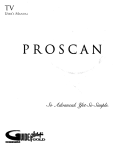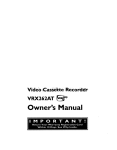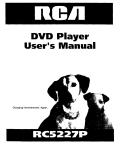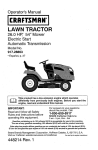Download Sears SRD2900 Instruction manual
Transcript
SYLVANIA
DVD PLAYERwithVIDEOCASSE'I-I'ERECORDER
SRD2900
[VHS_
_'_
OIG_JDIO
VIDEO
TruSurround
DIGITAL
AYlP 3
bySRS Ce_)"
8
o
oooo
ooooo
6.
o
j
I
I INSTRUCCIONES
G
I
EN ESPANOL INCLUIDAS.
I
WARNING:
TO REDUCE THE RISK OF FIRE OR ELECTRIC SHOCK, DO NOT EXPOSE THIS APPLIANCE TO
RAIN OR MOISTURE.
kCAUTION
The lightning flash with arrowhead symbol,
within an equilateral triangle, is intended to
alert the user to the presence of uninsulated
"dangerous
voltage"
within the product's
enclosure that may be of sufficient magnitude
to constitute a risk of electric shock to persons.
J
[CAUTION:
TO REDUCE THE RISK OF ELECTRIC SHOCK, DO
NOT REMOVE COVER (OR BACK). NO USER SERVICEABLE PARTS INSIDE. REFER SERVICING TO
The exclamation
point within an equilateral
triangle is intended to alert the user to the presence of important operating and maintenance
(servicing) instructions in the literature accompanying the appliance.
QUALIFIED SERVICE PERSONNEL.
LASER
This unit employs a laser. Only a qualified
possible eye injury.
CAUTION:
USE OF CONTROLS
THOSE
CAUTION:
VISIBLE
SPECIFIED
service
SAFETY
person should remove
OR ADJUSTMENTS
HEREIN
AND INVISIBLE
the cover or attempt
OR PERFORMANCE
MAY RESULT IN HAZARDOUS
LASER
RADIATION
WHEN
to service this device, due to
OF PROCEDURES
RADIATION
OPEN AND
OTHER
THAN
EXPOSURE.
INTERLOCK
DEFEATED.
DO
NOT STARE INTO BEAM.
LOCATION:
INSIDE,
NEAR THE DECK
MECHANISM.
I
FCC WARNING- This equipment may generate or use radio frequency energy. Changes or modifications to this I
equipment may cause harmful interference unless the modifications are expressly approved in the instruction manual.
The user could lose the authority to operate this equipment if an unauthorized change or modification s made.
I
CAUTION: TOINSERT.
PREVENT ELECTRIC SHOCK, MATCH WIDE BLADE OF PLUG TO WIDE SLOT, FULLY
ATTENTION: POUR I_VITER LES CHOC I_LECTRIQUES, INTRODUIRE LA LAME LA PLUS LARGE DE LA
FICHE DANS LA BORNE CORRESPONDANTE DE LA PRISE ET POUSSER JUSQU'AU FOND.
-2-
EN
1L25
IMPORTANT
SAFEGUARDS
I. Read Instructions - All the safety and operating instructions should be read before the appliance is operated.
2. Retain Instructions- The safety and operating instructions
should be retained for future reference.
3. Heed Warnings - All warnings on the appliance and in the
operating instructions should be adhered to.
4. Follow Instructions
All operating and use instructions
should be followed.
5. Cleaning - Unplug this video product from the wall outlet
before cleaning. Do not use liquid cleaners or aerosol
cleaners.
Use
a
damp
cloth
for
cleaning.
EXCEPTION: A product that is meant for uninterrupted
service and, that for some specific reason, such as the possibility of the loss of an authorization code for a CATV
converter, is not intended to be unplugged by the user for
cleaning or any other purpose, may exclude the reference
to unplugging the appliance in the cleaning description
otherwise required in item 5.
6. Attachments - Do not use attachments not recommended by
the video product manufacturer as they may cause hazards.
7. Water and Moisture- Do not use this video product near
water, for example, near a bath tub, wash bowl, kitchen
sink, or laundry tub, in a wet basement, or near a swim
ming pool, and the like.
8. Accessories - Do not place this video product on _,,_,_
an unstable cart, stand, tripod, bracket, or table.
The video product may fall, causing serious 1[ _]_
injury to a child or adult, and serious damage to
the appliance. Use only with a cart, stand, tripod, _,_
bracket, or table recommended by the manufacturer, or sold
with the video product. Any mounting of the appliance
should follow the manufacturer's instructions and should use
a mounting accessory recommended by the manufacturer.
An appliance and cart combination should be moved with
care. Quick stops, excessive force, and uneven surfaces may
cause the appliance and cart combination to overturn.
9. Ventilation - Slots and openings in the cabinet are provided for ventilation and to ensure reliable operation of the
video product and to protect it from overheating, and these
openings must not be blocked or covered. The openings
should never be blocked by placing the video product on a
bed, sofa, rug, or other similar surface. This video product
should not be placed in a built-in installation such as a
bookcase or rack unless proper ventilation is provided or
the manufacturer's instructions have been adhered to.
10. Power Sources - This video product should be operated
only from the type of power source indicated on the marking label. If you are not sure of the type of power supply
to your home, consult your appliance dealer or local power
company. For products intended to operate from battery
power, or other sources, refer to the operating instructions.
II. Grounding
or Polarization
- This video product is
equipped with a polarized alternating-current
line plug (a
plug having one blade wider than the other). This plug will
fit into the power outlet only one way. This is a safety feature. If you are unable to insert the plug fully into the outlet, try reversing the plug. If the plug should still fail to fit,
contact your electrician to replace your obsolete outlet. Do
not defeat the safety purpose of the polarized plug.
12. Power Cord Protection - Power supply cords should be
routed so that they are not likely to be walked on or
pinched by items placed upon or against them, paying par
ticular attention to cords at plugs, convenience receptacles,
and the point where they exit from the appliance.
13. Outdoor Antenna Grounding - If an outside antenna or
cable system is connected to the video product, be sure the
antenna or cable system is grounded so as to provide some
protection
against voltage surges and built-up static
charges. Article 810 of the National Electrical Code,
ANSI/NFPA No. 70, provides information with regard to
proper grounding of the mast and supporting structure,
grounding of the lead-in wire to an antenna discharge unit,
size of grounding conductors, location of antenna-discharge unit, connection
to grounding
electrodes,
and
requirements for the grounding electrode. (Fig. A)
FIGURE A
_
--
EXAMPLE OF ANTENNA GROUNDING
AS PER NATIONAL ELECTRICAL CODE
ANTENNA
LEAD
_
WIRE
GROUND
CLAMP
DISCHARGE
_GG
UNiT
(NEC SECTICN
ANTENNA
810-20)
ROUNDING
CONDUCTORS
(NEC SECTION 810-21 )
NEC-NA',O 22U; 222.O0°O,.O
$2898A
ELECT RODE SYSTEM
(NED ART 250, PART H)
14. Lightning - For added protection for this video product
during a lightning storm, or when it is left unattended and
unused for long periods of time, unplug it from the wall
outlet and disconnect the antenna or cable system. This
will prevent damage to the video product due to lightning
and power-line surges.
15. Power Lines -An outside antenna system should not be
located in the vicinity of overhead power lines or other
electric light or power circuits, or where it can fall into
such power lines or circuits, When installing an outside
antenna system, extreme care should be taken to keep from
touching such power lines or circuits as contact with them
might be fatal.
16. Overloading - Do not overload wall outlets and extension
cords as this can result in a risk of fire or electric shock,
17. Object and Liquid Entry - Never push objects of any kind
into this video product through any openings as they may
touch dangerous voltage points or short-out parts that
could result in a fire or electric shock, Never spill liquid of
any kind on the video product.
18. Servicing - Do not attempt to service this video product
yourself as opening or removing covers may expose you to
dangerous voltage or other hazards. Refer all servicing to
qualified service personnel.
19. Damage Requiring Service - Unplug this video product
from the wall outlet and refer servicing to qualified service
personnel under the following conditions:
a. When the power-supply cord or plug is damaged.
b. If liquid has been spilled, or objects have fallen into the
video product.
c. If the video product has been exposed to rain or water.
d, If the video product does not operate normally by following the operating instructions. Adjust only those controls
that are covered by the operating instructions as an improper adjustment of other controls may result in damage and
will often require extensive work by a qualified technician
to restore the video product to its normal operation.
e, If the video product has been dropped or damaged in any way.
f. When the video product exhibits a distinct change in performance this indicates a need for service.
20. Replacement Parts - When replacement parts are required,
be sure the service technician has used replacement parts
specified by the manufacturer or have the same characteristics as the original part. Unauthorized substitutions may
result in fire, electric shock or other hazards.
21. Safety Check - Upon completion of any service or repairs
to this video product, ask the service technician to perform
safety checks to determine that the video product is in
proper operating condition.
22. Heat - This video product should be situated away from
heat sources such as radiators, heat registers, stoves, or
other products (including amplifiers) that produce heat.
EN
-31L25
A NOTE ABOUT RECYCLING
This product's packaging materials are recyclable
accordance with your local recycling regulations.
Batteries
should
regulations
and can be reused.
never be thrown away or incinerated
but disposed
Please dispose
of all materials in
of in accordance
with your local
concerning chemical wastes.
The serial number of this product may be found on the back of the DVD/VCR COMBINATION UNITS. This
serial number is unique to your machine. You should record the number and other vital information here and
retain this book as a permanent record of your purchase to aid identification in case of theft. Serial numbers are
not kept on file.
Date of Purchase
Dealer Purchase from
Dealer Address
Dealer Phone No.
Model No.
Serial No.
Unauthorized copying, broadcasting,
public performance
and lending of discs are prohibited.
This product incorporates copyright protection technology that is protected by claims of certain U.S. patents and
other intellectual property rights owned by Macrovision Corporation and other rights owners. Use of this copyright protection technology must be authorized by Macrovision Corporation, and is intended for home and other
limited
viewing
uses
only unless
otherwise
authorized
by Macrovision
Corporation.
Reverse
engineering or disassembly is prohibited.
Remote
control
Two AA batteries
A/V cables
RF cable
%
(NA206CD)
long) (WPZ0102TM015)
WPZ0901TM002
The following symbols below appear in some headings and notes in this manual, with the following meanings
: refers to playback of video cassette tapes.
: refers to playback of DVD video discs.
: refers to playback of audio CDs.
: refers to playback of MP3 discs.
-4-
EN
IL25
TABLE
OF CONTENTS
• LASER SAFETY
..................................
2
• IMPORTANT
SAFEGUARDS
........................
3
ABOUT COPYRIGHT
..............................
4
SUPPLIED ACCESSORIES
..........................
4
SYMBOLS
USED IN THIS MANUAL ..................
4
• FEATURES
......................................
6
• PRECAUTIONS
...................................
7
• ABOUT THE DISCS ...............................
8
PLAYABLE DISCS .................................
8
DISC TYPES ......................................
8
• OPERATING
CONTROLS
AND FUNCTIONS
...........
9
DISPLAY .......................................
12
DISPLAYS DURING OPERATION
...................
12
LOADING THE BATTERIES ........................
12
• VIDEO/DVD
SWITCHING
.........................
13
• HOOKUPS
......................................
14
DVD/VCR TO TV CONNECTION
....................
14
SETI'ING
THE CH3/CH4 SWITCH ...................
14
CONNECTING
TO A TV ...........................
14
CONNECTING
TO A TV THAT HAS AN S-VIDEO INPUT
JACK OR COMPONENT
VIDEO IN JACKS ............
14 '
CONNECTING
TO AN AMPLIFIER
EQUIPPED
WITH
DIGITAL INPUT JACKS SUCH AS MD DECK OR DAT
DECK ..........................................
15
CONNECTING
TO A DOLBY DIGITAL DECODER OR
DTS DECODER
..................................
16
CONNECTING
TO AN ANALOG AUDIO ..............
16
• SETUP .........................................
17
AUTOMATIC
CHANNEL
SET UP ....................
17
TO CHANGE THE ON-SCREEN
LANGUAGE
..........
18
CLOCK SET UP ..................................
18
• PLAYBACK
FUNCTION
...........................
19
NORMAL
PLAYBACK .............................
19
AUTO REPEAT PLAYBACK ........................
19
SEARCH FUNCTIONS
............................
19
• RECORDING
FUNCTION
.........................
20
VIEWING AND RECORDING
THE SAME PROGRAM...
20
VIEWING AND RECORDING
DIEFERENT
PROGRAM..
20
OTR (One Touch Recording) .........................
20
TIMER RECORDING
..............................
20
HINTS FOR TIMER RECORDING
...................
21
• SPECIAL
FEATURES
.............................
22
COPYING A VIDEO TAPE ..........................
22
MTS (Multi-Channel
Television Sound) SYSTEM .........
22
AUTO REWIND ..................................
23
REAL TIME TAPE COUNTER
......................
23
• PLAYING
A DISC ................................
23
•
•
•
•
•
•
PLAYING A DVD VIDEO OR AN AUDIO CD ..........
USING THE DVD MENUS
.........................
USING THE TITLE MENU .........................
PAUSING PLAYBACK OR DISPLAYING
A STILL
PICTURE
.......................................
RESUMING
PLAYBACK FROM THE POINT WHERE
PLAYBACK STOPPED .............................
STEPPING THROUGH
FRAMES
....................
FAST FORWARD/REVERSE
........................
SLOW MOTION ..................................
STARTING FROM A DESIRED TRACK ...............
PLAYING FROM A DESIRED TITLE OR A CHAPTER...
STARTING FROM A DESIRED TIME COUNT ..........
MARKER .......................................
RANDOM (Audio CD) .............................
REPEAT ........................................
A B REPEAT ....................................
PROGRAM (Audio CD) ............................
ZOOM PLAYBACK (enlargement
on-screen) ............
PLAYING AN MP3 DISC ...........................
CHANGING
THE ON-SCREEN
DISPLAY DURING
MP3 DISC PLAY .................................
PLAYING A DESIRED TRACK FROM AN MP3 DISC ...
PLAYING AN MP3 DISC RANDOMLY
...............
PLAYING AN MP3 DISC IN A PROGRAM .............
SETTINGS ......................................
CHANGING
THE AUDIO LANGUAGE
OR SOUND
MODE ..........................................
CHANGING
THE SUBTITLE LANGUAGE
............
CHANGING
THE CAMERA ANGLE
(Multi-Angle
Pictures) ..............................
CHANGING
THE ON-SCREEN
DISPLAY .............
BLACK LEVEL SETTINGS .........................
TruSurround
SETTINGS ............................
CHANGING
THE SETUP ITEMS
...................
LANGUAGE
SETTINGS
...........................
DISPLAY SETTINGS ..............................
AUDIO SEqq'INGS ................................
PARENTAL LOCK ................................
LANGUAGE
CODE LIST ..........................
TROUBLESHOOTING
GUIDE ......................
HANDLING
PRECAUTIONS
.......................
DISC HANDLING
................................
SPECIFICATIONS
................................
23
23
24
24
24
24
25
25
25
25
26
26
26
27
27
28
28
29
29
30
30
30
31
31
32
32
33
33
33
34
34
35
36
37
38
39
40
40
41
INDICE
• CONTROLES
DEL FUNCIONAMIENETO
Y SUS FUNCIONES
..................................................
42
• CAMBIO DE VC_DVD
..................................................................................
45
• CONEXIONES
.........................................................................................
46
DVD/VCR A CONEXION
DE TV ...........................................................................
46
AIUSTANDO
EL CONMUTADOR
CH3/CH4 ..................................................................
46
CONECTANDO A UN TV .................................................................................
46
CONECTADO A UN TV QUE TIENE TOMA DE ENTRADA DE S-V(DEO o TOMAS DE ENTRADA DE VIDEO COMPONENTE • • • 46
CONECTANDO A UN AMPLIFICADOR EQU1PADO CON TOMAS DE ENTRADA DIGITAL. TALES COMO PLATINA MD O PLATINA DAT. 46
CONECTANDO
A UN DESCODIFICADOR DIGITAL DOLBY O DESCOD1FICADOR DTS ................................
46
CONECTANDO A UN AUDIO ANALOGICO .....................................................................
46
• PREPARACION
.........................................................................................
46
PREPARACION DE CANAL AUTOMATICA ..................................................................
46
PREPARACION DE RELOJ ................................................................................
47
• REPRODUCCI6N
DE UN DISCO ..........................................................................
47
REPRODUCIENDO
UN DVD, VIDEO O UN CD AUDIO ........................................................
47
-5-
EN
IL25
FEATURES
Mode
• On-screen display
Information about the current operation can be displayed
on the TV screen, allowing you to confirm the currently
active functions (such as program playback), on the TV
screen using the remote control.
• Dolby Digital sound
This player can handle Dolby Digital surround sound
with 5.1 channels
when connected
to a Dolby Digital
decode_
• Still/fastJslow/step
playback
Various playback modes are available including still pic
tures, fast forward/reverse,
slow motion and step frames.
• Random playback for audio CD and MP3
This player can shuffle the order of tracks to play them in
random order.
• DTS (Digital Theater System)
You can enjoy 5.1 channel surround system developed by
the Digital Theater System Co. which reproduces the original sound as truthfully as possible.
• Search
Chapter search: Search tor a chapter designated by user is
possible.
Title search:
Search for a title designated by user is possible.
• Program playback for audio CD and MP3
You can program the order of tracks to play them in any
desired order.
• DVD menus in a desired language
You can display DVD menus in the desired
available on the DVD.
Track search:
language,
if
Time search:
• Screen saver/Auto power-off functions
The screen saver program starts when there is no input
from the player for five minutes in the stop mode. When
the screen saver program has been activated for 30 minutes, the player is automatically
turned off.
• Subtitles in a desired language
You can select the desired language for the subtitle
play, if that language is available on the disc.
lock
detection
A-B:
Playback of the section between
(designated by user) is possible.
A and B
Album:
Repeated playback of the album
MP3 disc being played is possible.
of the
• Zoom
A X2 and x4 magnified
screen can be displayed.
• Marker
You can set the control level to limit playback
which may not be suitable for children.
• Automatic
by user is
Repeated playback of the chapter of the
disc being played is possible.
Title:
Repeated playback of the title of the disc
being played is possible.
Track:
Repeated playback of the track of the disc
being played is possible.
Disc (audio CD): Repeated playback of the entire disc being
(MP3)
played is possible.
• Selecting a camera angle
You can select the desired camera angle, if the disc contains sequences recorded from different angles.
• Parental
by user is
• Repeat
Chapter:
dis-
• Choices for audio language and sound mode
You can select the desired audio language and sound
mode, if different languages and modes are available on
the disc.
Search for a track designated
possible.
Search for a time designated
possible.
of discs
of discs
This player automatically
detects
DVD, audio CD or MP3 on disc.
if the loaded
• Playing an MP3 disc
You can play MP3 files which are recorded
disc
is
A part designated
by user can be called back.
• Resume Play
User can resume playback from the part at which the play
was stopped even if the power is turned off.
• SRS TruSurround
on CD-R/RW.
• Direct Search
You can search for the desired title, chapter, and track with
the Number buttons during playback or in stop mode.
You can enjoy a stereophonic
virtual space on your existing stereo system.
• Component Video Out Jacks
Jacks located on the back of the DVD/VCR COMBINATION UNITS are used to send high-quality video to a TV
via Component Video In Jacks.
• Dimmer
This unit employs TruSurround
system
Brightness
"rrMSurround"
of SRS Labs, Inc. as virtual
i_/SIRIS(e)"
technology.
TruSurround and the (Q)"
SRS Labs, Inc.
TruSurround technology
from SRS Labs, Inc.
symbol are trademarks of
is incorporated
of the display can be varied.
• Bit rate indication
• DRC (Dynamic range control)
You can control the range of sound volume.
under license
- 6 -
EN
I L25
@
Playback
Mode
Hardware
• S-VHS Quasi Playback (SQPB)
specifications
(Allows you to view a tape recorded in S-VHS format.)
• Auto Head Cleaner
• Auto Repeat
e4 Head HiFi Stereo
• 2 Step Picture Search Operation
• Bilingual on-screen menu display selectable in
English, French, or Spanish
• Index Search
• Time Search
• 181 channel capability PLL frequency synthesizer tuner with direct station call
(A cable converter box may be necessary to view scrambled cable channels.)
Automatic
Recording
• 1 Year, 7 events (including Daily and Weekly Timer
Recording)
functions
• OTR (One Touch Recording)
• Auto power on system
AutomaticaLly turns the VCR on when you insert the cassette.
• Digital Auto Tracking (DTR)
PRECAUTIONS
A VOID THE HAZARDS
OF
ELECTRICAL
SHOCK
AND FIRE
• Do not handle the power cord with wet hands.
• Do not pull on the power cord when disconnecting it
from AC wall outlet. Grasp it by the plug.
• If, by accident, water is spilled on your DVD/VCR COMBINATION UNITS, unplug the power cord immediately
and take the unit to an Authorized Service Center for
INSTALLATION
LOCATION
For safety and optimum performance of your DVDNCR
COMBINATION UNITS:
• Install the DVD/VCR COMBINATION UNITS in a horizontal and stable position.
Do not place anything
directly on top of the DVD/VCR COMBINATION
UNITS. Do not place the DVD/VCR COMBINATION
UNITS directly on top of the TV.
• Shield it from direct sunlight and keep it away from
sources of intense heat. Avoid dusty or humid places.
Avoid places with insufficient ventilation for proper
heat dissipation. Do not block the ventilation holes
on the sides of the DVD/VCR COMBINATION UNITS.
Avoid locations subject to strong vibration or strong
magnetic fields.
servicing.
• Do not put your fingers or objects into the DVDNCR
COMBINATION UNITS cassette holder.
MOISTURE
CONDENSATION
WARNING
Moisture condensation may occur inside the unit when it is
moved from a cold place to a warm place, or after heating a
cold room or under conditions of high humidity, Do not use
the DVDNCR COMBINATION UNITS at least for 2 hours
until its inside is dry.
-7-
EN
IL25
ABOUT
The following
discs can
DVD/VCR COMBINATION
Disc Type
Logo
Contents
be played
UNITS.
back
v I o Eo
Approx. 4 h
(single-sided)
Audio
CD
Approx.
80 rain
(_mgle-sided)
8cm
_
_tJm
A
74 rain
8 cm
(singles)
20 min
[DVD]
Example
rtl×. 160 min
g_m ble- sided)
12 cm
DISCS
Data on a DVD is divided into sections called "titles", and
then into subsections called "chapters", each of which is
given a title or chapter number. Playback conditions are
preset on some DVD video discs, and these playback conditions take priority over user operations on this player. If
a function you selected does not run as desired, refer to
the manual accompanying the disc.
Approx.
8 h
(double-sided)
Sound
and
Pictures
_-i
this
Maximum
Playback "rime
Disc Size
12cm
DVD
Video
on
THE
Title 1
Title 2
Sound
This player conforms to the NTSC color system. You cannot play discs recorded in other color systems such as
PAL or SECAM.
• Some discs include region codes as shown below.
[AUDIO CD]
Data on an audio CD is divided into sections
"tracks", each of which is given a track number.
% %
• The number inside the symbol refers to a region of the
world, and a disc encoded in a specific region format
can only be played back on DVD/VCR COMBINATION UNITS with the same region code.
The following discs cannot be played back on this
DVD/VCR COMBINATION UNITS.
called
Example
Track I
[
_ I_
Track 2
I Track
_l_
3 I Track4
_1_
I Track5
_1_
I Track6
_1_
I
_1
• DVD with region codes other than 1 or ALL.
• DVD-ROM
[MP3]
• DVD-RAM (Never attempt to play back,
otherwise a malfunction may result.)
• CD-ROM
• VSD
Data on an MP3 is divided into sections called "albums",
and then into subsections called "tracks", each of which is
given an album or track number.
• CDV (Only plays back the audio part.)
• CD-G (Only plays back the sound.)
• CD-WCD-RW
(Only plays back discs on which audio CD or
MP3 are recorded.)
• CD-I
(Never attempt to play back, otherwise a malfunction may result.)
• SACD
Example
Album 1
Album 2
• Photo CD
(Never attempt to play back, otherwise a malfunction may result.)
• Video CD
(Never attempt to play back, otherwise a malfunction may result.)
Any other discs without compatibility
indications
-8-
EN
IL25
OPERATING
[ FRONT
CONTROLS
2
PANEL ]
[
25
[ REMOTE
CONTROL
27
23
24
I 26
_
56
"_
-55
QQ
(23
29--
Q
(_) (_) +(_ _.
30-
_
31
--
54
--53
---51
52
50
149
_ECORO
-85--
87--
38"
34-
41
48
- 47
-46
86-
39--
-@_@_
40-.4_3
(_
AND FUNCTIONS
I_
(_
-45
--44
- 43
42
1. Disc loading tray
2. DVD OUTPUT Light (Green) [page 13]
This light appears when the DVD output mode Is
selected. You can only watch DVDs when the green
DVD OUTPUT Light is on. To make the green DVD
OUTPUT light come on, press the DVD button on
the remote control or the OUTPUT button on the
front panel.
3. VCR OUTPUT Light (Green) [page 13]
This light appears when the VCR output mode is selected. You can only watch tapes when the green VCR
OUTPUT light is on. To make the green VCR OUTPUT
light come on, press the VCR button on the remote control or the OUTPUT button on the front panel.
4. CASSETTE COMPARTMENT
5. REC/OTR Light [page 20]
Lights up during recording.
6. TIMER SET Light [page 20]
The Timer light on current VCR does not glow during One Touch Timer Recording(OTR).
It flashes if
the TIMER SET button is pressed for a timer recording, but there is no tape in the VCR. It flashes when
all timer recordings or One-Touch Recordings are
3
4
6
5
789
l;:£tl!7Tit,
I,'3I,',I
22
20
18
16
14
12 10
finished.
7. POWER Button [page 17]
Press to turn the power on and off.
8. POWER Light
Lights up when the power is on.
9. VIDEO In Jack
Connect a video cable coming from the video out
jack of a camcorder, another VCR, or a video source
(laser disc player, camcorder, etc.) here.
10. AUDIO In Jacks
Connect audio cables coming from the audio out jacks
of a camcorder, another VCR, or an audio source here.
11. TIMER SET Button [page 21]
Press to put the VCR into standby mode for a timer
recording.
12. CST IN Light [page 19]
Lights up when a cassette is in the VCR.
13. VCR/I"V Light [page 17]
Lights up when the VCR is in the VCR position, and
goes off when it is in the TV position.
14. CHANNEL Buttons [page 17]
In VCR mode, press to change TV channels on the
VCR; press to adjust the tracking during normal or
slow motion playback; press to remove vertical jitter
in a Still picture.
15. REC/OTR Button (VCR) [page 20]
Press once to start recording. Press 2 times or more
and the unit will record in 1/2 hour increments.
16. F.FWD Button (VCR) [page 17]
Press to rapidly advance the tape, or view the picture
rapidly in forward during playback.
(Forward
Search). When setting program (For example:setting
clock or timer program), press to detennine your
selection and proceed to the next step you want to
input. Press to determine the setting modes from the
on screen menu. Press to add or delete channel numbers during channel preset.
17. PLAY Button (VCR) [page 17]
Press to begin playback. Press to enter digits when
setting program (For example: setting clock or timer
program).
Press to advance settings during "on
screen menu".
18. REW Button (VCR) [page 18]
Press to rewind the tape, or to view the picture rapidly in reverse during the playback mode (Rewind
Search). Press to cancel a setting of timer program
when in "'on screen menu". Press to correct digits
when setting program (For example: setting clock or
timer program). Press to add or delete channel num9
bers during channel preset.
EN
I L25
19. STOP/EJECT Button (VCR) [page 21]
• EJECT Button
Press to remove the tape from the VCR.
• STOP Button
Press to stop the tape motion. Press to enter digits
when setting program (For example:setting clock
or timer program).
Press to select the setting
modes from the on screen menu.
20. OUTPUT Button [page 13]
Press to select DVD mode or VCR mode.
• You can switch the output mode either by pressing
the OUTPUT button on the front panel, or by
pressing the DVD or the VCR button on the remote
control. However, if you press the OUTPUT button on the front panel first, you need to re-select
the corresponding mode by pressing the DVD
or the VCR button on the remote control.
21. FWD/SKIP Button (DVD) [page 25]
Plays back from the beginning of the next chapter or
track. Hold down for fast forward playback.
22. PLAY Button (DVD) [page 23]
Press to begin playback.
23. SKIP/REV Button (DVD) [page 25]
Plays back from the beginning of the current chapter
or track. Hold down for fast reverse playback.
24. STOP Button (DVD) [page 23]
Stops operation of the disc,
25. OPEN/CLOSE Button [page 23]
Press to insert discs into or remove them from the tray.
26. Display, Remote SensorWindow
27. SPEED Button [page 20]
Press to select the VCR's recording speed (SP or SLP)
28. POWER Button
Press to turn the power on and off.
29. Number Buttons
• DVD mode [page 25]
Press to directly select a Track (Audio CD) for
playback.
Press to program Tracks (Audio CD) for playback.
• VCR mode [page 17]
Press to select TV channels on the VCR.
To select channels, enter channel numbers as a
two-digit number for the quickest results. For
example, to select channel 6, press 0 then 6.
+100 Button:
If you want to select channels 100 and above, press
this button first, then press the last two digits. For
example, to select channel 125, press +100 button
first, then press 2 and 5.
30. DISPLAY Button
• DVD mode [page 29]
Press to access or remove the display screen during
DVD or Audio CD playback.
• VCR mode [page 22]
Press to access or remove the VCR's on-screen status display.
31. DVD Button [page 13]
Press to select DVD mode for the remote control.
• You can switch the output mode either by pressing
the OUTPUT button on the front panel, or by
pressing the DVD or the VCR button on the remote
control. However, if you press the OUTPUT button on the front panel first, you need to re-select
the corresponding mode by pressing the DVD
or the VCR button on the remote control.
32. << (REV) Button
• DVD mode
Press to view the DVD picture in fast reverse
motion or to reverse playback of an Audio CD.
• VCR mode
Press to rewind the tape, or to view the picture
rapidly in reverse during the playback mode
(Rewind Search).
Press to cancel a setting of
timer program. Press to correct digits when setting
program (For example: setting clock or timer program). Press to add or delete channel numbers
during channel preset.
33. STOP Button
ODVD mode
Press to stop the disc motion.
• VCR mode
Press to stop the tape motion. Press to enter digits
when setting program (For example: setting clock
or timer program).
Press to select the setting
modes from the on screen menu.
34. RECORD Button
Press once to start recording.
35. MENU Button
• DVD mode [page 23]
Press to display the menu of the Disc.
• VCR mode [page 17]
Press to access the VCR menu.
36. TITLE Button[page 24]
37. SETUP Button [page 34]
Press to enter the setup mode.
38. ZOOM Button [page 28]
Enlarges part of a DVD-reproduced image.
39. MODE Button [pages 26]
Activates program playback or random playback
mode when playing CDs or MP3. Sets Black level or
SRS TruSurround.
40. SUBTITLE Button [page 32]
Press to select the desired subtitle language.
41. ANGLE Button [page 32]
Press to change the camera angle to see the sequence
being played back from a different angle. •
42. REPEAT Button [page 27]
Repeats playback of the current disc, title, chapter or
track.
43. A-B REPEAT Button [page 27]
Repeats playback of a selected section.
44. SEARCH MODE Button
• DVD mode [page 25]
Press to access or remove the Search display,
which allows you to go directly to a specific
Title/Chapter/Track/Time.
• VCR mode [page 19]
Press to perform a Time Search or an Index Search.
45. CLEAR/C.RESET Button
• DVD mode [page 26]
Press to reset the setting.
OVCR mode [page 181
Press to reset the counter. Press to exit from the
MENU screen.
46. RETURN Button
Returns to the previous operation in the DVD
MODE.
47. Arrow Buttons
Use when making settings while watching the
display on a TV screen.
- 10-
EN
IL25
48. ENTER Button
Press to accept a setting.
49. I_
(FWD) Button
ODVD mode
Press to fast forward the Disc. Press the PAUSE
button, then press this button to begin slow motion
playback. Press this button repeatedly to change
the forward speed of slow motion.
OVCR mode
Press to rapidly advance the tape, or view the picture rapidly in forward during playback (Forward
Search). When setting program (For example: setting clock or timer program), press to determine
your selection and proceed to the next step you
want to input.
Press to determine the setting
modes from the on screen menu. Press to add or
delete channel numbers during channel preset.
50. PLAY Button
• DVD mode
Press to begin playback.
• VCR mode
Press to begin playback. Press to enter digits when
setting program (For example: setting clock or
timer program). Press to select the setting modes
from the on screen menu.
51. VCR Button [page 13]
Press to select VCR mode for the remote control.
• You can switch the OUTPUT mode either by
pressing the OUTPUT button on the front panel, or
by pressing the DVD or the VCR button on the
remote control. However, if yon press the OUTPUT
button on the front panel first, you need to reselect the corresponding mode by pressing the
DVD or the VCR button on the remote control.
52. PAUSE Button
• DVD mode [page 24]
Press to pause Disc playback. Press repeatedly to
advance the DVD picture step by step (or one
frame at a time).
• VCR mode [page 19]
While recording, press to temporarily stop the
recording (pause). Press a second time to resume
normal recording. You can not pause a One-Touch
Recording. Or, press during tape playback to
freeze the picture. Press to advance the picture one
frame at a time during still mode.
I
REAR VIEW
I
57 :
53. SLOW Button [page 19]
During tape playback, press to view the video tape in
slow motion. Press again to resume normal playback.
This button does not affect DVD playback.
54. VCR/TV Button [page 21]
Use to select VCR or TV position. If the VCRFFV
light appears on the front of the VCR, it is in VCR
position (in either VCR or DVD mode). If the
VCRFFV light doesn't appear on the front of the
VCR, it is in TV position.
• VCR Position
When the green VCR OUTPUT light appears on the
front of the VCR, use the VCR to watch a tape, watch
a TV program while recording it, or watch a TV
broadcast using the CHANNEL or the Number buttons to change channels at the VCR.
When the green DVD OUTPUT light appears on
the front of the DVD, use the DVD to view Disc
playback or menus.
• TV Position
Use to watch TV (changing channels at the TV) or
watch one program while recording another.
55. SKIP/CH. Buttons
• DVD mode
Press to skip Chapters or Tracks.
• VCR mode
Press to change TV channels on the VCR.
56. AUDIO Button [page 31]
Press to select a desired audio language or sound mode.
Notes
• To use the remote control to operate the DVD/VCR
COMBINATION
UNITS and its features, press the
DVD button on the remote control before pressing
other DVD buttons. Verify
that the green DVD
OUTPUT Light is on.
• To use the remote control to operate the VCR and its
features, press the VCR button on the remote control
before pressing other VCR buttons. Verify that the
green VCR OUTPUT Light is on.
:58
59
60
c°J °
67
65
57. AC Power Cord
Connect to a standard AC outlet to supply power
to the DVD/VCR COMBINATION
UNITS.
64 63
62 61
58. AUDIO IN Jacks
Connect audio cables coming from the audio out
jacks of a camcorder, another VCR, or an audio
source here.
- 11 EN
IL25
59. DVD/VCR AUDIO OUT Jacks
Connect the supplied audio cables here and to the
Audio In jacks of a television or other audio
equipment.
60. COMPONENT VIDEO OUT Jacks
(DVD Video only)
Connect optional component video cables here
and to the component Video In jacks of a television.
61. COAXIAL Jack
Connect an optional coaxial digital audio cable
here and to the Coaxial Digital Audio In jack of a
decoder or audio receiver.
62. S-VIDEO OUT Jack (DVD Video only)
Connect an optional S-Video cable here and to
the S-Video In jack of a television•
63. DVD/VCR VIDEO OUT Jack
Connect the yellow video cable (supplied) here
and to the TV's Video In jack.
64. VIDEO IN Jack
Connect a cable coming from the video out jack
of a camcorder, another VCR, or an audio-visual
source (laser disc player, video disc player, etc.)
here.
65. CH3/CH4 Switch
Set to channel 3 or 4 to use your TV with your
VCR.
66. ANT-IN (Antenna
In) Jack
Connect your antenna, Cable Box, or Direct
Broadcast System.
67. ANT-OUT (Antenna Out) Jack
Use the supplied RF cable to connect this jack to
the ANTENNA IN Jack on your TV.
Notes
eThe S-VIDEO
COMPONENT
in DVD mode.
OUT jack, COAXIAL
jack, and
VIDEO OUT jacks are only useful
Lit when the
A-B repeat function
is on.
Lit when the
repeat function is on.
i
]
O i..
l-g,
ri
Lights up when a DVD
is inserted into the tray.
|
TITLE
L
"_--', ,,_, X-.', _
O
mmlO-O.O'Oui/
Lights up when the
inserted disc comes
to a pause
i
/
.
Lights up when a
CD is inserted on
Lit when the inlened
the tray.
disc is being played hack.
Displays
No disc inserted
CI'II_
TRK.
O"CaCa.Ca0 red
--I
'jt_
how long
the current
title
or track has been playing. When a
chapter or track is switched, the
number of the new title, chapter or
track is displayed.
J |m_'|
|_
Trayopen
l,i
!li
rl, C C
|=:
It O _ [6| |_J
Tray closed
|" "
Loading the Disc
|61J._ I _ O
_ _
0';.O"!Z;C
•
3
i
_
n
_;llt
1. Open
cover.
t i 81II lY;Ii I 11! I I
the
battery
compartment
2. Insert two AA batteries,
one oriented correctly.
@
with each
3. Close the cover.
Notes
• Do not mix alkaline and manganese
• Do not mix old and new batteries.
- 12
batteries.
EN
IL25
VCR/DVD
SWITCHING
Since this product is both a VCR and DVD player,
it is necessary
to select the correct out-
put mode:
SWITCHING
SWITCHING
TO VCR MODE
TO DVD MODE
Press the DVD button on the remote control.
(Verify that the DVD OUTPUT Light is lit.)
Press the VCR button on the remote controL.
(Verify that the VCR OUTPUT Light is lit.)
Notes
• Pressing only the OUTPUT button on the front panel does not switch the mode of the remote
always need to select the correct mode on the remote control too.
II,I
'oIoo
]"
'Jl
==--'=_ "it;6
control.
f
_OWER
SPEED
AUDIO
O(D(D
(2DQ
Q(2)_
DVD OUTPUT
You
VCFIHV
Q
+100
Light
SLOW
DVD button -ght
VCR button
_CORD
CD
ME.U
/.
_
\
OQ_C3
OUTPUT
button
5 gg
QQO0
k.
- 13 -
J
EN
IL25
HOOKUPS
1. Disconnect the AC power cord of the TV from the
AC outlet.
2. Disconnect the antenna or cable from the TV.
3. Connect the antenna or cable to the ANT-IN jack of
the DVD/VCR COMBINATION UNITS.
4. Connect the DVD/VCR COMBINATION
UNITS to
the TV using the RF cable.
5. Plug the AC power cords of the DVD/VCR COMBINATION UNITS and TV into the AC outlets.
[VHF/UHF
[Indoorantenna]
¢omlmnal+on
antenna]
% /
"
'_
[Backoflhe DVDNCR]
_-
[BackofIhe
11
U+NHF
_+n.,o.rVl
_mz,,+.-I-.._],_
(stJpplm¢
I
[c++_+,++s+to,,eb+,]
o.1 II -_.
1
_.._<+_+.F_
l
If your TV does not have A/V terminals:
When the DVD/VCR COMBINATION UNITS is in the
VCR Playback mode or when the DVD/VCR COMBINATION UNITS is in the VCR mode, your TV will
receive signals from the DVD/VCR COMBINATION
UNITS on either channel 3 or channel 4. To use the
DVD/VCR COMBINATION UNITS with your TV, set
the selector switch to CH3 or CH4 (which is located in
the back of your DVD/VCR
IK_
COMBINATION
UNITS),
whichever is not used for normal broadcasts in your area.
Then set your TV to the same
channel.
pan,/
[Back of the DVDNCR]
Note to CATV system installer
,
I
This reminder is provided to call the CATV system installer s attention to Article 820-40 of the NEC that pro- ]
rides guidelines for proper grounding and, in particular, specifies that the cable ground should be connected
to the grounding system of the building, as close to the point of cable entry as practical.
Antenna,
I +.
A/V-compatible or
wide screen TV
t---_--
_
_
/1_
I11._o
Notes _
_ _ [ _
ToANqLINI
I
VIDEO
IgPUT)aek
To AUDIO
-
*00
_
_1Ot_
INPUT jacks
[Fig. 1]
OUT)ack
To VIDEO
To AUDIO
OUT jacks
• Connect the DVD/VCR COMBINATION
UNITS directly to a TV. If the A/V cables are connected
VCR, pictures may be distorted due to the copy protection system.
to a
FOR
TVs WITH S-VIDEO
INI'UT
JACK
Use an S-Video cable (commercially available) in place of the yellow video cable to enjoy higher quality pictures.
Note
• The S-Video connection only supplies video (picture) in the DVD mode of the DVD/VCR COMBINATION
UNITS. Therefore, in order to use the VCR features or view TV channels on the DVD/VCR COMBINATION
UNITS, you still need to either connect the RF cable to the ANT-OUT jack of the DVD/VCR COMBINATION
UNITS and the TV's Antenna In jack, or connect the yellow video cable as described earlier (Fig. 1). To connect
the supplied RF cable, see "DVD/VCR TO TV CONNECTION" above.
A/V-compatible
or
H
wide screen TV
I//-0---,
III
.
_l/_°
_
0_'_
oooio I
_-
ToRight
(red)and
Left
<white>
III
-_J9
/
+o UOiO,+U+jook+
ToAUDIO
OUT
jacks
[IlS_aT° S-VIDEO
INPUTiack
To S-VIDEO
- 14-
OUT)ack|
I
[Fig. 2]
EN
IL25
FOR TVs WITH
COMPONENT
VIDEO
IN JACKS
Use a component video cable (commercially
available) in place of the yellow video cable to enjoy higher quality pictures.
Note
• The component video connection only supplies video (picture) in the DVD mode of the DVD/VCR COMBINATION UNITS. Therefore, in order to use the VCR features or view TV channels at the DVD/VCR COMBINATION UNITS, you still need to either connect the RF cable to the ANT-OUT jack of the DVD/VCR COMBINATION UNITS and the TV's Antenna In jack, or connect the yellow video cable as described earlier (Fig.
1). To connect the supplied RF cable, gee "DVD/VCR TO TV CONNECTION"
on page 14.
II
..
or
_.,
//1_
ill
To Right (red) and Left (white)
To COMPONENT
VIDEO
w,oo
sorooo.v/] AuoINPUT,iack
o
To COMPONENT
OUT jacks
VIDEO
[Fig. 3]
To Right (red) and Left (white) I
Use an audio coaxial digital cable (not included) for the audio connections.
Connect to an amplifier equipped with coaxial digital input jacks.
1oo/o i
Amplifier equipped with coaxial digital ]/_ 0 _
input jacks, MD deck, _
I._ ._... ¢
1_O
]
DATdeck, etc.
If_'_,ll
I1_-"_ I
To COAXIAL DIGITAL
I ®1
_
_ _oC)o___BLAUDIOINPUTj
ack
--,0 010_
0 °0
I'o COAXIAL DIGITAL
AUDIO OUT jack
Wig. 4]
Notes
• The audio source on a disc in the 5.1 channel Dolby Digital surround format cannot be recorded as digital
sound by an MD or DAT deck.
• Be sure to turn off the power to all components in the system before connecting them together.
• Refer to the Owner's Manuals for the components to be connected to the DVD/VCR COMBINATION
UNITS.
• Set Dolby Digital and DTS to off for audio output in the setup mode. Playing a DVD disc using incorrect settings may generate noise distortion, and may also damage the speakers. (See page 36 to set Dolby Digital and
DTS to on)
Notes
• To listen to TV sound and VHS Hi-Fi stereo video tapes through
audio connection outlined in Fig.6 on page 16.
- 15 -
the audio system, you must make the analog
EN
1L25
If using this DVD/VCR COMBINATION
UNITS to play a DVD disc in 5.1 channel Dolby Digital surround, or
DTS surround formats, the DVD/VCR COMBINATION
UNITS outputs a Dolby Digital, or DTS data stream
from its COAXIAL DIGITAL AUDIO OUT jack. By hooking the DVD/VCR COMBINATION UNITS up to a
Dolby Digital or DTS decoder, you can enjoy a more convincing, realistic ambience with powerful and highquality surround sound of a professional standard such as can be heard in movie theaters.
Use an audio coaxial
digital cable (not included)
for the audio connections.
_'O_
0_00
O[Oi 0 °'_'°l
Center
speaker
Front speaker
left
DTS
•
o
I c_Ea
_
AUDIO
To COAXIAL
---1
Surround
speaker
To COAXIAL
Fronl speaker
(righ0
_
DIGITAL
OUT jack
DIGITAL
AUol°INPUT "°k
o o i_
T_T'_
Su_ound
speaker
Subwo_fer
[Fig. 5]
Notes
• Be sure to turn off the power to all components in the system before connecting them together.
• Refer to the Owner's Manuals for the components to be connected to the DVD/VCR COMBINATION UNITS.
• If the output is Dolby Digital audio, connect to a Dolby Digital decoder, and set Dolby Digital to on for audio
output in the setup mode.
• If the output is DTS audio, connect to a DTS decoder, and set DTS to ON for audio output in the setup mode.
• Unless connected to a Dolby Digital decoder, or a DTS decoder set Dolby Digital or DTS to off for audio output in the setup mode. Playing a DVD using incorrect settings may generate noise distortion, and may also
damage the speakers.
:"DTS
and
Digital_Sy(_
:' _,_Out
_TS
::
are trademarks
:_:
[
of ]
......
[IVIafi_t'abtured
under
iice_se
[_b_i_fdries;_D6ibyi!_dfiada6abi_-D
I I
t
Stereo
fr0m
Dblby]
s_boi
_/
/•
ofDOiby bbrat0ri s:
7
:
:
system
To Right (red) and Left (white)
AUDIO OUT jacks
[Fig. 6]
l'o ANALOG
AUDIO INPUT jacks
Notes
• Be sure to turn off the power to all components in the system before connecting another component.
• Refer to the Owner's Manuals for stereo systems and any other components to be connected to the DVD/VCR
COMBINATION
UNITS.
- 16EN
IL25
SETUP
5
all active
The VCR can automatically program the tuner to scan
only the channels which are available in your area.
oChannel
memory programming
is NOT needed
when the VCR is connected to a cable box or a satellite box as in "DVD/VCR TO TV CONNECTION"
on page 14. In this case, set the CH3/CH4 Switch
(which is located on the back of your VCR) to either
CH3 or CH4, whichever is not used for normal
broadcasts in your area. Then set your TV to the
same channel. The channel you want to record or
view will be selected from the cable or the satellite
box.
• Follow the steps below once. Repeat only if there is
a power failure or if the VCR is unplugged for more
than 30 seconds. (In these cases, the programmed
channels are erased.)
• You must follow the steps below before attempting
play or record a video tape.
Begin channel
preset by pressing the F.FWD
button once, The tuner scans and memorizes
You need to connect the antenna or cable to
power plug to a standard AC outlet.
Turn on theTV
and set the TV to channel
3 or
4.
• Now set the CH3/CH4 switch on the back of the
VCR to match the channel selected on the TV.
3
4
6
UP _
%
• If "AUTO SET UP" appears on the TV screen again,
check the cable connections. Press the EFWD button once again and the VCR will begin preset again.
A DESIRED
the
the
Note for using the Number buttons:
• When selecting cable channels which are higher than
99, press the +100 button first, then press the last two
digits.
• You must precede single-digit channel numbers with
a zero (For example: 02, 03, 04 and so on).
THE CHANNELS
AGAIN
Press the MENU button until the main menu
appears. (If you have already set the clock,
you only have to press it once. If not, you
have to press it twice).
2
Select "CHANNEL SET UP" by pressing the
PLAY or the STOP button. Then, press the
F.FWD button.
3
Select"AUTO SET UP" by pressing the PLAY
or the STOP button. Then, press the F.FWD
button.
-ION1
FRANCAIS
ESPANOL St'LECT
LANGUAGE
CHANNEL
You can select the desired channel by using
CHANNEL buttons (A/v) or by directly pressing
Number buttons on the remote control.
Select the On Screen Language ("ENGLISH",
"FRANCAIS" or "ESPAI_IOL") by pressing the
PLAY or the STOP button.
I1_ ENGLISH
SET
After scanning, the tuner stops on the lowest
memorized channeI.TbeTV screen returns to
TV mode.
TO PRESET
--
AUTO
CH01}
Turn on the VCR by pressing the POWER button. Both the POWER and the VCR/TV light
will come on.
Then, press the F.FWD button.
area,
to
the VCR first. Then, connect the DVD /VCR
2
in your
• The VCR distinguishes between
standard TV channels and cable
channels.
TO SELECT
1
channels
1
• After scanning,
rized channel.
- 17 -
the tuner stops on the lowest memo-
EN
IL25
TO ADD/DELETE
CHANNELS
When scanning, some channels may be skipped due to
a weak signal. In such cases, you can add the channels
to the VCR memory manually.
1
Press the MENU button until the main menu
appears. (If you have already set the clock,
you only have to press it once. If not you
have to press it twice).
.._,u.
Set the clock accurately for proper automatic timer
recording. We suggest that you use a TV or radio station as your time source.
1
TIMER pROGRAMMIN
AUTO REPEAT
O_F)
_*CHANNE
SETUP
CLOCK SET
LA_UAGE SELECT
AUDIO OUT
W $'rEREO
[ON]
Press the MENU button twice to call up the
main menu. (If you have already set the
clock, you only have to press it once).
• If the clock
SAp
is not set, the CLOCK
SET menu
appears first. In this case, follow step [3].
Select "CHANNEL SET UP" by pressing the
PLAY or the STOP button. Then, press the
F.FWD button.
3
Select "MANUAL SET UP" by pressing the
PLAY or the STOP button. Then, press the
F.FWD button.
4
Enter the desired channel number by pressing the PLAY or the STOP button.
5
Add or Delete it from memory by pressing the
F.FWD or the REW button so that "ADD" or
"DELETE" flashes on the TV screen accord-
2
Select
"CLOCK
or the STOP
button
3
SET" by pressing
button. Then,
press
the PLAY
the F.FWD
Set the clock.
1) Set the mn|h
Press the PLAY button or the STOP button repeatedly.
Then, press the F.FWD button.
Press the PLAY button or STOP repeatedly.
Then, press the F.FWD button.
ingly.
3) _t
6 Exit the Preset mode by pressing the
CLEAR/C.RESET
_he year
Press the PLAY button or the STOP button repeatedly.
Then, press the F.FWD button.
The day of the week will appear automatically.
button.
Press the PLAY button or the STOP button repeatedly.
Then, press the F.FWD button.
1
2
3
Press the MENU button twice to call up the
main menu. (If you have already set the
clock, you only have to press it once).
Select "LANGUAGE SELECT" by pressing
the PLAY or the STOP button.Then, press the
F.FWD button.
Press the PLAY button or the STOP button repeatedly.
Then, press the F.FWD button.
Press the PLAY button or the
STOP button repeatedly.
Select "ENGLISH", "FRANCAIS" or
"ESPAI_IOL" by pressing the PLAY or the
STOP button. Then, press the
CLEAR/C.RESET button.
IC-1
Mo._
o^v
yEA,
03
/ 18
MON
2002
.ou..,.UTE
• To go back one step, press the REW button.
4
- 18-
Start the clock by pressing the
CLEAR/C.RESET or the F.FWD button.
EN
IL25
PLAYBACK
FUNCTION
2
I
Insert a prerecorded tape.The
3
Begin auto repeat playback by pressing the
F.FWD button so that [ON] appears next to
"AUTO REPEAT".
o If the on-screen
menu still remains,
press the
CLEAR/C.RESET
button to exit the menu.
• To cancel the Auto repeat mode, press the EFWD button at
step [3] so that [OFF] appears next to "AUTO REPEAT".
VCR will turn
on, and the VCR/TV Light and
the CST IN Light comes on.
• If the safety tab has been removed,
the VCR will start playback automatically.
2
Turn on theTV and set theTV to channel
Select "AUTO REPEAT" by pressing the
PLAY or the STOP button.
3 or 4.
• Now set the CH3/CH4 switch on the back of the
VCR to match the channel selected on the TV.
3
Begin playback by pressing the PLAY buttorr.
o Tracking adjustment will be done automatically
(Digital Tracking function) when you start playback.
To adjust the tracking manually, press the CHANNEL buttons (A/v)
on the VCR.
• When a tape has reached the end, the VCR will automatically rewind the tape to the beginning, and eject
the tape.
• S-VHS Quasi Playback (SQPB): This unit allows
you to view a tape recorded in S-VHS format.
(Noise lines may appear on the picture.)
PICTURE
SEARCH
If you want to skip or repeat
press the EFWD or the REW
• Press it again and the VCR
high speed. (in the LP/SLP
INDEX SEARCH
The index signal is recorded on the tape automatically
when a recording is started. If you want to view a recording at a specific start point, this can be done easily.
1
Press the SEARCH MODE button so that the
index Search menu appears.
2
4
a scene during playback,
button.
will now search at super
modes only).
To stop playback, press the STOP button.
Enter your desired number by pressing the
PLAY or the STOP button
r
N
"1
/
within 30 seconds,
PAUSE/STILL/SLOW
You can freeze the picture on the TV screen by pressing the PAUSE button during playback.
• You can advance the picture one frame at a time by
pressing the PAUSE button during the Still mode.
• If the picture begins to vibrate vertically during the
still mode, stabilize the picture by pressing the
CHANNEL buttons (A/v).
• If the picture is distorted or rolling vertically, adjust
the vertical hold control on your TV, if so equipped.
You can watch in slow motion by pressing the SLOW
button during playback or the still mode.
• If noise bars appear on the TV screen, you can
reduce them by pressing the CHANNEL
buttons
(A/v).
• After the VCR has been in Still/Slow mode for 5
minutes, it will stop automatically to protect the tape
and the video head from damage.
• To return to playback, press the PLAY button.
This feature allows you to play a tape over and over.
1
Select main menu by pressing the MENU
button.
-19-
3
Press the F.FWD or the REW button to start
index search.
• If you want to go in the forward direction, press the
EFWD button. If you want to go in the reverse direction, press the REW button.
• After index search, the VCR will play the tape automatically.
TIME SEARCH
This feature allows you to fast forward or rewind the
tape for the desired length of time.
1
Press the SEARCH MODE button twice so
that the Time Search menu appears.
2
Enter your desired time to
C_,_E_e.
or the STOP button within
skip by pressing the PLAY
30 seconds.
/-_2i_°_-
3
Press the F,FWD or the REW button to start
time search.
• If you want to go in the forward direction, press the
EFWD button.
• If you want to go in the reverse direction, press the
REW button.
• After time search, the VCR will play the tape automatically.
EN
IL25
RECORDING
FUNCTION
It may be UNLAWFUL to record copyrighted material without the consent of the copyright owner.
Accidental
Erasure Prevention
To prevent accidental
recording
on a]_fif-_S.i'
I
recorded
cassette,
remove its record
safety tab. To record on it later, cover the
hole with cellophane tape.
Recordsafetytab
Before recording,
make sure:
• The desired channel is selected by pressing the
Number buttons on the remote control or the
CHANNEL buttons (A/v). (If you connected the
VCR to a cable box or satellite box as in
"DVD/VCR TO TV CONNECTION"
on page 14,
set the VCR to channel 3 or 4 i.e. the same channel
as the CH3 or CH4 switch on the back of the VCR.
Then, select the channel you want to record with
the cable box or satellite box. In this case, you can
ONLY record and view the SAME channel.)
• There is a tape with a safety tab in the VCR.
• The desired recording speed is selected in SP (standard play) or SLP (super long play) mode by pressing the SPEED button on the remote control.
Tape speed
I TVCe of tal)e
T60
RecordinQ/Playback
T120
SP mode
1 hour
2 hours
SLP mode
3 hours
6 hours
• TV STEREO
Time
3
Press the REC/OTR button to begin OTR.The
RECiOTR Light comes on. Change the recording
length by pressing the REC/OTR button repeatedly.
REC
---"_
OTR(0:30)
(Normalrecording)
'
OTR(8:OO) <11
_
OTR(I:00)
.....
OTR(7:30) 4"_
• If a tape ends during OTR, the VCR will stop, eject
the tape, and switch to the DVD mode automatically
as the TIMER SET light blinks. (If the DVD power
is off, the VCR will switch to STANDBY status).
• When OTR is finished, the VCR turns off automatically. To use the VCR again, press the TIMER
SET button on the VCR.
You may set the VCR to start recording while you are
away. You can set seven programs to record on specific days, daily or weekly within a 1 year period.
If you have not yet set the clock, "CLOCK SET"
appears. If so, follow the steps [3] and [4] in
"CLOCK SET" section on page 18.Then, set the
timer recording.
T160
2-2/3
This feature allows you to set the recording length simply by
pressing the REC/OTR button on the VCR.
hours
8 hours
or SAP is selected.
1
Begin the recording by pressing the RECORD
button.The REC!OTR Light comes on.
• To temporarily stop recording or to resume it, press the
PAUSE button. After the VCR has been in Pause mode
for 5 minutes, it will stop automatically to protect the
tape and the video head from damage.
2
Press the STOP button when the recording is
completed.
• If a tape ends during recording, the VCR will automatically stop, rewind, and eject the tape.
1
Insert a tape with its safety tab intact,
2
Press the MENU button.
3
Select "TIMER PROGRAMMING"by p,ressing the
PLAY
STOP button.Then,
press or
thethe
F.FWDbutton.
The set _o,_, •
up screen is displayed.
•
I
_EL
4 Set the timer.
• If you make mistakes, press the REW button repeatedly to go back to the item you want to correct.
• If you press the REW button after step 7), all the
information
you've just entered for that program
number will be cleared.
DATE
START
This is possible only if you have connected the TV as
shown in "DVD/VCR to TV connection" on page 14,
press the VCR/I'V button on the remote control to
switch between VCR and TV mode. VCR mode puts
the output of the VCR (tuned channels or cassette tape)
to the ANT-OUT jack, to be viewed by tuning the TV
to CH3 or CH4, matching the switch on the back of the
unit. TV mode connects ANT-IN directly to ANTOUT, so all TV channels can be tuned directly by the
TV. This connection is also made automatically when
the unit is turned off.
- 20 -
TIME
--/
/I
.. : ....
A program number which is not allocated END
TIME
"': ....
CHANNEL
flashes. Press the PLAY button or the
-.
RECSPEED
R°GnAM
NUMBE_!
l
STOP button repeatedly for the desired
program number. Then, press the F.FWD button.
Press the PLAY button or the STOP
(
•
btt
'
*
"
iPROGRAM
NUMBER
u on tosenecttnedesuredfrequencyfrom
/
,ONCE
ONCE, DAILY, or WEEKLY recording.
|
Then, press the F.FWD button.
L
4
,_LYLy
,
EN
1L25
• If a tape ends during
TIMER
RECORDING,
the
VCR will stop, eject the tape, and switch to the DVD
fp._.°NE
",MENL_IIF_P"OGRAM,,
•
3) Set the date
mode automatically as the TIMER SET light blinks.
(If the DVD power is off, the VCR will switch to
STANDBY status).
• If a tape is not in the VCR, or the tape does not have a
STOP buttonforthe day. Then,pressthe F.FWDbutton.
safety tab, the TIMER SET light flashes and timer
recording will not operate. Please insert a recordable tape.
ONE
T_ME
PROGRAM"
• When all timer recordings are finished, the TIMER
41S el the start time
_ppOGRAM
NUMBER
4
IDATE
%_13 MON
SET light will flash. To use the VCR again as usual,
First, press the PLAY button or the STOP IEs_RTTI_E_;_._; ::
press the TIMER SET button to disable the flashing
button for the hour. Then, press the
I._"_Eo ::
TIMER SET light, then press the VCR/TV button to
F.FWD button. Next, press the PLAY
_.
select the VCR position. The VCR/TV light will
button or the STOP button for the minute• Then, press the
appear. Press the VCR button to choose VCR or DVD
F.FWD button. And then, press the PLAY button or the
mode, then continue with the other features as
STOP button for AM or PM. Then, press the F.FWD button.
described in this manual.
• When timer recordings are set, the TIMER SET light will
come on. To use the VCR as usual until the time for the
5) Set the end time
I_RO_"M_"A_"
recording, press the TIMER SET button so that the TIMER
05/13 MOP
.
.
I_ ATE
Follow the same instructions as
IE_RTTTIMM_;_tT/30 pM
SET light disappears. Press the VCRfI'V button to choose
"Set the start time" to set
IC_pELED/:l_
the VCR position. The VCRFi?V light will come on. Press
the end time.
L,
,
the VCR button to choose VCR or DVD modes, then continue with the other features as described in this manual.
First, pressthePLAYbuttonor theSTOP
I _T_Tr,.E'_i_'_ ::
buttonforthe month.Then,pressthe F.FWD CHANNEL
ND
TIME
. : ....
button. Next,pressthe PLAYbuttonor the
ECS_EO..
•
;
pROGRAM
NUMhER
4
If you want
to use the DVD
player
during
_,_:)N
Ii{)ATE
ONE
TIME
p05/13
ROGRAtMM
N]
a VCR timer recording
or while the TIMER
Press the PLAY button or the• STOP
rNAoRT
rrl__.._,,_._ pP
CHANNEL
SET
light
is
on
or
flashes.
button repeatedly for the desired channel ICEC
SP_ED/_
|
• You can use the DVD player while the TIMER SET light
number. Then, press the F.F'WD button, k
J
6|
S'etthe
ch_iinei
n_imber
is on or flashes, or during a timer recording. Press the
POWER button to turn on the VCR. Press the VCRFFV
button to choose VCR position. Press the DVD button on
the remote control to choose DVD mode, then continue
with the other DVD features as described in this manual.
You don't have to set the TIMER off to use the DVD.
If you connected the DVDNCR to a cable box or satellite box
as in "DVDNCR TO TV CONNECTION" on page 14, set the
DVD/VCR to channel 3 or 4 i.e. the same channel as the CH3
or CH4 switch on the back of the DVD/VCR. Then, select the
channel you want to record with the cable box or satellite box.
Leave the cable box or satellite box on for timer recording.
pROGRAM NUMBER
DATE
Press the PLAY button or the STOP
button repeatedly for the desiredtape
speed. Then, press the F.FWD button.
5
4
05 I13 MOp
START TIME
ONE TIME
END
TIME
HANNEL
07:30
pM
PRO%_RAM
: 30 PM t
" j
TO STOP AN AUTOMATIC
TIMER PROGRAM ALREADY
STARTED
Press the STOP/EJECT or the TIMER SET button on
the DVD/VCR.
TO CHECK,
AUTOMATIC
To set another program, repeat step [4]. To exit
from the set up screen, press the
CLEAR/C.RESET button (You only exit from the
set up screen, the information you entered for
the timer recordingwill not be cleared).
When you finish programming, press the
TIMER SET button to activate the timer.
• As the TIMER SET light comes on the VCR switches to STANDBY status, and switches to DVD OUTPUT mode automatically.
• When DVD sits idle for more than thirty-five minutes, the DVD power will be turned off automatically. If you press the TIMER SET button under such
condition, the VCR power will be turned off and
switch to STANDBY status.
I -"I I_i I_1 ll}
_i
i Ik_ I N tl
t! P[I[I]
_! I] I_[H
• If there is a power failure or the VCR is unplugged
for more than 30 seconds, the clock setting and all
timer settings will be lost.
-21
AN
1 Turn the power on by pressing the POWER
button. (If the VCR is in TIMER STANDBY
status, press the TIMER SET button instead
of the POWER button.)
6
TO CLEAR
A PROGRAM
Follow the steps from 2 to 3. Select the program number you want to clear, and then press the PEW button.
CORRECT,
OR CANCEL
TIMER PROGRAM
2
Select main menu by pressing the MENU
button.
3
Select "TIMER PROGRAMMING" by pressing the PLAY or the STOP button. Then, the
F.FWD button.
4
Select the program number which you want
to check by pressing the PLAY or the STOP
button.
• The details of the selected
TV screen.
program
appears
on the
* Go to the digit you want to change by pressing the
EFWD or the PEW button. Then, enter correct numbers by pressing the PLAY or the STOP button.
• You may cancel the entire program by pressing the
REW button while the program number flashes.
5
6
-
Press the CLEAR/C,RESET
Press theTIMER
timer stand-by
SET button
mode.
button
to exit.
to return to
EN
I L25
SPECIAL
FEATURES
RCA-type connectors.
recommended.
You can make copies of video tapes made by friends or
relatives for your enjoyment.
Warning:
Unauthorized
recordings of copyrighted
video tapes
may be an infringement of copyright laws.
Connect the recording VCR (this unit), the playing
VCR (another source) and your TV using the following diagram.
• You can use the AUDIO/VIDEO
input jacks on the
front panel of the VCR instead of using the jacks on
the back.
[Recording VCR]
(this unit)
• You can use a video disc player, satellite receiver, or
other audio/video
component with A/V outputs in
place of the playing VCR.
TO MONITOR
1
THE
RECORDING
Turn on theTV and set theTV to channel 3 or 4.
• Now set the CH3/CH4 switch on the back of the
DVD/VCR to match the channel selected on the TV.
2
Press the VCRFFV button on the recording
VCR so that the VCR/TV Light comes on.
o,
I] ._
, _
/\_(r-_-..",,e olo ioo'_°_
_ "-_oo
0
Coaxial cable
I
audio cables are not
._
II
F
Standard
(sepphed)
_
[TV set]
(Use for monitoring)
_AudioNideo
\_,not
When you play a VHS tape, or receive a broadcast on the
VCR tuner channel you are watching, the current status
cables
wa earw
/.......
e
supplied)
DISPLAY button on the remote
control. When you record a MTS
\&_ _
_;_x_
t)
broadcast
signal, you need to set it
to MTS mode.
_
o0_
....
_-2)
1)*
1
Insert a pre-recorded
VCR.
2
Insert a tape with a safety tab into the
recording VCR.
3
When a program is broadcast in stereo,
STEREO appears. When a program is
broadcast in second audio, SAP appears,
• Although a program may be broadcast in both stereo
and sub audio, you must select the Recording mode to
TV STEREO or SAP before you record a broadcast.
tape into the playing
2)*
Press the SPEED button on the recording
VCR to select the desired recording speed
(SP/SLP),
• When you use the A/V input jacks on the back of the VCR,
select "L1" position by pressing [0], [0], [1] on the remote
conaol or the CHANNEL buttons (,i_v).
• When you use the A/V input jacks on the front of the VCR,
select "L2" position by pressing [0], [0], [2] on the remote
controlor the CHANNEL buttons(_'v).
Note
"LI" and "'L2" are found before the lowest memorized channel. (Example: CH2)
4
Press the REC/OTR button on the recording VCR.
5
Begin playback of the tape in the playing
VCR.
While the VCR is set in HiFi stereo mode,
HiFi appears on theTV screen. While the
VCR is set in monaural (MONO) mode,
HiFi disappears from the TV screen.
• If you play non-HiFi tapes while the VCR is set in
HiFi, HiFi will disappear from the TV screen and the
VCR will automatically play in monaural.
MTSRECORDING/MONITORMODE
'I_pe of
broadcast
Regular
monaural audg
Slereo
broadcast
Display on the
TV screen
STERFX)/SA
Sdettion
None-
-Invalid
STEREO
Invalid
Bilingual
broadcast
- 22 -
TVS'I_REO*
SAP*
STEREO
SAP
• You must _:1_1 the recorthn
• For best results during dubbing, use the VCR's front
panel controls whenever possible. The remote control might affect the playing VCR's operation.
*Always
use video-quality
shielded
cables with
Hi-Fi audio track
(2-channel)
L-channel
R-channel
Mono
SAP
Stereo &
Bilingual
broadcast
P
L
Mono
R
Mathaudio
program
Mainaudio
program
Sub audio
program
Sub audio
program
Normal audio
track
Mono
L+R
Mainaudio
program
Sub audio
program
TV STEREO*
L
R
L+R
SAP*
Sub audio
program
Sub audio
program
Sub audio
program
mode to TV STEREO
or SAP betide you record a I_tmdcz.st
EN
IL25
When a tape reaches the end during recording, playback, or fast-forward,
the tape will automatically
rewind to the beginning. After rewinding finishes, the
VCR will eject the tape.
• The VCR will not rewind the tape automatically during timer recording or One Touch Recording.
PLAYING
• This shows the elapsed recording or playback time
in hours, minutes, and seconds. (The displayed time
will not change during blank portions of the tape.)
• The indication will appear when the tape is rewound
further than "0:00:00" on the tape counter.
A DISC
Notes
Getting started
Turn on the power of the TV, amplifier and any other
components which are connected to the DVD. (Select
the correct audio input on your audio system to match
what you wish to view: Coaxial Digital Audio for DVD
and analog for TV, VHS Hi-Fi stereo video tapes.)
1
• A "prohibited icon" may
at the top-right on the TV
during operation, warning
prohibited
operation
has
encountered
by the DVD
disc.
• If a disc is dirty or has scratches, the pictures may
appear distorted and the playback operation may
stop. In such cases, clean the disc and unplug the
power cord and then plug it again before resuming
playback.
Press the POWER button.
• The power will turn on.
Check that the DVD OUTPUT
press the DVD button
switch to DVD mode.
Light is lit.
on the remote
If not
control
to
Press the OPEN/CLOSE button.
appear
screen
that a
been
or the
• With DVDs that use titles for playback program
signals, playback may start from the second title, or
it may skip these titles.
• During the playback of a two layered disc, pictures
may stop for a moment. This happens when the 1st
layer switches to the 2nd layer. This is not a malfunction.
• The disc loading tray will open.
3
Place a disc into the tray.
• Make sure the disc is sitting properly
recess, with the label sideup.
/ /
in the correct
/
Some DVDs contain their own menus, such as a guidance menu which describes the contents of the disc or
a selection menu for sound,
tomized settings.
4
1
Press the PLAY button.
• The tray will close automatically,
and playback will
then start from the first chapter or track of the disc.
You need to press the PLAY button only when the
tray has been closed by pressing the OPEN/CLOSE
button.
5
and other cus-
Press the MENU button.
• The DVD menu will appear.
2
Select the desired title.
• Press the Arrow buttons (V/&/I_/41)
to change the
setting, and then press the ENTER button.
• If your DVD has a title menu, it may appear on the
screen. In this case, refer to "USING THE DVD
MENUS"
in the next section, or "USING THE
TITLE
language
3
Playback will start from the selected title.
MENU" on page 24.
Press the STOP button to stop play.
- 23 -
EN
1L25
With a DVD containing a title menu, you can select the
desired titles from the menu.
1
1
Press theTITLE
button.
during playback.
• Playback will stop, and then appear
message at the center.
• The title menu will appear.
• With some discs, a title menu may appear automatically. In this case, skip to step 2.
2
Press the STOP button
the resuming
press 'pLAy' to play from here•
TO play the beginning, press 'STOP' firs1
and then 'PLAY'
Select the desired title.
• Press the Arrow
buttons (V/A/I_/I)
to select a
desired title, and then press the ENTER button.
CALLING
UPA MENL
DURING
PLA YBA CK
For DVDs
SCREI?N
2
Press the PLAY button. Playback will start
from the point where the previous playback
session was stopped.
• Press the MENU button to call up the DVD menu.
• Press the TITLE button to call up the title menu.
Note
• The contents of menus and corresponding
menu
operations
may vary between discs. Refer to the
manual accompanying
the disc for details.
1
Note
• The resume function can be reset by pressing the
STOP button twice or by opening the disc loading
tray.
Press the PAUSE button during playback.
• Playback
muted.
will pause,
with sound
! °]
1
Press the PAUSE button while playback is
paused.
played with sound muted each
is pressed.
• time
The the
nextbutton
picture
frame is dis- l
2
[_]]
Press the PLAY button to resume playback.
2
- 24 -
Press the PLAY button to resume playback.
EN
IL25
1
Press the I_1_ (FWD) or the _1_1 (REV) button during playback.
• For DVDs, pressing the _
(FWD) or -,11-,11
(REV)
button cycles the playback speed in four steps. In the
case of DVDs, the sound will mute.
• For audio CDs, the playback speed is fixed at ×16.
REV_BuMon
1
Press the Number buttons to enter the
desired track number.
• The selected track will be located, and playback will start.
You can also press the SEARCH
MODE button and use the Number
buttons to enter the track number.
(_
]
L
b
When the track number is entered in the entry box,
playback of the desired track will start automatically.
V
2
v
v
v
v
v
TRICKS
WITH THE SKIP BUTTONS
(1"4_, I1,_1)
If the SKIP button _
is pressed during playback
or while playback is paused, the current track will
be skipped and the next track will start. If the SKIP
button _
is pressed once, the beginning of the
current track will be located for replay. If the SKIP
button _
is pressed again within 2 seconds
after playback begins, the previous track will be
located.
Press the PLAY button to return to normal
7OVaq
playback speed.
There are two ways you can jump to a desired title or
a chapter.
By using the 'SEARCH
Press the _
(FWD) button while playback
is paused, (Sound remains muted.)
• Slow motion mode will be activated.
• Pressing the _
(FWD) button cycles the playback
speed in three steps. Select the appropriate speed
while referring to the speed indication on the screen.
1
1
FWD _
search display will be displayed.
/
v
2
button.
Press the 'SEARCH MODE' button.
• The title/chapter
Button
V
MODE'
2
If you wish to perform a title search, select
'TT'. If you wish to perform a chapter search,
select 'CH' with the Arrow buttons (A/V).
3
Enter the desired title or chapter number
with the Number buttons (If you are entering
a single digit number press "0" first).
• When you finish entering the number, the selected
title or chapter will start automatically.
Press the PLAY button to return to normal
playback speed.
Notes
• If you didn't press "0" before entering the single
digit number, you have to press ENTER to go to the
desired title or the chapter.
Notes
• Slow playback is not available with audio CDs.
• Reverse slow motion is not available.
• Slow playback from a TITLE to other TITLE is not
possible.
- 25 -
EN
IL25
By using only the Number
buttons.
TITLE SEARCH:
Directly enter the desired title number with the
Number buttons with playback stopped.
CHAPTER SEARCH:
1 Directly enter the desired chapter number
with the Number buttons when the disc is
being played or paused.
E 3Y3
1
• When you finish entering the number,
title or chapter will start automatically.
1
• If the title being played does not display the chapter
number, that means the chapter search function is
not available with that title.
(1_t_1,l_llH)
If the SKIP button _
is pressed during playback or
: while playback is paused, the current chapter will be
skipped and the next chapter will start. If the SKIP
button _
is pressed once, the beginning of the current chapter will be located for replay. If the SKIP
button _
is pressed again within 2 seconds after
playback begins, the previous chapter will be located.
Press the SEARCH MODE button three
times
the selected
Notes
• Play back from a desired title or chapter is not available with some DVDs.
TRICKS WITH THE SKIP BUTTONS
You can define the part to be called back.
during
playback.
Set the marker
• Using the Arrow buttons (_1/1_),
position the cursor on to the
marker number shown as "NOT SET". Press the
ENTER button when the screen to be reviewed
appears. The marked time will be displayed.
5 points can be marked.
Call back the marker
Up to
• Using the Arrow buttons (<1/1_), position the cursor
on to the marker number to be called back and press
the ENTER button.
Clear the marker
• Using the Arrow buttons (_1/1_), position the cursor
on to the marker number to be cleared and press the
CLEAR/C.RESET
button.
To clear all markers, place the cursor on "AC'" (All
clear markers) and press the ENTER button.
2
Press the SEARCH MODE button or the
RETURN button to exit the display.
[3h 3 7vffq
1
Press the SEARCH MODE button twice during playback or while paused.
2
Press the Number buttons to set the desired
time.
• Example: 1 hour, 23 minutes and
30 seconds
1 --->2 --> 3 --->3 --->0
Notes
• For a DVD, Time Search in Title is effective. (But
Time Search in Chapter is ineffective.)
• For a CD, Time Search in Track is effective. (But
Time Search in the entire disc is ineffective.)
• Playback from a desired time count is not available
with some discs or if the unit is in stop mode.
• If the wrong numbers
are entered,
press the
CLEAR/C.RESET
button and re-enter the correct
numbers.
1
Press the MODE button in stop mode.
• The program
2
setting menu screen will appear.
Press the MODE button again.
Exnm
3
Press the PLAY button. Random playback
will then start.
Note
• Program playback
playback.
- 26 -
is not available
during
random
EN
IL25
1
Press the REPEAT
button
during
playback,
You can define a section to be played back repeatedly.
For DVDs
1 Press the A-B REPEAT button during playback.
• A single title or chapter can be played back repeatedly.
• Pressing the REPEAT
the screen as follows.
button cycles the display
• The starting point (A) will then be
selected.
on
No repeat playback.
2
The current chapter is
played back repeatedly_
Press the A-B REPEAT button again at the
end point (B) of the desired section.
• The selected section will be
played back repeatedly.
(_
The current title is
played back repeatedly.
3
For audio
CDs
To exit A-B repeat playback, press the A-B
REPEAT button and set it to OFF,
?
• The whole disc or a single track can be played back
repeatedly.
• Pressing the REPEAT button cycles the display
the screen through Off, 3h'ack and All.
on
Notes
• With DVDs, the A-B repeat section
within the current title.
'4r'-'--I_
] 4[-----
No repeat playback.
The current track is
played back repeatedly.
• With audio CDs, the A-B repeat section
within the current track.
can be set
• A-B repeat
DVD.
scenes
is not available
with some
• To cancel the A point which
CLEAR/C.RESET
button.
played back repeatedly.
can be set only
was
set, press
in
the
• A-B repeat playback does not function when title,
chapter, or repeat (all) playback has been set.
Notes
• Repeat playback
is not available
with some discs.
• The REPEAT setting will be cleared
to an other title, chapter or track.
• Repeat playback
repeat playback.
does not function
when moving
during A-B
- 27 -
EN
1L25
1
Press the MODE button in stop mode.
• The program
Images can be enlarged
1
Press
• The image
screen.
_ROaR_
2
on the screen to your taste.
screen will appear.
Press the Number buttons
desired track numbers.
TlUE 00_0
to enter
I/1
the ZOOM button
will be enlarged
• Pressing the ZOOM
images in two steps.
button
during playback.
at the center
cycles
of the
the zooming
the
• 50 programs can be displayed
at once on the screen. Press
"V"
to go to the next page.
When
3
(A/Y!'41/I_)
is
pressed during zoom play, the part to be
zoomed moves.
Press the PLAY button.
• Playback
the Arrow button
will start in the programmed
• While the program is being played
button works as follows.
order.
back, the STOP
• Press the STOP button once and then press the
PLAY button again. Playback will restart from the
point where the STOP button was pressed. (Program
continued)
• The zooming frame can be moved from the center 4
steps to the right, 4 steps to the left, 4 steps to the
top, and 4 steps to the bottom when times 2 zooming. The frames will move 6 steps when times 4
zooming.
• The current position will be displayed on the rightbottom of the screen. Press the ENTER button, and
the display will disappear.
TO CLEAR THE PROGRAM
"/
Press the STOP button twice, and the program will be cleared.
(Z3
0_3
Notes
• Adding programs is not possible during program
playback. You must stop the current playback before
such operations can be carried out.
• Press the CLEAR/C.RESET
button to cancel a program. The most recently entered program will then
be deleted.
• Up to 99 programs
can be entered.
Note
• Zooming function does not work while
menu is being shown.
the disc
• Playback from a desired track and random playback
are not available during program playback.
• Program settings will be cleared when the power is
turned off or the disc loading tray is opened.
• Press the MODE
setting.
• The programs
power off.
button to check
will be cleared
the programmed
when you turn the
- 28 -
EN
IL25
1
The information
checked.
Insert an MP3 file recorded on disc.
on an MP3
disc
in play
can be
• The MP3 menu screen is displayed.
1
• Folders are referred to as
"Albums" and files are
referred to as "Tracks".
1
OLUME _EL
FI_T pLAy
Press the DISPLAY button during playback.
• The track currently being
played will be highlighted.
]
i
• "+" appears at the beginning
of the album name.
L_
SEleCT
O_
_¢K1_
ST_
ENTER
_
• If all the tracks cannot be displayed at once on the
screen, "V" appears to go to the next page. If there
is a previous page, "A" appears on screen. To the
left of "Y", the current page and the total number of
pages are displayed.
• The player
altogether.
2
can recognize
255 albums
and tracks
2
Press the DISPLAY button again.
• The album name being displayed
the elapsed time of the track.
• [_will
be displayed
selected.
_T:
when
Track repeat
will be replaced
repeat
play
0¸09:31
by
has been
_
_I
TR_CKll
Using the Arrow buttons (A/T),
album or a track to be played.
[When a TRACK
select an
[_A:
Album (folder) repeat
_D:
Disc repeat
is selected]
Starting from the selected
track,
I.......1
*ALBUM14
_ALBUM15
the rest of the tracks will be
•
L:L%°.....
-]
S_tECT
nsD
played in order.
[When an ALBUM
E_RCI
3
Press the DISPLAY button again, and the display screen disappears.
is selected]
Press the Arrow button (1_). The track selection screen
shows up. Using the Arrow buttons (_/V),
select the
tracks to be played.
• Choose
"FIRST
PLAY", and the albums and tracks
will be played from the beginning
• Press the TITLE
be called back.
• Albums
3
button, and the top hierarchy
wilt
can be played up to the 8th hierarchy.
Press the PLAY button.
• Playback
4
of the disc.
will start.
To stop playing, press the STOP button.
- 29 -
EN
1L25
I
Press the SEARCH
back.
MODE
button
during
1
play-
Press the MODE button in STOP mode,
• The program
screen is displayed.
• The SEARCH menu is displayed.
• The track currently being played or in RESUME ON
will be highlighted. In the case of RESUME OFF,
the first track of the disc will be highlighted.
3
PROGRAM FOLDER NAME
+ALBUM01
• Press the RETURN
disappears,
r
button, and the SEARCH
I
START: m
gAND_,!:_I
TRACK11
T_LGK_2
T_3AGK_3
2
4
1/15 v
SELECT:[] []
I REIU_I:krI
[
1/1
menu
I
TN,'_CK
J
Use
the
track,
Arrow
Then
DELF'E:I_
EXrT:
_
J
buttons
press
(V/A)
the ENTER
to
button
select
a
to save
it in a program.
START mlW=
ENTER:[]
/
pROGRAM. ALBUM01
2
Using the Arrow buttons (A/V), select the
track to be played. Then press the PLAY but-
, AL,_UM _
TRACK11
*_lR_CK13
_LJM_ 1
1/1 I •
ton to start playing,
Notes
able" symbol appears
cancelled.
• Playback
count.
cannot
from
TRACK11
1/1
START m
DELETE:I_
RANOOM:_
EXIT
I
for
the
the "dis-
• Press the Arrow button (_) to go back to the previous hierarchy.
and the direct search mode is
be started
[
• When an album name is highlighted,
press the
Arrow button (_), and the next hierarchy is displayed.
• During play, a desired track can be searched
directly. Just enter the track number with
Number buttons.
• If the track number entered is not available,
J
a desired
• If the entire program cannot be displayed at once on
the screen, "V" appears to go to the next page.
time
3
When the program has been selected, press
the PLAY button.
• The program
will begin.
Notes
• Press
programmed
1 Press the MODE button twice in STOP mode.
• The random setting menu screen will appear.
the CLEAR/C.RESET
button,
and the last-
entry will be deleted.
• Press the RETURN button, and the program screen
will be displayed and the program stored in memory.
RANDOM
I
• The program setting will be cancelled when the
power is turned off or the disc trm _s opened.
START:
_
EXIT:I_
+ALBUM5_
+ALBUM52
TRACK11
TRACK52
TRACK51
TRACK52
TRACK31
TRACK22
TRACK63
2
_/11
TRACK03
•
_d3
Pres• the PLAY button.
:
EXIT:
• Random play will begin.
- 30 -
EN
IL25
SETTINGS
Notes
• Pressing the Audio button may not work on some
DVDs with multiple audio languages (e.g. DVDs
which allow audio language setting on the disc
menu). Operation varies between discs, so refer to
the manual accompanying
the disc.
The DVD has a function which allows you to select the
desired audio language and sound mode.
For
1
• The current audio language and sound mode will be
displayed when you first press the AUDIO
DVDs
Press the AUDIO
button
during
• If the desired language is not shown after pressing
the Audio button several times, the disc does not
playback.
have an audio source in that language.
• The current audio status will appear at the top.
*The
2
*Fuo4iTE_
only if the
setting.
language
resets
to the one which
was
*The screen
seconds.
display
will disappear
after
about
5
• If you use DIGITAL AUDIO OUT jack, the sound
mode of audio CDs can not be changed.
] ]
v
For audio
audio
selected in the setup mode every time the power is
turned on or discs are replaced. If that language is
not available on a disc, a language defined by the
disc will be selected.
Press the AUDIO button repeatedly until you
see the language of your choice.
• The audio language mode can be changed
disc is recorded with a multiple language
button.
CDs
Press the AUDIO button during playback.
• Pressing the AUDIO button cycles the sound mode
through STEREO, L-CH and R-CH.
Both right and left channels
are active (stereo).
V
.___._
_
Only the left channel is active.
_._
Only the dght channel is active.
-31-
EN
IL25
o It may take time to display
selected language.
• The screen
seconds.
display
the subtitles
wilt disappear
after
in the
about
5
• When "'SUBTITLE NOT AVAILABLE" appears on
screen, it means that no subtitle has been recorded.
The DVD has a function which allows you to select the
desired language for subtitles.
1
Press the SUBTITLE button during playback,
and then press the SUBTITLE button to
select the desired subtitle language.
• The subtitle language can be changed
are recorded in multiple languages
being played.
if the subtitles
on the DVD
• The subtitle language cannot be changed
subtitles are recorded in a single language
DVD being played.
The DVD has a function which allows you to select the
desired camera angle.
if the
on the
/
Press the ANGLE button during playback.
• If the disc contains sequences recorded from different camera angles, the angle icon ( _ ) will appear
at the top-right of the screen. You can change the
camera angle when the icon appears on the screen.
V
• The camera angle cannot be changed if the disc does
not contain
sequences
recorded
from different
camera angles.
V
_'_
Press the ANGLE button while the angle
number is shown on the screen.
OFF
• Pressing the SUBTITLE button cycles the subtitle
language from SUBTITLE 1, SUBTITLE 2 and all
the languages recorded.
• The current subtitle mode will be displayed when
you first press the SUBTITLE button.
• Press the SUBTITLE
button, and then press the
Arrow button ('ql/l_)
to set it to on or off.
_
_
Angle I
_
Angle 2
_
Angle 8
Notes
0000
e The screen
seconds.
display
will disappear
after
about
• The current camera angle will be displayed
you first press the ANGLE button.
Notes
5
when
• Some discs allow subtitle language setting on the
disc menu. (Operation varies between discs, so refer
to the manual accompanying
the disc.)
• If the desired language is not shown after pressing
the SUBTITLE button several times, the disc does
not have subtitles in that language.
• The subtitle language resets to the one which was
selected in the setup mode, every time the power is
turned
on or discs
are
replaced.
If that
language is not available on a disc, a language
defined by the disc is selected.
- 32 -
EN
1L25
2
Press the DISPLAY button again.
r.......
.11
You can check the information
pressing
the DISPLAY
regarding
_
ALL:
Current track number
/ the total number of
tr_Cl_S
the disc by
button on the remote control.
TIME:
For DVDs
• Use the Number buttons to start from a desired track,
1
Press the DISPLAY button during playback.
3
Press the DISPLAY button or the RETURN button to exit the display.
Current chapter number
/ the total number of
!_lapsed time of the
current chapter and
chapters,
remaining
time ol the
current chapter
You can select the BLACK LEVEL
2
Press the DISPLAY button again.
black areas of the picture brighter.
1
TT(TiIle_:
Current title number
/ the total number
titles.
Elapsed time of the
current title and remaining
time of the current title.
of
• Use the Number
button
ON to make the
Press the MODE button during playback.
• The setup screen is displayed.
[ I_LACKLEVEL:ON
I
]
/
2
to start from the desired
chapter.
Press the ENTER button to turn it on or off.
• ON: This makes
the dark parts brighter.
(Default:
ON)
3
OFF: The original picture which is recorded on the
disc will be shown.
• Press the RETURN button to exit the display.
Press the DISPLAY button again.
•StT RATE i_¢.e,t(_ will e,pp_a;
• BIT RATE shows the quantity of
• Layer number (*)
LO:LaVe{ 0 is _layi_
LI: Layer 1 is playing
. • Current
Repeat
setting
information
which
is recorded onthe DVD.
_C: Chapter repeat
_T: Title repeat
A_ B: A-B repeat
I _rRATE 1111,gC LOH
• appears
4
when
_1layered
disc
You can enjoy stereophonic
playback
1
is playing,
Press the DISPLAY button or the RETURN but-
sound system when you
Dolby Digital and PCM 48 kHz sound.
Press the MODE button twice during playback.
"The setup screen will appear
II _s"'s_"°'_°"'
]
ton to exit the display.
2
For audio
1
Press
ON: TruSurround
CDs
OFF: TruSurround
the DISPLAY button during playhaek.
Current track number
i the total number of
TR (Track):__[
tracks,
Press the ENTER button to set it on or off.
_'__
Elapsed time of the
current track and
TIME:
remaining time of
the current track.
ON (Default
: OFF)
OFF.
• Press the DISPLAY button ( you may have to press
it more than once), or press the RETURN button to
exit the display.
• SRS TruSurround is available only when the DVD is
connected to a TV or a stereo using the red and white
AUDIO OUT jacks on the DVD,
- 33 -
EN
IL25
CHANGING
THE SETUP
ITEMS
PLAYER MENU:
(The on-screen
display appears in selected
SET UP
I
1
language.)
]
_NGUAGE
CONTR_S
I
Press the SETUP button in STOP mode.
I 4 pLAyeR MENU
ENGLISH
_2HZ
• The setup screen is displayed.
f-
[ SE%UP
J
I LANGUAGE
h =Lky
4
SET:
I
I SELECTM'DEXIT:
_
C_CEL:_
I
Press the Arrow buttons (&IV) to select a
desired item, and then press the ENTER button.
• If "OTHER"
2
Press the Arrow buttons (A/V)
to select
Language, and then press the ENTER button,
r
[
SET-UP
is selected on the AUDIO, SUBTITLE
or DISC MENU setting screen, the Language Code
setting screen will appear. Press the Number buttons
to enter the desired language code while referring to
the list on page 38.
i
1 LANGUAGE
I SETUP
I LANGUAGE
3 AUOIO
4 P_R NTA{
I
CONTROLS
i L_GUAGE
C_E
SELECT:[]/[]
EXIT:
_
SET:
CANCEL
I
_
•
J
I
3
I
I
DISC MENU
Press the Arrow buttons (_,/Y)
_
CANCEL:_
I
to select an
5
item, and then press the ENTER button.
AUDIO:
(Voice is played in selected
EXIT
The setup mode will be canceled
screen is displayed.
language.)
SET-UP
Press the SETUP button.
and the ordinary
1
I L_GU,GE
_O_S
2 $UST TLE
30_SC M£N_
OFF
O_EGN,_L
4
E_GLr_F
pLAyE_
1,AU[_O
_r_
I
Notes
• Language Setting for Audio and Subtitle is not available with some discs, so use the Audio and the
ORIGINAL
Subtitle button. Details are on pages 31 and 32.
EXIT:
BI_
CANe EL:_ml_l
)
SUBTITLE:
(Subtitles
are shown in selected
• You can also select an item by entering
besides it using the Number buttons.
the number
language.)
]
SET UP
I LANGUAGE
2.SU_ffkL
3 D_S_ MENt,
pL_ El_ L_NU
14 _UO!O
SE_CT:[/n
EXIT:
m
CONTROLS
I
• When you change the setup items, press the STOP
button if you are in playback mode.
• While tbe setup menu is shown, you can not open or
close the tray.
OFF
' _R_GNAL
_r,_GUt H
Or_GiriAL
SET:
m
CANCELm
DISC MENU:
(The disc menu appears in selected
language.)
SET.UP
I LANGUAGECONT_GLS
] _L]D!Ij
O_r
2 SUgT_TLE
3.D_SC MENU
4 PLA_E_ M_f_!
EXIT
_
I
_I_
OFF
ORIGINAL
[NG! ;Sii
EL:
- 34 -
EN
1L25
ANGLE ICON (Default: ON)
Display or not display the Angle icon on the screen.
¢-
I s_.uP
1
I
Press the SETUP button
in STOP mode.
• The setup screen will appear.
I
OISPLAY CONTROLS
I
1 T'_ ApEC?
4 3 E_ _
&ANGLE ICON
4 A _IB ; li_,EF_OFF
5 BA ,G_OUND
ON
3N
,2
BOX
SET UP
I EXIT
SELECT: _
i_/t.
2
S_T
CANCEL:_
1 LANGUAGE
2 0!; [A,
;
AUTO POWER OFF (Default: ON)
Set or not set to turn off after the screen saver is started and
no keys are pressed for 35 minutes.
SELECT I_/D
SET:
EXIT
CANCeL:i
_
t"
I
2
Press the Arrow buttons
(A/Y)
select
press
DISPLAY
and then
buttons
the
to
ENTER
CONTROLS
4:
g
4AUTO
ON
button.
SET UP
DiSpLAy
I v A_F)EC
2 P#NEL CISpL :__
pOWEROFF
SELECT:I_/r7
EXIT: _
]
2 IIfSPt_y
i :_L"2Q
I
:
(x
;-
SET
CANCEL:BIIB:II
BACKGROUND COLOR (Default: BLUE)
Select blue or gray.
SELECT:
M/I_
SET:
EXIT
_
CANCEL:
I
DISpLAy
CONTROLS
I
3 AN2_LE :_Otl
4 AU_ 3 k ¢_E]_ :)1 [
3
Press the Arrow buttons (A/V) to select an
item, and then press the ENTER button.
5 flACKGROUND
I
"IV ASPECT
(Default: 4:3 LETTER BOX)
4:3 LETTER BOX: Wide screen with black bars on top and
bottom
4:3 PAN & SCAN: Full height picture, trimmed both sides
16:9 WIDE: If wide screen TV is connected
S ET'UP
SET:
CANCEL:r_I_I
4
Press the Arrow buttons (A/V)
to select a
desired item, and then press the ENTER button
to change the setting.
5
Press the SETUP button.
I
I DISPLAY CONTROLS
2 FANEL DiS_'-!A¥
3 _NGLE !_ON
4_dr0
P(_¥E ( F
I.WASPECT
I
_R GHT
_?i
I
4 3 tETTER BOX
SET-Up
I DISPLAy CONTROLS
ASPECT
BEI.ECT
EXIT:
SELECT:I_/k'_
EXIT:
_
BLUE
I_1/M
_
SET:
CANCEL:
14:3
243
31(_9
• The setup mode will be canceled
screen will appear.
I
LETTER BOX
PAN & SCAN
and the ordinary
Notes
WIDE
SET
m
• You can also select an item by entering
besides it using the Number buttons.
the number
PANEL DISPLAY (Default : BRIGHT)
Adjust the brightness of the display of the unit.
Auto: Stays dim only during playback.
SET UP
I
]
DISPLAy CONI
ROLS
I
I SET'UP
I
I DISPLAY CONTROLS
pANEL DISPLAy
S_LECT:
EXIT:
D/t'_
_
SET:
CANCEL
I
1 BRIGHT
2 D MMEFI
3 AU_ O
_]
[
S_L£CT:
EXIT:
MID
_
set
CANCEL:
_lll
- 35 -
EN
IL25
DTS (Default: OFF)
On : Output DTS sound
Set to On when the unit is connected
Decoder.
1
•
ISETUP
I
I AU0[O
CONTROLS I
Press the SETUP button in STOP mode.
/I ....
• The setup screen will appear.
to DTS
I
]
/+" /
Ira?
+:.=,°,.
SET
CANCEl .
)
Down Sampling
2
Press the Arrow buttons (&IV)
to select
Audio and then press the ENTER button.
_°"
] /
!i i!L
3A_
(Default: AUTO)
Set the output for the DVD
recorded in PCM 96 kHz (96 kHz or 48 kHz)
• Press the Arrow buttons (A/V)
to select an item,
and then press the ENTER button.
r
I SET'UP
I
L
AUOIO OPTIONS
3
J
I I)HC
OFF
_)5
4 C_WN SAMPLING
OFF
AUTO
Press the Arrow buttons (A/Y) to select an
item, and then press the ENTER button.
I
SELECI _
EXIT
I_/k':l
SET:
CANCEl_
I SETUP
I AU.,_
CO.r.OLS
I
I
DOWN SAMPLING
I
I
DRC (Default: OFF)
On: DRC
(Dynamic
• This function
3
1 _Hz
AUTO
Range Control)
is for controlling
[
the range of sound
volume. By compressing the range of sound volume,
it is possible not only to suppress the output of loud
sound at night and but also to raise the volume of
low sound.
• This function is effective only for the sound recorded by Dolby Digital recording.
SET:
CANCEL:
_1
protection
• If you select 96 kHz, copyright protection will be
activated and no sound will come out. If you select
AUTO, sound will be down sampled at 48 kHz.
Press the SETUP button.
]
I ,.umo
co.m_s
2 DOLly
I_l/l'_
_
When playing a disc with copyright
4
S ET'UP
SELECI':
EXIT:
]
DGIT_L
J
• The setup mode will be canceled
screen will appear.
ON
and the ordinary
+r©w_
SA_mL_iG_ro
1DPC
OFF
•1
c El.
Dolby Digital (default: ON)
Or= : Output by Dolby Digital
Set to On when the unit is connected
Digital Decoder.
SET-UP
I
I
AUDIO CONTROl'S
2.C_t By DIGITAL
3 OTS
4i DRC
DOWN _MPLI_G
EXIT:
to a Dolby
_
I
ON
OFF
AUTO
(]_F
:
:
- 36 -
EN
1L25
When Parental
Level
is selected
• Press theArrow buttons (&IV) to
select an item from "ALL" or 8 to
1
1 and then press the ENTER
ton.
Press the SETUP button in STOP mode.
• The setup screen will appear.
SET'UP
I
SET'UP
but-
I
PARENTALCONTI_3LS
I
]
2CHANGE
1PARENTALLEVEL
ALL
_F_IAL
I
CQNTROLS
PARENTAL
LEVEL
1 LANGUAGE
SELECT:
EXIT:
SELECT: n/g
]EXff
IIm
n/l_
_
SET:
CANCEL:
ALL
I
•
SET:
CANCEL: Im_'_l]
7 [I_c17
5
S
•
•
SELECT:
EXIT:
2
Press the Arrow buttons (A/Y)
to select
PARENTAL, and then press the ENTER button.
SET UP
5
I_/[]
_
SET:
CANCEL:
m_l
Press the SETUP button.
]
• The setup mode will be canceled
screen will appear.
2 _ISPi
3 AIJD_
4 PAR EkrTAL
CONTROL
SELECT:I_/L'_
SET:
EXIT:
CANCEL:I
_
_1
and the ordinary
LEVELS
• ALL
k'
All parental
lock is cancelled.
• Level 8
3
DVD software of any grade (adult!general!children)
can be played back.
Press the Number buttons to enter a 4-digit
password (you can use any 4-digits except
for 4737), and then press the ENTER button.
• This number will be used as the password
second time onward.
• By entering the password,
control level and password
• Levels 7 to 2
Only DVD software intended
children can be played back.
from the
you can then change the
settings.
Only DVD software intended for children can be
played back, with those intended for adult and
CONTROLS
I
I p_swo_o
I
• With some DVDs, it may be difficult to find if they
are compatible with parental lock. Be sure to check
if the parental lock function operates in the way that
you have set.
I
]
4
EXIT: mmlB
general use prohibited.
Notes
SET'UP
pARENTAL
use and
• Level 1
e If you want to change
the password,
select
"CHANGE" and enter a new password. Then press
the ENTER button.
¢
I
for general
CANCEL:
I
I
Press the Arrow buttons (&/V)
to select an
item, and then press the ENTER button.
• Record the password
in case you forget it.
IF YOU FORGET
THE PASSWORD
1) Press 4, 7, 3, and 7 at Step 3.
• Password will be cleared and parental
set to ALL,
level will be
2) Proceed the above Steps 3-5 again.
- 37 -
EN
1L25
LANGUAGE
No.
Language
1
2
3
4
5
6
7
8
9
10
11
12
13
14
15
16
17
18
19
20
21
22
23
24
25
26
27
28
29
30
31
32
33
34
35
36
37
38
39
40
41
42
43
44
45
46
47
48
49
50
51
52
53
54
55
56
57
58
59
60
61
62
63
64
65
66
67
68
Afar
Abkhazian
Afrikaans
Amharic
Arabic
Assamese
Aymara
Azerbaijani
Bashkir
Byelorussian
Bulgarian
Bihari
Bislama
Bengali; Bangla
Tibetan
Breton
Catalan
Corsican
Czech
Welsh
Danish [DAN]
German [GER]
Bhutani
Greek [GRE]
English [ENG]
Esperanto
Spanish [SPA]
Estonian
Basque
Persian
Finnish [FIN]
Fiji
Faroese
French [FRE]
Frisian
Irish [IRI]
Scots Gaelic
Galician
Guarani
Gujarati
Hausa
Hindi
Croatian
Hungarian [HUN]
Armenian
Interlingua
Interlingue
Inupiak
Indonesian
Icelandic[ICE
Italian [iTA]
Hebrew
Japanese
Yiddish
Japanese [JPN]
Georgian
Kazakh
Greenlandic
Cambodian
Kannada
Korean [KOR
Kashm n
Kurdish
Kirghiz
Latin
Lingala
Laothian
Lithuanian
CODE
Country code
No.
4747
4748
4752
4759
4764
4765
4771
4772
4847
4851
4853
4854
4855
4860
4861
4864
4947
4961
4965
4971
5047
5051
5072
5158
5160
5161
5165
5166
5167
5247
5255
5256
5261
5264
5271
5347
5350
5358
5360
5367
5447
5455
5464
5467
5471
5547
5551
5557
5560
5565
5566
5569
5647
5655
5669
5747
5757
5758
5759
5760
5761
5765
5767
5771
5847
5860
5861
5866
69
70
71
72
73
74
75
76
77
78
79
80
81
82
83
84
85
86
87
88
89
90
91
92
93
94
95
96
97
98
99
100
101
102
103
104
105
106
107
108
109
110
111
112
113
114
115
116
117
118
119
120
121
122
123
124
125
126
127
128
129
130
131
132
133
134
135
136
LIST
Language
Latvian; Lettish
Malagasy
Maon
Macedonian
Malayalam
Mongolian
Moldavian
Marathi
Malay
Maltese
Burmese
Nauru
Nepali
Dutch [DUT]
Norwegian [NOR
Occitan
_..Afan) Oromo
uriya
Pan abi
Po sh
Pashto; Pushto
Portuguese [POR]
Quechua
Rhaeto-Romance
Kirundi
Romanian [RUM]
Russian [RUS]
Kinyarwanda
Sanskrit
Sindhi
Sangho
Serbo-Croatian
Singhalese
Slovak
Slovenian
Samoan
Shona
Somali
Albanian
Serbian
Siswat
Sesotho
Sundanese
Swedish [SWE]
Swahili
Tamil
Telugu
Taik
Tha
Tigrinya
Turkmen
Tagalog
Setswana
Tonga
Turkish [TUR]
Tsonga
Tatar
Twi
Ukrainian
Urdu
Uzbek
Vietnamese
Volapuk
Wolof
Xhosa
Yoruba
Chinese [CHI]
Zulu
Country code
5868
5953
5955
5957
5958
596O
5961
5964
5965
5966
5971
6047
6051
6058
6061
6149
6159
6164
6247
6258
6265
6266
6367
6459
6460
6461
6467
6469
6547
6550
6553
6554
6555
6557
6558
6559
6560
6561
6563
6564
6565
6566
6567
6568
6569
6647
6651
6653
6654
6655
6657
6658
6660
6661
6664
6665
6666
6669
6757
6764
6772
6855
6861
6961
7054
7161
7254
7267
If you choose a Language that has a 3 letter language code, the code will be displayed every time you change
the Audio or Subtitle language setting on pages 31 and 32. If you choose any other languages, '---' will be displayed instead. (3 letter language codes are written in square brackets.)
- 38 EN
1L25
T
ROUBLESHOOTING
_
GUIDE
If the DVD/VCR COMBINATION
UNITS does not perform properly when operated
Owner's Manual, check the player consulting the following checklist.
PROBLEM
V
D
V
C
R
V
C
R
V
CORRECTIVE
as instructed
in this
ACTION
No power.
• Make sure the power plug is connected to an AC outlet.
• Make sure the power is turned on.
The player does not respond to. • Check if the power plug is connected to an AC outlet.
the remote control.
• Check the batteries in the remote control.
• Aim the remote control directly at the remote sensor. If necessary, remove all the
obstacles between the sensor and the remote.
• You have to be within 7 m of the player.
• Check if the correct mode is selected. If not switch the mode by pressing the DVD or
the VCR button, whichever you need, on the remote control.
Timer recording is impossible.
• Make sure the timer recording is set correctly.
• Make sure the power is off.
• Make sure the VCR clock is set correctly.
Cannot go into Record mode.
• Make sure the tape has a safety tab.If needed,coverthe hole with cellophanetape.
• Put he playerin VCR mode. Press the VCR button on the remotecontrolso that the green
VCR OUTPUT lightis lit.
Playback picture is partially noisy.
Adjust trackingcontrolfor a betterpicturebypressingthe CHANNEL(/k/V) buttonon the
VCR.
Cannot view a tape but the
Head cleaning may be necessary. Refer to "AUTO HEAD CLEANING".
audio is OK.
Make sure the VCR is not in the Menu mode.
No, or poor, playback picture.
Select channel 3 or 4 on your TV, then press the VCR/TV button so that the VCR/TV
indicator on the VCR comes on.
Fine tune your TV.
TV programs cannot be seen
Re-check the ANT IN and ANT.OUT connections. See page 14.
normally.
Press the VCR/TV button sothat the VCR/TV indicator on the VCR disappears.
Press the VCR button on the remote control to put it in the VCR mode. Check if the green
VCR OUTPUT light is lit. Then, set it to the TV position by pressing the VCR/T'V button.
The VCR/1-V light goes off.
Video or color fades in and out
You cannot copy a copyrighted video tape. You are experiencing copy guard protection.
when rnaldnga cepyof a video tape.
Cannot remove the tape.
• Check if the player is in the VCR mode. If not, press the VCR I_tton on the remotecontrol
to switch the mode.
No picture.
• Connect the video cables firmly.
Insert a correct video disc that plays on this player.
• Press the DVD buttonon the remote control. Check if the DVD OUTPUT Lightis lit. Then
tryother DVD feature buttons.
Insert the disc.
Disc cannot be played.
• Clean the disc.
• Place the disc correctly, with the label side up.
• Cancel the parental lock or change the control level.
No sound.
• Connect the audio cables firmly.
• Turn the power of the audio component on.
• Correct the audio output settings.
• Correct the input settings on the audio component.
No DTS sound.
• Make sure to use a DIGITAL AUDIO OUT jack when outputtingthe DTS audio.
Distorted picture.
• Connect the player directly to the TV.
• Thereare somecaseswherepicturesmay be slightlydistorted, whichare not a signof a malfunction.
• Although pictures may stop for a moment, this is not a malfunction.
Audio or subtitle language
• The selectedlanguageis not availablefor audio or subtitleson the DVD.
does not match the set up
Thisis not a malfunction
The camera angle cannot be
• The DVD doesnotcon_in sequencesrecordedfrom differentcameraangles.
changed.
Thisis nota malfunction.
Audio or subtitle language can • The DVD doesnotcontainaudiosourceor subtitlesin the selectedlanguage.
not be changed.
Thisis nota malfunction.
"Prohibited icon" appears on the • That operationisprohibitedbythe playeror the disc.
Thisis nota malfunction.
screen, prohibiting an operation.
Notes
Some functions are not available in specific modes, but this is not a malfunction. Read the description
Owner s Manual for details on correct operations.
• Playback from a desired track and ran_om playback are not available during program playback.
- 39 -
in this
EN
lL25
HANDLING
PRECAUTIONS
SERVICING
" •
AUTO" HE _AD (_LEANING
Should your DVD/VCR COMBINATION UNITS
become inoperative, do not try to correct the problem
by yourself. There are no user-serviceable parts inside.
Turn off, unplug the power cord, and please call our
help line at 1-800-968-3429 to locate an Authorized
Service Center.
• Automatically
cleans video heads as you insert or remove a cassette, so you can see a clear picture.
• Playback picture may become blurred or interrupted while the TV
program reception is clear. Dirt accumulated
on the video heads
after long periods of use, or the usage of rental or worn tapes can
cause this problem. If a streaky or snowy picture appears during
playback, the video heads in your DVD/VCR COMBINATION
UNITS may need to be cleaned.
(ABINEI
1. Please visit your local Audio/Video
quality VHS Video Head Cleaner.
(_LEAAIAG
• Wipe the front panel and other exterior surfaces of
the DVD/VCR COMBINATION
UNITS with a
soft cloth immersed in
lukewarm
NOTES:
• Never use a solvent or alcohol. Do not spray
insecticide liquid near the DVD/VCR COMBINATION UNITS. Such
chemicals may cause damage and discoloration to
the exposed surfaces.
OPTICAL
a good
2. If a Video Head Cleaner does not solve the problem, please call
our help line at 1-800-968 3429 to locate an Authorized Service
Center.
water and wrung dry.
IF THE lASER
store and purchase
PICKUP
• Remember to read the instructions
cleaner before use.
included
• Clean video heads only when problems
UNIT
with the video head
occur.
IS DIRTY
• If the player still does not perform properly when it is operated while referring to the relevant sections and to the
TROUBLESHOOTING
GUIDE in this Owner's Manual, the laser optical pickup unit may be dirty. Consult your
dealer or an Authorized Service Center for inspection and cleaning of the laser optical pickup unit.
• Use discs which have the following
(Optical audio digital discs.)
logos on them.
• To clean-off,
use a soft cloth.
• Do not use a hard cloth since this will mar the disc.
• Wipe the disc in a straight line from center to edge.
• Never wipe with a circular motion.
•¢M
DIGITAL AUDIO
VIDEO
• Handle the discs so that fingerprints
adhere to the surfaces of the discs.
and dust do not
• Do not use detergent
or abrasive cleaning
agents.
s_v
f
• Always storethe
not used.
discin
its _rotective case when it is
_
- 40 -
EN
1L25
SPECIFICATIONS
Product type:
DVD player with Video Cassette
Discs:
DVD video
Audio CD
Recorder
Video Cassette
tape
Converter output:
VHF Channel
3 or 4.
Power source:
120 V AC +/- 10%, 60 Hz +/- 0.5%
Power consumption:
25 W (standby: 7.2 W)
Operating
5°C to 40°C
temperature:
Dimensions:
W 17-1/8" (435 mm)
H 4" (99 mm)
D 10-1/2" (266 mm)
Weight:
• Designs and specifications
• If there is a discrepancy
8.8 lbs (4 kg)
are subject to change
between
languages,
without notice.
the default language
- 41 -
will be English.
EN
1L25
CONTROLES
DEL FUNCIONAMIENTO
[ PANEL DELANTERO
]
Y SUS FUNCIONES
2
3
4
5
6
789
f
1
L
I!I!?:!
TT!7T:I; l
.J
25
I PANEL REMOTO
I
26
24
27-28-
29--
3031-3233
3435-3637-3839-4041--
1. Bandeja de carga del disco
2. Luz DVD OUTPUT (verde)
Esta luz aparece cuando el DVD/VCR est_ en modo DVD.
Usted s61o puede mirar DVDs cuando la Luz DVD OUTPUT verde est_i encendida. Para hacer que la Luz DVD
OUTPUT verde se encienda, presione el Bot6n DVD en el
control remote o el Bot6n OUTPUT en el panel delantero.
3. Luz VCR OUTPUT (Verde)
Esta luz aparece cuando el DVD/VCR est_ en el modo
VCR. Usted puede s61o mirar cintas cuando la Luz VCR
OUTPUT verde est_iencendida. Para hacer que la Luz VCR
OUTPUT verde se encienda, presione el Bot6n VCR en el
control remote o el Bot6n OUTPUT en el panel delantero.
4. CASSETTE COMPARTMENT
5. Luz REC/OTR
Se enciende durante la grabaci6n.
6. LuzTIMER SET
La luz de temporizador en la VCR no se enciende durante
las grabaciones con temporizador o grabaci6n con temporizador de un toque (OTR). Destella cuando se presiona el
bot6n TIMER SET para una grabaci6n con temporizador
pero no hay cinta en la VCR. Destella cuando se terminan
todas las grabaciones con temporizador o grabaciones de
un toque.
7. Bot6n POWER
Presione para conectar y desconectar la alimentaci6n.
8. Luz POWER
Se enciende cuando la alimentaci6n est_iconectada.
22
20
18
16
14
12 10
9. Toma VIDEO IN
Conecte aqui un cable de vide6 procedente de la toma de
salida de vide6 de un camcorder, otro VCR o una fuente de
vide6 (reproductor de discos hiser,camcorder, etc.).
10. Tomas AUDIO IN
Couecteaquf cables de audioprocedentesde las tomas de salida de audio de un camcorder,otro VCR o una fuentede audio.
11. Bot6nTIMER SET
Presione para poner el VCR en modo de espera para una
grabaci6n con temporizador.
12. Luz CASSETTE IN
Se enciende cuando un cassette est_ en el VCR.
13. Luz VCR/rV
Se enciende cuando el VCR est_ien la posici6n VCR, y se
apaga cuando es_ en la posici6n TV.
14. Botones CHANNEL
En el modo VCR, presione para cambiar canales TV en el
VCR; presione para ajustar el seguimiento durante reproducci6n de movimiento normal o lento; presioue para
remover fluctuaciones verticales en una imagen fija.
15. Bot6n REC/OTR (VCR)
Presione una vez para empezar una grabaci6n.
Presione 2 veces o m_s y la unidad grabard en incrementos de 1/2 hora.
16. Bot6n F.FWD (VCR)
Presione para avanzar r_ipidamente la cinta over la
imagen rdpidamente en avance durante reproducci6n.
(Bdsqueda en Avance). Cuando ajuste programa.
(Por ejemplo: ajuste reloj o programa con temporizador), presione para determinar su selecci6n y
proceder al siguiente paso que usted desea entrar.
Presione para determinar los modos de ajuste del
mend en pantalla. Presione para afiadir o cancelar
ndmeros de canal durante preajuste de canal.
17. Bot6n PLAY (VCR)
Presione para empezar la reproducci6n. Presione para
entrar cifras cuando se ajusta un programa (Por ejemplo:
ajuste del reloj o programa con temporizador). Presione
para avanzar Ins ajustes durante los "mend en la pantalla".
18. Bot6n REW (VCR)
Presione para rebobinar la cinta o para ver la imagen r@idamente hacia atr',is durante el modo de reproducci6n
(Btisqueda en rebobinado). Presione para cancelar un
ajuste del programa con temporizador cuando est_i en Ins
"mend en la pantalla". Presione para corregir las cifras
cuando se ajusta el programa (Por ejemplo: ajuste el reloj
o el programa con temporizador). Presione para agregar o
borrar nfimeros de canal durante el prefijado de canales.
19. Bot6n STOP/EJECT I_CR)
OBot6n de expulsion
Pdlselo para sacar el videocasete de la VCR.
- 42 -
SP
IL25
•
20.
21.
22.
23.
24.
25.
26.
27.
28.
29.
30.
31.
32.
Bot6n Stop
Presione detener el movimiento
de la cinta.
Presione para entrar dfgitos cuando ajuste programa. (Por ejemplo: ajuste reloj o programa con temporizador). Presione para seleccionar los modos de
ajuste del mend en pantalla.
Bot6n OUTPUT
Presione para seleccionar el rood• DVD o el modo VCR.
• Usted puede cambiar el modo de salida ya presionando
el Bot6n OUTPUT en el panel delantero o ya presionand• el Bot6n DVD o VCR en el control remote. Sin
embargo, si usted presiona el Bot6n OUTPUT en el
panel delantero primero, usted neceslta volver a
seleccionar el modo correspondiente presionando el
Bot6n DVD o el Bot6n VCR en el control remote.
Bot6n FWD/SKIP (DVD)
Reproduce desde el inicio del siguiente capftulo o pista.
Retenga abajo para avanzar rfipidamente la reproduccidn.
Bot6n PLAY (DVD)
Comienza la reproducci6n del contenido del disco.
Bot6n SKIP/REV (DVD)
Reproduce desde el inicio del capftulo o pista actual.
Retenga abajo para reproducci6n inversa r_ipida.
Boton STOP (DVD)
Detiene la operaci6n del disco.
Bot6n OPEN/CLOSE
Presione para insertardiscos en o removerlos de la bandeja
de disco.
Ventanilla de Sensor Remoto, Visualizaci6n
Bot6n SPEED
Presiona para seleccionar la velocidad de grabaci6n de
VCR (SP o SLP)
Bot6n POWER
Presione para conectar y desconectar la alimentaci6n.
Botones num6ricos
• Modo DVD
Presione para seleccionar directamente una Pista
(CD de Audio) para reproducci6n.
Presione para programar Pistas (Dcde Audio) para
reproducir.
• Modo VCR
Presione para seleccionar canales de TV en el VCR. Para
seleccionar canales, entre ndmeros de canal como un
ndmero de dos dfgitos para los resultados m_isnlpidos.
Pot ejemplo, para seleccionar canal 6, presione 0.6.
Bot6n +100:
Si usted desea seleccionar canales 100 y arriba, presione
este Bot6n primer•, luego presione los dos dfgitos dltimos. Por ejemplo, para seleccionar canal 125, presione
Bot6n "+ 100" primero, luego presione "2" y "5".
Bot6n DISPLAY
• Modo DVD
Presione para tener acceso o remover la pantalla de visualizaci6n durante reproducci6n DVD o CD de audio.
• Modo VCR
Presione para tener acceso o remover visualizaci6n de
estado en pantalla de VCR.
Bot6n DVD
Presione antes de utilizar el control remote para funciones
DVD.
Bot6n <<
• Modo DVD
Presione para ver la imagen DVD en movimiento de
inversi6n r_ipidao para invertir la reproducci6n de un DC
de Audio.
• Modo VCR
Presione para rebobinar la cinta o para ver la imagen
rdpidamente en inversi6n durante el modo de reproducci6n.(Bdsqueda en Rebobinado). Presione para
cancelar un ajuste de programa con temporizador.
33.
34.
35.
36.
37.
38.
39.
40.
41.
42.
43.
44.
45.
46.
47.
48.
49.
- 43 -
Presione para corregir digitos cuando ajuste programa. (Por ejemplo: ajuste de reloj o programa con
temporizador). Presione para afiadir o cancelar
ndmeros de canal durante preajuste de canal.
Bot6n Stop
Presione detener el movimiento
de la cinta.
Presione para entrar dfgitos cuando ajuste programa. (Por ejemplo: ajuste reloj o programa con temporizador). Presione para seleccionar los modos de
ajuste del mend en pantalla.
Bot6n RECORD
Presione para iniciar una grabaci6n. O, presione repetidamente para iniciar una grabaci6n de Un-Toque.
Bot6n MENU
eModo DVD
Presionepara visualizar el men6 del Disco.
• Modo VCR
Presione para tener acceso al mend VCR.
Bot6n TITLE
Bot6n SETUP
Presione para entrar el modo de preparaci6n.
Bot6n ZOOM
Amplfa parte de una imagen reproducida-DVD.
Bot6n MODE
Activa modo de reproducci6n de programa o reproducci6n
aleatoria cuando se reproducen CDs o MP3. Ajusta Nivel
de negro o TruSurround SRS.
Bot6n SUBTITLE
Presione para seleccionar un idioma de subtftulo deseado.
Bot6n ANGLE
Presione para cambiar el _ingulo de c_.mara para ver
la secuencia que se est_i reproduciendo desde un
_ingulo diferente.
Boton REPEAT
Repite la reproduccidn del disco, tftulo, capftulo o pista
actual.
Bot6n A-B REPEAT
Repite la reproducci6n de una secci6n seleccionada.
Bot6n SEARCH MODE
lModo DVD
Presione para tener acceso o remover la indicaci6n de
bdsqueda, que le permite ir directamente a un
Tftulo/Cap ftulo/Pista/Tiempo especificado.
• Modo VCR
Presione para avanzar o rebobinar rfi.pidamentela cinta a
una longitud especffica de tiempo.
Bot6n CLEAR/C.RESET
eModo DVD
Presionepara reponen el ajuste.
eModo VCR
Presione para reponer el contador. Presione para salir de
la pantalla MEMU.
Boton RETURN
Vuelve a la operaci6n previa.
Botones de flecha
Utilice cuando haga ajustes mientras mira la indicaci6n en
una pantalla de TV.
Bot6n ENTER
Presione para aceptar un ajuste.
Boton
eModo DVD
Presione para avanzarr_ipidamenteel Disco. Presione el
Bot6n PAUSE, luego presione el Bot6n FWD iniciar a
reproduccidn en movimiento lento. Presione el Bot6n
FWD repetidamente para cambiar la velocidad de
avance del movimiento lento.
eModo VCR
Presione para avanzar rfipidamente la cinta over la
imagen r_ipidamento en avance durante reproducci6n. (Bdsqueda en Avance). Cuando ajuste prograSP
IL25
50.
51.
52.
53.
ma. (Por ejemplo: ajuste reloj o programa con temporizador), presione para determinar su selecci6n y
proceder al siguiente paso que usted desea entrar.
Presione para determinar los modus de ajuste del
mend en pantalla. Presione para afiadir o cancelar
ndmeros de canal durante preajuste de canal.
Bot6n PLAY
Presione para comenzar reproducci6n. Presione para
entrar dfgitos cuando ajuste programa. (Por ejemplo:
ajuste reloj o programa con temporizador). Presione para
seleccionar los modus de ajuste del mend en pantalla.
Bot6n VCR
Presione antes de utilizar el control remote para funciones de VCR.
Bot6n PAUSE
OModo DVD
Presione para pausar la reproducci6n de Disco. Presione
repetidamente para avanzar la imagen DVD paso a paso
(o un fotograma cada vez).
OModo VCR
Mientras graba, presione para detener provisionalmente
la grabaci6n (pausa). Presione por segunda vez para
reanudar la grabaci6n normal. Usted no puede pausar
Grabaci6n de Un-Toque. O, presione durante la reproducci6n de cinta para congelar la imagen.
Bot6n SLOW
Durante la reproducci6n de cinta, presione mirar la
cinta de vide6 a movimiento lento. Presione de nuevo
para reanudar la reproducci6n normal. Este Bot6n no
afecta la reproducci6n DVD.
[ VISIONTRASERA
]
54. Bot6n VCR/TV
Utilice para seleccionar la posici6n VCR o TV. Si la Luz
VCRFFV aparece en la parte delantera del VCR, est_ien la
posici6n VCR (en cualquier modo VCR o DVD). Si la Luz
VCR/TV no aparece en la parte delantera del VCR, est_ien
la posici6n TV.
OPosici6n VCR
Cuando la Luz VCR OUTPUT verde aparece en la parte
delanteradel VCR, utilice la VCR para mirar una cinta, para
mirar un programade TV mientras 1ograbao para mirar una
radiodifusi6n de TV utilizando los botones CHANNEL o
Num6ricosparacambiar canales en la VCR.
Cuando la Luz DVDapareceen la parte delanterade la DVD,
utiliceel DVDpara mirar la reproducci6nde Disco o mentis.
@Posici6n do TV
Utilice para mirar TV (cambiando canales en el TV) o
para mirar un programa mientras graba otro.
55. Botones SKIP/CH
OModo DVD
Presionepara saltar Capftulos o Pistas.
OModo VCR
Presione para cambiar canales de TV en la VCR.
Notas
* Para utilizar el control remote para operar el UNIDADES
COMBINADAS DE DVD/VCR y sus funciones, presione
el Bot6n DVD en el control remote antes de presionar
otros botones DVD. Verifique que la Luz DVD OUTPUT
verde est,. encendida.
• Para utilizar el control remotepara operar la VCR y sus
funciones, presione el Bot6n VCR en el control remote
antes de presionar otros botones VCR. Verifique que la
Luz VCR OUTPUT verde esui encendida.
57
59
60
oJ
\
°
/
64 63
56. Bot6n AUDIO
Presione para seleccionar un idioma de audio deseado o
modo de sonido.
57. Cord6n de Alimentaci6n AC
Conecte a una toma de corriente AC est_dar para suministrar corriente al UNIDADES COMBINADAS DE
DVD/VCR.
58. Tomas AUDIO IN
Conecte aquf los cables de audio procedentes de las
tomas de salida de audio de un camcorder, otra VCR o
una fuente de audio.
59. Tomas DVD/VCR AUDIO OUT
Conecte aqaf los cables de audio provistos y alas tomas
de entrada de audio de un televisor u otro equipo de
audio.
60. Tomas COMPONENT VIDEO OUT
Conecte aquf los cables de vide6 componente
opcionales y alas tomas de entrada de Vide6 componente de un televisor.
61. Toma COAXIAL
Conecte aquf un cable de audio digital coaxial opcional
y a la toma de entrada Audio Digital Coaxial de un
descodificador o receptor de audio.
62 61
62. Toma S-VIDEO OUT
Conecte aquf un cable de S-Vide6 opcional y a la toma
de entrada de S-Vide6 de un televisor.
63. Toma DVD/VCR VIDEO OUT
Conecte aquf.el cable de vide6 amarillo (provisto) y a la
toma de entrada de Vide6 de TV.
64. Toma VIDEO IN
Conecte un cable procedente de la toma de salida de
vide6 de un camcorder, otra VCR o una fuente de audiovisual (reproductor de disco hlser, reproductor de disco
de vide6, etc.) aqu(.
65. Cambio CH3/CH4
Ajuste a canal 3 6 4 para utilizar su TV con su VCR.
66. Toma ANT-IN (Entrada de Antena)
Conecte su antena o cable aquL
_17. Toma ANT-OUT (Salida de Antena)
Utilice el cable coaxial RF provisto para conectar esta
toma a la Toma ANTENNA IN en suTV.
Caja de cables o Sistema de Radiodifusi6n Directa.
Notas
• La toma S-VIDEO OUT, toma COAXIAL,
OPTICAL y tomas COMPONENT
VIDEO
son s61o fitiles en el modo DVD.
- 44 -
toma
OUT
SP
1L25
CAMBIO
:
:_e
Producto
CAMBIO
se tltili_
AL MODO
DE VCR/DVD
de ! reprOductor VCR y DVD,:_
VCR
[
Presione el Bot6n VCR en el control remote.
(Verifique que la Luz VCR OUTPUT estfi enendida.)
necesario
CAMBIO
cambiar
AL MODO
tmo del
DVD
Presione el Bot6n DVD en el control remote.
(Verifique que la Luz DVD OUTPUT estfi encendida)
Notas
• Presionando s61o el Bot6n OUTPUT en el panel delantero no cambia el modo del control remote. Usted siempre necesita seleccionar el modo correcto en el control remote, tambi6n.
f
pC_NER
SPEED
AUDIO
(2DOQ
,/
€/_'_"'_
/
I
I
VCFVTV
Q_3
C)
Light
_3_CD
OVOhutton--
_.
DVD OUTPUT
_.
VCR OUTPUT Light
/SKIP
MODE
X_/
ZOOM
_
OUTPUT button
- 45 -
SP
1L25
CONEXIONES
l. Desconecte el cord6n de alimentaci6n
AC del toma
de corriente AC.
2. Desconecte la antena o cable del TV.
3. Conecte la antena o cable a la toma ANT.IN del
UNIDADES COMBINADAS
DE DVD/VCR.
4. Conecte
el UNIDADES
COMBINADAS
DE
DVD/VCR al TV utilizando el cable RE
5. Enchufe
los cordones
de alimentaci6n
CA del
UNIDADES COMBINADAS
DE DVD/VCR y TV
dentro de las tomas de corriente AC.
Si su TV no tiene terminales A/V:
Cuando
el
UNIDADES
COMBINADAS
DE
DVD/VCR est_i en modo de Reproducci6n
VCR o
cuando
el UNIDADES
COMBINADAS
DE
DVD/VCR
est_ en el modo VCR. su TV recibirfi
sefiales
del
UN1DADES
COMBINADAS
DE
DVD/VCR en cualquiera de los canales 3 6 4. Para utilizar el UNIDADES COMBINADAS
DE DVD/VCR
con su TV, ponga el conmutador
selector en CH3 o
CH4 (que est_i ubicado en la parte trasera de su
UNIDADES
COMBINADAS
DE
DVD/VCR),
cualquiera no se utilice para radiodifusiones
normales
en su _ea. Luego, ajuste su TV al mismo canal.
Por favor, vea la [Fig.l] en la pfigina 14 para detaltes.
Por favor, vea la [Fig. 2] en la pfigina 14 para detalles.
Por favor, vea la [Fig. 4] en la p_igina 15 para detalles.
Por favor, vea la [Fig. 5] en la p_igina 16 para detalles.
Por favor vea la [Fig. 6] en la p_igina 16 para detalles.
PREPARACION
1 Conecte eITV y ponga eITV en el canal 3 6 4.
2
3
Conecte el VCR presionando
[POWER].
Ambas Luces POWER y VCR,'TV se encenderdn.
Seleccione el Idioma en la pantalla ("INGLES',
"FRANCI_S" o "ESPANOL") presionando [PLAY] o
[STOP]. Luego, presione [F.FWD],
- 46 -
4 Inicie canal preajustado presionando [F.FWD]
una vez. El sintonizador explora y memoriza
todos los canales activos de su _irea.
5
Despues de explorar, el sintonizador de
detiene en el canal memorizado mds bajo. La
pantalla de TV retorna al modo TV,
SP
IL25
REPRODUCCION DE UN DISCO
Ajuste el reloj con precisi6n para grabaci6n con temporizador autom_itica adecuada. Le sugerimos que usted utilice
un T¥ o estaci6n de radio como su fuente de tiempos.
I
Presione [MENU] dos veces para Ilamar el mend
principal. (Si usted ha ajustado ya el reloj, usted
solo tiene que presionarlo una vez),
• Si el reloj no est_i ajustado, aparece primero el mend
CLOCK SET. En este caso, siga el paso [3].
2
Seleccione "CLOCK SET" presionando [PLAY]o
[STOP]. Luego, presione [F.FWD]
Para empezar
Conecte
la alimentaci6n
del TV, amplificador
y
cualquier otro componente que se encuentre conectado
al DVD. (Cambie el sistema de entrada para que se
adapte DVD y compruebe que el volumen de sonido
sea correcto).
1
Presione el Boton POWER.
• La alimentacidn
3 Ajuste el reloj,
se conectar_.
Compruebe que la Luz DVD oUTPUT
esld encendida. Si no, presione el Bot6n DVD en el control
remote para cambiar el modo DVD.
Presione [PLAY]o [STOP] repetidamente
Luego, presione [F.FWD].
2
Presione el Botdn OPEN/CLOSE.
• La bandeja
3
Presione [PLAY] o [STOP] repetidamente
Luego, presione [F.FWD].
de carga del disco se abrir_i.
Ponga un disco en la bandeja.
• Asegdrese de que el disco estfi asentado
mente, con el lado de la etiqueta arriba.
4
Presione [PLAY] o [STOP] repetidamente
Luego, presione [F.FWD].
El dia de la semana aparecera autom_iticamente.
correcta-
presione el Boton PLAY.
• La bandeja se cerrarll automfiticamente,
y la reproducci6n empezar_i luego desde el primer capftulo o
pista del disco. Usted necesita presionar el Bot6n
PLAY s61o cuando la bandeja se ha cerrado presionando el Bot6n OPEN/CLOSE.
Presione [PLAY] o [STOP] repetidamente
Luego, presione [F.FWD].
5
Presione el Bot6n
reproduccibn.
STOP para detener
la
Presione [PLAY] o [STOP] repetidamente
Luego, presione [F.FWD].
Presione [PLAY] o [STOP]
repetidamente.
MES
0_ I O,A
18
LUN _ao
2002
HO_.,,_ro
. 411OE.EL_____
_ 115
,.U_TE
1
• Para retroceder un paso, presione [REW]
4
Pongaen marcha el reloj presionando
[CLEAR/C.RESET] o [RFWD].
-47-
SP
IL25
it fixed, ,vou,_rhome orours!
Your
Home
For repair- in your home-of all major brand appliances•
lawn and garden equipment, or heating and cooling systems,
no matter who made it, no matter who sold it!
_
!
For the replacement parts, accessories
and
owner's manuals that you need to do-it-yourself.
For Sears professional
installation of home appliances
and items like garage door openers and water heaters.
1-800-4-MY-HOME
Y;
®
(1-800-469-4663)
Call anytime, day or night (U.S.A. and Canada)
www.sears.com
www.seafs.ca
Our
Home
For repair of carry-in items like vacuums, lawn equipment,
and electronics, call or go on-line for the location of your nearest
Sears Parts & Repair Center.
1-800-488-1222
Call anytime, day or night (U.S.A. only)
@
www.sears.com
To purchase a protection agreement on a product serviced by Sears:
1-800-827-6655
(U.S.A.)
1-800-361-6665
!il
(Canada)
i
Para pedir servicio de reparaci6n
a domicilio, y para ordenar piezas:
1-888-SU-HOGAR
s_
Au Canada pour service en fran_ais:
1-800-LE-FOYER
_
(1-800-533-6937)
www.sears.ca
(1-888-784-6427)
Registered
O Mama
_c Marque
Trademark
I _
Regist rada / TM Ma_a
de commerce
Trademark
/ s_ S_vic
de F_brica
/ M0 Marque
/ '_
d_pos_e
e Mark Of Sears,
Mar¢_
de Se_icio
de Sears,
Ro_b_k
Roeb_k
de Sea_,
and Co
Roebuck
and
C_.
and Co
© Sears, RoebUCkand Co.
LIMITED 90 DAY WARRANTY
If this (product) experiences any failure due to a defect in material or workmanship within 90 clays
from the date of purchase, return it to your nearest Sears Service Center, and Sears will repair it
free of charge.
After 90 days and until one (1) year from the date of purchase, Sears will replace defective parts
free of charge. You pay for labor•
This warranty
applies only if this (product) is used for private household
purposes.
This warranty gives you specific legal rights, and you may also have other rights which vary from
state to state.
Sears, Roebuck
and Co., D/817WA,
Hoftman
Estates, IL 60179
Sears Roebuck and Co., Dept. 817WA Hoffman Estates, IL 60179
For the location of a Sears Service Center in your area : 1-800-488-1222
Printed in China
0VMN03219
H9228UD "__'k_'_"