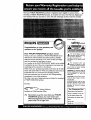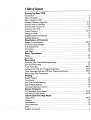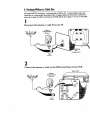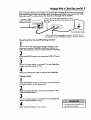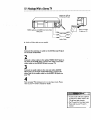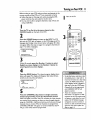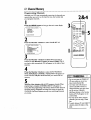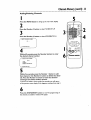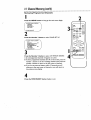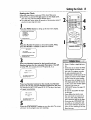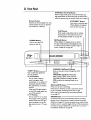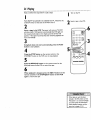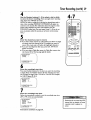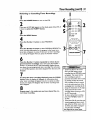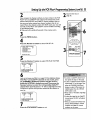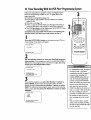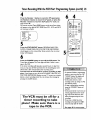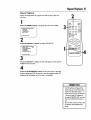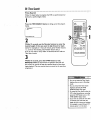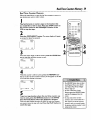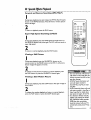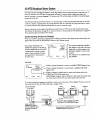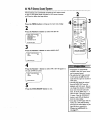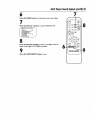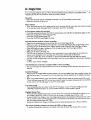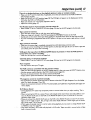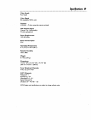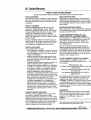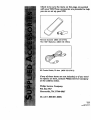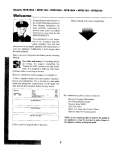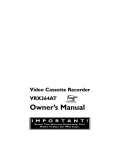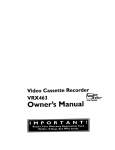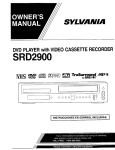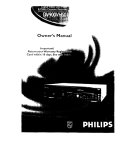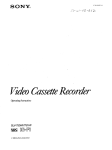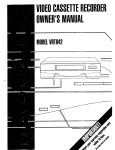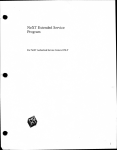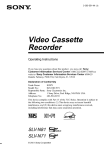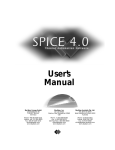Download Magnavox VRX262AT Owner`s manual
Transcript
Video _ass_eRecord_r.
VRX262AT
Owner's
,__
Manual
Once your PHILIPS MAGNAVOX purchase is registered, you're eligible to receive all the iL. . eg_
of owning a PHILIPS MAGNAVOX product. So complete and return the Warranty Registration
Card enclosed with your purchase at once. And take advantage of these important benefits.
Know these
PH I LIPS
Congratulations
welcome
safetysymbols
on your purchase,
and
to the "family!"
_
€OVI_III
_ _
IA_a3F..
REI:I[A
_
Dear
PHILIPS
MAGNAVOX
product
owner:
Thank you for your confidence in PHILIPS MAGNAVOX.You've
selected one of the best-built, best-backed products available
today.And we'll do everything in our power to keep you happy
with your purchase for many years to come.
As a member of the PHILIPS MAGNAVOX "family;' you're entitled
to protection by one of the most comprehensive warranties and
outstanding service networks in the industry.
What's more, your purchase guarantees you'll receive all the information and special offers for which you qualify, plus easy access to
accessories from our convenient home shopping networl_
And most importantly you can count on our uncompromising
commitment to your total satisfaction.
All of this is our way of saying welcome-and thanks for investing in
a PHILIPS MAGNAVOX product.
A
__-----_-'_
UW_R41ERWCFJWU_ imctRm
S&_IW1t
_ ImE1qSomiEL
This
"bolt ofmaterial
lightning'"
indicates
uninsulated
within
vour
unit may cause an electrical sh
_r
the safety of everyone in your
ehold, please do not remove product
covering.
The "exclamation
calls
attention
to features point
for '°which
you should read the enclosed literauJre closely to prevent operating
and maintenance problems.
WARNING: TO PREVENT FIRE OR
SHOCK HAZARD, DO NOT EXPOSE
THIS EQUIPMENT TO RAIN OR
MOISTURE.
CAUTION:
To prevent electric shock,
match wide blade of plug to wide slot,
and fully insert.
ATTENTION:
_lectriques,
Sincerely,
_
m _
Pour _viter le_; chocs
introduire
la lame la plus
large de la fiche dam la borne correspondante de la prise et pousser
jusqu'aufond.
Robert Minkhorst
President and Chief Executive Officer
For Customer
Use
Enter below the Serial No.
whichis locatedon the rear
RS.
Remember, to get the most from your PHILIPS
MAGNAVOX
product, you must return your
Warranty Registration Card within 10 days. So
please mail it to us right now!
of the cabinet.Retain this
informationfor future reference.
Model No.
Serial No.
--I
Introduction
3
o•,,o,oo
oooo
a•oo
oooo
•tea•
• • Qo•
oJol
••••,•
ioeoo
• • ••!
oeeoeo
•Qol
el
oo ••o•
ioeoo
o•*
oloeoo
• • o•
ooolooooooooo
oil
• • •oil•o•
Welcome to your VCR owner's manual.
This manual has seven sections: Setting Up Your VCR; Description of Controls; Basic Operations;
Recording; Playing; Stereo Features; and Information You May Need. The instru_ons explain all of
the VCR's features, which are listed below.You cannot hurt your VCR by trying the features!
So read on - and relax.
Features
• HQ (High Quality) System
• Automatic Channel Programming
• Frequency Synthesizer Tuning with Auto Set Feature
• On-Screen Displays in Englishor Spanish
• Display Panel
• MTS (Multi-Channel Television Sound) System
• Hi-Fi Stereo Sound System
• Automatic TrackingAdjustment
• OneTouch Recording
• Unattended (Timer) Recording
• Special Effects Playback:Forward and Reverse Searching;Still;
Slow Motion
• Wireless Remote Control
• Repeat Playback
• Automatic Operation Features
• RealTime Counter
• Daylight-SavingTime
• TheVCR Plus+ Programming System
• Time Search Function
Safety Precautions
Warning:To prevent fire or shock hazard, do not expose
this equipment to rain or moisture.
FCC Warning:Any unauthorized changes or modifications
to this equipment void the user's authority to operate it.
ThisVCR, equipped with a HQ (High Quality) system, is compatible with existingVHS (video home system) equipment.
Philips Consumer Electronics Company recommends that you use
only video cassette tapes that have been tested and inspected for
use in two, four, six, and eight hourVCRs, and which are labeled
Pwith the _
mark.The use of tapes that have not been inspected
for use in two, four, six, and eight hour VCRs may result in poor
picture quality and excessivedeposits on the video heads,which
may not be covered by the warranty if damageoccurs.
Note to the CATV System Installer: This reminder is provided to call the CATV system installer'sattention to Article 820-40
of the National Electrical Code, which provides guidelines for
proper grounding - in particular, specifying that the cable ground
shall be connected to the grounding system of the building, as
close to the point of cable entry as possible.
Copyright 1997 Philips Consumer Electronics Company.All
reserved.
VCR Plus+ and PlusCode are trademarks of Gemstar
rights
Development Corporation.TheVCR
Plus+ system is manufactured
under license from Gemstar Development Corporation.
Before doing anything else, record
the VCR's model and serial numbers
in the spaces provided on page two.
These numbers will help us assist
you if you ever call for help.
4 TableofContents
Setting
Up Your VCR
Introduction
...........................................................
Table of Contents
Before
3
......................................................
UsingYour
VCR
4
..................................................
Hookups
Without
..........................................
6-7
Hookups
With
a Cable Box
..............................................
8-9
Hookups
With
a Stereo TV
..............................................
I0
n
a Cable Box
5
Turning
on YourVCR
Channel
Memory
...................................................
...................................................
Setting the Clock
Daylight-Saving
Selection
Language Selection
Remote
.................
............................................
15
16
....................................................
17
of Controls
Control
On-Screen
12-14
....................................
Time
Description
II
Buttons
.............................................
18-19
Status Displays ...............................................
20
VCR Display Panel .....................................................
Front Panel ..............................
21
22
Rear Panel ...........................................................
23
Basic Operations
Playing ..................
• Recording
............................................
24
..........................................................
_25
Recording
Recording
One Channel/Watching
One Touch Recording
Timer
Recording
Recording
Rerecording
.................................
..................................................
Plus+ Programming
With
28-3 I
System ............................
the VCR Plus+ Programming
('rape Duplication)
z6
27
...................................................
Setting Up the VCR
Timer
Another
System
...........................................
..................
32-33
34-35
36
Playing
Repeat Playback .......................................................
Time Search .........................................................
37
38
Real Time
39
Counter
Memory
Special Effects Playback
Automatic
Stereo
Operation
Hi-Fi Stereo
Information
Glossary
.................................................
Features
...........................................
40
41
Features
MTS Broadcast
Helpful
.............................................
Hints
Stereo
System
.........................................
Sound System ............................................
44-45
You May Need
......................................................
............................................................
Specifications
42-43
.........................................................
Limited Warranty
....................................................
Index .............................................................
Supplied Accessories
...................................................
46-47
48
49
.50
i
o2
Before
Using
Your
VCR5
Putting
Batteries
in the
Remote
Control
Remove the battery compartment lid on the bottom of the
remote control by sliding it in the direction of the arrow.
2
Insert
two AA batteries
inside the battery compartment
with
their polarities (+ and - ends) aligned as indicated.
3
Replace the battery compartment
Using
the Remote
lid.
Control
• Point the remote control at the VCR's remote sensor (see page
22) when using the remote control to operate theVCR.
• Do not put objects between the remote control and theVCR.
Erasure
Prevention
Video cassettetapes have record tabs to ensure that recordings
are not accidentally erased.
I
To prevent accidentalerasure, break off the tab with a screwdriver.
2
To record again,cover the hole with cellophanetape.
VCR
maintenance
•
•
In thisVCR, use only tapes with the IVl_mark.
Make sure any lightadhesive stick-on notes are removed from
the video cassette tape before putting the tape in theVCR.
Removable labels like these can jam the VCR.
• Periodic maintenance is required to maintain yourVCR's continued excellent performance.The video headswill eventually
require cleaningor replacement Cleaning or replacement of
the video headsshould be performed by an authorized service
center.
• The remote control and its batteries
are supplied.
• Do not mix alkaline and manganese batteries.
• Do not mix old and new batteries.
6 HookupsWithout
a CableBox
• • iJe
eeoc
lie
eeeo
•e
eeoc
• • •e
eeoc•
•e
.ee
•eel•
oe
•ee•
o•
aeaele
e•
• • el•
oee
eole
co•
•ioee•
•!
•oee
oeee
me•coo
••••
••lieo_oeoo.
The basic VCR/TV connection - antenna/cable to VCR to TV - is shown below. If you hav,
Cable Box or a descrambler box, please refer to pages eight-nine. If you have a Stereo T_,
please go to page 10. After
you hook up theVCR,
please go to page I I to turn on theVCR.
I
Disconnect
the antenna or cable from yourTV.
Antenna
\\\
_ II
IIII
\_iIIIII
Indoor/Outdoor
(3oo
ohm)
IN
Jack
(on back of TV)
Cable
(75 ohm)
2
Connect
the antenna
or cable to the ANT(enna)
IN jack of yourVCR.
Back of VCR
Antenna
Indoor/Outdoor
(300 ohm)
VIDEO
Cable
(75 ohm)
OUT
Hookups
Without
a CableBox(cont'd)7
3
Connect
VCR
the RF coaxial
cable
and to the ANTENNA
or screw-on
(supplied)
to the
IN Jack on theTV.
type of coaxial cable, whichever
OUT
jack on the
back of the
(You may use either a snap-on
you prefer.A
type
snap-on type is supplied.)
Antenna
or Cable
OUT
IN
®.®
VIDEO
O
I_NC:H3
(on back ofINTV)Jack
ANTENNA
OUT
example
RF coaxial cable
only
4
Plug in theTV
and theVCR.
5
Set the CH3/CH4
switch
on the back of theVCR
channel is not used or least used in your area.To operate
theTV
to the
same
channel.
to CH3
or CH4,
yourVCR
whichever
with yourTV,
set
For example, when playing a tape, if the CH3/CH4
switch is set to C1-13, the TV should be on channel 3.
CH3 / CH4
Switch
CH3
CH4
6
You are ready
_
VCR,
to turn
on the VCR.
Please
go to page
I I before
turning
on the
8 HookupsWith
a CableBox
e•e
• I•ee•
Go ••ea
••••
••
J•
•••
oleo
e•
aeo
•o••
oeo
• oee
• • ••
•co
••o
oeIo•
•am
•ee•
a••
•••
i•e
•eoo•
•l•
e•e•
This connection allows you to view any channel. After you connect the Cable
TV as shown below, the features described on this page will be available.
••
•ell•
o•
eeo•
• oeoeloo
Box, VCR, a-_
3. Use a second RF
coaxialcableto connect the OUT jack on
theVCR to theTV's
ANTENNA IN Jack.
I. Connect Cable signal to
IN Jackon Cable Box.
f
2. Use RF coaxial cable (supplied) to
connect OUT Jack on Cable Box to
ANT(enna) IN Jack on VCR.
Recording
and Viewing
Unscrambled
Channel
ANTENNA
IN Jack
Back of TV
(example only)
a Scrambled
or
I
With theVCR on and inVCR position (theVCR light will appear
on the display panel), use the CHANNEL (UplDown) buttons
to set theVCR to the Cable Box output channel (channel
3 or 4).
2
3
Set the TV to the same channel
to which you set the VCR.
Select the channel you want to watch or record at the
Cable Box.
Watching
TV With
the VCR
Off
I
Use the TV channel selector to set the TV to the Cable
output channel (channel 3 or 4).
Box
2
Select the channel you want to watch
Timer
at the Cable
Box.
Recordings
With this connection, you may set a timer recording as described
on pages 28-3 I. However, you must remember the followin_.
• You can only program a timer recording for one channel at a
time.
• Set the TV and the VCR to the Cable Box output channel
(channel 3 or 4).
• When you are prompted to enter the channel you want to
record, select channel 3 or 4 (the Cable Box output channel).
(This is step 5 on page 29.)
• Set your Cable Box to the channel you want to record.
• Leave the Cable Box on while you are recording.
• With this hookup, channels cannot
be changed using the VCR remote
controL You must select channels at
the Cable Box.
• You can not view a "channel other
than the one you are recording (the
instructions on page 26 do not work
with this hookup).
• You cannot program channels with
this hookup (as discussed on page
12).
Hookups
Witha CableBox(cont'd)9
e•
• ooQeeoo
• ioeoooeooeo•
••
•••••=•••••oleo•e•••••••
I oloeo•
• ••ee
e•
•Qolo
I•
••coo
••
eoooe
• • o•
aooo
•l•
• • •••co
•eooeeooo•
•
This connection
allows you to program an unattended
recording
of more than one unscrambled channel and to watch one channel while recording
another.After
you connect theVCR,
Cable Box, and TV as shown below, the features on this page will be available.
2. Use an RF coaxialcable (supplied)to connect.
the OUT Jack on the VCR to the IN Jack on the
Cable Box.
I. Connect a Cable
signal to the VCR's
ANT(enna) IN Jack.
t
TVANTENNA IN Jack
3. Use a second RF coaxial cableto connect the OUT Jack on
the Cable Box to the ANTENNA IN Jack on the back of the TV.
Recording
One
Channel/Watching
Another
I
With the VCR inVCR position (theVCR light will appearon the
display panel),use the CHANNEL (UplDown) buttons to
select the channel you want to record. Start the recording.
2
Press the VCR/TV
tion.
button
once to put the VCR in TV posi-
3
Use the TV channel selector to put the TV on the Cable
output channel (channel 3 or 4).
Box
4
Select
the channel
Playing
you want to watch
at the Cable
Box.
a Tape
I
Press theVCR/TV
button to put theVCR
VCR light will appear on the display panel).
inVCR position
(the
2
Make sure the Cable Box is on the same channel as the
VCR's CH31CH4 switch.
3
Use the'IV channel selector to put the'IV
output channel (channel 3 or 4).
4
Press the PLAY button
on the Cable
Box
• You cannot record scrambled chanto play the tape.
nels with this conne_on.
I0 Hookups
Witha Stereo
TV
antenna or cable to
/
ANT(enna)
IN Jack
Audio andVideo
IN Jackson "IV
VIDEO (yellow) andAUDIO (red andwhite)
OUT Jacks
Audio Cable
•
Audio
and Video cables are not supplied.
I
Connect the antenna or cable to the ANT(enna)
on the back of theVCR.
IN Jack
2
Connect a video cable to the yellowVIDEO
OUT Jack on
the back of the VCR.Then,
connect the other end of the
video cable to theVIDEO
IN Jack on yourTV.
3
Connect an audio cable to the red and white AUDIO
OUT Jacks on the back of the VCR.Then, connect the
other end of the audio cable to the AUDIO IN Jacks on
y• ur TV.
4
Turn on yourTV, making sure it is in Line Input mode. Please
refer to your'IV owner's manual for details.
• A stereo audio cable (not supplied)
is used here to deliver audio to the
TV's left and right channels.
• The TVmust be in 13neInput mode.
Please refer to your TV owner's
manual.
Before turning on yourVCR, make sure there are batteries in the
remote control and theVCR and TV are connected correctly.
•
Follow the steps on this page only when you plug theVCR
power cord into the wall outlet for the first time.
• You may not be able to program channels at step 5 if you are
using a Cable Box.
i
Turn on the TV.
I
2
Turn the TV on. Set it to the 'same channel as the
CH31CH4 switch on the back of the VCR.
2
i
Press the POWER
button
(_
G) G)
5-d5
page 17 to select a language.)
@
ON
ESPA_IOL
KE SELECTION OP,
SH MENU_
(_
to turn on theVCR.TheVCR
light and the PWR. light will appear on theVCR display panel.The
language select display screen shown below will appear. (If it does
not appear, follow the steps on page 12 to program channels and
ENGUSH
_
dS-d5
CONTINUE
3
4-
Within 60 seconds, press the Number
I button to select
English on-screen displays or the Number 2 button to
select Spanish on-screen displays.
PHILIPS
4
Press the MENU
button.
The channel program display shown
below will appear.The display will disappear after about 60 seconds if you do not press any buttons.
CR
HEN
CH
...
UP KEY
RpI_Y ONLY
- PUSH STOP
5
Press the CHANNEL
(Up) button to begin automatic
channel programming.
AUTO SET PROCEEDING PLEASE
WAIT will appear on-screen.TheVCR will place all of the channels
you receive into its memory, so when you scan through channels
using the CHANNEL
(Up/Down) buttons, you'll only scan through
channels that you receive.When all channels are programmed,
CHANNELS ARE SET will appear on-screen briefly.Then the TV
will go to the lowest channel programmed.
• To skip this feature and play a tape
immediately, insert a tape with its
record tab removed. Or, to skip step
3, press the MENU button.All onscreen displays will be in English.To
skip step 5, press the STOPbutton.
Channels will not be programmed,
and CHANNELS NOT SET will
appear on-screen.
• If you try to program channels
when there is no antenna or cable
connected to the VCR,programming
will appear to take place, but eventually a NO TV SIGNALS message
will appear on-screen. Connect an
antenna or cable to the VCR and try
again. You may need to follow the
steps on page 12.
12 ChannelMemory
el•
eeeeeleeo
e• el•e•
• • el•
Programming
•lee•e••
•Qoeeeeeeeol•
• • •••••••ee
••
•lee•l•••
• eeoele•ee•
••
eeoee•e•o•l
ee
••eeeo•••!
• ••eee•
Channels
Although yourVCR may automatically memorize the channels you
receive when you turn it on for the first time, this function lets
you reprogram channels.
2&4
I
Press the MENU
button
to bring up the main menu display.
4[
PR(X_
2VCR SET UP
3 TUNER SET UP
4 SET CLOCK
O END PUSH EXIT
2
Press the Number
"IV
2 CABLE TV
l
|
|
|
3 button
to selectTUNER
SET UP.
ON
3 AUTO PROGRAMMING
4 ADO/DELETE CH
5 CH MEMORY REVIEW
6TV STEREO
ON
7 2ND
AUDIO
I
TATU_,/EXIT
TO END PUSH EXIT
3
PHILIPS
Press the Number
I button to selectTV
(if you have an
antenna) or the Number
2 button to select CABLE TV (if
you have a cable connection). ON will appear to the right of your
selection.
4
Press the Number 3 button to selectAUTO PROGRAMMING. MEMORIZED CHANNEL / PLEASEWAIT will appearonscreen.TheVCR will place all the channels you receive into its
memory.
5
Wait for a few minutes while theVCR programs channels.When
programming is complete, CHANNELS ARE SET will appear onscreen.Then the programming of the lowest channel number placed in
theVCR's memory will appear on-screen. Now when you press the
CHANNEL (Up/Down) buttons,you will scanonly through channels
you receive.
• Youcan not enter the TUNER SET
UP menu when you are in Line
Input mode (channel 00).
• Line Input mode will always be
stored in the VCR's memory as
channel 00.When you select channel 00 with the CHANNEL
(Up/Down) buttons or the Number
buttons, A/V IN will appear on the
screen briefly.
• You may not be able to program
channels if you are using a Cable
Box.
• To switch between TV and CABLETV
selection, repeat the steps on this
page.
Channel
Memory(cont'd)13
Adding/Deleting
I
2
Channels
5
Press the MENU
button
to bring up the main menu display.
Press the Number 3 button to selectTUNER SETUP.
3
3
Press the Number
_SELECT
CHANNEL
NUMBER
CH-_, TO END PUSH EXIT
4 button
to select ADD/DELETE
CH.
1
4
Within 60 seconds, press the Number buttons to enter
the desired channel number.
fTO
I ADD
2 DELETE
3 SELECTANOTHER CH
CHI2
SELECT PUSH NUMBER
1
TO END PUSH EXIT
5
Within five seconds, press the Number
I button to add
that channel or the Number
2 button to delete that channel. Press the Number
3 button to leave that channel
unchanged and select another channel.
If you do not make a choice within five seconds, you will return
to the previous menu display. If this happens, continue from step 4.
6
Press the STATUSIEXIT
button
to exit_The programming of
the channel you added or deleted will appear.
Reviewing
Programmed
Channels
i
Press the MENU
button
2
to bring up the main menu display.
PROGRAH
2VCR SET UP
3TUNER SET UP
C5
4 SET CLOCK
END PUSH EXIT
2
_C_Q
Press the Number
_TO
SELECT
PUSH
NO.
3 button
to select TUNER SET UR
SHOWN
2 CABLE TV
ON
3 AUTO PROGRAHHING
4 ADD/DELETE CH
5 CH MEMORY REVIEVV
6 TV STEREO
ON
7 2ND AUDIO
TO END PUSH EXIT
3
Press the Number
I
5 button
to select CH MEMORY REVIEW.
A list of programmed channels will appear
• If all the programmed channels don't fit
Number I button to see the remaining
Number 2 button to return to the first
•
on-screen.
on the screen, press the
channels.Then press the
screen of channels.
If you do not press any buttons within 10 seconds, you will
either go to the next screen of channels or you will return to
the previous menu display.
4
Press the STATUSIEXIT
button
twice to exit.
A
SettingtheCIock
15
lelo
• eeelel
ooo
Setting
eeoee•
•
•e
•e
o••e,
eoo
•e
ell•
eee
eeloe
ee
oeeoe
o•
eel••e•
• eQee•
eee
ilei•
e••
the Clock
•el•
eee
ole•lo•
oeo•e
• •oo•eo
• • •ee
f
Follow the steps below to set your VCR's clock. Make sure:
• TheVCR is on and theVCR light appears on the display panel.
(If it does not, press the VCRFFV button once.)
• You make each entry within 60 seconds of the previous entry. If
you do not, you may start over.
r
(_)
_,,
,_
!
Press the MENU
button
(_
3
to bring up the main menu display.
PROGRAM
2VCR SET UP
3TUNER SET UP
4 SET CLOCK
O END
PUSH
EXIT
2
I
Press the Number
4 button
to select SET CLOCK.
press the Number
I button
to select SET CLOCK.
ITT(
_
SET CLOCK
PHILIPS
5
_'_
I SET CLOCK
1
ION] I
/
2 DAYUGHT SVG TIME
SELECT
Then,
PUSH
NO.
SHOWN
J
END PUSH EXIT
3
"
Press two Number buttons for the hour(s) and two
Number
buttons for the minute(s).Then
press I for AM
or 2 for PM. For example, for 2:15 PM, press 02, 15, 2.
MONTH
- - / - -/-
TIME
02:15
PM
CORRECT
PUSH CLEAR
TO
END
PUSH
internal calendar will cause a question mark (?) to appear on-screen.
• To make corrections, press the
CLEAR button until the space for the
-
TO
EXIT
4
Press two Number buttons for the month, two Number
buttons for the day, and two Number buttons for the year.
For example, for July I, 1997, press 07, 01,97.The day of the week
will appear automatically.
DATE
07 I OI / 97
TUE.
I
TIME
02 : I S PM
TO CORRECT PUSH CLEAR
TO END PUSH EXIT
5
Press the STATUSIEXIT
will return to the program
Enter a 0 before a single digit number.
• Entries that do not match the VCR's
button to start the clock.The screen
you were watching.
number you want to correct is flashing.Then enter the correct number.
• The current time will appear on the
VCR display panel when the clock is
set.The current time will also appear
on-screen if you press the
STATUS/EXIT button. (See page 20
for details.)
• To reset the clock, follow the steps
on this page.
• Power failures that last for more
than one minute can cause you to
lose your clock setting. If this happens, repeat the steps on this page.
• If you press the STATUS/EXIT button while you are setting the clock,
the TV screen will return to the program you were watching. If this happens, start over.
16 Daylight.SavingTime
Selection
Daylight-Saving
Time
Selection
You may program theVCR so its clock will automaticallymove
forward one hour in April and turn back one hour in October.
Daylight-SavingTime is set to ON prior to shipment from the factory.
You may turn Daylight-SavingTime ON or OFF by following the
steps below.
3
I
With the clock set, press the MENU button to bring up the
main menu display.
PROGRAM
2 VCR
SET UP
@
•3 TUNER SET UP
4 SET
CLOCK
ELEC'I"
PUSH NO. SI-IOVVN 1
Ii
END PUSH EXIT
2
Press the Number 4 button to select SET CLOCK.
4
m
PlllLIPS
J
SET CLOCK
I_.r_
DAYLIGHT SVGTIME
[ON]
SETCLOCK
SELECT PUSH NO. SHOVVN
1
END PUSH EXIT
3
Press the Number 2 button so that ON or OFF appearsto
the right of DAYLIGHT SVGTIME.
SET CLOCK
DAYUGHT
SVGTIME
[ON]
SET CLOCK
TO SELECT PUSH
NO. SHOVVN
OEND
1
PUSH EXIT
4
Press the STATUSIEXIT
button
to exit.
LanguageSelection
17
Language
Selection
Follow the steps below to change the language of the on-screen
displays.
2
!
Press the MENU
button
to bring up the main menu display.
4
3
PROGRAM
2VCR SET UP
3 TUNER
SET
UP
4 SET CLOCK
END PUSH EXIT
2
Press the Number
I REPEAT PLAY
2 ON
SCREEN
3 AUDIO
2 button
to selectVCR
SET UP.
OFF
MODE
OUT
i
5
4 LANGUAGE
S VCR PLUS+ REF.MAP
TO END PUSH EXIT
3
Press the Number
I ENGLISH
4 button
PHILIPS
to select LANGUAGE.
ON
ESPAiNOL
_
SELECT PUSH NO. SHOWN
KE SELECTION OR
SH MENU TO CONTINUE
4
Press the Number
I button if you want the on-screen displays
in English.ON will appear to the right of ENGLISH on-screen. Or,
press the Number
2 button if you want the on-screen displays
in Spanish. SI will appear to the right of ESPAI_IOL on-screen.
5
Press the MENU
button
to exit.
• If you accidentally select Spanish
on-screen displays and need English
on-screen displays:
I. Press the MENU button.
2. Press the Number 2 button'to
select PREPARELA VCI_
3. Press the Number 4 button to
select LENGUAJF_
4. Press the Number I button to
select English.
5. Press the MENU button to exit.
EJECT Button
When playback is stopped, press to eject the tape.
POWER Button
Pressto turn theVCR on or off.
Number
Buttons_
Use to select channels and on-screen menus and to program VCR
functions (such as setting the clock).
Channels I - 9 •
To select, press 0, then press the channel you want. For example,
to select channel 7, press 0, 7.
Channels 100 and above •
To select, press the + 100 button, then press the last two digits of
the channel you want. For example, to select channel I 17, press
the + 100 button, I, 7.
The +100 button will work only when selecting cable channels and
when CABLE'IV has been selected at the TUNER SET UP menu.
VCR
Press to set aTimer
PLUS+
Recording with theVCR Plus+ programming
system. Details are on pages 34-35.
Press to select the recording
(Tape) SPEED
speed (SP,LP or SLP). Details are on
pages 25, 30, and 48.
PLAY
Press to play a tape.Also, press to release Slow, Search or Still
mode and to return to normal playback. Details are on page 40.
REW(ind)
When in Stop mode, press to rewind the tape at high speed.
When in Play mode, press to rewind the tape while the )icture
stays on-screen.
REC(ord)IOTR
Press once to start a recording (see page 25 for details).
Or, press three to 18 times to start a one touch recording (an
immediate recording, 30 minutes to eight hours long) of the channel you are watching (see page 27 for details).
MENU
Button
Press to bring up the main menu display.
Press to see the on-screen
STATUSIEXIT
Button
to
make
on-screen
status display or
status displays disappear. Details are on page 20. Press to exit onscreen menus.
©
Remote
Control
Buttons
(cont'd)19
VCR/TV
Button
Use to select the signal that yourTV receives.
• VCR Position
Use to watch a tape, to watch a program while recording it, or
to watch a'lV broadcast using the CHANNEL (Up/Down) or
Number buttons. When the VCR light appears on the VCR display panel, you are in VCR position.
• TV Position
r
Use to watch "IV or to watch one program while recording
another. Details are on page 26.
CHANNEL
(UplDown)
Buttons
Press to scan up or down through the VCR's channels after the
channels have been programmed.
TIME SEARCH
Button--Press to fast forward or rewind the tape a specific length of time.|
Details are on page 38.
FoFWD
1
Button
When in Stop mode, press to fast forward the tape at high speed.
When in Play mode, press to fast forward while the picture stays
on-screen.
STOP Button
Pressto stop the tape.
CLEAR
Button
Press to erase incorrect data when programmingVCR functions,
such as setting the clock; press to clear a timer recording; or press
to reset the real time counter.
MEMORY
Press to memorize
Button
a tape position at which the real time counter
was set to 0:00:00. Details are on page 39.
PAUSE/STILL
Button
In Record mode, press to temporarily stop the recording (pause).
Press a second time to resume recording. Details are on page 25.
You can not pause a one touch recording that is set for a specific
length of time.
In Play mode, press to freeze the picture (still). Press a second
time to resume normal playback. Details are on page 40.
SLOW
Button
During tape playback, press to view the picture in slow motion.
Press again to resume normal playback. Details are on page 40.
PHILIPS ,..._<:_.__:4
20 On.Screen
Status
Displays
A status display, which includes the current time, channel, and other
information (see illustration) will appear when you press the STATUS/EXIT button or certain function buttons.The contents of the status display may vary.There are three status display modes:
ON SCREEN ON:
• When you press the STOP button or the PLAY button, the status
display appears for five seconds.
COUNTER
ONLY:
• When you press the STOP button or the PLAY button, the status
display appears for five seconds.After five seconds, only the
counter will remain on-screen. Press the STATUS/EXIT button to
remove Jr_
ON SCREEN OFF:
• The status display will not appear when you press function buttons.
• You must press the STATUS/EXIT button to see the status display.
To select a status display mode, follow the steps below.
I
Function
Receiving
Button
Recording
I S_ITOP
SLP
Tape
Speed
and
Moci,
12:00
M
1:23 4_ ND AHUD T
Counter
and
Counter
Audio
Out
Mode
Memory
Press the MENU
button
to bring up the main menu display.
Available
I_OG_
VCR SF'T UP
TUNER
MTS Broadcast
SET UP
SET CLOCK
END PUSH EXIT
2
Press the Number
REPEAT PLAY
ON SCREEN MODE
AUDIO OUT
LANGUAGE
2 button to selectVCR SET UP.
OFF
SELECT PUSH NO. SHOWN
VCR PLUS+ REE MAP
!
END PUSH EXIT
3
Press the Number
ON SCREEN ON
COUNTER
ONLY
ON
SCREEN
2 button
OFF
1
PUSH EXIT
4
Press the
Number
Number
beside the
Number
I button to select ON SCREEN ON, the
2 button to select COUNTER ONLY, or the
3 button to select ON SCREEN OFE ON will appear
selected status display mode.
5
Press the STATUS/EXIT
ful Hin_,.
::
• If the channel you select has no
broadcast, the screen will become a
solid blue field. The screen will
remain blue until you select an
active channel.
ON
SELECT PUSH NO. SHOVVN
END
to select ON SCREEN MODE.
button
to exit.
• You may bring up the status display
at any time by pressing the STATUS/EXIT button.
(The exception is when viewing a
still picture or a slow motion picture,
or when F.FWD or REW(ind) is
pressed during playback.)
• Channel numbers (when tuned) are
displayed for a few seconds.
-
VCRDisplay
Panel21
VCR Display Panel
InformationaboutVCR operations
appearshere.
Cassette Compartment
Insert a tape here.
PHILIP_
Light
This lightappears when a recording is in progress. It flasheswhen a
recording is paused.
Light
This light glows when the VCR is
turned off to set a timer recording
or when a one touch recording has
been set. It flashes when the power
is off if a timer recording has been
set but a tape has not been placed in
theVCR. It also flashes when a timer
PWR(power).
Light
This light appears when the power
is turned on.
I
Cassette-Inside
Light
This light appears when there is
a tape in theVCR.
VCR Light
This light appears when the VCR is in
VCR position.This light does not
appear when the VCR is in TV position.
I
recording has finished (unless another timer recording is programmed, in
which case it glows).
Clock Display
The current time appearshere (when the clock is set). PM will
appear on the display,but AM will not.
22 FrontPanel
*********
• • • .•
, • • 1.
,.
• • .•
• • • .•e•.o••..**•.••****.********....•.•**o..***•****.
..***e.
F.FWD(Fast
Forward)
••*•teoIe*eQee***o•
• *•
•***
Button
When in Stop mode, press to fast forward the tape
high speed.When in Play mode, press to fast forward
while the picture stays on-screen. Details are on page 40.
Remote
Sensor
STOPIEJECT
Receives an infrared signal from your
remote control so you can operate
yourVCR from a distance.
Button
Press once to stop the tape.
When playback is stopped,
press to eject the tape.
PLAY Button
Press to play a tape.Also, press to release
Slow, Search or Still mode and return to
normal playback. Details are on page 40.
REW(ind)
Button
When playback is stopped, press to rewind
the tape at high speed. During playback, press
to rewind the tape while the picture stays onscreen. Details are on page 40.
POWER Button
Press to turn the VCR
power on and off.
f
F_
I_h,,_H
I-FI
VCR/'rv
Button
I
Use to select the signal that
your TV receives.
l VCR Position
Use to watch a tape, to
watch a program while
recording it, or to watch aTV
broadcast using the CHANNEL (Up/Down) or Number
buttons.
When the VCR light appears
on theVCR display panel, you
are in VCR position.
• "IV Position
CHANNEL
(Up/Down)
Buttons
Press to scan up or down through theVCR's
channels.
TRACKING
(UplDown)
Function
When in Play or Slow mode, press the
CHANNEL (Up/Down) buttons on the
VCR to adjust the tracking. Details are on
page 4 h
REC(ord)/OTR
Button
Press once to start a recording.
Press three to 18 times to start a one touch recording (an immediate recording, 30 minutes to eight
hours long) of the channel you are watching. Details
are on page 27.
Use to watch TV or to watch
PAUSE
one program while recording
another.When the VCR light
does not appear on the display panel, you are in "IV position.
In Record mode, press to temporarily stop the recording
(pause). Press a second time to resume normal recording.
Details are on page 25. You can not pause a one touch recording that is set for a specific length of time. In Play mode, press
to freeze the picture (still). Press a second time to resume r _.
real playback. Details are on page 40.
Button
RearPanel23
ANT(enna)
IN Jack
Connect your antenna or cable
here. Details are on pages six-10.
AUDIO IN Jacks
Connect the cablescomingfrom the
AUDIO OUT Jacks of a camcorder,
anotherVCR, or an audio source
here. Detailsare on page 36.
AUDIO
Connect
OUT Jacks
the cables going to the
AUDIO IN Jacks of a camcorder,
anotherVCR, or an audio source here.
Details are on pages 10, 36 and 42.
f
i+
@,@
--AUDI0_
_IN
OUT
@.@
VIDEO
OUT
VIDEO
OUT Jack
Connect a cable going to the VIDEO IN Jack
of a camcorder, anotherVCR, or an audiovisual source (laser disc, video disc player,
etc.) here. Details are on pages 10, 36 and 42.
CH31CH4
Switch
Set to channel 3 or 4 to
use your TV with your
VCR. Details are on
pages six-nine.
AC Power Cord
Connect to a standard AC outlet
to supply power to theVCR.
I/ll_l'i_
lid
j.oL
.........
Connect a cable coming from the
VIDEO OUT Jack of a camcorder,
anotherVCR, or an audio-visual
source (laser disc, video disc player,
etc.) here. Details are on page 36.
OUT Jack
Use the supplied RF coaxial
cable to connect this jack to
the ANTENNA
IN Jack on
yourTV or the IN Jack on
your Cable Box.
on pages six-nine.
Details are
24 Playing
Readand follow the steps below to play a tape.
Turn on the TV.
I
Turn the'IV
on and set it to channel 3 or 4, whichever the
CH3/CH4 switch on the back of theVCR is set to.
2
_IE
L
Insert a tape in theVCR.
Insert a tape in theVCR.The
power will come on.TheVCR
will place itself in VCR position automatically (theVCR light and
the Cassette-Inside light on the display panel of the VCR will
appear). If the tape's record tab has been removed, playback will
start automatically.
3
If playback does not start
button to start playback.
automatically,
press the PLAY
4
5
Press the STOP button on the remote control or the
STOPIEJECTbutton on theVCR once to stop playback.
5
Press the REW(ind)
button on the remote control or the
REW(ind) button on theVCR to rewind the tape.
PHILIPS
J
6
When playback is stopped, press the EJECT button on the
remote
control or the STOP/EJECT
button on theVCR
again to remove the tape.
• If the tape you want to play is
already in the VCR, make sure the
VCR power is on and the VCR light
is on, then press the PLAYbutton.
• Other playback options and fea- _
tures are on pages 37-4 I.
Recording
25
Readand follow the steps below to record a television program.
I
Turn on the TV.
Turn the TV on and set it to channel 3 or 4, whichever the
CH3/CH4 switch on the back of theVCR is set to.
Insert a tape in the VCR.
2
Insert a tape with its record tab intact (see page five) in the
VCR.The power will come on, and the Cassette-Inside light will
appear.
3
If the VCR light appears on the display panel of the VCR, go to step
4. If theVCR
light does not appear, press theVCR/TV
button once,
4
Press the (Tape) SPEED button on the remote control until
the desired tape speed (see pages 30 and 48 for details) appears
on the TV screen.The tape speed will disappear from the screen
after about five seconds.
4
6
5
PHILIPS
Press the CHANNEL
(Up/Down)
buttons
buttons to select the channel to be recorded.
or the Number
6
J
Press the REC(ord)/OTR
button once to start recording.The
REC light will appear on the VCR's display panel.
If the REC(ord)/OTR button is pressed when there is not a tape in
theVCR, NO CASSETTE will flash on-screen.
7
To pause the recording
(for example, during commercials), press the PAUSE/STILL
button on the remote control
or the PAUSE button on theVCR once.The REC light will flash. To
start recording
again, press the REC(ord)IOTR
button or
the PAUSE/STILL
button again. The REC light will come on
again.
8
To stop recording,
control.
press the STOP
button
on the remote
• If the REC(ord)IOTR button is
pressed while a tape without a
record tab is in the VCR, the VCR will
eject the tape and PROTECTED
CASSETTECANNOT RECORD will
flash on-screen.
• Other recording options are on
pages 26-36.
• Youcan change the tape speed
while the VCR is recording, but some
distortion will appear on the tape.
• The VCR wilt record in a preset VOILIITle.
26 Recording
OneChannel/Watching
Another
+ooeoeooooooolo+o
Start
• o•
elQioelolo•loli
a recording
••
• • • ••*o•••l
• • •,••••
• •••
• 1•1
• •*•••••••••••••••o
(see page 25).
•••
• • •
••,
•+
3
want
watch
at the
Selecttothe
channel
you"I-M.
4
Set the TV to channel 3 or
•+•+
4.
Press theVCR/TV
button
to put theVCE
in'iV
position. The
VCR light will disappear from the VCR's display panel.
3
CDCD
Use the TV remote
to watch.
control
Q_
to select the channel you want
4
To return
to the channel
being recorded,
use the TV
remote
control to select channel 3 or 4 (whichever the
CH3/CH4 switch on the back of theVCR is set to).
5
Press the VCR/TV
button to put the VCR in VCR position. (The
VCR light will appear on the display panel of the VCR.) The channel being recorded will appear on-screen.
6
!
PHILIPS
6
To stop the recording,
press the STOP
button.
• If you use a Cable Box or satellite
s_tem hookup, you r'nay not be
able to watch one channel while
recording another. See pages eight nine for details.
• If you don't receive channels, check
your hookups, then follow the
instructions above carefully.
OneTouchRecording
27
The one touch recording (OTR) function allowsyou to set an
immediate timed recording 30 minutes to eight hours long without
setting the timer. Before you begin,make sure:
• Channels are programmed.
• The desired recording speed (SP,LP,SLP) has been selected
with the (Tape)SPEEDbutton. (Details are on pages30 and 48.)
• There is a tape in theVCR. Make sure the tape's record tab is
intact and the tape is long enough to record the program(s).
• TheVCR light appears on the display panel of theVCR. (If it
does not, press the VCRFI-V button once.)
Starting
!
an OTR
I
Use the CHANNEL (Up/Down) buttons or the Number
buttons to select the channel you want to record.
2
Press the REC(ord)/OTR
button repeatedly
until the desired
recording length (30 minutes to eight hours) appears in the upper
left corner of the screen. Recording will begin immediately.
2
PHILIPS
J
3
To stop an OTR before recording
is finished, press the
STOP button or the POWER button. To cancel the OTR but
continue recording, press the REC(ord)/OTR
button until REC
appears in the upper left corner of the screen.
• To check the time remaining for an
OTR after the OTR has been set,
press the STATUS/EXIT button.
• To change the recording length while
an OTR is in progress, press the
REC(ord)/OTR button until the
desired length appears on-screen.
• If you begin an OTR when a recording is paused, the OTR will begin.
• Youcan not pause recording (for
example, during commercials) during an OTR.
• If the preset time for a timer
recording comes up during an OTR,
the OTR has priority.
• If the end of the tape is reached
during an OTR, recording will stop.
The VCR will eject the tape, then
turn itself off.
Follow the steps below to program yourVCR to record-IV programs while you're away from home.You can program up to eight
timer recordings. For each one, the VCR will turn itself on, record,
and turn itself off automatically.
If you are usinga Cable Box, timer recordings may be programmed
differently. Read pageseight-nine before proceeding.
Before you begin make sure:
• Channels are programmed.
• The clock is set.
• There is a tape in theVCR. Make sure the tape's record tab is
intact and the tape is long enough to record the program(s).
• TheVCR light appears on the display panel of theVCR. If it
does not, press the VCR/-I-V button once.
Complete
each step within 60 seconds of completing
previous step. If you don't, start again at step I.
3
L
f
1
the
I
Press the MENU
button
to bring up the main menu display.
PROGRAM
VCR SET UP
TUNER SET UP
I
........
O O
i_TA_JS_IEXIT
CLEKR
PHILIPS
SET CLOCK
J
END PUSH EXIT
2
Press the Number I button on the remote control to select
PROGRAM.
J
ONCE
2 DALLY
3 WEEKLY
PROGRAM REVIEV_
SELECT PUSH NO. SHOWN
Ii
1
END PUSH EXIT
3
Select a once, daily or weekly recording.
• Press the Number I button to select ONCE.TheVCR
will
•
record aTV program on any day you choose, up to 12 months
away.
Press the Number 2 button to select DAILY.The VCR will
•
record every day from Monday to Friday - starting at the same
time and for the same length of time.
Press the Number 3 button to selectWEEKLY.TheVCR will
record on the same day, at the same time, and for the same
length of time every week (for example, every Tuesday from 2-3
p.m.).
Daily
//_ILY
PROGRAM
Recording (PROGRAM -I
(MON-FRI)
2 3 4 5 6 7 8-
Menu
Jl SELECT
PROGRAM
NUMBER
Screen
_o
END PUSH EXIT
• If you need to make corrections
while programming a timer recording, press the CLEAR button until
the cursor is flashing on the item
you want to change.Then enter the
correct information.
• If the end of the tape is reached
during a timer recording, recording
will stop. The VCR will eject the tape
and turn itself off.
TimerRecording
(cont'd)29
4
Use the Number buttons (I - 8) to select a slot in which
to store the timer recording.
There are eight timer recording
slots. Open slots will flash on-screen.
NOTE: If you enter a number for a slot that has already been used to
store a timer recording, PREVIOUSLYSETPROGRAM will appear onscreen for a few seconds. Then information about the program in that
position will be displayed on-screen. If this happens, press the
STATUS/EXIT button twice.Then start again at step I. (If you do not
press any buttons within 60 seconds, you will return to the previous
©
menu.)
5
Enter the channel you want to record.
• If you have a basic antenna or cable hookup (as shown on pages
six-seven) enter the channel of the TV program you want to
record. (You must enter a 0 before all single digit channels.)
• If you are recording from line input, press 0, 0. AN IN will
appear on-screen.
• If you are using a Cable Box, enter the Cable Box output channel (channel 03 or 04). See page eight for details.
ETIME PROGRAM
ORRECT
PUSH
CLEAR
END PUSH EXIT
1
PHILIPS
_,.
j
6
Enter the recording's
start time.
Press two Number buttons for the hour you want the recording
to begin. Press two Number buttons for the minute(s) you want
the recording to begin. Press I for AM or 2 for PM. For example,
for 9:30 PM, press 09, 30, 2.
ORRECT PUSH CLEAR
END PUSH EXIT
7
Enter the recording's
stop time.
Follow the instructions in step 6 to set the recording's stop time
(AM or PM will be set automatically).
GRAM
HANNEL
IME ON
PM
IME OFF
- - :- /_TT_,RoN
E TIME PROGRAM
TO CORRECT
PUSH CLEAR
X.x_.O
ENO
PUSH
Instructions
Entries that do not match the VCR's
internal clock or calendar will cause
I
10
09:30
a question mark to appear onscreen.
1
EXIT
continue
on page 30.
30 TimerRecording
(cont'd)
8
Ii
Press the Number
I button to record in SP speed, press
the Number 2 button to record in LP speed, or press the
Number
3 button to record in SLP speed. For details, see
the chart below.You cannot use the (Tape) SPEED button at this
time.
PROGRAM
I
CHANNEL
10
TIME ON
09:30 PM
TIME OFF
I1_0 PM
REC SPEED
SIP
SP=I
LP=2
SLP=-3
ETIME PROGRAM
TO CORRECT PUSH CLEAR
END PUSH EXIT
8
1
9
Press two Number
buttons for the month and two
Number buttons for the day you want to record the program. For example, for July I 0, 1997, press 07, I0.The day of the
week and the year will be displayed automatically
(you cannot program theVCR to record more than one year in advance).
10
i
PHILIPS
J
10
Press the STATUS/EXIT
button. PROGRAM WAS COMPLETED PLEASE TURN OFF VCR FOR TIMER RECORDING will appear
on-screen (if PROGRAM NOT COMPLETED appears, try again
from step I). In three seconds the on-screen display will disappear.
il
Turn off the VCR power.The Timer light will appear.The VCR
must be turned off for a timer recording to take place.
(If the timer recording will take place several hours or days from
now, you may use theVCR until time for the recording.Just turn
off theVCR a few minutes before the recording starts.)
If you forget to turn off theVCR, PLEASETURN OFFVCR FOR
TIMER RECORDING flashes on yourTV screen two minutes
before a timer recording starts. Remove the messageby pressing
the CLEAR button.
Tape Speeds
This chart shows the recording/playback time
for three types of video cassettes (TI60,TI20,
and T60).There are three playback speeds:SP,
LP,and SLP.During playback,theVCR selects
the tape speed automatically.When recording,
you can changethe tape speed using the
(Tape)SPEEDbutton (see page 18).
J
The VCR must
be off for a
timer recording
to take place!
Make sure there
is a tape in the
VCR.
Tape Speed
I Type
SP
(Standard Play)
LP
(Long Play)
SLP
(Super Long Play)
Maximum
TI60
2 hrs.
40 rains.
5 hrs.
20 mins.
8 hrs.
Record/Playback Time
TI20
2 hrs.
I hr.
I T60
4 hrs.
2 hrs.
6 hrs.
3 h_- ....
TimerRecording
(cont'd)31
Reviewing
or Cancelling
s the POWER
button
Timer
Recordings
!
to turn on theVCR.
_
(_
z
Make sure theVCR
light appears on the display panel of theVCR.
it does not, press the VCR/TV
3
4
5
Press the MENU
Press the Number
If
-
_
@
@
button.
button.
I button
to select PROGRAM.
Press the Number 4 button to select PROGRAM REVIEW.The
timer recording information for the program in the lowest numbered slot will appear on-screen. If there are no timer recordings
set, nothing will happen when you press the Number 4 button.
3
7
PHILIPS
J
6
Press the Number
I button repeatedly
to review all programmed
timer recordings.
If you don't press the Number I
button in 10 seconds, the VCR will automatically display information about the next programmed timer recording.This will continue until all filled positions have been displayed.Then the menu will
disappear.
7
To cancel the timer recording
displayed, press the CLEAR
button. Either the display will disappear or information about
other timer recordings will appear. If you do not press any other
buttons, the display will disappear after all timer recordings have
been displayed.
8
Repeat steps I-6 to make sure you have cleared
rect timer recording.
the cor-
J
• CLASH may flash on the screen
when you finishsetting a timer
recording, then the PROGRAM menu
will appear. This means that the
timer recording you just programmed and another timer recording overlap, and thus the current
timer recording wilt not be carried
out. In this case, cancel one of the
overlapping timer recordings by following the instructions on this page.
• If the preset time for a timer
recording comes up during an OTR,
the OTR has priority.
• To stop a started timer recording,
press the ST•P/EJECT button on
the VCR.
• If the power fails for more than one
minute, programmed timer recordings will be lost. If this occurs, reset
the VCR'sclock before re-programming the timer recording(s).
See page 46 for more notes.
32 Setting
UptheVCRPlus+Programming
System
•
eooooeoaoaloo•
o•
•
••
•
•
•co
••••••
ilol•
ale•
I
•
: .
First, fill in the boxes on this page. It will only take a few minutes, and you must do it if you want theVCR
Plus+ programmingsystem to work properly.
Sincethe channel numbers of the stations you receive may not be the same as the station numbers, and
since channel numbers differ from area to area,you must program theVCR with your local channel information.To fill in the boxes, you will need I) a cable channel line-up list, if applicable (you can request one
from your cable company), and 2) a chart that listsVCR Plus+ channel numbers, which you can find in your
TV guide or the TV listings of your local newspaper.
TV
LocalTV
Stations
(call letters)
CABLE
Channels
VCR PLUS+ CH.
CABLE/TV CH.
LocalTV
Stations
(call letters)
Channels
VCR PLUS+ CH.
CABLE/TV CH.
Setting
UptheVCRPlus+Programming
System
(cont'd)33
eooe
ooeeool
oeeQ
De o•
o•
oe eee
eeoe
eoe
oe eeeee
oeoeo
o•
oee
eeoeeo
I ae oeo
• •e•
••
eo•
2
•e
••
2
•oe
u•
o•
EXamine
Onpage
•e•
32.
ee •ilol
••
the
lists
o•
• Q• •e
i•
••
• • • o•
•
Now, compare the channel numbers you have written in theVCR
PLUS+ CH. and CABLE/TV CH. columns.You'll notice that some
stations have VCR Plus+ and Cable/TV channel numbers that are
the same, and other stations have channel numbers that do not
match.Where the channel numbers DO NOT match, you must tell
the VCR the VCR Plus+ and Cable/TV channel numbers according
to the following steps.
@ Make each entry within 60 seconds of the previous entry.
3
4
Press the MENU
button.
Press the Number 2 button to selectVCR SETUR
REPEAT PLAY
ON SCREEN MODE
AUDIO OUT
LANGUAGE
OFF
SELECT PUSH NO. SHOWN
VCR PLUS+ REE MAP
7
1
END PUSH EXIT
5
Press the Number
CR PLUS+
98
TO
J
2
SELECT
CH
PUSH
CH
UP/
ENTER
CH
NO.
/_vCR PLUS+ CROSS REEMAP
_N
to selectVCR PLUS+ REE MAR
CABLEiTV
98
2
I
5 button
THEN
1
TO END PUSH ID01"
6
Look at the boxes you filled in on page 32. For stations whose
VCR Plus+ and Cable/TV
channels do not match, press
the CHANNEL
(Up/Down)
buttons until the arrow is
beside the VCR Plus+ channel you need.Then,
press the
Number buttons to enter the corresponding
Cable/TV
channel from your list. (Enter a "0" before single-digit channels.)
Continue this process until you have entered all the stations on
your list.
R PLUS+
98
99
I
2
J
J
.....
98
99
23
2
TO SELECT
CH PUSH CH UP/
/'_cCR
PLUS÷ CROSS
REE MAP
DOWN
_x,,_
THEN ENTER CH NO.
ber, repeat the steps on this page.
• To clear a Cable/TV channel number,
repeat steps 3-5 on this page. Then,
press the CHANNEL (Up/Down)
buttons to select it. Then press the
CLEAR button. Pressthe STATUS/
EXIT button to exit.
• Always enter a "0" before single-digit
channels.
CABLE/-rV
>
• To correct a CablelTV channel num-
• To select line input for the Cable/TV
channel, press O,0.AUX will appear
on-screen.
1
END PUSH EXIT
7
Press the STATUSIEXIT
button
to exit.
• When you receive the VCR from the
factory, all the VCR Plus+ channel
numbers and Cable/TV channel
numbers are the same.
34 TimerRecording
WiththeVCRPlus+Programming
System
• • • • ••••oe•
eeeeee
eoeeeeee
eeee
••
• meeee
eeeeoBe
eeeeee
eeeeee
•eeeeo•
eeeoe,
Follow the steps below to program a timer recording usingthe
PlusCode programming numbers in your TV guide. Before you
begin,make sure:
• Channels are programmed (page 12).
• The VCR Plus+ and Cable/TV channel numbers are entered
(pages32-33).
• The clock is set (page 15).
• There is a tape in theVCR. Make sure the tape's record tab is
intact and the tape is long enough to record the program(s).
• TheVCR light appears on the display panel of theVCR. If it does
not, press theVCR/'I'V button once.
Complete each step within 60 seconds of completing the
previous step. If you don't, you may return to step I.
i
eee,oe
eeoeieeeeoe
• • eeoeoeeeeee•
eeeeeeee -
••
3
2
I
Press the VCR PLUS+ button on the remote control.The onscreen display shown below will appear.
_TOEND
PHILIPS
PUSH EXIT
2
Use the Number buttons to enter the PlusCode programming number of the program you wish to record (this number is
different for every program, and it can be four to eight digits long).
Finally, press theVCR
PLUS+ button.
• ALL PROGRAMS IN USE will appear
on-screen at step I if all timer
LUS CODE : 13285 - - PUSHVCR
I_SET
PLUS+
PROG. +
CORRECT PUSH CLEAR
_O
1
END PUSH EXIT
3
To record the program once, press the Number
I button to
select ONCE. To record the same program every day from
Monday through Friday,press the Number 2 button to select
DAILY. To record the same program every week on the same day
(such as every Saturday), press the Number
3 button to select
WEEKLY.
ONCE
R PLUS+ PROG.
SELECT PUSH NO. SHOWN
END PUSH EXIT
J
1
recording slots are full. See page 3 I
to clear a timer recording slot.
• If CODE ERROR flashesafter you
enter the PlusCode programming
number and press the VCR PLUS+
button, the number you entered was
incorrect or too short. If this happens, enter the correct number.
• CLASH may flash on the screen at
step 2 or at step 5. This means that
the timer recording you just programmed and another timer recording overlap, and thus the current
timer recording will not be carried
out.
• If the end of the tape is reached
during a timer recording, recording
will stop.The VCR will eject the tape
and turn itself off.
n
TimerRecording
WiththeVCRPlus+Programming
System
(cont'd)35
4
Press the Number
I button to record in SP speed, press
the Number
2 button to record in LP speed, or press the
Number 3 button to record in SLP speed. For details, see
pages 30 and 48.
You cannot use the (Tape) SPEED button at this time.Your choice
will appear to the right of REC SPEED (but SP= I, LP=2, and SLP=3
will continue to flash).
6 4
C33_
oil
PROGRAM
I
CHANNEL
9
TIME ON
10:30 PM
TIME OFF
I 1:30 PM
REC SPEED
SIP
SP=I
LP=-2 SLP=3
START
_ETIME
DATEP_OGP,AM
I0/I0/97
FRI.
END PUSH EXIT
G_ _
1
5
Press the STATUS/EXIT
button. PROGRAM WAS COMPLETED / PLEASETURN OFFVCR FORTIMER RECORDING
should appear on the screen.After three seconds, the on-screen
display will disappear.
6
Press the POWER button to turn off the VCR power. The
Timer light will appear.TheTimer light will flash if there is not a
tape in theVCR.
If the timer recording will take place several hours or days from
now, you may use theVCR until time for the recording.Just turn
off the VCR a few minutes before the recording starts.
The VCR must be turned off for a timer recording
to take
place. If you forget to turn off the VCR, PLEASE TURN OFF VCR
FOR TIMER RECORDING flashes on your-IV screen two minutes
before a timer recording starts.You can remove the message by
pressing the CLEAR button.
5
PHILIPS
.
J
• To quit the VCR Plus+ programming
system at any time, press the STATUS/EXIT button. The display will
disappear from the TV screen.
• If the preset time for a timer
recording comes up during an OTR,
the OTR has priority.
• To stop a started timer recording,
press the STOP/EJECTbutton on
the VCR.
• If the power fails for more than one
minute, programmed timer recordings may be lost. Reset the clock "
The VCR must be off for a
timer recording to take
place! Make sure there is a
tape in theVCR.
before re-programming the timer
recordings.
• If you have a Cable Box, timer
recordings are programmed differently. See page eight for details.
See page 46 for more notes.
36 Rerecording
(TapeDuplication)
•
I.Audio
cables from AUDIO
2.Video
cable fromVIDEO
Audio andVideo
OUT Jacks ofVCR I to AUDIO
OUT Jack ofVCR
I toVIDEO
cables are not supplied.
The instructionson this page show you how to copy tapes.The
illustration uses two VCRs just like yours. DifferentVCRs may
operate differently.
NOTE:Unauthorizedrecordingof copyrightedtelevisionprograms,video
tapes,or other materialsmay infringeon the rightsof copyrightownersand
violatecopyrightlaws.
I
2
Make the connections shown above.
VCR I will play your tape. Insert a prerecorded tape in VCR
I. If the tape does not have a record tab, playback begins.If this
happens,press the STOP/EJECTbutton on VCR I once.
3
VCR 2 will record your tape.Insert a blank tape inVCR 2_Make
sure theVCR 2 power ison andVCR 2 is inVCR position (theVCR light
will appearon the displaypanelof VCR 2).
4
Turn theTV on and set it to channel 3 or 4, whichever channel the CH3/CH4 switch on VCR 2 is set to.
5
Point the remote
buttons
control
atVCR
2. Press the Number
0, 0. AN IN will appear on-screen.
6
Point the remote
control atVCR
button to select SP, LP or SLP.
2. Use the (Tape)
SPEED
7
Press the PLAY button on VCR I and the
button on VCR 2 at the same time.
REC(ord)/OTR
To stop recording, press the STOP/EJECT button onVCR
press the STOP/EJECT button onVCR 2.
I,then
IN Jacks ofVCR 2
IN Jack ofVCR
2
Repeat
Playback37
Repeat
Playback
2
Follow the steps below to program the VCR to play a tape over
and over.
I
Press the MENU
button
to bring up the main menu display.
PROGraM
VCR SET UP
TUNER SET UP
SET CLOCK
END PUSH EXIT
2
Press the Number
REPEAT PLAY
ON SCREEN MODE
AUDIO OUT
LANGUAGE
VCR
PLUS+
2 button
to selectVCR SET UP.
OFF
I
m
REE MAP
O END PUSH EXIT
3
Press the Number
I button
REPEAT PLAY on-screen.
so that ON appears to the right of
4
Press the STATUS/EXIT
button to exit. Now, when a tape has
finished playing,theVCR will rewind it and start playback again. ('I-V
programming will appear while the tape is rewinding.)
ii_iiii!i
iii_!i
¸ •
The VCR will stay in Repeat Play
mode until you cancel Repeat Play
mode. To do this, follow steps I - 2
above. At step 3, press the Number
I button so that OFF appears to
the right of REPEATPLAYon-screen.
Press the STATUS/EXIT button to
exit.
The real time counter memory does
not function during Repeat Play
mode.
38 TimeSearch
Time
Search
Follow the steps below to program theVCR
backward a specific length of time.
to search forward or
I
•
, r_
.
utton
to bring up the Time Search
Within
I 0 seconds, press the F.FWD button or the
REW(ind)
button to skip forward or backward.TheVCR
will
fast forward or rewind the tape the specified length of time, then
begin playback. (The time counts down on-screen as the searching
progresses.)
• Youcan not enter the Time Search
display when you are in Recording
mode.
• You can remove the Time Search
display by pressing the TIME
SEARCH button once again.
• To cancel the Time Search when the
VCR is fast forwarding or rewinding,
press the STOP button once or the
TIME SEARCH button twice.
• If you want to search for more than
59 minutes, you must enter the
length of time in hours and minutes.
For example, to search forward 70
minutes, press I, 1,0 at step 2. -
RealTimeCounter
Memory39
Real Time
Counter
Memory
Follow the steps below to reset the real time counter to zero at a
tape location you want to refer to later.
I
Play, fast forward, or rewind a tape to the location that
you would like to refer to later. Press the STOP button on
the remote control or the STOP/EJECT button on the
VCR to stop the tape.
2
Press the STATUS/EXIT
button. The status display will appear
on-screen for about five seconds.
I :23:45
I
2
HIFIJ
3
While the status display is still on-screen, press the CLEAR
ton to reset the real time counter to zero.
3
but-
/'_oP
_,._P
o:oo:oo
..F.j
4
While the counter is still on-screen, press the MEMORY
button to set the real time counter memory. M will appear to the left
of the real time counter on-screen.
_OP
I._)8 PH_
• The MEMORY button does not function if Repeat Play is set to ON.To
SIP
H
0:00:00
HIFIJ
5
To go to a tape location where the real time counter was
reset to zero, press the REW(ind)
button or the F.FWD
(Fast Forward) button when tape playback is stopped.
When the tape reaches the point at which the real time counter
was reset to zero, the tape will stop. Press the PLAY button to
watch the tape.
i
•
turn Repeat Play OFF,see Helpful
Hints on page 3 7.
• Toerase a RealTime Counter
Memory, press the MEMORY button
until the M disappears from .the
screen.
• Youmay only set the real time
counter to zero at one location at a
time. If you try to set the real time
counter to zero at a second location,
the previous real time counter to zero
setting will be erased.
40 Special
.Effects
Playback
Forward
and Reverse
Searching
(SP/LP/SLP)
I
During tape playback,press and release the EFWD (Fast Forward)
button or the REW(ind) button.A fast forward or reverse picture
search will begin.
f
r
2
To return to playback,press the PLAY button.
Super
High
Speed
Searching
CD
CD_C_DC_ _
(LP/SLP)
I
During tape playback,press the EFWD (FastForward) button or
the REW(ind) button, then press again.TheVCR will now search in
super high speed.
2
To return to normal playback, press the PLAY button.
Viewing
a Still
Picture
I
During tape playback,press the PAUSE/STILLbutton on the
remote control or the PAUSEbutton on theVCR. A still picture
(frozen image) will appear on-screen.
J
2
To release the still picture and return to normal playback,press
the PLAY button or press the PAUSE/STILLbutton again.
Viewing
a Slow
Motion
Picture
I
During tape playback,press the SLOW button.The tape will play in
slow motion.
2
To release slow motion playback and return to normal playback,
press the PLAY button or press the SLOW button again.
• Slow and SEll modes will automatically switch to Stop mode after five
minutes to protect the VCR and the
tape from damage.
• SP/LP/SLPmeans this feature will
work with tapes recorded in
Standard Play, Long Play,or Super
Long Play.
• LPISLPmeans this feature will work
with tapes recorded in Long Play or
Super Long Play.For details about
tape speed, see pages 30 and 48.
• Ifa still picture vib'rates vertically,
stabilize it by pressing the CHANNEL (Up/Down) buttons on the
VCR (any other vertical jitter
should be removed with your TV's
vertical hold control, if your TV has
.....
• .
• . . •....::
i I :
one).
Automatic
OperationFeatures
41
e•
• oQeeeeeoeeoeeoeeooooeoQ
Automatic
• • • •eeeooeoeeQooeeeoeeee
oe 0o •o
• ooe$ooeoe
• Q• ••
• e•
• •eoeeooeeeeooeeoeeeoQoe•
Playback
When you put a tape in theVCR, the power will come on automatically.If the tape's record tab is missing,playbackwill begin.
If a timer recording is set, the power will not come on automatically when you insert a tape with the record tab intact.
If a timer recording is set and theVCR power is off, theVCR will
eject the tape if the record tab is missing.
Automatic
Rewind, Eject, Off
When a tape is played,fast forwarded, or recorded to its end, the
VCR will rewind the tape, go into the Stop mode, eject the tape,
then turn itself off.
If the real time counter memory is set, the VCR will only rewind
to the point at which the counter is set to zero, then stop.The
VCR will not eject the tape automatically or shut itself off.
If the end of the tape is reached during an OTR or timer recording,recording will stop.Then, theVCR will eject the tape and turn
itself off.TheVCR will not rewind the tape.
Tape Eject
A tape can be ejected with theVCR power on or off (but theVCR
must be plugged in). If a Timer Recording is programmed, a tape
can only be ejected with the power on. Make sure you insert a
tape and turn off the power for the Timer Recording.
Automatic
Tracking Adjustment
TheVCR continually adjusts tracking automatically to give you the
best possible picture quality.With some recordings, however, you
may get a better picture using the manual tracking controls (see
below).
Manual Tracking
To adjust the tracking manually,press the CHANNEL (Up/Down)
buttons on theVCR during tape playback.
NOTES:
• Thisfunctionis controlledonlybythe buttons on the VCR.The
CHANNEL (UplDown) buttons on the remote control will not adjust
tracking.
• Toreturn tracking to the position it was in when the VCRwasshipped
from the factory,press the CHANNEL (Up) and CHANNEL (Down)
buttonson the VCR at the same time.
• Trackingis returnedto auto tracking when a tape is inserted,or when
the STOPbutton is pressedto halt playback.
• When the VCRis in Slowmode,auto tracking will not work.Instead,
usethe CHANNEL (Up/Down)buttons on the VCR to reducenoise
linesin slow motion playback.
• Manual tracking will not operate whentheVCR is in Still mode.If you
want to reducenoiselines in a still picture,place theVCRin Slow
mode.Use the CHANNEL (Up/Down) buttonson the VCR to
removethe noiselines.Thenreturn to Still mode.
Tracking
Adjustment
A
er
Tracking
Adjustment
••
•••••eee•o
--
42MTSBroadcast
Stereo
System
eQ QQI
OOOOO0
IOleO
OOIOOOOOOOOOIOOOQ
OQIOIOOOi
OQOOOOOO
O0 OOI
OOO0
OOi
eOO0
moIol
OeOOO0
DOOQOOI
OOOOIO0
OQOaOOOeQI
eOO0
OOOO0
YourVCR can play recordings broadcast in Hi-Fi (high fidelity) stereo, which produces a crisp, clear so,-4
from two sources. Your VCR also can play tapes recorded in a second audio (usually,that means you
gram is recorded in a second language). Of course, yourVCR will play tapes recorded in monaural (singlesource) sound as well.
Your VCR also will record in Hi-Fi stereo or in second audio, so when you play back that tape on theVCR,
it will be in stereo or second audio. If you play back the tape on aVCRthat can't play back tapes in stereo
or second audio, theVCR will automatically play the tape in monaural sound.
Read the directions on this page to familiarize yourself with yourVCR's stereo and second audio setups.
Then follow the directions on page 43 to record in stereo or second audio and the directions on pages4445 to play back tapesrecorded in Hi-Fi stereo.
Understanding
On-Screen
Displays
When you receive a signal from a channel you're watching, portions of the display screen shown below will
appear when you press the STATUS/EXIT button on the remote control.
m
The indication2ND AUD or TV
STEREOthat appears on this sideof
the status display tells you if yourVCR
is programmedto receivea second
audio or stereo broadcast(it cannot
be programmedto receiveboth at
the same time).
f
STOP
"iV STEREO
12:00AM
CH 02
STEREO
2ND AUD
SLP
1:23:45
HIF_j/
The indication2ND AUD or STEREO
that appearson this sideof the status
displaytells you if the programyou're
watchingis availablein secondaudio
or stereo.
This indication is not availableduring
tape playback.
Specifically...
f
STOP
TV STEREO
SLP
12:00AM
CH 02
STEREOj
L--2ND AU_
1:23:45
When
available,STEREO
appears
When a
a program
program broadcast
broadcast in
in stereo
secondisaudio
is available,2ND
AUD here.
appears here.
When a program is available both in stereo and second audio, both
STEREOand 2ND AUD appear here.
NOTE:Althougha programmay be broadcastin both stereo and secondaudio,
you cannot recordin both stereo and secondaudio at the same time.
HIFI
J
To record and play back programs broadcast in stereo, even if you havea Mono SpeakerT_, just use one of
the connections shown, then follow the steps on pages43-45.
Stereo Amplifier
or Receiver
Mono
SpeakerTV
Stereo
SpeakerTV
Monitor
TV
do.
AAuJ'o_abll_ST_a_s
VCR
to AUDIO
of Stereo
Receiver
of
IN Jacks
Amplifier
or
_"
OUT
Video
Jack t° TV's ANTENNA
cable
to VIDEO
fromVIDEO
OUT
IN Jack of monitorTV
IN Jack
Jack of VCR
I
.....
MTSBroadcast
StereoSystem
(cont'd)43
I
2
Press the MENU
button
to bring up the main menu display.
2
Press the Number
/
"IV
_ CABLE'rV
I
3
J
4
J
5
I
6
\
7
_TO
3 button
to selectTUNER
6 button
to select'IV
SET UP.
3
ON
AUTO PROGRAMMING
ADO/DELETE CH
CH MEMORY REVIEVV
TV STEREO
ON
2ND AUDIO
END PUSH EXIT
3
Press the Number
Number
7 button to select 2ND AUDIO.
the right of your selection.
STEREO or the
ON will appear to
4
Press the STATUSIEXIT
button
to exit.
5
To play a tape, press the PLAY button. Or, to record,
select the channel to be recorded
using the CHANNEL
(Up/Down)
buttons, then go to step 6.
6
Press the REC(ord)IOTR
button
to start recording.
• You can only receive and record in
stereo or second audio programs
that are broadcast in second audio
or stereo. You can only play in
stereo or second audio tapes that
were recorded in stereo or second
audio. Please see page 42 _o determine if the program you want to
watch/record is being broadcast in
stereo or second audio.
• If you select second audio when
second audio is not available, the
VCR will record normal audio.
44Hi-FiStereo
Sound
System
2
MTS broadcasts are automaticallyrecorded in Hi-Fi stereo sound.
To play in Hi-Fi stereo tapes recorded in Hi-Fi stereo, however,
you'll need to follow the steps below.
I
Press the MENU button to bring up the main menu display.
2
Press the Number
REPEAT PLAY
ON SCREEN MODE
AUDIO OUT
2 button
to selectVCR
SET UP.
OFF
LANGUAGE
VCE
PLUS+
END
PUSH
P.EF. MAP
EXIT
!
3
Press the Number
END PUSH EXIT
3 button
to select AUDIO
OUT.
PHILIPS
o1
4
Press the Number
I button
to select HIFI. ON will appear to
the right of HIFI on-screen.
• The audio level of a tape recorded
in Hi-Fi stereo will differ from the
audio level of a tape not recorded in
Hi-Fi stereo.
END PUSH EXIT
5
Press the STATUSIEXIT
• All programs are automatically
recorded in both Hi-Fi stereo sound
and in monaural sound.
button
to exit
• Normally, HIFI should be selected
from the AUDIO OUT menu for
playback with Hi-Fi sound. But, you
can change the selection to MONO
if you want monaural audio playback. To do this, follow steps I - 3
above. At step 4, press the Number
2 button. Press the STATUS/EXIT
button to exit. HIFI will disappear
from the status display.
• If you play non-Hi-Fi tapes while the
VCR is set to Hill, HIFI will disappear from the status display and the
tape will play in monaural sol
Please see additional no.
on page 47.
Hi-FiStereo
Sound
System
(cont'd)
45
6
Press the MENU
7
button
to bring up the main menu display.
7
. i_--
Press the Number
(
I
I
J
J/_Oi
_.
TV
_CABLE TV
ON
3 AUTO PROGRAHHING
4 ADD/DELETE CH
5 CH HEHORY REVIEW
6 SEU_CT
"IV STEREO
PUSH NO" SHOWN
ON
7 2ND AUDIO
TO END PUSH EXIT
3 button
to selectTUNER
8
SET UP.
1
8
Press the Number
6 button
to selectTV STEREO. ON will
appear to the right of'IV STEREO on-screen.
9
Press the STATUS/EXIT
button
to exit.
J
46 HelpfulHints
ooo
• • Q oeo•
ooQ
oloo
•••
•••coos
•••
•••lo•
••
••••oo
••o
•QoQooo
oo•Q
•loooQooooooQ•
•o••
••••el
•ooo
oiooloouooololoomoooo
If you are having problems with yourVCR, check the following list of problems and possible solutior
requesting service.You may be able to solve the problem yourself.
• •
-_or
No power
• Make sure the power plug is completely connected to an AC (alternating current) outlet.
• Make sure the power is turned on.
Power Failure
• Timer recordings and the clock setting may be lost if the power fails for more than one minute. See pag_
15 to reset your clock. See pages 28-35 to reprogram your timer recordings.
A TV program cannot be recorded.
• Check the connections between the VCR, TV, antenna/cable, and Cable Box (if applicable) (pages six-10).
• Make sure the tape has a record tab (page five).
• Check the TV/VCR position (page 22).
• Check the CH3/CH4 switch .(pages six-nine).
TheVCR
will not perform a timer recording.
• Make sure the recording start and stop times are set correctly (pages 28-35).
• Make sure a tape is in theVCR and the tape has a record tab (page five). If, after programming a timer
recording, you turn off the VCR power without putting a tape in the VCR, the Timer light will blink.
• If the record tab on a tape is missing, theVCR will eject the tape. The Timer light will blink.
• Make sure theVCR power is off.
• Make sure the clock is set (page 15).
• TheVCR may not perform or continue a timer recording if a power interruption of more than one
minute occurs during the timer recording, even if the power comes back on afterward.
• If you have a Cable Box, timer recordings are programmed differently. (See page eight for details.)
• It is best to finish programming a timer recording at least five minutes before the recording is scheduled
to begin.
• 12 PM is noon; 12 AM is midnight.
TheVCR
did not record
the complete
OTR
or timer
recording.
• The end of the tape was reached before the end of the recording.TheVCR
itself off.
will eject the tape and turn
Satellite Hookups
• Watching one'lV channel while recording another may not be possible if you have a satellite hookup.You
may have to set yourTV to channel 3 or 4, then make your channel selections at the satellite converter
box.
• With many satellite hookups, if you use accessory audio and video cables to connect yourVCR to your
TV, you will have to put yourVCR in Line Input mode.To enter Line Input mode, press 0, 0 on theVCR's
remote control. A/V IN will appear on your TV screen briefly.
Line Input mode
• If you accidentally enter Line Input mode (A/V IN will appear on yourTV screen briefly), press the
CHANNEL (Up/Down) buttons or use the Number buttons to select another channel.
Daylight-Saving
Time
• When automatic Daylight-Saving Time is set, the clock time will change automatically as follows: on the
first Sunday in April, from 2 AM to 3 AM; on the last Sunday in October, from 2 AM to I-AM.
• During the April time change, a timer recording programmed to start between 2 AM and the new 2 AM
will not record.A timer recording programmed to end between 2 AM and the new 2 AM will end when
the clock moves forward (the new 2 AM).
• During the October time change,a recording cannot be started between the new I AM and 1:59 AM.
The motor (cylinder) rotates even when the VCR is in Stop mode.
• To enable the quick play mechanism, the cylinder will rotate for about five minutes.This
is normal
HelpfulHints(cont'd)47
oo
eo ooeel
oo oo eoe
oe oo oeoo
ooQ
ee o.o
oo • oeoo
Bli
ol
eeoQe
eloeeeeQe
oe le
OOOO ooeoQeol
eioi
eeoeoeeoeeolooeoeo
ooe
oo
eee
ee • • •oe
There is no playback picture or the playback picture is noisy or contains streaks.
• Make sure the'IV and the Cable Box, if applicable, are on the same channel as theVCR's CH3/CH4
switch (pages six-nine).
• Make sure the VCR is in VCR position (page 22).The VCR light will appear on the display panel of the
VCR when theVCR is in VCR position.
• Make sure channel 3 or 4 is properly adjusted at the"IV.
• Adjust the tracking (page 41).
The Number buttons won't work for channels above 69.
• Select CABLE TV at the TUNER SET UP menu (page 12),then let theVCR program the channels.
Tape cannot be inserted.
• Insert the tape, window side up, with the record tab facing you.
• Make sure a tape isn't already in theVCR by pressing the STOP/EJECT button on theVCR,
• Gently push on the center of the tape when putting it in theVCR. Never force the tape into theVCR.
• If a timer recording is programmed and theVCR power is off, you can not insert a tape without a record
tab.
Tape cannot be removed.
• Make sure the power plug is completely connected to an AC (alternating current) outlet.
• You have set a timer recording.Turn theVCR power on, then eject the tape. Be sure to insert a tape and
turn off the power for your timer recording.
VCR ejects the tape when the REC(ord)/OTR
turned off to set a timer recording.
, Make sure the tape has a record tab (page five).
button
is pressed or when the VCR
power
is
Channels above 13 cannot be received.
• Select CABLE'IV at theTUNER SETUP menu (page 12),then let theVCR program the channels.
Poor reception
• You may need to tune your'IV again.
TheVCR
cannot
be controlled
with the remote
control.
• Make sure theVCR light appears on theVCR display panel. If it does not, press theVCR/TV
• Aim the remote control directly at theVCR's remote sensor (page 22).
• Remove all obstacles between the remote control and theVCR.
• Inspect and/or replace the batteries
in the remote
button once.
control (page five).
TV programs cannot be watched normally.
• Put the VCR in TV position. (Press the VCR/TV button so that the VCR light disappears from the display
panel. For details see pages 19 and 22.)
• Check the connections between the VCR,-I-V, antenna/cable, and Cable Box (if applicable). (See pages six10 for details.)
Hi-Fi Stereo Sound
• During playback, Hi-Fi audio may temporarily revert to normal audio when you adjust tracking. This is
normal.
• When connecting theVCR to a stereoTV, you will only get stereo sound if you use audio cables to connect the AUDIO OUT jacks on the VCR to the AUDIO IN jacks on your TV, and if the TV is in I'ine
(Auxiliary) Input mode.
• When you connect the AUDIO OUT jacks on theVCR to the AUDIO IN jacks on yourTV, the stereo
light on the TV might not glow. But, as long as the status display indicates a stereo signal, you are receiving a stereo signal. This is normal.
• If Hi-Fi audio continually reverts to normal audio during playback, you may want to change AUDIO OUT
to MONO at step 4 on page 44.
• Only tapes recorded in Hi-Fi audio will play back in Hi-Fi audio. Tapes recorded in normal audio will play
back in monaural audio.
48Glossary
• Do•
•olD•••oDe
•Do•
ool
•aDo
eoool
••Do•
o•
••Do•
OQOQ e•
ool
oa DIDo•
•oDe
Ioo
ol
O• •olD•
AUDIO
INIOUT
lacks: jacks located on the back of theVCR
which are used to record audio from another source (IN) or to
send audio to another source (OUT).
Automatic
Channel Pro__rammin_: process in which theVCR
scans all available channels and places the ones you receive in its
memory. Then, when you push the CHANNEL (Up/Down) buttons, you only scan through channels you receive.
Bands: settings that allow you to tune channels.
• Antenna-VHF
(very high frequency; channels 2 - 13) and UHF
(ultra high frequency; channels 14 - 69).
• Cable - all standard channels can be received without a Cable
Box.
Cable
Box Output
Dubbin_
Frame:
Channel:
Channel 3 or 4.
copying a tape using a second VCR.
a single still picture.
HO: high quality; a feature in the VCR circuitry
enhanced picture detail.
which provides
Line Input: The channel to which you set yourVCR
bing.The line input channel is always channel 00.
during dub-
If you accidentally enter Line Input mode (A/V IN will appear on
your TV screen briefly), press the CHANNEL (Up/Down) buttons
or use the Number buttons to select another channel.
Mode: aVCR operation.
OTR: one touch recording; programming a timed recording that
starts immediately and records for 30 minutes to eight hours .....
whichever you specify.
Remote Control: the small electronic unit that came with your
VCR; allows you to operate yourVCR from a distance.
RF coaxial cable: The cable supplied with yourVCR. Use it to
connect yourVCR to yourTV (or Cable Box, if applicable).The
supplied cable is a snap-on type. However, you may also use a
screw-on type if you prefer.
Special Effects: forward
ture; slow motion.
and reverse searching_ viewing a still pic-
Tape Speeds: how fast the tape travels during a recording.
• SP (standard play) - fastest tape speed (recording time for a
T 120 tape is approximately two hours); best picture quality.
• LP (long play) - average tape speed (recording time for a T 120
tape is approximately four hours).
• SLP (super long play) - slowest tape speed (recording time for
a T 120 tape is approximately six hours).
VCR: video cassette recorder.
VIDEO
IN/OUT
lacks: jacks located on the back of theVCR
which are used to record video from another source (IN) or send
video to another source (OUT).
• o•
Do•
moo
•aDo•o•
B• Do•
oo •o•
••
•o
•o
••.
Specifications
49
Video Heads
Four heads
Video Signal
EIA standards; NTSC color
Antenna
VHF/UHF - 75 ohm external antenna terminal
VHF Output
Signal
Channel 3 or 4 (switchable)
75 ohms unbalanced
Power Requirement
120VAC; 60Hz
Power Consumption
20W
Operating Temperature
41°F (5°C) to 104°F(40°C)
Relative Humidity
10%to 80%
Weight
6.17 Ibs. (2.8 kg.)
Dimensions
14-3/16" (W) x 3-1/16" (H) x 9-1/16"
(360 mm x 92ram x 230mm)
(D)
Tuner Broadcast Channels
VHF 2-13, UHF 14-69
CATV Channels
Midband:AI
Superband: J - W
Hyperband:A-5 - Ao I
Special Channel: 5A
Ultraband: 37 - 94, 100 -
125
NOTE: Designs and specifications are subject to change without notice.
50 Limited
Warranty
ii
o•
iol
o•
ool
iooo
Boi
OQQOOOl
OOO Oti
oooo
oIO
• •ooo
VIDEO
•OQO•
•Q•
•ool•
CASSETTE
•OOO
eoooQoo•
•lea
o•
•oooo
•too•
••
•o•
•lo•
•1
•l
•ooo
•Q•
•oog
RECORDER
90 Days Free LaborlOne Year Parts Exchange. This product must be carried in for repair.
MAKE SURE YOU KEER..
Please keep your sales receipt or other document
showing proof of purchase.Attach it to this owner's
manual and keep both nearby.Also keep the original
box and packing material in case you need to return
your product.
WHAT IS COVERED?
BEFORE REQUESTING SERVICE...
Warranty coverage begins the day you buy your
Please check your owner's manual before requesting
product. For 90 days thereafter, all parts will be
repaired or replaced, and labor is free. From 90 days
service. Adjustments of the controls discussed there
may save you a service call.
to one year from the day of purchase, all parts will be
repaired or replaced, but you pay for all labor
TO GET WARRANTY SERVICE IN U.S.A.,
charges. After one year from the day of purchase, you
PUERTO RICO OR U.S. VIRGIN ISLANDS...
pay for the replacement or repair of all parts, and for
Take the product to a Philips factory service center
all labor charges.
(see enclosed list) or authorized service center for
All parts, including repaired and replaced parts, are
repair.When the product has been repaired, you
covered only for the original warranty period.When
must pick up the unit at the center. Centers may
the warranty on the product expires, the warranty
keep defective parts.
on all replaced and repaired parts also expires.
(In U.S.A., Puerto Rico and U.S.Virgin Islands,all
WHAT IS EXCLUDED?
implied warranties, including implied warranties of
Your warranty does not cover:
merchantability and fitness for a particular purpose,
• labor charges for installation or setup of the prodare limited in duration to the duration of this expres
uct, adjustment of customer controls on the prodwarranty. Because some states do not allow limitauct, and installation or repair of antenna systems
tions on how long an implied warranty may last, this
outside of the product.
limitation may not apply to you.)
• product repair and/or part replacement because
of misuse, accident, unauthorized repair or other
TO GET WARRANTY SERVICE IN CANADI_,.
cause not within the control of Philips Consumer
Take the product to a Philips consumer serv;
,nElectronics Company.
ter (listed below), self-servicing dealer or aut,
_ed
• reception problems caused by signal conditions or
service depot.
cable or antenna systems outside the unit.
Philips Electronics Ltd.
• a product that requires modification or adaptation
601 Milner Avenue, Scarborough, Ontario, M I B I M8
to enable it to operate in any country other than
(416) 292-5161
the country for which it was designed, manufac4977 Levy Street, St. Laurent, Qu6bec, H4R 2N9
tured, approved and/or authorized, or repair of
(514) 956-0120
products damaged by these modifications.
1741 Boundary Road,Vancouver, B.C.,V5M 3Y7
• incidental or consequential damages resulting from
(604) 294-3441
the product. (Some states do not allow the exclusion of incidental or consequential damages, so the
(In Canada, this warranty is given in lieu of all other
above exclusion may not apply to you.This
warranties. No other warranties are expressed or
includes, but is not limited to, prerecorded materiimplied, including any implied warranties of meral, whether copyrighted or not copyrighted.)
chantability or fitness for a particular purpose. Philips
• damage caused by the use of non-VHS tapes or
is not liable under any circumstances for any direct,
tapes that have not been tested and labeled for
indirect, special, incidental, or consequential damages,
use in two, four, six, and eight hourVHS recorders.
howsoever incurred, even if notified of the possibility
• a product that is used for commercial or instituof such damages.)
tional purposes (including but not limited to rental
purposes).
REMEMBER...
WHO IS COVERED?
You must have proof of purchase to receive warranty
service.A sales receipt or other document showing
that you purchased the product is considered proof
of purchase.
WHERE IS SERVICE AVAILABLE?
Warranty service is available in all countries where
the product is officially distributed by Philips
Consumer Electronics Company. In countries where
Philips Consumer Electronics Company does not distribute the product, the local Philips service organization will attempt to provide service (although there
may be a delay if the appropriate spare parts and
technical manual(s) are not readily available).
Please record below the model and serial numbers
found on the product,Also, please fill out and mail
your warranty registration card promptly. It will be
easier for us to notify you if necessary.
MODEL #
SERIAL #
This warranty gives you specific legal rights. Youmay have
other rights which vary from state to state.
EL4946E006
/ MAC
I-9_
Index51
ac power cord ..............
23
accessories ................
52
ant(enna) in jack ........
6-I O,23
audio in/out jacks ... I O,23, 36, 42
automatic
playback ................
4I
rewind, eject, off ..........
41
line input mode ..........
long play ...............
Ip .....................
batteries ...................
number buttons
5
cable, rf coaxial ......
6- IO, 36, 42
cassette-inside light ..........
2I
cassette (also see tape)
compartment ............
2I
ch3/ch4 switch ..........
6-9, 23
channel
above I O0 ...............
18
adding ..................
13
deleting .................
13
memory ..............
12-14
programming ............
12
reviewing ...............
14
up/down buttons .... 19, 22, 4 I
clear button .............
19, 39
clock display ...............
2I
clock setting ...............
15
contents,table of ............
4
controls
remote ..............
18-19
vcr ....................
22
counter only mode ..........
20
daylight-saving time .......
display panel ...............
duplication ................
16, 46
2I
36
eject button ...............
erase protection .............
18
5
f.fwd button ..........
front panel ................
glossary ...................
19, 22, 40
22
48
helpful hints .............
46-47
hi-fi stereo sound system ...44-45
hookups
with a cable box .........
8-9
with a stereo w ..........
I0
without a cable box .......
6-7
input
antenna/cable ...........
line .................
6- I0
36, 46
languageselection
I I, 17
........
36, 46
30, 48
30, 48
memory button ..........
19, 39
menu button ...............
18
mts broadcast stereo system .42-43
............
18
on screen off mode ..........
on screen on mode ..........
20
20
on screen status displays ......
20
one touch recording .........
27
out jack ...............
6-9, 23
pause button .........
pause/still button ......
play button ...........
playing ....................
power
button ...............
cord ...................
pwr. light ..................
real time counter
22, 25, 40
19, 25, 40
18, 22, 40
24
...........
18, 22
23
21
39
rear panel .................
23
recJotr button ......
18, 22, 25, 27
rec(ord) light ...............
2I
record tab ..................
S
recording
basic ...................
helpful hints ...........
one channel/
watching another .........
timer ................
with the vcr plus+
programming system ....
remote control
buttons ............
using .................
remote sensor .............
25
46-47
32-35
18-19
5
22
receiving ..........
recording .........
3
46
40
42-43
42-43
slow
button ...............
motion .................
19, 40
40
30, 48
30, 48
49
18, 25
30, 48
20
18
receiving ...........
42-43
recording ..........
42-43
hookups ................
42
still picture ................
40
stop button .............
19, 25
stop/eject button ............
22
super high speed searching .... 40
super long play ...........
30, 48
table of contents .............
tape
duplication ..............
eject ..................
speed ...............
time search button .......
timer
4
36
.4 I
30, 48
19, 38
light ...........
21, 30, 35, 46
recording
checking ..............
3I
clearing ..............
3I
helpful hints ...........
46
setting .............
28-35
tracking ...................
4I
tv
hookup ..............
position ..............
viewing ...............
26
28-3 I
repeat playback .............
37
rerecording ................
36
rew(ind) button .......
18, 22, 40
rf coaxial cable ......
6- IO,36, 42
safety precautions ............
satellite hookups ............
searching ..................
second audio broadcast
sip.....................
sp ....................
specifications ...............
speed button ............
standard play ............
status display ...............
status/exit button ...........
stereo
broadcast
.6- I0
19, 22
8, 47
vcr
light ..............
plus+ button ..........
plus+ programming
system ...............
position ..............
vcr/tv button . ........
video
19,21,22
18, 34
32-35
19, 22
19, 22, 26
in/out jacks ... I0, 23, 36, 42, 48
tapes (see tape)
warranty ..................
50
Check to be sure the items on this page are packed
with your VCR. These accessories are provided to help
you use or set up your VCR.
Remote Control
(4835 218 37191)
Two"AA"
Batteries
(4835 138 17012)
RF Coaxial
Cable, 75 ohm
(4835 323 2701 I)
If any of these items are not included, or if you need
to replace an item, contact Philips Service Company
at the address below.
Philips Service Company
P.O. Box 967
Greeneville,
TN 37744-0967
Or, call 1-800-851-8885.
tB7837E001
MAC6167
Primed In Hong Kong
0VMN01882 ! H74P "`--'_," ""
!