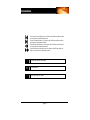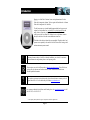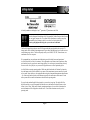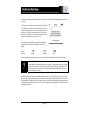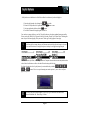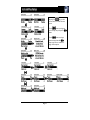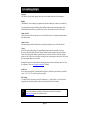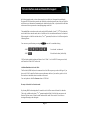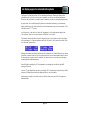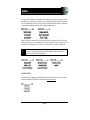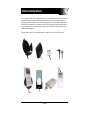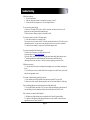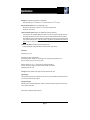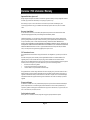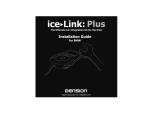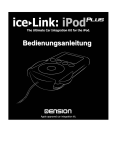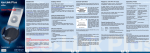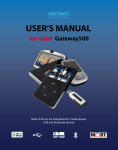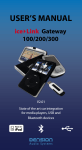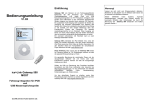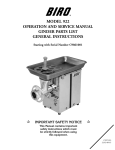Download Dension ice-Link:Plus User manual
Transcript
User Manual Table of Contents Table of Contents .......................................................................................................... 2 Conventions .................................................................................................................. 3 Introduction .................................................................................................................. 4 Getting started ............................................................................................................... 5 Navigating with the Dension User Interface ................................................................. 6 Play Screen Overview ................................................................................................... 7 Playlist Options ............................................................................................................. 8 Ice>Link Plus Menu Options ........................................................................................ 9 Menu Options Explained ............................................................................................ 10 ice>Link Plus Setup .................................................................................................... 11 ice>Link Setup Details ................................................................................................ 12 iPod user interface mode and classic iPod support ...................................................... 13 Text display support on selected radio systems ........................................................... 14 Updates ....................................................................................................................... 15 iPod Connectivity Options .......................................................................................... 16 Frequently Asked Questions ....................................................................................... 17 Troubleshooting .......................................................................................................... 18 Specifications .............................................................................................................. 19 Disclaimer / FCC information / Warranty ................................................................... 20 Page 2 Conventions Previous track control button, may be shown with a different symbol on radio or steering wheel entertainment controls Next track control button, may be shown with a different symbol on radio or steering wheel entertainment controls Rewind track control button, may be shown with a different symbol on radio or steering wheel entertainment controls Fast forward track control button, may be shown with a different symbol on radio or steering wheel entertainment controls ! Warnings and important information R Recommendations ? Did you know and FAQ entries Page 3 Introduction Dension ice>Link Plus is Dension’s innovate implementation of the best iPod vehicle integration solution. We have again redefined what the “ultimate iPod vehicle integration kit” should be. The kit features an easy to install modular approach that has been proven in original ice>Link product line. ice>Link Plus is a vehicle specific kit with many solutions connecting to the factory harness found that is found in vehicles pre-wired for external CD-Changer devices, while others connect directly to the back of the radio or entertainment control box. This hard-wired solution is what helps us accomplish CD-quality audio* and presents an exceptionally safe control of the iPod from vehicle steering wheel and entertainment system controls. ! R ? This manual assumes that ice>Link Plus is already installed in your vehicle; for assistance with installation and configuration please see our separate guides. Please register your ice>Link Plus product at http://register.dension.com This will allow us to keep you up to date on new firmware releases, feature enhancements and the latest Dension product information. If you need any assistance in using this product, please do not hesitate to contact your local regional sales office. A list of contacts may be found at www.dension.com. For customers within the United States and Canada, please visit www.densionusa.com or call 866-822-3673, or 562-595-5153. * Audio quality will depend on the type of compression used for the digital music. Page 4 Getting started A friendly reminder on the display of any 3rd generation, 4th generation or mini iPod. !!! Do not be distracted from driving safely! Be responsible! Neither Dension Audio Systems Ltd, nor Apple Computer, Inc, it’s regional offices, distributors or resellers accept any responsibility for any damage or injury as a result of ice>Link with the iPod ! Exercise good judgment and keep your eyes on the road at all times! The iPod will start playing when you enter CD Changer mode and pause playback when you exit CD changer mode. Please consult the operating manual of your radio to find the proper key to enable access to external changer type device. The most frequently used keys are MODE, CD, CDC, Source buttons, or a combination of two in a sequence. We recommend that you spend some time familiarizing yourself with the features and operation of ice>Link Plus while your vehicle is stationary. We incorporated several features into the product to allow quick and safe access to your favorite music using playlists. You need to press just one button to directly access one of the first 5 playlists, or you can use the playlist browser to select a particular playlist. ice>Link Plus has two main operating modes. While using the default mode, the Dension User Interface, keys and buttons on the iPod are disabled, so you must use the entertainment system control keys located on your radio. Many vehicles are also equipped with steering wheel mounted entertainment control buttons – ice>Link works seamlessly in these environments to provide safe and luxurious iPod control. Certain radio systems will show music information on the radio in this operating mode. If you prefer the standard Apple iPod user interface, you can select it any time. The Apple iPod User Interface mode lets you access integrated iPod functions or use the familiar iPod menu system to select Album / Artist / Genre. While control from the entertainment buttons of your vehicle is maintained, no music information will be displayed on the radio itself. Classic iPod connections can only use this operating mode. Page 5 Navigating with the Dension User Interface To enter the ice>Link Plus menu press the Disc disc 6 is selected. button or repeatedly press Disc ^/v button until You can move up and down between the ice>Link Plus menu options by pressing the and keys on your radio or steering wheel entertainment control. takes you to the next menu option (one below the currently highlighted option), to the previous menu option (one above the currently highlighted option). Menu will jump to the top item if the next key is pressed on the last item. To select a menu option, hold the key. To return to the previous level of the menu or to exit menu mode go to the top level menu (indicated by “ice>Link Menu” in the iPod’s title bar), hold the key. After 30 seconds of inactivity ice>Link will return to the default play screen. Pressing any of the direct playlist access buttons [Disc 1-5] will also exit from the menu. Certain radios have dedicated RW/FF and previous / next buttons looking somewhat like this illustration Some radios have a mode change button to switch between previous / next and RW/FF functions. There are radios without a dedicated RW/FF buttons, but often pressing the previous / next buttons for 2 seconds will emulate the RW/FF functionality. Some radios use the up key as FF function and down key as RW, while left and right is for previous / next. Page 6 Play Screen Overview The iPod screen displays information about the song, album and artist based on information encoded in the music file. The Dension User Interface information section is displayed in the middle of the iPod screen surrounded by the iPod user interface header and footer section. The frame is permanent, and there is no option to make the Dension User Interface larger. “OK to Disconnect” message indicates that you may disconnect the iPod from your car at any time. Mode indicators of the random, repeat and scan functions are shown at their default to right location on the main display. [blank] Default Repeat Random Scan You may select these functions on your car radio, or toggle them directly from the ice>Link Plus menu. ? Radio specific limitations Certain radios do not properly display repeat, random, or scan modes if change is initiated from the iPod because they do not have a command to notify them of a mode change. VW and Audi radios are some of the OEM examples, and Grunding radios behave the same from the aftermarket category. While random mode is normally a command that the radio issue to a CD-changer type device to act upon, there are radios where random mode is accomplished by sending out a random number of next or previous track commands. Unfortunately, this does not work correctly with the iPod integration, and because there is no mode change command being sent out, the iPod mode indicators do not change. Certain Mercedes-Benz radios operate this way. Page 7 PPllaayylliisstt O Oppttiioonnss A Playlist browser is built into ice>Link Plus to allow the selection of your desired playlist. 1. 2. 3. 4. Enter the playlist mode by selecting disc on the radio. button to enter. Select the “Playlist Browser” option and hold the buttons Navigate within the playlists with the Press the FF button to start playing the selected list You can have as many playlists as you like. The playlist browser also shows standard items generated by iTunes such as 60’s Music, My Top rated, On-the-go, Recently Played, Top 25 Most Played. Selecting the name of your iPod starts playing all of your music. On-the-go list only appears if not empty. ? If the first playlist is empty then you will hear no music until a playlist with songs is selected. For a tutorial on how to create playlists please visit http://www.apple.com/support/ipod/ You cannot browse by Album, Artist, Songs, Genre or Composer because there are too many entries under each of these classifications to allow safe and efficient browsing while driving. For faster selection, the first five playlists may be activated directly with disc or buttons. There is no special naming convention required – you are free to call your playlists as you like. R Prefixing your playlist with a number is a sure way to get it associated with the desired direct access button. Ex. 1Rock, 2Pop, 3Classic Page 8 Ice>Link Plus Menu Options Pressing Disk on your radio will activate the ice>Link Plus menu system. Use the buttons to navigate to between menu points and the go down to a submenu or toggle between options. Page 9 IM cen >L uin OkptPio lunss M Eexn pu laO inpetdions Access iPod UI If you want direct access to your iPod’s user interface select this option. Your iPod will display a message asking you to “please remove and reinsert”. When you disconnect the iPod from the cradle or dock cable and reinsert it, the iPod user interface will be restored allowing you to directly control the iPod. You can still control the iPod – features will be limited to simple track control. ice>Link will remain in the selected user interface until it is changed. To go back to Dension User Interface mode please select Disc 6 and wait until change will occur. This will take about 20sec; on certain systems iPod will have to be disconnected and radio power cycled. iPod user interface will enable you to access all the Extras you store on your iPod – such as calendar, notes or contact information. Please pull over before accessing these functions as it is not safe to drive and use these features at the same time. Scan If your head unit does not have a Scan button, you can select Scan mode from the menu to hear the first 10 seconds of each track. A scan mode indicator appears on the iPod display when Scan mode is enabled. Ice>Link automatically reverts to normal play mode if key is pressed or a new playlist is started. AlbumPlay AlbumPlay is a great feature for adding more control to your in-car listening. If you are listening to a playlist (or random music) and you hear a song that you like and want to hear every song from that album, by turning on AlbumPlay, all songs from that album will be played in sequence. The iPod will stop playing when the end of a playlist is reached, unless the repeat mode is active. To resume playing please select another playlist. You can also turn your head unit’s Random key into an AlbumPlay key. See the ice>Link Plus setup menu. Playlist Browser Entering the playlist browser allows you to scroll through all of the playlists on your iPod using your head unit’s and keys. Playlist details are displayed on your iPod screen. Hold the playback of the highlighted playlist. Shuffle Select no shuffle (off), shuffle within songs (songs), or between albums (albums). Repeat Select no repeat (off), repeat just the active playlist (one), or everything (all) ice>Link Setup takes you to the setup menu systems shown on the next page. Page 10 key to start ice>Link Plus Setup Pressing Disk on your radio will activate the ice>Link Plus menu system. Use the buttons to navigate to ice>Link setup entry and press the button. Use the buttons to navigate between menu points and the button to go down to a submenu or toggle between options. Page 11 ice>Link Setup Details Language You can select your preferred language; the initial release contains English and German languages. RndKey The Random key of the radio may be programmed to function as album play control or as a random key. If your head unit has controls for Random, Scan and Repeat functions, these operating modes will be enabled/disabled on the iPod as you would expect. There are certain radios where this will not work. Update ice>Link Use this option to install new firmware on your ice>Link Plus interface. See instructions with the update about the procedure. About ice>Link This option displays details of the firmware version that is installed on your ice>Link Plus interface. Charge Select either charge while playing, 2hrs extended charge after the radio is turned off, or no charge. Please note, that the iPod will not turn off when in Dension UI mode, regardless of the state of charge control. iPod will eventually deplete its internal battery if used in the car with ice>Link Plus charging option set to off. If this occurs, you will have to charge it from a separate power source before you can reset the charge control option on ice>Link Plus. Rechargeable batteries have limited lifetime, and charging them when not needed may reduce its overall life expectancy. Please see www.apple.com/batteries for details. Audio Level Select from 4 audio output levels to match the iPod audio level with that of your head unit’s other audio sources. 0.5V, 1.0V, 2.0V and 4.0V options are available. Disc Change 1-6 setting will cause disc change to take effect immediately; +/- setting will have a 2 sec delay before acting upon the selected disc number to allow further increase/decrease of disc number. ? Several of these functions can also be invoked with a control mp3 file available at install.dension.com under ice>Link Plus section. Page 12 iPod user interface mode and classic iPod support In iPod user interface mode, you have direct control of your iPod via it’s front panel keys and display. Play/pause/FF/RW functions are passed to the iPod from your head unit controls just as they are in playlist mode, however no information is transmitted to the head unit from the iPod, so your head unit’s track timer and counter will not represent what is actually happening on the iPod. The standard iPod user interface mode can be used with all iPod models. On the 1st G/2nd G iPods the only mode is the iPod user interface mode, the ice>Link Plus can’t be switched into the Dension User Interface. When using the ice>Link Plus with the classic (1st or 2nd generation) iPods, the ice>Link Plus setup has the following features You can access special functions pressing the button for 2 second and selecting - DISC Fast forward / rewind mode - DISC Select default volume [Audio Gain] CD-Text display capable head units will show a fixed “* iPod * / ice>Link PLUS” message as track title, and “Dension ice>Link PLUS” as disc title. Additional limitations for classic iPods The iPod cable (MDIN-Jack) must be connected to ice>Link Plus at power up, to detect iPod type. If you have used a 3G/4G or mini iPod first then you must disconnect the fuse of your radio to get the ice>Link Plus interface re-initialized, otherwise controls will not work. You can’t update ice>Link Plus firmware from a 1G/2G iPod. Re-entry to Dension User Interface mode By selecting DISC6 and waiting about 20 seconds the ice>Link Plus returns to Dension User Interface. This is only available on the photo, 3rd, 4th generation and mini iPods. If the iPod does not return to the Dension UI please remove it from the cradle and turn off the radio. Please wait for 20 sec before reinserting and turning on the radio again. Page 13 Text display support on selected radio systems The Dension ice>Link Plus provides CD-Text information in Kenwood, Grundig and Alpine M-Bus compatible modes. If you have a receiver that is compatible, you will see artist and song information. Please note, that you will have to consult the owner’s manual of your radio on configuring display options. In general, there are several different display modes on a radio that determine the type of information displayed and its layout. On multi-line head units, certain information may only be presented on the 1st line, while others on the 2nd, 3rd, etc lines. ice>Link provides “ track artist” and “track title” information, as well as track numbers and play time. “Disc title/artist” field is set to a static content of “DENSION / Ice>Link Plus.” Track number shown on the radio is limited to 2 digits, therefore ice>Link sends out only the last 2 digits of the track number. I.e. if the track number on the iPod is 1421 then 21 will be shown on the radio. There is no “disc name” data provided. Blinking track number may indicate special mode such as random or scan, while blinking disc may indicate repeat mode. Automatic scroll of text is also an option that can be selected and customized on many radios. We encourage you to study the owner’s manual of your radio, because we are unable to provide support regarding specific configuration options. Most OEM radios cannot display CD-Text information, even thought they are able to display RDS messages in FM mode. There are 3rd party adapters that may allow you to display CD-Text information on specific factory (OEM) head units. For details please consult your adapter provider or your local installer. Dension may issue updates in the future to the ice>Link Plus firmware to provide CD-Text support for additional radios. Page 14 Updates From time to time Dension may release updates implementing the most requested user features, or adding compatibility for new radio systems. Best of all, you can perform these updates without having to remove the ice>Link module from your vehicle. All you need is your iPod and the update package. The document contained within the update package will guide you through the update process. Update will take about 1 minute on a 4G iPod, while it will take over 4 minutes on a mini iPod. You can continue to listen to your music while updating. You will notice that the track counter goes from 0 to 99 as an indication of the upgrade process. Ice>Link Plus will restart itself a few seconds after reaching 99. ! You will permanently damage the ice>Link Plus if the upgrade process is interrupted. Please do not remove the iPod while performing an update, and make sure that its battery is fully charged if you turned off the default charging. CONFIGURATION If the following screen appears on the iPod while connected to the ice>Link interface then your system is probably not configured. Please follow the directions in the configuration guide. Page 15 iPod Connectivity Options As you upgrade your iPod from one generation to the next, you can continue enjoying our unprecedented integration by simply replacing the iPod side connection option. This is a low cost end user upgrade, protecting your interest for years to come. The sleek design of the ice>Link dock cradles will blend into the interior of most vehicle as if it was always meant to be there. Damage free mounting options snap on for a professional look. We offer a dock cable-only option that works well for a more conservative and stealth installation approach. You may select one of these available iPod connectivity modules for your ice>Link Plus interface. Page 16 Frequently Asked Questions How to set the iPod displays backlight to be turned ON or OFF? - You can set to turn on / off the backlight on your iPod while the iPod is NOT connected to the ice>Link. Enter to the Settings menu on the iPod and select backlight to be turned ON or OFF. Why does the sound from the iPod keeps cutting off when I am browsing the iPod ? - Certain radios have an auto mute feature that gets activated if you press any track or disc control button. Examples are Audi and Mercedes Radio systems. Why does the track number stay on 99 and the time goes from 0-10 seconds ? - 6 seconds after disconnecting the iPod the ice>Link Plus will enter into “AUX” mode where it can be used as an auxiliary input. Aux cable is required. Reconnecting the iPod will restore normal iPod interface mode. How do I control the iPod if the car interface is AUX only ? - AUX only integration means that only the audio signal output of the ice>Link Plus is connected into the car audio system. In such installation the radio/steering wheel controls don’t work, therefore you must use configuration files to adjust the audio level, charge mode, or initiate an update. Please refer to the configuration guide on how to do this. Why can’t I use the click-wheel on the iPod for control while in the Dension UI mode ? -The current communication protocol of the iPod does not allow control from the click-wheel while the device is connected to a host controller. Controlling anything beyond track advance requires us to use this operating mode – for playlist browsing, playmode control and music tag display. - We allow you to switch back to the native iPod user interface mode if you wish to use the clickwheel. Please read the “access iPod UI” section for information. My radio displays RDS messages from FM stations, but not the music information from the iPod. Will a future firmware update let my radio display music information ? - In general, radios integrated into vehicles by car manufacturers do not support text display while in CD-changer mode, even if they display it in FM or SAT radio mode. There are exceptions to this, and our engineers are always investigating the possibilities to improve our product. Music information encoded in Unicode format does not display while in Dension UI mode. - This is a known issue that you may experience with Chinese, Korean, Japanese and other nonASCII code based languages. Page 17 Troubleshooting If iPod does not charge 1. Check all connections. 2. Make sure that charge control is not turned off (see pages 11 and 12). 3. Connect the iPod to a computer to see if it will charge from there. If you can not hear music playing 1. Make sure CD changer, SAT mode, or AUX is selected on your radio; the correct key will depend on your radio system and the installation type 2. Make sure that an album or playlist is selected on the iPod. If you can not switch your radio to CD changer mode 1. Check cables to make sure everything is tight. 2. Remove the fuse of the radio, wait for 30 seconds, and then reinsert the fuse. This will reset your radio and the interface. You may have to enter the radio security code, so please keep it handy. 3. Consult with your installer or contact your local Dension support center. If you can not control the iPod from the radio 1. Make sure the firmware on your iPod is the most recent. For updates please visit www.apple.com/ipod 2. Reset the iPod. On the click-wheel iPods hold the center button and the Menu buttons, on the 3rd generation models press and hold Menu and Play/Pause buttons until iPod reboots. (Resetting will not erase your music, it will only restart the operating system of the iPod.) If iPod does not turn on 1. Verify that the iPod’s battery is not depleted by attempting to turn it on without connecting it to the car. 2. Turn off both your car stereo, and the iPod before inserting it to the cradle. Power on your radio and select the appropriate source. If the music is distorted or the sound level is too low 1. Check and make sure all EQ and BASS boost options are turned OFF on your iPod. 2. Make sure the Gain control is adjusted properly on the ice>Link, located under ice>Link setup. If the scan/random indicators are backwards between the iPod and the radio 1. Turn to AM/FM mode, then back to CDC, or remove iPod while indicators on the radio are off, wait until iPod goes back to normal mode, then reinsert while radio is still in CDC mode. Why is the menu size small on the iPod photo? 1. iPod photo has a high resolution screen, and therefore the Dension UI appears smaller. 2. At the time of development, iPod photo specifications were not available. A future firmware upgrade may present a larger Dension UI. Page 18 Specifications iPod support for all generations is integrated into ice>Link:iPod Plus: Dock connector iPods: photo, 4th Generation (G), 3rd G and mini, Firewire iPods: 1st G, 2nd G classic iPod-side connectivity options with end-user replaceable cable / cradle Dock iPods: dock cable connection, combined 3rd G / 4th G iPod cradle, or mini iPod cradle Firewire iPods: cable connection Vehicle side connectivity options available for selected OEM radio systems found worldwide by Acura, Alfa Romeo, Audi, Aston Martin, BMW, Buick, Cadillac, Citroen, Chevrolet, Chrysler, Dodge, Eagle, Fiat, Ferrari, Ford, GMC, Honda, Hummer, Isuzu, Jaguar, Land, Rover, Lincoln, Lexus, Maserati, Mazda, Mercedes, Mercury, MINI, Nissan, Oldsmobile, Opel, Peugeot, Plymouth, Pontiac, Porsche, Renault, Rover, Saturn, Scion, Seat, Skoda, Smart, Subaru, Toyota, Vauxhall, Volkswagen, Volvo. Certain cars may require 3rd party adapters, or special harnesses not sold directly by Dension, but may be available from its dealers or installers. Aftermarket radio support is available for selected models manufactured by Alpine, Becker, Blaupunkt, Grundig, Harmann/Becker, Kenwood, Panasonic, Sanyo, and Sony. Specifications: Audio Output level: up to 4V iPod charging: provided for all iPod generations iPod battery charge control: +2h(charge two hours after ignition off, -Play(charge only when ignition is on), off iPod state control: on/pause/off, previous/next song, rwd/ffw Dimensions: interface box 1”x3”x ½” , extension cable 15ft, cradle/dock cable length 3ft Connection: external device/changer port, certain kits also need 12V,GND, ACC connection. Operating temperature: 50F – 120F Text support: music tag information will be displayed on iPod and on selected radio system. Upgrade support: ice>Link plus firmware upgrade can be performed by end-user. There is no need for extra hardware, and interface does not have to be removed from vehicle to perform an upgrade. Operating mode support: Dual mode support for dock cable compatible iPods – Dension User Interface (UI) and native Apple iPod UI, while providing native UI support for Classic iPods iPod and iTunes are trademarks of Apple Computer, Inc. Page 19 Disclaimer / FCC information / Warranty Important Disclaimer, please read ! Driving is dangerous and requires concentration. Do not allow the Apple iPod to distract you from prevailing traffic conditions. If in doubt, only operate the unit when stationary or ask a passenger to operate it for you. Do not submerge or expose to water or other fluids. ice>Link is NOT water proof and it will be damaged by water. You must properly insulate its casing if your installation environment may subject the unit to water, such as a convertible vehicle. Keep away from children ! The ice>Link cradle can be broken, or disassembled, and components may become loose from vibration and heat. Small components and packaging materials may become choking hazard when handled by children. Unauthorized reproduction, or reverse engineering is strictly prohibited ! Intellectual property included is distributed under specific of general agreement with respective vendor(s). No warranty, explicit or implied is stated, and neither Dension USA, nor any of its distributors, dealers or vendors shall be liable for damages. IN NO EVENT SHALL DENSION USA'S LIABILITY EXCEED THE PRICE PAID FOR THE PRODUCT FROM DIRECT, INDIRECT, SPECIAL, INCIDENTAL, OR CONSEQUENTIAL DAMAGES RESULTING FROM THE USE OF THE PRODUCT, ITS ACCOMPANYING SOFTWARE, OR ITS DOCUMENTATION. Dension ice>Link is a registered trademark of Dension Audio System LTD, and/or Dension USA, Inc. All other products are registered and copyrighted by their respective owners. FCC Instruction to the user This equipment has been tested and found to comply with the limits for a class B digital device, pursuant to part 15 of the FCC Rules. These limits are designed to provide reasonable protection against harmful interference in a residential installation. This equipment generates, uses and can radiate radio frequency energy and if not installed and used in accordance with the instructions, may cause harmful interference to radio or television reception, which can be determined by turning the equipment off and on, the user is encouraged to try to correct the interference by one or more of the following measures: o Reorient or relocate the receiving antenna. o Increase the separation between the equipment and receiver. o Consult the dealer or an experienced radio/TV technician for help. This equipment has been verified to comply with the limits for a class B computing device, pursuant to FCC Rules. In order to maintain compliance with FCC regulations, shielded cables must be used with this equipment. Operation with non-approved equipment or unshielded cables is likely to result in interference to radio and TV reception. The user is cautioned that changes and modifications made to the equipment without the approval of manufacturer could void the user's authority to operate this equipment. Warranty and Support The Dension ice>Link Plus carries a one year limited warranty that protects you from defects in material and workmanship of products sold by Dension USA or its authorized agents, distributors and dealers. We do not warrant any installation. If you experience any problem or need help, please contact Dension USA support at www.densionusa.com , or by phone at (562)- 5955143. To order accessories, call us at (562) 595-5153. Proof of purchase is required. Warranty does not cover normal tear and wear, damages due to negligence, improper installation or operation. Page 20