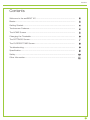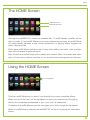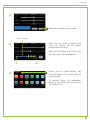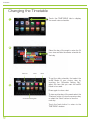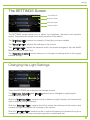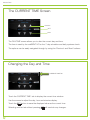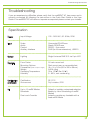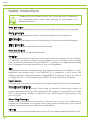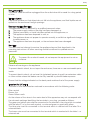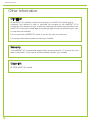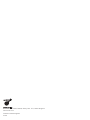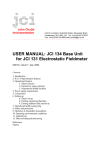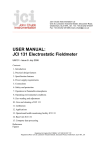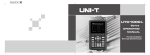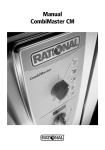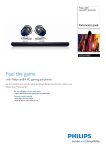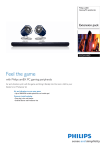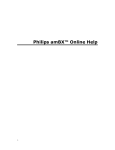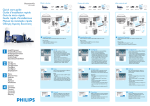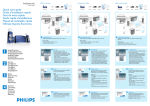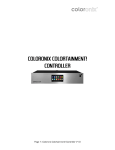Download Ambient XC User guide
Transcript
User Guide Contents Contents Welcome to the amBIENT XC..................................................................... 2 Basics......................................................................................................... 3 Getting Started........................................................................................... 4 Touchscreen Features................................................................................. 4 The HOME Screen ..................................................................................... 5 Changing the Timetable.............................................................................. 6 The SETTINGS Screen................................................................................ 7 The CURRENT TIME Screen...................................................................... 8 Troubleshooting.......................................................................................... 9 Specification............................................................................................... 9 Safety.... ..................................................................................................... 10 Other Information........................................................................................ 12 1 Welcome Welcome to the amBIENT XC Congratulations and welcome to the amBIENT XC. The amBIENT XC is a revolutionary lighting control system which radically changes the way in which lighting and space are designed and how lighting combines with video and sound to create immersive entertainment experiences. Electrify and enhance the mood of your venue with the amBIENT XC. Whether it’s a club, bar, cinema, retailer or landmark lighting intallation, the amBIENT XC will maximise the potential of RGB LED lights and transforms your space into an ever changing dynamic environment. The character of your venue can be changed to create ambience and mood throughout the day. You can also synchronise your lights with sound and video to create amazing effects that your customers would love. The amBIENT XC is powered by amBX technology which is the new standard in the creation and delivery of immersive entertainment experiences. You will be amazed by the stunning array of amBX lighting effects that change your space into an entertainment venue. Your LED lights can perform vibrant swirls, dynamic ripples, colourful bounces and energetic sways all in harmony with sound and video. This is revolutionary and now you are part of it! 2 Basics Basics Front Panel Touchscreen hsc Back Panel RS232 Video In Ethernet Audio In DMX Power USB Touchscreen Easy to use touchscreen interface allows you to navigate through pre-installed ambient lighting effects, change the daily schedule and alter the light settings. Ethernet For network connectivity and connection to other devices. Video In Allows LED lighting installation to be synchronised to video content, producing dynamic lighting effects. Audio In Connects LED lighting installation to an audio source for automated dynamic lighting effects synchronised to music. RS232 Compatible connection to other devices and systems. USB For PC connection and use with PC based amBX applications. DMX Industry standard interface and connection to LED lighting installations. Single DMX 512 universe supported with 5 pin XLR connector. Power 100 - 240V AC, 50-60Hz, 20W 3 Getting Started Getting Started Check that the power lead is connected to the amBIENT XC and turn on at the wall socket. This powers up the your amBIENT XC. When start up is complete, the HOME screen will be displayed. Touchscreen Features Window Tabs The touchscreen allows you to choose from the 12 amBX Modes, view and edit the timetable and adjust the light settings. There are four screens chosen by touching the window tab: The HOME screen is used to preview the 12 bespoke amBX Modes that your installer has designed and programmed for you. The TIMETABLE screen allows you to view the current lighting schedule on the seven day timetable chart, and alter it by hour for each day. The SETTINGS screen allows you to change the brightness and colour saturation of the lights, and the transition time between presets. The CURRENT TIME screen allows you to set the current day and time. 4 Home The HOME Screen amBX Mode Icon amBX Mode Name Although the amBIENT XC comes pre-installed with 12 amBX Modes, installers will be able to create 12 new amBX Modes to suit your preferences precisely. An amBX Mode can automatically generate a near infinite combination of lighting effects triggered by audio, video and time. Within each amBX Mode there are a set of rules which define how audio, video and light react with the space to generate mood. Each mode has a defined base colour palette and ambient effect. How audio and video react to those colour palettes can then in turn be customised and layered over the base. Using the HOME Screen Icon is highlighted Touch an amBX Mode icon to select it and override the current scheduled effects. When you touch the icon it will be highlighted to show your selection and its lighting effects will immediately be displayed in your room until it is deselected. To deselect the amBX Mode touch the icon again and it will no longer be highlighted. When no amBX Mode is selected the amBIENT XC will return to playing the timetabled effects. 5 Colour Tint Adjusting Colour Tint ? The Colour Tint feature gives complete freedom to change the colour of your lights by tinting the colours in the modes from a light tint to a full block colour. Unlike BRIGHTNESS or SATURATION, tint mixes a colour of your choice with the selected mode. For example: Running a predominantly white mode and setting a blue tint to 50% would result in a light blue mode. Setting tint to 100% (Solid Colour) will result in the selected tint colour being displayed at all times. Touch the COLOUR tab to display colour adjustment options. 1 Colour Tint Button 2 Touch the Colour Tint Button to edit the tint colour. Preview Box 3 Adjust the HUE, SATURATION and BRIGHTNESS sliders until the desired tint colour is mixed. The colour is previewed in the bottom left hand corner. Colour Tint 4 Press OK to select the tint colour. Colour Tint Slider Move the Tint Slider to adjust how much all colours will be shifted towards the tint colour. 5 When the Tint Slider is at 100%, only the Tint Colour will be displayed. 0% 6 100% Colour Tint is a global setting. Any mode you select on the Home tab will now be tinted. To remove Colour Tint altogether, return to the Colour tab and set the Tint Slider to 0% Timetable Changing the Timetable Touch the TIMETABLE tab to display the week view schedule. 1 2 Select the day of the week to enter the 24 hour view and alter the effects schedule for that day. Previous Next Back To set the daily schedule, first select the amBX Mode of your choice, then by touching the ‘Schedule Setting Bar’, select the hour that you want the amBX Mode to be used. 3 Press again to clear a slot. Schedule Setting Bar To view another day of the week select the ‘Previous’ button to view the previous day or select the ‘Next’ button to view the next day. Touch the ‘back button’ to return to the TIMETABLE window. 6 Settings The SETTINGS Screen SETTINGS Tab Brightness Slider Saturation Slider Transition Slider The SETTINGS screen allows you to adjust the brightness, saturation and transition speed. These settings change the overall properties of the effects The ‘Brightness slider’ adjusts the intensity of the lights you have installed. The ‘Saturation slider’ adjusts the vividness of the colours. The ‘Transition slider’ adjusts the speed at which one preset changes to the next amBX Mode at the end of each hour. The ‘Reset box to default’ button allows you to change the settings back to the original installed settings. Changing the Light Settings Touch the SETTINGS tab to display the settings window The Brightness, Saturation and Transition speed can be changed by adjusting the corresponding sliders. Slide the ‘Brightness Slider’ towards the left to darken the light intensity, and towards the right to brighten the light intensity. Slide the ‘Saturation Slider’ towards the left to reduce the vividness of the colours, and towards the right to increase the vividness of the colours. Slide the ‘Transition Slider’ towards the left to reduce the speed, and towards the right to increase the speed. You can choose through slow, medium and fast. 7 Current Time The CURRENT TIME Screen Previous SET Next The DAY/TIME screen allows you to alter the current day and time. The time is used by the amBIENT XC for the 7-day scheduler and daily systems check. The options can be easily navigated through by using the ‘Previous’ and ‘Next’ buttons. Changing the Day and Time CURRENT TIME Tab Touch the CURRENT TIME tab to display the current time window Use the arrows to adjust the day, hour and minutes display. Touch the SET button to save the displayed value as the current time. Selecting another tab without pressing SET will overlook any changes. 8 Troubleshooting/Specification Troubleshooting If you are experiencing difficulties please verify that the amBIENT XC has power and is correctly connected by following the instructions in the Quick Start Guide or this User Guide. If the amBIENT XC still does not operate as expected please contact your installer. Specification Power Input Voltage 100 - 240V AC, 50- 60Hz, 20W Input Video Audio Control Auxiliary Interface Composite RCA/Phono Stereo RCA/Phono RS232 - 9 pin serial RJ45 (for future extensions), USB2.0 Output Lighting Single Universe DMX 512 via 5 pin XLR Physical Form Factor Mounting Options Dimensions (Width x Depth x Height) Weight Operating Temperature Humidity 2U rack mount unit Rack mount ears or removable feet 19 x 14 x 3.5in (483 x 356 x 89mm) 8.82lb (4kg) 32 - 122 F (0 - 50 C) 8 - 90%, non condensing Certification and Safety Certification Environment CE, FCC Dry Location, IP20 UI Up to 12 amBX Modes Scheduler Default or installer customised selection Weekly by Hour Scheduling of amBX Modes Instantly override any timetable with a fixed amBX Mode One touch Override 9 Safety Safety Instructions To reduce the risk of electric shock, do not remove cover. There are no user serviceable parts inside. Refer servicing to your installer or a qualified personnel. Read Instructions All the safety and operating instructions should be read before appliance is operated. Retain Instructions The safety and operating instructions should be retained for future reference. Heed Warnings All warnings on the appliance and in the operating instructions should be adhered to. Follow Instructions All operating and use instructions should be followed. Water and Moisture This appliance must not be used near water. Ventilation The appliance should be situated so that its location does not interfere with its ventilation. For example, the appliance should not be situated on soft furnishings, such as a sofa, that may block the ventilation of the amBIENT XC, or placed in an inadequately ventilated built-in installation that may impede the air flow to the appliance. Heat The appliance should be situated away from heat sources such as radiators, or other appliances that produce heat. If the amBIENT XC is installed in a rack ensure that adequate space is maintained between the amBIENT XC and other items in the rack. It is suggested that 1U is left between the anBIENT XC and units above and below. Power Sources The appliance must only be connected to the power supply indicated on the appliance. Grounding and Polarisation The appliance must be grounded. When using an extension power supply cable or a power supply cable other than that supplied with the appliance, it should be 3-core, fitted with the appropriate moulded-on plugs and carry safety approval appropriate to the country of use. Power Cable Protection Power supply cables should be routed so that they are not likely to be walked on or pinched by items placed on or against them, paying particular attention to the cable at the plug and the point where it exits from the appliance. Cleaning The appliance should be cleaned with a soft cloth. No cleaning agents should be used. 10 Safety Non-use periods The power cable should be unplugged from the outlet when left unused for a long period of time. Foreign objects Care must be taken so that objects do not fall into the appliance, and that liquids are not spilled into the enclosure through openings. Damage requiring Servicing The appliance must be serviced by a qualified personnel when: a The power-supply cable or the plug has been damaged; or Objects have fallen, or liquid has been spilled into the appliance; or b c The appliance has been exposed to rain; or d The appliance does not appear to operate normally, or exhibits a significant change in performance; or e The appliance has been dropped, or the enclosure has been damaged. Servicing The user must not attempt to service the appliance beyond that described in the operating instructions. All other servicing should be referred to qualified service personnel. To prevent fire or shock hazard, do not expose this equipment to rain or moisture. Observe all warnings on the appliance. To prevent electric shock, do not open the enclosure; there are no user serviceable parts inside. To prevent electric shock, do not use this (polarised) power plug with an extension cable or other outlets unless the blades can be fully inserted to prevent blade exposure. Ensure that the voltage indicated on the back panel matches that of the power supply. Important for UK only: The wires in this mains lead are coloured in accordance with the following code: Blue: neutral Brown: live Green/Yellow: earth As the colours of the wires in the mains lead of this apparatus may not correspond with the coloured markings identifying the terminals in your plug, proceed as follows: The green and yellow wire must be connected to the terminal in the plug which is marked with the letter E, or by the earth symbol, or coloured green or green and yellow. The blue wire must be connected to the terminal which is marked with the letter N or coloured black. The brown wire must be connected to the terminal which is marked with the letter L or coloured red. 11 Other Information Other Information Disclaimer All amBIENT XC software remains sole property of amBX UK Limited and its suppliers. Any attempt to alter or replicate the contents of the amBIENT XC is prohibited. Any attempt to copy or alter the software will render any warranties void. amBX UK Limited will initiate legal proceedings against anyone attempting to copy or replicate the software. Do not open the amBIENT XC case, to do so will void your warranty. For support and advice please contact your installer. Warranty The amBIENT XC is warrantied against faulty workmanship for 12 months from the date of purchase. If you have a problem please contact your installer. Copyright © 2009 amBX UK Limited. 12 amBX UK Ltd 2-8 Gloucester Road, Redhill, Surrey, RH1 1FH, United Kingdom www.ambx.com Printed in United Kingdom 07/09