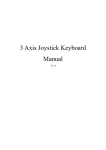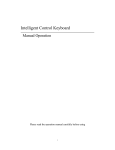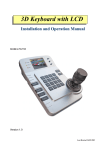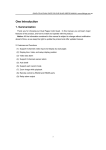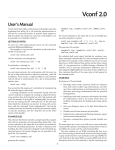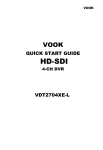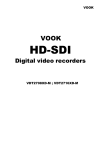Download VS-K300
Transcript
VS-K300 VOOK Operation Manual of 3 Axis Joystick LCD Keyboard with 4 ch. Video input and LCD display VS-K300 Pleased read the manual carefully before using the product. VERSION : 1.0 VS-K300 VOOK INDEX 1. SUMMARY--- ---------------------------------------------------------------------------------------------------3 2. SPECFICATION ------------------------------------------------------------------------------------------------3 3. TECHNICAL PARAMETER -------------------------------------------------------------------------------------3 4. BACK FACEPLATE -------------------------------------------------------------------------------------------3 5. FRONT FACEPLATE-------- ----------------------------------------------------------------------------------4 6. EXTERIOR CONNECTION ----------------------------------------------------------------------------------4 7. OPERATION -----------------------------------------------------------------------------------------------------5 8. FAULT ELIMINATING ---------------------------------------------------------------------------------------14 -1- SAFETY MEASURE Please observe the following safety measures, when install and use such product: 1. Please read and keep this manual. 2. The installation and maintenance of such product should be operate under the operation regulations by professional. 3. Please do not install the product on the table or bracket unstably. 4. Please read carefully and understand the all information of this manual before install and use this product, and keep it as a reference. 5. Please do not let any eyewinker or liquid matter filter to the product. 6. Use this product according to the warning sign and the direction. 7. Please pull out the power supply, before clear such product. Do not use the liquid or spray cleaner. 8. Only use the power supply style marked on the product: DC 12V/2.0A. -2- 1. SUMMARIZE Such Keyboard is a product supporting with Intelligent Dome, decoder and other terminal receivers. It connects to the receiver by EIA/RS-485 electric interface. Without the bus driver, one keyboard may control domes or decoders up to 32 sets, and the longest communication distance is 1.2Km. The intelligent dome camera can be controlled and setup instantly by such control keyboard, and it can also control the terminal decoder directly, reaching the controlling to Pan/Tilt, lens, IR torch, wiper and other image capture equipments. 2. SPECFICATION z 5” color LCD screen, display of a quad picture z Built in quad processor, free switching between cameras z 3 Axis shift gear joystick z OSD menu function z Integrated 16 protocols, baud rate range: 2400bps ~ 19200 bps z RS-485 and RS-232 output can control many front equipments, including intelligent dome camera, decoder, image processor etc. 3. TECHNICAL PARAMETER z The communication mode from dome camera to keyboard: Asynchronous Interface Half Duplex Serial Communication z Baud rate: 2400bps, 4800bps, 9600bps, 19200bps z Communication distance:: upto 1200 meters z Power supply: DC12V/2.0A z Measure: 390×165×80 (mm) z Weight: 2 Kg z The amount to control the Pan/Tilt or Dome: at most 32 pcs. 4. BACK FACE PANEL ⑧ ④ POWER DC12V RS232 OUT GND DC12V GND TXD - ① ② RS485 + - ⑨ ⑦ IN 1 2 3 4 MON + OUT ③ ⑤ ⑥ Figure 1 ① DC power supply input: DC12V/2.0A. ② RS232 output: to control the exterior image processor. ③ RS485 output: to control the dome camera or the Pan/Tilt. ④ Video input: 4 video input end, to connect four camera or other standard video signal source. -3- ⑤ 4-channel Looping camera video output: to connect to the assistant monitor ⑥ Monitor output: to connect to the output end of the monitor ⑦ Impedance matching switcher: the corresponding impedance matching switcher should be switched to the , when there is load of the looping output end ⑧ Brightness Knob ⑨ Contract Knob 5. FRONT FACE PANEL Figure 2 6. EXTERIOR CONNECTION Do not cross connect the keyboard to other equipment, they should be correctly connected as anode to anode and cathode to cathode. Figure 3 7. OPERATION When power on, there will be display of the address of working camera, baud rate, protocol code and version code, such information will be displayed for 10 seconds. User can bypass this by operating the keyboard directly, the information will be disappeared automatically. For instance: Displaying information as following: CAMERA ID:001 BAUD RATE:2400BPS PROTOCOL :P003 VERSION :V1.0 It means the current address is 001, the baud rate is 2400bps, the protocol code is P003(the corresponding -4- relations of the protocol code with the protocol will be listed in Table 2), the version code is V1.0. After 10 seconds, it will be displayed on LCD, the content of input data buffer and the current address will be displayed at the very end bottom of the screen. As the following picture, the input data is 0000, and the current address is 001. DATA:0000 ID:001 NB: Please setup the address, protocol and the baud rate of the keyboard same as the dome or Pan/Tilt, before control it, may the dome or Pan/Tilt will be out of control by communication failure. 7.1.1. modify the dome address CAM z press number: “1-1024” z press key: CAM After modify, the area of current address will display the address # inputted 7.1.2. lens become wide: WIDE 7.1.3. lens become tele: TELE 7.1.4. focus become far: FAR 7.1.5. focus become near: NEAR 7.1.6. aperture become opening: OPEN 7.1.7. aperture become closing: CLOSE 7.1.8. setup the preset position: PRESET z press number: “1-128” z press: PRESET 7.1.9. call preset position CALL z press number: “1-128” z press: CALL 7.1.10. start up tracking z press number: “1-6” z press: SHOT 7.1.11. setup the left point of the line scanning z press: AUTO z press: ON 7.1.12. setup the right point of the line scanning z press: AUTO z press: OFF 7.1.13. running the line scanning z press: AUTO z press: SHOT Explain: some protocols do not need to setup the line scanning, just run the line scanning directly. After running, if -5- the dome or Pan/Tilt is out of control, probably the protocol adopted doses not support line scanning 7.1.14. open the assistant function z press: FUNC z press number: “1-10” z press ON different # stands for different function, refer to the Table 1 Table 1(if the function is out of control, probably such protocol is not support such operation) NUM KEYBOARD OPERATION CONTROL OBJECT FUNC+N+ON On/ Off Switchable FUNC+N+OFF Back to the Initial 0 Camera Power Supply/Reset 1 Backlight Compensation On Off 2 Zero Lux(refer to camera function) On Off 3 Menu/Screen(refer to camera function) On Off 4 Digital Magnification On Off 5 Background Light of Sreen On Off 6 Focus Auto Manual 7 Iris Auto Manual Auto Manual Indoor Outdoor ATW One Push WB 8 9 White Balance 10 Value of the Camera 7.1.15. close the assistant function z press: FUNC z press: “1-10” z press: OFF the function of different number refer the Table 1 7.1.16. control of dome / Pan/Tilt Move the joystick until the camera reaches desired position. To reach the fastest spin of camera, move the joystick utmost from center. Twist the joystick clockwise to zoom in and counterclockwise to zoom out. 7.1.17. the operation of keyboard menu Press MENU to enter menu press again to exit menu. After enter the menu, move the joystick up or down to move the cursor up or down; move the joystick left or right to adjust the content of current menu. If the option of PASSWORD is ON, the screen will display: ENTER PASSWORD:[ ], to tip user input the 6-digit password; If the option of PASSWORD is OFF, press MENU, to enter the MAIN MENU directly: -6- SYSTEM SETTING On “SYSTEM SETTING”, move the joystick to right, display the submenu “SYSTEM SETTING”. Move the joystick up or down to choose the menu item, and move the joystick right or left to setup the parameter. ¾ PROTOCOL At such item, move the joystick right or left to display: P000—P001—P002—P003—P004— P005—P006—P007—P008—P009—P010—P011—P012—P013—P014—P015 16 kinds of protocols. The corresponding of the protocol code and protocol name as following: Table 2 CODE NAME P000 A01 P001 VOOK B01 P002 SANTACHI P003 PELCO-D P004 PELCO-P P005 PANASONIC P006 LONGCOMITY P007 HD600 P008 LILIN P009 VICON P010 MOLYNX P011 KALATE P012 VCL P013 RESERVED P014 ALEC P015 ULTRAK -7- ¾ BAUD RATE At such item, move the joystick right or left to choose the four baud rates: 2400bps—4800bps—9600bps—19200bps ¾ PASSWORD At such item, move the joystick right or left to display the submenu as following: PASSWORD SETTING ¾ PASSWORD ON/OFF At menu item “PASSWORD ON”, move the joystick right, to switch the ON/OFF of PASSWORD. If switch to ON, the user should input the 6-digit password to enter the menu next time. ¾ CHANGE PASSWORD At menu item “CHANGE PASSWORD”, move the joystick right, to display the submenu as following: CHANGE PASSWORD ¾ NEW PASSWORD ¾ CONFIRM input the 6-digit password confirm the 6-digit password at such item, press OPEN to confirm the password after input. If the input 6-digit password same to the NEW PASSWORD, to display “PASSWORD CHANGED!”, or to display “INVALID PASSWORD!” for 3 seconds. ¾ RETURN move the joystick at such item, return to the menu (PASSWORD SETTING) ¾ RETURN move the joystick at such item, return to the menu (SYSTEM SETTING) ¾ RETURN move the joystick at such item, return to the menu (MAIN MENU) CAMERA SETTUP At the main menu item “CAMERA SETTUP”, move the joystick right to display the submenu “CAMERA SETTUP”. Move the joystick up or down to choose the menu item and move the joystick right or left to setup the parameter. -8- ¾ BACK LIGHT ON move the joystick at such item right or left to switch the back light ON/OFF. ¾ ICR SHOT move the joystick at such item right or left to switch the ICR SHOT ON/OFF. ¾ IRIS AUTO ¾ D-ZOOM ON move the joystick at such item right or left to switch the Digital ZOOM ON/OFF. ¾ FOCUS AUTO move the joystick at such item right or left to switch the FOCUS AUTO/MANUAL. ¾ WB SET AUTO AUTO move the joystick at such item right or left to switch the IRIS AUTO/MANUAL. move the joystick at such item right or left to switch the WHITE BALANCE SET among AUTO—MANUAL—OUTDOOR—INDOOR—ATW—ONEPUSH. ¾ COLOR OF CAM move the joystick at such item right or left to switch the camera image BW/COLOR. ¾ MENU OF CAM switch the menu or screen ON/OFF. ¾ RETURN PROGRAM move the joystick at such item right or left to return MAIN MENU At the main menu item “PROGRAM”, move the joystick right to display the submenu “PROGRAM”. Move the joystick up or down to choose the menu item, and move the joystick right or left to setup the parameter. ¾ AUTO PAN START POS move the joystick at such item right or left to set the current position of Pan/Tilt or dome as the start point of the line scanning. ¾ AUTO PAN END POS move the joystick at such item right or left to set the current position of Pan/Tilt or dome as the end point of the line scanning. ¾ RUN AUTO PAN NORMAL move the joystick at such item right or left to run the line scanning from the start point to the end point. ¾ SET PATROL move the joystick at such item right or left to change the tracking number among 01-06. To -9- press OPEN to enter the submenu of tracking edit. At such submenu, move the joystick right or left to move the active cursor right or left, and move the joystick up or down to add or reduce the content of current menu item. SEQ:XX(XX is the current editing tracking number), after edit the tracking, press CLOSE to exit and save the current setup. ¾ RUN PATROL move the joystick at such item right or left to change the tracking number among 01- 06. And press OPEN to run the tracking. ¾ RECORD PATTERN ¾ RUN PATTERN ¾ RETURN move the joystick at such item right or left to enter the RECORD PATTERN. move the joystick at such item right or left to run PATTERN. move the joystick at such item right or left to return the MAIN MENU. CONTROL MODE At the main menu item “CONTROL MODE”, move the joystick right, and the keyboard control will be switched between DOME and IMAGE PROCESSOR. Such function aims to the multiplex key: ON/LIVE and OFF/TAPE. Or press FUNC+NEXT(press such two keys together)to switch between DOME and IMAGE PROCESSOR too. 7.2. the operation of image processor 7.2.1. full screen 7.2.2. picture in picture 7.2.3. four images 7.2.4. nine images (invalidation) 7.2.5. sixteen images (invalidation) 7.2.6. display the former image PREV 7.2.7. display the after image NEXT 7.2.8. auto jumping SEQ 7.2.9. the menu operation of image processor (invalidation) press again to cancel it Notice: Device contents of menu have been setup before leaving factory, data changing on this device is prohibited. Any changing on the PROTOCOL and BAUD will lead the image processor out of control ( refer to SYSTEM SET option)。 7.2.9.1. the basic operation of menu - 10 - move the menu cursor down press FUNC & enter the submenu SEQ modify the content of current menu TAPE the operation of entering password together(for short FUNC+ together(for short FUNC+ ) < press FUNC & < move the menu cursor up together(for short FUNC+ < press FUNC & < enter/ exit menu ) ) as input 1-------- input number 1, and press CAM as input 2-------- input number 2, and press CAM as input 3-------- input number 3, and press CAM as input 4-------- input number 4, and press CAM 7.2.9.2 the operation of menu press “FUNC+ ”, display to input the purview password, the image is as following: PASSWORD: [_ ] Input the password: 1111, to enter the main menu: MAIN MENU 1. SYSTEM SET 2. CAMERA SET 3. SCREEN SET 4. EVENT LIST 5. RESET DEFAULT The system will exit the menu and return to the image before, after no operation for 3 mins. SYSTEM SET select the item “SYSTEM SET” in main menu, and press “SEQ”, to display the submenu )(FUNC+ < )to setup the parameter. )or(FUNC+ v < FUNC+ v “SYSTEM SET”. Use FUNC+ SYSTEM SET TIME: 2006/03/04 16:43:16 FORMAT: ASIA [YYYY/MM/DD] LIVE TIME DISP: TOP BORDER DISP: GRAY BACK COLOR: BLUE BUZZER: OFF ALARM TIME: 020 SEC FREEZE TIME: 010 SEC PASSWORD: 1111 TV FORMAT: PAL PROTOCOL: PTC1 BAUD:9600(BPS) DEVICE ID: 01(HEX) QUTPUTFORMAT:CVBS - 11 - )to move and choose the menu item, and use ¾ TIME:system date,YYYY/MM/DD system time,HH/MM/SS. ¾ FORMAT: [ASIA;U.S.;EURO]. ¾ LIVE TIME DISP: the position of live time displaying [TOP;TOP_LEFT;TOP_RIGHT; NON] ¾ BORDER DISP:border color [GRAY ,WHITE, BLACK ¾ BACK COLOR:background color [BLUE, BLACK]. ¾ VFILTER:vision filter [ON: gentleness, OFF: clear]. ¾ BUZZER:buzzer alart[ON,OFF]. ¾ ALARM TIME:the holding time for alarm output。[003―255] seconds. ¾ FREEZE ¾ PASSWORD:manager password [1111―4444],can setup any four-digit among 1―4. ¾ FORMAT:video format [PAL,NTSC], PAL is the default. ¾ PROTOCOL:[PTC1,PTC2,PTC3,PTC4]. ¾ BUAD:baud rate [1200,2400,4800,9600,19200]Bps. ,OFF]. TIME: [000―255] seconds, 000 second is mean freeze for unlimited time. At main menu, choose the item “CAMERA SET”, and press “SEQ”, to display the CAMERA SET v v < < ) (FUNC+ )to move and choose the menu item, and submenu “CAMERA SET”. Use (FUNC+ use (FUNC+ )or(FUNC+ )to setup the parameter. CAMERA MENU CAM1 PICTURE DISPLAY: YES TITLE DISPLAY: YES CAMERA TITLE: CAM1 AUTO TIME: 02 SEC MIRROR: OFF PICTURE QUALITY [ ] SENSOR SWITCH: ON SENSOR LEVEL: LOW DETECT TIME: 00:00 – 23:59 MOTION SWITCH: OFF MOTION SET: [] DETECT TIME: 00:00 – 23:59 ALARM OUT LOSS NO SENSOR:YES MOTION:YES - 12 - ¾ CAM:the serial number of the camera image [1―4]. ¾ PICTURE DISPLAY:[YES ,NO] . ¾ TITLE DISPLAY:the switcher of the camera name ¾ CAMERA TITLE:edit the camera name, can use any 10 letters, digits or symbol. ¾ AUTO TIME:time of auto jumping [0―99] seconds. ¾ PICTURE QUALITY :[refer to “ setup the picture quality”]. ¾ SENSOR SWITCH: [ON , OFF ]. ¾ SENSOR ¾ DETECT TIME:the detect time of sensor alarm. ¾ MOTION SWITCH:motion alarm switcher [ON, OFF]. ¾ MOTION ¾ DETECT TIME:the detect time of motion alarm. ¾ ALARM OUT: (non) ¾ LOSS:the alarm output of the camera signal losing [YES , ¾ SENSOR:the alarm output of the sensor [YES , NO ] [YES: display, NO: disappear]. LEVEL:the effective sensor level [HIGH: for high level,LOW: for low level]. SET :the setup of motion alarm [refer to 详见“the setup of motion alarm”]. NO ]. (non) (non) ¾ MOTION:the alarm output of the motion [YES , NO ]. (non) SCREEN SET(don’t need to adjust such item) SCREEN SET OSD HORIZONTAL SET OSD VERTICAL SET PICTURE HORIZONTAL SET PICTURE VERTICAL SET PICTURE SCALE SET : 03 : 01 : 07 : 03 : 05 (DEFAULT) EVENT SET(don’t need to adjust such item) NO CAM 001 :: 002 -003 -004 -005 -006 -007 -008 -009 -010 -PREVIOUS EVENT LOG DATE 2006-3-1 ---------------------------------------------------------------------------------------------------NEXT TIME 14:07:01 ---------------------------------------------------------------------------------- - 13 - EVENT P_ON ---------------------------------------------------------------ERASE ¾ NO: ¾ CAM: the camera image number of the alarm event. ¾ DATE: the date of the alarm event. ¾ TIME: the time of the alarm event. ¾ EVENT: the reason of the alarm event.[P_ON, boot-strap alarm;LOSS,camera signal losing alarm; the recorder number of the alarm event,001―100, amount 100. MOTION,motion alarm;SENSOR,sensor alarm] ¾ PREVIOUS: previous page. Ten recorders one page, amount 10 pages. Press ¾ NEXT: next page. Ten recorders one page, amount 10 pages. Press ¾ ERASE: erase all the alarm recorders, and record from 001 newly. RESET DEFAULT “SEQ” to turn over the page. “SEQ” to turn over the page. press “SEQ” to confirm the YES to resume the setup left factory. And press “SEQ” to confirm the NO to cancel it. CONFIRM YES 8. RESET NO FAULT ELIMINATING FAULT No image after boot-strap Can not control the appoint dome or Pan/Tilt Circumstance Remedy No power supply 1.Check the connection of power line 2.If the power supply is DC12V? 1.Incorrect protocol 2 . Incorrect baud rate 3.Incorrect address 1.If the protocol is same between keyboard and dome or Pan/Tilt? 2.If the baud rate is same between keyboard and dome or Pan/Tilt? Send back to factory for service. others - 14 -