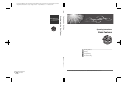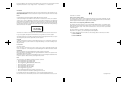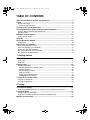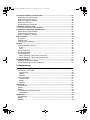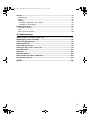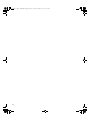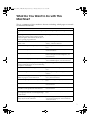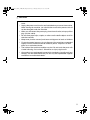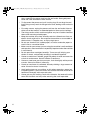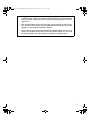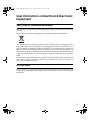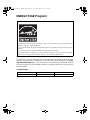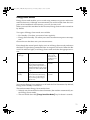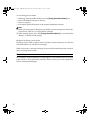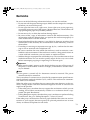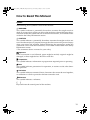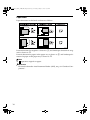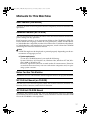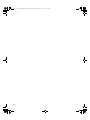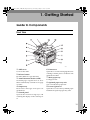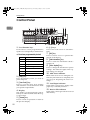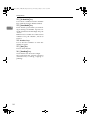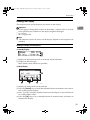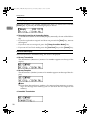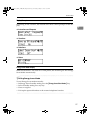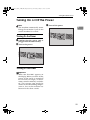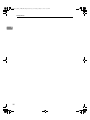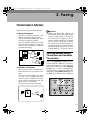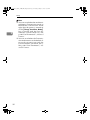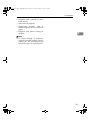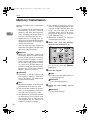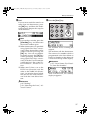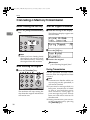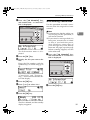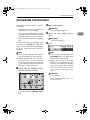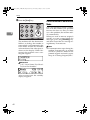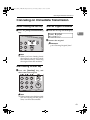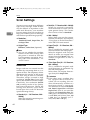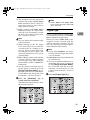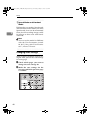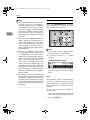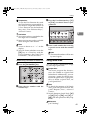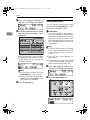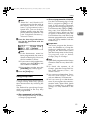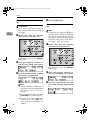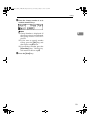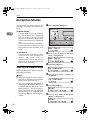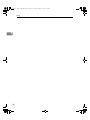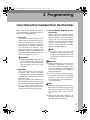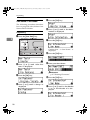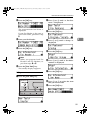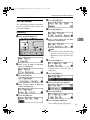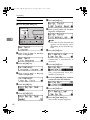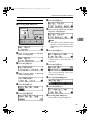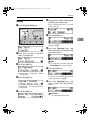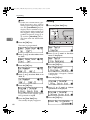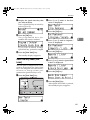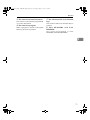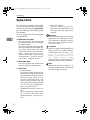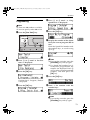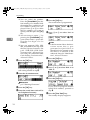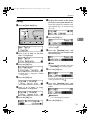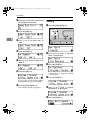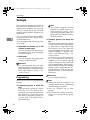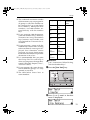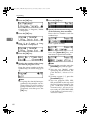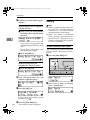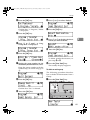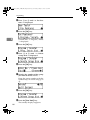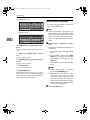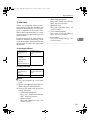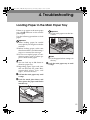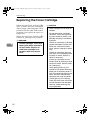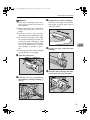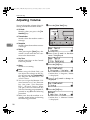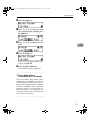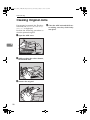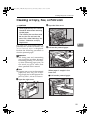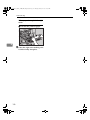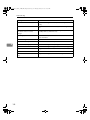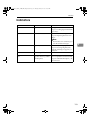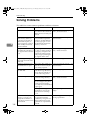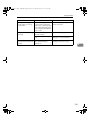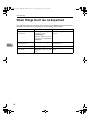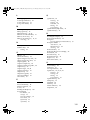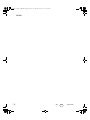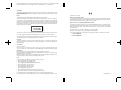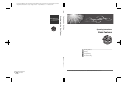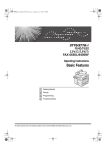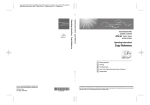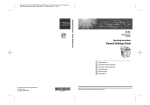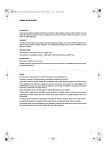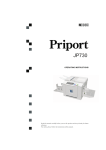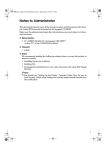Download Ricoh FAX4430L Operating instructions
Transcript
Paper type: OK Prince Eco G100(55kg), Paper Thickness=80 µm // Pages in book=116 // Print scale=81%
Gap (when printed at 81% scale) = Pages in book × Paper thickness / 2 = 4.640000 mm
Operating Instructions Basic Features
Operating Instructions Basic Features
Operating Instructions
Basic Features
1
Getting Started
2
Faxing
3
Programming
4
Troubleshooting
For safe and correct use of this machine, please be sure to read the Safety Information before you use it.
Printed in The Netherlands
GB GB H557-8201
Paper type: OK Prince Eco G100(55kg), Paper Thickness=80 µm // Pages in book=116 // Print scale=81%
Gap (when printed at 81% scale) = Pages in book × Paper thickness / 2 = 4.640000 mm
Introduction
This manual contains detailed instructions and notes on the operation and use of this machine. For your
safety and benefit, read this manual carefully before using the machine. Keep this manual in a handy
place for quick reference.
Declaration of Conformity
Notes:
Some illustrations in this manual might be slightly different from the machine.
Certain options might not be available in some countries. For details, please contact your local dealer.
Caution: Use of controls or adjustment or performance of procedures other than those specified in this
manual might result in hazardous radiation exposure. This product (see specification in the Operating
Instructions) is considered a class 1 laser device. Safety precautions and interlock mechanisms have
been designed to prevent any possible laser beam exposure to the operator. The following marking is
attached on the back of the product.
Notice to Users in EEA Countries
This product complies with the essential requirements and provisions of Directive 1999/5/EC of the European Parliament and of the Council of 9 March 1999 on radio equipment and telecommunications
terminal equipment and the mutual recognition of their conformity.
Notice to Users Accessing Analog PSTN in EEA Countries
This product is designed to be able to access analog PSTN in all EEA countries. Local PSTN compatibility is dependent on software switch settings. Please contact your service representative if relocating
this product to another country. In the event of problems, please contact your service representative
in the first instance.
The CE Declaration of Conformity is available by accessing the URL:
http://www.ricoh.co.jp/fax/ce_doc/ and selecting the product applicable.
Two kinds of size notation are employed in this manual. With this machine refer to the metric version.
In accordance with IEC 60417, this machine uses the following symbols for the main power switch:
a means POWER ON.
For good copy quality, the supplier recommends that you use genuine toner from the supplier.
b means POWER OFF.
The supplier shall not be responsible for any damage or expense that might result from the use of parts
other than genuine parts from the supplier with your office products.
Important
Contents of this manual are subject to change without prior notice. In no event will the company be liable for direct, indirect, special, incidental, or consequential damages as a result of handling or operating the machine.
Power Source:
220–240V, 50/60Hz
Please be sure to connect the power cord to a power source as above. For details about the power
source, see Chapter 10, “Connecting the Power and Switching On” in the Advanced Features manual.
Trademarks
Adobe® and Acrobat® are registered trademarks of Adobe Systems Incorporated.
Microsoft®, Windows® and Windows NT® are registered trademarks of Microsoft Corporation in the
United States and/or other countries.
Other product names used herein are for identification purposes only and might be trademarks of their
respective companies. We disclaim any and all rights in those marks.
Note
The proper names of the Windows operating systems are as follows:
• Microsoft® Windows® 95 operating system
• Microsoft® Windows® 98 operating system
• Microsoft® Windows® Millennium Edition (Windows Me)
• Microsoft® Windows® 2000 Professional
• Microsoft® Windows® XP Professional
• Microsoft® Windows® XP Home Edition
• Microsoft® Windows® 2000 Server
• Microsoft® Windows NT® Server operating system Version 4.0
• Microsoft® Windows NT® Workstation operating system Version 4.0
For information about the latest available drivers, see the relevant manufacturer's Web site.
For safe and correct use of this machine, please be sure to read the Safety Information before you use it.
Copyright © 2006
StellaF26_combine_F-GB_FM_forPaper.book Page i Tuesday, January 16, 2007 10:08 AM
TABLE OF CONTENTS
What Do You Want to Do with This Machine? .................................................... 1
Notice ...................................................................................................................... 3
Safety Information ......................................................................................................3
Safety During Operation ..........................................................................................3
Position of the RCAUTION Label ........................................................................ 8
User Information on Electrical & Electronic Equipment .................................... 9
Users in the EU, Switzerland and Norway .................................................................9
All Other Users...........................................................................................................9
ENERGY STAR Program .....................................................................................10
Energy Saver Modes................................................................................................11
Remarks................................................................................................................ 13
How to Read This Manual ................................................................................... 15
Paper Mark...............................................................................................................16
Manuals for This Machine ................................................................................... 17
Basic Features (this manual) ...................................................................................17
Advanced Features (on CD-ROM)...........................................................................17
Before You Use This Machine .................................................................................17
NIC FAX Unit Manual (on CD-ROM)........................................................................17
NIC FAX Unit CD-ROM Manual ...............................................................................17
1. Getting Started
Guide to Components .........................................................................................19
Front View ................................................................................................................19
Side View .................................................................................................................21
Control Panel........................................................................................................ 22
Reading the Display .................................................................................................25
Reading the Display and Using Keys ....................................................................25
Standby Display.....................................................................................................26
Communication Display.........................................................................................26
Display Prompts ....................................................................................................27
Energy Saver Mode Display ..................................................................................27
Restricted Access Display .....................................................................................28
Turning On or Off the Power............................................................................... 29
Turning On the Power ..............................................................................................29
Turning Off the Power ..............................................................................................29
2. Faxing
Transmission Modes ........................................................................................... 31
Switching between Memory Transmission and Immediate Transmission................31
Placing Originals..................................................................................................33
Placing Originals in the ADF ....................................................................................34
Originals Unsuitable for the Auto Document Feeder (ADF) .....................................34
Memory Transmission.........................................................................................36
i
StellaF26_combine_F-GB_FM_forPaper.book Page ii Tuesday, January 16, 2007 10:08 AM
Canceling a Memory Transmission....................................................................38
Before Pressing the Start Key..................................................................................38
While Scanning the Original.....................................................................................38
When an Original Is Jammed...................................................................................38
During Transmission ................................................................................................38
While Awaiting Transmission ...................................................................................39
Immediate Transmission.....................................................................................41
If the Connection Could Not Be Made......................................................................42
Canceling an Immediate Transmission ............................................................. 43
Before Pressing the Start Key..................................................................................43
After Pressing the Start Key.....................................................................................43
When an Original Is Jammed...................................................................................43
Scan Settings .......................................................................................................44
Resolution ................................................................................................................44
Original Type............................................................................................................45
Changing Scan Settings...........................................................................................46
Dialing ...................................................................................................................47
Entering Numbers Directly .......................................................................................47
Pause ....................................................................................................................48
Tone ......................................................................................................................48
Using Quick Dials.....................................................................................................49
Using Speed Dials....................................................................................................50
Using Group Dials ....................................................................................................51
When specifying a group with a Quick Dial ...........................................................52
When specifying a group with the Group Key .......................................................52
Reception Modes .................................................................................................54
Selecting the Reception Mode .................................................................................54
Receiving Messages in Manual Receive .................................................................55
3. Programming
Own Name/Fax Header/Own Fax Number ......................................................... 57
Own Name / Fax Header .........................................................................................58
Programming .........................................................................................................58
Editing....................................................................................................................59
Deleting .................................................................................................................60
Own Fax Number .....................................................................................................61
Programming .........................................................................................................61
Editing....................................................................................................................62
Deleting .................................................................................................................63
Quick Dial .............................................................................................................64
Programming............................................................................................................65
Editing .....................................................................................................................67
Deleting ...................................................................................................................68
Quick Dial Key Label (Dial Label) ............................................................................69
Label paper............................................................................................................70
Speed Dial.............................................................................................................72
Programming ...........................................................................................................73
Editing ......................................................................................................................75
Deleting ...................................................................................................................76
ii
StellaF26_combine_F-GB_FM_forPaper.book Page iii Tuesday, January 16, 2007 10:08 AM
Groups ..................................................................................................................78
Programming ...........................................................................................................78
Editing ......................................................................................................................82
Deleting ....................................................................................................................84
To delete a destination from a group.....................................................................84
To delete an entire group ......................................................................................85
Entering Characters.............................................................................................87
Available Characters ................................................................................................87
Keys .........................................................................................................................87
How to Enter Characters..........................................................................................88
4. Troubleshooting
Loading Paper in the Main Paper Tray...............................................................91
Replacing the Toner Cartridge ........................................................................... 92
Toner Cartridge Storage......................................................................................95
Adjusting Volume ................................................................................................ 96
Clearing Original Jams........................................................................................98
Clearing a Copy, Fax, or Print Jam ....................................................................99
Error Messages .................................................................................................. 101
Indicators............................................................................................................103
Solving Problems...............................................................................................104
When Things Don't Go as Expected ................................................................ 106
Printing the Help List......................................................................................... 107
INDEX....................................................................................................... 108
iii
StellaF26_combine_F-GB_FM_forPaper.book Page iv Tuesday, January 16, 2007 10:08 AM
iv
StellaF26_combine_F-GB_FM_forPaper.book Page 1 Tuesday, January 16, 2007 10:08 AM
What Do You Want to Do with This
Machine?
This is a summary of this machine's features including which pages to consult
for detailed information.
I want ...
Reference
to specify several destinations with a single
key
p.51 “Using Group Dials” and p.78 “Groups”
to print Quick Dial key labels that can be attached to the control panel so that I can find
quickly the Quick Dial with the destination I
want to specify programmed in
p.69 “Quick Dial Key Label (Dial Label)”
to check whether a fax transmission was successful or not
p.34 “Checking the Transmission Result (TX
Status)”, Advanced Features
to find a stored Speed Dial quickly
p.44 “Telephone Directory”, Advanced Features
to send a fax at a specific time
p.5 “Sending at a Specific Time (Send Later)”,
Advanced Features
to cut down on my telephone bill
p.137 “Economy Transmission”, Advanced
Featuresand p.20 “Transfer Request”, Advanced Features
to cut down on my paper consumption
p.76 “Two in One”, Advanced Featuresand p.76
“Two-sided Reception”, Advanced Features
to prevent many sheets of paper from being
printed out if fax messages are received during
the night or on holidays
p.138 “Energy Save Timer”, Advanced Features
to block out unwanted messages
p.118 “Authorized Reception”, Advanced Features
to send a message on a two-sided original
p.53 “Duplex Original Settings”, Advanced
Features
to send a fax message which has the large
number of pages in one transmission
p.55 “Batch Original Documents Transmission”, Advanced Features
to have multiple copies of incoming messages
p.75 “Multi-copy Reception”, Advanced Features
to retry a failed transmission
p.31 “Retrying a Failed Transmission”, Advanced Features
to change destination(s) or alter the transmission time for a file queued for transmission
p.27 “Changing Transmission Files”, Advanced Features
to find frequently used functions by just press- p.101 “User Function Keys”, Advanced Features
ing a single key instead of searching through
several menus
to prevent my message being picked up casually by anyone at the other end
p.7 “Sending Confidential Messages”, Advanced Featuresand p.163 “Personal Boxes”,
Advanced Features
1
StellaF26_combine_F-GB_FM_forPaper.book Page 2 Tuesday, January 16, 2007 10:08 AM
I want ...
Reference
to prevent a received message being picked up
casually by other people
p.37 “Printing a Confidential Message”, Advanced Featuresand p.42 “Printing Personal
Box Messages”, Advanced Features
to have backups automatically made of faxes I
send
p.136 “Backup File Transmission Settings”,
Advanced Features
to have backups automatically made of incom- p.131 “Forwarding”, Advanced Featuresand
ing faxes
p.163 “Personal Boxes”, Advanced Features
to restrict access to the machine to specified us- p.28 “Restricted Access”
ers
to monitor machine usage by user or department
p.28 “Restricted Access” and p.9 “User Code
Transmission”, Advanced Features
to receive messages while I am away on a trip
p.131 “Forwarding”, Advanced Features
to program in memory a document I often use p.97 “Auto Documents”, Advanced Features
to perform multiple keypad operations with a
single key
2
p.95 “Programs”, Advanced Features
StellaF26_combine_F-GB_FM_forPaper.book Page 3 Tuesday, January 16, 2007 10:08 AM
Notice
R CAUTION:
Use of controls, adjustments, or performance of procedures other than those
specified herein may result in hazardous radiation exposure.
Direct (or indirect reflected) eye contact with the laser beam may cause serious eye damage.
Safety precautions and interlock mechanisms have been designed to prevent any possible laser
beam exposure to the operator.
Safety Information
When using this machine, the following safety precautions should always be followed.
Safety During Operation
In this manual, the following important symbols are used:
R WARNING:
Indicates a potentially hazardous situation which, if instructions
are not followed, could result in death or serious injury.
R CAUTION:
Indicates a potentially hazardous situation which, if instructions are not
followed, may result in minor or moderate injury or damage to property.
3
StellaF26_combine_F-GB_FM_forPaper.book Page 4 Tuesday, January 16, 2007 10:08 AM
R WARNING:
• Connect the power cord directly into a wall outlet and never use an
extension cord.
• Disconnect the power plug (by pulling the plug, not the cable) if the
power cable or plug becomes frayed or otherwise damaged.
• To avoid hazardous electric shock or laser radiation exposure, do
not remove any covers or screws other than those specified in this
manual.
• Turn off the power and disconnect the power plug (by pulling the
plug, not the cable) if any of the following occurs:
• You spill something into the machine.
• You suspect that your machine needs service or repair.
• The external housing of your machine has been damaged.
• Do not incinerate spilled toner or used toner. Toner dust might ignite when exposed to an open flame.
• Disposal can take place at our authorized dealer.
• Dispose of the used toner cartridge in accordance with the local
regulations.
• Keep the machine away from flammable liquids, gases, and aerosols. A fire or an electric shock might occur.
• Connect the machine only to the power source described on the inside front cover of this manual. Connect the power cord directly into
a wall outlet and do not use an extension cord.
• Do not damage, break or make any modifications to the power cord.
Do not place heavy objects on it. Do not pull it hard nor bend it more
than necessary. These actions could cause an electric shock or fire.
• If the power cord is damaged (exposure of the core, disconnection,etc.), contact your service representative to change a new one.
Operating the machine with a damaged power cord may cause an
electric shock or fire.
4
StellaF26_combine_F-GB_FM_forPaper.book Page 5 Tuesday, January 16, 2007 10:08 AM
R CAUTION:
• Protect the machine from dampness or wet weather, such as rain and
snow.
• Unplug the power cord from the wall outlet before you move the machine.
While moving the machine, you should take care that the power cord will
not be damaged under the machine.
• When you disconnect the power plug from the wall outlet, always pull the
plug (not the cable).
• Do not allow paper clips, staples, or other small metallic objects to fall inside the machine.
• Keep toner (used or unused) and toner cartridge out of reach of children.
• For environmental reasons, do not dispose of the machine or expended
supply waste at household waste collection points. Disposal can take
place at an authorized dealer.
• The inside of the machine could be very hot. Do not touch the parts with
a label indicating "hot surface". Otherwise an injury might occur.
• Our products are engineered to meet high standards of quality and functionality, and we recommend that you use only the expendable supplies
available at an authorized dealer.
5
StellaF26_combine_F-GB_FM_forPaper.book Page 6 Tuesday, January 16, 2007 10:08 AM
• Before moving the machine, be sure to disconnect all external connections, especially the power cord from the wall outlet. Damaged power
cords are a fire and electric shock hazard.
• To disconnect the power cord, pull it out by plug. Do not drag the cord
itself. Doing so may result in damage to the cord, leading to fire or electric
shock.
• For safety reason, unplug the power cord from the wall outlet if the machine will not be used for an extended period of time such as holidays.
• The fusing section of this machine might be very hot. Caution should be
taken when removing misfed paper.
• Keep the machine away from humidity and dust. Otherwise a fire or an
electric shock might occur. Do not place the machine on an unstable or
tilted surface. If it topples over, an injury might occur.
• Do not use aluminum foil, carbon paper, or similar conductive paper to
avoid a fire or a machine failure.
• Make sure the room where you are using the machine is well ventilated
and spacious. Good ventilation is especially important when the machine
is used heavily.
• Do not open toner cartridges forcefully. Toner can spill, dirtying your
clothes or hands, and possibly resulting in accidental ingestion.
• If toner or used toner is inhaled, gargle with plenty of water and move into
a fresh air environment. Consult a doctor if necessary.
• If toner or used toner gets into your eyes, flush thoroughly with eyswash
or water. Consult a doctor if necessary.
• If toner or used toner is swallowed, dilute by drinking a large amount of
water. Consult a doctor if necessary.
• Avoid getting toner on your clothes or skin when removing a paper jam
or replacing toner. If your skin comes into contact with toner, wash the affected area throughly with soap and water.
• If toner gets on your clothing, wash with cold water. Hot water will set the
toner into the fabric and may make removing the stain impossible.
6
StellaF26_combine_F-GB_FM_forPaper.book Page 7 Tuesday, January 16, 2007 10:08 AM
• During operation, rollers for transporting the paper and originals revolve.
A safety device is being installed so that the machine can be operated
safely. But take care not to touch the rollers during operation. An injury
might occur.
• Fire and breakdown can result from heavy accumulation of dust inside
this machine. Consult your service representative for details about and
charges for cleaning the machine’s interior.
• If you have to move the machine when the optional paper tray unit is attached, do not push on the main unit's top section. Doing so can cause
the optional paper tray unit to detach, possibly resulting in injury.
7
StellaF26_combine_F-GB_FM_forPaper.book Page 8 Tuesday, January 16, 2007 10:08 AM
Position of the RCAUTION Label
This machine has a RCAUTION label at the position shown below. For safety,
please follow the instructions and handle the machine as indicated.
The inside of the machine becomes very hot. Do not touch the inside. Doing so
could result in a burn.
AZX002
AZX003
High temperature. Be careful of hot parts when clearing paper jams.
8
StellaF26_combine_F-GB_FM_forPaper.book Page 9 Tuesday, January 16, 2007 10:08 AM
User Information on Electrical & Electronic
Equipment
Users in the EU, Switzerland and Norway
Our Products contain high quality components and are designed to facilitate recycling.
Our products or product packaging are marked with the symbol below.
The symbol indicates that the product must not be treated as municipal waste.
It must be disposed of separately via the appropriate return and collection systems available. By following these instructions you ensure that this product is
treated correctly and help to reduce potential impacts on the environment and
human health, which could otherwise result from inappropriate handling. Recycling of products helps to conserve natural resources and protect the environment.
For more detailed information on collection and recycling systems for this product, please contact the shop where you purchased it, your local dealer or
sales/service representatives.
All Other Users
If you wish to discard this product, please contact your local authorities, the
shop where you bought this product, your local dealer or sales/service representatives.
9
StellaF26_combine_F-GB_FM_forPaper.book Page 10 Tuesday, January 16, 2007 10:08 AM
ENERGY STAR Program
ENERGY STAR® Program
The ENERGY STAR® Program encourages energy conservation by promoting energy efficient
computers and other office equipment.
The program backs the development and dissemination of products that feature energy saving
functions.
It is an open program in which manufacturers participate voluntarily.
Targeted products are computers, monitors, printers, facsimiles, copiers, scanners, and multifunction devices. Energy Star standards and logos are internationally uniform.
• Low-power Mode
At the factory, this fax machine was set to enter the low power mode 5 minutes
after the last operation is completed. To exit the low power mode, press the {Energy Saver/Clear Modes} key. The machine can start printing in about 40 seconds
from the Energy Saving Standby mode or in about 30 seconds from the Fax
Standby Mode.
❖ Specifications
10
Specification
Power Consumption
Default Time
With NIC FAX unit installed
6.0W
5 minutes
StellaF26_combine_F-GB_FM_forPaper.book Page 11 Tuesday, January 16, 2007 10:08 AM
Energy Saver Modes
Energy Saver mode enables you to avoid using unnecessary power and economize on electricity. Although we recommend you use this mode from the viewpoint of environmental consciousness, you can also turn it off.
When you install this machine for the first time, Energy Saver mode is turned on
by default.
Two types of Energy Saver mode are available:
• Fax Standby: Use when you receive faxes regularly.
• Energy Saver Standby: Use when you want to economize on power consumption.
Choose the one that best suits your circumstances.
Even though the control panel display isn't on in Energy Saver mode, indicators
that blink or light during communication or reception still work. When the Receive File indicator lights, exit Energy Saver mode and take the appropriate action.
Energy Saver
mode type
Status
Fax Standby
Display is off
Energy Saver
Standby
Display is off
*1
How long bePower consumption
fore you can
print after exiting Energy Saver mode
*1
Within about 30 20W
seconds
The machine maintains the
heating roller temperature at
half the full temperature; warm
up takes less time. (Heater half
cool)
The machine lets the heating
roller cool to room temperature; warm-up takes longer.
(Heater off)
Within about 40 6W
seconds
When options are not installed.
You can turn Energy Saver mode on or off with the User Parameters. By default,
Energy Saver Standby is turned on.
The machine enters Energy Saver mode when:
• Nobody uses the machine for about 5 minutes (the machine automatically enters Energy Saver mode).
• The user holds down the {Energy Saver/Clear Modes} key for about 2 seconds.
11
StellaF26_combine_F-GB_FM_forPaper.book Page 12 Tuesday, January 16, 2007 10:08 AM
To exit Energy Saver mode:
• In Energy Saver Standby mode, press the {Energy Saver/Clear Modes} key.
• In FAX Standby mode, press any key.
• Place an original.
• Pick up the optional handset or the external telephone handset.
Note
❒ When you load paper in Energy Saver mode, an error message will not be displayed even if the tray is not pushed in correctly.
❒ After loading paper, press the {Energy Saver/Clear Modes} key and check that
"Ready” is shown on the display.
Reception in Energy Saver mode
In Energy Saver mode, originals that have been stored in memory are still sent
and the machine can still receive messages.
When a message is received in Energy Saver mode, the machine prints it and returns to Energy Saver mode.
Recycled Paper
In accordance with the ENERGY STAR Program, we recommend use of recycled
paper which is environmentally friendly. Please contact your sales representative for recommended paper.
12
StellaF26_combine_F-GB_FM_forPaper.book Page 13 Tuesday, January 16, 2007 10:08 AM
Remarks
Be sure to read the following information before you use this machine:
• Do not turn off the power during output. Make sure that output has completed before you turn off the power.
• Do not open the front cover, right cover, lower right cover, main paper tray,
or optional paper tray unit while paper is being printed out. The machine will
stop printing and paper may become jammed.
• Do not move, tilt, or shake the machine during output.
• Be sure to make a copy of information stored in the machine memory. This
information might be deleted when you operate the machine improperly or
some trouble occurs with the machine.
• Note beforehand that the company is not liable for damages resulting from
malfunctions of the machine, loss of information stored in memory, or use of
the machine.
• If sending or receiving an important message by fax , confirm that the message is sent or received with a telephone call.
• Be sure to ventilate the room where the machine is used to maintain a comfortable work environment. If the machine is used for a long period of time in
a room with bad ventilation, you may notice an unpleasant odor.
• Sudden changes in temperature or humidity may cause condensation to form
inside the machine. This can result in patchy output. In this case, wait a while
before reattempting copying or requesting a fax be sent again.
Important
❒ Make sure that 100% appears on the display before you turn off the power. If
the power is turned off for 12 hours or longer, all documents stored in memory are deleted.
Note
❒ If the power is turned off, fax documents cannot be received. The power
should normally be turned on.
The fax machines in current use are classified by communication speed. Internationally defined standards include G4, G3, and G2. This machine can communicate with G3 fax machines.
When the other party's machine does not support the same functions as this machine, settings made with those functions might be invalid or transmission
might not be possible.
• If the other party's machine does not support the resolution at which you are
sending, this machine automatically switches to a resolution which is supported. See p.44 “Resolution”.
• Polling Reception requires that the other party's machine can perform Polling
Transmission. See p.13 “Polling Reception”, Advanced Features.
If the other party's machine does not have paper loaded of the same size and orientation as your original, the message may be split and printed on two or more
sheets, or reduced and printed on one sheet.
13
StellaF26_combine_F-GB_FM_forPaper.book Page 14 Tuesday, January 16, 2007 10:08 AM
• For example, if the other party's machine has A5 paper loaded and it receives
a A4 size document, the A4 size image will be reduced to A5 size and printed
on A5 paper. For further information, see p.79 “When There Is No Paper of
the Correct Size”, Advanced Features.
14
StellaF26_combine_F-GB_FM_forPaper.book Page 15 Tuesday, January 16, 2007 10:08 AM
How to Read This Manual
Symbols
The following set of symbols is used in this manual.
R WARNING:
This symbol indicates a potentially hazardous situation that might result in
death or serious injury when you misuse the machine without following the instructions under this symbol. Be sure to read the instructions, all of which are described in the Safety Information section.
R CAUTION:
This symbol indicates a potentially hazardous situation that might result in minor or moderate injury or property damage that does not involve personal injury
when you misuse the machine without following the instructions under this
symbol. Be sure to read the instructions, all of which are described in the Safety
Information section.
* The statements above are notes for your safety.
Important
If this instruction is not followed, paper might be misfed, originals might be
damaged, or data might be lost. Be sure to read this.
Preparation
This symbol indicates information or preparations required prior to operating.
Note
This symbol indicates precautions for operation, or actions to take after abnormal operation.
Limitation
This symbol indicates numerical limits, functions that cannot be used together,
or conditions in which a particular function cannot be used.
Reference
This symbol indicates a reference.
{
}
Keys built into the control panel of the machine.
15
StellaF26_combine_F-GB_FM_forPaper.book Page 16 Tuesday, January 16, 2007 10:08 AM
Paper Mark
Paper directions in this book are shown as follows.
GFKAMI0N
Portrait direction for originals is shown as K, and landscape direction for originals is shown as L.
Portrait direction for paper in the paper tray is shown as K, and landscape direction for paper in the paper tray is shown as L.
❒
Note
represents originals or paper.
Reference
For details about the Auto Document Feeder (ADF), see p.19 “Guide to Components”.
16
StellaF26_combine_F-GB_FM_forPaper.book Page 17 Tuesday, January 16, 2007 10:08 AM
Manuals for This Machine
Basic Features (this manual)
The Basic Features manual explains the most frequently used fax functions and
operations.
Advanced Features (on CD-ROM)
The Advanced Features manual describes more advanced functions and also explains settings for key operators.
Each language version is in an appropriate folder on the CD-ROM in PDF file.
Please choose the language version of your preference. Adobe Acrobat Reader/Adobe Reader is required in order to read these files. If Adobe Acrobat Reader/Adobe Reader is not installed on your computer, install it from the CD-ROM
containing the Advanced Features manual.
Note
❒ A PDF file might not be displayed or printed properly depending on the environment or language you use.
❖ System requirements
To run this CD-ROM manual, you need the following:
System: Windows 95, Windows 98, Windows Me, Windows NT 4.0, Windows 2000, or Windows XP
However, operation cannot be assured under all circumstances. Please be
aware that the manual may not run with certain computers and/or operating system versions.
Before You Use This Machine
The Before You Use This Machine manual explains how to set up your machine.
NIC FAX Unit Manual (on CD-ROM)
The NIC Fax Unit manual explains about the Scanner function, Internet Fax
function, IP-Fax function, and LAN FAX function.
NIC FAX Unit CD-ROM Manual
Introduces the contents of the NIC FAX CD-ROM and the necessary operating
environment for the CD-ROM. How to access the NIC FAX unit manual in PDF
file on the CD-ROM is also explained.
17
StellaF26_combine_F-GB_FM_forPaper.book Page 18 Tuesday, January 16, 2007 10:08 AM
18
StellaF26_combine_F-GB_FM_forPaper.book Page 19 Tuesday, January 16, 2007 10:08 AM
1. Getting Started
Guide to Components
Front View
AZX004
1. ADF cover
6. Front cover
Cover for the ADF.
Open this cover when changing the toner
cartridge and the photo conductor unit
inside the machine.
2. Release button
Push this button to open the ADF.
3. Auto Document Feeder (ADF)
Set multi-page originals here to have
them automatically scanned in one page
at a time.
7. Main paper tray
Load paper here.
8. Optional paper tray unit
You can load more paper here.
4. Output tray
9. Lower right cover
Received fax messages and copies are
stacked here.
Open this cover to remove jammed paper
fed from the optional paper tray unit.
5. Control panel
Operate the machine using keys and
watching the display on the control panel.
19
StellaF26_combine_F-GB_FM_forPaper.book Page 20 Tuesday, January 16, 2007 10:08 AM
Getting Started
1
10. Optional bypass tray unit
12. Right cover
A received fax message will be printed on
paper in this tray if there is no paper
loaded in the paper trays. A received
message also will be printed on paper in
this tray if the size of that paper is more
suitable for the message than the size of
paper in the paper trays.
When making copies on custom size paper, thick paper, or special paper, use this
tray.
Open this cover to remove jammed paper
fed from the paper tray.
11. Status indicators
• hAlarm
Blinks red when an error occurs.
Check the display and read the message to identify the problem (such as a
paper jam or an open the cover).
• 0Communicating
Lights during fax transmission or reception.
20
13. Original output tray guide
Prevents originals from falling from the
original output tray.
14. Original output tray
Scanned originals are stacked here.
15. Original tray
Place originals here for sending a fax and
copying.
16. Original guide
Adjust the original guide to match the
size of the originals.
StellaF26_combine_F-GB_FM_forPaper.book Page 21 Tuesday, January 16, 2007 10:08 AM
Guide to Components
Side View
1
AZX005
1. Output tray guide
3. Ventilation Hole
Pull out and raise the end fence to support large paper.
Prevents overheating. Do not obstruct
the ventilation hole by placing an object
near it. If the machine overheats, a malfunction might occur.
2. Main power switch
The power turns your machine on and
off.
Important
❒ Make sure that 100% appears on
the display before you turn off the
power. If the power is turned off
for 12 hours or longer, all documents stored in memory are deleted.
4. External telephone connector
Reference
p.196 “Connecting to a Telephone
Line”, Advanced Features
5. G3 line connector
Reference
p.196 “Connecting to a Telephone
Line”, Advanced Features
21
StellaF26_combine_F-GB_FM_forPaper.book Page 22 Tuesday, January 16, 2007 10:08 AM
Getting Started
Control Panel
1
ZHMS010E
1. User Function keys
6. 0 1 keys
Each of these can be programmed for
rapid access to frequently used functions.
Press to move the cursor or select functions.
❖ Functions programmed by default
7. {OK} key
Key
Function
Press to answer "Yes" to a question displayed on the display.
F1
Print Journal
8. {Job Information} key
F2
Fax Header Print
F3
Group Dial
Press to search for information about a
specific job.
F4
E-mail Message
9. {Trans. Option} key
F5
Internet Fax
F9
JPEG
Press to change the transmission option
settings. The indicator lights when option settings are changed.
F10
Scan to E-mail
10. Add Toner indicator
2. {Help} key
Press the Help key when you want to
print a help list.
3. {User Tools} key
Press to access the User Tools settings
and customize various functions to meet
your specific requirements.
4. Display
This guides you through tasks and informs you of the machine status. Messages appear here.
5. {Cancel} key
Press to cancel an operation or return to
the previous display.
22
Blinks when toner is low and lights continuously when toner has completely run
out. See p.92 “Replacing the Toner Cartridge”.
11. Load Paper indicator
Lights when a paper tray is empty or the
paper tray is not fully inserted.
12. Receive File indicator
Lights when a message has been received
into memory.
StellaF26_combine_F-GB_FM_forPaper.book Page 23 Tuesday, January 16, 2007 10:08 AM
Control Panel
13. {Energy Saver/Clear Modes} key
18. Original Type key
• Energy Saver: Hold down this key for
about 2 seconds to manually enter Energy Saver mode. The machine automatically enters Energy Saver mode
about 5 minutes after the last operation is carried out. See p.203 “Energy
Saving”, Advanced Features.
• Clear Modes: Cancel the current settings and return to the standby mode
(except when accessing the User
Tools).
• Color Scan (Optional)
Select when scanning color originals
using the optional scanner function.
• Halftone
Select halftone when faxing or copying photographs or illustrations with
fine gradations. Also it can be used for
color originals.
14. {Copy} key
Press to copy the originals currently loaded in the ADF.
15. Quick Dial keys
Use to dial numbers with a single touch
or to enter letters and symbols. Also use
for the Group Dial function.
You can select from four types of keyboard layout: QWERTY (as shown in the
illustration), ABCDEF, QWERTZ, and
AZERT. See p.156 “Key Layout”, Advanced Features.
1
19. {Memory Trans.} key
Press this key to switch between Memory
Transmission and Immediate Transmission modes.
When the indicator is not lit, Immediate
Transmission is selected, and when the
indicator is lit, Memory Transmission is
selected.
20. Resolution key
Press to select the level of detail (Standard, Detail, Super Fine, Extra Super Fine
or 300 dpi) to be sent. 300 dpi can be selected only with the scanner function.
16. Quick Dial Key Flip Plate
There are two Quick Dial Key Flip Plates.
• To access Quick Dials {01} to {30}, flip
both plates right.
• To access Quick Dials {31} to {60}, flip
one plate left.
• To access Quick Dials {61} to {90}, flip
both plates left.
Note
❒ Make sure the plate is flat against the
control panel when you use Quick
Dial keys.
17. {Stamp} key
Press this key to switch the Stamp function on. See p.53 “Stamp”, Advanced Features.
ZHMS190E
Note
❒ This machine can make copies and
send fax messages at Extra Super Fine
resolution, but it cannot receive faxes
that are sent at Extra Super Fine resolution.
21. {Speed Dial} key
Press to specify a destination programmed in a Speed Dial.
23
StellaF26_combine_F-GB_FM_forPaper.book Page 24 Tuesday, January 16, 2007 10:08 AM
Getting Started
22. {On Hook Dial} key
Use to dial a number from the number
keys without having to lift the handset.
23. {Pause/Redial} key
1
Pause: Inserts a pause when you are dialing or storing a fax number. A pause cannot be inserted as the first digit. See p.48
“Pause”.
Redial: Press to redial one of the last ten
numbers. See p.44 “Redial”, Advanced
Features.
24. Number keys
Use to dial fax numbers or enter the
number of copies.
25. {Start} key
Press to start all tasks.
26. {Clear/Stop} key
Clear: Deletes one character or digit.
Stop: Interrupts the current operation
(transmission, scanning, copying or
printing).
24
StellaF26_combine_F-GB_FM_forPaper.book Page 25 Tuesday, January 16, 2007 10:08 AM
Control Panel
Reading the Display
The machine status and instructions are shown on the display.
1
Important
❒ Do not apply a strong shock or force of about 30N *1 (about 6.8 lbf *2 ) or more
to the panel display. Otherwise, the display might be damaged.
*1
*2
N = Newton
lbf = weight pound
Note
❒ The functions which are shown on the display depend on what options are
installed.
Reading the Display and Using Keys
❖ Standby Display
ZHMX100E
A
B
Display for the machine status or currently selected function.
Display for the messages.
Items which can be selected or specified.
❖ Menu Display
ZHMS230E
A
B
C
D
Display for items which can be selected.
Press the {Cancel} key to cancel the selected function or entered value, and return to the previous display.
Press 0 or 1 to display another function on the display or move the brackets to select other values.
Press the {OK} key to set a selected function or entered value, and return to
the previous display.
25
StellaF26_combine_F-GB_FM_forPaper.book Page 26 Tuesday, January 16, 2007 10:08 AM
Getting Started
Standby Display
While the machine is on standby (immediately after it is turned on or after the
{Cancel} key is pressed), the following display is shown.
1
❖ Returning the machine to the standby display
To return the machine to the standby display manually, do one of the following:
• If you have placed an original and have not pressed the {Start} key, remove
the original.
• If you have not set an original, press the {Energy Saver/Clear Modes} key.
• If you are in User Tools mode, press the {User Tools} key or the {Cancel} key.
Communication Display
While the machine is communicating, the status is displayed.
❖ Memory Transmission
The destination's (Receiver's) name or fax number appears on the top of the
display.
❖ Memory Reception
The destination's (Sender's) name or fax number appears on the top of the display.
Note
❒ Even when the machine is sending a fax message from memory or receiving a fax message into memory, you can still scan the next original into
memory.
❖ Immediate Transmission
26
StellaF26_combine_F-GB_FM_forPaper.book Page 27 Tuesday, January 16, 2007 10:08 AM
Control Panel
Display Prompts
Depending on the situation, the machine will show various prompts on the display.
1
❖ Instructions and Requests
❖ Questions
❖ Selections
❖ Status
Energy Saver Mode Display
When the machine is not used for a fixed period, the machine goes into Energy
Saver Mode automatically.
-Exiting Energy Saver Mode
To exit Energy Saver mode manually:
• In Energy Saver Standby mode, press the {Energy Saver/Clear Modes} key.
• In Fax Standby mode, press any key.
• Place an original.
• Pick up the optional handset or the external telephone handset.
27
StellaF26_combine_F-GB_FM_forPaper.book Page 28 Tuesday, January 16, 2007 10:08 AM
Getting Started
Restricted Access Display
When the following display appears, the Restricted Access function is on.
1
To exit the Restricted Access display, enter your user code (the Personal Box SUB
code). You can check your Personal Box SUB code on the Personal Box list. See
p.170 “Printing the Box List”, Advanced Features.
A Enter your personal code with the number keys.
Note
❒ When you make a mistake, press the {Clear/Stop} key and try again.
B Press the {OK} key.
Note
❒ When you enter a user code which is not programmed, an error message
appears and the Restricted Access display is shown.
-Restricted Access
Use this function to restrict access to the machine or monitor machine usage by
user or department. When turned on, users must enter a previously assigned
code before they can use the machine.
In order to use this function, you need to program user codes (Personal Box SUB
codes) beforehand. See p.163 “Personal Boxes”, Advanced Features.
Note
❒ Turn this function on or off with the User Parameters (switch 05, bit 4). See
p.140 “User Parameters”, Advanced Features.
❒ When Restricted Access is turned on, incoming faxes are received and printed
as normal.
❒ User names printed on all reports are those used by the Personal Box function.
28
StellaF26_combine_F-GB_FM_forPaper.book Page 29 Tuesday, January 16, 2007 10:08 AM
Turning On or Off the Power
Turning On or Off the Power
Note
❒ This machine automatically enters
Energy Saver mode if you do not
use the machine for a while.
A Turn off the power.
1
Turning On the Power
A Confirm
that the power cord is
plugged into the outlet firmly.
B Turn on the power.
Turning Off the Power
Important
❒ Make sure that 100% appears on
the display before you turn off the
power. If the power is turned off
for 12 hours or longer, all documents stored in memory are deleted. The storage time might be
shorter if the surrounding temperature is low or the machine has
been on for less than a week.
29
StellaF26_combine_F-GB_FM_forPaper.book Page 30 Tuesday, January 16, 2007 10:08 AM
Getting Started
1
30
StellaF26_combine_F-GB_FM_forPaper.book Page 31 Tuesday, January 16, 2007 10:08 AM
2. Faxing
Transmission Modes
There are two types of transmission.
❖ Memory Transmission
The fax is stored in memory, and
then transmitted automatically.
This is convenient when you want
to remove originals quickly.
You can send the same fax to more
than one destination in a single operation. This technique is referred
to as Broadcasting.
Important
❒ Make sure that 100% appears on
the display before you turn off the
power. If the power is turned off
for 12 hours or longer, all documents stored in memory are deleted. As soon as the power is turned
on, the Power Failure Report is
printed to help you identify deleted documents. See p.174 “Power
Failure Report”, Advanced Features.
Switching between Memory
Transmission and Immediate
Transmission
❖ Immediate Transmission
The machine dials immediately
and transmits the fax while scanning.
This is convenient when you want
to send a fax immediately and
want to check whether you have
successfully connected with the
other party's fax machine.
The fax is not stored in memory.
Press the {Memory Trans.} key to
switch between Memory Transmission and Immediate Transmission.
When the indicator of the {Memory
Trans.} key is not lit, Immediate
Transmission is selected. When the
indicator of the {Memory Trans.} key is
lit, Memory Transmission is selected.
Transmitter
(This machine)
Receiver
ZHMS040E
GDRH240E
31
StellaF26_combine_F-GB_FM_forPaper.book Page 32 Tuesday, January 16, 2007 10:08 AM
Faxing
Note
❒ You can set whether the machine is
in Memory Transmission mode or
Immediate Transmission mode
right after the power is turned on
or the {Energy Saver/Clear Modes}
key is pressed with the User Parameters (switch 00, bit 6). See
p.140 “User Parameters”, Advanced
Features.
❒ You can set whether the Transmission mode returns to the default after each transmission with the
User Parameters (switch 01, bit 7).
See p.140 “User Parameters”, Advanced Features.
2
32
StellaF26_combine_F-GB_FM_forPaper.book Page 33 Tuesday, January 16, 2007 10:08 AM
Placing Originals
Placing Originals
You can place your originals in the
ADF.
❖ How to place A4, B5 JIS (Japanese
Industrial Standard), A5, 51/2"x81/2",
81/2"x11", 81/2"x14", and 8"x13" size
originals
❖ How to place A5 and 81/2"x51/2" size
originals
Note
❒ When sending a fax, the image
output at the other end depends on
the size and orientation of paper
used in the receiver's terminal. If
the receiver does not use paper of
the same size and orientation as
that of the original, the fax image
size may be reduced on output,
trimmed at the both edges, or divided into two or more sheets.
When sending an important original, we recommend that you ask
the receiver about the size and orientation of the paper used in their
terminal.
❒ Make sure that all ink, correcting
fluid, etc. has completely dried before setting your original. If it is
still wet, the scanner will be
marked and those marks will appear on the received image. When
the scanner is dirty, a warning
message is displayed after scanning is complete. See p.59 “Scanner Cleaning Message”, Advanced
Features.
❒ If you try to scan an almost completely blank original (for example
the wrong side of an original), an
alarm sounds. See p.59 “Blank
Sheet Detect”, Advanced Features.
❒ You can place the original any time
up until you press the {Start} key.
2
33
StellaF26_combine_F-GB_FM_forPaper.book Page 34 Tuesday, January 16, 2007 10:08 AM
Faxing
Placing Originals in the ADF
Use the ADF to scan a stack of originals in one operation. The ADF can
handle one-sided originals.
Note
❒ The maximum original length is
600 mm (23.7”) with manual assistance.
❒ Place all the originals to be
scanned in a single stack.
❒ When scanning two-sided originals, use the duplex original function. See p.53 “Duplex Original
Settings”, Advanced Features.
❒ When you want to place originals
for a transmission individually or
more than two times, use the Batch
Original Documents Transmission
function. See p.55 “Batch Original
Documents Transmission”, Advanced Features.
❒ Do not open the ADF while it is
scanning the originals or an original could become jammed.
❒ If an original jams, press the
{Clear/Stop} key, and then remove
the original carefully.
❒ The maximum number of originals
you can place in the ADF is 70
sheets for A4 and 8 1/2" x 11", 30
sheets for 81/2"x14" size originals.
❒ If your original is bent or folded,
flatten it before you place it.
2
Reference
For information about the sizes
and number of originals that can
be placed in the ADF, see p.200
“Acceptable Types of Originals”,
Advanced Features.
34
A Adjust
the original guide to
match the size of your originals.
Align the edges of your originals
and stack them in the ADF face
up. Adjust the original guide to
match the size of the originals
again.
Note
❒ Place the originals gently.
Originals Unsuitable for the
Auto Document Feeder (ADF)
Do not set the following types of originals in the Auto Document Feeder
(ADF) because they may be damaged.
• Originals of sizes other than those
specified on p.200 “Acceptable
original sizes”, Advanced Features
• Originals with staples or clips
• Perforated or torn originals
• Curled, folded, or creased originals
• Pasted originals
• Originals with any kind of coating,
such as thermo-sensitive paper, art
paper, aluminum foil, carbon paper, or conductive paper
• Originals with indexes, tags, or
other projecting parts
• Originals of inappropriate thickness such as postcards
• Bound originals such as books
StellaF26_combine_F-GB_FM_forPaper.book Page 35 Tuesday, January 16, 2007 10:08 AM
Placing Originals
• Originals with a smooth or shiny
front surface
• Thin and soft originals
• Transparent originals, such as
OHP transparencies or translucent
paper
• Originals with pencil writing on
the back
2
Note
❒ To avoid damage to important
originals through mishaps such as
paper jams, we recommend that
you place copies of such originals.
35
StellaF26_combine_F-GB_FM_forPaper.book Page 36 Tuesday, January 16, 2007 10:08 AM
Faxing
Memory Transmission
Memory Transmission is convenient
because:
• Fax originals can be scanned much
more quickly. Your fax is stored in
memory, and then sent automatically, meaning you do not have to
wait for your original to be sent.
• While your fax is being sent, another user can operate the machine
(people do not have to wait long to
use the fax machine).
• You can send the same original to
more than one place with the same
operation. (Broadcasting)
2
Important
❒ Make sure that 100% appears on
the display before you turn off the
power. If the power is turned off
for 12 hours or longer, all documents stored in memory are deleted. As soon as the power is turned
on, the Power Failure Report is
printed to help you identify deleted files. See p.174 “Power Failure
Report”, Advanced Features.
Limitation
❒ If memory is full (0% appears on
the display), Memory Transmission is disabled. Use Immediate
Transmission instead.
Note
❒ Maximum number of destinations
per Memory Transmission: 250
❒ The maximum number of destinations awaiting Memory Transmission that you can specify is 250.
❒ The theoretical maximum number
of destinations you can enter with
the number keys is 100, but this
will depend on the amount of
memory currently available.
36
❒ The number of pages that you can
store in memory depends on the
original images and the scan settings. You can store up to 1280
standard pages (ITU-T #1 chart,
Resolution: Standard, Original
Type: Halftone Off).
❒ Maximum number of Memory
Transmission files: 250
A Make
sure that the Memory
Transmission indicator is lit.
ZHMS040E
If it is not lit, press the {Memory
Trans.} key.
B Place the original.
Note
❒ Do not open the ADF while it is
scanning originals.
Reference
p.33 “Placing Originals”
C Select
any scan settings you re-
quire.
Reference
p.44 “Scan Settings”
StellaF26_combine_F-GB_FM_forPaper.book Page 37 Tuesday, January 16, 2007 10:08 AM
Memory Transmission
D Dial.
E Press the {Start} key.
If you want to send the same fax to
more than one destination, press
the {OK} key, and then dial another destination. Repeat this step for
all destinations.
2
Note
❒ If you make a mistake, press the
{Clear/Stop} key, and then enter
the correct number again.
❒ When destinations are specified
using Quick Dial keys successively, those destinations can be
added without pressing the
{OK} key. You can set whether
to require to press the {OK} key
when specifying destinations
using Quick Dial keys successively with the User Parameters
(switch 09, bit 6). See p.140 “User Parameters”, Advanced Features.
❒ When one G3 line is set as the
PSTN line (Outside) and the
other as the PABX line (Extension), you need to choose which
line you use for each transmission with the Line Select function.
ZHMS050E
The machine starts scanning the
original.
The machine calls the destination.
The name or fax number which is
programmed as the Own Name or
Own Fax Number at the other end
is shown on the top of the display.
Reference
p.57 “Own Name/Fax Header/Own Fax Number”
After transmission, the standby
display reappears.
Reference
p.47 “Dialing”
p.51 “Selecting the Line”, Advanced Features
37
StellaF26_combine_F-GB_FM_forPaper.book Page 38 Tuesday, January 16, 2007 10:08 AM
Faxing
Canceling a Memory Transmission
Before Pressing the Start Key
When an Original Is Jammed
A Press the {Energy Saver/Clear Modes}
A Read the message in the display.
key.
2
The following displays appear one
after the other.
ZHMS060E
Note
❒ When you have already placed
the original, you can also cancel
the transmission by removing
the original from the machine.
B Press the {OK} key.
C Remove the original.
Reference
p.98 “Clearing Original Jams”
While Scanning the Original
During Transmission
A Press the {Clear/Stop} key.
Use this procedure to cancel a transmission after the original has been
scanned.
ZHMS070E
The machine will stop storing the
data from the original and the data
will not be sent.
38
Note
❒ If transmission finishes while you
are carrying out this procedure, it
will not be canceled.
❒ If you cancel a message while it is
being sent, transmission is halted
as soon as you finish this procedure. However, some pages of
your message may have already
been sent and will be received at
the other end.
❒ During transmission, you can cancel the transmission by pressing
the {Clear/Stop} key.
StellaF26_combine_F-GB_FM_forPaper.book Page 39 Tuesday, January 16, 2007 10:08 AM
Canceling a Memory Transmission
A Press
the {Job Information} key,
and confirm that " 1. Cancel TX /
RX " is displayed.
ZHMS080E
The Information menu is displayed.
B Press the {OK } key.
C Display the file you want to de-
While Awaiting Transmission
Use this procedure to cancel a transmission after the original has been
scanned.
Note
❒ If transmission finishes while you
are carrying out this procedure, it
will not be canceled.
❒ If you cancel a message while it is
being sent, transmission is halted
as soon as you finish this procedure. However, some pages of
your message may have already
been sent. All pages, up to the page
before scanning stopped, are sent
to the other end.
2
A Press
the {Job Information} key,
and confirm that "1. Cancel TX /
RX" is displayed.
lete.
Enter the file number with the
number keys, or search using 0 or
1.
“Cancel File” and “Transmitting...” are shown one after the other in the display.
D Press the {OK} key.
E Press 0 or 1 to select " Yes "
ZHMS080E
B Press the {OK} key.
F Press the {OK} key.
The file is deleted, and the standby
display reappears.
39
StellaF26_combine_F-GB_FM_forPaper.book Page 40 Tuesday, January 16, 2007 10:08 AM
Faxing
C Display the file you want to de-
lete.
Enter the file number with the
number keys, or search using 0 or
1.
2
If you are unable to find the file, it
has already been sent.
D Press the {OK} key.
E Press 0 or 1 to select "Yes”.
F Press the {OK} key.
The file is deleted, and the standby
display reappears
40
StellaF26_combine_F-GB_FM_forPaper.book Page 41 Tuesday, January 16, 2007 10:08 AM
Immediate Transmission
Immediate Transmission
Immediate Transmission is convenient when:
• You want to send an original immediately as it is scanning.
• You want to quickly check whether you have successfully connected
with the other party's fax machine.
• Your machine's memory is getting
full.
The machine dials immediately after
you press the {Start} key. The message is scanned and transmitted page
by page without being stored in
memory.
Note
❒ You can only specify one destination for Immediate Transmission.
❒ When the Backup File Transmission Setting is on, Immediate
Transmission cannot be used. See
p.136 “Backup File Transmission
Settings”, Advanced Features.
A Check
that the Memory Transmission indicator is not lit.
B Place your original.
Reference
p.33 “Placing Originals”
C Select
2
any scan settings you re-
quire.
Reference
p.44 “Scan Settings”
D Dial.
Note
❒ If you make a mistake, press the
{Clear/Stop} key, and then enter
the correct number again.
❒ When one G3 line is set as the
PSTN line (Outside) and the
other as the PABX line (Extension), you need to choose which
line you use for each transmission with the Line Select function.
Reference
p.47 “Dialing”
p.51 “Selecting the Line”, Advanced Features
ZHMS040E
If it is lit, press the {Memory Trans.}
key.
41
StellaF26_combine_F-GB_FM_forPaper.book Page 42 Tuesday, January 16, 2007 10:08 AM
Faxing
E Press the {Start} key.
If the Connection Could Not Be
Made
2
ZHMS050E
The machine calls the destination.
While it is dialing, the number or
name which is programmed as the
Own Name or Own Fax Number
in the machine of the other party is
shown on the display. When connected, the machine starts scanning the original.
Reference
p.57 “Own Name/Fax Header/Own Fax Number”
After transmission the standby
display reappears.
42
If it is not possible to make a connection with the number you specified
because the line was busy or there
was a line problem, the machine redials automatically.
When you want to remove originals
quickly or want to send other fax
messages, press the {Clear/Stop} key
and then resend the fax message using Memory Transmission.
Note
❒ If communication stops during Immediate Transmission, an original
could be jammed. Remove the
jammed original and send it again.
See p.98 “Clearing Original Jams”.
StellaF26_combine_F-GB_FM_forPaper.book Page 43 Tuesday, January 16, 2007 10:08 AM
Canceling an Immediate Transmission
Canceling an Immediate Transmission
Before Pressing the Start Key
When an Original Is Jammed
A Press the {Energy Saver/Clear Modes}
A Read the message on the display.
key.
2
B Remove the original.
Reference
p.98 “Clearing Original Jams”
ZHMS060E
Note
❒ When you have already placed
the original, you can also cancel
the transmission by removing
the original from the machine.
After Pressing the Start Key
A Press
the {Clear/Stop} key, and
then remove the original.
ZHMS070E
Note
❒ If the transmission finishes while
you are carrying out this procedure, it will not be canceled.
43
StellaF26_combine_F-GB_FM_forPaper.book Page 44 Tuesday, January 16, 2007 10:08 AM
Faxing
Scan Settings
You may want to send many different
types of fax messages. Some of these
may be difficult to reproduce at the
other end. However, your machine
has two settings that you can adjust to
help you transmit your fax message
with the best possible image quality.
2
❖ Resolution:
Standard, Detail, Super Fine, Extra Super Fine
❖ Original Type:
Halftone, Color Scan (Optional)
Note
❒ You can set whether the machine
returns to the same settings after
the power is turned on with the
User Parameters (switch 01, bit 7).
See p.140 “User Parameters”, Advanced Features .
Resolution
Images and text are scanned into the
machine by converting them to a sequence of dots. The frequency of dots
determines the quality of the image
and how long it takes to transmit.
Therefore, images scanned at high
resolution (Super Fine) have high
quality but transmission takes longer.
Conversely, low resolution (Standard) scanning results in less quality
but faster transmission. Choose the
setting that matches your needs
based upon this trade off between
speed and image clarity.
❖ Standard (8 × 3.85 lines/mm, 200 ×
100 dpi)
Select for originals containing normal sized characters.
44
❖ Detail (8 × 7.7 lines/mm, 200 × 200 dpi)
Select for originals containing
small characters or when you require greater clarity. This resolution is twice as fine as Standard.
❖ 300 × 300 dpi
Select when you use the scanner
function. For details, see Chapter3,
“Using Scan to E-mail Functions”
in the NIC FAX unit manual.
❖ Super Fine (16 × 15.4 lines/mm, 400 ×
400 dpi)
This is suitable for originals with
small characters like newspapers.
Select for originals with very fine
details or when you require finer
image clarity than Detail. This resolution is eight times as fine as
Standard.
❖ Extra Super Fine (24 × 23.1 lines/mm,
600 × 600 dpi)
This is suitable for originals with
small characters or geometric figures like newspapers.
Select when you require finer image clarity than Super Fine.
Limitation
❒ If the other party's machine does
not support the resolution at
which you are sending, this machine automatically switches to a
resolution which is supported.
This machine can send with Standard, Detail, Super Fine and Extra
Super Fine. Even if you send the
original with Extra Super Fine, the
other party's machine may receive
it with Fine (8x15.4 lines/mm, 200
x 400 dpi) or Detail (8x7.7
lines/mm, 200 x 200 dpi).
StellaF26_combine_F-GB_FM_forPaper.book Page 45 Tuesday, January 16, 2007 10:08 AM
Scan Settings
❒ This machine can make copies and
send fax messages at Extra Super
Fine resolution, but it cannot receive faxes that are sent at Extra
Super Fine resolution.
❒ When sending with Extra Super
Fine, turn on the ”Ex. Super Fine”
with the User Parameters (switch
20, bit 2). See p.140 “User Parameters”, Advanced Features.
Note
❒ You can check the resolution type
with the Journal.
❒ When turning on the "Ex. Super
Fine" with the User Parameters
(switch 20; bit 2), sending or receiving faxes on multiple lines
may not be possible. Copies and
received documents may not be
printed either.
❒ 300 x 300 dpi can be used with the
scanner function. When sending
fax messages with 300 x 300 dpi,
the machine switches to Detail automatically.
❒ You can set the resolution type after the power is turned on or the
{Energy Saver/Clear Modes} key is
pressed with the User Parameters
(switch 00; bit 5,4). See p.140 “User
Parameters”, Advanced Features.
Note
❒ When Detail and Super Fine
are lit at the same time, 300 x 300
dpi is selected.
Original Type
2
If your original contains photographs
or colored illustrations, select Halftone to optimize image clarity.
When you select Color Scan, color
originals can be scanned with the
scanner function (optional). For details, see “Scanning a Color Original”
in the NIC FAX unit manual.
Note
❒ If you select Halftone, the transmission will take longer than when
it is not selected.
❒ Color Scan cannot be selected with
fax transmission.
❒ You can set whether Halftone is selected after the power is turned on
or the {Energy Saver/Clear Modes}
key is pressed with the User Parameters (switch 00, bit 7). See
p.140 “User Parameters”, Advanced
Features.
A Press the {Original Type} key.
A Press
the {Resolution} key to
switch between resolutions.
The indicators above the key show
the current selection.
ZHMS090E
ZHMS190E
45
StellaF26_combine_F-GB_FM_forPaper.book Page 46 Tuesday, January 16, 2007 10:08 AM
Faxing
-Speed Mode and Standard
Mode
Halftone has two modes, Speed mode
and Standard mode. When you select
Speed mode, faxes can be transmitted
faster, but the resulting images could
be inferior to those sent with Standard mode.
2
Note
❒ You can set the mode for Halftone
with the User Parameters (switch
10, bit 7). See p.140 “User Parameters”, Advanced Features.
Changing Scan Settings
When scanning multiple originals using the ADF, you can set scan settings
for every page.
A Check which pages you want to
change the scan settings for.
B Make
the scan settings for the
next page while the previous page
is scanned.
ZHMS250E
46
StellaF26_combine_F-GB_FM_forPaper.book Page 47 Tuesday, January 16, 2007 10:08 AM
Dialing
Dialing
There are four main ways to dial a
number:
❖ Entering numbers directly
See p.47 “Entering Numbers Directly”.
❖ Using Quick Dials
See p.49 “Using Quick Dials”.
❖ Using Speed Dials
See p.50 “Using Speed Dials”.
❖ Using Group Dials
See p.51 “Using Group Dials”.
Entering Numbers Directly
Enter numbers directly using the
number keys on the right side of the
control panel.
Note
❒ Maximum length of a fax number:
254 digits
❒ You can insert pauses and tones in
a fax number. See p.48 “Pause”
and p.48 “Tone”
❒ A pause is shown as a “-” on the
display.
A Place your original, and then se-
lect any scan settings you require.
Note
❒ If you make a mistake, press the
{Clear/Stop} key and enter
again.
❒ If you want to send this message to more than one destination, press the {OK} key, and
then enter the next destination.
2
C Press the {Start} key.
-Limitations When Dialing with
the Number Keys
Fax numbers entered with the
number keys are stored in internal
memory (separate from memory for
storing original data). Therefore, using the number keys, you cannot program more than 100 numbers in total
for the following:
• Destinations specified in a Memory Transmission (including Confidential Transmission and Polling
Reception)
• Transfer Stations and End Receivers specified in a Transfer Request
• Destinations and Transfer Stations
Specified in a Group
For example, when 90 destinations
are programmed in a Group with the
number keys, only 10 destinations
can be dialed for Memory Transmission from the number keys.
B Enter
the fax number with the
number keys.
The digits appear on the display as
you enter them.
47
StellaF26_combine_F-GB_FM_forPaper.book Page 48 Tuesday, January 16, 2007 10:08 AM
Faxing
Note
❒ When this machine is requested to
transfer a call (i.e. becomes a
Transfer Station), two fax numbers
are automatically stored. Therefore, the number of destinations
that can be dialed from the number
keys decreases by two whenever
this machine is requested to transfer a call.
❒ When a total of 100 fax numbers is
stored, Memory Transmission dialing with number keys cannot be
used. Use Immediate Transmission, or Memory Transmission dialing with Quick Dial, Speed Dial,
or Group Dial.
❒ If a Group is defined when there
are files queued for transmission,
no additional fax numbers can be
stored even if the number of destinations specified from the number
keys is less than 100. That is because the fax numbers have been
dialed from the number keys for
some of the waiting files. When the
waiting files have been sent and
their fax numbers are deleted from
memory, additional fax numbers
can be dialed.
❒ The display shows the percentage
of free space in memory for storing
documents. Since fax numbers are
stored in separate memory, dialing
fax numbers from the number keys
does not change the percentage on
the display.
2
48
Pause
Press the {Pause/Redial} key when dialing or storing a number to insert
about a two-second pause.
ZHMS100E
Note
❒ You cannot insert a pause before
the first digit of a fax number.
❒ A pause is shown as a "-" on the
display.
❖ When Entering a Pause
❒ You can insert a pause in numbers
stored in Quick Dials and Speed
Dials.
Tone
This function allows a machine connected to a pulse dialing line to send
tonal signals (for example if you want
to use a special service on a tone dialing line).
To use Tone, perform one of the following ways:
• Press the User Function key with
the Tone function programmed in.
• Press the {p} key.
StellaF26_combine_F-GB_FM_forPaper.book Page 49 Tuesday, January 16, 2007 10:08 AM
Dialing
Preparation
To use the User Function key with
the Tone function programmed in,
you need to assign this function to
a User Function key beforehand.
See p.101 “User Function Keys”,
Advanced Features.
C Press the User Function key ( {F1}
to {F10} ) in which“Tone”is programmed.
2
Limitation
❒ You cannot place a tone before the
first digit of a fax number.
❒ Some services may not be available
when using the Tone feature.
ZHMS170E
Note
❒ A tone is shown as a “ • ” on the
display.
❒ You can choose whether to use the
{p} key as a Tone key with the
User Parameters. See p.140 “User
Parameters”, Advanced Features.
D Enter a code number for receiving
When using Tone with On Hook Dial
Using Quick Dials
A Press the {On Hook Dial} key.
a special service with the number
keys.
Note
❒ The entered number will be sent
by tonal signals.
You can specify a destination simply
by pressing a Quick Dial.
Preparation
You must program the destination's fax number in a Quick Dial
beforehand. Additionally, you can
program a name for the destination in the Quick Dial. To program,
edit, or delete a Quick Dial, see
p.64 “Quick Dial”.
ZHMS240E
B Enter
the fax number with the
number keys.
Note
❒ To check the contents of all Quick
dials, print the Quick Dial list. See
p.105 “Reports/Lists”, Advanced
Features.
❒ Switch between Quick Dials {01}
to {30}, {31} to {60}, and {61} to
{90} with the Quick Dial Key Flip
Plates.
Reference
p.47 “Dialing”
49
StellaF26_combine_F-GB_FM_forPaper.book Page 50 Tuesday, January 16, 2007 10:08 AM
Faxing
A Place your original, and then se-
lect any scan settings you require.
Using Speed Dials
You can specify a destination simply
by pressing the {Speed Dial} key and a
Speed Dial code (000 to 199).
B Press the Quick Dial key in which
2
the destination number is programmed.
ZHMS110E
If the destination's name has been
programmed, the name is shown
on the display. If it is not, the fax
number is shown.
Preparation
You must program the destination's fax number in a Speed Dial
beforehand. Additionally, you can
program a name for the destination in the Speed Dial. To program,
edit, or delete Speed Dial, see p.72
“Speed Dial”.
Note
❒ To check the contents of all Speed
Dials, print the Speed Dial list. See
p.105 “Reports/Lists”, Advanced
Features.
❒ You can use codes 000-199 for
Speed Dials.
❒ You can have the label stored with
a Speed Dial printed on the first
page received at the other end.
A Place your original, and then se-
lect any scan settings you require.
Note
❒ If you make a mistake, press the
{Clear/Stop} key and try again.
❒ If you want to dial another destination, press the {OK} key and
dial another fax number.
B Press the {Speed Dial} key.
C Press the {Start} key.
ZHMS120E
50
StellaF26_combine_F-GB_FM_forPaper.book Page 51 Tuesday, January 16, 2007 10:08 AM
Dialing
Note
❒ “Enter No.” and “Search A/Z”
are shown one after the other in
the display above. If a search
letter is programmed with a
Speed Dial, you can find this
number quickly using the Telephone Directory function. See
p.44 “Telephone Directory”,
Advanced Features.
C Enter the three digit code (000 to
199) for the destination with the
number keys.
Note
❒ If the destination's name has
been programmed, the name is
shown on the display. If it is not,
the fax number is shown.
❒ If you want to dial another destination, press the {OK} key and
dial another fax number.
❒ If you make a mistake, press the
{Clear/Stop} key and try again.
D Press the {Start} key.
Using Group Dials
You can store multiple destinations as
a single Group and easily specify
these destinations by selecting the
Group.
The method for specifying Groups
differs according to the way they
were programmed.
❖ When not programmed in a Quick Dial
Use the User Function key. Group
Dial is assigned to {F3} as a default. If this setting is changed,
program the Group function in a
User Function key ( {F1} to {F10} ).
See p.101 “User Function Keys”,
Advanced Features. When you want
to specify a destination, press the
User Function key with the Group
function programmed in, and then
press the Group number with the
number keys.
2
Preparation
You must program the destinations' fax numbers in a Group beforehand. Additionally, you can
program the destination names
and the Group name in the Group.
To program, edit, or delete
Groups, see p.78 “Groups”.
Note
❒ Quick Dials programmed for Groups
cannot be used for any other function.
❒ To check the contents of all
Groups, print the Group Dial list.
See p.105 “Reports/Lists”, Advanced Features.
❒ You cannot use Immediate Transmission with Groups. You can
only use Memory Transmission.
❒ You can store up to 250 destinations. If you register the same destination with a Speed Dial, Quick
Dial, or number keys in different
groups, it is only counted as one
item.
❖ When programmed in a Quick Dial
Press the Quick Dial key in which
a Group is programmed.
51
StellaF26_combine_F-GB_FM_forPaper.book Page 52 Tuesday, January 16, 2007 10:08 AM
Faxing
When specifying a group with a Quick
Dial
Preparation
You must program Groups in
Quick Dials beforehand. See p.78
“Groups”.
2
A Make
sure that the Memory
Transmission indicator is lit.
D Press the {Start} key.
When specifying a group with the Group
Key
Note
❒ Group Dial is assigned to {F3} as a
default. If this setting is changed,
you must program the Group
function in a User Function key beforehand. See p.101 “User Function Keys”, Advanced Features.
A Make
sure that the Memory
Transmission indicator is lit.
ZHMS040E
If it is not lit, press the {Memory
Trans.} key.
B Place your original, and then se-
lect any scan settings you require.
ZHMS040E
If it is not lit, press the {Memory
Trans.} key.
C Press the Quick Dial key in which
B Place your original, and then se-
lect any scan settings you require.
the Group is programmed.
Note
❒ Group Number is displayed. If
the group name is programmed,
the group name is also displayed.
52
❒ If you make a mistake, press the
{Clear/Stop} key and try again.
❒ If you want to dial another destination, press the {OK} key,
and then dial another fax
number.
C Press the User Function key with
the Group function programmed
in.
StellaF26_combine_F-GB_FM_forPaper.book Page 53 Tuesday, January 16, 2007 10:08 AM
Dialing
D Enter the Group number (1 to 9)
with the number keys.
Note
❒ Group Number is displayed. If
the group name is programmed,
the group name is also displayed.
❒ If you want to specify another
Group, press the {OK} key, and
then repeat step C above.
❒ If you make a mistake, press the
{Clear/Stop} key. The display
will return to that in step B.
2
E Press the {Start} key.
53
StellaF26_combine_F-GB_FM_forPaper.book Page 54 Tuesday, January 16, 2007 10:08 AM
Faxing
Reception Modes
The machine can treat incoming fax
messages and telephone calls in two
ways.
A Press the {User Tools} key.
❖ Manual Receive
Use this mode if your line is shared
by a fax machine and a telephone
but you want to answer all calls
yourself and decide whether they
are fax transmissions or telephone
calls.
The machine will ring continuously until you answer the call, so you
have to be near the machine at all
times.
2
❖ Auto Receive
Use this mode if you have a dedicated fax line. The machine assumes all calls are fax
transmissions. It will ring once to
alert you of an incoming call, and
then it starts receiving.
ZHMS130E
B Press 0 or 1 until " 2. Fax Features " is displayed.
C Press the {OK} key.
Selecting the Reception Mode
Select the Reception Mode using the
following procedure.
Note
❒ When the optional extra G3 interface unit is installed, only Auto Receive can be used with G3-2.
❒ You can assign the procedure of
selecting the Reception Mode to a
User Function key. See p.101 “User
Function Keys”, Advanced Features.
When you press the User Function
key in which it is assigned, proceed to step H in the following procedure.
54
D Press 0 or 1 until " 3. Setup " is
displayed.
E Press the {OK} key.
F Press 0 or 1 until “ 5. Reception
Mode “ is displayed.
StellaF26_combine_F-GB_FM_forPaper.book Page 55 Tuesday, January 16, 2007 10:08 AM
Reception Modes
G Press the {OK} key.
H Press 0 or 1 to select the reception mode.
2
I Press the {OK} key.
J Press the {User Tools} key to return to the standby display.
Receiving Messages in Manual
Receive
In this mode you have to answer the
call yourself and decide whether it is
a fax or a telephone call.
The procedure for answering a call is
as follows:
A Pick up the handset of the external telephone and listen to the
other end.
B If you hear a voice, continue your
conversation as you would normally.
C If you hear a fax tone, remove any
originals from the ADF.
D Press the {Start} key.
E Replace the handset.
55
StellaF26_combine_F-GB_FM_forPaper.book Page 56 Tuesday, January 16, 2007 10:08 AM
Faxing
2
56
StellaF26_combine_F-GB_FM_forPaper.book Page 57 Tuesday, January 16, 2007 10:08 AM
3. Programming
Own Name/Fax Header/Own Fax Number
Make sure that all necessary settings
are made before connecting your machine to the telephone line.
❖ Own Name
This should be your name or company name in 20 characters or less.
During communication, if the other party's fax machine supports
Own Name, this replaces the Own
Fax Number that follows. This
name will appear on the display of
the other party's fax machine, and
the name programmed on that machine will appear on yours.
Limitation
❒ The programmed name will not
be used unless the other party
has a machine of the same make
that supports the Own Name
function.
❖ Fax Header
This is ordinarily your name or
company name. Your fax header
can be up to 32 characters long and
is printed on the header of every
page you send.
You can program Fax Header1 or
Fax Header2. When you send originals using Quick Dial or Speed Dia l, y o u c a n s e l e c t w h i c h F a x
Header will be printed on the message received by the other party.
❖ Own Fax Number (Required by international law)
This is your fax machine's phone
number that must include country
and area codes using up to 20 characters or less. During any communication, your Own Fax Number
appears on their display. (Conversely, their Own Fax Number
appears on your display.)
Note
❒ In some areas, the Own Fax
Number is preprogrammed by
your service representative and
cannot be re-programmed by
the user.
Important
❒ When sending a fax, your Own Fax
Number is required by international law. You cannot legally connect a fax machine to the telephone
system if the Own Fax Number is
not programmed.
❒ You can confirm the Own Name,
Fax Header, and Own Fax Number
settings in the User Parameters
List. See p.140 “User Parameters”,
Advanced Features.
Note
❒ When the optional extra G3 interface unit is installed, register using
the “G3–2 Analog Line”. See p.151
“G3 Analog Line”, Advanced Features.
❒ Make sure that the machine is in
standby mode before performing
the following procedures.
57
StellaF26_combine_F-GB_FM_forPaper.book Page 58 Tuesday, January 16, 2007 10:08 AM
Programming
E Press the {OK} key.
Own Name / Fax Header
The following procedure describes
how to program/edit/delete Own
Name and Fax Header.
F Press 0 or 1 until "6. Fax Information" is displayed.
Programming
A Press the {User Tools} key.
3
G Press the {OK} key.
Confirm that " 1. Own Name " is
displayed.
ZHMS130E
B Press
0 or 1 until "2.Fax Features" is displayed.
C Press the {OK} key.
D Press 0 or 1 until " 3. Setup " is
displayed.
H Press the {OK} key.
I Enter your Own Name.
Reference
p.87 “Entering Characters”
J Press the {OK} key.
K Press 0 or 1 until " 2. Fax Header
1" or “3. Fax Header 2”is displayed.
58
StellaF26_combine_F-GB_FM_forPaper.book Page 59 Tuesday, January 16, 2007 10:08 AM
Own Name/Fax Header/Own Fax Number
L Press the {OK} key.
B Press 0 or 1 until " 2. Fax Features " is displayed.
The programmed Own Name is
displayed.
If your Fax Header is the same as
your Own Name, proceed to step
N.
M Enter your Fax Header.
C Press the {OK} key.
3
D Press 0 or 1 until " 3. Setup " is
displayed.
N Press the {OK} key.
E Press the {OK} key.
Note
❒ When you program both Fax
Header1 and Fax Header2, repeat from steps K to N.
F Press 0 or 1 until "6. Fax Information" is displayed.
O Press the {User Tools} key.
The standby display reappears.
G Press the {OK} key.
Editing
A Press the {User Tools} key.
H Press 0 or 1 to select the item
that you want to edit.
I Press the {OK} key.
ZHMS130E
59
StellaF26_combine_F-GB_FM_forPaper.book Page 60 Tuesday, January 16, 2007 10:08 AM
Programming
J Press
the {Clear/Stop} key, and
then reenter Own Name or Fax
Header.
E Press the {OK} key.
F Press 0 or 1 until "6. Fax Information" is displayed.
K Press the {OK} key.
L Press the {User Tools} key.
3
The standby display reappears.
G Press the {OK} key.
Deleting
A Press the {User Tools} key.
H Press 0 or 1 to select the item
that you want to delete.
I Press the {OK} key.
J Press the {Clear/Stop} key.
ZHMS130E
B Press 0 or 1 until " 2. Fax Features " is displayed.
K Press the {OK} key.
L Press the {User Tools} key.
The standby display reappears.
C Press the {OK} key.
D Press 0 or 1 until " 3. Setup " is
displayed.
60
StellaF26_combine_F-GB_FM_forPaper.book Page 61 Tuesday, January 16, 2007 10:08 AM
Own Name/Fax Header/Own Fax Number
F Press {2}{2}{2}{2}.
Own Fax Number
The following procedure describes
how to program/edit/delete the
Own Fax Number.
G Press the {OK} key.
Programming
A Press the {User Tools} key.
H Press 0 or 1 until " 13. G3 Ana-
3
log Line" is displayed.
ZHMS130E
Note
❒ The code for each function that
appears on the display varies
depending on the installed options.
I Press the {OK} key.
B Press 0 or 1 until " 2. Fax Features " is displayed.
Confirm that “1. Own Fax No.” is
displayed.
C Press the {OK} key.
D Press 0 or 1 until " 4. Key Op.
J Press the {OK} key.
K Enter your Own Fax Number.
Tools" is displayed.
L Press the {OK} key.
E Press the {OK} key.
M Press the {User Tools} key.
The standby display reappears.
61
StellaF26_combine_F-GB_FM_forPaper.book Page 62 Tuesday, January 16, 2007 10:08 AM
Programming
G Press the {OK} key.
Editing
A Press the {User Tools} key.
H Press 0 or 1 until " 13. G3 Analog Line" is displayed.
3
ZHMS130E
B Press 0 or 1 until " 2. Fax Fea-
Note
❒ The code for each function that
appears on the display varies
depending on the installed options.
I Press the {OK} key.
tures " is displayed.
Confirm that “1. Own Fax No.” is
displayed.
C Press the {OK} key.
D Press 0 or 1 until " 4. Key Op.
Tools" is displayed.
J Press the {OK} key.
The programmed Own Fax
Number is displayed.
K Press the {Clear/Stop} key, and then
reenter the Own Fax Number.
E Press the {OK} key.
L Press the {OK} key.
F Press {2}{2}{2}{2}.
M Press the {User Tools} key.
The standby display reappears.
62
StellaF26_combine_F-GB_FM_forPaper.book Page 63 Tuesday, January 16, 2007 10:08 AM
Own Name/Fax Header/Own Fax Number
G Press the {OK} key.
Deleting
A Press the {User Tools} key.
H Press 0 or 1 until " 13. G3 Analog Line" is displayed.
ZHMS130E
B Press 0 or 1 until " 2. Fax Fea-
3
Note
❒ The code for each function that
appears on the display varies
depending on the installed options.
I Press the {OK} key.
tures " is displayed.
Confirm that “1. Own Fax No.” is
displayed.
C Press the {OK} key.
D Press 0 or 1 until " 4. Key Op.
Tools" is displayed.
E Press the {OK} key.
F Press {2}{2}{2}{2}.
J Press the {OK} key.
The programmed Own Fax
Number is displayed.
K Press the {Clear/Stop} key.
L Press the {OK} key.
M Press the {User Tools} key.
The standby display reappears.
63
StellaF26_combine_F-GB_FM_forPaper.book Page 64 Tuesday, January 16, 2007 10:08 AM
Programming
Quick Dial
To save time, you can program a fax
number that you use often into a
Quick Dial key. Then, whenever you
are sending a message to that location, just press that Quick Dial key to
dial.
You can program the following items
in each key:
3
❖ Destination fax number
You can program the destination
fax number using up to 254 digits.
You can also select SUB code, SEP
code, SID, PWD (maximum 20 digits), Tone, and Pause. See p.45
“SUB/SID (SUB Code Transmission)”, Advanced Features; p.47
“SEP/PWD (SEP Code Polling
Transmission)”, Advanced Features;
p.48 “Tone”, and p.48 “Pause”.
❖ Destination name
You can program the destination
name using up to 20 characters.
❖ Others
• Label (whether to print the destination name on faxes sent to
this number)
• Select Fax Header
You can select to print Fax
Header1 or Fax Header2 on the
fax messages that the other party receives.
Important
❒ We recommend that you print the
Quick Dial list and keep it when
you program or change fax numbers. See p.105 “Reports/Lists”,
Advanced Features.
64
Note
❒ When a programmed Quick Dial
key is being used for a standby
Memory Transmission, the messages " This Dial is in Use.
Cannot Change. ", or “ This Dial
is in Use. Cannot Delete. ” is
displayed and you cannot change
or delete the destination for this
key.
❒ If a Quick Dial key with a programmed destination is programmed with Auto Document,
the document is sent by just pressing the Quick Dial key. See p.58
“Auto Document”, Advanced Features.
❒ You can assign the procedure of
programming Quick Dial to a User
Function key. See p.101 “User
Function Keys”, Advanced Features.
When you press the User Function
key to which it is assigned, proceed to step F in the following procedure.
❒ Make sure that the machine is in
standby mode before performing
the following procedure.
StellaF26_combine_F-GB_FM_forPaper.book Page 65 Tuesday, January 16, 2007 10:08 AM
Quick Dial
F Display the number of the Quick
Programming
Note
❒ There are 90 Quick Dials available.
Dial key you want to program.
Press a Quick Dial key, or search
using 0 or 1.
A Press the {User Tools} key.
Note
❒ If a Quick Dial has already been
programmed, the contents are
displayed. Press 0 or 1 to select a Quick Dial that is not programmed, and then press the
{OK} key.
ZHMS130E
B Press 0 or 1 until " 2. Fax Features " is displayed.
C Press the {OK} key.
Confirm that " 1. Program / Delete
" is displayed.
D Press the {OK} key.
Confirm that " 1. Prog. Quick Dial "
is displayed.
E Press the {OK} key.
3
G Press the {OK} key.
H Enter
a fax number with the
number keys.
Note
❒ If you make a mistake, press the
{Clear/Stop} key and try again.
❒ You can redial the number.
Press the {Pause/Redial} key before entering a fax number with
the number keys, and the last 10
fax numbers dialed are displayed. Press 0 or 1 to select
the fax number you want to
specify, and then press the {OK}
key.
❒ You can insert a pause “-” by
pressing the {Pause/Redial} key
(you cannot enter a pause before the first digit of a fax
number).
65
StellaF26_combine_F-GB_FM_forPaper.book Page 66 Tuesday, January 16, 2007 10:08 AM
Programming
❒ You can program SUB, SEP,
SID, and PWD in this step with
the Dial Option function. See
p.45 “SUB/SID (SUB Code
Transmission)”, Advanced Features and p.47 “SEP/PWD (SEP
Code Polling Transmission)”,
Advanced Features.
I Press the {OK} key.
Note
❒ Label insertion allows the receiver name that is programmed in a
Quick Dial or Speed Dial to be
printed on the fax when it is received at the other end. See p.56
“Label Insertion”, Advanced Features.
M Press the {OK} key.
3
If you do not program the destination name, proceed to step K.
J Enter the destination name.
Reference
p.87 “Entering Characters”
Note
❒ Under rare circumstances, garbled characters may appear
during name programming if
you use the {Pause/Redial} key
to display the fax number of
parties located in other countries. If this happens, simply delete the garbled characters using
0 or 1 and the {Clear/Stop}
keys, and then enter the destination name.
K Press the {OK} key.
L Press 0
"Off".
66
or 1 to select "On" or
N Press 0 or 1 to select "Hdr. 1" or
"Hdr. 2".
O Press the {OK} key.
If you want to program another
Quick Dial, proceed to step E.
P Press the {User Tools} key.
The standby display reappears.
StellaF26_combine_F-GB_FM_forPaper.book Page 67 Tuesday, January 16, 2007 10:08 AM
Quick Dial
F Display the number of the Quick
Editing
Dial key you want to edit.
Press a Quick Dial key, or search
using 0 or 1.
A Press the {User Tools} key.
G Press the {OK} key.
3
ZHMS130E
If you do not edit the number, proceed to step I.
H Press
B Press 0 or 1 until " 2. Fax Fea-
the {Clear/Stop} key, and
then reenter the fax number with
the number keys.
tures " is displayed.
C Press the {OK} key.
Note
❒ If you make a mistake, press the
{Clear/Stop} key and try again.
I Press the {OK} key.
Confirm that " 1. Program / Delete
" is displayed.
D Press the {OK} key.
If you do not edit the destination
name, proceed to step K.
J Press
Confirm that " 1. Prog. Quick Dial "
is displayed.
the {Clear/Stop} key, and
then reenter the destination
name.
E Press the {OK} key.
Reference
p.87 “Entering Characters”
67
StellaF26_combine_F-GB_FM_forPaper.book Page 68 Tuesday, January 16, 2007 10:08 AM
Programming
Note
❒ Under rare circumstances, garbled characters may appear
during name registration if you
use the {Pause/Redial} key to
display the fax number of parties located in other countries. If
this happens, simply delete the
garbled characters using 0 or
1 and the {Clear/Stop} keys,
and then enter the destination
name.
3
Deleting
A Press the {User Tools} key.
K Press the {OK} key.
ZHMS130E
The name is programmed.
L Press 0 or 1 to select either "On"
B Press 0 or 1 until "2. Fax Fea-
M Press the {OK} key.
C Press the {OK} key.
or "Off".
N Press 0 or 1 to select "Hdr. 1" or
"Hdr. 2".
O Press the {OK} key.
If you want to edit another Quick
Dial, proceed to step E.
P Press the {User Tools} key.
The standby display reappears.
68
tures" is displayed.
Confirm that "1. Program / Delete"
is displayed.
D Press the {OK} key.
E Press
0 or 1 until "2. Delete
Quick Dial" is displayed.
F Press the {OK} key.
StellaF26_combine_F-GB_FM_forPaper.book Page 69 Tuesday, January 16, 2007 10:08 AM
Quick Dial
G Display the Quick Dial key that
you want to delete.
Press a Quick Dial key or search by
pressing 0 or 1.
B Press 0 or 1 until "2. Fax Features" is displayed.
C Press the {OK} key.
H Press the {OK} key.
The programmed data (fax
number and name) is deleted.
3
D Press 0 or 1 until "2. Reports /
Lists" is displayed.
If you want to delete another
Quick Dial key, proceed to step F.
I Press the {User Tools} key.
E Press the {OK} key.
The standby display reappears.
Quick Dial Key Label (Dial
Label)
F Press 0 or 1 until "4. Quick Dial
Label" is displayed.
You can print a template that can be
used to make labels for Quick Dial
keys. The template will have the destination or Group names programmed in Quick Dial keys on it.
G Press the {OK} key.
A Press the {User Tools} key.
H Press the {Start} key.
After Quick Dial Label is printed,
the standby display reappears.
ZHMS130E
69
StellaF26_combine_F-GB_FM_forPaper.book Page 70 Tuesday, January 16, 2007 10:08 AM
Programming
Label paper
3
GFFORM1E
70
1. Quick Dial key number
2. Destination
The number of the Quick Dial key the
destination is programmed in.
The other party's name or Group name
programmed in the Quick Dial.
StellaF26_combine_F-GB_FM_forPaper.book Page 71 Tuesday, January 16, 2007 10:08 AM
Quick Dial
3. The name of an Auto Document
The name for a document programmed
as an Auto Document.
4. The name of a program
When a program is stored on the Quick
Dial key, the name is printed.
5. The contents of the User Function
keys
The contents of the User Function keys is
printed.
6. F A X H E A D E R 1 a n d F A X
HEADER2
The name programmed as FAX
HEADER1 and FAX HEADER2.
3
71
StellaF26_combine_F-GB_FM_forPaper.book Page 72 Tuesday, January 16, 2007 10:08 AM
Programming
Speed Dial
If you program numbers in Speed Dials, you can specify the fax number
simply by pressing the {Speed Dial}
key and entering a three-digit Speed
Dial number.
You can program the following items
in a Speed Dial:
3
❖ Destination fax number
You can program the destination
fax number using up to 254 digits
for each number.
You can also select SUB code, SEP
code, SID, PWD (maximum 20 digits), Tone, and Pause. See p.45
“SUB/SID (SUB Code Transmission)”, Advanced Features; p.47
“SEP/PWD (SEP Code Polling
Transmission)”, Advanced Features;
p.48 “Tone”; and p.48 “Pause”.
❖ Destination name
You can program the destination
name using up to 20 characters.
❖ Other items
• Label Insertion
If you turn Label Insertion on,
the receiver name programmed
in Speed Dial will be printed on
the fax message when it is received at the other end. The
name will be printed at the top
of the page and will be preceded
by “To”. See p.56 “Label Insertion”, Advanced Features.
• Telephone Directory search letter
You can program a search letter
(A/a to Z/z). See p.44 “Telephone Directory”, Advanced Features.
72
• Select Fax Header
You can select to print Fax
Header1 or Fax Header2 on fax
messages that the other party
receives.
Important
❒ We recommend that you print the
Speed Dial list and keep it when
you program or change a destination. See p.105 “Reports/Lists”,
Advanced Features.
Limitation
❒ When a programmed Speed Dial is
being used for a standby Memory
Transmission, the message “ This
Dial is in Use. Cannot
Change. ”, or “ This Dial is in
Use. Cannot Delete. ” is dis-
played and you cannot change or
delete the destination for this key.
Note
❒ Make sure that the machine is in
standby mode before performing
the following procedures.
StellaF26_combine_F-GB_FM_forPaper.book Page 73 Tuesday, January 16, 2007 10:08 AM
Speed Dial
E Press
0 or 1 until " 3. Prog.
Speed Dial " is displayed.
Programming
Note
❒ There are 200 numbers available.
❒ You can specify codes 000 to 199.
A Press the {User Tools} key.
F Press the {OK} key.
3
G Display the number of the Speed
Dial you want to program (000 to
199).
Enter the Speed Dial number with
the number keys, or search using
0 or 1.
ZHMS130E
B Press 0 or 1 until "2. Fax Features" is displayed.
C Press the {OK} key.
Note
❒ If you make a mistake, press the
{Clear/Stop} key and try again.
❒ If a Speed Dial number has already been programmed, the
contents are displayed. Press 0
or 1 to select an unprogrammed
number, and then press the
{OK} key.
H Press the {OK} key.
Confirm that "1. Program / Delete"
is displayed.
D Press the {OK} key.
I Enter
a fax number with the
number keys.
Note
❒ If you make a mistake, press the
{Clear/Stop} key and try again.
73
StellaF26_combine_F-GB_FM_forPaper.book Page 74 Tuesday, January 16, 2007 10:08 AM
Programming
❒ You can redial the number.
Press the {Pause/Redial} key before entering a fax number with
the number keys, and the last 10
fax numbers dialed are displayed. Press 0 or 1 to select
the fax number you want to
specify, and then press the {OK}
key.
❒ You can insert a pause “-” by
pressing the {Pause/Redial} key
(you cannot enter a pause before the first digit of a fax
number).
❒ You can program SUB, SEP,
SID, and PWD in this step with
the Dial Option function. See
p.45 “SUB/SID (SUB Code
Transmission)”, Advanced Features and p.47 “SEP/PWD (SEP
Code Polling Transmission)”,
Advanced Features.
3
J Press the {OK} key.
If you do not program the destination name, proceed to step L.
N Press the {OK} key.
The search letter is programmed.
O Press
0 or 1 to select "On" or
"Off".
Note
❒ Label insertion allows the destination name that is programmed in Quick Dial or
Speed Dial to be printed on the
fax when it is received at the
other end. See p.56 “Label Insertion”, Advanced Features.
P Press the {OK} key.
Q Press 0 or 1 to select "Hdr. 1" or
"Hdr. 2".
K Enter the destination name.
R Press the {OK} key.
Reference
p.87 “Entering Characters”
L Press the {OK} key.
M Enter the search letter (A/a to Z/z)
for Telephone Directory.
If you want to program another
Speed Dial number, proceed to
step F.
S Press the {User Tools} key.
The standby display reappears.
74
StellaF26_combine_F-GB_FM_forPaper.book Page 75 Tuesday, January 16, 2007 10:08 AM
Speed Dial
G Display the number of the Speed
Editing
Dial you want to edit (000 to 199).
Enter the Speed Dial number with
the number keys, or search using
0 or 1.
A Press the {User Tools} key.
H Press the {OK} key.
3
ZHMS130E
If you do not edit the number, proceed to step J.
I Press
B Press 0 or 1 until " 2. Fax Features " is displayed.
C Press the {OK} key.
the {Clear/Stop} key, and
then reenter the fax number with
the number keys.
Note
❒ If you make a mistake, press the
{Clear/Stop} key and try again.
J Press the {OK} key.
Confirm that " 1. Program / Delete
" is displayed.
D Press the {OK} key.
If you do not edit the destination
name, proceed to step L.
K Press
E Press
0 or 1 until " 3. Prog.
Speed Dial " is displayed.
F Press the {OK} key.
the {Clear/Stop} key, and
then reenter the Destination
name.
Reference
p.87 “Entering Characters”
L Press the {OK} key.
75
StellaF26_combine_F-GB_FM_forPaper.book Page 76 Tuesday, January 16, 2007 10:08 AM
Programming
M Enter the search letter (A/a to Z/z)
for Telephone Directory.
Deleting
A Press the {User Tools} key.
N Press the {OK} key.
3
O Press 0
or 1 to select "On" or
"Off".
ZHMS130E
P Press the {OK} key.
B Press 0 or 1 until " 2. Fax Features " is displayed.
Q Press 0 or 1 to select "Hdr. 1" or
"Hdr. 2".
R Press the {OK} key.
C Press the {OK} key.
Confirm that " 1. Program / Delete
" is displayed.
D Press the {OK} key.
If you want to edit another Speed
Dial number, proceed to step F.
S Press the {User Tools} key.
The standby display reappears.
E Press
0 or 1 until " 4. Delete
Speed Dial " is displayed.
F Press the {OK} key.
76
StellaF26_combine_F-GB_FM_forPaper.book Page 77 Tuesday, January 16, 2007 10:08 AM
Speed Dial
G Display the Speed Dial number
you want to delete (000 to 199).
Enter the Speed Dial number with
the number keys or search using 0
or 1.
H Press the {OK} key.
3
The programmed data (fax
number and name) is deleted.
If you want to delete another
Speed Dial number, proceed to
step F.
I Press the {User Tools} key.
The standby display reappears.
77
StellaF26_combine_F-GB_FM_forPaper.book Page 78 Tuesday, January 16, 2007 10:08 AM
Programming
Groups
If you regularly broadcast originals to
the same set of destinations, you can
combine these numbers into a group.
Then just select the group and each
number will be dialed in sequence automatically.
You can enter destination numbers
using Quick Dial keys, Speed Dials,
or the number keys.
You can program the following items
in a Group:
3
❖ Destination fax numbers (up to 250
numbers for each group)
You can program the destination
fax number using up to 254 digits
for each number.
❖ Group name
You can program the group name
using up to 20 characters.
Important
❒ It is recommended that you print
the Group Dial list and keep it after
programming or editing Groups.
See p.105 “Reports/Lists”, Advanced Features.
Programming
There are two ways of programming
Groups:
❖ Programming groups in Quick Dial
keys
If you program a group in a Quick
Dial key, you can specify that
group by pressing the Quick Dial
key. However, if you use Quick
Dial keys to program groups, you
will be able to program fewer
Quick Dial keys .
78
Note
❒ You cannot program another
function in a Quick Dial key already used for a group. Also,
you cannot program groups in a
Quick Dial key already used for
another function.
❖ Assigning groups to the Group Dial
key
Use the User Function key with the
Group Dial function programmed
in. You need to assign the Group
Dial function to a User Function
key beforehand. Group Dial is assigned to {F3} as a default. See
p.101 “User Function Keys”, Advanced Features.
To send a fax, press the Group Dial
key, and then enter the group
number (1 to 9). To specify a group
using a Group Dial key, one more
step is required than when using a
Quick Dial key. However, multiple
groups can be programmed in a
Group Dial key, thus leaving the
Quick Dial keys to be used more
effectively.
Reference
p.51 “Using Group Dials”
Note
❒ Make sure that the machine is in
standby mode before performing
the following procedures.
❒ You can program up to nine
groups.
❒ The maximum number of destinations you can program in a group
is 250.
StellaF26_combine_F-GB_FM_forPaper.book Page 79 Tuesday, January 16, 2007 10:08 AM
Groups
❒ The combined maximum number
of destinations you can program in
all groups is 390. This number can
be composed of up to 90 Quick
Dial numbers, 200 Speed Dial
numbers, and 100 numbers entered directly with the number
keys.
❒ If you program 100 destinations
with the number keys, Memory
Transmission using the number
keys becomes unavailable, and
only Immediate Transmission is
available.
❒ If you program a group with the
number keys when a file is waiting
to be transmitted, a message is displayed. You sometimes cannot
program any more destinations
even when the number of specified
destination is 99 or less.
❒ It is recommended that you print
the Group Dial list and keep it
when you program or change destinations. See p.105 “Reports/Lists”,
Advanced Features.
❒ If you program the same destination in different groups, it is only
counted as one item.
❒ The table below shows how to
count numbers.
Group1
Group2
Quick Dial
[01]
Quick Dial
[01]
Total
Number of
items
8
Quick Dial
[03]
Quick Dial
[05]
Quick Dial
[05]
Speed Dial
[04]
Speed Dial
[04]
3
Speed Dial
[06]
Speed Dial
[09]
Number
keys
12345678
Number
keys
12345678
Number
keys
87654321
Reference
p.47 “Limitations When Dialing
with the Number Keys”
A Press the {User Tools} key.
ZHMS130E
B Press 0 or 1 until "2. Fax Features" is displayed.
79
StellaF26_combine_F-GB_FM_forPaper.book Page 80 Tuesday, January 16, 2007 10:08 AM
Programming
C Press the {OK} key.
Confirm that " 1. Program / Delete
" is displayed.
D Press the {OK} key.
H Press the {OK} key.
I Specify the destination using one
of the following three methods:
Enter the fax number with the
number keys.
3
E Press
Press a Quick Dial key.
F Press the {OK} key.
Press the {Speed Dial} key, and
then enter a Speed Dial number.
0 or 1 until " 5. Prog.
Group Dial " is displayed.
G Display the number of the Group
you want to program (1 to 9).
Enter the group number with the
number keys, or search using 0 or
1.
Note
❒ If a group has already been programmed, the contents are displayed. Press 0 or 1 to select a
group number that is not programmed, and then press the
{OK} key.
80
Note
❒ If you make a mistake, press the
{Clear/Stop} key and try again.
❒ You can use “Redial” when
specifying the destination. See
p.44 “Redial”, Advanced Features.
❒ To enter a pause (“-”), press the
{Pause/Redial} key.
❒ You can program SUB, SEP,
SID, and PWD in this step with
the Dial Option function. See
p.45 “SUB/SID (SUB Code
Transmission)”, Advanced Features and p.47 “SEP/PWD (SEP
Code Polling Transmission)”,
Advanced Features.
StellaF26_combine_F-GB_FM_forPaper.book Page 81 Tuesday, January 16, 2007 10:08 AM
Groups
J Press the {OK} key.
Q Press 0 or 1 to select whether to
assign the Group to a Quick Dial
key.
Confirm that “Add” is selected.
K Press the {OK} key.
L Repeat steps I to K for all the destinations you want to program in
the Group.
M If you finished adding a destination, press the 0 or 1 to select "
Exit ".
N Press the {OK} key.
If you do not program the Group
name, proceed to step P.
O Enter the Group name.
If you want to assign the Group to
a Quick Dial key, select “Yes”.
If you do not, select “No”, and then
proceed to step T.
3
R Press the {OK} key.
S Press
the Quick Dial key you
want to program the Group in.
T Press the {OK} key.
U Press the {User Tools} key.
The standby display reappears.
Reference
p.87 “Entering Characters”
P Press the {OK} key.
81
StellaF26_combine_F-GB_FM_forPaper.book Page 82 Tuesday, January 16, 2007 10:08 AM
Programming
B Press 0 or 1 until " 2. Fax Fea-
Editing
tures " is displayed.
You can edit the group name or add
destinations for programmed groups.
To edit a destination:
❖ For destinations programmed in Quick
Dial or Speed Dial
Edit the contents of the programmed Quick Dial or Speed Dial.
See p.64 “Quick Dial” and p.72
“Speed Dial”.
3
❖ For destinations programmed with
number keys
Delete the destination you want to
edit from the group, and then program the new destination.
Note
❒ When a programmed Group is being used for a standby Memory
Transmission, you cannot edit the
group name or add destinations
for the group.
A Press the {User Tools} key.
C Press the {OK} key.
Confirm that " 1. Program / Delete
" is displayed.
D Press the {OK} key.
E Press
0 or 1 until " 5. Prog.
Group Dial " is displayed.
F Press the {OK} key.
G Display the number of the Group
you want to edit (1 to 9).
Enter the group number with the
number keys, or search using 0 or
1.
ZHMS130E
82
StellaF26_combine_F-GB_FM_forPaper.book Page 83 Tuesday, January 16, 2007 10:08 AM
Groups
H Press the {OK} key.
Confirm that “Yes” is selected.
If you do not add a destination,
press 0 or 1 to select “No”, and
then proceed to step O.
I Press the {OK} key.
L Press the {OK} key.
Confirm that “Add” is selected.
M To
add another destination, repeat steps J to L.
N If you finished adding a destina-
3
tion, press the 0 or 1 to select "
Exit ".
Confirm that “Add” is selected.
J Press the {OK} key.
K Specify the destination using one
of the following three methods:
Enter the fax number with the
number keys.
O Press the {OK} key.
Programmed Group name is displayed.
If you do not edit the Group name,
proceed to step Q.
P Press
the {Clear/Stop} key, and
then enter another name.
Press a Quick Dial key.
Press the {Speed Dial} key and enter a Speed Dial number.
Note
❒ You can use “Redial” when specifying the destination. See p.44
“Redial”, Advanced Features.
Q Press the {OK} key.
R Press 0 or 1 to select whether to
assign the Group to a Quick Dial
key.
If you want to assign the Group to
a Quick Dial key, select “Yes”.
If you do not, select “No”, and then
proceed to step U.
83
StellaF26_combine_F-GB_FM_forPaper.book Page 84 Tuesday, January 16, 2007 10:08 AM
Programming
S Perform one of the following procedures:
When the group was assigned to
a Quick Dial key
A Press 0 or 1 to select whether
to change the assigned Quick
Dial key.
3
If you want to assign the Group
to another Quick Dial key, select
“Yes”.
If you do not, select “No”, and
then proceed to step U.
B Press the {OK} key.
Deleting
Note
❒ When a programmed Group is being used for a standby Memory
Transmission, you cannot delete
the destination for the Group.
❒ When you delete a destination
from a group programmed in a
Quick Dial or a Speed Dial, the
contents of the Quick Dial or Speed
Dial are not deleted.
To delete a destination from a group
The following procedure describes
how to delete a destination from a
group.
A Press the {User Tools} key.
When the group was not
assigned to a Quick Dial key
A Press the {OK} key.
ZHMS130E
T Press
the Quick Dial key you
want to assign the Group.
B Press 0 or 1 until " 2. Fax Features " is displayed.
U Press the {OK} key.
If you want to edit another Group,
proceed to step F.
V Press the {User Tools} key.
84
The standby display reappears.
StellaF26_combine_F-GB_FM_forPaper.book Page 85 Tuesday, January 16, 2007 10:08 AM
Groups
C Press the {OK} key.
Confirm that " 1. Program / Delete
" is displayed.
J Press 0 or 1 to select "Delete".
K Press the {OK} key.
D Press the {OK} key.
L Press 0 or 1 to display the desti-
3
nation you want to delete.
E Press
0 or 1 until " 5. Prog.
Group Dial " is displayed.
M
Press the {OK} key.
F Press the {OK} key.
G Display
the group number for the
destination you want to delete (1 to 9).
Enter the group number with the
number keys, or search using 0 or
1.
To delete another destination, repeat steps J to M.
N Press the {User Tools} key.
The standby display reappears.
To delete an entire group
The following procedure describes
how to delete all destinations from a
Group.
H Press the {OK} key.
A Press the {User Tools} key.
Confirm that “Yes” is selected.
I
Press the {OK} key.
ZHMS130E
85
StellaF26_combine_F-GB_FM_forPaper.book Page 86 Tuesday, January 16, 2007 10:08 AM
Programming
B Press 0 or 1 until " 2. Fax Features " is displayed.
C Press the {OK} key.
3
Confirm that " 1. Program / Delete
" is displayed.
D Press the {OK} key.
E Press
0 or 1 until " 6. Delete
Group Dial " is displayed.
F Press the {OK} key.
G Display the number of the group
you want to delete (1 to 9).
Enter the group number with the
number keys, or search using 0 or
1.
H Press the {OK} key.
I Press the {User Tools} key.
The standby display reappears.
86
StellaF26_combine_F-GB_FM_forPaper.book Page 87 Tuesday, January 16, 2007 10:08 AM
Entering Characters
Entering Characters
This section describes how to enter characters.
Available Characters
• Letters:
ABCDEFGHIJKLMNOPQRSTUVWXYZabcdefghijklmnopqrstuvwxyz
• Symbols:
– _ (space) . , ( ) / @ & $ !” ' # p % + : ; < = > ? ^ [ ] ` { | } ∼
• Numbers:
0123456789
3
Keys
The following illustration is for Type1.
ZHMS200E
1. 0 or 1
• QWERTY layout
Use to move the cursor left or right and to
select a symbol.
2. {OK} key
Press to program entered characters.
3. Quick Dial keys
Press these keys to enter upper and lower
case letters.
There are four types of keyboard layout.
See p.156 “Key Layout”, Advanced Features.
ZHMS140E
• ABCDEF layout
ZHMS150E
87
StellaF26_combine_F-GB_FM_forPaper.book Page 88 Tuesday, January 16, 2007 10:08 AM
Programming
• QWERTZ layout
How to Enter Characters
The following procedure describes
how to enter characters.
ZHMS340E
• AZERT layout
3
ZHMS350E
4. {ABC/abc} key (Quick Dial 21, 51,
or 81)
Use to switch between upper and lower
case.
5. Space key (Quick Dial 29, 59, or
89)
Press to enter a space.
6. {Symbols} key (Quick Dial 30, 60,
or 90)
Press to enter symbols.
7. Number keys
Use to enter numbers.
8. {Clear/Stop} key
Deletes the character at the cursor position. If the cursor is placed to the right of
the last character at the right end of a line,
that character will be deleted.
Note
❒ When you enter a character, it is
displayed at the position of the
cursor. If there is a character at the
cursor position, the entered character is displayed before the character.
A Enter
letters, symbols, or numbers.
Characters are entered and the cursor moves.
• For letters, press the Quick Dial
keys.
• For symbols, press the {Symbols} key and 0 or 1 to select
the symbol, and then press the
{OK} key.
• For numbers, press the number
keys.
Note
❒ When you make a mistake,
press the {Clear/Stop} key.
❒ When you want to insert a character, move the cursor to the
character right of the position
you want to enter the character,
and enter the character. The inserted character is displayed left
of the cursor position.
B Press the {OK} key.
88
StellaF26_combine_F-GB_FM_forPaper.book Page 89 Tuesday, January 16, 2007 10:08 AM
Entering Characters
-Wild Cards
When you program other parties'
Own Name or Own Fax Numbers for
multiple destinations, you can program a sequence of characters common to these identifications as a wild
card instead of programming every
identification.
If a destination has an Own Name or
Own Fax Number containing a wild
card, the machine determines that the
destination matches the registered
destination.
• Multi Copy Reception
See p.123 “Multi-copy Reception”, Advanced Features.
• Specified Tray
See p.125 “Specified Tray”, Advanced Features.
• Two-sided Reception
See p.128 “Two-sided Reception”, Advanced Features.
• Forwarding
See p.131 “Forwarding”, Advanced Features.
3
❖ Not using a wild card
Destination to be
registered (Own
Name)
Number of programmed identifications
NEW YORK
BRANCH
3
HONG KONG
BRANCH
SYDNEY BRANCH
❖ Using a wild card
Destination to be
registered (Own
Name)
Number of programmed identifications
BRANCH
1
Note
❒ You can program up to 50 wild
cards.
❒ Spaces are neglected when the machine compares identifications.
❒ You can use wild cards for the following functions:
• Authorized Reception
See p.118 “Authorized Reception”, Advanced Features.
• Memory Lock
See p.121 “Memory Lock”, Advanced Features.
89
StellaF26_combine_F-GB_FM_forPaper.book Page 90 Tuesday, January 16, 2007 10:08 AM
Programming
3
90
StellaF26_combine_F-GB_FM_forPaper.book Page 91 Tuesday, January 16, 2007 10:08 AM
4. Troubleshooting
Loading Paper in the Main Paper Tray
If there is no paper in the main paper
tray, the B indicator on the control
panel lights.
Use the following procedure to load
paper.
Important
❒ When loading paper, be careful
not to pinch your fingers inside the
machine.
❒ Before loading paper, make sure
that the machine is not delivering a
copy or a received fax message.
❒ Do not use stapled paper or conductive paper, such as carbon paper or silver coated paper.
Note
❒ You can load up to 250 sheets in
the main paper tray.
❒ Regarding paper types and sizes
that can be used, see p.201 “Recommended paper sizes and
types”, Advanced Features.
Important
❒ Do not stack paper over the limit mark.
Note
❒ Fan the paper before setting it in
the tray.
C Push the main paper tray in until
it stops.
A Pull out the main paper tray until
it stops.
B Push the metal plate down, and
then square the paper and load it
into the tray.
91
StellaF26_combine_F-GB_FM_forPaper.book Page 92 Tuesday, January 16, 2007 10:08 AM
Troubleshooting
Replacing the Toner Cartridge
When the Add Toner indicator (D)
starts to blink, the toner cartridge is
almost empty. About 50 pages can be
printed while the Add Toner indicator blinks, but replace the toner cartridge soon.
When the Add Toner indicator (D)
remains lit, printing is not possible.
R WARNING:
• Do not incinerate used toner
or toner cartridge. Toner dust
might ignite when exposed to
an open flame. Dispose of
used toner cartridge in accordance with local regulations.
4
R CAUTION:
• Keep toner (used or unused) and
toner cartridges out of reach of
children.
• Do not open toner cartridges
forcefully. Toner can spill, dirtying your clothes or hands, and
possibly resulting in accidental
ingestion.
• If toner or used toner is inhaled,
gargle with plenty of water and
move into a fresh air environment. Consult a doctor if necessary.
• If toner or used toner gets into
your eyes, flush thoroughly with
eyswash or water. Consult a
doctor if necessary.
• If toner or used toner is swallowed, dilute by drinking a large
amount of water. Consult a doctor if necessary.
• Avoid getting toner on your
clothes or skin when removing a
paper jam or replacing toner. If
your skin comes into contact with
toner, wash the affected area
throughly with soap and water.
• If toner gets on your clothing,
wash with cold water. Hot water
will set the toner into the fabric
and may make removing the
stain impossible.
92
StellaF26_combine_F-GB_FM_forPaper.book Page 93 Tuesday, January 16, 2007 10:08 AM
Replacing the Toner Cartridge
Important
❒ Used toner cartridges can be recycled. Please contact the seller of
this machine.
❒ Make sure the power is turned on
when replacing the toner cartridge.
❒ Fault may occur if you use toner
other than the recommended type.
❒ Do not leave the front cover open
for a protracted length of time. Exposing the toner cartridge to light
for an extended period of time may
cause it to deteriorate, so replace
the cartridge as quickly as possible.
❒ Do not position the toner cartridge
upside down or at an angle.
C Prepare the new toner cartridge.
Hold the cartridge horizontally
and shake it gently from side to
side a few times.
4
D Remove the tape from the toner
cartridge.
A Open the front cover.
E Insert the toner cartridge and make
ZHMH090E
sure it locks securely into place.
B Push the lever (A) and pull out
the old toner cartridge holding A
and B.
93
StellaF26_combine_F-GB_FM_forPaper.book Page 94 Tuesday, January 16, 2007 10:08 AM
Troubleshooting
F Close the front cover.
ZHMH100E
Important
❒ The front cover will not close
properly if the toner cartridge is
set into the machine incorrectly.
If the cover will not close, remove the cartridge and set it
again.
4
-When Toner Runs Out
Even if toner runs out and the Add
Toner indicator (D) is lit, transmission operations are possible.
Reference
p.36 “Memory Transmission”
p.41 “Immediate Transmission”
94
StellaF26_combine_F-GB_FM_forPaper.book Page 95 Tuesday, January 16, 2007 10:08 AM
Toner Cartridge Storage
Toner Cartridge Storage
R WARNING:
• Do not incinerate used toner
or toner cartridge. Toner dust
might ignite when exposed to
an open flame. Dispose of
used toner cartridge in accordance with local regulations.
R CAUTION:
• Keep toner (used or unused) and
toner cartridges out of reach of
children.
4
• Store in a cool, dark place.
• Never store where they may be exposed to heat.
• Do not eat toner.
• Do not lay heavy objects on toner
cartridge.
95
StellaF26_combine_F-GB_FM_forPaper.book Page 96 Tuesday, January 16, 2007 10:08 AM
Troubleshooting
Adjusting Volume
You can change the volume of the following sounds the machine makes:
A Press the {User Tools} key.
❖ On Hook
Sounds when you press the {On
Hook Dial} key.
❖ Transmission
Sounds when the machine sends a
message.
❖ Reception
Sounds when the machine receives
a message.
4
❖ Dialing
After pressing the {Start} key, this
sound is made until the line connects to the destination.
ZHMS130E
B Press 0 or 1 until " 2. Fax Features " is displayed.
❖ Key Tone
Sounds when keys on the Control
Panel are pressed.
❖ Alarm
Sounds as a warning.
Note
❒ When using On Hook Dial, you
can adjust the volume on the display by pressing the {On Hook Dial}
key. See p.49 “On Hook Dial”, Advanced Features.
❒ You can assign the Monitor Volume function to a User Function
key. See p.101 “User Function
Keys”, Advanced Features. When
you press the User Function key
with this function programmed in,
proceed to step F in the following
procedure.
❒ Make sure that the machine is in
standby mode before performing
the following procedure.
96
C Press the {OK} key.
Confirm that " 1. Program / Delete
" is displayed.
D Press 0 or 1 until " 3. Setup " is
displayed.
E Press the {OK} key.
Confirm that " 1. Monitor Volume
" is displayed.
StellaF26_combine_F-GB_FM_forPaper.book Page 97 Tuesday, January 16, 2007 10:08 AM
Adjusting Volume
F Press the {OK} key.
G Press 0 or 1 to select the item
you want to adjust, and then press
the {OK} key.
H Press 0 or 1 to adjust the vol-
4
ume.
I Press the {OK} key.
If you want to adjust another item,
repeat steps G to I.
J Press the {User Tools} key.
The standby display reappears.
-Emit a Beep When a
Communication Is Complete
If you set “Emit a beep when a communication is complete” on with the
User Parameters (switch 01, bit 6), a
beep will be emitted when a communication is complete. This is useful for
knowing when a fax message has
been received or a transmission is
complete. See p.140 “User Parameters”, Advanced Features.
97
StellaF26_combine_F-GB_FM_forPaper.book Page 98 Tuesday, January 16, 2007 10:08 AM
Troubleshooting
Clearing Original Jams
If an original is jammed, the hindicator blinks and “Clear Misfed Original(s)“ is displayed.
Perform the following procedure to
clear the jammed original.
A Open the ADF cover.
4
ZHMH050E
B While pushing the release button,
lift the ADF unit.
C Remove the original.
98
D Close the ADF unit and ADF cov-
er making sure they click firmly
into place.
StellaF26_combine_F-GB_FM_forPaper.book Page 99 Tuesday, January 16, 2007 10:08 AM
Clearing a Copy, Fax, or Print Jam
Clearing a Copy, Fax, or Print Jam
R CAUTION:
• The fusing section of this machine might be very hot. Caution
should be taken when removing
misfed paper.
B Open the blue cover.
• The inside of the machine could
be very hot. Do not touch the
parts with a label indicating "hot
surface". Otherwise an injury
might occur.
If a copy, fax, or printed paper is
jammed, the hindicator blinks and
“Clear Misfed Paper“ is displayed.
Perform the following procedure to
clear the jammed paper.
C Pull out the jammed paper.
Important
❒ The fusing unit and surrounding
area inside the machine becomes
hot during printing. To avoid injury when removing paper jams, do
not touch any parts other than
those specified in this manual.
Note
❒ If paper jams occur in the optional
paper tray unit, see p.173 “Clearing a Paper Jam in the Optional Paper Tray Unit”, Advanced Features.
4
ZHMH060E
ZHMH070E
When paper is caught in the
lower unit
A Pull out the jammed paper.
A Open the right cover.
ZHMH080E
99
StellaF26_combine_F-GB_FM_forPaper.book Page 100 Tuesday, January 16, 2007 10:08 AM
Troubleshooting
When paper is caught in the right
cover
A Pull out the jammed paper.
4
D Close the right cover making sure
it clicks firmly into place.
100
StellaF26_combine_F-GB_FM_forPaper.book Page 101 Tuesday, January 16, 2007 10:08 AM
Error Messages
Error Messages
The following messages may appear while you are operating or programming
the machine.
Message
No Files Exist
Causes and Solutions
One of the following:
• There are no documents in memory waiting for transmission.
• Incorrect file number is entered. Check the file number
and try again.
• No polling reception operations have been programmed.
Cannot Combine :
(currently selected function)
4
Appears when you attempt to select a function that cannot
be used in combination with another currently selected
function.
This Key is in Use as a Group Dial This Quick Dial key has a Group stored in it.
This Key is in Use as a Program
This Quick Dial key has a Keystroke Program stored in it.
This Key is in Use as a Quick Dial This Quick Dial key has a Quick Dial stored in it.
This Key is in Use as an Auto Doc- This Quick Dial key has an Auto Document stored in it.
ument
This Key is Not Programmed
One of the following:
• This Quick Dial key does not contain a number.
• This Quick Dial key does not contain a Keystroke Program.
This Speed Dial No. is Not Programmed
This Dest. is Already Selected
This Speed Dial number does not contain a number.
One of the following:
• This number is already included in this Group.
• The same destination was specified more than once.
Insert Pause "-" After Area Code
You must add a pause after your area code when you input
your fax terminal's own telephone number.
Communication Failed
A communication was not successful.
Please Change The Remote ID.
The Requesting Party entered the wrong Remote ID five
times successively while making a Remote Transfer Request to the Transfer Station (your machine).
Load Paper
Paper is loaded in none of the paper trays.
Clear Misfed Original(s)
A original is jammed in the ADF.
Clear Misfed Paper
Paper is jammed in the printer.
Close Front/Right Cover
The front cover or right cover is not closed properly.
Close Lower Right Cover
The lower right cover is not closed properly.
Close ADF Cover
The ADF cover is not closed properly.
101
StellaF26_combine_F-GB_FM_forPaper.book Page 102 Tuesday, January 16, 2007 10:08 AM
Troubleshooting
4
102
Message
Causes and Solutions
Machine is in Use. Please Wait
Machine cannot print a list/file, because the plotter is not
ready.
Call Service
Machine is out of order. Contact your service representative.
This Dial is in Use. Cannot Delete.
This Dial is in Use. Cannot
Change.
This Quick Dial or Speed Dial is being used (such as for a
standby Memory Transmission).
Some Page(s) are Blank
An almost entirely blank document was scanned. Check
your document.
Time to Change PCU
Replace the PCU.
Reset PCU Correctly
The PCU is not set correctly.
Toner is Almost Empty
The toner cartridge is nearly empty.
Replace Toner
The toner cartridge is empty. Install a new cartridge.
Copy Mode Locked
Copy mode is disabled. Enable it with the User Parameters.
Replace ADF Maintenance Kit
Replace the ADF Maintenance Kit.
Clean Contact Glass and White
Strip
Wipe the contact glass and the white strip.
StellaF26_combine_F-GB_FM_forPaper.book Page 103 Tuesday, January 16, 2007 10:08 AM
Indicators
Indicators
Problem
Causes
Solutions
B is lit red.
Paper has run out
Load paper.
See p.91 “Loading Paper in the Main
Paper Tray”.
D is lit red.
Toner is exhausted
Replace the toner cartridge.
See p.92 “Replacing the Toner Cartridge”.
Note
❒ Even if there is no toner left, you
can still send fax messages.
h is lit red.
Paper is jammed
4
Remove the jammed paper.
See p.98 “Clearing Original Jams”
and p.99 “Clearing a Copy, Fax, or
Print Jam”.
h is lit red.
Cover is open
The Receive File indicator
is lit.
You have received a mes- Print the message stored in memory
sage into memory. (Substi- if it is not printed out automatically.
tute Reception)
See p.69 “Substitute Reception”, Advanced Features.
Close the cover.
103
StellaF26_combine_F-GB_FM_forPaper.book Page 104 Tuesday, January 16, 2007 10:08 AM
Troubleshooting
Solving Problems
This table lists some common problems and their solutions.
4
Problem
Solutions
Reference
Cannot transmit or receive.
p.196 “Connecting to a Telephone
The telephone line may
have become disconnected. Line”, Advanced Features
Make sure it is correctly connected.
The data stored in the machine memory (Memory
Transmission/Reception,
Substitute Reception, or
Auto Document; or data of
other standby document)
has been deleted.
Check the Power Failure Re- p.174 “Power Failure Report”, Advanced Features
port, and then request the
sender to send the deleted
fax message again or store
the deleted document into
memory once more.
Multiple sheets are fed into
the ADF at the same time, or
the original will not feed in
at all.
If the original is too thick,
too thin, or the back surface
is slippery, it might not be
fed into the ADF properly.
Only set appropriate types
of originals in the ADF.
p.200 “Acceptable Types of Originals”, Advanced Features
Image background appears
dirty when received at the
other end.
Adjust the scan density.
p.44 “Scan Settings”
Printed or sent image contains black lines or spots.
The ADF is dirty. Make sure
that ink or eraser is dry before setting originals.
p.183 “Cleaning the Scanner”, Advanced Features
Message appears blank at
the other end.
The original was placed
with the wrong side facing
down. Place it with the opposite side facing down.
p.33 “Placing Originals”
Received image is too light.
Request the sender to increase the image density.
p.200 “Acceptable Types of Originals”, Advanced Features
When using moist, rough or
processed paper, the printed image may be hard to
see. Only use recommended
paper types.
You cannot add any destinations to a Group even
though the maximum capacity does not seem to have
been reached.
104
When D is blinking, toner is
beginning to run out. Replace the toner cartridge
soon.
p.92 “Replacing the Toner Cartridge”
100 destinations have been
programmed with the
number keys. Program additional destinations with
Quick Dials or Speed Dials
instead.
p.49 “Using Quick Dials” or p.50
“Using Speed Dials”
StellaF26_combine_F-GB_FM_forPaper.book Page 105 Tuesday, January 16, 2007 10:08 AM
Solving Problems
Problem
Solutions
Cannot print onto paper
even though it is of an appropriate size.
Make sure the paper size de- p.180 “Changing the Paper Size”,
Advanced Features
tection plate for the main
paper tray or optional paper
tray unit matches the paper
size actually loaded in that
tray or unit.
Some part of a copied image
is missing.
Check that the original is
placed correctly.
p.33 “Placing Originals”
Select the correct sized paper.
p.201 “Recommended paper sizes
and types”, Advanced Features
Specify the tray for which
Two-Sided Printing is
turned on.
p.110 “Paper Tray for Two-sided
Printing”, Advanced Features
Cannot have messages or
copies printed on both sides
of paper.
Reference
4
105
StellaF26_combine_F-GB_FM_forPaper.book Page 106 Tuesday, January 16, 2007 10:08 AM
Troubleshooting
When Things Don't Go as Expected
This table lists operations which allow you to cancel Memory Transmission, Immediate Transmission, or copying, or to exit Energy Saver Mode.
Problem
Solutions
Reference
You want to cancel a Memory
Transmission.
If the original is being
scanned, press the
{Clear/Stop} key.
p.38 “Canceling a Memory Transmission”
After the original is has been
scanned, press the {Job Information} key.
4
You want to cancel Immedi- Press the {Clear/Stop} key.
ate Transmission.
p.43 “Canceling an Immediate
Transmission”
You want to cancel copying. Press the {Stop} key.
p.81 “Copying”, Advanced Features
You want to exit Energy
Saver Mode.
106
Press the {Clear Modes/Energy p.27 “Exiting Energy Saver
Saver} key or place an origi- Mode”
nal.
StellaF26_combine_F-GB_FM_forPaper.book Page 107 Tuesday, January 16, 2007 10:08 AM
Printing the Help List
Printing the Help List
Press the {Help} key and {Start} key to
print a copy of the Help List which
contains brief descriptions about the
following features:
• Immediate/Memory
Transmission
• Canceling Memory Transmission
• Programming/Clearing Quick Dials
• Printing lists of Quick Dials and
User Function keys
• Programming/Clearing Speed Dials
• Printing the Speed Dial List
• Printing the Journal
• Printing the Quick Dial Key Label
and User Function Key Label
4
107
StellaF26_combine_F-GB_FM_forPaper.book Page 108 Tuesday, January 16, 2007 10:08 AM
INDEX
Dial label, 69
Display, 22
300 × 300 dpi, 44
E
A
Add Toner indicator, 22
ADF, 34
ADF cover, 19
Adjusting Volume
Alarm, 96
Dialing, 96
Key Tone, 96
On Hook, 96
Reception, 96
Transmission, 96
Advanced Features (on CD-ROM), 17
Auto Document Feeder (ADF), 19
Auto Receive, 54
Editing
Groups, 82
Quick Dial, 67
Speed Dial, 75
Energy Saver/Clear Modes key, 23
Energy Saver key, 23
Entering Characters, 87
Error Messages, 101
External telephone connector, 21
Extra Super Fine, 44
F
Fax Header, 57
Faxing, 31
Front cover, 19
Front View, 19
B
Basic Features (this manual), 17
G
C
Cancel key, 22
Characters
Available Characters, 87
Entering, 87
Keys, 87
Clearing a Copy, Fax, or Print Jam, 99
Clear Modes key, 23
Clear/Stop key, 24
Color Scan, 23
Components, 19
Control panel, 19, 22
Copy key, 23
CSI→Own Fax Number, 57
D
Deleting
Groups, 84
Quick Dial, 68
Speed Dial, 76
Detail, 44
Dialing, 47
Entering Numbers Directly, 47
Using Group Dials, 51
Using Quick Dials, 49
Using Speed Dials, 50
108
G3 line connector, 21
Getting Started, 19
Groups, 51, 78
Deleting, 84
Dialing, 51
Editing, 82
Programming, 78
H
Halftone, 23
Help key, 22
How to Read This Manual, 15
I
Immediate Transmission, 31, 41
Canceling, 43
Indicators, 103
J
Job Information key, 22
StellaF26_combine_F-GB_FM_forPaper.book Page 109 Tuesday, January 16, 2007 10:08 AM
L
Loading Paper, 91
Load Paper Indicator, 22
Lower right cover, 19
Low-power Mode, 10
M
Main Paper Tray, 91
Main paper tray, 19
Manual Receive, 54, 55
Manuals for This Machine, 17
Memory Trans. key, 23
Memory Transmission, 31, 36
Canceling, 38
N
Notice, 3
Number keys, 24
Dialing, 47
O
OK key, 22
On Hook Dial key, 24
Optional bypass tray unit, 20
Optional paper tray unit, 19
Original guide, 20
Original output tray, 20
Original output tray guide, 20
Original tray, 20
Original Type, 44, 45
Original Type key, 23
Output tray, 19
Output tray guide, 21
Own Fax Number, 57
Own Name, 57
P
Pause, 48
Pause/Redial key, 24
Placing Originals, 33
Power, 21
Printing the Help List, 107
Programming
Fax Header, 57
Groups, 78
Own Fax Number, 57
Own Name, 57
Quick Dial, 65
Speed Dial, 73
Q
Quick Dial, 64
Deleting, 68
Dialing, 49
Dial label, 69
Editing, 67
Programming, 65
Quick Dial Key Flip Plate, 23
Quick Dial keys, 23
R
Reading the Display, 25
Receive File Indicator, 22
Reception
Receiving Messages in Manual Receive, 55
Reception Modes
Auto Receive, 54
Manual Receive, 54
Selecting, 54
Release button, 19
Replacing the Toner Cartridge, 92
Resolution, 44
Resolution key, 23
Restricted Access, 28
Right cover, 20
RTI→Own Name, 57
S
Scan Settings, 44
Side View, 21
Solving Problems, 104
Speed Dial, 72, 73, 75, 76
Deleting, 76
Dialing, 50
Editing, 75
Programming, 73
Speed Dial key, 23
Stamp key, 23
Standard, 44
Start key, 24
Status indicators, 20
Super Fine, 44
109
StellaF26_combine_F-GB_FM_forPaper.book Page 110 Tuesday, January 16, 2007 10:08 AM
T
tonal signals, 48
Tone, 48
Toner Cartridge
Replacing, 92
Storage, 95
Transmission Modes, 31
Trans. Option key, 22
Troubleshooting, 91
Error Messages, 101
TTI→Fax Header, 57
U
User Function keys, 22
User Tools key, 22
V
Ventilation Hole, 21
Volume, 96
W
When Things Don't Go as Expected, 106
Wild Cards, 89
110
StellaF26_combine_F-GB_FM_forPaper.book Page 111 Tuesday, January 16, 2007 10:08 AM
MEMO
111
StellaF26_combine_F-GB_FM_forPaper.book Page 112 Tuesday, January 16, 2007 10:08 AM
MEMO
112
GB
GB
H557-8201
Paper type: OK Prince Eco G100(55kg), Paper Thickness=80 µm // Pages in book=116 // Print scale=81%
Gap (when printed at 81% scale) = Pages in book × Paper thickness / 2 = 4.640000 mm
Introduction
This manual contains detailed instructions and notes on the operation and use of this machine. For your
safety and benefit, read this manual carefully before using the machine. Keep this manual in a handy
place for quick reference.
Declaration of Conformity
Notes:
Some illustrations in this manual might be slightly different from the machine.
Certain options might not be available in some countries. For details, please contact your local dealer.
Caution: Use of controls or adjustment or performance of procedures other than those specified in this
manual might result in hazardous radiation exposure. This product (see specification in the Operating
Instructions) is considered a class 1 laser device. Safety precautions and interlock mechanisms have
been designed to prevent any possible laser beam exposure to the operator. The following marking is
attached on the back of the product.
Notice to Users in EEA Countries
This product complies with the essential requirements and provisions of Directive 1999/5/EC of the European Parliament and of the Council of 9 March 1999 on radio equipment and telecommunications
terminal equipment and the mutual recognition of their conformity.
Notice to Users Accessing Analog PSTN in EEA Countries
This product is designed to be able to access analog PSTN in all EEA countries. Local PSTN compatibility is dependent on software switch settings. Please contact your service representative if relocating
this product to another country. In the event of problems, please contact your service representative
in the first instance.
The CE Declaration of Conformity is available by accessing the URL:
http://www.ricoh.co.jp/fax/ce_doc/ and selecting the product applicable.
Two kinds of size notation are employed in this manual. With this machine refer to the metric version.
In accordance with IEC 60417, this machine uses the following symbols for the main power switch:
a means POWER ON.
For good copy quality, the supplier recommends that you use genuine toner from the supplier.
b means POWER OFF.
The supplier shall not be responsible for any damage or expense that might result from the use of parts
other than genuine parts from the supplier with your office products.
Important
Contents of this manual are subject to change without prior notice. In no event will the company be liable for direct, indirect, special, incidental, or consequential damages as a result of handling or operating the machine.
Power Source:
220–240V, 50/60Hz
Please be sure to connect the power cord to a power source as above. For details about the power
source, see Chapter 10, “Connecting the Power and Switching On” in the Advanced Features manual.
Trademarks
Adobe® and Acrobat® are registered trademarks of Adobe Systems Incorporated.
Microsoft®, Windows® and Windows NT® are registered trademarks of Microsoft Corporation in the
United States and/or other countries.
Other product names used herein are for identification purposes only and might be trademarks of their
respective companies. We disclaim any and all rights in those marks.
Note
The proper names of the Windows operating systems are as follows:
• Microsoft® Windows® 95 operating system
• Microsoft® Windows® 98 operating system
• Microsoft® Windows® Millennium Edition (Windows Me)
• Microsoft® Windows® 2000 Professional
• Microsoft® Windows® XP Professional
• Microsoft® Windows® XP Home Edition
• Microsoft® Windows® 2000 Server
• Microsoft® Windows NT® Server operating system Version 4.0
• Microsoft® Windows NT® Workstation operating system Version 4.0
For information about the latest available drivers, see the relevant manufacturer's Web site.
For safe and correct use of this machine, please be sure to read the Safety Information before you use it.
Copyright © 2006
Paper type: OK Prince Eco G100(55kg), Paper Thickness=80 µm // Pages in book=116 // Print scale=81%
Gap (when printed at 81% scale) = Pages in book × Paper thickness / 2 = 4.640000 mm
Operating Instructions Basic Features
Operating Instructions Basic Features
Operating Instructions
Basic Features
1
Getting Started
2
Faxing
3
Programming
4
Troubleshooting
For safe and correct use of this machine, please be sure to read the Safety Information before you use it.
Printed in The Netherlands
GB GB H557-8201