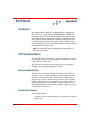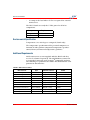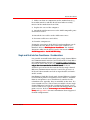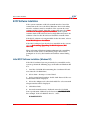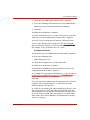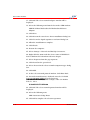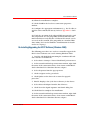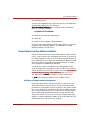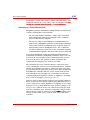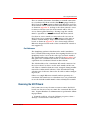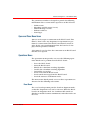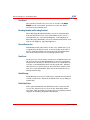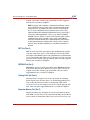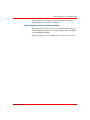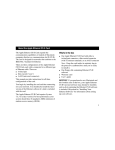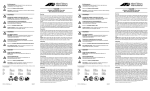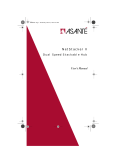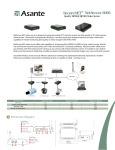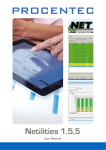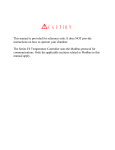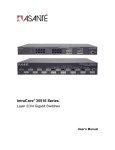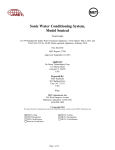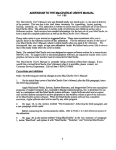Download Asante 10Base2 Specifications
Transcript
ECCP Board Appendix B Introduction The optional ECCP (Ethernet communications controller for the PCI bus) is a dual channel ANSI/IEEE 802.3 CSMA/CD compatible local area network communication printed circuit board that works in conjunction with the Conductor NT software product, when installed in a suitably equipped PCI bus personal computer. The ECCP provides these software products running on PCI bus-compatible platforms with the ability to communicate with the Cnet. NOTE: The optional ECCP board is ordered and purchased separately from the Conductor NT software. ECCP Board Installation One full-size PCI bus slot must be available if an ECCP board is to be installed in the personal computer on which the Conductor NT software will be used. The ECCP board requires an interrupt; it does not support sharing of an interrupt with another device. Mechanical Specification The ECCP is a rectangular board measuring 12.3 inches by 3.9 inches. It is a six-layer printed circuit board with four signal layers and two power layers. Most of the components on the board are surface mount. The board is five volt, standard length, and 32 bit PCI bus-compatible. The 120-pin edge connector on the ECCP board interfaces with the PCI bus. The dual channel Ethernet connectors, mounted on the rear panel, are AAUI type connectors. Electrical Specification Power Requirements: • WFPEEUI220001C0 1.2 amps is the load when no power is required for external transceivers. B-1 ECCP Board Installation • 3.2 amps is the load when +5 VDC is required for external transceivers. The ECCP board uses only the 5 VDC power for all of its components. Component Voltage Current Requirement 5 VDC +/- 5% 1.2 A/3.2 A Environmental Specification Temperature: 0 to +60 degrees centigrade (board only). The temperature specification of the personal computer is a function of other product component temperature specifications (if lower) and internal temperature gradients. Additional Requirements AAUI transceivers are not supplied with the ECCP and they need to be obtained separately. The AAUI Ethernet connector is a standard connector used on Apple®-compatible products. The following is a partial list of vendors who manufacture components for this interface. Table B-1. AAUI Connector Vendors Manufacturer Asanté Technologies™ Type AAUI to 10Base2 Network Interface BNC (thin coaxial) Model FriendlyNet™ AAUI/BNC Asanté Technologies AAUI to 10BaseT RJ45 (twisted pair) FriendlyNet AAUI/10BaseT Asanté Technologies AAUI to AUI AUI FriendlyNet AAUI Thick/AUI Dayna AAUI to 10Base2 BNC (thin coaxial) EasyNet™ Dayna AAUI to 10BaseT RJ45 (twisted pair) EasyNet-T™ Farallon AAUI to 10Base2 BNC (thin coaxial) PN504 Farallon AAUI to 10BaseT RJ45 (twisted pair) PN502 Allied Telesyne International AAUI to 10Base2 BNC (thin coaxial) AT-MX70 Allied Telesyne International AAUI to 10BaseT RJ45 (twisted pair) AT-MX60T Allied Telesyne International AAUI to 10BaseF ST (fiber optic) AT-MX80F B-2 WFPEEUI220001C0 ECCP Board Installation Jumper Settings The ECCP has two jumpers (J208 and J218) that set the voltage to the Ethernet transceivers. These are set at the factory for AAUI transceivers (+5 volts). Figure B-1 shows the jumper settings. J 20 8 FA C TO RY S E T T IN G D O N OT C H A N GE J2 0 8 J2 1 8 1 2 0 P IN P C I B U S C O N N E C TO R J 21 8 FA C TO RY S E T T IN G D O N OT C H A N GE T 0 2 82 4 A Figure B-1. Jumper Settings WFPEEUI220001C0 B-3 ECCP Board Installation Inserting the ECCP Board This section details the steps needed to insert the ECCP board in the expansion slot of the personal computer on which the Conductor NT software will be installed. NOTE: The internal configuration of personal computers can vary between models and between manufacturers. If there are questions about the internal layout of the PC, or difficulty in following the steps below, refer to the documentation that came with the computer. WARNING The ECCP board will be installed in a computer which operates with voltages that can be lethal. Before you remove the computer cover, observe the following precautions in Step 1 to protect yourself and prevent damage to the systems components. 1. Prepare to install the ECCP board as follows. a. Turn off the computer and unplug the unit from its power source. b. Disconnect all cables that are connected to the main system unit. c. Remove any jewelry from hands and wrists. d. Use only insulated or nonconductive tools. 2. Remove the cover of the computer. 3. Choose an expansion slot. This can be any PCI slot that can accommodate a full length PCI board. 4. Remove the backplate of the expansion slot by removing the screw found at the top of the backplate. Retain this screw for use in a later step. 5. Install the ECCP board into the expansion slot. Do not touch the gold fingers on the connector edge when handling the ECCP board. Make sure that the board is firmly seated in the connector slot. 6. Secure the ECCP board to the computer chassis, using the screw retained in step 4. The attachment is made at the top of the expansion slot. B-4 WFPEEUI220001C0 ECCP Board Installation 7. Make sure that no components on the motherboard (e.g., heat sinks) interfere with the ECCP board when it is fully inserted in the motherboard card slot. 8. Replace the cover of the computer. 9. Attach the AAUI transceivers to the AAUI-compatible ports on the ECCP board. 10. Attach the Cnet cables to the AAUI transceivers. 11. Reconnect all devices and cables. 12. Turn the computer on. Testing the correctness of the ECCP board installation can be performed after the ECCP driver and related software are installed. Refer to ECCP Software Installation. Installation The dualutil diagnostic utility for the ECCP board is discussed in ECCP Board Diagnostics - the DUALUTIL Utility. Utility Single and Dual Interface Coexistence - Considerations It is possible to install both a third-party, single channel Ethernet communications interface board and an ECCP dual Ethernet communications interface board on the same Conductor NT console. When this is the case, DCUs should be connected only to the Cnet attached to the ECCP board. board No DCUs should be present on an Onet attached to the single channel Ethernet communications interface board. The presence of DCUs on both networks can lead to unpredictable and undesirable results. Installation of both ECCP and single channel Ethernet boards is useful when printers and printer servers must be installed. Printers and printer servers should not be attached to the redundant Cnet; typically, they are installed on the Onet. If a Cnet network is in use, but no Onet is available, then a single channel Ethernet board in the Conductor NT console can be used to connect to a separate network containing printers and printer servers. Refer to Connecting to a Control Network (Cnet) and Appendix D for more information about supported network configurations. WFPEEUI220001C0 B-5 ECCP Software Installation ECCP Software Installation If the system contains an ECCP network interface board for connection to the Cnet, the ECCP Windows driver and utility interface software must be installed. If the system does not contain an ECCP board, skip this section and proceed to General Network Interface Software Installation. Installation If the system contains both an ECCP board and a single Ethernet board, the software related to the ECCP board should be installed first. If the ECCP software is being installed for the first time, refer to Initial ECCP Software Installation. Installation If the ECCP software has already been installed on the system, refer to Re-Installing/Upgrading the ECCP Software (Windows NT). NT) When rebooting a Windows 2000 workstation after installing the ECCP board, choose to install the proper driver when prompted to do so by the found new hardware wizard dialog box. Initial ECCP Software Installation (Windows NT) If the ECCP software has not previously been installed on the system, perform the following steps to install it on Windows NT 4.0. 1. Load the CD-ROM disk containing the Conductor NT software into the CD-ROM drive. 2. Select Start > Settings > Control Panel. 3. In the control panel window, double click Network. The network window will be displayed. 4. Select the Adapters tab, then click Add. The select network adapter window will be displayed. 5. Click Have Disk. 6. Insert the manufacturer’s disk and enter the CD-ROM drive specification, followed by the directory i386\ECCP\NT4. i386\ECCP\NT4 For example, if the CD-ROM is drive D:, enter: D:\i386\ECCP\NT4 B-6 WFPEEUI220001C0 ECCP Software Installation 7. Click OK. The OEM option window will be displayed. 8. Select the following item from the list in the OEM window: ABB Automation PCI Redundant Ethernet Adapter 9. Click OK. 10. Allow the installation to complete. 11. In the network window, select the Protocols tab, then click Add. The select network protocol window will be displayed. 12. In the select network protocol window, click Have Disk. 13. Insert the manufacturer’s disk and enter the CD-ROM drive specification, followed by the directory i386\ECCPUTIL. i386\ECCPUTIL For example, if the CD-ROM is drive D:, enter: D:\i386\ECCPUTIL\NT4 14. Click OK. The select OEM option window will be displayed. 15. Select the following item: ABB Utility Driver v3.5 16. Click OK to complete the selection operation. 17. Allow the installation to complete. 18. Click OK or CLOSE in the network window. The TCP/IP configuration window will be displayed. 19. Configure the appropriate information (e.g., the IP address and the subnet mask (255.0.0.0)). Refer to Connecting to a Control Network (Cnet), (Cnet) Cnet Addresses and Appendix D. Click OK. 20. A pop-up window will provide the opportunity to restart the computer. The computer must be restarted for the newly installed software to take effect. 21. Verify the operation of the physical Ethernet interface and TCP/IP protocol. Use the ping utility (from an MS-DOS command window) to verify that the Conductor NT console can be accessed on the network. (The ping utility is a standard Windows utility. Refer to the Windows documentation for details on the use of ping.) WFPEEUI220001C0 B-7 ECCP Software Installation Re-Installing/Upgrading the ECCP Software (Windows NT) The following procedures are used to re-install or upgrade the ECCP-related software on a node running Windows NT 4.0. 1. Load the CD-ROM disk containing the Conductor NT software into the CD-ROM drive. 2. Select Start > Settings > Control Panel. 3. In the control panel window, double click Network. The network window will be displayed. 4. In the network window, select the Adapters tab. In the list of network adapters, select ABB Automation PCI Ethernet Adapter. 5. Click Update to display the Windows NT setup. 6. In the text box in the Windows NT setup window, enter the CD-ROM drive specification, followed by the directory i386\ECCP\NT4. i386\ECCP\NT4 For example, if the CD-ROM is drive D:, enter the following: D:\i386\ECCP\NT4 7. Click Continue in the Windows NT setup window. The necessary files will be copied onto the hard drive of the Conductor NT console. 8. In the network window, select the Services tab. In the list of network services, select ECCP Utility Driver. 9. Click Update to display the Windows NT setup window. 10. In the text entry box in the Windows NT setup window, enter the CD-ROM drive specification, followed by the directory designation i386\ECCPUTIL. i386\ECCPUTIL For example, if the CD-ROM is drive D:, enter: D:\i386\ECCPUTIL\NT4 11. Click Continue in the Windows NT setup window. The necessary files will be copied onto the hard drive of the Conductor NT console. 12. Click OK to exit the network window. B-8 WFPEEUI220001C0 ECCP Software Installation 13. A pop-up window will provide the opportunity to restart the computer. The computer must be restarted for the newly installed software to take effect. Initial ECCP Software Installation (Windows 2000) If the ECCP software has not previously been installed on the system, perform the following steps to install it on Windows 2000. 1. Load the CD-ROM disk containing the Conductor NT software into the CD-ROM drive. 2. Exit the automatic loading program (Do not load Conductor NT). 3. Select Start > Settings > Control Panel. 4. In the control panel window, double click Administrative Tools. The administrative tools window will be displayed. 5. Double-click the computer management icon. 6. Double-click the device manager icon. 7. Double-click PCI device. 8. Select the driver tab. 9. Click Update Driver. 10. Click Next in the upgrade hardware device driver wizard dialog box. 11. Enable Display a list of the known drivers for this device. 12. Click Next. 13. Select Network Adapter from the list of devices. 14. Click Next. 15. Click Have Disk in the select network adapter dialog box. 16. Insert the manufacturer’s disk and enter the CD-ROM drive specification, followed by the directory i386\ECCP\WIN2000. i386\ECCP\WIN2000 For example, if the CD-ROM is drive D:, enter: D:\i386\ECCP\WIN2000 WFPEEUI220001C0 B-9 ECCP Software Installation 17. Click OK. The select network adapter window will be displayed. 18. Select the following item from the list in the OEM window: ABB ECCP Dual Redundant PCI Redundant Ethernet Adapter 19. Click Next. 20. Click Next in the start device driver installation dialog box. 21. Click Yes in the digital signatures not found dialog box. 22. Allow the installation to complete. 23. Click Finish. 24. Restart the computer. 25. Select Settings > Network And Dial Up Connections. 26. Right-click the name with the device name of ABB ECCP dual redundant PCI redundant ethernet adapter. 27. Select Properties from the pop-up menu. 28. Click Install on the general tab. 29. Select Protocol in the select network component type dialog box. 30. Click Add. 31. In the select network protocol window, click Have Disk. 32. Insert the manufacturer’s disk and enter the CD-ROM drive specification, followed by the directory i386\ECCPUTIL\WIN2000. i386\ECCPUTIL\WIN2000 For example, if the CD-ROM is drive D:, enter: D:\i386\ECCPUTIL\WIN2000 33. Click OK. The select network protocol window will be displayed. 34. Select the following item: ABB Automation Utility Driver 35. Click OK to complete the selection operation. B - 10 WFPEEUI220001C0 ECCP Software Installation 36. Allow the installation to complete. 37. Click CLOSE in the local area connection properties window. 38. Configure the appropriate information (e.g., the IP address and the subnet mask (255.0.0.0)). Refer to Appendix D. Click OK. 39. Verify the operation of the physical Ethernet interface and TCP/IP protocol. Use the ping utility (from an MS-DOS command window) to verify that the Conductor NT console can be accessed on the network. (The ping utility is a standard Windows utility. Refer to the Windows documentation for details on the use of ping.) Re-Installing/Upgrading the ECCP Software (Windows 2000) The following procedures are used to re-install or upgrade the ECCP-related software on a node running Windows 2000. 1. Load the CD-ROM disk containing the Conductor NT software into the CD-ROM drive. 2. Select Start > Settings > Network And Dial Up Connections. 3. In the network and dial up connections window, right-click the name of the connection whose device name is ABB ECCP dual redundant PCI redundant ethernet adapter. 4. Select Properties from the pop-up menu. 5. Click Configure on the general tab. 6. Click Update on the driver tab to start the upgrade procedure. 7. Enable Display a list of the known drivers for this device. 8. Select Network Adapter from the list of drivers. 9. Click Yes in the digital signature not found dialog box. 10. Click Finish to complete the installation. 11. In the network and dial up connections window, right-click the name of the connection whose device name is ABB ECCP dual redundant PCI redundant ethernet adapter. WFPEEUI220001C0 B - 11 ECCP Software Installation 12. Select Properties from the pop-up menu. 13. Select ABB Automation Utility Driver on the general tab. 14. Click Uninstall. 15. Click Yes when prompted if the driver should be uninstalled. 16. Click Install. 17. Select Protocol. 18. Click Add. 19. Select ABB Automation Utility Driver in the network protocol area of the select network protocol dialog box. 20. Click Have Disk. 21. Insert the manufacturers disk and enter the CD-ROM drive specification, followed by the directory i386\ECCP\WIN2000. i386\ECCP\WIN2000 For example, if the CD-ROM is drive D:, enter the following: D:\i386\ECCP\WIN2000 22. Click OK to install the utility driver. 23. Click OK. 24. Click OK when notified that the requested component could not be installed. 25. Restart the computer. 26. Select Start > Settings > Network And Dial Up Connections. 27. In the network and dial up connections window, right-click the name of the connection whose device name is ABB ECCP dual redundant PCI redundant ethernet adapter. 28. Select Properties from the pop-up menu. 29. Click Install. 30. Select Protocol. 31. Click Add. 32. Select ABB Automation Utility Driver in the network protocol area of the select network protocol dialog box. B - 12 WFPEEUI220001C0 ECCP Software Installation 33. Click Have Disk. 34. Insert the manufacturers disk and enter the CD-ROM drive specification, followed by the directory i386\ECCPUTIL i386\ECCPUTIL\WIN2000 UTIL\WIN2000. \WIN2000 For example, if the CD-ROM is drive D:, enter the following: D:\i386\ECCPUTIL\WIN2000 35. Click OK to install the utility driver. 36. Click OK. 37. Click Close to complete the installation. 38. A pop-up window will provide the opportunity to restart the computer. The computer must be restarted for the newly installed software to take effect. General Network Interface Software Installation Internal network interface boards other than the ECCP board can be used to connect the Conductor NT console to an Onet or to a single highway on the Cnet. Refer to the documentation on your computer for procedures for installing non-ECCP network interface software. Typically, the network interface is configured during the installation of Windows. A critical part of the network interface configuration is the TCP/IP settings (the assignment of the IP address and subnet mask). Selection of an IP address is discussed in Connecting to a Control Network (Cnet), (Cnet) Cnet Addresses and Appendix D. The subnet mask MUST be assigned a value of 255.0.0.0. Do NOT select Obtain IP address from a DHCP server. Verification of Network Interface Configuration Proper operation of the network interface is vital to the Conductor NT console. Once the driver for the network interface board has been installed and the IP address and subnet mask have been configured, operation of the physical Ethernet interface and TCP/IP protocol can be verified. Use the ping utility (from an MS-DOS command window) to verify that the Conductor NT console can be accessed on the network. (The ping utility is a standard Windows utility. Refer to the Windows documentation for details on the use of ping.) WFPEEUI220001C0 B - 13 ECCP Software Installation In addition, certain rules must be followed if connecting a Conductor NT console to a Cnet. These rules are described in Connecting to a Control Network (Cnet) and Cnet Addresses. Addresses Connecting to a Control Network (Cnet) Symphony product installations which include Conductor UX consoles actually have two networks: • The Onet (operations network), a single, non-redundant network typically connected to display center terminals and a Conductor UX computer. • The Cnet, a single or dual Ethernet communication network used by Symphony products for internodal communication. This network is primarily used for global database transactions between Symphony nodes. The redundant version is sometimes referred to as the redundant network, redundant data highway, dual network or process network. In a typical Symphony product installation which includes Conductor UX consoles, Symphony controller devices are connected to the Cnet, display center terminals (DCTs) are connected to the Onet, and operator station computers (the Conductor UX computer) are connected to both. All Conductor NT server consoles must be connected to the Cnet, enabling the servers to access global databases. Conductor NT client consoles can also be connected to the Cnet. The preferred method of connecting to the Cnet is with a Symphony dual Ethernet controller (ECCP). As the terms dual network and redundant network imply, the redundant Cnet has two redundant physical highways, known as Highway 1 and Highway 2. (For an example, refer to Appendix D.) However, if the Conductor NT console is not equipped with an ECCP board but does contain a third-party Ethernet board, it can be connected to either Highway 1 or Highway 2 of a redundant Cnet, or to a single Ethernet Cnet. (For an example, refer to Appendix D.) When devices are connected to only one highway of a redundant Cnet, all nodes using only a single connection to the Cnet must be connected to the same highway. This means of connection can be used for both server and client consoles. B - 14 WFPEEUI220001C0 Removing the ECCP Board There is another alternative for making a network connection to a Conductor NT client console that is not equipped with an ECCP board but does contain a third-party Ethernet card. The client console can be connected to the Onet instead of the Cnet as shown in Appendix D. As long as the client console’s server is connected to the Cnet, the client console will be able to access data in global databases. During setup the console must be specified as a routed Conductor NT client console. If a client or server console is connected to the Cnet via an ECCP board, it is permissible to also connect to the Onet or another network using a single channel Ethernet adapter board, as shown in Appendix D. (Use of two single channel Ethernet adapter boards in the same Conductor NT console is not supported.) Cnet Addresses The Symphony products which interface with Controlware have a default addressing scheme for assigning IP addresses to Symphony nodes, based on the node type and node number. The default addressing scheme is discussed in Appendix D of this guide. The Conductor NT console is considered to be the equivalent of a Conductor UX node in this scheme. The default address for a Conductor NT console connected to the Cnet is 40.0.5.n, where n is the node number of the console. This is a number from one to 99, assigned during installation of the Conductor NT software. If the default addressing scheme is used, then use this as the IP address when configuring TCP/IP. If there is a single Ethernet network, with no gateways (i.e., Conductor UX consoles) to a redundant Cnet, it is permissible to use the default network number 40 to identify the network. Removing the ECCP Board If it becomes necessary for some reason to remove the ECCP board, it is also necessary to remove the associated ECCP software. Login to Windows as administrator to perform the following operations. 1. From the task bar, select the following sequence: Start > Settings > Control Panel > Network icon. WFPEEUI220001C0 B - 15 ECCP Board Diagnostics - The DUALUTIL Utility 2. Click the Services tab. 3. Locate the list box containing the entry ECCP Utility Driver. 4. Select the entry, then click Remove. 5. Click the Adapters tab. 6. In the Network Adapters list, locate the entry ABB PCI Ethernet Adapter. 7. Select the entry, then click Remove. ECCP Board Diagnostics - The DUALUTIL Utility The dualutil utility provides the ability to run diagnostic tests on the ECCP board. To access this utility, open an MS-DOS command window. At the command prompt, type: dualutil RETURN A maintenance window will open; two pop-up windows for console and parameters will also be displayed. The menu bar on the maintenance window provides access to the adapter menu. The adapter menu includes: • • • • • Open. Diagnostic. Operations. Exit. About. Initially, the maintenance window title bar displays the legend No Adapter Selected, the console window is empty, and the text entry boxes in the parameters window contain question marks. When diagnostic tests are run, the console window provides feedback to the user. Feedback includes confirmation messages to indicate that tests have successfully completed, and error messages when tests fail. This pop-up window is typically displayed automatically when the dualutil maintenance window is opened. If it does not appear initially, it will open when an operation which generates a status message is performed (e.g., a Read Event or Read Node Status operation). B - 16 WFPEEUI220001C0 ECCP Board Diagnostics - The DUALUTIL Utility The parameters window is designed to provide the following information when a connection is opened to an ECCP board: • • • • • ROM version. Encoding enabled status (1 or 0). RAM load image version. Ethernet address. Board type. Open and Close Menu Items Open is used to open a connection to the ECCP board. This must be done before any diagnostics or operations are performed. A connection to the ECCP board must be made in order for the correct information about the board to be displayed in the parameter window. Close must be used to close the connection to an ECCP board that has been opened. Operations Menu The operations menu provides access to the following operations which can be performed on the ECCP board: • • • • • • • • Reset the ECCP board. Start the ECCP board. Enable the redundant encoding algorithm. Disable the redundant encoding algorithm. Discard the receive list. Read event from the ECCP board. Read console messages from the ECCP board. Read the statuses of all known nodes. The menu items which provide access to these operations are discussed in the following subsections. Reset Board The reset board operation puts the board in diagnostic mode, so that the diagnostic tests can be run on it. When the ECCP board is in diagnostic mode, the Conductor NT console in which it is installed cannot communicate with other nodes on the Cnet. WFPEEUI220001C0 B - 17 ECCP Board Diagnostics - The DUALUTIL Utility Start Board After an ECCP board has been reset as described in Reset Board, use the start board operation to restore the ECCP Board board to its operational state. Encoding Enabled and Encoding Disabled When Encoding Enabled (default) is selected, transmissions from the ECCP board are sent redundantly on the Cnet (i.e., transmissions are sent on both Highway 1 and Highway 2). When Encoding Disabled is selected, transmissions will be sent only on one highway, typically Highway 1. Discard Receive List Information about other nodes on the Cnet, which have been recognized by the ECCP board, is stored locally on the ECCP board. Click Discard Receive List to discard this information. This item is intended for use by ABB personnel only. Read Event As the presence of new nodes and absence of known nodes on the Cnet is detected, this information is stored as event information in the memory on the ECCP board. Use Read Event to read the event information stored on the local node. Information about resets and restarts to the local ECCP board is also stored as event information. This item is intended for use by ABB personnel only. Read Message Read Message is used to read messages contained in the ECCP console serial device. This item is intended for use by ABB personnel only. Read Node Status Node status information on all known nodes is stored in the receive list. This data is accessed via the Read Node Status operation. This operation is provided for use by ABB personnel engaged in obtaining diagnostic information. B - 18 WFPEEUI220001C0 ECCP Board Diagnostics - The DUALUTIL Utility Diagnostic Menu Diagnostic provides access to a number of options used to test the ECCP board and related components. Output generated as a result of these tests will be displayed in the console window. (If the console window is not automatically displayed when the main dualutil window is opened, position the pointer in the dualutil main window and click the left mouse button.) NOTE: Reset must be used to put the ECCP board in diagnostic mode before the tests on the diagnostic menu can be run. BASIC Test (Test 1) Use Basic to run the basic test on ECCP board. This tests the board’s SRAM, CPU, and dual port memory as well as various hardware components such as the Ethernet controller chips and timer chip. This test is referred to as Test 1 in output sent to the console pop-up window. This test takes approximately five seconds to complete. Internal ENET Test (Test 2) Use Internal ENET to test the operation of the Ethernet controller chips on the ECCP board. This test is performed using internal loop back. This test is referred to as Test 2 in output sent to the console pop-up window. This test takes approximately two seconds to complete. External ENET Test (Test 3) Use External ENET to test the operation of the Ethernet controller chips on the ECCP board. This test is performed using an external loop back cable. This test is referred to as Test 3 in WFPEEUI220001C0 B - 19 ECCP Board Diagnostics - The DUALUTIL Utility output sent to the console pop-up window; it takes approximately two seconds to complete. NOTE: A loop back cable is required to completely test the Ethernet controller chips on the ECCP board. A loop back cable is not furnished with the Conductor NT product, nor is it available as an option. It must be constructed by the user. To construct an Ethernet loop back cable, take a piece of thin coaxial (10Base2) Ethernet cable and attach an Ethernet transceiver to each end. [Use of transceivers with integrated AAUI connectors (e.g., Asante's FriendlyNet AAUI/BNC connector) simplifies construction of the loop back cable to a matter of attaching a transceiver to each end of a piece of thin coaxial (10Base2) cable.] Be sure that the Ethernet cable is terminated properly. Some transceivers have internal termination. Attach the AAUI connectors on the completed loop back cable to the AAUI-compatible ports on the ECCP board which is to be tested. MFP Test (Test 4) MFP is used to test the operation of the multifunction peripheral and connected devices. This includes tests for the timer, interrupts and USART (universal synchronous/asynchronous receive/transmit) chip. This test is referred to as Test 4 in output sent to the console pop-up window. This test takes approximately two seconds to complete. EEPROM Test (Test 5) EEPROM is used to test the operation of the EEPROM component on the ECCP board. This test is referred to as Test 5 in output sent to the console pop-up window. This test takes approximately five seconds to complete. Floating Point Test (Test 6) Floating Point is designed to test the operation of a floating point coprocessor. Because there are no floating point processors on the ECCP board, this test should fail. This test is referred to as Test 6 in output sent to the console pop-up window. This test takes approximately five seconds to complete. Expansion Memory Test (Test 7) Expansion Memory is designed to test the operation of expansion RAM; because there is no expansion memory on the ECCP board, this test should fail. This test is referred to as Test 7 in B - 20 WFPEEUI220001C0 ECCP Board Diagnostics - The DUALUTIL Utility output sent to the console pop-up window. This test takes approximately five seconds to complete. Sequence Exerciser and the Abort Sequence Option When Sequence [1234] is selected, the dualutil utility will cycle continuously through tests 1 through 4 (basic, internal ENET, external ENET and MFP). Click Abort Sequence to terminate the sequence exerciser test. WFPEEUI220001C0 B - 21 WFPEEUI220001C0