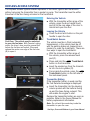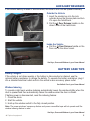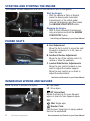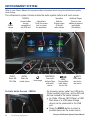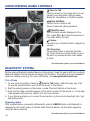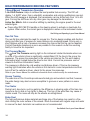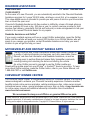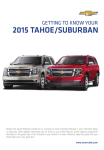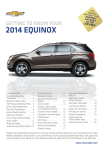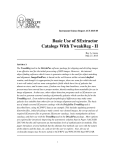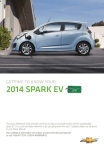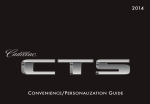Download Chevrolet STINGRAY 2014 System information
Transcript
Review this Quick Reference Guide for an overview of some important features in your Chevrolet Corvette. More detailed information can be found in your Owner Manual. Some optional equipment described in this guide may not be included in your vehicle. For easy reference, keep this guide with your Owner Manual in your glove box. www.chevrolet.com INSTRUMENT PANEL Power Mirror Controls Head-Up Display ControlsF Trunk/Hatch Release Button Interior Lighting Control Advanced Theft Protection ButtonF Manual Shift Turn Signal Paddles or Lever/ Exterior Lamps Active Rev Match On/Off Control Cruise Control Buttons Audio Next/ Previous Favorite Station Controls Bluetooth Controls/Driver Information Center Controls Tilt/Telescopic Steering Wheel Control Windshield Wipers Lever Audio Volume Controls Engine Start/Stop Button Symbols 2 Stability Control Off Low Tire Pressure Brake System Antilock Brake System BRAKE Stability Control Active Door Ajar Cruise Control Set Electric Parking Brake Set Charging System Oil Pressure Engine Coolant Temperature Service Electric Parking Brake Traction Control Off Screen Storage Compartment (with USB) Button Driver’s Heated/ Ventilated Seat ControlF Hazard Warning Flashers Button Driver Mode Control/Stability Control Button Low Fuel Airbag Readiness Check Engine Safety Belt Reminder Security Infotainment System Touch Screen Electric Parking Brake Switch Accessory Power Outlet Automatic Climate Controls Passenger’s Heated/ Ventilated Seat ControlF Passenger’s Temperature Controls Refer to your Owner Manual to learn about the information being relayed by the lights and gauges of the instrument cluster. See In Brief in your Owner Manual. F Optional equipment 3 KEYLESS ACCESS SYSTEM The Keyless Access System enables operation of the doors, ignition and trunk/hatch without removing the transmitter from a pocket or purse. The transmitter must be within three feet of the door being unlocked or the trunk/hatch. Entering the Vehicle With the transmitter within range of the vehicle, press the door handle touch pad (A) at the rear edge of the door to unlock and open the door. B A Leaving the Vehicle Press the door latch button on the pull handle to open the door. Fuel Door: The vehicle must be unlocked to open the fuel door. With Passive Locking active, the driver’s door must be opened first before the fuel door will unlock. Press and release the center rear edge of the fuel door (B) to open it. C D Trunk/Hatch Access The vehicle must be in Park (automatic transmission) or the vehicle must be off with the parking brake set (manual transmission) to open the trunk/hatch. There are four ways to open the trunk/hatch: With the transmitter within range of the vehicle, press the release touch pad (C). Press and hold the Trunk/Hatch button on the transmitter. Insert the master key from the transmitter into the lock cylinder (D). From inside the vehicle, press the Trunk/Hatch button on the left side of the instrument panel. Transmitter Battery If the transmitter battery is weak and the No Fob Detected message is displayed: Insert the transmitter into the steering column pocket with the buttons facing up and the base facing outward. This will enable the engine to start. Replace the transmitter battery as soon as possible. Refer to the Owner Manual for battery replacement information. Note: Do not twist the master key inside the transmitter to open the case. See Keys, Doors and Windows in your Owner Manual. 4 AUXILIARY RELEASES If the vehicle battery is weak or disconnected, the driver’s door can be opened manually. Outside the Vehicle 1. Insert the master key into the lock cylinder above the license plate and turn it to open the hatch/trunk. 2. Pull the Door Release handle on the driver’s side of the hatch/trunk. Inside the Vehicle Pull the Door Release handle on the floor next to the driver’s seat. See Keys, Doors and Windows in your Owner Manual. BATTERY CARE TIPS ChargerF Battery If the vehicle is not driven weekly or the battery is disconnected or drained, use the optional battery maintainer to charge the battery. To operate the battery maintainer, plug it into a standard electrical outlet and into the vehicle’s rear accessory power outlet. See Vehicle Care in your Owner Manual. Window Indexing To provide a tight seal, window indexing automatically lowers the window slightly when the door is opened and then automatically raises the window when the door is closed. If battery power is disconnected, reset the indexing feature: 1. Close the doors. 2. Start the vehicle. 3. Hold up the window switch to the fully closed position. Note: The power windows’ express-up feature and power convertible topF will not operate until the window indexing feature is reset. See Keys, Doors and Windows in your Owner Manual. F Optional equipment 5 STARTING AND STOPPING THE ENGINE The Keyless Access transmitter must be in the vehicle to turn on the ignition. Start the Engine • With the vehicle in Park or Neutral, press the brake pedal (automatic transmission) or the clutch pedal (manual transmission) and then press the ENGINE START/STOP button. Stopping the Engine • Shift to Park (automatic transmission only) and press and hold the ENGINE START/STOP button. See Driving and Operating in your Owner Manual. POWER SEATS A B C A. Seat Adjustment Move the front control to move the seat forward or rearward, or to tilt, raise or lower the seat. B. Seatback Recline Adjustment Move the top of the vertical control to recline or raise the seatback. C. Lumbar/Side Bolster Adjustment♦ Move the rear control forward or rearward to adjust the lumbar support. Move the rear control up or down to adjust the side bolsters. See Seats and Restraints in your Owner Manual. WINDSHIELD WIPERS AND WASHER Move the lever to activate the wipers. HI Fast wipes LO Slow wipes INT Intermittent Rotate the band up for more frequent wipes or down for less frequent wipes. OFF Mist Single wipe Washer Fluid Pull the lever toward you to spray washer fluid on the windshield. 6 F Optional equipment See Instruments and Controls in your Owner Manual. EXTERIOR/INTERIOR LIGHTING Exterior Lamps Rotate the outer band to operate the exterior lamps. Off/On AUTO Automatic Headlamp System Automatically activates the Daytime Running Lamps (DRLs) or the headlamps and other exterior lamps depending on outside light conditions. Parking Lamps Headlamps Interior Lighting Instrument Brightness Control Rotate the knob to brighten or dim the instrument panel lighting. Turn the knob completely clockwise to turn on the interior lights. See Lighting in your Owner Manual. CRUISE CONTROL Setting Cruise Control 1. Press the On/Off button. The Cruise Control symbol will illuminate in white on the instrument cluster. 2. When traveling at the desired speed, press the SET/– button. The symbol will illuminate in green on the instrument cluster. Adjusting Cruise Control RES/+ Resume/Accelerate Press to resume the set speed. When the system is active, press to increase speed. SET/– Coast When the system is active, press to decrease speed. Cancel Press to cancel the cruise control without erasing the set speed from memory. Pressing the brake pedal or clutch pedal also will cancel cruise control. The set speed is erased when cruise control or the vehicle ignition is turned off. See Driving and Operating in your Owner Manual. 7 INFOTAINMENT SYSTEM Refer to your Owner Manual for important safety information about using the infotainment system while driving. The infotainment system controls include the audio system buttons and touch screen. Power/ Volume RADIO: Select AM, FM, XM♦ SCREEN: Access hidden storage compartment with USB port MEDIA: Select the media source Applications: Touch the screen icon to access the application Home page Portable Audio Devices – MEDIA 8 F Optional equipment Interaction Selector: Display pages of favorite radio stations TUNE/MENU: Tune radio stations/Open and select menus SEEK: Previous/Next radio station, track or file Additional Pages: Touch to view additional pages of applications (if available) BACK: Move back one level in the menus An accessory power outlet, two USB ports, 3.5mm auxiliary input jack, and an SD card slot are located in the center console. An iPod®, iPhone®, MP3 Player, a USB flash drive or a USB mass storage device can be connected to the USB port. Press the MEDIA button to select a portable device as the audio source. See your Infotainment System Owner Manual. INFOTAINMENT SYSTEM Setting the Time 1. Touch Settings on the home page. 2. Touch Time and Date. 3. Touch Set Time. 4. Touch the arrows to adjust the hours, minutes and AM or PM. 5. Touch BACK to exit the menu. Storing Favorite Stations Radio stations from all bands (AM, FM or XMF), media (song, artist, album, and genre), phone contacts and navigation destinationsF can be stored in any order. 1. Display the desired radio station, media favorite, navigation destination or contact. 2. Swipe up from the bottom of the screen if the favorite buttons are not displayed. 3. Touch and hold one of the favorite buttons until a beep is heard. 4. Repeat the steps to store another favorite item. Swipe up the Interaction Selector at the bottom of the screen to display additional favorite buttons. Natural Voice Recognition Control the music source and make phone calls hands-free (after pairing your Bluetoothenabled phone) using the natural voice recognition system. • Phone (using your paired phone): 1. Press the Push to Talk button on the steering wheel. Example command: “Call Amanda” or “Dial 555-1212” 2. The radio will say “Say a command,” followed by a beep. • Media Music Device Search (when connected to USB only): 3. Say what you want it to do. Example command: “Play artist [name]” • Radio control: Example command: “Tune FM 104.3” See Infotainment System in your Owner Manual. Chevrolet MyLink MyLink uses a Bluetooth or USB connection to link to a compatible smartphone, cell phone, USB flash drive or portable audio player/iPod®. MyLink enables streaming audio through a smartphone and hands-free voice control. For assistance with MyLink, contact Customer Assistance at 1-855-4-SUPPORT (855-478-7767) or visit www.chevrolet.com/mylink. PANDORA® Internet Radio Listen to personalized radio stations based on favorite artists or genres. Download the Pandora app to your smartphone. Restart the smartphone and sign in to Pandora. Create a station on your phone to listen to a customized song list in the vehicle. Connect your smartphone/device to the system by Bluetooth or, for Apple devices, by a USB cable. Touch the Pandora icon on the touch screen to access Pandora. A slight delay may occur when loading a song or changing a station. F Optional equipment See your Infotainment System Owner Manual. 9 AUDIO STEERING WHEEL CONTROLS Push to Talk Press to answer an incoming call or to use natural voice recognition with the audio, Bluetooth, navigationF or OnStar® system. End Call/Mute Press to end or reject a call. Press to mute the vehicle speakers. Next/Previous With the Audio screen displayed on the DIC, press or to seek the previous or next radio station or track. Volume Press the top or bottom button to adjust the volume. FAV Favorites Press either button to view the favorites list. Press the top or bottom button to go to the next or previous favorite radio station or track. See Infotainment System in your Owner Manual. BLUETOOTH® SYSTEM Before using a Bluetooth-enabled device in the vehicle, it must be paired with the in-vehicle Bluetooth system. Not all devices will support all functions. The pairing process is disabled when the vehicle is moving. For more information, visit www.gmtotalconnect.com. Pair a Phone 1. To use voice recognition, press the Push to Talk button; after the beep, say “Pair.” To use the screen buttons, touch the Phone icon > Pair Device. 2. Start the pairing process on the phone. Locate Chevrolet MyLink on the phone. 3. Enter the four-digit code that appears on the touch screen into the phone or, if a six-digit code appears on the phone, confirm it on the touch screen. 4. If your phone prompts you to accept the connection or phone book download, click “yes” and always allow. Streaming Audio With a paired device connected via Bluetooth, press the MEDIA button until Bluetooth is displayed on the touch screen to stream audio from the device. Control audio operation using the device controls. 10 See Infotainment System in your Owner Manual. INSTRUMENT CLUSTER/DRIVER INFORMATION CENTER (DIC) The DIC in the center of the instrument cluster displays a variety of vehicle system information and warning messages. Use the control pad on the right side of the steering wheel to view the main menus: Info (includes trip odometers, fuel information and tire pressures), Performance (includes G-force, friction bubble, timers, and operating temperatures), Audio, Phone, NavigationF, and Settings. Menu Items Press the button to view the main menu or the button to view a selected submenu. Press the or button to move through the menus. Press SEL to open a menu or select/ deselect a setting. Reset an Item 1. Use the control pad to display the item. 2. Press and hold SEL to reset the item. Reconfigurable Instrument Cluster The instrument cluster also features four display configurations: Link to Drive Mode (matches the Driver Mode Control setting), Tour, Sport, and Track. The style of the center of the instrument cluster will change depending on the selected theme. 1. Use the control pad to display the Settings menu. 2. Select Display Theme. See Instruments and Controls in your Owner Manual. 3. Select the desired cluster theme. HEAD-UP DISPLAYF (HUD) The HUD projects some operating information on the windshield. Temporary information, such as audio changes and navigation maneuvers, also will be displayed. HUD Press down or lift up to adjust the position of the image. It cannot be adjusted sideto-side. HUD INFO Press to select from the display views of Tour, Sport, and Track. Also displays Link to Drive Mode when selected in the DIC. +– Press down or lift up to dim or brighten the display. Press down and hold to turn off the HUD. F Optional equipment See Instruments and Controls in your Owner Manual. 11 AUTOMATIC CLIMATE CONTROL Driver’s Temperature Control AUTO: Automatic Operation Driver’s Heated/ Ventilated Seat Controls A/C Air Conditioning Control Recirculation mode Vent Mode Defrost mode Floor Mode Passenger’s Temperature Control Passenger’s Temperature Control SYNC Link passenger’s temperature setting to driver’s temperature setting Bi-level Mode Defog Mode REAR Rear Window/ Outside Mirror Defogger Fan Speed Control/Off Passenger’s Heated/ Ventilated Seat Controls Sync Temperature Settings Press SYNC to link the passenger’s temperature setting to the driver’s setting. Sync is canceled when the passenger’s setting is adjusted. Passenger’s Heated/ Ventilated Seat Controls Automatic Operation 1. Press AUTO. 2. Set the temperature for the driver and front passenger. The system automatically controls the fan speed, air delivery, air conditioning and recirculation to reach the set temperature. Allow time for the system to reach the desired temperature. If the air delivery mode or fan setting is manually adjusted, automatic operation is turned off. 12 See Climate Controls in your Owner Manual. HIGH PERFORMANCE DRIVING FEATURES Refer to your Owner Manual for important safety information about using the high performance driving features. Traction Control and Stability Control Systems The Traction Control system limits wheelspin and the Stability Control system assists with directional control of the vehicle in difficult driving conditions. Both systems turn on automatically every time the vehicle is started. The Traction Control/Stability Control button is located on the center console. Press the button once to turn off Traction Control. Press and hold the button to turn off both Traction Control and Stability Control. Press the button again to turn on Traction Control and Stability Control. Driver Mode Control The five driver modes provide enhanced performance for different driving conditions by changing the throttle progression, shift mode, steering, limited slip differential, ride control, traction control, exhaust sound, and other calibrations (if equipped). Rotate the Driver Mode Control, located on the center console, to scroll through the modes of Weather, Eco, Tour, Sport, and Track. Note: Allow a few seconds for the changes to be activated before the current mode is displayed in the DIC. Competitive Driving Mode and Performance Traction ManagementF Competitive Driving Mode allows full engine power while Stability Control helps maintain directional control of the vehicle. Performance Traction Management (available only with Magnetic Selective Ride Control) offers five modes of operation, all designed to provide consistent performance when cornering in a variety of track conditions. When in the Track mode, press the Traction Control/Stability Control button twice to activate Competitive Driving Mode or Performance Traction Management. Rotate the Driver Mode Control to scroll through each Performance Traction Management mode, which is displayed in the DIC. 6-Speed Paddle Shift Automatic Transmission While in Drive (D), use either paddle on the steering wheel to temporarily take control of gear selection. Automatic shifting returns after 10 seconds of cruising at steady speeds and no manual shifts, or when the vehicle stops. Pull the right paddle to upshift and the left paddle to downshift. The current gear will be displayed on the instrument cluster or HUDF. Move the shift lever to the Manual Mode (M) position and use the paddles to manually upshift or downshift the transmission. Note: If current vehicle speed is too fast or too slow for the requested gear, the shift will not occur. F Optional equipment See Driving and Operating in your Owner Manual. 13 HIGH PERFORMANCE DRIVING FEATURES 7-Speed Manual Transmission Operation 1-to-4 Shift Feature: Helps to achieve the best possible fuel economy. The DIC will display 1–4 SHIFT when, from a standstill, acceleration and vehicle qualifications are met. When the shift message is displayed, the transmission can be shifted only from 1st to 4th gear. Forcing the shift lever into any other gear may damage the transmission. Active Rev Match: Aids in smoother shifting by matching the engine speed to the next selected gear. Press either REV MATCH paddle on the steering wheel to activate or deactivate the system. When active, the current gear is displayed in amber on the instrument cluster. See Driving and Operating in your Owner Manual. Run-Flat Tires The run-flat tires eliminate the need for a spare tire. The tire design enables safe function during and after loss of pressure for some distance at a moderate speed. Driving only a short distance with a loss of pressure increases the chance that the tire can be repaired. Contact Roadside Assistance as soon as possible for the nearest run-flat tire servicing facility to have the tire inspected. Tire Pressure Monitor The Low Tire Pressure warning light on the instrument cluster illuminates when one or more of the vehicle’s tires is significantly underinflated. Fill the tires to the proper tire pressures. The proper tire pressures for the vehicle are listed on the Tire and Loading Information label, located below the driver’s door latch. Current tire pressures can be viewed in the Driver Information Center. Tire pressure is affected by cold weather and distance driven. If the low tire pressure warning light illuminates when the vehicle is first started in cooler temperatures and then turns off as the vehicle is driven, check for the proper tire pressures. Refer to your Owner Manual for additional information about normal monthly tire maintenance. Groove Tracking The wide tires on the Corvette provide sure-footed grip and excellent road feel; however, the wider design may also be more susceptible to grooves or wear patterns on some roads. Tire Chatter During hard, slow turns, such as parking, the difference in steering angle of the tires may cause one tire to slide or hop lightly to keep up. This hop of the wide tires may cause a chatter sound. The noise will stop as the wheels are straightened. Brake Dust The high performance brake materials and large size of the brakes may result in a fine dust coating the outer surface of the wheels. Wash the wheels with regular soap and water to remove the dust. Automatic car washes are not recommended. See Vehicle Care in your Owner Manual. 14 COUPE ROOF PANEL The removable roof panel is secured with two front levers and one rear lever. It may be necessary to have two people remove the roof panel. When removed, properly secure the roof panel facing forward in the receivers in the rear storage compartment. During installation, the rear edge of the panel should be installed first. For complete instructions, see your Owner Manual. See Keys, Doors and Windows in your Owner Manual. CONVERTIBLE TOP OPERATIONF Before operating the convertible top, park the vehicle, make sure that the trunk partition is in the fastened, upright position, and that the trunk is closed. Operate the Power Convertible Top 1. Start the engine, shift to Park or Neutral, and set the parking brake. (If necessary, the top can be operated at vehicle speeds up to 30 mph.) 2. Press and hold the bottom of the Convertible Top button on the left side of the instrument panel to open the top; press and hold the top of the button to close the top. 3. A chime will sound when the top is opened or closed completely. The top also may be opened using the RKE transmitter. Press the Unlock button and then press and hold the Convertible Top button. Note: After a loss of battery power, reset the window indexing to operate the power top. See Keys, Doors and Windows in your Owner Manual. CAR WASH GUIDELINES Automatic car washes are not recommended. They may cause damage to the vehicle, wheels or convertible topF. To avoid possible damage, use a touchless car wash. See Vehicle Care in your Owner Manual. F Optional equipment 15 ROADSIDE ASSISTANCE 1-800-CHEV-USA TTY Users: 1-888-889-2438 (1-800-243-8872) As the owner of a new Chevrolet, you are automatically enrolled in the Chevrolet Roadside Assistance program for 5 years/100,000 miles, whichever occurs first, at no expense to you. This value-added service is intended to provide you with peace of mind as you drive across town or travel the open road. Chevrolet’s Roadside Assistance toll-free number is staffed by a team of trained advisors who are available 24 hours a day, 365 days a year, to contact a service provider for light services (fuel delivery, jump-starts, flat tire and lock-outs) or make arrangements to tow your vehicle to the nearest Chevrolet dealer for any repairs. Roadside Assistance and OnStar® If you require roadside service and have a current OnStar subscription, press the OnStar button and the vehicle will send your current GPS location to an OnStar Advisor who will speak to you, assess your problem, contact Roadside Assistance and relay your exact location so you will get the help you need. MYCHEVROLET AND ONSTAR® MOBILE APPS The myChevrolet and OnStar RemoteLink mobile apps connect owners to a variety of vehicle information and services, such as a searchable Owner Manual, real-time fuel information and Roadside Assistance, as well as enabling users to perform Remote Keyless Entry transmitter commands, including locking and unlocking the doors and starting the vehicle. An active OnStar account is required to use the OnStar mobile app. Download the mobile apps from your iPhone® or Android™ device’s app store. To learn more about OnStar services, press the OnStar button, refer to your Owner Manual, call 1-888-466-7827 or visit OnStar.com. CHEVROLET OWNER CENTER The Chevrolet Owner Center, a complimentary service for Chevrolet owners, is a one-stop resource designed to enhance your Chevrolet ownership experience. Exclusive member benefits include online service reminders, vehicle maintenance tips, online owner manual, instructional owner videos, special privileges and more. Sign up today at my.chevrolet.com. An online owner manual and additional ownership information also is available at www.chevrolet.com/owners. We recommend to always use ACDelco or genuine GM service parts. Certain restrictions, precautions and safety procedures apply to your vehicle. Please read your Owner Manual for complete instructions. All information contained herein is based on the latest information available at the time of printing and is subject to change without notice. Copyright 2013 General Motors. All rights reserved. 22787572 A 16 !22787572!