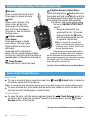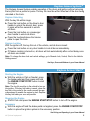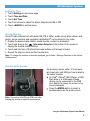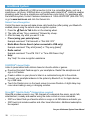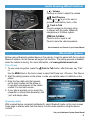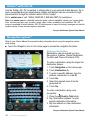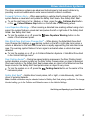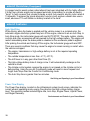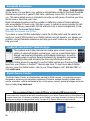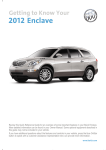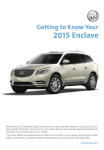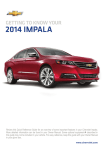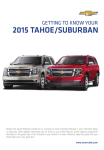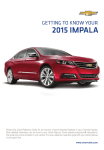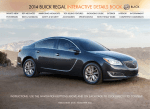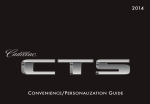Download Buick 2015 LaCrosse System information
Transcript
Review this Quick Reference Guide for an overview of some important features in your Buick LaCrosse. More detailed information can be found in your Owner Manual. Some optional equipment described in this guide may not be included in your vehicle. For easy reference, keep this guide with your Owner Manual in your glove box. www.buick.com Instrument Panel Exterior Lamps Control/ Instrument Panel Illumination Control Storage Compartment Head-Up Display ControlsF (behind steering wheel) Driver Information Center Audio Steering Wheel Controls/ Driver Information Center Controls Cruise Control/Forward Collision AlertF/Heated Steering WheelF/ Voice Recognition Buttons Windshield Wipers Lever Tilt/Telescope Steering Wheel Lever Symbols Low Fuel Traction Control Off Engine Coolant 2 Temperature Cruise Control Set Adaptive Cruise Control Low Tire Pressure StabiliTrak Active StabiliTrak Off Security Check Engine Oil Pressure Brake System Charging System Safety Belt Reminder Airbag Readiness Antilock Brake System Lane Change Alert/ Side Blind Zone Alert Lane Departure Warning Lane Departure Warning ButtonF Hazard Warning Flashers Button Climate Controls/ Driver’s Heated/ Ventilated Seat ControlsF Climate Controls Ultrasonic Park Assist ButtonF Accessory Power Outlet (in storage compartment) Infotainment System Climate Controls/ Passenger’s Heated/Ventilated Seat ControlsF Refer to your Owner Manual to learn about the information being relayed by the lights, gauges and indicators on the instrument cluster. See In Brief in your Owner Manual. F Optional equipment 3 Remote Keyless Entry Transmitter (Key Fob) Unlock Press to unlock the driver’s door. Press again to unlock all doors. Lock Press to lock all doors. The driver’s door will not lock when open if the Unlocked Door Anti Lock Out feature is turned on. See the Vehicle Settings menu. Vehicle Locator/ Panic Alarm Press and release to locate your vehicle. The turn signal lamps will flash and the horn will sound. Press and hold to activate the alarm. The turn signal lamps will flash and the horn will sound until the button is pressed again or the ignition is turned on. Trunk Release Press and hold to unlock the trunk. Adaptive Remote Vehicle StartF Press and release the Lock button and then press and hold the button until the turn signal lamps flash to start the engine from outside the vehicle. After entering the vehicle, turn on the ignition using the key or ENGINE STOP/START buttonF. • During a remote start, the engine will run for 10 minutes. • Press and hold the button until the parking lamps turn off to cancel a remote start. Note: To change the remote lock, unlock, and remote start settings, go to Remote Lock, Unlock, Start in the Vehicle Settings menu. If the remote start heated seat option is selected, the heated seat button indicators will not illuminate and the temperature of the unoccupied heated seat may be reduced during the remote start. The heated seat turns off when the ignition is turned on. See Keys, Doors and Windows in your Owner Manual. Door Locks/Trunk Release Door Locks To lock or unlock all doors, press the power door the interior panels of the front doors. Lock/ Unlock button, located on Note: To change the lock and unlock setting, go to Power Door Locks in the Vehicle Settings menu. To open a locked door from inside, pull the inside door handle to unlock the door and then pull the door handle again to open the door. Trunk Release To open the trunk, with the vehicle unlocked, press the Trunk Release button on the driver’s door, press the touchpadF above the license plate or use the Trunk Release button on the key fob. See Keys, Doors and Windows in your Owner Manual. 4 F Optional equipment Keyless Access SystemF The Keyless Access System enables operation of the doors and ignition without removing the key fob from a pocket or purse. The key fob must be within three feet of the door being unlocked or the trunk. Keyless Unlocking With the key fob within range: Press the lock button on the driver’s door handle to unlock the driver’s door; press it again within five seconds to unlock all doors. Press the lock button on a passenger door handle to unlock all doors. Press the touchpad above the license plate to open the trunk. Keyless Locking With the ignition off, the key fob out of the vehicle, and all doors closed: Press the lock button on any door handle to lock all doors immediately. If Passive Locking is turned on, all doors will lock automatically after a short delay once all doors are closed. Note: To change the door lock and unlock settings, go to Remote Lock, Unlock, Start in the Vehicle Settings menu. See Keys, Doors and Windows in your Owner Manual. Keyless Access StartF Starting the Engine With the vehicle in Park or Neutral, press the brake pedal and then press and hold the ENGINE START/STOP button to start the engine. Note: The key fob must be in the vehicle to turn on the ignition. If the key fob battery is weak, place the key fob in the pocket in the center console storage compartment to enable the engine to start. Replace the key fob battery as soon as possible. Stopping the Engine Shift to Park and press the ENGINE START/STOP button to turn off the engine. Accessory With the engine off and the brake pedal not applied, press the ENGINE START/STOP button to place the ignition system in the accessory position. See Driving and Operating in your Owner Manual. F Optional equipment 5 Power SeatsF Power Seat Adjustment A B Head Restraint Adjustment C A.Seat Adjustment Move the front horizontal control to move the seat forward or rearward, or to tilt, raise or lower the seat. B.Seatback Recline Adjustment Move the vertical control to recline or raise the seatback. C.4-way Lumbar Adjustment Move the rear control to adjust the lumbar support. The head restraints for the driver and front passenger are adjustable. Two different head restraints are available. If equipped, raise the head restraint or move it forward by pulling it up or forward. Lower the head restraint or move it rearward by first pressing the button on the left side of the head restraint and then pushing the head restraint down or rearward. If equipped, move the head restraint forward by pulling the front part of it forward. Move the head restraint rearward by first pulling it forward completely, until it releases, and then moving it rearward. Raise or lower the head restraint by first pressing the button on the left side of the head restraint and then moving the head restraint up or down. Set Memory Positions 1. Adjust the driver’s seat and power outside mirrors to the desired positions. 2. Press and hold the SET button and button 1 on the driver’s door at the same time until a beep sounds. 3. Repeat the steps using button 2 for a second driver. Recall Positions At any time, press and hold button 1 or 2 or the Exit button on the driver’s door until the stored position is reached. Releasing the button before the stored position is reached cancels the recall. With the vehicle in Park and the ignition on, press and release button 1 or 2 or the Exit button to recall the stored position. Note: To change the memory recall settings, go to Comfort and Convenience in the Vehicle Settings menu. Easy Exit Seat Automatically move the seat rearward by turning on the Easy Exit feature. See the Vehicle Settings menu. See Seats and Restraints in your Owner Manual. 6 F Optional equipment Climate Controls Driver’s Temperature Control Fan Speed Control/Off Driver’s Power Heated/ On/Off Ventilated Seat ControlsF Air Delivery Mode Controls A/C Air Recirculation Conditioning Mode Control Defrost Mode Rear Window/ Outside Mirror Defogger SYNCF Link passenger’s temperature setting to driver’s temperature setting AUTO Automatic Operation Passenger’s Temperature Control Front Passenger’s Heated/ Ventilated Seat ControlsF Automatic Operation 1.Press AUTO. 2. Set the temperature for the driver and front passenger. The system automatically controls the fan speed, air delivery, air conditioning and recirculation to reach the set temperature. Allow time for the system to reach the desired temperature. If the air delivery mode or fan speed is manually adjusted, automatic operation is turned off. Note: When the recirculation mode is used without air conditioning, the air humidity increases and the windows may fog. See Climate Controls in your Owner Manual. F Optional equipment 7 Infotainment System Refer to your Owner Manual for important safety information about using the infotainment system while driving. The infotainment system controls include the audio system buttons and touch screen. Power/ Volume RADIO: Select AM, FM, XM♦ Applications: Touch the screen icon to access the application MEDIA: Select the media source Interaction Selector: Display favorite radio stations SEEK: Previous/Next radio station, track or file Additional Pages: Touch to view additional pages of applications (if equipped) Eject disc TUNE/MENU: Tune radio stations/Open and select menus ◄BACK: Move back one level in the menus Home page Touch screen shown without OnStar 4G LTE service. See your Infotainment System Owner Manual. 8 F Optional equipment Infotainment System Setting the Time 1.Touch Settings on the home page. 2.Touch Time and Date. 3.Touch Set Time. 4. Touch the arrows to adjust the hours, minutes and AM or PM. 5.Touch ◄BACK to exit the menu. Storing Favorites Up to 60 radio stations from all bands (AM, FM or XMF), media (song, artist, album, and genre), phone contacts and navigation destinationsF can be stored in any order. 1. Display the desired radio station, media favorite, contact or destination. Interaction Selector at the bottom of the screen to 2. Touch and drag up the display the favorite screen buttons. 3. Touch and hold one of the favorite screen buttons until a beep is heard. 4. Repeat the steps to store another favorite item. Note: To change the number of favorites displayed, go to Radio > Manage Favorites in the Vehicle Settings menu. Portable Audio Devices An accessory power outlet, 3.5-mm auxiliary input jack, and USB port are located in the center console. An iPod®, iPhone®, MP3 Player, a USB flash drive or a USB mass storage device can be connected to the USB port. Search for music on-screen or by voice commands. Press the MEDIA button to select a portable device as the audio source. Note: Connect an iPod/iPhone USB cord after starting the vehicle for optimum performance. See your Infotainment System Owner Manual. F Optional equipment 9 IntelliLink System IntelliLink uses a Bluetooth or USB connection to link to a compatible device, such as a smartphone, cell phone, USB flash drive or portable audio player/iPod®. IntelliLink enables streaming audio through a smartphone and hands-free voice control. For assistance with the IntelliLink system, contact Customer Assistance at 1-855-4-SUPPORT (855-478-7767) or go to www.buick.com and click the Owners link. Natural Voice Recognition Control the music source and make phone calls hands-free (after pairing your Bluetoothenabled phone) using the natural voice recognition system. Push to Talk button on the steering wheel. 1. Press the 2. The radio will say “Say a command,” followed by a beep. 3. After the beep, say what you want it to do. • Phone (using your paired phone): Example command: “Call Amanda” or “Dial 555-1212” • Media Music Device Search (when connected to USB only): Example command: “Play artist [name]” or “Play song [name]” • Radio control: Example command: “Tune FM 104.3” or “Tune XM Classic Vinyl” •Help: Say “Help” for voice recognition assistance PANDORA® Internet Radio Listen to personalized radio stations based on favorite artists or genres. Download the latest Pandora app to your smartphone. Restart the smartphone and sign in to Pandora. Create a station on your phone to listen to a customized song list in the vehicle. Connect your smartphone/device to the system by Bluetooth or, for Apple devices, by a USB cable. Touch the Pandora icon on the touch screen to access Pandora. A slight delay may occur when loading a song or changing a station. SiriusXM™ Satellite RadioF (Subscription required) SiriusXM provides access to over 180 channels of commercial-free music, sports, talk, entertainment, comedy and weather using the radio controls or voice commands. • XM Tune Select finds your favorite artists or songs on all XM stations and alerts you. • XM Travel Link includes weather and other travel information. Additional subscription fee required. See your Infotainment System Owner Manual. 10 F Optional equipment Audio Steering Wheel Controls + – Volume Press up or down to adjust the volume. Next/Previous Press or to go to the next or previous radio station, track, or file. Push to Talk Press to answer an incoming call or to interact with the audio, Bluetooth, navigationF or OnStar® system. End Call/Mute Press to end or reject a call. Press to mute the vehicle speakers. See Instruments and Controls in your Owner Manual. Bluetooth® System Before using a Bluetooth-enabled device in the vehicle, it must be paired with the in-vehicle Bluetooth system. Not all devices will support all functions. The pairing process is disabled when the vehicle is moving. For more information, visit www.gmtotalconnect.com. Pair a Phone Push to Talk button; after the beep, say “Pair,” 1. To use voice recognition, press the or Use the MENU knob or the touch screen to select the Phone icon > Phones > Pair Device. 2. Start the pairing process on the phone. Locate your vehicle name or IntelliLink on the phone. 3. Enter the four-digit code that appears on the touch screen into the phone or, if a six-digit code appears on the phone, confirm it on the touch screen. 4. If your phone prompts you to accept the connection or phone book download, click “yes” and always allow. Streaming Audio With a paired device connected via Bluetooth, select Bluetooth Audio on the touch screen home page to stream audio from the device. Control audio operation using the device controls. See your Infotainment System Owner Manual. F Optional equipment 11 OnStar® with 4G LTE Use the OnStar 4G LTE connection to stream data to your personal mobile devices. Up to seven compatible devices (smartphones, tablets and laptops) can be connected to highspeed Internet through the vehicle’s built-in Wi-Fi® hotspot. Go to onstar.com or call 1-888-4-ONSTAR (1-888-466-7827) for assistance. Note: See onstar.com for a detailed instruction guide, vehicle availability, details, and system limitations. Services and apps vary by make, model, year, carrier, availability, and conditions. 4G LTE service is available in select markets. 4G LTE performance is based on industry averages and vehicle systems design. Some services require a data plan. See your Infotainment System Owner Manual. Navigation SystemF Refer to your Owner Manual for important safety information about using the navigation system while driving. Touch the Navigation icon on the home page to access the navigation functions. Entering a Destination Destinations can be entered by Voice Recognition, Address, Recent Destination, Contacts and Places of Interest (POI). A B To enter a destination using the single line destination feature: 1.Touch Navigation on the home page. 2.Touch Destination (A). 3. To enter a specific address, type the address, intersection or road (B). 4.Touch Go. 5. Select the desired name from the generated list. 6.Touch Go. To enter a destination using voice recognition: 1. Press the Push to Talk button. 2. Say “Destination address” to enter specific destination information. 3. Say the address or other destination information. See your Infotainment System Owner Manual. 12 F Optional equipment Vehicle Personalization Some vehicle features can be customized using the audio controls and touch screen menus. Changing Vehicle Settings The Vehicle Settings menus may include Climate and Air Quality, Collision/Detection Systems, Comfort and Convenience, Lighting, Power Door Locks, and Remote Lock/Unlock/Start. Use the MENU knob or the touch screen to: 1.Select Settings on the home page. 2.Select Vehicle. 3. Select the desired menu item. 4. Select the desired feature and setting. Settings are saved automatically. 5.Touch◄BACK to exit each menu. See Instruments and Controls in your Owner Manual. 13 Driver Information Center The Driver Information Center (DIC) on the instrument cluster displays a variety of vehicle system information and warning messages. Menu Items Use the controls on the right side of the steering wheel to view the Info (includes the trip odometers and fuel information), Audio, Phone, Navigation, and Settings menus. or button to move Press the between the display zones. or button to move Press the through the displayed menu or submenu. Press to open a menu or select/ deselect a setting. Reset an Item 1. Use the controls to display the item. 2. Press and hold to reset or clear the item. Reconfigurable Instrument Cluster 1. Use the controls to display the Settings menu. 2. Select Display Theme. 3. Select the desired cluster theme. See Instruments and Controls in your Owner Manual. Electric Parking Brake To apply the parking brake, pull up the Parking Brake switch by the shift lever. To release the parking brake, turn on the vehicle ignition, press the brake pedal and press down the switch. See Driving and Operating in your Owner Manual. 14 Lighting Exterior Lights Rotate the knob to activate the exterior lights. Off/On AUTO Automatic Headlamp System Automatically activates the Daytime Running Lamps (DRLs) or the headlamps and other exterior lamps depending on outside light conditions. Parking Lamps Headlamps Fog LampsF Press to turn the fog lamps on or off. Instrument Panel Lighting Instrument Panel Brightness Rotate and hold the thumbwheel to adjust the instrument panel lighting. See Lighting in your Owner Manual. Wipers and Washers Move the lever to activate the wipers. HI Fast wipes LO Slow wipes INT Intermittent Rotate the band up for more frequent wipes or down for less frequent wipes. OFF 1x Mist Single wipe. Washer Fluid Pull the lever toward you to spray washer fluid on the windshield. See Instruments and Controls in your Owner Manual. F Optional equipment 15 Cruise Control Setting Cruise Control On/Off button 1. Press the (or Adaptive Cruise ControlF button, if equipped). The Cruise Control symbol will illuminate in white on the instrument cluster. 2. When traveling at the desired speed, press the switch down to the SET– position to set the speed. The symbol will illuminate in green on the instrument cluster. Adjusting Cruise Control RES+ Resume/Accelerate Press up to resume a set speed. When the system is active, press up to increase speed. SET– Set/Coast When the system is active, press down to decrease speed. Follow Distance Gap (Adaptive Cruise ControlF only) Press to select a setting of Far, Medium, or Near. This setting is also the setting for the Forward Collision Alert timing. Cancel Press to cancel the cruise control without erasing the set speed from memory. Pressing the brake pedal also will cancel the cruise control. The cruise control set speed is erased when cruise control or the vehicle ignition is turned off. See Driving and Operating in your Owner Manual. StabiliTrak/Traction Control Systems The traction control system limits wheelspin and the StabiliTrak stability control system assists with directional control of the vehicle in difficult driving conditions. Both systems turn on automatically every time the vehicle is started. Turning Off Traction Control Traction control should be turned off if the vehicle is stuck and rocking the vehicle is required. Press the StabiliTrak/Traction Control button. The Traction Control Off light will illuminate in the instrument cluster. Press the button again to turn on the system. 16 F Optional equipment See Driving and Operating in your Owner Manual. Driver Assistance Systems The driver assistance systems use advanced technologies to help avoid collisions by providing visual and audible alerts under some imminent collision conditions. Forward Collision AlertF – When approaching a vehicle directly ahead too quickly, the system flashes a visual alert and pulses the Safety Alert SeatF. See Safety Alert Seat. To set the alert timing to Far, Medium, or Near, press the Collision Alert button or the Follow Distance Gap button on the left side of the steering wheel. Lane Departure WarningF – When crossing a detected lane marking without using a turn signal, the system flashes a visual alert and pulses the left or right side of the Safety Alert Seat♦. See Safety Alert Seat. To turn the system on or off, press the Lane Departure Warning button on the center of the instrument panel. Side Blind Zone Alert/Lane Change AlertF – While driving, the Side Blind Zone Alert/ Lane Change Alert displays a warning symbol on the left or right side mirror when a vehicle is detected in that side blind zone area or rapidly approaching that side blind zone area. The warning symbol flashes if a turn signal is activated when a vehicle has been detected. To turn the system on or off, go to Collision/Detection Systems > Side Blind Zone Alert in the Vehicle Settings menu. Rear Parking AssistF – During low-speed parking maneuvers, the Rear Parking Assist system displays a caution symbol on the Rear Vision Camera when an object is detected. One beep sounds or the Safety Alert Seat pulses when an object is first detected and five beeps sound or the Safety Alert Seat pulses when an object is very close. To turn the system on or off, press the Parking Assist button on the center of the instrument panel. Safety Alert SeatF – Subtle driver’s seat pulses, left or right, or simultaneously, alert the driver of potential hazards. Note: Audible notification may be selected instead of Safety Alert Seat pulsing notification. To change the alert setting, go to the Collision and Detection menu in the Vehicle Settings. See Driving and Operating in your Owner Manual. F Optional equipment 17 eAssist Overview (if equipped) A compact electric assist system called eAssist has been integrated with the highly efficient 2.4-liter four-cylinder engine and six-speed automatic transmission to provide an electric “boost” to help conserve fuel. eAssist includes a small, but powerful, electric motor rated at 15 kilowatts. It replaces the typical alternator found on most engines. eAssist also uses a small, advanced 115-volt lithium-ion battery located in the trunk. eAssist Features Auto Start/Stop While driving, when the brake is applied and the vehicle comes to a complete stop, the automatic engine start/stop system may turn off the engine, referred to as an Auto Stop. In Auto Stop mode, the tachometer gauge will read AUTO STOP. The audio system, climate controls and other accessories will be powered by the high-voltage battery. The engine will restart immediately when the brake pedal is released or the accelerator pedal is applied. After parking the vehicle and turning off the engine, the tachometer gauge will read OFF. There are several conditions that may cause the engine to remain running or restart when the vehicle is stopped. • The engine, transmission or high-voltage battery is not at the required operating temperature. • The outside temperature is less than –4º F (–20º C). • The shift lever is in any gear other than Drive (D). • The high-voltage battery state of charge is low. It will automatically recharge as the vehicle is driven. • The climate control system requires the engine to run based on the climate control or defog setting. Using the eco Air Conditioning mode will result in more frequent and longer Auto Stops than the Comfort Air Conditioning mode. • The Auto Stop time is greater than two minutes. See Driving and Operating in your Owner Manual. Power Flow Display The Power Flow display, located on the infotainment system touch screen, indicates the current eAssist operating mode, energy flow direction and high voltage battery charge level. The operating modes include Engine Idle, Auto Stop, Engine Power, Hybrid Power, and Regen Recovery. See Instruments and Controls in your Owner Manual. 18 eAssist Features Driver Efficiency Gauge The driver efficiency gauge, located on the instrument cluster, assists you in driving efficiently. To maximize efficiency, attempt to keep the pointer in the solid green zone in the middle of the gauge. The gauge moves down when braking and up when accelerating or driving at high speeds. When driving aggressively, it is less efficient and the gauge will move farther away from center. The eAssist system’s ability to capture energy while the vehicle is slowing down makes decelerating important for vehicle efficiency. See Instruments and Controls in your Owner Manual. Climate Control Settings Select the eco Air Conditioning setting (green A/C indicator) for maximum efficiency. This setting will maximize the frequency and duration of Auto Stops while still providing cabin comfort when the vehicle is in an Auto Stop. To further maximize efficiency, operate the climate controls in the Automatic mode at the highest comfortable temperature setting or turn off the air conditioning system when climate conditions allow. Select the comfort Air Conditioning setting (amber A/C indicator) for maximum cabin comfort. Auto Stops will be reduced in both frequency and duration. See Climate Controls in your Owner Manual. Regenerative Braking When braking or coasting, the electric motor acts like a generator to charge the highvoltage battery. This “regenerative braking” process captures kinetic energy that would otherwise be lost and stores it in the high-voltage battery. This electrical energy can then be reused. Note: Capturing kinetic energy causes transmission shifts that have more feel when braking or coasting. See In Brief in your Owner Manual. Next Generation Transmission The eAssist system employs a next generation six-speed transmission with sophisticated algorithms that continuously store information about your driving style, such as acceleration and braking. Over the first 250–400 miles, some transmission shifts may be more noticeable. As the vehicle is driven in a variety of city and highway driving conditions, eAssist will use its onboard processing power to quickly “learn” your driving habits to deliver a seamless driving experience. See Driving and Operating in your Owner Manual. Hill Start Assist After stopping on an incline, the Hill Start Assist feature momentarily holds the vehicle when the brake pedal is released. The driver-applied brake pressure is used during the stop to keep the vehicle from rolling during the period between when the brake pedal is released and the accelerator pedal is applied. See Driving and Operating in your Owner Manual. 19 Roadside Assistance 1-800-252-1112 TTY Users: 1-888-889-2438 As the owner of a new Buick, your vehicle is automatically enrolled in the Buick Roadside Assistance program for 6 years/70,000 miles, whichever occurs first, at no expense to you. This value-added service is intended to provide you with peace of mind as you drive across town or travel the open road. Buick’s Roadside Assistance toll-free number is staffed by a team of trained advisors who are available 24 hours a day, 365 days a year, to contact a service provider for light services (fuel delivery, jump-starts, flat tire and lock-outs) or make arrangements to tow your vehicle to the nearest Buick dealer. Roadside Assistance and OnStar If you have a current OnStar subscription, press the OnStar button and the vehicle will send your current GPS location to an OnStar Advisor who will speak to you, assess your problem, contact Roadside Assistance and relay your exact location so you will get the help you need. myBuick and OnStar® Mobile Apps The myBuick and OnStar RemoteLink mobile apps connect owners to a variety of vehicle information and services, such as a searchable Owner Manual, real-time fuel information and Roadside Assistance, as well as enabling users to perform Remote Keyless Entry transmitter commands, including locking and unlocking the doors and starting the vehicle. An active OnStar account is required to use the OnStar mobile app. Download the mobile apps from your iPhone® or Android™ device’s app store. To learn more about OnStar services, press the OnStar button, refer to your Owner Manual, call 1-888-466-7827 or visit onstar.com. Buick Owner Center The Buick Owner Center, a complimentary service for Buick owners, is a one-stop resource designed to enhance your ownership experience. Exclusive member benefits include online service reminders, vehicle maintenance tips, online owner manual, special privileges and more. Sign up today at my.buick.com. We recommend always using ACDelco or genuine GM service parts. Certain restrictions, precautions and safety procedures apply to your vehicle. Please read your Owner Manual for complete instructions. All information contained herein is based on the latest information available at the time of printing and is subject to change without notice. Copyright 2014 General Motors. All rights reserved. 22941407 A !22941407=A! 20