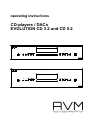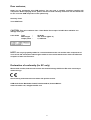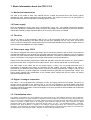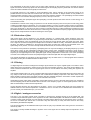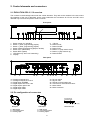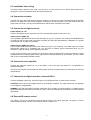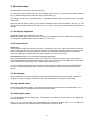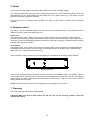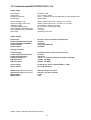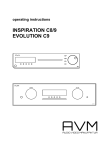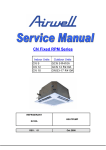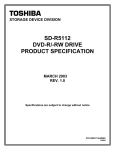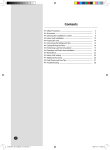Download AVM EVOLUTION CD 3.2 Operating instructions
Transcript
operating instructions CD-players / DACs EVOLUTION CD 3.2 and CD 5.2 Dear customer, thank You for purchasing this AVM product. You own now a versatile, excellent sounding hifi component. Before enjoying music, please read this manual carefully. After that You will know how to use Your new AVM component in the optimal way. Sincerely Yours Your AVM-Team CAUTION: This unit contains a class 1 laser diode. Do not open. Invisible laser radiation can damage Your eyes. Laser diode Type : Wavelength : Output power : Ga-Al-As 755 - 815 nm (@ 25 °C) 0,7 mW max. NOTE: Use only high quality cables for connection between the unit and the other components of Your hifi set. We recommend cable lengths under 50 cm to avoid interferences which can affect the reception of radio and TV tuners. Declaration of conformity (for EC only) We herewith confirm, that the unit to which this manual belongs fullfills the EC rules necessary to obtain the sign the necessary measurements were taken with positive results. AVM Audio Video Manufaktur GmbH, Daimlerstraße 8, D-76316 Malsch www.avm-audio.com, [email protected] 2 Table of contents Chapter page Präamble 2 Table of contents 3 1. Basic informations 1.1 Mechanical construction 1.2 Power supply 1.3 The drive 1.4 Tube output stage CD5.2 1.5 Digital- / analogue conversion 1.5.1 Quantization noise 1.5.2 Reduction of jitter 1.5.3 Filtering 1.5.4 Digital- / analogue conversion 4 4 4 4 4 4 4 5 5 5 2. Control elements and connectors 2.1 EVOLUTION CD3.2 / 5.2 overview 2.2 Pin configuration of connectors 2.3 Installation and cooling 2.4 Connection to mains 2.5 Connection of digital sources 2.6 Connection to an amplifier 2.7 Connection to digital recorders / external DACs 2.8 External remote control 6 6 6 7 7 7 7 7 7 3. Basic operation 3.1 Switching on / standby 3.2 Display 3.2.1 Display in CD player mode 3.2.2 Display in D/A converter mode 3.3 Insert / eject disc 3.4 Playable disc formats 3.5 Playing CDs 3.6 Repeat 3.7 Programming a playlist 3.8 Random play 3.9 Select input 3.10 Select filter 8 8 8 8 8 8 9 9 9 9 10 10 10 4. Personal setup 4.1 Set display brightness 4.2 IR control mode 4.3 Set autoplay 4.4 skip unused inputs 4.5 define input names 11 11 11 11 11 11 5. Reset 12 6. Remote control 12 7. Cleaning 12 8. If something doesn’t work 13 9. Conditions of warranty (EC only) 13 10. Technical data EVOLUTION CD3.2 / 5.2 14 3 1. Basic information about the CD3.2 / 5.2 1.1 Mechanical construction The case is fully made of steel. This material acts as a shield and protects drive and circuitry against interferences from external magnetical and electrical fields. The audio-connectors are all gold plated to minimize electrical losses and provide long lasting perfect contacts. 1.2 Power supply Drive and digitalaudio circuitry have each a powersupply of their own: Two toroidal transformers together with nearly 30.000µF of capacitance supply the power. All voltages are well regulated to avoid hum and are additionally buffered by large capacitors directly in the circuitry where they are needed. 1.3 The drive The disc is read by a drive especially made for CD. It can theoretically read CDs at 2 times the normal speed. Thus the positioning of the laser pickup and the focus regulation can act very quick. So the drive never comes to it’s limits when reading audio CDs at normal speed. Besides normal audio compact discs the drive can also read CDROMs and some CDRWs. 1.4 Tube output stage CD5.2 The CD5.2 is equipped with a tube output stage. We use one double triode for each channel. The triodes are operated fully balanced. They operate with grounded gates and are fed via the Cathodes. This circuit design ensures very quick reaction without sound degrading feed back. The tubes are heated with about 2 Watts of power. This ensures a very long life and constant characteristic over the whole lifetime. Thanks to the wide operating range and the balanced operation mode the CD5.2 has a very good dynamic performance and offers -in respect to the excellent CD3.2- even a further step ahead in musical quality. The tube output of the CD5.2 has it's own power supply. It uses a 25 VA toroidal transfomer and a combination of capacitors and chokes for smoothing the DC voltage. The high voltage for the tubes is generated by an additional power supply which is fed by a precisely regulated DC voltage. A 300 Hz sine generator followed by a power stage and a toroidal transformer generate the regulated high voltage. This power supply operates fully independent of the unstable mains voltage and thus the tubes can always operate at a stable bias point. 1.5 Digital- / analogue conversion The CD3.2 / 5.2 are equipped with upsampling circuitry and highly precise a/d converters. The theory of function will be described in the following text. If You are not interested in technical details, skip these chapters and simply listen to the music. You will discover Your CD collection anew! And that is what we want to achieve. Because application of new technologies is not just a gimmick but offers audible and measurable advantages to the listener. 1.5.1 Quantization noise The quantity of information on a CD is defined by the audio format of 44,1 kHz sampling rate and 16 bits of resolution. Additional informations (i.e. higher resolution or bandwith) cannot be created by any electronic circuitry playing back such a CD. It is a fact that conventional d-/a converter systems do not fully reproduce the given information. This has several reasons: Converting a digital signal to an analogue signal produces analogue noise. This is because the digital (quantized) values which represent the signal are discrete with a very fine – but nevertheless limited - resolution. Therefore exist slight deviations in respect to the analogue original signal which was continuous (means infinite resolution). These deviations are random and cause an additional noise to the original signal when it is converted from the digital domain to the analogue domain. This kind of noise is called quantization noise. 4 The characteristic of this noise is that it has an energy which depends on the resolution used to quantize the original signal and which is continuously spread over the whole range of the sampling frequency bandwidth. It is obvious that this noise can mask fine details of the originally recorded music. For physical reasons it is not possible to avoid quantization noise. Also a reduction of the total noise energy is not possible because the noise has been created when the signal was recorded. An elegant solution of this problem is to increase sampling frequency when re-converting the signal from digital to analogue. The upsampling converter installed in the CD3.2 / 5.2 can increase sampling frequency from 44,1 kHz up to 192 kHz. When re-converting the upsampled signal the upsampling converter produces the same amount of noise energy as a conventional converter. The difference is that the noise energy is spread over a much broader frequency band. So the part of noise energy which is within the audible spectrum decreases. You can imagine that like if You have a certain volume of fluid in a small glass. If You fill the fluid in a glass which has much more diameter the quantity of fluid doesn’t change but the level will be lower than in the small glass. In the same way the increasing of sampling frequency (called upsampling) broadens the noise bandwidth and reduces the noise level. Most of the noise energy now is located in a frequency region beyond the audible range and can easily be filtered out without affecting the music signal. 1.5.2 Reduction of jitter Jitter means slight, varying deviations in the sampling frequency of a digital signal. These deviations come from deviations in speed of the CD when it is played back (a natural effect, which can be reduced by mechanical means, but never fully eliminated). They can additionally come from electronic circuits through which the signal must pass. When such a signal is converted to analogue the samples arrive sometimes a little bit too early, sometimes a little bit too late at the DAC. This leads to modulations in the analogue signal which can affect the quality of the reproduced music. The spatial image is not precise, You cannot exactly locate the instruments, the sound is a bit roughened. The solution for this problem is upsampling. Upsampling does not only mean multiplying of sampling frequency by a fixed factor like it is done by the oversampling technique used in former times. Upsampling technique is more similar to recording the original digital signal anew with a different sampling frequency (re-clocking). That means that the sampling frequency of the original signal and the upsampled signal are fully independent of each other. Thus if the upsampling converter has a stable jitter free clock the upsampled signal contains less jitter than the original digital signal. The musical advantages of re-clocking are the second reason why the AVM CD3.2 / 5.2 are equipped with a brandnew upsampling circuitry and an additional stable oscillator circuit. 1.5.3 Filtering If a digital signal is converted to analogue the analogue signal contains not only the original signal, but as well it’s mirror image which lies in the frequency domain beyond one half of the sampling frequency. This mirror image (aliasing) can cause unwanted interferences with the original signal and thus must be filtered out before passing the signal to the amplifier. If the original sampling rate of 44,1 kHz is used the filter slope must be positioned somewhat above 20 kHz and has to be very sharp in order to let the audio signal pass and to eliminate the aliasing components. Such filters cause a large phase deviation at the end of the pass band and have often also amplitude deviations. This leads to a harsh reproduction of music and can also affect the localization of solo instruments and voices. Upsampling to higher rates makes it possible to set the filter frequency far out of the audio signal range. For example at 192 kHz sampling rate the filter must take effect at 96 kHz. In this frequency region no music signal is present. Thus the filter can theoretically not affect musical reproduction. Anyhow the filter frequency and the gradient of the slope – even if out of normal audio range have some subtle, but audible influence on the musical reproduction. Therefore the CD3.2 / 5.2 offer You five different filter characteristics. So you can choose your favorite filter upon your own taste. 1.5.4 Digital- / analogue conversion The CD3.2 / 5.2 use highly precise 24-bit converters to reproduce the analogue signal out of the digital data. The converters output balanced signals. These signals are fed into a differential amplifier. The difference between the signals is twice the audio signal (because one of the signals is inverted) and the difference of the inaccuracies of the converters. As the two converters per channel are on the same chip, their inaccuracy is nearly the same and thus also nearly eliminated by the differential amplifier. The second advantage of this differential technique is that the (very low) individual noise coming from the converters is reduced by 3 dBs. The result is a clearly audible advantage in dynamic of the music signal and an audibly improved reproduction of the finest details. 5 2. Control elements and connectors 2.1 EVOLUTION CD3.2 / 5.2 overview The numbers in the drawings below mark the control elements. They refer to the numbers in the text, where the operation of the unit is described. As the control elements and connectors for CD 3.2 and CD 5.2 are identical only front and rear panel of CD3.2 is shown. Front panel 1 1. 2. 3. 4. 5. 6. 7. 8. 2 3 4 5 6 7 8 9 10 11 12 13 14 Button power (on / standby) Button < (Filter, programming playlist) Button > (Filter, programming playlist) Button PROG (Programming playlist, random) Button FILT (select filter) Button REP (repeat) LED (lights up, when unit is stand by) Display 9. 10. 11. 12. 13. 14. 15. 15 CD-slot Button STOP Button PAUSE Button PLAY Button I<< (skip /search down) Button I>>(skip /search up) Button EJECT Rear panel I O 16 16. 17. 18. 19. 20. 21. 22. 17 18 19 20 21 22 Analogue outputs XLR Analogue outputs RCA-cinch Digital input AES/EBU Digital inputs RCA-cinch 1&2 Digital inputs optical 1&2 Digital input USB1 Digital input USB2 23. 24. 25. 26. 27. 28. 23 24 25 26 27 28 Dig out optical Dig out coax RS232 Communication port Connector for external IR-receiver Mains switch Mains connector 2.2 Pin configuration of connectors 2 1 3 1 2 3,5mm stereo infrared input 3 GND XLR-input 1 = GND (shield) 2 = non inverting input 3 = inverting input XLR-outputs IR-Signal +5V supply external IR-input 1 = GND (shield) 2 = non inverting output 3 = inverting output 6 2.3 Installation and cooling The player doesn’t produce much heat. You can put it in a rack as well as in a closet. Direct exposure to sunlight is not recommended because this will heat up the unit. 2.4 Connection to mains Connect the unit to the mains outlet by using the power cord which is (in some countries) delivered together with the unit. Make sure that mains voltage is according to the value printed on the rear panel of the amp (near mains connector). Let the unit be switched off until all audio connections are made. 2.5 Connection of digital sources Inputs SPDIF/ (18 - 20) Connect the outputs of your digital sources to the corresponding inputs of the CD3.2 / 5.2. USB connector USB1 (21) Use a suitable USB cable and connect the USB input (21) to your computer. PC working with WINDOWS XP or higher as well as most Apple computers recognize the USB input automatically. Installation of a special driver software is normally not necessary. USB connector USB2 (22, option) Use a suitable USB cable and connect the USB input (22) to your computer. The USB2 input can handle digital audio signals up to 192kHz/24 bits. You will have to install a special USB-audio driver on your computer in order to provide correct signals to this input. To play music stored on your computer you must set it's output to USB and the volume to maximum. These settings and how to create playlists, how to play certain music titles depend on the software you use. Please refer to the corresponding software manual. 2.6 Connection to an amplifier Connect the analogue outputs (16, 17) of the CD3.2 / 5.2 to the high level inputs of a a preamplifier or integrated amplifier. The RCA-cinch outputs and the balanced XLR outputs are fully decoupled from each other and can be used independently. 2.7 Connection to digital recorders / external DACs Connect the digital outputs (23, 24) to the inputs of your digital recorder or external D/A-converter. CAUTION: Never connect the digital outputs to an analogue amplifier. The high frequencies can damage Your amplifier or loudspeakers. REMARK: Thus the internal D/A-converter works with up to 192 kHz / 24 bits the CD3.2 / 5.2 digital outputs send digital data with the fixed CDA-format 44,1 kHz / 16 bits or respectively the data format on the selected digital input. 2.8 External IR-remote control The CD3.2 / 5.2 can be connected to an external IR-receiver. Use the IR-Jack (26). The plug is a 3,5mm stereo headphone plug. Connect it according to sketch in chapter 2.2. 7 3. Basic operation 3.1 Switching on / standby Using the button power (1) You can switch between on (operate) and stand by. In the on state the display (8) lights up and the LED (7) is off. In stand by mode the display (38) is off and the LED is on to indicate that the unit is still connected to mains. CAUTION: When switched to stand by the unit is still connected to mains. In case of thunderstorm or if You leave the house for a longer time we recommend that You switch the amplifier off by using the mains switch (27) or pull the mains plug. 3.2 Display When the unit is on, the display shows information about the current settings and state of the CD3.2. Lower line Shows the settings of the internal upsampling circuitry: on the left side the actual samplerate and the number of bits ("192/24"). On the right side the actual filter ("smooth" / "sharp"). Right side On the right side in the middle the actual volume setting is displayed: "fgx", when fixed level is active or the acutal volume in 0.5 dB steps from 0.0 to 100. (See also 4.2) 3.2.1 Display in CD player mode Upper line If not programmed: "TRACK". If programmed "PGM", actual program number and total program count. Middle line On the left side the actual track on CD and the number of available tracks. In the middle the total playing time (while STOP) or the actual playing time (while PLAY or PAUSE). 3.2.2 Display in D/A converter mode Middle line On the left side the name of the actual input. In the middle "NO SIGNAL" if the actual input has no valid audio signal. If it has, the middle will be blank. 3.3 Insert / eject disc Insert a CD The CD3.2 / 5.2 have a slot-in CD drive. Insert the CD (coverside up) and push slightly. The drive will now automatically draw the disc inside. After that the player reads the TOC and shows it on the display. Most left is the number of the actual track followed by the total number of tracks on the CD (for example "1/17"). The middle f the display shows the total playing time of the CD. NOTE: If there is still a CD inside or the unit is in stand by, the slot will be blocked. If the inserted disc is not readable (DVD, data-CD) the display will show "no playable disc" Eject CD Press the EJECT button (15). Then the disc will be ejected. Auto-CD function If CD is not selected as source he unit will automatically change to CD from any other input after you have inserted a CD. 8 3.4 Playable disc formats The CD3.2 / 5.2 can play all compact discs which are recorded according to the red book standard (means the standards for audio CDs established by PHILIPS and SONY). Furthermore all CDRs and CDR/Ws with good reflection recorded according to this standard are playable. Most copy protected discs are also playable. But we cannot take responsibility that all future copy protection systems are playable. 3.5 Playing CDs (play, pause, stop, skip, search) If a disc is inside playing is started by pressing the play button (12). If You press PAUSE (11) the CD3.2 / 5.2 will go into the pause mode until PLAY (12) or STOP (10) is pressed. Using the skip buttons (13, 14) You can easily access any title on the disc. When You press one of the skip buttons for longer than a second while the unit is playing, it begins to play in fast forward or reverse mode. The actual state (PLAY, PAUSE, STOP) is shown in the display (8). Furthermore the display shows the actual playing time, the actual title number and the total number of titles. 3.6 Repeat Press the repeat button (6) once to repeat the actual title, twice to repeat the whole CD or the programmed sequence. A third pressing returns to the normal playing mode. The repeat state is displayed in the upper line of the display (8). 3.7 Programming an individual playlist If a disc is inside the player You can program Your individual playing sequence as follows: Tip on the button program (4) to enter the playlist-menu. • • • Pressing STOP (10) exits the menu and the CD3.2 / 5.2 will return to normal mode. Pressing PAUSE (11) generates a random playlist. Pressing PLAY (12) leads you to the programming menu. The display shows on the left side the actual title ("TRCK"), below the playing time of this title ("TIME"). Pressing the buttons < or > (2, 3) selects a title. Pressing PLAY (12) adds the selected title to the playlist. The display shows on the right side the number of programmed titles ("PGM-QTY"), below the playing time of the programmed list ("P-TIME"). The button PROG (4) stores the playlist, if you want to exit without storing, press STOP (10). NOTE: The maximum number of programmed tracks is 99, the maximum program duration is 99 minutes. EXAMPLE: The CD inside the player contains 15 titles. You want to play only titles 7, 3 and 8. • • • • • • • • Press PROG (4) and the PLAY (12). The display now shows “TRCK 1/15”. Select title 7 using the buttons < or > (2, 3). Display shows “TRCK 7/15”. Now add this track (pressing PLAY (12)) to the playlist. Select title 3 using the buttons < or > (2, 3). Display shows “TRCK 3/15”. Now add this track (pressing PLAY (12)) to the playlist. Select title 8 using the buttons < or > (2, 3). Display shows “TRCK 8/15”. Now add this track (pressing PLAY (12)) to the playlist. Now press PROG (4) to finish the programming and store the playlist. Deleting an existing playlist Press PROG (4) and after that STOP (10). and the playlist is deleted. 9 3.8 Random play Press PROG (4) and after that PAUSE (11). Now a random playlist will be generated. Deleting a random playlist: Press PROG (4) and after that STOP (10). and the playlist is deleted. 3.9 Select input The CD3.2 / 5.2 have up to seven digital inputs. They can be selected using the < and > buttons (2, 3). NOTE: This works only while the FILTER function (see 3.10) is NOT active. While one of the digital inputs is selected, it's signal is played. If there is no valid signal the display (8) will show "NO SIGNAL". You can easily come back to CD mode by pressing PLAY (12). 3.10 Select filter Press the button FILTER (5) to activate filter setting. Select filter using the buttons < or > (2, 3). The display (8) shows the actual setting in the lower line. The different filters are: 192 kHz / 24 Bit / smooth, 176,4 kHz / 24 Bit / smooth, 96 kHz / 24 Bit / smooth, 88,2 kHz / 24 Bit / smooth, 48 kHz / 24 Bit / smooth, 44,1 kHz / 24 Bit / smooth, 192 kHz / 24 Bit / sharp, 176,4 kHz / 24 Bit / sharp, 96 kHz / 24 Bit / sharp, 88,2 kHz / 24 Bit / sharp, 48 kHz / 24 Bit / sharp, 44,1 kHz / 24 Bit / sharp. "sharp" means a flat amplitude and a sharp filter slope at the end of the passband with noticeable phase deviation. "slow" means a slight amplitude error at the end of the passband but low phase deviation. Remark: For upsampling frequencies high above the incoming sampling frequency (CD: 44.1 kHz) phase and amplitude errors have nearly no audible effects because the filtering is in a region where no audio signal is present. The filter setting is according to your personal taste. The tonal results can vary depending on the recording mode of the CD or the incoming digital signal. The filter setting is assigned to the actual input and will be stored. That means, you can chooses different characteristices for each input and the CD. To deactivate filter setting press FILTER (5) again. 10 4. Personal setup Several settings can be done in the personal setup To access the personal setup switch the unit to standby (power button (1)). Then press and hold the PROG key (4). While holding that key switch the unit on (power button (1)). The display now will show "**personal setup***". Release the PROG button (4) and the unit is in personal setup mode. When the personal setup is active you can select the desired function using the buttons < and > (2, 3). The setting is done using the buttons I<< and >>I (13, 14). STOP (10) exits the personal setup and stores the settings. 4.1 Set display brightness Sets display brightness between 25% and 100%. NOTE: The setting 100% can lead to "burn in" effects on the display if the unit is operated in this setting for a very long time. So please switch the unit to stand by, if not in use. 4.2 IR control mode Player only In this mode the output level is fixed to maximum. The buttons STOP, PLAY, SKIP on the remote control are used to control the CD drive. PLAY switches between play and pause if pressed several times. STOP ejects the disc if pressed twice. SKIP if pressed for more than one second activates fast forward / rewind (only while disc is playing). If pressed shortly the player will skip to the next / previous title. All functions (the CD3.2 / 5.2 can be used as digital preamplifiers) If this mode is activated the buttons STOP, PLAY, SKIP on the remote control are used to control the CD drive as described above. Additionally the output volume can be set using the VOLUME buttons on the RC3, input is selected using INPUT keys. CD is selected using the PLAY key. If you own a RC8 instead of RC3 you can select the filters (buttons FILTER) and use the MUTE/UNMUTE function. The RC8 provides also direct access to any input and has number keys to select a certain title directly. 4.3 Set autoplay When AUTOPLAY is ON, the CD player will start playing automatically every time a new CD is inserted. If AUTOPLAY is OFF, the player will read the TOC of the inserted disc and then go to STOP mode. 4.4 skip unused inputs Deactivate unused inputs ("SKIP"). The unit will then skip these inputs when the input select buttons < or > (2, 3) are pressed or if you select the inputs via the remote control. 4.5 define input names You can individually set the names (max. 8 characters) of the different sources shown in the display (8). Proceed as follows: Press < or > (2, 3) to select the input. Press REPEAT (6) to select the position and I<< or >>I to define the character (holding the key pressed changes the character every half second). 11 5. Reset This function cancels certain or all settings and makes the unit return to default settings. To access the reset menu switch the unit to standby (power button (1)). Then press and hold the STOP (10) AND REPAET key (6). While holding that key switch the unit on (power button (1)). The display now will show the reset menu. Release the buttons. Press PLAY (12) for a complete reset, PAUSE (11) to reset only the names or STOP (10) to exit without resetting. 6. Remote control The CD3.2 / 5.2 are delivered together with the remote control transmitter RC3. The available functions depend on the IR control mode setting (see 4.2). Player only The buttons STOP, PLAY, SKIP on the remote control are used to control the CD drive. PLAY switches between play and pause if pressed several times. STOP ejects the disc if pressed twice. SKIP if pressed for more than one second activates fast forward / rewind (only while disc is playing). If pressed shortly the player will skip to the next / previous title. All functions The buttons STOP, PLAY, SKIP on the remote control are used to control the CD drive as described above. Additionally the output volume can be set using the VOLUME buttons on the RC3, input is selected using INPUT keys. CD is selected using the PLAY key. If the unit doesn’t react or reacts only over short distances, the batteries of the RC3 must be changed: Bottom view RC3 Unscrew the 6 marked screws (CAUTION, do NOT unscrew the 2 unmarked screws in the middle). Take the bottom plate with the mounted pcb out. Remove the worn batteries and replace them with two new batteries (type CR2032, 3V Lithium cells). Make sure that polarity is correct (the "+" sign must be on top). Insert the bottom plate and screw it tight. NOTE: For best function point with the RC3 directly to the front panel of your hi-fi set. 7. Cleaning Use a soft cloth and normal glass cleansing fluid. CAUTION: Make sure that no fluid comes into the unit. Do not use scouring cleaners. They may damage the surface. 12 8. If something doesn’t work....... Some putative defects are often caused by mistakes in operation. Sometimes other units connected to the unit can cause problems. Therefore please read the following tips before You consult Your dealer or us. Disc is inserted, but the CD is not recognized. Display shows "no disc" or "no audiodisc" • • • The CD may be inserted upside down or the surface has to be cleaned. The inserted disc is scratched and not readable You have inserted a DVD or a data disc. No music although the display shows “play” • Check the cables to the amplifier. No music while digital input is selected, display shows "NO SIGNAL" • • Check digital cables and plugs The digital signal is not a PCM stereo signal. The CD3.2 / 5.2 cannot handle sourround signals or signals with compressed data. Set the signal source to "linear PCM stereo". Infrared remote control doesn’t work • • Check the batteries of Your remote control transmitter Point with the remote control transmitter directly to the unit. 9. Conditions of warranty (EC only) If despite expectations a defect occurs that cannot be repaired by yourself or your dealer, we undertake the repair of your unit free of charge for up to three years from date of purchase. The warranty covers the costs of material and working time, transport costs are to be borne by the owner. Provisions for this warranty are: • The unit must have been purchased from an authorized dealer. Equipment from other sources will not be repaired, not even at charge. • The warranty registration card, together with a copy of the bill of sale, must be received by us within four weeks of the date of purchase. • The defect must not have been caused by improper handling or misuse. • Return the unit to us only in its original packing. If this is not possible we are entitled to refuse acceptance. We will not assume responsibility for transport damage under any circumstances. • A short description of the defect is to be included with the returned unit. • In cases of doubt we reserve the right to request a copy of the bill of sale. • We also reserve the right to levy a handling charge for items returned without good or valid reason, or if the unit proves to be not defective. NOTE If you are returning the unit from a country other than Germany you should ensure that correct export documents are obtained. We cannot accept any charges for costs arising from improper or incomplete export documentation. If you have purchased your unit from a dealer outside Germany please refer to him or the relevant importing firm to process the warranty. 13 10. Technical data EVOLUTION CD3.2 / 5.2 Digital inputs Disc formats Upsampling Frequency response Deemphasis CD-Audio, CDR up to 192 kHz / 24 Bit 20 Hz – 20 kHz (up to 90 kHz depending on input sample rate) automatically Input format dig in opt Input format dig in RCA cinch USB input USB1 USB input USB2 (option) Input impedance dig in RCA cinch Input impedance dig in AES/EBU Input levels SPDIF, linear PCM 33 kHz – 96 kHz / 16 – 24 bits SPDIF, linear PCM 33 kHz – 192 kHz / 16 – 24 bits up to 48 kHz / 16 bits linear PCM up to 192 kHz / 24 bits linear PCM 75 Ohms 110 Ohms according to IEC 908 Digital outputs Data format Output impedance RCA Cinch Output impedance AES/EBU Output voltages Optical output 44,1 kHz / 16 bits or format on digital input 75 Ohms 110 Ohms according to IEC 958 TOSLINK Analogue outputs Output voltage Output impedance RCA Cinch Output impedance XLR Frequency response S/N ratio CD3.2 S/N ratio CD5.2 2,5 V (US-version: Cinch 3,15 V, XLR: 6,3V) 75 Ohms 150 Ohms <10 Hz – over 90 kHz (depends on digital input data) 110 dB / 113 dB(A) 100 dB / 103 dB(A) Power supply (Upon request AC 230 V / 50 - 60 Hz, 14VA (standby: 0.1 VA) AC 115 V / 50-60 Hz) Dimensions CD 3.2 (w x h x d ) Dimensions CD 5.2 (w x h x d ) Weight CD3.2 Weight CD5.2 430 mm x 90 mm x 310 mm 430 mm x 130 mm x 370 mm 5.5 kg 7 kg issued: 7/2012. Changes reserved without notice 14