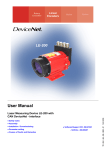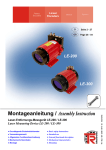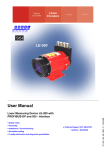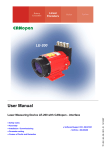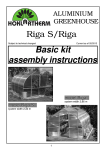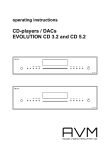Download AVM EVOLUTION CD 3.2 Operating instructions
Transcript
operating instructions INSPIRATION C8/9 EVOLUTION C9 CD FM C8 Dear customer, thank You for purchasing this AVM product. You own now a versatile, excellent sounding hifi component. Before enjoying music, please read this manual carefully. After that You will know how to use Your new AVM component in the optimal way. Sincerely Yours Your AVM-Team CAUTION : This unit contains a class 1 laser diode. Do not open. Invisible laser radiation can damage Your eyes. Laser diode Type : Wavelength : Output power : Ga-Al-As 755 - 815 nm (@ 25 °C) 0,7 mW max. NOTE: Use only high quality cables for connection between the unit and the other components of Your hifi set. We recommend cable lengths under 50 cm to avoid interference which can affect the reception of radio and TV tuners. Declaration of conformity (for EC only) We herewith confirm, that the unit to which this manual belongs fulfills the EC rules necessary to obtain the sign the necessary measurements were taken with positive results. AVM Audio Video Manufaktur GmbH, Daimlerstraße 8, D-76316 Malsch www.avm-audio.com, [email protected] 2 Table of contents Preamble 2 Table of contents 3 1. Basic information 4 4 4 4 4 5 5 5 6 6 6 1.1 Mechanical construction 1.2 Power supply 1.3 Preamplifier 1.4 Power amplifier 1.5 CD-player, D/A-converter 1.5.1 Quantization noise 1.5.2 Reduction of jitter 1.5.3 Filtering 1.5.4 D/A-conversion 1.6 Tuner 2. Control & operating elements 2.1.1 INSPIRATION C8 2.1.1 EVOLUTION C9 2.2 Pin configuration of connectors 2.3 Installation and cooling 2.4 Connection to mains 2.5 Connecting analogue sources 2.6 Connecting digital equipment 2.7 Connecting a recorder 2.8 Connecting processors / equalizers 2.9 Connecting subwoofers 2.10 Connecting the loudspeakers 2.11 Connecting tuner antenna 3. Basic operation 3.1 First operation / self test 3.2 Switching on / standby 3.3 Selecting the signal source 3.4 Volume setting 3.4.1 Setting of input sensitivity 3.5 Tuner 3.5.1 Tuning 3.5.2 Station memory 3.5.3 Selecting a station 3.6 CD-player 3.6.1 Insert / eject 3.6.2 PLAY, PAUSE, STOP 3.6.3 SKIP / SEARCH 3.6.4 Programming a playlist 3.6.5 Random play page page 4. Menu system 4.1 Repeat 4.2 RDS-Display 4.3 Scanmode 4.4 2-CH-Mode 4.5 Bandwidth 4.6 Sensitivity 4.7 Tone Control 4.8 Bass 4.9 Treble 4.10 Loudness 4.11 Balance 4.12 Set poweramp 4.13 Set processor 7 7 8 8 9 9 9 9 10 10 10 10 10 15 15 15 15 15 15 15 15 15 15 16 16 16 16 5. Remote control 16 6. Cleaning 17 7. If something doesn't work..... 17 8. Conditions of warranty (EC only) 18 11 11 11 11 11 11 12 12 12 12 13 13 13 13 14 14 3 9. Technical data 19 10. Appendix 10.1 Personal setup 10.1.1 Set display brightness 10.1.2 bass & treble control 10.1.3 skip unused inputs 10.1.4 define input names 10.1.5 gain fix / variable 10.1.6 FM auto store 10.1.7 Set autoplay 20 20 20 20 20 20 20 21 21 10.2 Reset 21 1. Basic information 1.1 Mechanical construction The case is fully made of aluminium. The audio-connectors are all gold plated to minimize electrical losses and provide long lasting perfect contacts. 1.2 Power supply A switch mode power supply delivers clean, hum-free electrical energy for the digital and analogue sections of D/A-converter and the preamplifier. All voltages are additionally buffered by large capacitors directly in the circuitry where they are needed. The power amplifiers of C8 also are fed by a separate switch mode power supply. The C9 is equipped with two independent switch mode power supplies - one for each power amplifier. This concept guarantees that independently of the demanded output power the power amplifier has no influence on the preamplifier or the D/A-converter. 1.3 Preamplifier section The input circuits act extremely fast and use special semiconductors for exact and nearly noise free sound reproduction. SMD technique allows a very compact circuit layout and thus extremely short signal paths. The volume control is done by highly precise integrated circuits. They allow setting in 0,5 dB steps and their channel balance is better than 0,05 dB. All this provides an absolutely precise, musical sound reproduction from lowest to highest listening levels. If You whish to correct the frequency response at low listening levels or to have more or less treble or bass, You can activate the sound processor and set the frequency response. For linear reproduction the whole circuitry is removed out of the signal path by relays and has absolutely no influence. 1.4 Power amplifier C8 and C9 use for each channel a separate powerful and efficient digital class-D amplifier. These amplifiers have an analog feedback loop from output to input. This ensures a nearly load-independent frequency response and a very good damping factor. Further highlights are very low output noise, low distortion and an extremely good efficiency. Even when delivering peak power levels to the speakers they deliver over 90% of the supplied energy to the speakers and thus produce nearly no heat. 4 1.5 CD player / D/A- converter C8 and C9 are equipped with upsampling circuitry and highly precise a/d converters. The theory of function will be described in the following text. If You are not interested in technical details, skip these chapters and simply listen to the music. You will discover Your CD collection anew! And that is what we want to achieve. Because application of new technologies is not just a gimmick but offers audible and measurable advantages to the listener. 1.5.1 Quantization noise The quantity of information on a CD is defined by the audio format of 44,1 kHz sampling rate and 16 bits of resolution. Additional information (i.e. higher resolution or bandwidth) cannot be created by any electronic circuitry playing back such a CD. It is a fact that conventional d-/a converter systems do not fully reproduce the given information. This has several reasons: Converting a digital signal to an analogue signal produces analogue noise. This is because the digital (quantized) values which represent the signal are discrete with a very fine – but nevertheless limited - resolution. Therefore exist slight deviations in respect to the analogue original signal which was continuous (means infinite resolution). These deviations are random and cause an additional noise to the original signal when it is converted from the digital domain to the analogue domain. This kind of noise is called quantization noise. The characteristic of this noise is that it has an energy which depends on the resolution used to quantize the original signal and which is continuously spread over the whole range of the sampling frequency bandwidth. It is obvious that this noise can mask fine details of the originally recorded music. For physical reasons it is not possible to avoid quantization noise. Also a reduction of the total noise energy is not possible because the noise has been created when the signal was recorded. An elegant solution of this problem is to increase sampling frequency when re-converting the signal from digital to analogue. The upsampling converter installed increases sampling frequency from 44,1 kHz / 16 Bits up to 192 kHz / 24 Bits. When re-converting the upsampled signal the upsampling converter produces the same amount of noise energy as a conventional converter. The difference is that the noise energy is spread over a much broader frequency band. So the part of noise energy which is within the audible spectrum decreases. You can imagine that like if You have a certain volume of fluid in a small glass. If You fill the fluid in a glass which has much more diameter the quantity of fluid doesn’t change but height of the fluid surface will be lower than in the small glass. In the same way the increasing of sampling frequency (called upsampling) broadens the noise bandwidth and reduces the noise level. Most of the noise energy now is located in a frequency region beyond the audible range and can easily be filtered out without affecting the music signal. 1.5.2 Reduction of jitter Jitter means slight, varying deviations in the sampling frequency of a digital signal. These deviations come from deviations in speed of the CD when it is played back (a natural effect, which can be reduced by mechanical means, but never fully eliminated). They can additionally come from electronic circuits through which the signal must pass. When such a signal is converted to analogue the samples arrive sometimes a little bit too early, sometimes a little bit too late at the DAC. This leads to modulations in the analogue signal which can affect the quality of the reproduced music. The spatial image is not precise, You cannot exactly locate the instruments, the sound is a bit roughened. The solution for this problem is upsampling. Upsampling does not only mean multiplying of sampling frequency by a fixed factor like it is done by the oversampling technique used in former times. Upsampling technique is more similar to recording the original digital signal anew with a different sampling frequency (reclocking). That means that the sampling frequency of the original signal and the upsampled signal are fully independent of each other. Thus if the upsampling converter has a stable jitter free clock the upsampled signal contains less jitter than the original digital signal. The musical advantages of re-clocking are the second reason why the AVM C8 and C9 are equipped with a brand-new upsampling circuitry and an additional stable oscillator circuit. 5 1.5.3 Filtering If a digital signal is converted to analogue the analogue signal contains not only the original signal, but as well it’s mirror image which lies in the frequency domain beyond one half of the sampling frequency. This mirror image (aliasing) can cause unwanted interference with the original signal and thus must be filtered out before passing the signal to the amplifier. If the original sampling rate of 44,1 kHz is used the filter slope must be positioned somewhat above 20 kHz and has to be very sharp in order to let the audio signal pass and to eliminate the aliasing components. Such filters cause a large phase deviation at the end of the pass band and have often also amplitude deviations. This leads to a harsh reproduction of music and can also affect the localization of solo instruments and voices. Upsampling to higher rates makes it possible to set the filter frequency far out of the audio signal range. For example at 192 kHz sampling rate the filter must take effect at 96 kHz. In this frequency region no music signal is present. Thus the filter can theoretically not affect musical reproduction. 1.5.4 Digital- / analogue conversion C8 and C9 use highly precise 24-bit differential converters to reproduce the analogue signal out of the digital data. Two converters on the same chip are used to output balanced signals. These signals are fed into a differential amplifier. The difference between the signals is twice the audio signal (because one of the signals is inverted) and the difference of the inaccuracies of the converters. As the two converters are on the same chip, their inaccuracy is nearly the same and thus also nearly eliminated by the differential amplifier. The second advantage of this differential technique is that the (very low) individual noise coming from the converters is reduced by 3 dB. The result is a clearly audible advantage in dynamic of the music signal and an audibly improved reproduction of the finest details. 1.6 FM-Tuner The tuner can be adapted to different reception situations. You can set bandwidth, and sensitivity values in order to achieve optimal sound quality from aerial antenna as well as from cable. With it’s high sensitivity the tuner can also work with a simple indoor antenna. The stereo decoder offers high channel separation as well as very low noise. The RDS section (audio data system, not available in all countries) is processor controlled and shows You station names and texts with additional information about the program You are listening to. The station memory allows You to store up to 63 stations. It stores not only their frequency, but also the individual setting of sensitivity, bandwidth and mode (mono/stereo). 6 2. Control & operating elements 2.1.1 INSPIRATION C8 The numbers in the drawings below mark the control elements. They refer to the numbers in the text, where the operation of the unit is described. CD FM C8 12 1 2 3 4 5 6 7 8 34 5 6 7 8 9 10 11 12 13 Power button (on / off) Control LED Display Multifunctional button (soft key) Multifunctional button (soft key) Multifunctional button (soft key) Multifunctional button (soft key) Multifunctional button (soft key) 9 10 11 12 13 14 14 CD-slot Source selector CD Source selector FM (tuner) Selector UP Selector DOWN Volume knob GND PLAYER SUPPLY DIGITAL INPUTS OUT DIGIAL OUTPUTS I IN FM PHONO IN1 IN2 IN3 PLAYER PLAYER AUDIO VIDEO O FIX OUT PRE OUT MAIN IN RS 232 + 15 16 17 18 15 16 17 18 19 20 21 22 23 24 25 19 RIGHT - SPAKERS 20 21 - LEFT 22 EXT IR + 23 TRIGGER OUT 24 25 26 27 28 29 30 31 32 33 34 35 Ground socket for turntable chassis Antenna socket Phono input High level analogue inputs Speaker terminals Supply output for music players (USB) Audio input for music player Video in/out for music player Output for recorder (fixed level) Pre amplifier output Power amplifier input 26 27 28 29 30 31 32 33 34 35 7 Digital input USB RS 232 connector Digital input RCA Cinch Digital input optical Connector for external IR-sensor Digital output RCA Cinch Trigger outputs Digital output optical Mains switch Mains connector 2. Control & operating elements 2.1.2 EVOLUTION C9 The numbers in the drawings below mark the control elements. They refer to the numbers in the text, where the operation of the unit is described. 1 1 36 2 3 4 5 6 36 2 3 4 5 6 Power button (on / off) source selector Control LED Display Multifunctional button (soft key) Multifunctional button (soft key) Multifunctional button (soft key) 7 8 7 8 9 14 36 9 14 36 Multifunctional button (soft key) Multifunctional button (soft key) CD-slot Volume knob Phones output I O 15 16 17 18 19b 19a 20 21 15 16 17 18 19a 19b 20 21 22 23 24 22 23 24 25 26 28 29 Ground socket for turntable chassis Antenna socket Phono input High level analogue inputs Speaker terminals Speaker terminals Supply output for music players (USB) Audio input for music player Video in/out for music player Output for recorder (fixed level) Pre amplifier output 25 26 28 29 31 33 27 30 32 34 35 31 33 27 30 Trigger outputs (32) 3,5mm mono trigger outputs 3,5mm stereo infrared input GND GND IR-Signal +5V supply 8 34 35 Power amplifier input Digital input USB Digital input RCA Cinch Digital input optical Digital output RCA Cinch Digital output optical RS 232 connector Connector for external IR-sensor Trigger outputs Mains switch Mains connector 2.2 Pin configuration of connectors Connector for external IR-sensor (30) 32 +8V trigger 2.3 Installation and cooling The unit can become hot depending on demanded output power / environmental temperature. Therefore it is important, that the cooling air can flow unhinderedly into the air inlet in the bottom and flow out through the holes in the rear panel. Direct exposure to sunlight is not recommended because this will heat up the unit. 2.4 Connection to mains Connect the unit to the mains outlet by using the power cord which is (in some countries) delivered together with the unit. Make sure that mains voltage is according to the value printed on the rear panel of the amp (near mains connector). Let the unit be switched off until all audio connections are made. 2.5 Connecting the analogue signal sources High level sources Connect the outputs of Your signal sources to the inputs (18). The upper row is for left channel, the lower row is for right channel. Turntable Connect the output of Your turntable with phono inputs (17) and connect the chassis ground wire to the ground connector (15). The C8/C9 phono input is suitable for MM cartridges as well as for high and medium level MC cartridges. Sensitivity can be adjusted (see 3.4.1). Music player To connect a music player / cell phone to the nit you must use an adapter cable. The USB connector (if equipped) should be connected to the USB supply output (20), the audio outputs of the player are connected to the input sockets (21). In case the player has a video output, You can connect it to the video input (22) and the monitor to the video output right above. For optimal performance adjust the output of Your player to maximum. 2.6 Connecting digital equipment Inputs SPDIF/ (RCA Cinch, optical) Connect the outputs of Your digital sources to the corresponding inputs of the C8/C9 (28, 29). USB connector Use a suitable USB cable and connect the USB input (26) to your computer. PC working with WINDOWS XP or higher as well as most Apple computers recognize the USB input automatically. Installation of a special driver software is normally not necessary. To play music stored on your computer you must set it's output to USB and the volume to maximum. These settings and how to create playlists, how to play certain music titles depend on the software you use. Please refer to the corresponding software manual. Digital out The input of a digital recorder must be connected to the output digital outputs (31, 33). The signal on the digital outputs depends the selected source (build in CD, dig in). 9 2.7 Connecting a recorder Connect the recorder’s output to one of the inputs (18). The inputs of the recorder must be connected to the fixed level outputs (23). 2.8 Connecting processors / equalizers Connect the processor’s outputs to the inputs main in (25). The inputs of the processor must be connected to the outputs pre out (24). Additionally You must activate the processor loop (see 4.13) 2.9 Connecting subwoofers Active subwoofers If you use an active subwoofer (with built in power amplifier), simply connect it's inputs to the unit's pre out (24) and adjust the bass level at the subwoofer. If the subwoofer has a trigger input, connect it to the trigger output (32, see also chapter 2.2). Active subwoofers with built in cross over Most active subwoofers have a built in frequency divider network. They receive the full range signal from the amplifier and feed the filtered signal (full range minus bass) back. This kind of subwoofer can be connected to the processor in / output: Connect the subwoofer's inputs to the pre outputs (24) and the subwoofer's outputs to the main inputs (25). Additionally You must activate the processor loop (see 4.13) If the subwoofer has a trigger input, connect it to the trigger output (32, see also chapter 2.2). 2.10 Connecting the loudspeakers INSPIRATION C8 Connect the speakers to the speaker terminals (19). Use only good speaker cables with sufficient diameter. Make sure, that the red terminals are connected to the red or “ + “ terminals of the speakers and the black terminals to the black or “ – “ terminals of the speakers. EVOLUTION C9 The C9 has two switchable speaker outlets. Connect one pair of the speakers to the speaker terminals (19a), the other one to the terminals (19b). Use only good speaker cables with sufficient diameter. Make sure, that the red terminals are connected to the red or “ + “ terminals of the speakers and the black terminals to the black or “ – “ terminals of the speakers. The outputs can be activated or deactivated via the menu (see 4.12) 2.11 Tuner antenna Connect the Antenna cable to the antenna socket (16) 10 3. Basic operation 3.1 First operation / self test In case the C8/C9 was not connected to mains a self test will be performed when it is switched on by mains switch (34) for the first time. The unit checks it’s configuration and if all installed components work properly. The procedure is shown in the display. After that the unit will switch to stand by. 3.2 Switching on / standby Using the button power (1) You can switch between on (operate) and stand by. In the on state the display (3) lights up and the LED (2) is off. In stand by mode the display (3) is off and the LED is on to indicate that the unit is still connected to mains. CAUTION: When switched to stand by the unit is still connected to mains. In case of thunderstorm or if You leave the house for a longer time we recommend that You switch the amplifier off by using the mains switch (30) or pull the mains plug. 3.3 Selecting the signal source INSPIRATION C8: Use the source selector keys (12, 13) to select a signal source. For selecting Tuner or CD use the direct access keys 10 / 11. EVOLUTION C9: Use the rotary switch (36) to select a signal source. The selected source is indicated in the display (3). NOTES: If you switch to another source while laying a CD, the drive will stop first. This may take a few seconds. If you activate a digital input that has no valid signal "NO DIG SIGNAL" is indicated in the display (3). In this case the volume cannot be changed. 3.4 Volume setting Use the rotary encoder (14) to set the desired volume. Depending on rotating speed the volume increases / decreases in 0,5 dB steps (slow) or 2 dB steps (fast). The actual setting is shown in the display (3). 3.4.1 Setting of input sensitivity The level of signal sources differs often by several dBs. So You recognize a step in volume, when switching between two inputs. With the sensitivity setting menu You can avoid this. The sensitivity of each input can be adjusted between – 9.5 dB and + 10.0 dB. Select any input (but NOT the Tuner or CD) and chose a convenient volume level. Now press the button MENU (6, under the display) for more than 2 seconds. The button is now marked "EXIT LVL". Pressing this button again will exit the level setting mode and bring the unit back to normal operating mode. While level setting is active the display shows the actual level instead of the volume. Level can be set using the volume knob (6). Now you can switch between the sources (also CD and tuner) and adjust the levels. When this is done press the "EXIT LVL" knob and bring the unit back to normal operating mode. All level settings are now stored. NOTE: While the level setting mode is active the unit will not respond to any remote control command. 11 3.5 Tuner (if built in) The basic functions of the tuner can be accessed by the buttons right under the display (4 – 8). For more sophisticated functions see chapter 4.4 to 4.8 3.5.1 Tuning Depending on the selected mode (manual / auto, see 4.2) the most right buttons (7, 8) under the display (3) are named AUT or MAN. In AUT-mode a tip on one of the buttons lets the tuner automatically seek the next upper or lower station. In MAN mode the frequency changes in 50 kHz-steps as long as the button is pressed. In this case the tuning indicator shown in the display (3) helps You to tune correctly to the desired station. If tuning is correct it will show "locked“. NOTE: To optimize the sound quality You can use the functions mode, sensitivity and bandwidth, which are described later on in chapter 4.4 to 4.8 3.5.2 Station memory Storing a new station If You want to store a certain station in the memory, press the button MENU (6) under the display (3) for more than 2 seconds. The display will propose the next free memory position for storage (for example: if 5 stations are already stored position 6 will be proposed). Using the "MOVE" buttons (4, 5) you can change the position. Modifying, moving or deleting an existing station If the tuner is set to an already stored station you can change it's settings, move it to a different position or delete it. If you, want first change settings (mono/stereo, bandwidth or other). Then press the button MENU (6) under the display (3) for more than 2 seconds. If you then press "STORE" the station will be stored anew at the old position with the changed settings. Using the buttons "MOVE" allows you to change the position of this station before storing. "DELETE" will erase the station out of the memory. "EXIT" will bring the unit back to normal operating mode without changing the memory. NOTE: The station memory allows You to store up to 63 stations. It stores not only their frequency, but also the individual setting (mono/stereo, bandwidth or other). 3.5.3 Selecting a station out of the memory The buttons STAT (4, 5) select the stations stored in the memory. A short tip switches to the next / previous station. Holding the button down scans automatically up / down. The number of the actual station is shown in the display ("STAT xx"). 12 3.6 CD player The basic functions of the CD player can be accessed by the buttons right under the display (4 – 8). For more sophisticated functions see chapter 4. 3.6.1 Insert / eject Insert a CD The C8 / C9 have a slot-in CD drive. Insert the CD (coverside up) and push slightly. The drive will now automatically draw the disc inside. After that the player reads the TOC and shows it on the display. Most left is the number of the actual track followed by the total number of tracks on the CD (for example "1/17"). The middle f the display shows the total playing time of the CD. NOTE: If there is still a CD inside or the unit is in stand by, the slot will be blocked. If the inserted disc is not readable (DVD, data-CD) the display will show "no playable disc" Eject CD Press the button (7) under the display (3). Then the disc will be ejected. Auto-CD function If CD is not selected as source he unit will automatically change to CD from any other input after you have inserted a CD. 3.6.2 PLAY, PAUSE, STOP While the player is stopped the buttons or (4, 5) select the title. A short tip switches to the next / previous title. Holding the button down scans automatically up / down. The number of the actual title is shown in the display. Pressing (8) starts the player. While playing the button changes it’s function to (pause). While the player is playing the button (7) under the display shows the STOP-symbol. When the player is stopped this button changes it’s function to EJECT-symbol. 3.6.3 SKIP / SEARCH While the player is stopped the buttons or (4, 5) select the title. A short tip switches to the next / previous title. Holding the button down scans automatically up / down. The number of the actual title is shown in the display. While the player is playing a short tip on the buttons or (4, 5) selects the previous / next title. Holding down the buttons starts the rewind / fast forward function. Rewind / fast forward stops automatically when the begin / end of the actual title is reached. 13 3.6.4 Programming an individual playlist If a disc is inside the player You can program Your individual playing sequence as follows: Hold the button "MENU" (6) down for more than 2 seconds to enter the playlist-menu. The display shows on the left side the actual title ("TRCK"), below the playing time of this title ("TIME"). Pressing the buttons SELECT (4, 5) allows You to select a title. Pressing "ADD" (6) adds the selected title to the playlist. The display shows on the right side the number of programmed titles ("PGM-QTY"), below the playing time of the programmed list ("P-TIME"). The button "STORE" (7) stores the playlist. NOTE: The program function is only available while the player is stopped. The maximum number of programmed tracks is 99, the maximum program duration is 99 minutes. In case the Level setting is active You must exit first (see 3.4.1). EXAMPLE: The CD inside the player contains 15 titles. You want to play only titles 7, 3 and 8. • • • • • • • • Press MENU (6) for more than 2 seconds. The display now shows “TRCK 1/15”. Select title 7 using the buttons SELECT (4, 5). Display shows “TRCK 7/15”. Now add this track (pressing "ADD" (6)) to the playlist. Select title 3 using the buttons SELECT (4, 5). Display shows “TRCK 3/15”. Now add this track (pressing "ADD" (6)) to the playlist. Select title 8 using the buttons SELECT (4, 5). Display shows “TRCK 8/15”. Now add this track (pressing "ADD" (6)) to the playlist. Now press STORE (7) to finish the programming and store the playlist. Deleting an existing playlist Press MENU (6) for more than 2 seconds. Then press DEL PGM (8) and the playlist is deleted. 3.6.5 Random play Press MENU (6) for more than 2 seconds. Then press RANDOM (7). Now a random playlist will be generated. Deleting a random playlist Press MENU (6) for more than 2 seconds. Then press DEL PGM (8) and the random playlist is deleted. 14 4. Menu system The C8/C9 offer a lot of custom specific settings in their menu system. To enter the menu just tip on the button MENU (6). The button now changes to EXIT. A second tip on this button leads You to the normal operating mode. When the menu system is active You can select the desired function using the buttons ITEM (4, 5). The setting is done using the buttons VALUE (7, 8). Depending on the actual source the menu system offers the following settings: 4.1 Repeat (CD must be selected as source) Choose repeat mode: "one" (actual title), "all" (whole CD or programmed sequence), "off". 4.2 RDS-Display (tuner must be selected as source) Choose if station NAME, RDS-TEXT or FREQUENCY is displayed. 4.3 Scanmode (tuner must be selected as source) Set tuning mode between "auto" or "manual". (See also 3.5.1 tuning) 4.4 2-CH-Mode (tuner must be selected as source) Set tuner to mono or stereo to obtain best sound. NOTE: Depending on actual setting the threshold for auto tuning will change (sensitive in MONO, less sensitive in STEREO). 4.5 Bandwidth (tuner must be selected as source) Select bandwidth "narrow" / "wide" for best reception. 4.6 Sensitivity (tuner must be selected as source) Choose between "local" (in case the tuner operates from a cable) and "distant" (if operated from antenna) 4.7 Tone control (see also 10.1.6) Set tone control to "bypass" (= linear) or "active". In case the tone control is activated "TONE ON" is shown in the display (4), otherwise "LINEAR". You can choose if you want to change bass and treble settings simultaneously for all inputs ("global") or especially for the actual input ("individual"). See 10.1.6 The loudness function depends on speakers and properties of the listening room and is therefore always "global". NOTE: In case tone control is set to "bypass" the menu will skip the bass, treble, and loudness settings (4.8 4.10). Set tone control to "bypass" (= linear) or "active". In case the tone control is activated a "TONE ON" is shown in the display (3). 4.8 Bass Set bass level between – 5 and + 9. 4.9 Treble Set treble level between – 7 and + 7. 15 4.10 Loudness If You listen to music at low levels, You often recognize that bass and treble reproduction are weak. This is because the human ear is not sensitive to bass and treble at low sound levels. To compensate this You can use the parametric loudness function of the C6m. This function will increase bass and treble levels when You decrease the volume. When the volume is increased the frequency response will be more and more flat and remain linear at high volume levels. In order to obtain best results You have to proceed in the following way: Set the amplifier to a moderate volume level. Using the buttons VALUE (7, 8) choose in the loudness menu a curve ( "of" and 1 to 9) which gives best sound impression and exit the menu (button EXIT (6)). NOTE: The loudness function selects automatically the correct curve depending on actual volume setting. So if You change volume a different curve than previously selected may be shown in the loudness menu. This is not a malfunction. 4.11 Balance Set the balance between right and left channel for optimal stereo image. 4.12 Set poweramp INSPIRATION C8 You can set the poweramp ON or OFF. This is useful if you have connected a headphone amp or a separate power amplifier to the pre out (24). EVOLUTION C9 Activate / deactivate the two speaker outputs (19a, 19b). 4.13 Set processor (see also 2.8, 2.9) Switches processor function "on" / "off". If the processor is activated, it influences the signals on the speaker outputs. The signals on fix out (23) are not affected. 5. Remote control The main functions of the C8/C9 can be controlled by the RC3: ON/OFF, Volume control, source select, Station select, PLAY/PAUSE, STOP, SKIP. The RC3 works up to distances of 7 meters. For best function point with the RC3 to the front panel of your hifi set. If the hi-fi set doesn’t react or reacts only over short distances, the batteries of the RC3 must be changed. Changing batteries Bottom view Unscrew the 6 marked screws (CAUTION, do NOT unscrew the 2 unmarked screws in the middle). Take the bottom plate with the mounted pcb out. Remove the worn batteries and replace them with two new batteries (type CR2032, 3V Lithium cells). Make sure that polarity is correct (the "+" sign must be on top). Insert the bottom plate and screw it tight. 16 6. Cleaning Use a soft cloth and normal glass cleansing fluid. CAUTION: Make sure that no fluid comes into the unit. Do not use scouring cleaners. They may damage the surface. 7. If something doesn’t work....... Some putative defects are often caused by mistakes in operation. Sometimes other units connected to the amplifier can cause problems. Therefore please read the following tips before You consult Your dealer or us. 1. Amplifier is muted a) Mute function is active, press button MUTE on remote control or increase volume using the rotary encoder (14) b) Power amplifier is switched off. Activate poweramp (see4.12). c) PROCESSOR function is activated. Switch processor off (see 4.13). d) Inadvertent switching to standby by remote control. Press power button (1). If the LED indicator and display do not light up a fuse can be blown due to overvoltage (thunderstorm). Please contact Your dealer. 2. Amplifier switches off during normal operation This can happen if the temperature inside the unit becomes too high. In this case the amplifier switches off and the display shows “overheat”. Switch the unit off and let it cool down for five minutes. 3. Hum a) Hum while playing records: Make sure that the chassis of Your record player is properly grounded. 4. Infrared remote control doesn’t work a) Check the batteries of Your remote control transmitter b) Point with the remote control transmitter directly to the unit. 17 8. Conditions of warranty (EC only) If despite expectations a defect occurs that cannot be repaired by yourself or your dealer, we undertake the repair of your unit free of charge for up to three years from date of purchase. The warranty covers the costs of material and working time, transport costs are to be borne by the owner. Provisions for this warranty are: • The unit must have been purchased from an authorized dealer. Equipment from other sources will not be repaired, not even at charge. • The warranty registration card, together with a copy of the bill of sale, must be received by us within four weeks of the date of purchase. • The defect must not have been caused by improper handling or misuse. • Return the unit to us only in its original packing. If this is not possible we are entitled to refuse acceptance. We will not assume responsibility for transport damage under any circumstances. • A short description of the defect is to be included with the returned unit. • In cases of doubt we reserve the right to request a copy of the bill of sale. • We also reserve the right to levy a handling charge for items returned without good or valid reason, or if the unit proves to be not defective. NOTE If you are returning the unit from a country other than Germany you should ensure that correct export documents are obtained. We cannot accept any charges for costs arising from improper or incomplete export documentation. If you have purchased your unit from a dealer outside Germany please refer to him or the relevant importing firm to process the warranty. 18 9. Technical data inspiration C8/C9 Amplifier Sensitivity (25 W/4 Ohm) Sensitivity PHONO (25 W/4 Ohm) Input impedance Input impedance PHONO S/N S/N PHONO Frequency response THD (25 W/4 Ohm) Damping factor Output power C8 Output power C9 12.5 mV to 125 mV (adjustable) 40 µV to 400 µV (adjustable) 6.8 kOhms 47 kOhms / 100 pF 96 dB (A) 83 dB (A) < 5 Hz - > 50 kHz < 0,1% >100 2x100 W (8 Ohms) / 2x150 W (4 Ohms) 2x180 W (8 Ohms) / 2x300 W (4 Ohms) Tuner Frequency range Tuning step Sensitivity (mono / stereo) S/N ratio (mono / stereo) THD+N mono / stereo) Channel separation 87,5 – 108,0 MHz 50 kHz 1,5 µV / 50 µV 73 / 68 dB(A) 0,1% / 0,3% 55 dB CD / D/A converter Formats Upsampling Frequency response Deemphasis CD-Audio, CDR 192 kHz / 24 Bit 20 Hz – 20 kHz (up to 90 kHz depending on input sample rate) automatically Input format dig in opt Input format dig in coax USB input Input impedance dig in coax Input level dig in coax SPDIF, linear PCM 33 kHz – 96 kHz / 16 – 24 bits SPDIF, linear PCM 33 kHz – 192 kHz / 16 – 24 bits up to 48 kHz / 16 bits 75 Ohms according to IEC 908 Digital-outputs (S/PDIF, TOSLINK) 44,1 kHz / 16 Bit, or input format General C8 Standby max. Power supply (Upon request Dimensions (W x H x D) Weight 1 VA 450 VA AC 230V / 50-60Hz AC 115 V / 50-60 Hz) 340 x 80 x 350 mm 6 kg C9 Standby max. Power supply (Upon request Dimensions (W x H x D) Weight 1 VA 900 VA AC 230V / 50-60Hz AC 115 V / 50-60 Hz) 430 x 130 x 370 mm 7.5 kg issued: 11/2011. Changes reserved without notice 19 10 Appendix 10.1 Personal setup Several settings can be done in the personal setup To access the personal setup switch the unit to standby (power button (1)). Then press and hold the most right key under the display (8). While holding that key switch the unit on (power button (2)). The display now will show "**personal setup***". Release the button (8) and the unit is in personal setup mode. When the personal setup is active you can select the desired function using the buttons ITEM (4, 5). The button SELECT (8) activates the function. The setting is done using the buttons VALUE (7, 8). BACK (6) leads you back to other settings. EXIT (6) exits the personal setup and stores the settings. 10.1.1 Set display brightness Sets display brightness 25% to 100%. NOTE: The setting 100% can lead to "burn in" effects on the display if the unit is operated in this setting for a very long time. So please switch the unit to stand by, if not in use. 10.1.2 bass & treble control Choose if you want to change bass and treble settings simultaneously for all inputs ("global") or especially for the actual input ("individual"). 10.1.3 skip unused inputs Deactivate unused inputs ("SKIP"). The unit will then skip these inputs when the source selector (36) is rotated or if you select the inputs via the remote control. 10.1.4 define input names You can individually set the names (max. 8 characters) of the different sources shown in the display (3). Proceed as follows: Press SELECT. The display shows now on the left side the old name, on the right side the new name. The character to change is marked by an underscore. The keys ITEM (4, 5) select the input, the keys POS (7, 8) select the position of the character to change. The marked character can be set using the volume knob (14). When You are ready, simply press BACK (6). and the new names will be stored. 10.1.5 gain fix / variable In a surround system the channel balance, tone setting and bass management are done by the decoder. This setting must not be altered by another component because the channel balance the would be incorrect. For this application C8 and C9 offer the fixed gain function (only for inputs 1-3). Set the input where the main channels of the surround system are connected to fixed gain. When this input is selected, tone controls are bypassed, balance is set to neutral position and the gain is on a fixed level independently f the volume setting on the other inputs. 20 10.1.6 FM auto store This function is useful when storing a large quantity of stations from cable. Please note that the stations are stored including the actual tuner setting (see 4.1 - 4.5). For cable we recommend: RDS-display = name, scanmode = auto, 2-ch mode = stereo, bandwidth = narrow, sensitivity = local. Once the tuner parameters are set in the desired way enter the personal setup and select "FM auto store". Then press the button START (4). While the auto store function is in progress all stations are played audibly for half a second. When the function is terminated the display shows for 2 seconds the number if stations found. Then the unit comes back to normal tuner operating mode. If desired you can now shift certain stations to different positions, change the settings and store back or delete unwanted stations (see 3.5.2). 10.1.7 Set autoplay When AUTOPLAY is ON, the CD player will start playing automatically every time a new CD is inserted. If AUTOPLAY is OFF, the player will read the TOC of the inserted disc and then go to STOP mode. 10.2 Reset This function cancels certain or all settings and makes the unit return to default settings. To perform the reset switch the unit to standby (power button (1)). Then press and hold the middle key (6) under the display (3). While holding that key switch the unit on (power button (1)). The display now will show the reset menu. Select if you want to clear the station memory ("STAT"), the input names ("NAME") or reset the unit completely ("ALL"). "CANCEL" will bring the unit back to normal operating mode without resetting any item. 21