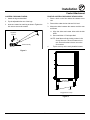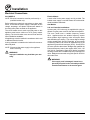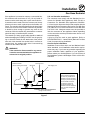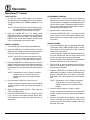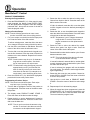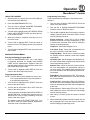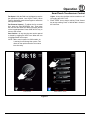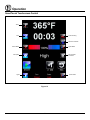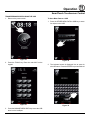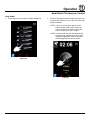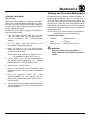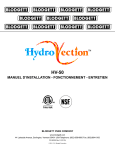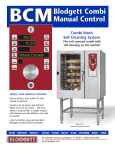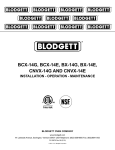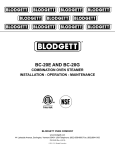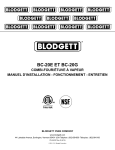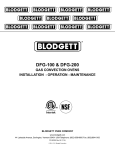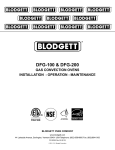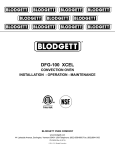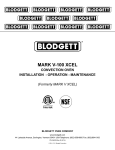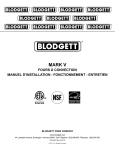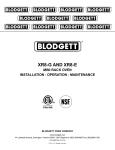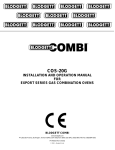Download Blodgett HV-100G Specifications
Transcript
HV-100E, HV-100G, HVH-100E and HVH-100G INSTALLATION - OPERATION - MAINTENANCE BLODGETT OVEN COMPANY www.blodgett.com 44 Lakeside Avenue, Burlington, Vermont 05401 USA Telephone: (802) 658-6600 Fax: (802) 864-0183 PN 52424 Rev U (5/15) © 2015 - G.S. Blodgett Corporation Your Service Agency’s Address: Model Serial number Oven installed by Installation checked by TABLE OF CONTENTS IMPORTANT WARNING: Improper installation, adjustment, alternation, service or maintenance can cause property damage, injury or death. Read the instllation, operation and maintenance instructions thoroughly before installing or servicing this equipment. INSTRUCTIONS TO BE FOLLOWED IN THE EVENT THE USER SMELLS GAS MUST BE POSTED IN A PROMINENT LOCATION. This information may be obtained by contacting your local gas supplier. FOR YOUR SAFETY Do not store or use gasoline or other flammable vapors or liquids in the vicinity of this or any other appliance. The information contained in this manual is important for the proper installation, use, and maintenance of this oven. Adherence to these procedures and instructions will result in satisfactory baking results and long, trouble free service. Please read this manual carefully and retain it for future reference. ERRORS: Descriptive, typographic or pictorial errors are subject to correction. Specifications are subject to change without notice. INSTALLATION Oven Description & Specifications. . . . . . . . . . . . . . . . . . . . . . . . . . . . . . . . . . . . . . . . . . 2 Utility Connections - Standards and Codes. . . . . . . . . . . . . . . . . . . . . . . . . . . . . . . . . . 4 Oven Location and Ventilation.. . . . . . . . . . . . . . . . . . . . . . . . . . . . . . . . . . . . . . . . . . . . . 5 Leg Attachment. . . . . . . . . . . . . . . . . . . . . . . . . . . . . . . . . . . . . . . . . . . . . . . . . . . . . . . . . . . 6 Caster Attachment. . . . . . . . . . . . . . . . . . . . . . . . . . . . . . . . . . . . . . . . . . . . . . . . . . . . . . . . 7 Stacking. . . . . . . . . . . . . . . . . . . . . . . . . . . . . . . . . . . . . . . . . . . . . . . . . . . . . . . . . . . . . . . . . 8 Plumbing Connections.. . . . . . . . . . . . . . . . . . . . . . . . . . . . . . . . . . . . . . . . . . . . . . . . . . . . 9 Electrical Connections. . . . . . . . . . . . . . . . . . . . . . . . . . . . . . . . . . . . . . . . . . . . . . . . . . . . 10 Gas Connection. . . . . . . . . . . . . . . . . . . . . . . . . . . . . . . . . . . . . . . . . . . . . . . . . . . . . . . . . 11 Gas Hose Restraint. . . . . . . . . . . . . . . . . . . . . . . . . . . . . . . . . . . . . . . . . . . . . . . . . . . . . . 13 OPERATION Safety Information.. . . . . . . . . . . . . . . . . . . . . . . . . . . . . . . . . . . . . . . . . . . . . . . . . . . . . . . 14 Standard Control.. . . . . . . . . . . . . . . . . . . . . . . . . . . . . . . . . . . . . . . . . . . . . . . . . . . . . . . . 15 MenuSelect™ Control. . . . . . . . . . . . . . . . . . . . . . . . . . . . . . . . . . . . . . . . . . . . . . . . . . . . 17 SmartTouch Touchscreen Control.. . . . . . . . . . . . . . . . . . . . . . . . . . . . . . . . . . . . . . . . . 22 MAINTENANCE Spray Bottle Operating Procedure. . . . . . . . . . . . . . . . . . . . . . . . . . . . . . . . . . . . . . . . . 36 Cleaning and Preventive Maintenance. . . . . . . . . . . . . . . . . . . . . . . . . . . . . . . . . . . . . 37 Installation Oven Description & Specifications ABOUT THE Hydrovection The practical oven doors, with viewing windows, have a wide swing radius and handle which can be operated easily, even with wet or greasy hands. Blodgett Hydrovection ovens are quality produced using high-grade stainless steel with first class workmanship. The multiple speed fan, which is guarded against accidental finger contact, is driven by a quiet and powerful motor. The condenser draws out excess moisture from the appliance. Condensation and waste water, which result during hydro cooking and cleaning, are continuously drained. Ease of operation is guaranteed through the simple arrangement of the controls. Graphic symbols make the appliance easy for even inexperienced kitchen staff to operate. A third function, the Cool Down mode, allows the oven cavity to cool down rapidly with the door opened. The use of high quality insulation impedes excessive heat radiation and saves energy. Cleaning is kept to a minimum. The interior is sprayed with a self-acting cleaning solution which interacts with humidity to easily remove crusts and stains. The oven is designed for easy care and is welded water tight so that the internal cooking cavity may be rinsed with a hose after the cleaning process. The Hydrovection has optional adjustable legs which adapt easily to slightly uneven surfaces and optional floor stands which are designed for use with all of the table models. plumbing specifications WATER Water pressure 30 PSI (207 kPa) minimum Water connection Water pressure regulator setting Minimum requirements 50 PSI (345 kPa) maximum 3/4” garden hose - Cold water only Preset to 30 PSI (207 kPa) TDS: 40-125 ppm Hardness: 35-100 ppm Chlorides: <25 ppm Silica: <13 ppm Chlorine: <0.2 ppm Chloramine: <0.2 ppm pH: 7.0-8.5 DRAINAGE Drain type Drain connection Maximum water drain temperature Atmospheric Vented Drain 1” NPT Male 140°F (60°C) 2 Installation Oven Description & Specifications ratings - HV-100G & HVH-100G Type of gas gas input voltage Phase amps Natural 60,000 BTU/Hr 115 1 10 208/240 1 5 Propane 60,000 BTU/Hr 115 1 10 208/240 1 5 3/4” NPT connector for all U.S. and Canadian installations Motor 3/4 HP 208-240VAC, 3 phase, 50/60 Hz 3/4 HP 208-240VAC, 3 phase, 50/60 Hz ratings- HV-100E & HVH-100E voltage hz kW Phase 208 240 440* 480 60 60 60 60 15 15 15 15 3 3 3 3 max load (amps L1 38 34 20 18 * HV-100E model only 3 L2 38 34 18 17 L2 38 34 18 17 Motor 3/4 HP 208-240VAC, 50/60 Hz 3/4 HP 208-240VAC, 50/60 Hz 3/4 HP 208-240VAC, 50/60 Hz 3/4 HP 208-240VAC, 50/60 Hz Installation Utility Connections - Standards and Codes THE INSTALLATION INSTRUCTIONS CONTAINED HEREIN ARE FOR THE USE OF QUALIFIED INSTALLATION AND SERVICE PERSONNEL ONLY. INSTALLATION OR SERVICE BY OTHER THAN QUALIFIED PERSONNEL MAY RESULT IN DAMAGE TO THE OVEN AND/OR INJURY TO THE OPERATOR. U.S. and Canadian Installations Qualified installation personnel are individuals, a firm, a corporation, or a company which either in person or through a representative are engaged in, and are responsible for: Reference: National Electrical Code, ANSI/NFPA 70-Latest Edition and/or Canadian Electrical Code CSA C22.1 as applicable. • The installation or replacement of gas piping. The connection, installation, repair or servicing of equipment. • The installation of electrical wiring from the electric meter, main control box or service outlet to the electric appliance. Installation must conform with local codes, or in the absence of local codes, with the National Fuel Gas Code, NFPA54/ANSI Z223.1-Latest Edition, the Natural Gas Installation Code CAN/CGA-B149.1 or the Propane Installation Code, CAN/CGA-B149.2 as applicable. This equipment is to be installed in compliance with the Basic Plumbing Code of the Building Officials and Code Administrators International Inc. (BOCA) and the Food Service Sanitation Manual of the Food and Drug Administration (FDA). Appliance is to be installed with backflow prevention in accordance with applicable federal, province and local codes. Qualified installation personnel must be experienced in such work, be familiar with all precautions required and have complied with all requirements of state or local authorities having jurisdiction. General Export Installations Installation must conform with Local and National installation standards. Local installation codes and/or requirements may vary. If you have any questions regarding the proper installation and/or operation of your appliance, please contact your local distributor. If you do not have a local distributor, please call Blodgett at 0011-802-6586600. 4 Installation Oven Location and Ventilation owner’s responsibilities ventilation Installation responsibilities prior to service startup inspection The necessity for a properly designed and installed ventilation system cannot be over emphasized. The ventilation system will allow the unit to function properly while removing unwanted vapors and products of combustion from the operating area. You are entitled to a free start-up inspection service by our factory ASAP. Before a factory representative arrives to perform a startup procedure, the owner must already have satisfied the following requirements. The appliance must be vented with a properly designed mechanically driven exhaust hood. The hood should be sized to completely cover the equipment plus an overhang of at least 6” (15 cm) on all sides not adjacent to a wall. The capacity of the hood should be sized appropriately and provisions made for adequate makeup air. 1. Oven(s) are uncrated, stacked (if applies) and put in place. NOTE: Please refer to Leg Attachment and Stacking. Maximum shelf loading - 60 lbs (27.3 Kg) WARNING!! OVEN LOCATION Failure to properly vent the oven can be hazardous to the health of the operator; and will result in operational problems, unsatisfactory baking, and possible damage to the equipment. Damage sustained as a direct result of improper ventilation will not be covered by the Manufacturer’s warranty. The well planned and proper placement of your oven will result in long term operator convenience and satisfactory performance. Certain minimum clearances must be maintained between the oven and any combustible or non-combustible construction. See the table below. • Oven body sides - 12” (30cm) When installed in the Commonwealth of Massachusetts, this appliance must be interlocked with the hood exhaust system so that the appliance may be operated only when the hood exhaust system is running. • Oven body back - 12” (30cm) U.S. and Canadian Installations In addition, the following clearances are recommended for servicing. Oven Model HV-100E & HVH-100E HV-100G & HVH-100G Refer to your local ventilation codes. In the absence of local codes, refer to the National ventilation code titled, “Standard for the Installation of Equipment for the Removal of Smoke and Grease Laden Vapors from Commercial Cooking Equipment”, NFPA-96- Latest Edition. MINIMUM REQUIRED CLEARANCES Right Side Left Side Back 0” (0mm) 0” (0mm) 6” (152.4mm) 0” (0mm) 0” (0mm) 6” (152.4mm) General Export Installations Installation must conform with Local and National installation standards. Local installation codes and/or requirements may vary. If you have any questions regarding the proper installation and/or operation of your unit, please contact your local distributor. If you do not have a local distributor, please call Blodgett at 0011-802-658-6600. 5 Installation Leg Attachment leg options attachment 1. Align the threaded stud on one of the front legs to the bolt hole located in the bottom corner of the appliance. Turn the leg clockwise and tighten to the nearest full turn. 2. Align the leg plate holes with the bolt holes. Secure with the two 1/2” bolts provided. 3. Repeat the above steps with the other front leg. If casters are used, install them with the locking casters in the front of the oven. The rear casters do not lock. Ensure that the locks are set on the front casters. 25” (635mm) Adjustable Leg 4. Tip the oven up on the newly installed front legs. If casters are used, check that the locks are set on the front casters. Repeat the above steps for the rear legs. 5. Level the oven by screwing the adjustable feet in or out as necessary. 8-1/2” (216mm) Leg with Casters, Adjustable Feet, or Seismic Feet Figure 1 Figure 2 6 Installation Caster Attachment casters for single ovens Profile Casters for double stack ovens 1. Attach the legs as described. 1. Place a level on the floor where the casters are to rest. 2. Pry the adjustable feet out of the legs. 2. Place shims under the low side until it is level. 3. Insert one caster into each leg as shown. Tighten the lock nuts to secure the casters. 3. Mount the shims between the casters and the oven as follows: a. Align the shims and caster holes with the bolt holes. Adjustable Leg Foot b. Secure with the 1/2” bolts provided. NOTE: Install them with the locking casters in the front of the oven. The rear casters do not lock. Ensure that the locks are set on the front casters. Caster Assembly 4. Tip the oven up on the newly installed casters. Figure 3 Add shims as necessary Floor Exaggerated for clarity Figure 4 7 Installation Stacking 1. Attach the legs or casters to the bottom oven. WARNING!! 2. Place the top oven on the bottom oven. Be sure all four sides are flush. Stacking should be performed by qualified installation personnel only. The ovens are heavy. Take care to use proper tools and techniques when lifting and stacking units. Stacking Bracket 3. Bolt the two ovens together from behind using the stacking brackets. Stacking Bracket Rear View HV-100E & HVH-100E Stacking Bracket Rear View HV-100G & HVH-100G Figure 5 8 Installation Plumbing Connections Water Connection Specific water/drain connection for City of Los Angeles NOTE: Must use COLD WATER ONLY. 1. Each drain line from the appliance shall be routed without dips or sags to terminate above the flood level rim of an approved indirect waste receptor. Connect the appliance to quality water via a pressure hose with 3/4” GHT (19mm) couplings. See Figure 6 for connections. A shut off valve is to be provided adjacent to the oven. 2. The appliance shall be installed in accordance with the manufacturer’s printed instructions and the LAPC and LAMC, 1999 editions. WARNING!! Operating the appliance without a water pressure regulator installed will invalidate your warranty. 3. A backflow protection device may be required by local codes. If so, install on the potable water system directly ahead of the appliance. The backflow protection device shall be any of the following: an approved pressure type vacuum breaker installed at least 12” above the highest point of use, a double check valve backflow preventer or a reduced pressure principal backflow preventer. This product must be installed by a licensed Plumber or Gas Fitter when installed within the Commonwealth of Massachusetts. Drain Connection The drain should be run to an open floor drain avoiding flexible hose that could sag and allow trapped water to accumulate. The customer must supply the piping from the oven to the drain. HV-100G & HVH-100G HV-100E & HVH-100E A = Electrical Connection B = Gas Connection C = Water Connection Filtered Water highly recommended D = Drain Connection Figure 6 9 Installation Electrical Connections All Models Electric Models NOTE: Electrical connections must be performed by a qualified installer only. A strain relief for the power supply cord is provided. The installer must supply a cord that meets all Local and National installation standards. Before making any electrical connections to these appliances, check that the power supply is adequate for the voltage, amperage, and phase requirements stated on the rating name plate mounted on the appliance. Gas Models U.S. and Canadian Installations A power cord (115V units only) is supplied with a plug attached. Plug the power cord into the desired receptacle. The circuit breaker that is used to provide power to this appliance must have a minimum of .076” (3mm) contact spacing. The circuit breaker must meet all Local and National installation standards. This oven model uses a variable frequency inverter drive. Appliances that use variable frequency inverter drives produce high frequency noise and require filters and shielded motor cabling. This causes higher leakage current toward Earth Ground. Especially, at the moment of switching ON this can cause an inadvertent trip of the appliance’s ground fault interrupter (GFCI). Some GFCIs are more sensitive than others. Blodgett has qualified the Pass and Seymour brand, part number 2095, 20 A, 125 VAC, 60 Hz, specification grade GFCI duplex receptacle as being immune to the variable frequency inverter drive’s noise. Blodgett recommends using this specific GFCI for this model oven. All appliances must be installed in accordance with Local or National Electrical codes. A wiring schematic is located on the inside of the removeable side panel. NOTE: Disconnect the power supply to the appliance before servicing. WARNING!! Improper installation may invalidate your warranty. WARNING!! If the supply cord is damaged, it must be replaced by a special cord or assembly available from the manufacturer or its service agent. 10 Installation Gas Connection gas piping Maximum Capacity of Iron Pipe in Cubic Feet of Natural Gas Per Hour A properly sized gas supply system is essential for maximum oven performance. Piping should be sized to provide a supply of gas sufficient to meet the maximum demand of all appliances on the line without loss of pressure at the equipment. (Pressure drop of 0.5 Inch W.C.) Nominal Size, Inches 3/4” 1” 1-1/4” 1-1/2” 2” 10 360 680 1400 2100 3950 20 250 465 950 1460 2750 30 200 375 770 1180 2200 40 170 320 660 990 1900 50 151 285 580 900 1680 60 138 260 530 810 1520 70 125 240 490 750 1400 80 118 220 460 690 1300 90 110 205 430 650 1220 100 103 195 400 620 1150 From the National Fuel Gas Code Part 10 Table 10-2 Pipe Length (ft) Example: NOTE: BTU values in the following example are for natural gas. You purchase the HV-100G to add to your existing cook line. 1. Add the BTU rating of your current appliances. Pitco Fryer 120,000 BTU 6 Burner Range 60,000 BTU Deck Oven 50,000 BTU Total 230,000 BTU 2. Add the BTU rating of the new oven to the total. Previous Total 230,000 BTU HV-100G 60,000 BTU New Total 290,000 BTU Maximum Capacity of Pipe in Thousands of BTU/hr of Undiluted L.P. Gas at 11” W.C. (Pressure drop of 0.5 Inch W.C.) 3. Measure the distance from the gas meter to the cook line. This is the pipe length. Let’s say the pipe length is 40’ (12.2 m) and the pipe size is 1” (2.54 cm). Outside Diameter, Inches 3/4” 1” 1-1/2” 10 608 1146 3525 20 418 788 2423 30 336 632 1946 40 287 541 1665 50 255 480 1476 60 231 435 1337 70 215 404 1241 80 198 372 1144 90 187 351 1079 100 175 330 1014 From the National Fuel Gas Code Part 10 Table 10-15 Pipe Length (ft) 4. Use the appropriate table to determine the total capacity of your current gas piping. The total capacity for this example is 375,000 BTU. Since the total required gas pressure, 290,000 BTU is less than 375,000 BTU, the current gas piping will not have to be increased. NOTE: The BTU capacities given in the tables are for straight pipe lengths only. Any elbows or other fittings will decrease pipe capacities. Contact your local gas supplier if you have any questions. 11 Installation Gas Connection pressure regulation and testing Prior to connecting the appliance, gas lines should be thoroughly purged of all metal filings, shavings, pipe dope, and other debris. After connection, the appliance must be checked for correct gas pressure. The gas pressure to the appliance must be rated for each appliance while the burners are on. A sufficient gas pressure must be present at the inlet to satisfy these conditions. Refer to the table below for correct gas pressure. U.S. and Canadian Installations Installation must conform with local codes, or in the absence of local codes, with the National Fuel Gas Code, NFPA54/ANSI Z223.1-Latest Edition, the Natural Gas Installation Code CAN/CGA-B149.1 or the Propane Installation Code, CAN/CGA-B149.2 as applicable. Each appliance has been adjusted at the factory to operate with the type of gas specified on the rating plate. Each oven is supplied with a regulator to maintain the proper gas pressure. The regulator is essential to the proper operation of the oven and should not be removed. General Export Installations DO NOT INSTALL AN ADDITIONAL REGULATOR WHERE THE UNIT CONNECTS TO THE GAS SUPPLY UNLESS THE INLET PRESSURE IS GREATER THAN 14” W.C. (1/2 PSI) (37mbar). Installation must conform with Local and National installation standards. Local installation codes and/or requirements may vary. If you have any questions regarding the proper installation and/or operation of your appliance, please contact your local distributor. If you do not have a local distributor, please call Blodgett Combi at 0011-802658-6600. The oven and its individual shutoff valve must be disconnected from the gas supply piping system during any pressure testing of that system at test pressures in excess of 1/2 psig (3.45kPa). The oven must be isolated from the gas supply piping system by closing its individual manual shutoff valve during any pressure testing of the gas piping system at test pressures equal or less than 1/2 psig (3.45kPa). Gas Type Natural Propane GAS PRESSURE - HV-100G Inlet Pressure Orifice Size at Sea Level 7” W.C. .085” dia 14” W.C. .063” dia 12 Manifold Pressure 3.5” W.C. 10” W.C. Installation Gas Hose Restraint U.S. and Canadian installations If the appliance is mounted on casters, a commercial flexible connector with a minimum of 3/4” (1.9 cm) inside diameter must be used along with a quick connect device. The connector must comply with the Standard for Connectors for Movable Gas Appliances, ANSI Z21.69 or Connectors For Moveable Gas Appliances CAN/CGA6.16 and a quick disconnect device that complies with the Standard for Quick-Disconnect Devices for Use With Gas Fuel, ANSI Z21.41 or Quick Disconnect For Use With Gas Fuel CAN 1-6.9. Adequate means must be provided to limit the movement of the appliance without depending on the connection and the quick disconnect device or its associated piping. A restraint must be used to limit the movement of the appliance so that no strain is placed upon the flexible connector. The restraint should be fastened to the base frame of the oven as close to the flexible connector as possible. It should be short enough to prevent any strain on the connector. With the restraint fully stretched the connector should be easy to install and quick connect. The restraint (ie: heavy gauge cable) should be attached without damaging the building. DO NOT use the gas piping or electrical conduit for the attachment of the permanent end of the restraint! Use anchor bolts in concrete or cement block. On wooden walls, drive hi test wood lag screws into the studs of the wall. A drip leg must be used at each appliance. Refer to NFPA54/ANSI Z223.1 - Latest Edition (National Fuel Gas Code) for proper drip leg installation. General export installations Installation must conform with Local and National installation standards. Local installation codes and/or requirements may vary. If you have any questions regarding the proper installation and/or operation of your appliance, please contact your local distributor. If you do not have a local distributor, please call Blodgett Combi at 0011-802658-6600. WARNING!! If the restraint is disconnected for any reason it must be reconnected when the appliance is returned to its original position. Attachment Plate (secure with leg mount bolt) Quick Connect Gas Hose Gas Supply Line Restraint Installation of Gas Hose and Restraint (Single Section Shown) Figure 7 13 IMPORTANT: Cable restraint should be fastened as close as possible to the flexible connector and short enough to prevent any strain on the flexible connector. At maximum stretch of shortened restraint, the flexible connector should be easy to install and quick to connect. Operation Safety Information What to do in the event of a power failure: The information contained in this section is provided for the use of qualified operating personnel. Qualified operating personnel are those who have carefully read the information contained in this manual, are familiar with the functions of the oven and/or have had previous experience with the operation of the equipment described. Adherence to the procedures recommended herein will assure the achievement of optimum performance and long, trouble-free service. • Turn all switches to off. • DO NOT attempt to operate the appliance until the power is restored. NOTE: In the event of a shut-down of any kind, allow a five (5) minute shut off period before attempting to restart the oven. General safety tips: Please take the time to read the following safety and operating instructions. They are the key to the successful operation of your Blodgett oven. SAFETY TIPS For your safety read before operating • DO NOT use tools to turn off the gas control. If the gas cannot be turned off manually do not try to repair it. Call a qualified service technician. • If the oven needs to be moved for any reason, the gas must be turned off and disconnected from the appliance before removing the restraint cable. Reconnect the restraint after the oven has been returned to its original location. • DO NOT remove the control panel cover unless the oven is unplugged. What to do if you smell gas: • DO NOT try to light any appliance. • DO NOT touch any electrical switches. • Use an exterior phone to call your gas supplier immediately. • If you cannot reach your gas supplier, call the fire department. 14 Operation Standard Control NOTE: Not available on HVH-100E and HVH-100G. CONTROLS IDENTIFICATION 1. MODE SELECTOR SWITCH - turns power to the oven on or off. Allows selection of Hydro, Hydro Max, Hot Air, or Cool Down Modes. 1 2. DISPLAY - displays time and temperature information. 3. TEMPERATURE DIAL - used to set desired cooking temperature. 3 4. HEAT LAMP - lights when the oven is calling for heat 2 4 5. TIMER LED - lights when the cook time is displayed 6. PROBE ACTUAL LED - lights when the actual probe temperature is displayed 6 7. PROBE SETPOINT LED - lights when the core setpoint temperature is displayed 8. TIMER/PROBE KNOB - use to select and set either cook time or probe temperature 5 7 9. LIGHTS KEY - press to turn the oven lights on and off 10. FAN SPEED KEY - used to select fan speed. 11. CAVITY VENT KEY - used to open or close vent to release humidity from cavity. 8 12. PROBE CONNECTION - used to connect the core temperature probe to the control. 13. CIRCUIT BREAKER - Used to turn power to the unit on or off. 10 14. HEAT CUTOFF - used to turn gas on or off (HV-100G & HVH-100G only) 9 11 13 12 HEAT CUTOFF CIRCUIT BREAKER 14 Figure 8 15 Operation Standard Control TIMER COOKING probe cooking 1. Press the TIMER/PROBE KNOB (8) to select the timer mode. The TIMER LED lights. 1. Press the TIMER/PROBE knob (8) to select the probe setpoint mode. The PROBE SETPOINT LED (7) lights. 2. Turn the MODE SELECTOR Switch (1) to the desired function. 2. Rotate the knob to enter the desired final cook temperature in the display. 3. Set the TEMPERATURE DIAL (3) to the desired cook temperature. 3. Insert the core probe into the product. Load product into the oven and close the door. Be sure that the terminal end of the core probe is outside of the oven and clear of the door. 4. When the oven has reached the cook temperature, load the product. 5. Rotate knob to enter the desired cook time in the display. You can clear the display by rotating counter clockwise. The timer begins on its own. 4. Connect the core probe to the PROBE CONNECTION (12) at the bottom of the control. 5. The display gives the actual core probe temperature by pressing the TIMER/PROBE knob (8) again. 6. The temperature, time, and mode can be altered at any time during the cooking process. 6. When the product reaches the final cook temperature the buzzer sounds. 7. When the timer reaches 00:00, the buzzer sounds. Press or rotate the TIMER/PROBE KNOB (8) counter clockwise to silence the buzzer. Remove the product. cool down NOTE: The unit can be cooled down rapidly. 1. To cool down the oven cavity, open the door and select Cool Down on the MODE SELECTOR Switch (1). 16 Operation MenuSelect™ Control NOTE: Not available on HVH-100E and HVH-100G. Control Description 2 1 1. START/STOP KEY - press to start, cancel or pause the bake HV-100G 2. COOL DOWN KEY - initiates oven cool down cycle 3 3. BAKE MORE KEY - press at the end of a bake cycle to add additional bake time in one minute increments. 4. DISPLAY - displays time or temperature and other information related to oven function and/or programming. 4 5. DIAL - used to enter set points, time, and programmable settings. Also used to select the programmed product. 5 PRESS TO SELECT 6 6. TEMP KEY - used to set or change the bake temperature 7. TIME KEY - used to set or change the bake time. 7 8. HYDRO KEY - press to enter hydro mode 9. HOT AIR KEY - press to enter hot air mode 9 8 10. FAN KEY - press to select the fan speed 12 11. LIGHT KEY - press to turn the lights on and off. 15 12. VENT KEY - press to manually open and close the oven vent 10 11 13. PROGRAM KEY - press to enter product programming and save programmed settings. 13 16 14 14. ESCAPE KEY - press to back up one step during programming 15. MAINTENANCE KEY - press to enter manager programming and save programmed settings 17 20 18 16. ALPHA/NUMERIC KEYPAD - used to program recipes. 19 17. POWER KEY - used to place control in and out of standby mode. 18. PROBE KEY - press to use core probe cooking HEAT CUTOFF CIRCUIT BREAKER 19. CORE PROBE CONNECTION - plug core temperature probe in here when using probe cooking 21 20. USB Port and COVER - Use to transfer recipes and data to/from the control 22 21. CIRCUIT BREAKER - Used to turn power to the unit on or off. 22. HEAT CUTOFF - used to turn gas on or off (HV-100G & HVH-100G only) Figure 9 17 Operation MenuSelect™ Control OVEN STARTUP PROGRAMMED COOKING 1. Be sure the shutoff switch and/or circuit breaker switch below the control panel are in the on position. The display flashes OFF PRESS POWER KEY TO START. 1. Turn the DIAL (1) until the name of the product is highlighted. Press the center of the dial to select. The oven preheats to the programmed temperature in the correct cooking mode. The display flashes READY / IDLE and the alarm beeps 5 times when the oven is at temperature and ready to bake. NOTE: If the real time clock and auto wake up functions are enabled the display reads PRESS POWER KEY TO START AUTO START. 2. Open the doors. Load the product. 2. Press the POWER KEY (17). The display reads PREHEAT and the oven heats to the last manual set temperature in the hot air mode. The display flashes READY / IDLE and the alarm beeps 5 times when the oven is at temperature and ready to bake. 3. Press the START/STOP KEY (1) to begin the bake cycle. The timer counts down and the display alternates between the cooking mode and the name of the product. PROBE COOKING MANUAL COOKING 1. Press the PROBE key (18) to select the probe mode. The display reads CORE PROBE COOK & HOLD. Turn the dial to select either YES or NO. Press the center of the dial to select. 1. Turn the DIAL (5) until the display reads MANUAL. 2. Press the TIME KEY (7). Rotate the dial, or use the alpha/numeric keypad to enter the desired bake time. Press the center of the dial to set the bake time. If YES is selected, Cook & Hold has been enabled. In the Cook & Hold mode, the oven cavity lowers to the product pull temperature as the product cooks. NOTE: Time is set in one minute increments using the dial. To set time in less than one minute increments use the alpha/numeric keypad. If NO is selected, Cook & Hold has not been enabled the cavity maintains the cook temperature. 3. Press the TEMP KEY (6). Rotate the dial, or use the alpha/numeric keypad to enter the desired bake temperature. Press the center of the dial to set the bake temperature. The oven preheats to the new temperature. 2. Turn the DIAL to enter the desired product pull temperature in the display. Press the center of the dial to save the pull temperature. 3. Press the TEMP KEY (6). Rotate the dial, or use the alpha/numeric keypad to enter the desired bake temperature. Press the center of the dial to set the bake temperature. The oven preheats to the new temperature. NOTE: Temperature is set in 5 degree increments using the dial. To set time in less than 5 degree increments use the alpha/numeric keypad. 4. Press the desired mode key, Hydro or Hot Air. NOTE: Temperature is set in 5 degree increments using the dial. To set time in less than 5 degree increments use the alpha/numeric keypad. If Hydro is selected, rotate the dial, or use the alpha/ numeric keypad to enter the desired percentage of moisture. 4. Press the desired mode key, Hydro or Hot Air. 5. When the display flashes READY / IDLE, open the doors. Load the product. If Hydro is selected, rotate the dial, or use the alpha/ numeric keypad to enter the desired percentage of moisture. 6. Press the START/STOP KEY (1) to begin the bake cycle. The timer counts down and the display alternates between the cooking mode and the name of the product. 5. Insert the core probe into the product. Load product into the oven and close the door. Be sure that the terminal end of the core probe is outside of the oven and clear of the door. 18 Operation MenuSelect™ Control Oven Shutdown 6. Connect the core probe to the PROBE CONNECTION (19) at the bottom of the control. 1. Press the COOL DOWN KEY (2). The display reads AUTO COOL DOWN ACTUAL TEMP. To speed up the cool down process, open the doors and press the VENT KEY (12) to open the vent. NOTE: Do not connect the probe before the cook mode has been selected. 7. The display gives the actual core probe temperature as well as the oven set temperature. 2. When the oven has cooled down, the display reads OFF PRESS POWER KEY TO START. 8. When the product reaches the pull temperature the buzzer sounds. NOTE: The lights shut off and the vent closes automatically at the end of the cool down cycle. 9. Press the START/STOP KEY (1) to silence the buzzer. If using Cook & Hold - The cavity temperature continues to drop to the product pull temperature and the display counts up, telling the operator how long the product has been held. Disconnect the core probe and remove the product when ready. If not using Cook & Hold - The cavity remains at the cook temperature. The display does not count up. Disconnect the core probe and remove the product when the buzzer sounds. During Any COOK Cycle Venting Moisture from the Oven Cavity 1. Press the VENT KEY (12). This manually opens the vent until the key is pressed again to close it. Pause a Bake Cycle 1. To pause a cook cycle, press the START/STOP KEY (1). The LED on the start/stop key flashes. The bake cycle will pause until the key is pressed again. Cancel a Cook Cycle 1. To cancel the cook cycle, press and hold the START/ STOP KEY (1). At the End of Any COOK Cycle 1. An alarm sounds, the display reads DONE. 2. If more bake time is desired, press the BAKE MORE KEY (3). This will add an additional one minute of time for each press of the key. 3. When you are satisfied with the bake, press the START/STOP KEY (1) to silence the alarm. Open the door to remove the product. 19 Operation MenuSelect™ Control PRODUCT programming Entering the Program Mode 4. Rotate the dial to select the desired cooking mode. Choose from Hydro or Hot Air. Press the center of the dial to set the cook mode. 1. Press the PROGRAM KEY (13). If the control is password protected, the display reads ENTER CODE. Use the alpha/numeric keypad to enter the manager passcode 6647, then press the center of the dial to enter the program mode. If Hydro is selected, rotate the dial, or use the alpha/ numeric keypad to enter the desired percentage of moisture. Naming a Product Recipe 5. Rotate the dial, or use the alpha/numeric keypad to enter the desired cook temperature. Press the center of the dial to set the bake temperature. NOTE: Use the following procedure to name a new product or edit the name of an existing product. 1. For a new recipe, turn the dial to the first open product. Press the center of the dial to select. NOTE: Temperature is set in 5 degree increments using the dial. To set time in less than 5 degree increments use the alpha/numeric keypad. To edit an existing name, rotate the dial to the name to be changed. Press the center of the dial to select. 6. Rotate the dial to select the desired fan speed. Choose from gentle, low, high or turbo. Press the center of the dial to set the fan speed. 2. Use the dial to scroll down to Edit Name. Press the center of the dial to enter the edit name menu. 3. Turn the dial or use the alpha/numeric keypad to select the first character. Press the center of the dial to advance to the next character. Repeat for all remaining characters. 7. Rotate the dial to select the fan rotation cycle. Choose between manual or auto. NOTE: This is the length of time the fan will rotate in one direction before reversing. NOTE: Product names may be up to 10 characters long and can contain spaces. Use the #1 key to insert spaces in a recipe name. If manual is selected, rotate the dial or use the alpha/ numeric keypad to enter the desired fan cycle. Press the dial to set the fan cycle. NOTE: To select letters using the keypad, press the appropriate key once if you need the first letter on the key, twice for the second and three times for the third. For example to enter the letter L press the #5 key three times. If auto is selected, the program will use the default fan cycle setting. The default is set through the Manager Programming. 8. Rotate the dial to set the vent position. Choose between OPEN or CLOSE. Press the center of the dial to set the vent position. 4. Press the PROG KEY (13). With SAVE highlighted, press the dial to save the product name. 9. Use the dial to scroll down to PRODUCT NAME: STAGE 2. Press the center of the dial to select stage 2. Programming a Product Recipe NOTE: The control can hold 99 recipes. Each recipe may have up to 6 cooking stages. 10. Repeat steps 2-9 for all remaining stages. 1. Turn the dial to highlight the name of the product to be programmed. Press the center of the dial to select the product. 11. When all stages have been programmed, press the PROGRAM KEY (13). To save the programming, use the dial to scroll to YES. Press the center of the dial. The control exits the program mode. 2. The display reads PRODUCT NAME: STAGE 1. Press the center of the dial to select the stage. 3. Rotate the dial, or use the alpha/numeric keypad to enter the desired bake time. Press the center of the dial to set the bake time. NOTE: Time is set in one minute increments using the dial. To set time in less than one minute increments use the alpha/numeric keypad. 20 Operation MenuSelect™ Control Using the USB Port Programming Oven Setup 1. With the power on, remove the cover of the USB port (20) and insert the USB drive. These menus allow the manager to set up basic oven functions 2. Press the MAINTENANCE KEY (15). 1. Turn the dial to highlight OVEN SETUP. Press the center of the dial to select. 3. Turn the dial to highlight MANAGER PROGRAM. Press the center of the dial to select. 2. Turn the dial to highlight MANAGER PROGRAM. Press the center of the dial to select. 4. Turn the dial to highlight either COPY RECIPE FROM USB or COPY RECIPE TO USB, then press the center of the dial to select. 3. Turn the dial to highlight the oven function you wish to change. Press the center of the dial to select. Choose from the following functions: 5. When the transfer is complete, press any key to return to the menu. Recipe Password - Select YES or NO to enable password protection on recipe programming. If YES is selected the passcode 3124 must be entered to change recipe programming. 6. Turn the dial to highlight EXIT. Press the center of the dial to select. The display returns to the previous menu. Temp Unit - Select either degrees F or C. 7. Turn the dial to highlight EXIT. Press the center of the dial to select. Cool Down Temp - Select the set temperature for the oven to achieve in Cool Down mode MANAGER programming Temp Disp Rate - Set the rate, in seconds, at which the display switches between actual and setpoint temperature Entering the Manager Program Mode Input Rsp Time - Set the length of time allowed to input each variable when programming recipes before control automatically exits out 1. Press the MAINTENANCE KEY (15). If the control is password protected, the display reads ENTER CODE. Use the alpha/numeric keypad to enter the manager passcode 6647, then press the center of the dial to enter the program mode. Setback Time - When not used for a period of time, the oven temperature will automatically reduce to conserve energy. This variable sets the length of time the oven remains at the idle temperature before being lowered. 2. Turn the dial to highlight OVEN SETUP. Press the center of the dial to select the product. Programming Auto Start Ready Beep - Select either ON or OFF. This is the audible alarm that sounds when the oven has reached the set temperature. NOTE: The Auto Start function enables the oven to turn on at a programmed time of day and preheat to a programmed temperature. Cook Cool Fan - Select either YES or NO. This function allows the control to display OPEN OVEN DOOR when you are attempting to lower the set temperature of the oven. 1. Turn the dial to highlight AUTO START. Press the center of the dial to select. 2. Turn the dial to select either ON or OFF. Press the center of the dial to select. Restore Manual - Select either YES or NO. This variable enables the oven to remember the last settings used for manual cooking. If ON is selected, the display reads AUTO START 24 HOUR TIME 00:00. Turn the dial to enter the time you would like the oven to begin preheating. Press the center of the dial to select. 4. After editing a function, press the center of the dial to save. 5. When all desired functions have been edited, turn the dial to highlight EXIT. Press the center of the dial to exit the manager programming mode. The display reads AUTO START TEMP XXX. Turn the dial to enter the desired preheat temperature. Press the center of the dial to select. 21 Operation SmartTouch Touchscreen Control Control Description 1. DISPLAY - displays information related to oven function and/or programming. 2. USB Port and COVER - Use to transfer recipes and data to/from the control 3. CORE PROBE CONNECTION - plug core temperature probe in here when using probe cooking 4. HEAT CUTOFF - used to turn gas on or off (HV-100G & HVH-100G only) 5. CIRCUIT BREAKER - Used to turn power to the unit on or off. 1 manual mode cooking 1. Select the POWER button to turn on the oven and proceed to the manual screen. 2. Set the desired cook settings. Temperature - Press the temperature text and enter the desired oven temperature on the keypad provided. Press SAVE & EXIT key to return to this screen. Cook Time - Press the time text and enter the desired cook time on the keypad provided. Press SAVE & EXIT to return to this screen. 2 Core Probe Cooking - To use the core probe cooking feature, press the PROBE COOK icon. Press the temperature text that appears and enter the desired product core temperature on the keypad provided. Press SAVE & EXIT key to return to the manual cook screen. Insert a product probe in the probe outlet on the control panel. To use the HOLD option, press the HOLD key. Once activated, key will be blue. To escape from probe cooking press the time icon. 3 Cavity Moisture - Press the HOT AIR icon to reduce the cavity moisture content in 10% increments. At 0% the oven is in the Hot Air mode. Press the HYDRO icon to increase the cavity moisture content in 10% increments. Press % text to set the exact percentage with the keypad. Press the SAVE & EXIT key to return to the manual cook screen. Press and hold the HOT AIR icon for 1 second to set humidity to 0% quickly. Press and hold the HYDRO icon for 1 second to set the humidity to 100% quickly. 5 HEAT CUTOFF CIRCUIT BREAKER 4 Figure 10 22 Operation SmartTouch Touchscreen Control Fan Speed - With the FAN icon highlighted, press the fan speed text (Gentle, Low, High or Turbo). When Turbo is displayed, press the text again to reduce the fans speed to Gentle. Lights - At any time the lights can be turned on or off by toggling the LIGHT icon. 3. Press START Icon to begin cooking. Press Cancel key to stop cooking. Press +1 MIN to add 1 minute to the cook time. Fan Reversal Interval - To adjust the fan reversal time, press the FAN REVERSAL icon. Then press the time text and enter the desired reversal interval on the keypad provided. Press SAVE & EXIT key to return to this screen. Vent Position - At any time the vent can be opened or closed by toggling the VENT icon. When the icon is highlighted the vent is open. NOTE: When vent is opened on HVH models, air is actively forced through the system. This allows for the rapid evacuation of moisture from the cavity. Power Screen Mode Selection Screen Figure 11 23 Operation SmartTouch Touchscreen Control Temp Probe Cooking Time Steam on Demand Hot Air Mode Hydro Mode Fan Speed Fan Reversal Increment Lights Vent Position Figure 12 24 Operation SmartTouch Touchscreen Control Menu mode cooking 1. On a manual screen, press the ESC key to exit the screen. 4. Within the food category, select the desired product you wish to cook. 2. Select the MENU key to cook using the preprogrammed menu items. Figure 15 5. Once selected the control returns to the Menu Cooking screen. Press the START KEY to begin the cook cycle. Figure 13 3. Select the desired food category for your product. Figure 16 Figure 14 25 Operation SmartTouch Touchscreen Control shelf cooking 1. Select the SHELF COOKING key. 3. During the cook cycle, individual shelf cook timers will count down as the product is cooked. If you wish to cancel the bake, you can press the STOP ALL key, or you can stop individual shelves. To add time, select +1 MIN key for individual shelves or +1 MIN ALL key to add time to all shelves. Each time the key is pressed, 1 minute of cook time is added. Press STOP again to reset to the original values. CLEAR ALL to clear all products from all shelves. All Shelves must be cleared to escape the screen. Once the bake is complete the beeper will sound. Figure 17 2. Select which shelves you intend to place the selected food item on. Press selected item icon in the upper right corner of the screen to add different items that share the same cook temperature but may have different cook times. Once preheated, start icons will appear. You can choose start all or start individual shelves. Figure 19 Figure 18 26 Operation SmartTouch Touchscreen Control editing a menu 1. Select the MENU/EDIT icon to edit the recipes in the menu mode. 3. To edit an existing item, select the item while the EDIT ITEMS key is highlighted. To delete an Item, select the item while the DELETE key is highlighted. To create a new item, select the NEW ? icon while the EDIT key is highlighted. Figure 20 2. Select the EDIT ITEMS icon to edit the menu items. Figure 22 Figure 21 27 Operation SmartTouch Touchscreen Control 4. Each recipe is made up of steps containing seven settings - temperature, time, fan, etc. A new step is needed when you desire a different setting within a step. To edit a setting within a particular step, press the icon for that setting. A keypad will appear for you to input your value. To add a step, press the + key icon. To edit a step, press the arrow keys on the bottom left hand corner of the screen to highlight the step you wish to edit. Follow the instructions above to edit the settings. To delete a step, use the arrow keys on the bottom left hand corner of the screen to highlight the step you wish to delete. Press the red X icon to delete the highlighted step. Once you are finished, press the DISK icon to save the changes. Figure 23 28 Operation SmartTouch Touchscreen Control editing a category 1. Select the MENU/EDIT icon to edit the recipes in the menu mode. To delete a category, select the category while the DELETE key is highlighted. To create a new category, select the NEW ? icon while the EDIT key is highlighted. Figure 24 Figure 26 2. Select the EDIT CATEGORIES icon to select which items are in each category. 4. Select what you would like to edit. To edit the name, press the EDIT NAME key. A keyboard will appear, enter the desired name and press ENTER to return to this menu. Figure 25 3. To edit an existing category, select the category while the EDIT key is highlighted. Figure 27 29 Operation SmartTouch Touchscreen Control 5. To edit the category icon, press the category icon displayed in the category edit screen. The Select Icon screen is displayed. Select the desired icon. To view more icon options, press the arrow key. 6. To edit items within a category, press the SELECT ITEMS key on the edit category screen. Select the items you would like to appear within the category. When complete, press ESC key to return to the previous menu. Press the DISK icon to save your changes. Once the category icon is selected, the category edit screen is displayed. Press the DISK icon to save your changes. Figure 29 Figure 28 30 Operation SmartTouch Touchscreen Control creating new menu items 5. Program the recipe steps - Each recipe is made up of steps containing seven settings - temperature, time, fan, etc. A new step is needed when you desire a different setting within a step. 1. Select the EDIT ITEMS key. To edit a setting within a particular step, press the icon for that setting. A keypad will appear for you to input your value. To add a step, press the + key icon. To edit a step, press the arrow keys on the bottom left hand corner of the screen to highlight the step you wish to edit. Follow the instructions above to edit the settings. To delete a step, use the arrow keys on the bottom left hand corner of the screen to highlight the step you wish to delete. Press the red X icon to delete the highlighted step. Once you are finished, press the DISK icon to save the changes. 6. To file recipe under an existing category, press the EDIT CATEGORIES key. Select the desired category. Press the SELECT ITEMS key. Highlight the new item. Press the ESC key. The disk will be displayed, press to save your changes. Figure 30 2. Select New? 3. Select the food icon to be displayed. Use the arrow keys to page through the available icons. Press the desired icon to select and return to the previous screen. 4. Name the item. Press the blank shelf below the icon to name the recipe. A keyboard will appear. Enter the desired name. Press ENTER when finished to return to the previous screen. 31 Operation SmartTouch Touchscreen Control creating new categories 1. Select the EDIT CATEGORIES key. 4. Press EDIT NAME. A keyboard will appear. Enter the desired name. Press ENTER when finished to return to the previous screen. 5. Press SELECT ITEMS. Select items to be filed in the new category. Items will be highlighted as they are selected. Press ESC key to return to the previous screen. The disk will be displayed, press to save your changes. 6. To display the category, it must be added to the default menu as follows: Press the EDIT MENUS key. Select the DEFAULT key. Select the CATEGORIES key. Highlight the new category. Press the ESC key to return to the previous screen. The disk will be displayed, press to save your changes. Figure 31 2. Select New? 3. Select the category icon to be displayed. Use the arrow keys to page through the available icons. Press the desired icon to select and return to the previous screen. 32 Operation SmartTouch Touchscreen Control transferring recipes using the usb To Store Menu Data to a USB 1. Return to the power screen. 1. Press the STORE MENU DATA to USB key to transfer recipes to the USB. Figure 32 Figure 34 2. Press the TOOLS key. Enter the code 6647 on the keypad. 2. The keyboard screen is displayed. Use to enter desired file name. Press the ENTER key when finished. Figure 33 Figure 35 3. Press the MANAGE MENU DATA key. Insert the USB drive into the Intelliport. 33 Operation SmartTouch Touchscreen Control 3. The status screen appears to display the download status. The display returns to the previous screen when download is complete. Figure 38 Figure 36 3. The overwrite warning screen appears. Press YES to continue 4. Press the ESC key to exit USB screen. To Retrieve Menu Data from USB 1. Press the GET MENU DATA from USB key to transfer recipes from the USB. Figure 39 4. The status screen appears to display the upload status. The display returns to the previous screen when upload is complete. Figure 37 5. Press the ESC key to exit USB screen. 2. The control displays all menu (.MNU) files on the USB drive. Select the desired file. 34 Operation SmartTouch Touchscreen Control cool down 1. To cool down the unit, press the COOL DOWN icon. 2. The oven will toggle between cooling and open door in yellow until the oven is cool. Once cool, the oven will go to standby. NOTE: If the oven is shut down with the circuit breaker switch at the bottom of the front panel, the display will return to the power screen. Select your option to begin. NOTE: On HVH model, the vent will automatically engage during cooldown to assist in lowering cavity temperature. Main fan and vent will disengage when oven has cooled. Figure 40 Figure 41 35 Maintenance Spray Bottle Operating Procedure NOTE: Only use a commercial oven cleaner/degreaser with the spray bottle. DO NOT use chemicals that are not intended as oven cleaners. See chemical manufacturer’s information for intended use. WARNING!! Protective clothing and eyewear should be worn while using cleaning agents. 1. Unscrew the sprayer head and fill the container to the MAX mark. Screw the head assembly on firmly to ensure an airtight seal. The liquid must be clean and free from foreign matter. Do not overfill - space must be left for compressing air. Pressure Pump Spray Trigger Spray Head 2. To build up pressure, pump approximately 20 full strokes when the container is filled with liquid. The higher the pressure, the finer the spray. If the container is only partially filled, then more pumping is required to compress the additional air space. Pump Pressure Vessel 3. To spray, depress the trigger with your thumb. 4. Adjust spray nozzle for a wide spray pattern. Clean the pump 2 or 3 times per week with warm water 5. After a period of spraying, the pressure will drop. Restore the pressure by operating the air pump. Figure 42 6. Release pressure after use by inverting the spray head and depressing the trigger or by slowly unscrewing the spray head assembly which will allow air to escape from around the filling aperture. Complete Spray Bottle - P/N R0006 Spray Head Repair Kit - P/N R6332 7. After use, rinse the spray bottle with clean water and check that the hole in the nozzle is perfectly clean and clear. Warm water (not hot) used with a household detergent is a useful cleaning agent for this purpose. NOTE: Further information can be found in the instruction leaflet supplied with your spray bottle. 36 Maintenance Cleaning and Preventive Maintenance CLEANING THE INTERIOR On stainless interiors, deposits of baked on splatter, oil, grease or light discoloration may be removed with a good non toxic industrial stainless steel cleaner. Apply cleaners when the oven is cold and always rub with the grain of the metal. The racks, rack supports and the blower wheel may be cleaned in the oven or by removing them from the oven and soaking them in a solution of ammonia and water. Daily Cleaning Daily cleaning of the appliance is essential for sanitation, and to ensure against operational difficulties. The stainless steel cavity may corrode with improper cleaning of the oven. Use an oven cleaning detergent in conjunction with the supplied spray bottle. For difficult cleaning, allow the spray-on oven cleaner to work longer before rinsing. NOTE: DO NOT use corrosive cleaners not intended for oven cleaning on your Hydrovection oven. 1. Cool the appliance down to 140°F (60°C) or, if the oven has been idle, turn the Hydro mode on fo r 3 to 4 minutes in order to warm the cavity surfaces. 2. Fill the spray bottle and pump the container with the pressure pump. air Recommended cleaners: into • ECOLAB Greasecutter Plus • CELLO EZ Clean • Diversey-Lever Advance Oven Cleaner WARNING!! 3. Spray the interior of the oven with a cleaning solution. Be certain to spray cleaner through the fan guard to cover all surfaces. Be sure to read and follow the MSDS or safety instructions on the bottle for your oven cleaner. NOTE: Never spray water into the appliance when the temperature is above 212°F (100°C). 4. Let the cleaner work the time recommended by the cleaning solution manufacturer. For difficult, baked on grease, etc. allow to work over night. 5. Set the timer for 15 to 20 minutes. 6. Run the oven at 225°F (107°C) in the Hydro mode with 100% humidity. This will soften all burned on residue. 7. Rinse the appliance interior with water (a hose is supplied, but take care that only the interior cavity is sprayed with water). Wipe the interior dry after rinsing. 8. The door should be kept slightly open after cleaning. This will allow the oven to vent and increase the life of the door gasket. 37 Maintenance Cleaning and Preventive Maintenance Oven Weekly Cleaning 5. Thoroughly spray cleaner onto the fan and heat source. Close the door to allow the cleaner to work. In addition to the daily cleaning, it is necessasry to clean behind the fan guard of this oven on a weekly basis. This is necessary for proper functioning of the oven. Scale will build up on the fan and heat source leading to a less efficient oven. 6. After ten minutes, rinse the cleaner off. Return the fan guard to the closed position. Rotate the two screws to secure the fan guard. 1. Turn off the oven. Make sure that the oven is cooled down to under 140°F (60°C). Remove and clean the blower wheel every 6 months. 2. Remove the rack guides. The exterior of the appliance may be cleaned and kept in good condition with a light oil. Saturate a cloth and wipe the appliance when it is cold; wipe dry with a clean cloth. CLEANING THE EXTERIOR 3. Rotate the two screws on the left side of the fan guard. WARNING!! DO NOT spray the outside of the appliance with water or clean with a water jet. Cleaning with a water jet can impregnate chlorides into the stainless steel, causing the onset of corrosion. PREVENTIVE MAINTENANCE The best preventive maintenance measures are the proper initial installation of the equipment and a program for cleaning the appliance routinely. The Hydrovection requires no lubrication. Contact the factory, the factory representative or a local Blodgett service company to perform maintenance and repairs should they be required. Figure 43 4. Remove the fan guard. Figure 44 38