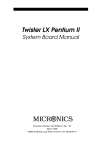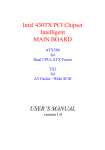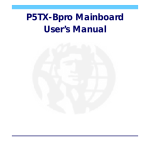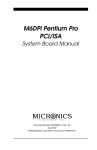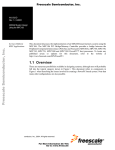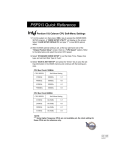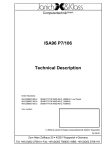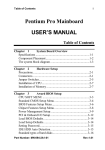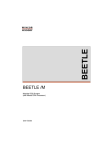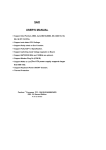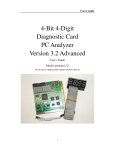Download Micronics 60/66MHz Technical information
Transcript
Micronics C200 Pentium System Board Manual Document Number: 06-00353-01, Rev. A01 September 1998 2880 Junction Avenue, San Jose, CA. 95134-19228 Copyright Notices Copyright 1998 Diamond Multimedia Systems Inc. The information contained in the Micronics C200 PCI/ISA/AGP Pentium class 2 system board manual has been carefully checked and is believed to be accurate. Diamond assumes no responsibility for any inaccuracies that may be contained in this document. Diamond makes no commitments to update or to keep the information in this manual at a current level when changes are made to the product. Diamond reserves the right to make changes to this document and/or product at any time and without notice. All Rights Reserved. No part of this document may be photocopied, reproduced, translated, or reduced to any medium or machine form without prior, written consent from Diamond Multimedia Systems Inc. Portions of the Manual Portions of this manual were copied (with permission) from Award Software, Inc. All rights reserved. Trademarks IBM is a registered trademark of International Business Machines. Microsoft and Windows are registered trademarks of Microsoft Corporation. Intel, PCI and AGP are registered trademarks of Intel Corporation. All other product names mentioned herein are used for identification purposes only and may be the trademarks of their respective companies. Micronics C200 System Board Manual Table of Contents Introduction Features Software Compatibility Contents Listing Before You Begin 5 6 7 7 8 Chapter 1 - Quick Installation 9 Installing the Micronics C200 9 Chapter 2 - Configuring the Micronics C200 11 Static Electricity Environment Considerations Micronics C200 System Board Micronics C200 Back Panel Connections Jumper Settings 11 11 12 12 13 Chapter 3 - Installing the Micronics C200 17 Introduction System Memory Support Installing the Micronics C200 Tools Required Equipment Required System Memory Adding Memory Memory Configurations Installing a CPU Installing DIMMs Removing DIMMs Installing a PCI Peripheral Card Installing an ISA Peripheral Card 17 17 18 18 18 19 19 20 22 23 23 24 25 Micronics C200 System Board Manual 1 2 Installing an AGP Peripheral Card 26 Chapter 4 - The BIOS Setup Utility 27 Configuration Initial Bootup Setting the Main Screen Standard CMOS Setup BIOS Features Setup Chipset Features Setup Power Management Setup PnP/PCI Configuration Setup Load Setup Defaults Integrated Peripherals User Password IDE HDD Auto Detection Save and Exit Setup Exit Without Saving 27 27 29 30 32 36 40 43 45 46 50 51 52 52 Chapter 5 - Special Features 53 Accelerated Graphics Port (AGP) Wake On LAN Ultra DMA/33 IDE Universal Serial Bus (USB) 53 53 54 54 Appendix A - Technical Information 55 Specifications Environmental Specifications Temperature Range Relative Humidity Battery Disposal Support and Information Services Technical Support 55 57 57 57 58 59 60 Micronics C200 System Board Manual Appendix B - Post Codes 61 Appendix C - POST Messages 65 Appendix D - Updating the System BIOS 67 Appendix E - Warranties and Notices 69 Limited Warranty Non-Warranty Service FCC Statement 69 70 71 Glossary 72 Index 76 Micronics C200 System Board Manual 3 List of Figures Figure 1.1: Power-Up Screen Figure 2.1: Micronics C200 System Board Figure 3.1: Installing a 168-Pin DIMM Figure 3.2: Installing a PCI Peripheral Card Figure 3.3: Installing an ISA Peripheral Card Figure 3.4: Installing an AGP Peripheral Card Figure 4.1: Power-Up Screen Figure 4.2: Main CMOS Setup Screen Figure 4.3: Standard CMOS Setup Screen Figure 4.4: BIOS Features Setup Screen Figure 4.5: Chipset Features Setup Screen Figure 4.6: Power Management Screen Figure 4.7: PnP/PCI Configuration Screen Figure 4.8: Integrated Peripherals Screen Figure 4.9: IDE HDD Auto Detection Screen 10 12 23 24 25 26 28 29 30 32 36 40 43 46 51 List of Tables Table 2.1: CPU Bus Speed Selection Table 2.2: CPU/BUS Speed Ratio Table 2.3: Voltage Regulator Setting Table 2.4: Clear CMOS Settings Table 2.5: CPU Type Selection Table 2.6: Cyrix Linear Mode Selection Table 2.7: Connector and Peripheral Connections Table 3.1: Memory Configurations Table A.1: Support and Information Services 4 Micronics C200 System Board Manual 13 13 14 14 15 15 16 20 60 Introduction Introduction Thank you for choosing the Micronics C200 system board. The Micronics C200 is the next generation of Socket-7-powered processing, which offers flexibility and high level performance for desktop systems that advance the state of the art in 3D and multimedia computing. Based on the ALI Aladdin V M1541/1543 chipset, the Micronics C200 supports the latest Intel Pentium processor with MMX, and the new AMD K6-2 and Cyrix MII (6x86MX) processors. The AMD K6-2 processor combines 3DNow! instructions and superscalar MMX capability to deliver a new level of 3D performance and realism and big-screen sound and video. Other features of the Micronics C200 include support for 100MHz Front Side Bus (FSB) speeds, PCI, ISA and AGP expansion cards, Ultra DMA/33 IDE hard drive protocol, and optional system hardware management. Micronics C200, performance and design that’s destined to provide legendary Socket-7 computing solutions. Diamond builds all products to exacting standards, using the highest quality components available. We are proud to provide this system board and believe you will be pleased with your purchase. Micronics C200 System Board Manual 5 Introduction Features The Micronics C200 includes the following features: ▲ Single ZIF Socket 7 support for: Intel Pentium MMX 90-233MHz (66MHz FSB) AMD-K5 PR90-PR166MHz (60-66MHz FSB) AMD-K6 166-266MHz (66MHz FSB) AMD-K6-2 300-350MHz (66-100MHz FSB) Cyrix 6x86/6x86MX MII 166 to 333MHz (66-100MHz FSB) IDT WinChip C6 180MHz-240MHz (60-75MHz FSB) ▲ ALI Aladdin V M1541/M1543 chipset ALI M1543 South Bridge w/ built-in I/O chip ▲ One 32-bit AGP slot Three 32-bit PCI slots One shared PCI/ISA slot Two 16-bit ISA slots ▲ Three 3.3V unbuffered 64-bit 168-pin DIMM sockets Maximum memory - 768MB Supports SDRAM (66MHz or PC-100) and EDO memory ECC support via chipset ▲ Hardware Management - microprocessor system hardware monitor (optional) ▲ Ultra DMA/33 IDE support ▲ Mini ATX form factor 6 Micronics C200 System Board Manual Introduction Software Compatibility The Micronics C200 system board has been thoroughly tested for compatibility with a variety of operating systems and environments, including: ▲ Microsoft DOS 6.2x Windows 95 Windows 98 Windows NT 3.5x Windows NT 4.0 ▲ IBM OS/2 Warp 4.0 ▲ SCO UNIXWare 2.1.1 Open Server 5.04 ▲ Novell NetWare 3.12 NetWare 4.11 (IntranetWare) Contents Listing The standard package should contain the following items. Check to make sure that all the items are included. ▲ Micronics C200 System Board ▲ Micronics C200 CD (includes this manual in Adobe Acrobat format) ▲ Two device 34-pin floppy disk drive ribbon cable ▲ Two device 40-pin hard disk drive ribbon cable Micronics C200 System Board Manual 7 Introduction Before You Begin This manual will familiarize you with the features, installation and use of your Micronics C200. There are several symbols and conventions used throughout this manual to help draw your attention to a feature or to focus on important information: When you see the Magnifying Glass, it refers to something you should take a closer look at before proceeding further. When you see the Exclamation Mark, it gives important information on avoiding damage. Common Names 8 AGP Accelerated Graphics Port DIMM Dual Inline Memory Module DRAM Dynamic Random Access Memory ECC Error Checking and Correction EDO Extended Data Out FSB Front Side Bus IDE Integrated Drive Electronics PCI Peripheral Component Interconnect SDRAM Synchronous DRAM USB Universal Serial Bus Micronics C200 System Board Manual Chapter 1: Quick Installation Chapter 1 Quick Installation We know that many experienced people prefer to read as little of the documentation as possible. If this sounds like you, here’s the short form to get up and running quickly. Installing the Micronics C200 1. Make backup copies of your installation and configuration diskettes. STATIC! Before handling the Micronics C200, be properly grounded by using a special wrist or ankle strap, or touch a safely grounded object. 2. Ground yourself to prevent damaging static discharge by using an anti-static wrist or ankle strap, or touch a safely grounded metal object. 3. Remove the Micronics C200 from its packaging. 4. Configure and verify the system board’s jumper settings (refer to Jumper Settings in Chapter 2). 5. Install the CPU and the system memory. 6. Install the system board in the chassis and make all necessary case connections. 7. Install any ISA, PCI and/or AGP add-on peripherals (refer to Chapter 2 for the location of the slots). 8. Connect any optional devices. 9. Turn the computer on and press the <DEL> key when you see the screen shown in Figure 1.1. 10. Set the time and date. Adjust the BIOS settings to match your configuration. If installing an IDE drive, select the IDE device you wish to configure. Press ENTER with Autotype Fixed Disk selected and the BIOS will automatically configure the drive for you (refer to Chapter 4). Micronics C200 System Board Manual 9 Chapter 1: Quick Installation Figure 1.1: Power-Up Screen 11. After you have configured the Standard CMOS Setup menu, make any other desired configuration changes. When finished, go to the exit screen, select “Save and Exit Setup” and you are finished with the BIOS configuration (see Chapter 4). 10 Micronics C200 System Board Manual Chapter 2: Configuring the Micronics C200 Chapter 2 Configuring the Micronics C200 Although the Micronics C200 system board is packaged in materials that are designed to protect it from physical damage and static electricity, it is important to use care while unpacking the board and setting it up. Static Electricity The Micronics C200 is shipped from the factory in an anti-static bag. To reduce the possibility of damage from static discharge, it is important to neutralize any static charges your body may have accumulated before handling the board. The best way to do this is to ground yourself using a special anti-static wrist or ankle strap. If you do not have an anti-static strap available, touch both of your hands to a safely grounded object, such as the power supply or chassis of a computer that is connected to the power socket. After you have grounded yourself, ground the Micronics C200 board via one of the solder pads that surround its mounting holes. When you remove the Micronics C200 from its packaging, place it on top of the anti-static bag, and carefully inspect the board for damage which might have occurred during shipment. Environment Considerations Make sure the finished computer system is in an area with good ventilation. The system should not be in direct sunlight, near heaters, or exposed to moisture, dust, or dirt. Micronics C200 System Board Manual 11 Chapter 2: Configuring the Micronics C200 Micronics C200 System Board Figure 2-1: Micronics C200 System Board Diagram Back Panel Connectors Parallel Port PS/2 Mouse USB 0 PS/2 Keyboard USB 1 COM 1 COM 2 Figure 2-2: Micronics C200 System Board Back Panel 12 Micronics C200 System Board Manual Chapter 2: Configuring the Micronics C200 Jumper Settings This section provides the jumper settings for the Micronics C200 system board that may or may not need to be changed. Table 2-1 lists the jumper settings to select the CPU bus speed frequency/FSB. Jumpers Host Bus Speed JP12 JP13 JP14 100MHz Open Open Open 95MHz Open Open Close 83MHz Open Close Open 75MHz Open Close Close 66MHz* Close Close Open 60MHz Close Close Close Table 2-1: CPU Bus Speed Selection Table 2-2 lists the jumper settings to set the CPU/bus speed ratio or multiplier. Jumpers CPU Core/ Bus Ratio JP1 JP2 JP3 1.5 or 3.5* Open Open Open 2.0 Open Open Close 2.5 Open Close Close 3.0 Open Close Open 4.0 Close Open Close 4.5 Close Close Close 5.0 Close Close Open 5.5 Close Open Open Table 2-2: CPU/Bus Speed Ratio *Default Setting Micronics C200 System Board Manual 13 Chapter 2: Configuring the Micronics C200 Table 2-3 lists the jumper settings to select the voltage regulator setting. Jumpers Core Voltage Setting JP7 JP8 JP9 JP10 2.1V Open Open Open Close 2.2V (default) Open Open Close Open 2.8V Close Open Open Open 2.9V Close Open Open Close 3.2V Close Close Open Open 3.3V Close Close Open Close 3.5V Close Close Close Close Table 2-3: Voltage Regulator Setting Table 2-4 lists the settings to clear the CMOS. With your computer's power off, close pins 2-3, wait ten seconds and place the jumper back on pins 1-2. (The jumper must be placed back on pins 1-2 for the system to function properly.) NOTE: This will reset all BIOS default settings. Any changes you have made will be lost. Jumper Function Settings JP11 Normal (default) Clear CMOS 1-2 2-3 Table 2-4: Clear CMOS Settings 14 Micronics C200 System Board Manual Chapter 2: Configuring the Micronics C200 Table 2-5 lists the jumper settings to select the type of CPU installed. VIO Voltage Setting JP4 JP5 P54C, K5, 6x86, C6 1-2 1-2 P55C, K6, K6-2, 6x86L, 6x86MX (MII) 2-3 2-3 Table 2-5: CPU Type Selection Table 2-6 lists the jumper settings to enable or disable the Cyrix Linear mode. Cyrix Linear Mode JP6 Disable (default) Open Enable Close Table 2-6: Cyrix Linear Mode Selection Micronics C200 System Board Manual 15 Chapter 2: Configuring the Micronics C200 Table 2-7 lists the connector and peripheral connections. Connector AGP1 Function AGP Bus Expansion Slot DIMM 1-3 RAM (168-pin DIMM) Sockets Notes 62 x 2-pin connector 3.3 volt, unbuffered EDO and SDRAM DIMMs (PC-100 for 100MHz FSB CPU's) J1 CPU (U1) Cooling Fan Connector 1 - Ground; 2 - +12V Power; 3 - Fan Speed Monitor J2 PS/2 Keyboard Connector PS/2 Mouse Connector Lower Level Upper Level J3 USB Connector Lower Level: USB Port 1 Upper Level: USB Port 0 Serial Ports COM 1 & COM 2 J4, J8 J5 ATX Power Connector J6 Floppy Drive Connector Supports up to two floppy drives J7 Parallel Port Connector Upper Level Secondary and Primary IDE Port Connectors Both support up to two IDE devices J11 Wake On LAN Connector 1 - +5V Standby Power Output; 2 Ground; 3 - LAN Wakeup Signal Input J12-J14 PCI Bus Expansion Slots J17, J18, J25 ISA Bus Expansion Slots J9, J10 J19 Keyboard lock and Power/Green LED 1 - Keylock; 2 - Ground; 3 - LED +; 4 - N/A; 5 - LED - J20 HDD LED J20 - LED+; LED-; LED+ J21 Sleep J21 - Ground; LID J22 System Reset Switch J22 - Ground; Reset J23 System Power On/Off J23 - Power On; Ground J24 Speaker J24 - +5V DC (signal return); Onboard PC Speaker Signal; Logic Ground J26 Infrared (IR) J26 - IR-TX Transmit; IR Remote or Fast IR; Ground; IR-RX Receive; Vcc J27 Chassis Cooling Fan 1 - Ground; 2 - +12V Power; 3 - Ground Table 2-7: Connector and Peripheral Connections 16 Micronics C200 System Board Manual Chapter 3: Installing the Micronics C200 Chapter 3 Installing the Micronics C200 Introduction This chapter explains how to install the Micronics C200 system board, memory, CPU and peripherals. WARNING: Before installing or removing any peripherals or components, make sure you have a clear work space and that you adhere to all anti-static precautions described in Chapter 1. Diamond recommends that only trained technicians install and configure the system board. Damage which occurs to the board while adding or removing peripherals or components may void the warranty. If problems arise while installing peripherals, contact the computer dealer where you purchased the peripheral or Diamond’s Technical Support Department. System Memory Support The flexibility of the Micronics C200 is augmented by its support for standard SDRAM (66MHz) and PC-100 SDRAM (100MHz) memory. The Micronics C200 supports ECC (with 72-bit DIMMs) via the chipset. SDRAM speed and synchronous operation have enabled the breakthrough in memory-systems design needed to meet the demands of fast high-performance processors. SDRAM improves bandwidth to main memory because all address, data and control signals are synchronized with the system clock. With all operations synchronized, system wait states are reduced, thus providing increased performance over conventional DRAM. The new PC-100 SDRAM memory has the same technology as standard SDRAM, but is faster due to its ability to meet the bandwidth requirements of new faster processors and system boards that support the 100MHz Front Side Bus speeds. Micronics C200 System Board Manual 17 Chapter 3: Installing the Micronics C200 Installing the Micronics C200 Installation of the Micronics C200 system board depends on the type of case you use. The Micronics C200 is designed for the mini ATX form factor and must be installed in an ATX chassis. Install the system board into the chassis using the tools and equipment required and make all necessary case connections. NOTE: If you are unfamiliar with installing a system board, Diamond highly recommends that you read the computer user’s manual or contact your dealer’s technical support department. Tools Required Diamond recommends using the following tools to install the Micronics C200: ❏ Small Phillips screwdriver ❏ Tweezers or a pair of needle-nose pliers ❏ Tray (to hold loose screws) Equipment Required Diamond recommends using the following equipment with the Micronics C200 for a typical configuration: ❏ ATX chassis with standard hardware. ❏ A high-quality ATX power supply capable of providing continuous power within a 3 volt range. A power filter may be used with a noisy AC power source. ❏ PS/2 mouse and compatible keyboard. ❏ Eight ohm speaker. ❏ Standard ribbon cables for internal connections. ❏ Standard power cord (grounded). ❏ Heat sink with cooling fan for CPU (required for all Pentium class processors). 18 Micronics C200 System Board Manual Chapter 3: Installing the Micronics C200 System Memory System memory is necessary to operate the Micronics C200 system board. The Micronics C200 has three 3.3V unbuffered 64/72-bit, 168-pin DIMM sockets for a maximum of 768 MB memory. Support is provided for standard SDRAM (66MHz) and PC-100 SDRAM (100MHz). This section lists the rules for adding memory to the Micronics C200, give some examples of common memory configurations and shows how to physically install the memory. Adding Memory For long term reliability, Diamond recommends using DIMMs with gold-plated contacts. The use of tin-plated contacts may conflict with the gold alloy on the DIMM socket. The following is a list of rules to follow when installing DIMMs. If you follow these rules, your upgrade should be trouble-free: ❏ Use 8ns or faster PC-100 SDRAM DIMMs when using a 100MHz bus speed processor. ❏ Use 10ns or faster SDRAM DIMMs when using a 66MHz bus speed processor. NOTE: PC-100 memory is backwards compatible to run at the 66MHz bus speed. ❏ Use only PC-100 DIMM modules for 100MHz Front Side Bus operation. Due to the strict timing issues involved when operating at 100MHz, your system will not boot if non-compliant PC-100 DIMM modules are used. ❏ DIMM memory sockets support EDO and SDRAM (unbuffered) memory module types. one bank 168-Pin DIMM Socket Micronics C200 System Board Manual 19 Chapter 3: Installing the Micronics C200 Memory Configurations DIMM memory configuration is auto-banking and therefore does not need to be installed in any particular order. The following table lists the most common memory configurations. Memory DIMM 1 DIMM 2 DIMM 3 8MB 1Mx64 16MB 2Mx64 16MB 1Mx64 1Mx64 24MB 2Mx64 1Mx64 24MB 1Mx64 1Mx64 32MB 2Mx64 2Mx64 32MB 4Mx64 40MB 2Mx64 2Mx64 40MB 4Mx64 1Mx64 48MB 2Mx64 2Mx64 2Mx64 48MB 4Mx64 1Mx64 1Mx64 48MB 4Mx64 2Mx64 56MB 4Mx64 2Mx64 64MB 4Mx64 4Mx64 64MB 8Mx64 80MB 8Mx64 2Mx64 80MB 8Mx64 1Mx64 1Mx64 1Mx64 1Mx64 1Mx64 Table 3-1: Memory Configurations 20 Micronics C200 System Board Manual Chapter 3: Installing the Micronics C200 Memory DIMM 1 DIMM 2 DIMM 3 96MB 4Mx64 4Mx64 4Mx64 112MB 8Mx64 4Mx64 2Mx64 128MB 16Mx64 128MB 8Mx64 4Mx64 4Mx64 128MB 8Mx64 8Mx64 160MB 16Mx64 4Mx64 160MB 16Mx64 2Mx64 2Mx64 192MB 8Mx64 8Mx64 8Mx64 192MB 16Mx64 4Mx64 4Mx64 192MB 16Mx64 8Mx64 224MB 16Mx64 8Mx64 256MB 16Mx64 16Mx64 256MB 16Mx64 8Mx64 8Mx64 320MB 16Mx64 16Mx64 8Mx64 384MB 16Mx64 16Mx64 16Mx64 384MB 32Mx64 16Mx64 384MB 32Mx64 8Mx64 8Mx64 448MB 32Mx64 16Mx64 8Mx64 512MB 32Mx64 32Mx64 512MB 32Mx64 16Mx64 16Mx64 768MB 32Mx64 32Mx64 32Mx64 4Mx64 Table 3-1a: Memory Configurations Micronics C200 System Board Manual 21 Chapter 3: Installing the Micronics C200 Installing a CPU The Micronics C200 is designed to support the Intel Pentium MMX, Cyrix, AMD and IDT Socket 7 processors. Follow the steps below to install your CPU, and configure the types, voltage and speed: 1. Turn off the computer and remove its cover. 2. Locate the CPU ZIF socket illustrated in Figure 2-1 (location U1) and lift the handling bar of the socket. 3. Locate pin 1 on the processor and pin 1 on the socket. Gently place the processor into the socket, making sure pin 1 on the processor and pin 1 on the socket are aligned. 4. Push the handling bar down until it locks into place. 5. Make sure the speed, type, and voltage selection jumpers are set correctly (refer to Chapter 2 - Jumper Settings). WARNING: Pentium class processors require a heat-sink with a cooling fan. Failure to provide adequate cooling of the processor may seriously affect system performance or cause permanent damage to the processor. Handling Bar ZIF Socket (U1) Step 1: Pull handling bar Step 2: Place CPU Step 3: Fasten the CPU to socket. Figure 3-2: Installing a CPU 22 Micronics C200 System Board Manual The heat sink mounting spring can be directly mounted on the ZIF Socket 7. Chapter 3: Installing the Micronics C200 Installing DIMMs To install the DIMMs, locate the memory banks on the system board and perform the following steps: 1. Hold the DIMM so that the notched edge is aligned with the notch on the DIMM socket (Figure 3-1). 2. Insert the DIMM at a 90 degree angle. 3. Gently push the DIMM straight down until it locks into place (past the release tabs). Figure 3-3: Installing a 168-Pin DIMM Removing DIMMs To remove DIMMs, follow the steps below: 1. With both thumbs (or fingers), press the release tabs away from the socket. 2. With the DIMM free from the release tabs, lift the module up and place in an anti-static bag or package. Micronics C200 System Board Manual 23 Chapter 3: Installing the Micronics C200 Installing a PCI Peripheral Card Micronics C200’s PCI slots accommodate all PCI peripherals that meet the PCI 2.1 specifications. Follow the steps below to install a PCI card: 1. Turn the computer system off and remove its cover. 2. Choose an unused PCI slot and remove the slot cover. 3. Insert the card with the bottom edge level to the slot. Never insert the card at an angle. 4. Carefully push the card straight down, making sure the card is fully inserted. 5. Replace the screw which holds the card in place. 6. Replace the computer cover. 7. Refer to the PCI card’s documentation additional instructions regarding installation and software drivers. PCI Slot Figure 3-4: Installing a PCI Card 24 Micronics C200 System Board Manual Chapter 3: Installing the Micronics C200 Installing an ISA Peripheral Card Micronics C200’s ISA slots accommodate all standard ISA peripherals. Follow the steps below to install an ISA card: 1. Turn the computer system off and remove its cover. 2. Choose an unused ISA slot and remove the slot cover. 3. Insert the card with the bottom edge level to the slot. Never insert the card at an angle. 4. Carefully push the card straight down, making sure the card is fully inserted. 5. Replace the screw that holds the card in place. 6. Replace the computer cover. 7. Refer to the ISA card’s documentation for additional instructions regarding installation and software drivers. ISA Slot Figure 3-5: Installing an ISA Peripheral Card Micronics C200 System Board Manual 25 Chapter 3: Installing the Micronics C200 Installing an AGP Peripheral Card Micronics C200’s AGP slot can accommodate all AGP peripherals that meet the Intel AGP bus specifications. Follow the steps below to install an AGP card: 1. Turn the computer system off and remove its cover. 2. Locate the AGP slot (AGP1) and remove the slot cover. 3. Insert the card with the bottom edge level to the slot. Never insert the card at an angle. 4. Carefully push the card straight down, making sure the card is fully inserted. 5. Replace the screw which holds the card in place. 6. Replace the computer cover. 7. Refer to the AGP card’s documentation for additional instructions regarding installation and software drivers. Figure 3-6: Installing an AGP Peripheral Card 26 Micronics C200 System Board Manual Chapter 4: The BIOS Setup Utility Chapter 4 The BIOS Setup Utility Configuration After the Micronics C200 system board and all hardware is installed, the system is ready for configuration. Before turning on the computer, make sure all cables are correctly connected and all jumpers are correctly set. We recommend that you keep the computer cover off the first time you boot the system. This makes it faster and easier to correct any difficulties that might arise. Initial Boot Up Power up the Micronics C200. If the system does not properly boot, check all your cables and peripherals for bad connections. You may also get POST codes or error messages. If this occurs, consult Appendix B and C for a guide to possible solutions. After the system properly boots, it is ready to be configured. The following information explains the proper procedures for BIOS configuration. Setup The Setup program is used to configure the computer’s BIOS (Basic Input/Output System). The computer’s BIOS is responsible for configuring the system board and providing hardware information to the operating system. In order for the computer to run properly, run the Setup procedure after first installing the system board and whenever you make a hardware change to the system. Micronics C200 System Board Manual 27 Chapter 4: The BIOS Setup Utility When the system is turned on, it performs a memory test, and a BIOS identification and system information screen is displayed on your monitor, as shown in Figure 4-1. Figure 4-1: Power-Up Screen When “Press DEL to enter Setup” appears at the bottom of the screen, press the <DEL> key to start the Setup program. The main CMOS Setup utility screen (Figure 4-2) appears. Note that the Setup program can only be activated during the boot sequence. 28 Micronics C200 System Board Manual Chapter 4: The BIOS Setup Utility Setting the Main Screen The Micronics C200 system board has five primary CMOS configuration screens: CMOS Setup Utility menu, Standard CMOS Setup, BIOS Features Setup, Chipset Features Setup, PnP/PCI Configuration and Integrated Peripherals. In addition, there are three screens containing options that do not have to be set unless you want to: Power Management Setup, User Password and IDE HDD Auto Detection. The main menu screen also contains the following options: Load Setup Defaults, Save & Exit Setup and Exit Without Saving. To select any of these screens or options, use the arrow ↑←↓→ keys (<↑←↓→ ↑←↓→>) to move the highlight to the desired item and press <Enter>. NOTE: A brief description of each highlighted selection appears at the bottom of the screen. Figure 4-2: CMOS Main Screen Micronics C200 System Board Manual 29 Chapter 4: The BIOS Setup Utility Standard CMOS Setup The STANDARD CMOS SETUP allows checking or modification of general configuration information. To access the STANDARD CMOS SETUP screen, highlight this option on the main menu screen and press <Enter>. Figure 4-3. Standard CMOS Setup Screen Date and Time To set the date, use <→/←↑/↓> arrow keys to highlight the date and follow the same procedure to set the time. Hard Disks Setup The BIOS supports up to four IDE drives. You can specify the physical and electronic properties of the disk drives installed. Relevant specifications include the type, number of cylinders (CYLS), heads (HEAD), write pre- 30 Micronics C200 System Board Manual Chapter 4: The BIOS Setup Utility compensation time (PRECOMP), read/write head landing zone (LANDZ), number of sectors per track (SECTOR), and HDD mode (MODE). NOTE: We recommend that you select type Auto for all drives. Diskette A or B To configure a floppy drive added to or removed from your computer, use <→/←↑/↓> arrow keys to select the desired drive. Use the <PU/PD/+/-> arrow keys to change the setting until it matches the floppy drive you installed. The BIOS supports 1.44MB, 2.88MB and LS120 formats. Video Select the type of video card installed into your system. The default setting is EGA/VGA. Halt On During the Power-On Self-Test (POST), the system stops if the BIOS detects a hardware error. The default setting is All Errors. Base/Extended/Other Memory A small section in the lower right corner of the screen displays important information about your system that includes the base, extended and other memory sizes. They are updated automatically by the Setup program according to the status detected by the BIOS self-test. Micronics C200 System Board Manual 31 Chapter 4: The BIOS Setup Utility BIOS Features Setup This feature allows you to set the Award enhanced BIOS options of your choice. To access the BIOS FEATURES SETUP screen, highlight this option on the main menu screen and press <Enter>. Figure 4-4: BIOS Features Setup Screen Virus Warning When enabled, the system BIOS will report a warning message if a program attempts to write to the boot sector or partition table of the hard disk drive. CPU Internal Cache This selection enables the internal CPU. The default setting is Enabled. 32 Micronics C200 System Board Manual Chapter 4: The BIOS Setup Utility External Cache The External Cache selection enables or disables the external (L2) cache and the onboard secondary cache. The default setting is Enabled. Quick Power-On Self-Test When enabled, this selection will reduce the amount of time required to run the Power-On Self-Test (POST). A quick POST skips certain steps. We recommend that you disable quick POST. The default setting is Disabled. Boot Sequence Boot Sequence selects the order in which the system searches for a boot disk. The default setting is A, C, SCSI. Swap Floppy Drive This selection can be set to remap the floppy drives. When set to Enabled, drive A: becomes drive B: and drive B: becomes drive A:. The default setting is Disabled. Boot Up Floppy Seek When set to Enabled, the BIOS tests (seeks) floppy drives to determine whether they have 40 or 80 tracks. Drives with 720KB, 1.2MB and 1.44MB capacity all have 80 tracks. Boot Up Numlock Status Toggle between On and Off to control the state of the NumLock key when the system boots. When toggled On, the numeric keypad generates numbers instead of controlling cursor operations. The default setting is On. Micronics C200 System Board Manual 33 Chapter 4: The BIOS Setup Utility Gate A20 Option Gate A20 refers to the way the system addresses memory above 1MB (extended memory). When set to Fast (default) the system chipset controls Gate A20. When set to Normal, a pin in the keyboard controller controls Gate A20. Setting Gate A20 to Fast improves system speed, particularly with OS/2 and Windows. Typematic Rate Setting This selection enables or disables the Type Rate and Typematic Delay options that control the speed at which a keystroke is repeated. Typematic Rate/Typematic Delay Typematic Rate selects the typematic rate at which characters repeat when a key is held down. The default setting is 6 (Chars/Sec). Typematic Delay controls the gap between key compression and appearance of the characters on the screen. The default setting is 250 (Msec). Security Option This selection determines whether the password will be asked for in every system boot or only when entering into the Setup (default) program. PCI/VGA Palette Snoop Alters the VGA palette setting while graphic signals pass through the feature connector of the VGA card and are processed by the MPEG card. Enable this option only if you have MPEG connections through the VGA feature connector; this means you can adjust PCI/VGA palettes. The default setting is Disabled. 34 Micronics C200 System Board Manual Chapter 4: The BIOS Setup Utility Assign IRQ for VGA Enable or disable the IRQ setting for VGA. The default setting is Enabled. OS Select for DRAM>64MB This selection allows you to select the amount of memory installed for your operating system. The default setting is Non-OS2. Select OS2 only when running OS/2 operating systems with greater than 64MB of system memory. Report No FDD for Win 95 This selection is used for the Windows WHQL (Windows Hardware Quality Lab) test. If your system has no floppy drive installed when running the Windows WHQL test, enable this selection so that the BIOS can report the floppy drive state and free IRQ6 for WHQL. Video BIOS Shadow Enabling this selection allows you to shadow the BIOS on the video card for faster video performance. Some video cards do not support video BIOS shadowing. Disable (default) this option if problems occur during POST. NOTE: When enabled the operating system determines whether to allow keyboard initialization during POST. Micronics C200 System Board Manual 35 Chapter 4: The BIOS Setup Utility Chipset Features Setup The Chipset Features Setup allows you to program the ALI Aladdin V M1541/M1543 chipset features. To access the CHIPSET FEATURES SETUP screen, highlight this option and press <Enter>. Figure 4-5: Chipset Features Setup Screen Auto Configuration Auto Configuration selects predetermined optimal values of the chipset parameters. When disabled, chipset parameters revert to setup information stored in CMOS. Many fields in this screen are not available when Auto Configuration is enabled (default). L2 TAG RAM Size The system uses tag bits to determine the status of data in the Level 2 cache. Set this field to match the specifications (8 or 10 bits) of the installed tag RAM chip. 36 Micronics C200 System Board Manual Chapter 4: The BIOS Setup Utility AT Bus Clock You can set the speed of the AT bus in terms of a fraction of the CPU clock speed, or at the fixed speed of 7.16 MHz. The selections are: 7.16 MHz, CLK2/2, CLK2/3, CLK2/4, CLK2/5, and CLK2/6. DRAM Timing This selection configures the DRAM read/write timing for maximum performance. The options are Normal (default), Fast, and Slow. NOTE: Before changing this selection, verify the speed of the DRAM currently installed. SDRAM CAS Latency Time When synchronous DRAM is installed, the number of clock cycles of CAS latency depends on the DRAM timing. Do not reset this field from the default value specified. Pipelined Function When Enabled, the controller signals the CPU for a new memory address before all data transfers for the current cycles are complete, resulting in faster performance. Graphics Aperture Size (MB) Select the size of the Accelerated Graphics Port (AGP) aperture. The aperture is a portion of the PCI memory address range dedicated for graphics memory address space. Host cycles that hit the aperture range are forwarded to the AGP without any translation. Micronics C200 System Board Manual 37 Chapter 4: The BIOS Setup Utility I/O Recovery Period The I/O recovery mechanism adds bus clock cycles between PCI-originated I/O cycles to the ISA bus. This delay takes place because the PCI bus is so much faster than the ISA bus. Data Merge This selection controls the word-merge feature for frame buffer cycles. When Enabled, this controller checks the eight CPU Byte Enable signals to determine if data words read from the PCI bus by the CPU can be merged. Memory Hole at 15M-16M You can reserve this area of system memory for the ISA adapter ROM. When this area is reserved, it cannot be cached. Host Read DRAM Command Mode This selection allows you to select the type of Host Read DRAM Command Mode: Syn. or Bypass. AGP Read Burst Here you can enable (default) or disable the timing for burst-mode reads from the Accelerated Graphics Port. ISA Line Buffer The PCI to ISA Bridge has an 8-byte bidirectional line buffer, for ISA or DMA bus master memory reads from, or memory writes to the PCI bus. When Enabled (default), an ISA or DMA bus master can prefetch two doublewords to the line buffer for a read cycle. 38 Micronics C200 System Board Manual Chapter 4: The BIOS Setup Utility Passive Release When enabled, CPU to PCI bus accesses are allowed during passive release. Otherwise, the arbiter only accepts another PCI master access to local DRAM. Delay Transaction The chipset has an embedded 32-bit posted write buffer to support delay transaction cycles. Select Enabled to support compliance with PCI specification version 2.1. Primary Frame Buffer Select a size for the PCI frame buffer. The size of the buffer should not impinge on local memory. VGA Frame Buffer When Enabled (default), a fixed VGA frame buffer from A000h to BFFFh and a CPU-to-PCI write buffer are implemented. CPU Warning Temperature This selection presents the current hardware status for the hardware monitoring feature. You can enable or disabled the function. CPU System Temperature Displays the current CPU temperature and speed. Micronics C200 System Board Manual 39 Chapter 4: The BIOS Setup Utility Power Management Setup The Power Management Setup option controls the power management functions of the system. To access the POWER MANAGEMENT SETUP screen, highlight this option on the main menu screen and press <Enter>. Figure 4-6: Power Management Screen ACPI Function Advanced Configuration and Power Interface (ACPI) enables your PC to automatically turn on and off. ACPI facilitates the transmission of commands from peripherals such as CD-ROMs, hard disk drives and modems to activate the PC when it is in a low-power sleep mode. NOTE: This selection should be set to Enabled when using Windows 98. Power Management This selection allows you to select the type (or degree) of power saving for Doze, Standby and Suspend modes. The 40 Micronics C200 System Board Manual Chapter 4: The BIOS Setup Utility options are: Maximum Power Savings, User Defined and Minimum Power Savings. Max Saving Maximum power savings. Inactivity period is 1 minute in each mode. User Define Set each mode individually. Select time-out periods in the PM Timers section. Min Saving Minimum power savings. Inactivity period is 1 hour in each mode (except the hard drive). PM Control By APM When enabled, power management is controlled by the Advanced Power Management (APM) feature, which gives better power savings. The default setting is Yes. Modem Use IRQ Select an IRQ setting to be used by the modem if Resume by Ring is enabled. Video OFF Option Select the mode in which you want the monitor to blank. The default setting is Susp,Stby→Off. Video OFF Method This selection defines the video off method in standby mode. The following table describes each option: SYNC+Blank System turns off vertical and horizontal synchronization ports and writes blanks to the video buffer. DPMS Support Select this option if your monitor supports the Display Power Management Signaling (DPMS) standard of the Video Electronics Standards Association (VESA). Use the software supplied for your video subsystem to select video power management values. Blank Screen System only writes blanks to the video buffer. Micronics C200 System Board Manual 41 Chapter 4: The BIOS Setup Utility HDD Power Down After the selected period of drive inactivity (1 to 15 minutes), the hard disk drive powers down while all other devices remain active. Doze Mode After the selected period of system inactivity (1 minute to 1 hour), the CPU clock runs at slower speed while all other devices still operate at full speed. Standby Mode After the selected period of system inactivity (1 minute to 1 hour), the fixed disk drive and the video shut off while all other devices still operate at full speed. Suspend Mode After the selected period of system inactivity (1 minute to 1 hour), all devices except the CPU shut off. Primary HDD/Floppy/COM Ports/Keyboard/ LPT Ports When Enabled, an event occurring on each device restarts the global time for Standby mode. Power Button This selection allows you to select the function of power button: Disabled, Green Mode, and Power Off (default). Thermal SMI Here you can enable or disable the Doze Mode selection. The default is Enabled. 42 Micronics C200 System Board Manual Chapter 4: The BIOS Setup Utility PnP/PCI Configuration Setup The PnP/PCI Configuration Setup option sets the various system functions and internal addresses of PnP and PCI devices and onboard PCI IDE controller. To access the PnP/PCI CONFIGURATION SETUP screen, highlight this option on the main menu screen and press <Enter>. Figure 4-7: PnP/PCI Configuration Screen PnP OS Installed When set to Yes, this selection allows the system to work with a Plug and Play (PnP) operating system such as Windows 95. The PnP BIOS will configure only PCI and ISA Plug and Play cards needed to boot the system, and allow the operating system or device drivers to configure the remaining cards. The default setting is Yes. Resources Controlled By The Micronics C200’s Plug and Play BIOS can automatically configure all the boot and Plug and PlayMicronics C200 System Board Manual 43 Chapter 4: The BIOS Setup Utility compatible devices. If you select Auto all the interrupt request (IRQ) and DMA assignment fields disappear, as the BIOS automatically assigns them. Reset Configuration Data Select Enabled to reset Extended System Configuration Data (ESCD) when you exit Setup. This selection allows the PnP BIOS to detect your PCI and ISA PnP devices and reallocate resources to them. The default setting is Disabled. PCI IDE 2nd Channel The IDE standard supports two channels (interfaces) with two devices on each channel. Enable the second channel if your system has two PCI IDE connectors in use, either on the system board or on expansion cards. Disable (default) the second channel if a second IDE connector is not present or not in use. PCI IRQ Activated By Leave the IRQ trigger set at Level (default) unless the PCI device assigned to the interrupt specifies Edgetriggered interrupts. PCI IDE IRQ Map To This selection allows you to select PCI IDE IRQ mapping or PC AT (ISA) interrupts. If your system does not have one or two PCI IDE connectors on the system board, select values according to the type of IDE interface(s) installed in your system (PCI or ISA). Standard ISA interrupts for IDE channels are IRQ14 for Primary, and IRQ15 for Secondary. 44 Micronics C200 System Board Manual Chapter 4: The BIOS Setup Utility Primary/Secondary IDE INT# Each PCI peripheral connection is capable of activating up to four interrupts: INT# A, INT# B, INT# C and INT# D. By default, a PCI connection is assigned INT# A. Assigning INT# B has no meaning unless the peripheral device requires two interrupt services rather than just one. Because the PCI IDE interface in the chipset has two channels, it requires two interrupt services. The Primary and Secondary IDE INT# fields default to values appropriate for two PCI IDE channels, with the primary PCI IDE channel having a lower interrupt than the secondary. Load Setup Defaults This selection allows automatic configuration of all the options in the Standard CMOS Setup, BIOS Features Setup and Chipset Features Setup with the setup defaults. If problems are encountered after loading the setup defaults, reboot the system and load the BIOS defaults. To select LOAD SETUP DEFAULTS, highlight this option on the main menu screen and press <Enter>. Press <Y> or <N> when the program prompts you with the Load Setup Defaults question. Micronics C200 System Board Manual 45 Chapter 4: The BIOS Setup Utility Integrated Peripherals This option sets the addresses of I/O subsystems that depend on the integrated peripherals controller in your system. To access the INTEGRATED PERIPHERALS screen, highlight this option on the main menu screen and press <Enter>. Figure 4-8: Integrated Peripherals Configuration Screen On-Chip Primary/Secondary PCI IDE The integrated peripheral controller contains an IDE interface with support for two IDE channels. Select Enabled (default) to activate each channel separately. IDE Primary/Secondary Master/Slave PIO The four IDE PIO (Programmed Input/Output) fields allow you to set a PIO mode (0-4) for each of the four IDE devices that the onboard IDE interface supports. Modes 0 through 4 provide successively increased performance. 46 Micronics C200 System Board Manual Chapter 4: The BIOS Setup Utility In Auto (default) mode, the system automatically determines the best mode for each device. IDE Primary/Secondary Master/Slave UDMA Set the UDMA (Ultra DMA/33) mode for the specified onboard IDE interface. Ultra DMA/33 is a hard drive interface protocol that increases the burst data transfer rate to 33MBytes per second. NOTE: Your hard drive and operating environment must both support the UDMA mode. IDE HDD Block Mode Block mode is also called block transfer, multiple commands, or multiple sector read/write. If your IDE hard drive supports block mode (most new drives do), select Enabled for automatic detection of the optimal number of block read/writes per sector the drive can support. On-Chip USB Controller Select Enabled if your system contains a Universal Serial Bus (USB) controller. The default is Disabled. Init Display First If your system has both AGP and PCI cards installed, either card can be selected using the Init Display First option for the first boot screen display. Ring/Wake On LAN Control An input signal on the serial Ring Indicator (RI) line specifies whether the computer responds to an incoming call or not. Wake On LAN requires a PCI add-in network interface card with remote wakeup capabilities. Micronics C200 System Board Manual 47 Chapter 4: The BIOS Setup Utility RTC Alarm Controller This selection allows you to enable or disable (default) an unattended or automatic power up of your system. Power On Function This selection allows you to set the power on function for your system. The default setting is Button Only. KBC Clock Source Some special keyboards are set to default the keyboard clock to use other frequencies, but the standard keyboard frequency default is 8MHz. The C200’s default setting is 8MHz. Onboard FDC Controller Select Enabled (default) to use the floppy disk controller installed on the system board. If you install an add-in controller or the system has no floppy drive, select Disabled. Onboard UART Port 1 and UART Port 2 Select a logical COM port name and matching address for the first and second serial ports. Onboard Parallel Port Select an address and interrupt for the physical parallel port. Parallel Port Mode Select an operating mode for the onboard parallel port. The default setting is ECP/EPP1.9. 48 Micronics C200 System Board Manual Chapter 4: The BIOS Setup Utility ECP Mode Use DMA Select a DMA Channel for the parallel port use in ECP mode. The default setting is channel 3. Onboard IrDA Port Here you can enable or disable the onboard Infrared port. The default setting is Disabled. Micronics C200 System Board Manual 49 Chapter 4: The BIOS Setup Utility User Password The User Password utility allows you to setup, change or disable the password stored in the BIOS. When you select this function, a message appears at the center of the screen: ENTER PASSWORD: Type the password, up to eight characters and press <Enter>. Typing a password clears any previously entered password from CMOS memory. Now the message changes: CONFIRM PASSWORD: Type the password again and press <Enter>. To abort the process at any time, press <Esc>. The Security Option selection in the BIOS Features Setup menu (see Figure 4.4), allows you to select when you want to enter the password. The options are: System - enter a password each time the system boots and whenever you enter Setup. Setup - enter a password whenever you enter Setup. NOTE: To clear the password, simply press <Enter> when asked to enter a password. The password function will be disabled. 50 Micronics C200 System Board Manual Chapter 4: The BIOS Setup Utility IDE HDD Auto Detection The IDE HDD Auto Detection option provides auto configuration of the hard drive installed in your system. To access the IDE HDD Auto Detection screen, highlight this option on the main menu screen and press <Enter>. Figure 4-9: IDE HDD Auto Detection Screen The IDE HDD Auto Detection option provides auto configuration of the hard drive installed in your system. It supports LBA, Large and Normal modes. NOTE: If your hard drive does not support LBA modes, the LBA option will not be shown. If the number of cylinders shown is less than or equal to 1024, the Large option will not be shown. Micronics C200 System Board Manual 51 Chapter 4: The BIOS Setup Utility Save and Exit Setup This selection saves the changes you have made in the setup program, then exits and reboots the system. After making all modifications in the setup program, exit to the main menu screen. Highlight the SAVE AND EXIT SETUP option and press <Enter>. Press <Y> to confirm the changes made and <N> or <ESC> if additional modifications are needed before exiting the setup program. Exit Without Saving This selection abandons all previous settings, then exits and reboots the system. From the main menu screen highlight the EXIT WITHOUT SAVING option and press <Enter>. Press <Y> and the system will exit the setup program, then reboot without saving any of the changes made. 52 Micronics C200 System Board Manual Chapter 5: Special Features Chapter 5 Special Features The Micronics C200 achieves high reliability and high performance with numerous features. Accelerated Graphics Port (AGP) The AGP bus is faster than the current 33MHz PCI bus. It provides a direct connection between the graphics subsystem and system memory. AGP, with dual 528MB/s data path, surpasses PCI’s 132MB bottleneck. Wake On LAN The Wake On LAN feature offers you a way to access a local-area or wide-area network or modem to turn on desktop PCs remotely. The wake-up control located on the Micronics C200 system board collects input from a Wake On LAN enabled adapter and the PC's power switch. It then routes its output to the power-supply activation circuitry. You can power up your PC or multiple PCs from a remote location and manage networks more efficiently. Micronics C200 System Board Manual 53 Chapter 5: Special Features Ultra DMA/33 IDE A hard drive interface protocol that increases the burst data transfer rate to 33MBytes per second. Prior to this protocol, Mode-4 protocol has been the fastest at 16.6MB per second. Universal Serial Bus (USB) The simple and flexible way to connect devices to your desktop or notebook PC. USB allows virtually unlimited PC expansion with no more hassles over add-in cards, dip switches, jumper cables, software drivers, IRQ settings, DMA channels and I/O addresses. With USB, you can attach and detach peripherals without opening the computer or even shutting it down. 54 Micronics C200 System Board Manual Appendix A: Technical Information Appendix A Specifications Part Number: 09-00353-xx Processor: Single ZIF Socket 7 support for: Intel Pentium MMX 75-233MHz (66MHz FSB). AMD-K5 PR90-PR166MHz (60-66MHz FSB). AMD-K6 166-266MHz (66MHz FSB) AMD-K6-2 300-350MHz (66-100MHz FSB) Cyrix 6x86/6x86MX MII 166 to 333MHz (66-100MHz FSB). IDT WinChip C6 180MHz-240MHz (60-75MHz FSB). CPU Clock: Support for 66 to 100MHz CPU bus Chipset: ALI Aladdin-V M1541 chipset (w/ heatsink) ALI M1543 South Bridge w/ built-in I/O chip Form Factor: Mini ATX footprint (12.5” x 7.5”) Four layer board 20-pin ATX power connector Stacked PS/2 mouse/keyboard Stacked USB (2) connectors Stacked Parallel & Serial ports Expansion: One 32-bit AGP slot Three 32-bit PCI slots One shared PCI/ISA slot Two 16-bit ISA slots BIOS: Award BIOS on 1MB Flash APM 1.2 PCI auto configuration Auto detection of IDE hard disk types PC ‘97 and PC ’98 compliant Multiboot II Smart soft power control Micronics C200 System Board Manual 55 Appendix A: Technical Information DMI 2.0/SMI/ACPI Wake On LAN Keyboard/Mouse: PS/2 keyboard/mouse connectors Memory Capacity: Three 3.3V unbuffered 64-bit DIMM sockets Maximum memory - 768MB Supports EDO and SDRAM (66MHz or PC-100MHz) memory ECC supported via chipset when using parity Hardware Management: Microprocessor System Hardware Monitor CPU Fan Speed Monitoring (3-pin header) Chassis Fan Speed Monitoring (3-pin header) Wake On LAN ready for remote monitoring (3-pin header). NOTE: You must use a Wake On LAN supported Ethernet adapter. I/O Ports: Two 9-pin serial ports (16550 compatible) One 25-pin Parallel Port (ECP and EPP) IrDA compliant IR header Two USB ports Floppy Port: Supports 1.44MB, 2.88MB and LS-120 formats Auto detection of add-in floppy controllers PCI IDE Ports: Ultra DMA/33 IDE Two 40-pin IDE connectors (Primary and Secondary IDE). Multiple sector transfer support Supports all ATAPI devices 56 Micronics C200 System Board Manual Appendix A: Technical Information Environmental Specifications The environment in which the Micronics C200 is located is critical. Diamond recommends the following environmental specifications: Temperature Range Operating: 50 to 104 degrees Fahrenheit (10 to 40 degrees Celsius). Non -Operating: 50 to 140 degrees Fahrenheit (10 to 60 degrees Celsius). Shipping: -22 to 140 degrees Fahrenheit (-30 to 60 degrees Celsius). Relative Humidity Operating: 20% to 80%. Non-Operating: 5% to 90%. Micronics C200 System Board Manual 57 Appendix A: Technical Information Battery Disposal WARNING: Please do not open battery, dispose of in fire, recharge, put in backwards or mix with used or other battery types. The battery may explode or leak and cause personal injury. 58 Micronics C200 System Board Manual Appendix A: Technical Information Support and Information Services Diamond offers a variety of support and information services to help you get the most from your product. The following services are available: ▲ Technical Support ▲ Electronic Bulletin Board Service (BBS) ▲ Return Materials Authorization (RMA) ▲ Fax-On-Demand ▲ World Wide Web ▲ Customer Service Refer to Table A-1 for details on these services. Technical Support If you need technical assistance, our Technical Support Engineers will be glad to help you. You can contact us via telephone, fax or BBS. Before calling Technical Support please have the following information ready: ❏ The model name part number and serial number of your Diamond product, which is silk screened on the back of the Micronics C200 system board. ❏ Your computer information such as CPU type, operating system, amount of installed memory and other peripherals installed in your computer. ❏ Try to call from the location of your computer. NOTE: For Return Material Authorization purposes, please keep a copy of your product receipt. Micronics C200 System Board Manual 59 Appendix A: Technical Information Service Technical Support - Live phone help from Technical Support Engineers Country Telephone Number USA (541) 967-2450 (541) 967-2401 (Fax) UK +44-1189-444-444 +44-1189-444-445 (Fax) [email protected] (E-mail) Germany France Asia-Pacific Electronic Bulletin Board Service (BBS) - Information on software upgrades, new releases and other helpful information USA UK Germany RMA (Return Materials Authorization) - Return products for repair USA Fax-On-Demand - Automated system for product literature, technical bulletins and other helpful information USA Germany World Wide Web - Product information, technical support, press releases and other helpful information USA Customer Service - Order Diamond products UK Germany USA UK Germany Asia-Pacific +49-8151-266-330 +33 (0) 1 55 38 16 16 +65-254-3163 +65-254-3407 (Fax) (541) 967-2444 +44-1189-444-415 (28.8 Kpbs) +44-1189-441-312 standard) +49-8151-266-333 +49-8151-266-334 +49-8151-266-356 standard) (56 Kbps) K56flex (28.8 Kpbs) (56 Kbps) Euro ISDN) (56 Kbps) K56flex (800) 468-5846 (408) 325-7408 (Fax) (800) 380-0030 +49-8151-266-332 http://wwwdiamondmm.com http://wwwdiamondmm.co.uk http://wwwdiamondmm.de (800) 468-5846 (408) 325-7408 (Fax) [email protected] (E-mail) +44-1189-444-444 +44-1189-444-445 (Fax) +49-8151-266-330 +65-254-3163 +65-254-3407 (Fax) Table A-1: Support and Information Services 60 Micronics C200 System Board Manual Appendix B: POST Codes Appendix POST Codes B Code (hex) C0 1 The following tables list the Power On Self Test (POST) codes, names and solutions. EISA POST codes are typically output to port address 300h. ISA POST codes are output to port address 80h. Name Description Turn Off Chipset Cache Processor Test 1 Verification OEM Specific-Cache control Processor Status (1FLAGS) Tests the following processor status flags: carry, zero, sign, overflow, The BIOS sets each flag, verifies they are set, then turns each flag off and verifies it is off. Read/Write/Verify all CPU registers except SS, SP, and BP with data pattern FF and 00. Disable NMI, PIE, AIE, UEI, SQWV Disable video, parity checking, DMA. Reset math coprocessor. Clear all page registers, CMOS shutdown byte. Initialize timer 0, 1, and 2, including set EISA timer to a known state. Initialize DMA controllers 0 and 1 Initialize interrupt controllers 0 and 1 Initialize EISA extended registers. RAM must be periodically refreshed to keep the memory from decaying. This function ensures that the memory refresh function is working properly. Keyboard controller initialization. 2 Processor Test 2 3 Initialize Chips 4 Test Memory Refresh Toggle 5 6 7 BE C1 C5 C6 8 Blank video, Initialize keyboard Reserved Test CMOS Interface and Battery Status Chipset Default Initialization Memory presence Test Early Shadow Cache presence test Setup low memory 9 A Early Cache Initialization Setup Interrupt Vector Table B Test CMOS RAM Checksum C Initialize Keyboard D Initialize Video Interface E Test Video Memory F Test DMA Verifies CMOS is working correctly, Program chipset registers with power on BIOS defaults. OEM Specific-Test to size on-board memory OEM Specific-Early Shadow enable for fast boot. External cache size detection Early chip set initialization. Memory presence test. OEM chip set routines. Clear low 64K of memory. Test first 64K memory. Cyrix CPU initialization Cache initialization Initialize first 120 interrupt vectors with SPURIOUS_INT_HDLR and initialize INT 00h-1Fh according to INT_TBL Test CMOS RAM Checksum, if bad, or insert key pressed, load defaults. Detect type of keyboard controller (optional)x Set NUM_LOCK status. Detect CPU clock. Read CMOS location 14h to find out type of video in use. Detect and Initialize Video Adapter. Test video memory, write sign-on message to screen. Setup shadow RAM - Enable shadow according to Setup. BIOS checksum test. Controller 0 Keyboard detect and Micronics C200 System Board Manual 61 Appendix B: POST Codes Code (hex) 10 11 12-13 14 15 Description Test DMA Controller 1 Test DMA Page Registers Reserved Test Timer Counter 2 Test 8259-1 Mask Bits 16 Test 8259-2 Mask Bits 17 Test Stuck 8259's Interrupt Bits 18 19 Test 8259 Interrupt Functionality Test Stuck NMI Bits (Parity/IO Check) 1A Display CPU clock 1B-1E Reserved 1F Set EISA Mode 20 Enable Slot 0 21-2F Enable Slots 1-15 30 Size Base and 31 Test Base and 32 Test EISA 33-3B Reserved 3C Setup Enabled 3D Initialize & Install Mouse 3E 3F BF 40 62 Setup Cache Controller Reserved Chipset Initialization Display virus protect disable or enable Test DMA Page Registers. Test 8254 Timer 0 Counter 2. Verify 8259 Channel 1 masked ts interrupts by alternately turning off and on the interrupt lines. Verify 8259 Channel 2 masked interrupts by alternately turning off and on the interrupt lines. Turn off interrupts then verify interrupt mask register is on. Force an interrupt and verify the interrupt occurred. Verify NMI can be cleared. If EISA non-volatile memory checksum is good, execute EISA initialization. If not, execute ISA tests an clear EISA mode flag.Test EISA Configuration Memory Integrity (checksum & communication interface). Initialize slot 0 (System Board). Initialize slots 1 through 15. Size base memory from 256K to 640K Extended Memory and extended memory above 1MB. Test base memory from 256K to 640K Extended Memory and extended memory above 1MB using various patterns. NOTE: This test is skipped in EISA mode and can be skipped with ESC key in ISA mode.x If EISA Mode flag is set then test Extended Memory EISA memory found in slots initialization.x NOTE: This test is skipped in ISA mode and can be skipped with ESC keyin EISA mode. Detect if mouse is present, initialize mouse, install interrupt vectors. Initialize cache controller. Program chipset registers with Setup values Micronics C200 System Board Manual Appendix B: POST Codes Code (hex) 41 42 43 Description Initialize Floppy Drive & Controller Initialize Hard Drive & Controller Detect & Initialize Serial/Parallel Ports 44 Reserved 45 Detect & Initialize Math Coprocessor 46 Reserved 47 Reserved 48-4D Reserved 4E Manufacturing POST Loop or Display Messages 4F 50 51 Security Check Write CMOS Pre-boot Enable 52 Initialize Option ROMs 53 60 61 62 63 B0 B1 Initialize Time Value Setup Virus Protect Set Boot Speed Setup NumLock Boot Attempt Spurious Unclaimed NMI E1-EF Setup Pages FF Boot Initialize floppy disk drive controller and any drives. Initialize hard drive controller and any drives. Initialize any serial and parallel ports (also game port). Initialize math coprocessor. Reboot if Manufacturing POST Loop pin is set. Otherwise display any messages (i.e., any non-fatal errors that were detected during POST) and enter Setup. Ask password security (optional). Write all CMOS values back to RAM and clear screen. Enable parity checker. Enable NMI, Enable cache before boot. Initialize any option ROMs present from C8000h to EFFFFh. NOTE: When FSCAN option is enabled, ROMs initialize from C8000h to F7FFFh. Initialize time value in 40h: BIOS area. Setup virus protect according to Setup Set system speed for boot Setup NumLock status according to Setup Set low stack Boot via INT 19h. If interrupt occurs in protected mode. If unmasked NMI occurs, display Press F1 to disable NMI, F2 reboot. E1- Page 1, E2 - Page 2, etc. Micronics C200 System Board Manual 63 Appendix B: POST Codes 64 Micronics C200 System Board Manual Appendix C: POST Messages Appendix POST Messages C During the Power-On Self Test (POST), the BIOS either sounds a beep code or displays a message when it detects a correctable error. The following tables list POST messages for the ISA BIOS kernel. Message Solution Beep Currently the only beep code indicates that a video error has occurred and the BIOS cannot initialize the video screen to display any additional information. This beep code consists of a single long beep followed by two short beeps. Any other beeps are probably a RAM problem. BIOS ROM checksum error System halted The checksum of the BIOS code in the BIOS chip is incorrect; indicating the BIOS code may have become corrupt. Contact your system dealer to replace the BIOS. CMOS battery failed CMOS battery is no longer functional. Contact your system dealer for a replacement battery. CMOS checksum error - Defaults loaded Checksum of CMOS is incorrect, so the system loads the default equipment configuration. A checksum error may indicate that CMOS has become corrupt. A weak battery may have caused this error. Check the battery and replace if necessary. CPU at nnnn Displays the running speed of the CPU. Display switch is set incorrectly. The display switch on the motherboard can be set to either monochrome or color. This message indicates the switch is set to a different setting than indicated in Setup. Determine which setting is correct, and then either turn off the system and change the jumper, or enter Setup and change the VIDEO selection. Press ESC to skip memory test The user may press Esc to skip the full memory test. Floppy disk(s) fail Cannot find or initialize the floppy drive controller or the drive. Make sure the controller is installed correctly. If no floppy drives are installed, be sure the Diskette Drive selection in Setup is set to NONE or AUTO. HARD DISK initializing Please wait a moment... Some hard drives require extra time to initialize. HARD DISK INSTALL FAILURE Cannot find or initialize the hard drive controller or the drive. Make sure the controller is installed correctly. If no hard drives are installed, be sure the Hard Drive selection in Setup is set to NONE. Micronics C200 System Board Manual 65 Appendix C: POST Messages Message Solution Hard disk(s) diagnosis fail The system may run specific disk diagnostic routines. This message appears if one or more hard disks return an error when the diagnostics run. Keyboard error or no keyboard present Cannot initialize the keyboard. Make sure the keyboard is attached correctly and no keys are pressed during POST. To purposely configure the system without a keyboard, set the error halt condition in Setup to HALT ON ALL, BUT KEYBOARD. The BIOS then ignores the missing keyboard during POST. Keyboard is locked out - Unlock the key This message usually indicates that one or more keys have been pressed during the keyboard tests. Be sure no objects are resting on the keyboard. Memory Test : This message displays during a full memory test, counting down the memory areas being tested. Memory test fail If POST detects an error during memory testing, additional information appears giving specifics about the type and location of the memory error. Override enabled - Defaults loaded If the system cannot boot using the current CMOS configuration, the BIOS can override the current configuration is a set of BIOS defaults designed for the most stable, minimal-performance system operations. Press TAB to show POST screen System OEMs may replace the Award Software BIOS POST display with their own proprietary display. Including this message in the OEM display permits the operator to switch between the OEM display and the default POST display. Primary master hard disk fail POST detects an error in the primary master IDE hard drive. Primary slave hard disk fail POST detects an error in the secondary master IDE hard drive. Resuming from disk, Press TAB to show POST screen Award Software offers a save-to-disk feature for notebook computers. This message may appear when the operator restarts the system after a save-to-disk shutdown. See the Press TAB ... message above for a description of this feature. Secondary master hard disk fail POST detects an error in the primary slave IDE hard drive. Secondary slave hard disk fail POST detects an error in the secondary slave IDE hard drive. 66 Micronics C200 System Board Manual Appendix D: Updating the System BIOS Appendix D Updating the System BIOS The Diamond system boards are designed so that the BIOS can be reprogrammed using a BIOS file. You can easily FLASH a BIOS by following the steps below: 1. After downloading the appropriate BIOS file from our BBS or Website, extract it to a bootable MSDOS 6.X diskette. 2. Reboot your system with the MS-DOS 6.X diskette in the A: drive. To make sure a clean DOS environment is loaded, press the F5 key while “Starting MSDOS” is displayed. After the system has rebooted, the cursor will appear at the A:> prompt. If you encounter any problems during this process, or if you have questions about the procedure, please call Technical Support. 3. Now you can run the FLASH utility from the bootable floppy disk. Refer to the README.TXT file included with the BIOS update for detailed instructions. 4. After the update process has completed and the system reboots, verify that the new BIOS version appears on-screen. If you have problems during this process, or if you have questions about the procedure, please call Technical Support. NOTE: If you prefer to send your system board in for the upgrade, the RMA department offers this service free of charge if your system board is under warranty. Micronics C200 System Board Manual 67 Appendix D: Updating the System BIOS 68 Micronics C200 System Board Manual Appendix E: Warranties and Notices Appendix E Limited Warranty Except as described below, Diamond warrants the products to be free from defects in material and workmanship in normal use for a period of one (1) year from date of purchase. Should any product fail to perform according to this warranty at any time during the warranty period, except as provided below, Diamond or its authorized service centers will, at Diamond’s option, repair or replace the product at no additional charge. The warranty does not cover loss or damage which occurs in shipment or which is due to: (1) improper installation or maintenance, misuse, neglect or any cause other than ordinary commercial application, including without limitation, accidents or acts of God; (2) adjustment, repair, or modification by other than a Diamond authorized service center; (3) improper environment, excessive or inadequate heating or air conditioning, or electrical power failures, surges or other irregularities; (4) any statement about the product other than those set forth in this warranty; or (5) nonconformity to models or samples shown to the purchaser. Any models or samples were for the sole purpose of suggesting the character of the product and are not intended to form the basis of the bargain. A receipt or copy of the invoice with the date of purchase from a Diamond reseller is required before any warranty service can be rendered. Service can be obtained by calling Diamond for a Return Merchandise Authorization (RMA) Number. The RMA Number should be prominently displayed on the outside of the shipping carton of the returned product. Returned product should be shipped prepaid or hand carried to Diamond. The purchaser assumes risk of loss or damage in transit, and unless otherwise agreed to in writing by Diamond, will pay inbound shipping charges. The exclusive remedy of the purchaser under this warranty above will be repair or replace at Diamond’s option, Micronics C200 System Board Manual 69 Appendix E: Warranties and Notices but if for any reason that remedy should fail of its essential purpose, the exclusive remedy of the purchaser shall then be actual damages up to amounts paid for the defective product by the purchaser. This limited warranty shall be deemed to “fail of its essential purpose” if, after repeated efforts, Diamond is unable to make the product operate as warranted. Diamond’s liability for damages to the purchaser for any cause whatsoever; regardless of the form of action and whether in contract or in tort, shall be limited to the purchase price in effect when the cause of action arose for the product that is the basis of the claim. Diamond will not be liable for any lost profits or any indirect, special incidental or consequential damages in connection with the product, even if Diamond has been advised of the possibility of such damages. Diamond makes no warranties or representations as to performance of products or as to service to distributor or to any person, except as set forth in Diamond; limited warranty accompanying delivery of product. Diamond disclaims all other warranties whether oral, written, expressed, or implied, including without limitation, the warranties of design, merchantability, or fitness for a particular purpose, if applicable, or arising from a course of dealing, usage or trade practice. Non-Warranty Service After the one year warranty service is no longer in effect, repair service is still available for Diamond products. For more information, contact Diamond’s RMA department at (800) 468-5846. 70 Micronics C200 System Board Manual Appendix E: Warranties and Notices FCC Statement This equipment has been tested and found to comply within the limits for a Class B digital device, pursuant to Part 15 of the FCC Rules. These limits are designed to provide reasonable protection against harmful interference in a residential installation. This equipment generates, uses and can radiate radio frequency energy and, if not used in accordance with the instructions, may cause harmful interference to radio communications. Interference to radio or television reception can be determined by turning the equipment off and on. You are encouraged to try to correct the interference by one or more of the following measures: ▲ Reorient the receiving antenna. ▲ Increase the separation between the equipment and the receiver. ▲ Connect the equipment into an outlet on a circuit different from that to which the receiver is connected. ▲ Consult your dealer or an experienced radio/TV technician for help. To meet FCC requirements, shielded cables are required. NOTE: Changes or modifications not expressly approved by Diamond could void your authority to operate the equipment. Micronics C200 System Board Manual 71 Glossary Glossary 16550 UART - A high speed chip for controlling serial ports. Although unnecessary for a mouse, it is required for modems that are 14,400 baud or faster. AGP - Accelerated Graphics Port. A faster bus than the current 33MHz PCI bus, which will connect the graphics controller to system memory through the chipset. Asynchronous - Operations that do not require the clocks of communicating devices to be coordinated. See Synchronous. ATX - A system board size measuring approximately 12” x 9.6”. A mini ATX system board measures approximately 7” x 12”. Bidirectional Parallel Port - A type of parallel port that can send and receive information. BIOS - An Acronym for Basic Input/ Output System. Configures the system board and provides hardware information to the operating system. Bit - A contraction of Binary digit. The smallest unit of information in a binary number system. A bit represents a choice between either zero or one. Boot - To start up the computer and load the operating system software. See cold boot and warm boot. Buffered DIMMs - The 168-pin buffered DIMM modules use buffer logic chips on their control lines to reduce 72 loading on the system board. This buffering action increases the maximum number of modules on the same system board. The buffered DIMMs come with standard DRAM chips for either 5V or 3.3V operation. Bus - A group of electronic paths used to send data between parts of the system. On a system board, the bus connects the peripheral cards with the microprocessor via the expansion slots. Bus Mastering - The ability of a peripheral card to control the bus without requiring intervention of the CPU. Byte - A group of adjacent bits treated as a unit. Eight bits are typically considered one byte. Also called a character. Cache - A process where information is copied from the slower memory (DRAM) to the faster memory (SRAM). Information that is likely to be read or edited is stored in the cache providing significant performance increases. Cache Hit - The percentage of request for data from memory that can be served from the cache. Cache Miss - A memory access which cannot be supplied from cache. Cold Boot - Starting the computer by turning on the power or pressing the RESET button. A cold boot makes the processor execute all of the diagnostics. See boot and warm boot. Micronics C200 System Board Manual Glossary CPU - An acronym for Central Processing Unit. A CPU performs arithmetic calculations, makes logical decisions, and directs the operation of the computer in conjunction with the operating system. DIMM - An acronym for Dual Inline Memory Module. A small printed circuit board containing memory chips. Disk Drive - A hardware device which provides for the storage of data on diskettes or hard metal disks that have a magnetic coating. A disk drive functions by spinning at high speed while moving a device called the read/write head across the disk’s surface in order to read or write data in magnetic code. DRAM - An acronym for Dynamic Random Access Memory. A type of memory chip that only keeps its memory if supplied with regular clock pulses and a chance to regularly refresh its data. It is slower and more cost effective than SRAM. See SRAM. ECC - An acronym for Error Checking and Correction. ECC is logic designed to correct memory errors. The number of errors that can be corrected depends upon the algorithms used, and the number of error correction bits (non-data bits) present. ECP - An acronym for Expanded Capabilities Port. A standard set by Hewlett Packard and Microsoft Corporation to expand the capabilities of the parallel port. EDO Memory - An acronym for Extended Data Out. A DRAM performance feature that permits multiple bit of data in a single row to be accessed quickly. EPP - An acronym for Enhanced Parallel Port. A standard which increases the capabilities of the parallel port. EPROM - Acronym for Erasable Programmable Read Only Memory. A type of ROM chip that can be programmed with relatively simple tools that will retain its data until erased. It can only be erased by exposing the circuitry in the chip to ultraviolet light. See also Flash ROM. Flash ROM - A type of ROM chip that will retain its data until erased. It can be erased or reprogrammed by supplying it with +12V of voltage. See ROM and EPROM. Gigabyte - A disk storage capacity measurement. Approximately one thousand megabytes or 1,073,741,824 bytes. IDE - An acronym for Integrated Device Electronics. A standard for communicating between a hard drive and a computer. Internal Cache - Cache which is built into the CPU. See Cache. ISA - An acronym for Industry Standard Architecture. A well-established bus standard that originated with the IBM AT. See PCI. Micronics C200 System Board Manual 73 Glossary LM78 - The LM78 is a highly integrated Data Acquisition system for hardware monitoring of servers, personal computers or virtually any microprocessor based system. In a PC, the LM78 can be used to monitor temperatures, power supply voltages and fan speeds. NS - An acronym for Nanosecond. One billionth of a second. Measure of the access time of RAM. Parallel - A form of data transmission in which the data is sent one byte at a time over several wires that each carry one byte. In parallel transmission, all the bytes arrive simultaneously, as opposed to serial transmission in which bits arrive one by one. Pentium - A high performance 64-bit CISC processor designed and manufactured by Intel Corporation. Pipeline - In DRAMs and SRAMs, a method for increasing the performance using multistage circuitry to stack or save data while new data is being accessed. Plug and Play - A standard developed to ensure easy installation of peripherals. Theoretically, a newly installed card will automatically configure itself and work properly without requiring jumper configuration or device drivers. POST - An acronym for Power On Self Test. A diagnostic program that is run whenever the system is cold booted. Parallel Port - A connection for a printer or similar peripheral. Generally, parallel ports are output only. See Bidirectional Parallel Port and ECP. RAM - An acronym for Random Access Memory. A type of memory that is used as the “working memory” of a computer system. See DRAM and SRAM. Parity - Logic that detects the presence of an error in memory. Generally, a single parity bit is used for each byte (8 bits) of data. The most commonly used forms of parity are even parity, odd parity and checksums. ROM - An acronym for Read Only Memory. A type of memory that retains its data without requiring power. Once written, it cannot be modified. See EPROM and Flash ROM. PCI - An acronym for Peripheral Component Interconnect. A high performance 32-bit or 64-bit bus developed by Intel Corporation. PCI is designed to be independent of the hardware architecture to ensure compatibility with future computer systems. See VESA Local Bus and ISA. 74 Serial Port - A communications port used to connect peripherals such as modems and mice. Serial Presence Detect - Some SDRAM modules have an onboard EEPROM which contains critical configuration information about the module. This feature, known as Serial Presence Detect (SPD), allows the platform's chipset and BIOS to quickly Micronics C200 System Board Manual Glossary determine the type of memory installed in the system, resulting in optimal system performance. Setup - A program that allows you to make changes to the system configuration. Shadow RAM - A technique used to load a duplicate copy of BIOS from slower ROM into faster RAM. This enhances system performance because it provides higher access speed to the BIOS. SIMM - An acronym for Standard Inline Memory Module. A small printed circuit board containing memory chips. SDRAM - An acronym for Synchronous Dynamic Random Access Memory or Synchronous DRAM. A DRAM designed to deliver bursts of data at very high speed using automatic addressing, multiple page interleaving and a synchronous (or clocked) interface. USB - An acronym for Universal Serial Bus. The simple and flexible way to connect devices to your desktop or notebook PC. USB allows virtually unlimited PC expansion with no more hassles over add-in cards, dip switches, jumper cables, software drivers, IRQ settings, DMA channels and I/O addresses. With USB, you can attach and detach peripherals without opening the computer or even shutting it down. Warm Boot - Restarting the system by simultaneously pressing the <Ctrl>, <Alt> and <Delete> keys. Write-Back Cache - Upon a cache hit, the cache is updated and the main memory is not affected. Upon a cache miss, only the main memory is updated. Synchronous Cache - A type of cache that uses a clock signal to latch the inputs and the data output. This structure spreads the cache access across two or three cycles while maintaining a bandwidth of one access per cycle. Improves performance by 5-10%. Unbuffered DIMMs - The unbuffered DIMM modules do not use any buffer logic chips, thus achieving faster operation due to the elimination of the propagation delay of the logic buffer. This increase in speed comes at the cost of reducing the maximum number of modules on the same system board. Micronics C200 System Board Manual 75 Index Index B Battery Disposal - 60 POST Messages - 63 BIOS Configuration - 37 Setup - 37 Bulletin Board System (BBS) - 62 C Configuring the Micronics C200- 11 CPU Box Version - 30 Installation - 20 Overview 29, 30 Retention Mechanism - 26 D Diagram (Micronics C200) - 12 E Extended Data Out (EDO) Memory - 19, 21 Environmental Specifications - 59 Error Checking (ECC) - 19, 21 H Help Bulletin Board System (BBS) - 62 Telephone Numbers - 62 Troubleshooting - 63, 65 76 Micronics C200 System Board Manual Index I Installation CPU - 24 Installing the Micronics C200 - 20 AGP Peripheral Card - 33 ISA Peripheral Card - 32 PCI Peripheral Card - 31 Quick Installation - 9 J Jumper Settings - 13 M Micronics C200 System Board Diagram - 12 Memory Configurations - 22 Installing - 25 Removing - 25 Supported - 21 O Online Services - 62 P POST Messages - 63 S Specifications - 57 System BIOS - 37, 71 Micronics C200 System Board Manual 77 Index T Technical Specifications - 57 Technical Support - 61 Troubleshooting - 63, 65 U Updating the System BIOS - 71 Utility Programs Utility Programs Advanced Screen - 44 BIOS Setup - 37 Boot Screen - 52 Exit Screen - 53 IDE Device Submenu - 42 Main Screen - 39 Security Screen - 47 W World Wide Web - 62 78 Micronics C200 System Board Manual