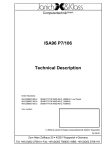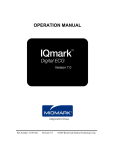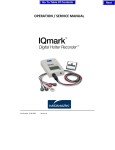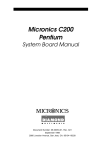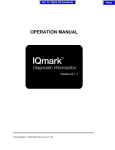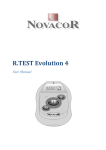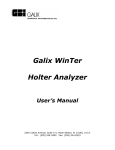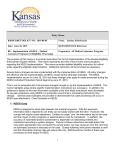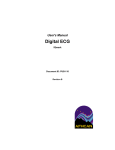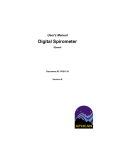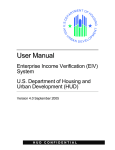Download OPERATION MANUAL
Transcript
Go To Table Of Contents OPERATION MANUAL Version 8.0 Part Number: 3-100-1044 Revision 8.0.1B 2007 Brentwood Medical Technology Corp. Next Next Back IQmark EZ Holter Operation Manual TABLE OF CONTENTS A WORD OF THANKS .................................................................................................. iii I. GENERAL INFORMATION ..................................................................................1 A. B. C. DESCRIPTION................................................................................................................1 NECESSARY COMPUTER SKILLS ...................................................................................2 SYSTEM COMPONENTS .................................................................................................3 II. INSTALLATION ......................................................................................................5 A. HARDWARE INSTALLATION ..........................................................................................5 Minimum Computer Requirements ....................................................................5 Set Up ..................................................................................................................6 SOFTWARE INSTALLATION ...........................................................................................7 Windows Taskbar................................................................................................7 Installation Steps .................................................................................................7 CONFIGURING THE IQMARK EZ HOLTER ......................................................................7 Database Settings ................................................................................................9 List Management .................................................................................................9 Holter Settings ...................................................................................................11 B. C. III. OPERATION ..........................................................................................................15 A. PURPOSE ....................................................................................................................15 B. BEFORE STARTING A HOLTER SCAN ..........................................................................15 C. PERFORMING A NEW HOLTER SCAN WITH AUTOMATIC PRINT REPORTS AFTER ANALYSIS 16 Starting the Program .........................................................................................16 Entering Patient Data ........................................................................................17 Starting a New Holter Test ................................................................................17 Completing the Holter Scan ..............................................................................20 D. REVIEWING AND EDITING HOLTER TESTS ..................................................................23 Working with the Holter Program.....................................................................23 Entering Patient Events/Diary ...........................................................................26 Viewing and Editing Sample Strips ..................................................................27 Viewing Full Disclosure in Page Scan ..............................................................30 Viewing other results in Data Review...............................................................34 ST Analysis Results ..........................................................................................35 Viewing and Entering Interpretation/Comments ..............................................37 Printing Reports ................................................................................................38 Correcting The Time and Date of the Holter Recording ...................................39 Summary Report Format ...................................................................................40 E. REVIEWING AND EDITING HOLTER TESTS OVER THE NETWORK ...............................42 Requirements.....................................................................................................43 i Go To Table Of Contents Back IQmark EZ Holter Operation Manual Installing IQmark Network Security Server (NSS) ...........................................43 IV. APPENDIX ..............................................................................................................47 A. B. C. D. ii OPERATIONS AT A GLANCE ........................................................................................47 TROUBLESHOOTING GUIDE ........................................................................................48 CUSTOMER SUPPORT ..................................................................................................49 Warranty ............................................................................................................49 Return Materials Authorization.........................................................................49 Shipping ............................................................................................................49 GLOSSARY .................................................................................................................50 Next Go To Table Of Contents Back Next IQmark EZ Holter Operation Manual A Word of Thanks Thank you for purchasing the IQmark™ EZ Holter. Midmark Diagnostics Group has used the latest microelectronic and computer software technology to develop a compact, low maintenance and high quality Holter system. Our goal is to enable healthcare professionals to provide quality and efficient patient care. With that in mind, our product is designed with intuitive layouts and features that will enable more physicians to conduct office-based Holter tests, which will result in more timely diagnoses and enhanced patient outcomes. We believe you will be pleased with the user-friendly operation of our product and with your results. As your partner in healthcare, we look forward to working with you in the coming years as we develop even more sophisticated diagnostic technology for the cardiopulmonary field. Your thoughts, questions, and comments about our product are welcomed. Midmark Diagnostics Group. PH 800-624-8950 www.midmark.com Caution: Federal Law restricts this device to sale by or on the order of a physician. iii Go To Table Of Contents Back IQmark EZ Holter Operation Manual Physician’s Responsibility The diagnostic results provided by the Midmark IQmark™ Digital Holter are for the exclusive use of licensed physicians or personnel under their direct supervision. The numerical and graphical results should be examined with respect to the patient’s overall clinical condition, recording preparation quality, and general recorded data quality, which can affect the accuracy of reported data. Proper administration of the test is the physician’s responsibility, as is making a diagnosis, obtaining expert opinions on the results, and implementing the correct treatment, if indicated. Notice The information in this manual is subject to change without notice. Midmark Diagnostics Group shall not be liable for technical or editorial omissions made herein, nor for incidental or consequential damages resulting from the furnishing, performance, or use of this operation manual. This document contains proprietary information protected by copyright. No part of this document may be photocopied or reproduced in any form without prior written consent from Midmark Diagnostics Group. IQmark is a registered trademark of Midmark. Windows is a registered trademark of Microsoft Corporation. Pentium is a registered trademark of Intel Corporation. iv Next Go To Table Of Contents Back Next IQmark EZ Holter Operation Manual I. General Information A. Description The IQmark Digital Holter RecorderCF The IQmark EZ Holter is seamlessly integrated with the IQmark Diagnostic Workstation, which is the portal to all of Midmark Diagnostics Group’s medical diagnostic utilities, including ECG, Spirometry, Stress and Vital Signs. It is designed to scan 24 hours of ECG waveform, digitally stored on a Compact Flash Card by the IQmark Digital Holter RecorderCF, and to produce an analytical report on arrhythmic cardiac activity. It is a computer-based medical diagnostic instrument designed for Microsoft Windows operating systems. The IQmark EZ Holter is a true 32-bit Windows program and it runs natively on Windows 2000 and Windows XP. The IQmark EZ Holter is intuitive and can be operated with minimal training. After the patient’s demographics and recording information are entered, the program can scan the recorded ECG and generate a report automatically with minimum operator intervention. Holter monitoring is performed for mean heart rate, minimum and maximum heart rates, isolated premature arrhythmia, interpolated ventricular arrhythmia (VE), pairs (VE Pairs), runs of three or more VEs (VE Runs), premature supraventricular isolated ectopic beats (SVE), coupled SVEs (SV Pairs), supraventricular runs of three or more SVEs (SV Runs), pause, RonT, bigeminy, trigeminy, and ST segment depressions and elevations for channels 1, 2 and 3. Color-coded beat identification enhances the operator’s ability to scrutinize and validate the computer analysis of the Holter test. Important values are presented in tables and graphics for easy overview. 1 Go To Table Of Contents Back IQmark EZ Holter Operation Manual Together with the IQmark Diagnostic Workstation, the IQmark EZ Holter makes it easy to scan a Holter recording, produce a report, archive results for future reference and share them with colleagues via networks or e-mail. NOTE: The IQmark EZ Holter system is designed to scan only ECG data recorded with the IQmark Digital Holter RecorderCF. Please refer to the Operation/Service Manual of the IQmark Digital Holter RecorderCF for detailed operation, patient preparation, hookup, and maintenance instructions. B. Necessary Computer Skills This manual assumes that you are already capable of using Microsoft Windows-based applications, that you have some understanding of how a PC works, and that you are familiar with the basic operations of Microsoft Windows. If this is true, you will have no problem using the product. However, in the event that you have any technical questions or problems, please refer to the Troubleshooting Guide in the Appendix to this manual for immediate assistance. Customer Support information is also listed at in the Appendix. 2 Next Go To Table Of Contents Back Next IQmark EZ Holter Operation Manual C. System Components Figures 1.1 and 1.2 illustrate two configurations of the IQmark EZ Holter system. The primary components are a Windows-based PC, a printer, and the IQmark Digital Holter RecorderCF. A Holter security key (dongle), which is not shown in the diagrams, connects to the parallel port or an USB port on the computer. The Digital Holter RecorderCF records patient ECG data on a Compact Flash Card. For scanning, this card is inserted into the Compact Flash Card Reader, which is connected to the computer. Refer to the IQmark Digital Holter RecorderCF Operation Manual for detailed instructions on operating the RecorderCF. Figure 1.1 Configuration of the IQmark Digital Holter System This Holter system can also be installed and used on a laptop computer. As most laptops come with a PCMCIA drive, a Compact Flash Adapter is required. Insert the recorded Compact Flash Card into the Compact Flash Adapter, and then insert the adapter into the PCMCIA drive on the laptop. The Compact Flash Adapter is required on any computer that has a standard Flash Card Reader installed. Figure 1.2 Typical Use of the Compact Flash Adapter with an IQmark Digital Holter System 3 Go To Table Of Contents Back IQmark EZ Holter Operation Manual (This page is intentionally left blank) 4 Next Go To Table Of Contents Back Next IQmark EZ Holter Operation Manual II. Installation NOTE: A. Please give us a call before you install and set up your IQmark EZ Holter system. Computers today are more complex then ever. They come with wide variations of hardware and software options, making your computer almost unique. We want to make sure that your system is installed and configured as quickly and easily as possible. Please call 1-800-624-8950, and our technical support will make sure your system is up and running in no time. Hardware Installation The IQmark EZ Holter is a 32-bit Windows-based medical software program. For successful installation and use of the EZ Holter system, make sure that your computer meets the minimum requirements, and follow the installation instructions carefully. Minimum Computer Requirements Microsoft Windows-based PC running Windows 2000, Windows XP, or Windows Vista. Hard disk with at least 500 megabytes of available free space for the program, and additional 40 megabytes for each saved Holter test. CD-ROM or DVD-ROM drive. Intel Pentium-class or compatible microprocessor with speed 800MHz or faster. VGA display accommodating 800x600, 1024x768, 1280x1024 or higher resolution. Minimum 256 colors (16-bit color recommended). 128 megabytes RAM for Windows 2000/XP, 512 megabytes for Windows Vista. Microsoft-compatible mouse. Keyboard. One Parallel Printer Port or Universal Serial Bus (USB) Port for the security key. One Universal Serial Bus (USB) port* for the external Compact Flash Card Reader. NOTE: *The USB port is not required if the computer has a Compact Flash Card Reader installed or has a standard Flash Card Reader (PCMCIA drive), as do most laptop computers. 5 Go To Table Of Contents Back IQmark EZ Holter Operation Manual Set Up 1. Remove the IQmark EZ Holter from its packaging, and verify that you have the following items: IQmark Diagnostic Workstation Installation CD IQmark Digital Holter RecorderCF with patient lead wires and pouch Compact Flash Card Holter USB Sentinel Security Key (dongle) – see note below External USB Compact Flash Card Reader Compact Flash Adapter IQmark Diagnostic Workstation Operation Manual IQmark EZ Holter Operation Manual - this manual IQmark Digital Holter RecorderCF Operation/Service Manual Holter Hookup Kit Mouse pad NOTE: You will receive one of the following Sentinel Security Keys. These are NOT flash drives! Do NOT lose your key! Please call Customer Service (1-800-624-8950) if you have any questions about the Security key. Fig. 2.0 Holter Sentinel Security Keys 2. If the computer does not have a standard Flash Card (PCMCIA) Reader or a Compact Flash Card Reader, install the external USB Compact Flash Card Reader according to the installation instructions included. 3. Unpack the Sentinel Security Key (dongle) and connect it directly to an USB port of the computer. USB Ports Fig. 2.1 Example of USB ports on a computer. 6 Next Go To Table Of Contents Back Next IQmark EZ Holter Operation Manual B. Software Installation The IQmark Diagnostic Workstation installation CD includes software for both the IQmark EZ Holter and the IQmark Diagnostic Workstation. NOTES: If you already have IQmark Diagnostic Workstation installed on your computer and you are now either upgrading or adding a new IQmark product, please skip this section and refer to the IQmark Diagnostic Workstation Operation Manual for detailed information on the installation. If you are using Windows 2000, Windows XP, or Windows Vista, you will need Administrator privileges to install, upgrade, or remove any Windows software. Once the IQmark Diagnostic Workstation software is installed, the installation program gives out the read/write permission for the installed “Brentwood” folder to all users in the local machine. Please contact your network administrator if you do not have this authority. Close all Windows programs before installing this software. Do not interrupt the installation program while it is running. The installation should take less than five minutes. Windows Taskbar The IQmark application is designed to run as a full-screen program. For best results, the Windows Taskbar should not be displayed in order to provide maximum display area. Place the mouse pointer on the blank portion of the Taskbar on the bottom of the screen, then right-click and select Properties. Ensure Always on top is NOT checked. Installation Steps 1. Insert the Installation CD into the CD-ROM or the DVD-ROM drive. The installation starts automatically. If the installation does not start automatically, double-click My Computer on the desktop and double-click the CD-ROM icon to start. 2. Follow the instructions on the screen. For detailed installation, setup and detailed operation instructions, please refer to the IQmark Diagnostic Workstation Operation Manual. C. Configuring the IQmark EZ Holter Through the IQmark Configuration program, you can customize the IQmark Diagnostic Workstation and the IQmark EZ Holter for your operation. If you are using the database on your local and network computers, the configuration program also enables you to set your default database. 7 Go To Table Of Contents Back IQmark EZ Holter Operation Manual The configuration program can be accessed from the Windows Taskbar through the following sequence: Start Programs Midmark Diagnostics IQmark Configuration Or double-click the following IQmark Configuration icon on the Desktop: The following dialog box appears. Most of these settings are not applicable to the IQmark Digital Holter. Figure 2.2 IQmark Workstation Configuration Settings Complete the Institution Name and Institution Address boxes with information about your own medical practice. The IQmark Digital Holter will print your institution name on the Analysis Summary (cover) page of the reports. Enter a name that describes your practice or operation to enable other medical personnel to identify your reports. You may choose between International (metric) and American (English) units of measurement, which will only affect the patient data, e.g. weight and height. The IQmark Digital Holter uses both Date and Time Format settings, but some part of the Holter screen will always be in 24-hour format. The Line Frequency information is irrelevant to Holter. 8 Next Go To Table Of Contents Back Next IQmark EZ Holter Operation Manual Database Settings Note: Refer to the IQmark Diagnostic Workstation operation manual for details on setting up an IQmark Diagnostic Workstation network database. The IQmark Diagnostic Workstation uses the local database by default. If you have setup the database on a network, you will have the option to select between the local or network to be the default database. Click the Database Settings in the configuration screen (Fig. 2.2) for this option. Figure 2.3 Database Settings To select Network database as your default, first check the Enable Network Database box, then click Network. The Archive/E-Mail ECG Report As… setting is irrelevant to Holter. The Holter ECG File Storage determines where the full disclosures will be stored. You can select to use a different location from the Workstation database storage. Each 24hour Holter ECG file requires 33MBytes of storage. The available storage space of the selected location is displayed in parenthesis below the Path box. List Management The List Management button on the configuration screen (Fig. 2.2) enables you to add or customize medications, history statements, race categories and ECG/Holter indications. You can also enter the names of the doctors and technicians using the Workstation. Once these items are entered, you can later select them from the appropriate lists in the test without having to retype them. Click List Management in the configuration screen (Fig. 2.2) and choose to configure the lists for your local database or network database. If the network database is not setup, the Network Database selection will be disabled as shown below. 9 Go To Table Of Contents Back IQmark EZ Holter Operation Manual Figure 2.4 List Management Utility Click Manage Lists and the following dialog box appears. You can add, edit, or delete any item in the Medications, History Statements, ECG/Holter Statements and Race Categories lists. Figure 2.5 List Management - General List Management The ECG Statements setting is not applicable to IQmark Digital Holter product. To enter the names of doctors and technicians who use the Workstation, select the User Names tab. Click the Add button. You can type in a user’s name and define the user as a physician, technician, or both. 10 Next Go To Table Of Contents Back Next IQmark EZ Holter Operation Manual Figure 2.6 List Management – User Names Click OK to close the List Management Utility. Holter Settings You can change the default settings for Holter tests through the IQmark Workstation Configuration Settings screen or the Settings button inside the Holter program. Both methods will provide you with similar options. Click the Holter Settings button on the IQmark Workstation Configuration Settings screen to view or change the default settings. ECG Strips The ECG Strips tab of the Holter Settings dialog box enables you to specify how you want to view or print ECG strips. If RR Interval is checked, each interval value, in millisecond (ms), will appear on top of the ECG strip between every two RR. If Heart Rate is checked, an instantaneous heart rate value, in BPM, will appear on top of the ECG strip between every two RR. The Grid checkbox only affects the gridlines on display. Sample strip printouts will always have gridlines printed. If Beat Annotation is checked, a letter code will appear above each QRS complex indicating its classification. If you have a color printer and the Print Color box is checked, the diagnostic ECG strips will be printed with red grid and all ECG beats will be printed with the following designated color codes. 11 Go To Table Of Contents Back Next IQmark EZ Holter Operation Manual Beat Category Normal beats Ventricular beats Supraventricular beats Pause beats Artifacts Display Color Black Red Blue Pink Dark yellow Beat Annotation N V S P ? ECG Strips Settings Dialog Box Print Color checkbox only affects the printout if a color printer is used. NOTES: The Show Normal Templates checkbox is only available in the IQmark Advanced Holter. Sample Strips On this tab, you can set the maximum number of sample strips (up to 9) per category for printing, and select to sort Sample ECG strips by time or severity. NOTES: 12 The High Heart Rate, Low Heart Rate and ST Segment Sample Strips will only be sorted by severity. Go To Table Of Contents Back Next IQmark EZ Holter Operation Manual Sample Strips Settings Reports The Reports tab of the Holter Settings dialog box enables you to select the default reports for printing. Holter Settings: Reports Tab NOTES: The following reports are only applicable to the IQmark Advanced Holter: RR Tachogram Report, QT Interval Trend, QT Tabular Report, HRV Summary, Time Domain Analysis, Time Domain Tabular, Frequency Analysis, and all Pacemaker reports. 13 Go To Table Of Contents Back IQmark EZ Holter Operation Manual Miscellaneous The Miscellaneous tab of the Holter Settings provides you the option to print ST Summary and Heart Rate Variability summary results on the cover page of Holter report. If you have a network and the Holter full disclosure is stored remotely on a network drive, you can check the box in General to speed up data access across the network during reviewing or editing. This option is useful when you operate Holter on a relative lowbandwidth network, for instance, a T1 network. Holter Settings: Miscellaneous Tab QT Analysis NOTES: This option is only applicable to the IQmark Advanced Holter. Heart Rate Variability NOTES: This option is only applicable to the IQmark Advanced Holter. Pacemaker NOTES: 14 This option is only applicable to the IQmark Advanced Holter with Pacemaker Analysis option. Next Go To Table Of Contents Back Next IQmark EZ Holter Operation Manual III. Operation A. Purpose This section is written to help you get started and become familiar with the IQmark EZ Holter system. While this manual describes features of the IQmark EZ Holter in the operational sequence that most new operators will follow, you are not restricted to following this particular sequence. Many of the features are interconnected and can be accessed from more than one screen. The Holter Main Buttons Bar appears at the bottom of each screen, with shortcut buttons to other screens. On each screen, there may be tabs and buttons you can use to access different functions. Because of the extensive list of the Holter features and the flexibility of the program, not every possibility is described here. A more comprehensive explanation of the features and functionalities of each screen are available through the online help system installed within the program. Once you are familiar with the basic operation of this product, you can operate the Holter program in different ways to meet different purposes. Of course, there are certain sequences that you must follow, such as entering a patient’s medical data before performing the Holter scan. Overall, we believe that you will find this program to be both user-friendly and flexible. For your convenience, we have included a condensed guide to operating the IQmark EZ Holter with new patients in the Appendix under “Operations at a Glance” in Section IVA. B. Before Starting A Holter Scan For instructions on preparing a patient and on operating the recorder, please refer to the Operation/Service Manual of the IQmark Digital Holter RecorderCF (part # 3-100-1045). When the patient returns to your office, remove the Compact Flash Card from the recorder and insert it into the Compact Flash Card Reader for the EZ Holter to acquire and analyze the data (see Figures 1.1 and 1.2 in section I-C). 15 Go To Table Of Contents Back IQmark EZ Holter Operation Manual C. Performing A New Holter Scan With Automatic Print Reports After Analysis Follow this section is to get started with a new Holter scan quickly and obtain a standard Holter report printout with minimal involvement in the various screens and functions. Starting the Program Insert the Compact Flash Card from the Digital Holter Recorder into the Compact Flash Card Reader. Use a Compact Flash Adapter if necessary (see Fig. 1.2). Open the IQmark Diagnostic Workstation by double-clicking on the IQmark Workstation icon on your desktop: You can also start the IQmark Diagnostic Workstation program from the Windows Taskbar through the following sequence: Start Programs Midmark Diagnostics IQmark Diagnostic Workstation The IQmark Diagnostic Workstation opening screen appears. Click the New Patient button. IQmark Diagnostic Workstation Opening Screen 16 Next Go To Table Of Contents Back Next IQmark EZ Holter Operation Manual Entering Patient Data In the Patient Data screen, enter all necessary information regarding the patient. A name or an ID is required to start a Holter test. Patient Data Screen Starting a New Holter Test When you have completed the patient data entries, click New Test… on the Main Buttons Bar. The New Test dialog box appears. New Test Dialog Box Select the Holter icon at the left of the dialog box. Enter the names of the technician conducting the Holter scan and the requesting physician in their respective boxes. In the Indication box, enter the symptomatic reason for performing the Holter test. This information is optional. If you have configured the list management for your practice, you can select these entries from the lists. 17 Go To Table Of Contents Back IQmark EZ Holter Operation Manual Click OK. The Holter Analysis dialog box appears. Holter Analysis Dialog Box Enter the recording start time and date. This time is in 24-hour format: if the recording was started at 1:00 p.m., enter 13:00. Use the right arrow key to move from the hour digits to the minute digits. NOTE: Pacemaker analysis is not available in the IQmark EZ Holter. Please contact our Customer Service for more information. Verify that The Print Reports After Analysis box is checked. You can view or select the reports to be printed by clicking the Report Settings button. The recorded Holter Compact Flash Card is inserted into the Card Reader. The default printer is on and ready with enough paper for the report. If the Full Disclosure Report is selected in the Report Settings, you will need at least 24 sheets of paper. 18 Next Back Go To Table Of Contents Next IQmark EZ Holter Operation Manual Holter Settings: Reports To view or change the analysis criteria, click the Analysis Settings button in the Holter Analysis dialog box. The default analysis settings are shown in the screen shot below. You can change any of these criteria to better fit your needs. For example, some offices may choose to use 60bpm as bradycardia limit or 2.0second as asystole/pause limit. Default Analysis Settings Under Analyzed Channels, you can select one or more of the three available channels to analyze, and select one of your selected channels as the primary channel. By default, all three channels are selected and Channel 1 is the primary channel. NOTE: Atrial fibrillation (A-Fib) analysis is not available in the IQmark EZ Holter. Please contact our Customer Service for more information. Patient Diary If the patient has written notes in his or her patient diary, you should enter them in the Holter software. On the Holter Analysis dialog box, click the Patient Diary button to open the Patient Diary dialog box. If the patient has pushed the event button on the 19 Go To Table Of Contents Back IQmark EZ Holter Operation Manual recorder during the recording, the Holter software automatically tabulates each event as a Recorder Event. Enter any times, symptoms and comments as recorded on the patient’s diary. Once finished, click Save to save your entries. Click Close to return to the Holter Analysis dialog box. Patient Diary Screen Completing the Holter Scan In the Holter Analysis dialog box, click Acquire & Analyze. The Holter program acquires the ECG data recorded on the Compact Flash Card and analyzes. Depending on the speed of your computer, it will take about a minute for the Holter to complete the analysis. The Holter reports are then printed automatically. Printing time varies with the type of printer you are using, the type of reports you select, and the Holter analysis results. You have now completed the Holter scan for your patient. The IQmark Diagnostic Workstation automatically saves the patient information, the Holter analysis results, and the complete full disclosure in your computer, and returns you to the Report Review screen shown below. From this screen, you can choose to: Perform another Holter scan for a different patient by going to the Patient List. View another ECG, RR Variability, Spirometry, Stress or Vitals test on the same patient by clicking the appropriate tab. Return to the opening screen by clicking the Exit button. Review and edit the Holter results by clicking the Edit button. See “Working with the Holter Program” in Section III-D. 20 Next Go To Table Of Contents Back Next IQmark EZ Holter Operation Manual Report Review Screen The Report Review screen displays the summary of a Holter analysis. The table below explains the features of this screen. Table 3.1 Features of the Holter Report Review Screen Button/Box Editable Description Technician Yes Displays the technician name entered in the New Test dialog box. If blank, type the name of the technician performing the Holter scan or select the name from the list. Reviewed By Yes Enter or select the name of the physician who reviewed the Holter results. Review Date No Displays the date when the Reviewed By box is filled. Date Of Recording No Displays the date of recording as entered in the Holter Analysis dialog box. Start Time No Displays the time of recording as entered in the Holter Analysis dialog box. Indication For Test Yes Displays the symptomatic reason for the ECG from the New Test dialog box. If blank, type or select an indication. Hours Scanned No Displays the length of the Holter recording, calculated automatically. Channels No Displays the scanned channels selected in Analysis Settings. 21 Go To Table Of Contents Back IQmark EZ Holter Operation Manual Button/Box Format Important: See Note following this table. Delete ECG Editable No Description Full Report: the current Holter report contains the complete, continuous ECG waveforms or full disclosure. On this report, you can edit the beat classification, view any part of the recorded ECG, and more. Summary Report: the current Holter report does not contain the full disclosure. You cannot edit this report, except in the Interpretation/Comments screen. Any Sample Strip not saved in the full report format is lost. Full Report format only. Click to delete the original Holter ECG waveform (full disclosure) and any unsaved Sample Strips, converting the report format from Full Report to Summary Report (see “Format” above). This action is irreversible. A Summary Report cannot be converted to a Full Report. Edit Full Report format only. Click to review details of the Holter recording and its full disclosure and to edit the analysis. See “Working with the Holter Program” in Section III-D. Re-analyze Full Report format only. Click to repeat the Holter scan on the original ECG recording saved in the IQmark Diagnostic Workstation. (You will not need the original Compact Flash Card). The Holter Analysis dialog box appears, from which you can Acquire & Analyze with the same or different analysis settings. The Re-analyze function does not create a new Holter test, but replaces the previous analysis. All previously edited information is lost. You can use this feature to return to the original unedited analysis. Review Summary Report format only. In Summary Report format, the Review button replaces the Delete ECG, Edit and Re-analyze buttons. Click the Review button to view the Holter results. NOTE: 22 An average full report occupies about 35 megabytes of hard-disk space. A Summary Report takes up about two megabytes. The total number of Holter reports you can store depends on the amount of hard-disk space available on your computer. Next Go To Table Of Contents Back Next IQmark EZ Holter Operation Manual D. Reviewing And Editing Holter Tests Working with the Holter Program The following Analysis Results screen appears after you click on the Edit button on the Report Review screen. NOTE: If you did not select Print Reports After Analysis at the beginning of the Holter scan, the program will take you directly to this screen after the Holter analysis is completed. Analysis Results Screen The layout of each EZ Holter screen is designed for ease of use. You can access the major functions by clicking on Holter Main Buttons Bar at the bottom. In the Summary, Data Review, or ST screen, more information is available with the tabs indicated at the top of the screen. Table 3.2 lists the functions you can view or access through the Holter Main Buttons Bar. Table 3.2 Functions of the Holter Main Buttons Bar Button Tab or Submenu Functions Print Print Current Page Print the report(s) currently displayed on screen. 23 Go To Table Of Contents Back IQmark EZ Holter Operation Manual Button Summary Tab or Submenu Functions Preview Current Page Preview the report printout(s) currently displayed on screen. Print Setup… Set or change default printer settings. Print All Selected Pages Print all reports selected in the report settings. See “Printing Reports” later in this section. Preview All Selected Pages Preview all report printout(s) selected in the report settings. See “Printing Reports” later in this section. Select Report Pages & Print Select individual reports for printing. Changes made here will affect the default report settings. See “Printing Reports” later in this section. Analysis Summary View a numerical summary of the analysis results and the doctor’s interpretation. These results are updated automatically when you make changes in the other screens. Interpretation/ Comments View and edit interpretation, narrative results, and comments. All your editing is saved automatically when you leave this screen unless you click the Cancel button. Any text entered in the Interpretation box is transferred to the bottom page of the Analysis Summary screen. Tabular Summary View and edit a tabulated summary of all events and various statistics in an hourly breakdown of the ECG recording. You can edit any numeric result that appears in black, but this is not recommended. Editing the Tabular Summary does not update the rest of the reports. In order to maintain consistency with other parts of the Holter reports, edit these results only in the Sample Strips and Page Scan screens. 24 Next Go To Table Of Contents Back Next IQmark EZ Holter Operation Manual Button Tab or Submenu Functions Data Review Sample Strips View and edit sample strips for all events, including events that you selected. Note: A-Fib analysis is not available in the IQmark EZ Holter. Please contact our Customer Service for more information. Save sample strips for printing. Choose condensed or diagnostic-sized printouts. Page Scan View the original continuous ECG waveforms (full disclosure). Note: Not available if the report Select channel(s) to view. is converted to a Summary Select Auto Scan or manual scan. Report format. Set Auto Scan direction and interval. Print all or selected hours of Full Disclosure. Adjust view to 8 seconds per line, 30 seconds per line, 60 seconds per line, or 120 seconds per line. Search a time to view. Print Current Strip Print Continuous Strips of 8 to 96 seconds. Patient Events/Diary View and edit a diary of patient-recorded events. Heart Rate View heart rate trends – maximum, minimum, and average – over the entire recording. View an 8-second strip of the maximum and minimum heart rate. ST RR Interval/Ratio View various beat quantity vs. Heart Rate/RR intervals and beat quantity vs. RR interval ratio histograms. These graphs present the distribution of heart rate, either by the RR intervals (ms) or by RR(i)/RR(i+1) ratio, over the recorded period. Events Distribution View hourly bar charts of various events. ST Trend View average heart rate, ST level, and ST slope trends over the entire recording. Select which channel to view. Click on trend graphs to view specific ECG sample strips. 25 Go To Table Of Contents Back IQmark EZ Holter Operation Manual Button Settings Tab or Submenu Functions ST Tabular View and edit heart rate and ST statistics in an hourly breakdown. Displays the recording start time and date of the Holter. You can correct the time or date of the recording if needed. Recording Time & Date See Holter Settings in Section II-C ECG Strips View and print RR Interval, heart rate, grid, and beat annotation in color. Select channel(s) to display. Select between 1/2X, 1X or 2X gain for each channel. Select polarity for each channel. Disable the right-click prompt. By default, the right-click prompt appears when the mouse is moved over any ECG strips. Sample Strips Set maximum number of sample strips per category for printing. Sort Sample ECG strips by time or severity. Help Reports Select and set various reports to print. If you checked the Print Reports After Analysis option in the Holter Analysis Dialog box, selected reports are printed See “Printing Reports” later in this section. Miscellaneous Select to print ST and Heart Rate Variability summary results on Cover Page Report. Multiple Topics View and print help on various screen topics. This is a useful tool that explains the features of the screen you are viewing. Exit Exit the Holter program and return to IQmark Workstation. Entering Patient Events/Diary To enter or update patient diary entries, click Data Review on the Main Buttons Bar, then select the Patient Events/Diary tab. Click Insert to insert a blank row for each diary entry. Click again to insert more rows. When you enter a time in the Time column, the corresponding ECG strip is displayed. When you have finished making diary entries, click Save before you open a different screen. 26 Next Go To Table Of Contents Back Next IQmark EZ Holter Operation Manual NOTE: Time entered must be in 24-hour format. Enter 0945 for 09:45:00 in the morning, or 132522 for 13:25:22 or 1:25:22 in the afternoon. Making Patient Diary Entries in the Data Review Screen Viewing and Editing Sample Strips Select the Sample Strips tab of the Data Review screen (see Sample Strips Screen below). You can select to view any category in the Category List. The numbers in the right column indicate the number of saved strips and total number of beats or runs in each category, except for High Heart Rate, Low Heart Rate, and ST Segment categories, which show a maximum of 20 strips. Under Display ECG, select whether to display all strips or only the saved strips in the selected category, displayed at the bottom of the screen. The program automatically saves 3 strips from each category to print. NOTE: When a test is converted to a Summary Report, only the strips saved to print are retained. All strips not saved for printing are discarded. This does not alter the analysis result. If “Condensed Sample Strips” Report is checked, you can print up to 30 condensed strips per page. If the check box is cleared, all sample strips are printed in diagnostic size (25mm/sec) with a maximum of three strips per page. 27 Go To Table Of Contents Back Next IQmark EZ Holter Operation Manual Sample Strips Screen Specific arrhythmia events are displayed in different colors. You can print the sample strips in color if you are using a color printer and if the Print Color option is selected on the ECG Strips of the Holter Settings dialog box. The diagnostic size ECG strips will be printed on red grid. You can also choose to display the category code above each beat by checking the Beat Annotation check box. See “ECG Strips” under “Holter Settings” later in this section. Beat Category Normal beats Color Code Black Beat Annotation N Ventricular beats Red V Supraventricular beats Blue S Pause beats Pink P Artifacts Dark yellow ? Under Current Strip, Save to Print and Don’t Print indicators show whether the displayed strip is saved. You can choose to save or not to save to print by selecting one of these options. If Instant Update is checked, any single change made to the current displayed strip, e.g., Save to Print/Don’t Print, Add Comments or reclassification, will be updated instantly and the next strip in the category will automatically be displayed. If you need to make multiple changes to the current strip, clear the Instant Update box. Use the arrow buttons on the screen to move your view from strip to strip within the selected category. 28 Back Go To Table Of Contents Next IQmark EZ Holter Operation Manual Reject Current Strip is available only for the High Heart Rate and Low Heart Rate categories. Use this button to quickly reject the current strip if it is incorrectly classified as High or Low Heart Rate, probably due to excessive movement artifacts or low ECG amplitude. Color-Coded Sample Strips To reclassify an arrhythmia, on the display, double-click the QRS complex of the beat you want to change. The Beat Activity dialog box enables you to reclassify the beat to VE, SVE, Pause, Normal, or Artifact. The entire Holter report is updated automatically. Beat Activity Dialog Box 29 Go To Table Of Contents Back IQmark EZ Holter Operation Manual Viewing Full Disclosure in Page Scan The Page Scan tab enables you to review the full disclosure of the Holter recording. By default, the screen shows the primary channel with 30 seconds per line, but you can adjust the density from the menu that appears when you right-click the strip. See “Using the Right-Click Menu Options” later in this section. Page Scan Screen As you move the mouse, a redline cursor shows your current position in the Page Scan screen. When you click on the screen, a diagnostic ECG strip appears either at the top or bottom of the display, depending on where you click. A green rectangle in the page view indicates which 8-second period is being displayed. 30 Next Back Go To Table Of Contents Next IQmark EZ Holter Operation Manual ECG Strip View on the Page Scan The following describes the functions of the buttons located in Page Scan. Check or clear a channel box to show or hide the ECG for that channel in the page view. By default, only the primary channel ECG is shown. Use the arrow buttons to increase or decrease the amplitude of the ECG by increments of 15%. This adjustment affects printouts of the full disclosure only. Click Page Up to display the previous page. The ECG strip view closes. Click Page Down to display the next page. The ECG strip view closes. Click Start to browse the ECG. By default, the full-disclosure view is refreshed every three seconds. To stop Auto Scan, click the button again. Auto Scan stops whenever the Page Scan screen is clicked and a diagnostic strip appears. Resume the Auto Scan by clicking Start button again. Click Settings to adjust the Direction of the scan and the Auto Scan Interval (seconds). 31 Go To Table Of Contents Back IQmark EZ Holter Operation Manual Click to print a full-disclosure report. The Print Full Disclosure dialog box appears. By default, only the primary channel is selected and the entire recording is set to print. Optionally, you can select Selected Hours and then check the hours you want to print. Click to close the ECG strip view. Using the Right-Click Menu Options Right-click a waveform in the Page Scan view or ECG strip view to access additional features. The following menu appears. Right-Click Menu 32 Next Go To Table Of Contents Back Next IQmark EZ Holter Operation Manual Reclassify... Reclassify the beat to which the cursor is pointing. This option is available only when the cursor is pointing to a beat in the ECG strip view. See “Sample Strips” earlier in this section for more information about reclassifying beats. Begin Group Specify the beginning of a group. This is used for reclassifying a group of continuous beats. End Group… Specify the ending of a group. This is used for reclassifying a group of continuous beats. The Beat Activity Dialog Box appears automatically when the End Group menu is selected. Remove Analysis Results… Use this menu to quickly remove the analysis results of a specific period that has excessive artifacts. For example, if the patient has removed the hookup 20 minutes before the end of the recording and it is full of artifacts, you can right-click on the last of the good ECG beats before the artifacts, select Remove Analysis Results…, and select “To the end of the recording.” The analysis result and the beat information of the selected period will be deleted, but the full disclosure will not be changed. Measurements Use your mouse to measure the current ECG strip to get the interval between two measurement lines and the amplitudes for all available channels. Measurements are given numerically at the bottom of the screen. To move both measurement lines together with a fixed interval, hold down the Ctrl (Control) key then click and drag one of the lines. Click Close to exit Measurements. Zoom Specify the number of seconds of ECG strip to display in each line of the ECG strip view. You can choose 8 seconds per line, which is the default length for diagnostic ECG strips 30 seconds per line, which is the default length for Page Scan review 60 seconds per line 120 seconds per line Next Page Display the next page of the ECG strips. The page size is determined by the length of the ECG strips in the current view. This button performs the same function. 33 Go To Table Of Contents Back Next IQmark EZ Holter Operation Manual Previous Page Display the previous page of the ECG strips. The page size is determined by the length of the ECG strips in the current view. This button performs the same function. Search Time... Open the Search Time dialog box to search and view the ECG by time. Comment & Save... Set the label for the current ECG strip and save the ECG strip to the print queue for batch printing later. Save to print Save the current ECG strip to the print queue for batch printing later. Print Current Strip... Print the current ECG strip or current report. Print Continuous Strips Print continuous ECG strips. You can print diagnosticsize strips from 8 seconds (1 ECG strip) to 96 seconds (12 ECG strips) long. Print up to 3 strips per page. Viewing other results in Data Review Besides viewing the ECG strips, you can view additional analysis information on the other Data Review tabs through graphs and tabulated results as shown below. Click the Help button on each screen for a detailed description. Heart Rate Screen 34 Go To Table Of Contents Back Next IQmark EZ Holter Operation Manual RR Interval/Ratio Screen Events Distribution Screen ST Analysis Results To view ST Trends or ST Tabular results, click ST on the Holter Main Buttons Bar. Then click the appropriate tab. 35 Go To Table Of Contents Back IQmark EZ Holter Operation Manual ST Trend Screen ST Tabular Screen 36 Next Go To Table Of Contents Back Next IQmark EZ Holter Operation Manual Viewing and Entering Interpretation/Comments When you have reviewed the Holter analysis, you may want to enter your interpretation or comments about the test. Click Summary on the Holter Main Buttons Bar, and select the Interpretation/Comments tab. Interpretation entered in the top box on this tab also appears in the Interpretation section at the bottom of the Analysis Summary tab. Narrative Results and Comments in the lower box are generated automatically by the Holter program. You can edit them on this tab. NOTE: Any changes you make in the Analysis Results screen are saved automatically when you exit the screen. If you perform re-analysis of the current Holter test, any changes you have made in this screen will be lost. Analysis Results: Interpretation/Comments Tab Viewing and Editing the Tabular Summary If your practice relies on hand counting, or in extreme cases where hand counting is necessary, you can edit the Tabular Summary to match your hand-count results (only the numerical values displayed in black can be changed). However, editing here is generally not recommended, as the Holter program does not automatically update all other sections of the Holter report to agree with these changes. 37 Go To Table Of Contents Back IQmark EZ Holter Operation Manual Tabular Summary Screen Printing Reports Once the Holter test is completed, you can print or print preview reports that were preselected in Holter Settings. Click Print on the Main Buttons Bar, and click Print All Selected Pages or Preview All Selected Pages. You can also choose to print any selected reports. Click Print on the Main Buttons Bar, and click Select Report Pages & Print. The Holter Settings dialog box appears. Select or clear any reports as desired, click OK, and the selected reports will be printed. NOTE: 38 These are the same report selections for the automatic Print Reports After Analysis function. If you made any changes in this setting, remember to readjust the selections to reflect your original report preferences after you have printed the report. Next Back Go To Table Of Contents Next IQmark EZ Holter Operation Manual Holter Settings: Reports Selection Dialog Box Under ECG Strips To Print, if the Diagnostic Sample Strips is checked, the Sample Strip Options button is available for selecting categories of sample strips for printing. See the Sample Strip Options dialog box below. Sample Strip Options Dialog Box Correcting The Time and Date of the Holter Recording In the event that you need to change the Recording Time and Date of the Holter test, first open the desired test. Click Settings button on the Holter Main Buttons Bar. Correct the Recording Time and Date as necessary. Changing the Recording Time and Date does not reanalyze the Holter. All edited results are retained and adjusted appropriately according to the new recording time. Any entry in the Interpretation field will remain as before. 39 Go To Table Of Contents Back IQmark EZ Holter Operation Manual NOTE: However, any changes made in the Narrative Results/Comments box will be discarded, as the Holter software will regenerate the Narrative Results. Holter Settings: ECG Strips Dialog Box Summary Report Format Depending on the number of arrhythmic events, an average 24-hour Holter Full Report format requires about 35 megabytes of hard-disk space. A Summary Report format, on the other hand, requires about two megabytes. You can manually convert a full Holter report to a summary Holter report format by clicking the Delete ECG button in the IQmark Diagnostic Workstation when viewing the Holter report. NOTE: 40 Converting to a Summary Report format deletes the full disclosure, or the 24 hours of recorded ECG for that Holter test. This action is not reversible. Next Go To Table Of Contents Back Next IQmark EZ Holter Operation Manual Summary Report Format Through the Workstation, you can archive any Holter test and save it in a separate file whether it is in full or summary report format. To archive the Holter report, click the File button, then select Save Selected Reports To File (Archive). You will be given an option to select Report Only (without full disclosure) or Archive ECG (with full disclosure). The Report Only option will archive the selected report in summary report format. While you have full editing, printing, and viewing options with the full report, some operations are not available with the summary report format. Table 3.3 lists those operations. Table 3.3 Operations Restricted in Summary Report Format Buttons Tabs/Submenu Remark Summary Tabular Summary No editing available. Data Review Sample Strips View only strips that have been saved to print. By default, only 3 sample strips from each category are saved. Others are discarded. Page Scan Not available. No full-disclosure printing. Patient Diary/User Events No additional entry. Saved event strips are retained. 41 Go To Table Of Contents Back IQmark EZ Holter Operation Manual Buttons ST Settings E. Tabs/Submenu Remark Heart Rate Only the first High Heart Rate strip is displayed. No other strips are available from the Heart Rate Trend screen. ST Trend Only the first ST Segment sample strip is displayed. No other ECG strips are available when you click in the ST Trend graph. ST Tabular No editing available. ECG Strips Recording Time and Date cannot be changed. Sample Strips Settings disabled. Reports Arrhythmia Report, Full Disclosure Report and First Full Hour ECG report are not available. Reviewing And Editing Holter Tests Over The Network If the computer that scans the Holter test is on a Local Area Network (LAN), you can review or edit the Holter tests from another computer on the same network. To set up for Holter network reviewing and editing, you must: 1. Install the IQmark Network Security Server (NSS) on the (host) computer that scans the Holter tests. Instructions follow. 2. Configure the other computers to access the database on the (host) computer that scans the Holter test or on the central network database. Please refer to the IQmark Diagnostic Workstation Operation Manual on Working with Peer-to-Peer Networks. NOTE: Acquire and analyze a new Holter test, or Re-analyze an exiting Holter test can only be performed on the host computer that has the security key. NOTE: Midmark Diagnostics Group wants to make sure that your system is installed and configured as quickly and easily as possible. If you have any problem with these instructions, please call 1-800-624-8950, and our technical support will make sure your system is set up and running in no time. 42 Next Go To Table Of Contents Back Next IQmark EZ Holter Operation Manual Requirements 1. Windows network using TCP/IP protocol. The Network Security Server supports only Windows platforms: Windows 2000 or Windows XP. On Windows 2000 and Windows XP (both Home edition and Professional edition) systems, TCP/IP is installed by default. 2. An IQmark Digital Holter Security Key (dongle), which comes with the IQmark EZ Holter. The Holter security key must be connected to the host computer that acquires Holter tests. 3. The host computer and the NSS software must be started before you access the Holter software to edit or review Holter reports over the network. Review & Edit Database Server Card Reader Host PC (NSS) Review & Edit Security Key Typical network configuration with IQmark Digital Holter on the Host PC Installing IQmark Network Security Server (NSS) 1. Insert the IQmark Diagnostic Workstation installation CD into the CD-ROM or the DVD-ROM drive of the computer that acquires the Holter tests. 2. Cancel the auto-start installation process. 3. Using Windows Explorer, navigate to the CD/DVD drive and locate the folder NetworkSecurityServer. 4. Open the folder and double-click on the file NSSetup.exe. The following screen appears. Click Next to install the IQmark Network Security Server. 43 Go To Table Of Contents Back IQmark EZ Holter Operation Manual IQmark Network Security Server Installation 5. The next screen will be displayed when the installation is complete. Click Finish. IQmark Network Security Server Installation Completed 6. A new shortcut icon is added to the desktop. You can double-click it to start the IQmark Network Security Server. Otherwise, it will start automatically when the host computer is restarted or turned on the next time. 7. The following screen indicates that the IQmark Network Security Server has started. It also identifies the serial number and type of the Security key that is plugged into this computer, the name of the computer and its IP Address. If someone is reviewing or editing a Holter test on another computer on the network, this screen indicates Current Connections as 1 (one). 44 Next Back Go To Table Of Contents Next IQmark EZ Holter Operation Manual IQmark Network Security Server You can minimize this screen by clicking on Minimize button. Clicking the Stop & Exit button on the IQmark Network Security Server prevents the other computer(s) from reviewing or editing the Holter reports over the network. 8. The first time you attempt to review or edit a Holter report from a different computer over the network, the following dialog box will appear. Enter the name or the IP address of the host computer where the Network Security Server is installed. Then click Search Network to continue. Search Security Key Dialog Box 45 Go To Table Of Contents Back IQmark EZ Holter Operation Manual (This page is intentionally left blank) 46 Next Go To Table Of Contents Back Next IQmark EZ Holter Operation Manual IV. Appendix A. Operations at a Glance A quick guide to using the IQmark EZ Holter with Print Reports After Analysis on a new patient. 1. Obtain the recorded Compact Flash Card from the IQmark Digital Holter RecorderCF. 2. Insert the Compact Flash Card into the Compact Flash Card Reader in the computer. 3. Start the IQmark Diagnostic Workstation program. 4. Choose New Patient from the opening screen. (For an established patient, open the Patient List and search by the patient’s last name or ID number.) The Patient Data screen appears. 5. Enter as much information as you can on the Patient Data dialog box. A patient’s name or patient’s ID number is required. 6. Click on New Test on the Main Buttons Bar. 7. Click the Holter button under Test Type. Enter the technician name and other information as needed. Then click OK. 8. Enter the recording start time and date. Check Print Reports After Analysis. 9. Click Patient Diary to enter the patient’s notes from his or her diary if available. 10. Click the Acquire & Analyze button to start the Holter analysis. 11. Reports are automatically saved and printed. 12. Click the Exit button to return to the Workstation opening screen. 47 Go To Table Of Contents Back IQmark EZ Holter Operation Manual B. Troubleshooting Guide This Troubleshooting Guide provides a comprehensive list of solutions and recommendations to problems you might encounter with the IQmark EZ Holter. Before calling Midmark Diagnostics Group for technical support, please refer to the following table for help. Error messages appear at the center or at the bottom right of your screen. NOTE: For errors that occur during analysis or management of test files, please refer to the Troubleshooting section in the IQmark Diagnostic Workstation Operation Manual. Troubleshooting Guide Error Message or Problem Can’t analyze non-Midmark format ECG files. Message appears after the Acquire & Analyze button is clicked. Can’t find Holter data, please make sure the flash card is inserted into the reader properly Message appears after the Acquire & Analyze button is clicked. Can’t successfully save raw ECG data! Message appears after the Acquire & Analyze button is clicked. Solution or Recommendation The IQmark EZ Holter analyzes only ECG data recorded from the IQmark Digital Holter RecorderCF. Please contact Customer Service for more information. The Flash Card is not inserted or not making proper contact. Verify that the correct Flash Card is inserted in the Flash Card Reader. Eject and reinsert the Flash Card. The IQmark EZ Holter program cannot copy the raw ECG data file to the required location. Verify that the \Brentwood\Database\Holter folder exists. Create the required folder or call our Customer Support Department. All other operational problems. Please refer to the online help by clicking the Help button on any screen. Please refer to your IQmark Diagnostic Workstation Operation Manual for additional troubleshooting covering the IQmark Workstation. For technical support information, please see section “Customer Support” below. 48 Next Go To Table Of Contents Back Next IQmark EZ Holter Operation Manual C. Customer Support For immediate help diagnosing any problems with this product, refer to the online help system or the Troubleshooting Guide. Otherwise contact our Customer Service at (800) 624-8950. Office hours are 6:30 AM to 4:30 PM, Pacific Standard Time. Warranty All products for Midmark Diagnostics Group are warranted to be free from manufacturing and material defects for 12 months from the date of purchase. Any misuse or abuse of a Midmark product voids all applicable warranties. Return Materials Authorization To return any product for repair, please obtain an RMA (Return Materials Authorization) from our Customer Support representative. Clearly mark the number on all packaging containing the items to be returned and in any correspondence regarding the return. Shipping Before shipping any unit to Midmark Diagnostics Group, be certain that an RMA (Return Materials Authorization) number has been issued and that all guidelines regarding this authorization are followed. We highly recommend that you follow all guidelines for the shipment of medical products set forth by the shipping company you choose. If a question should arise regarding the appropriate method of shipment, please feel free to ask when calling for your RMA number. It is ultimately the responsibility of the customer when shipping a product to ensure that all packages and contents get to us safely. Midmark Diagnostics Group will not assume responsibility for damage incurred by improper packaging, shipment, or product use. Such actions will void all applicable warranties. 49 Go To Table Of Contents Back IQmark EZ Holter Operation Manual D. Glossary ARCHIVING Placing data into temporary storage where it cannot be damaged or altered. Archived data, such as Holter reports prepared through the IQmark Workstation, can be retrieved at a later date for review. Only Holter reports in Summary Report format can be archived. IQMARK DIAGNOSTIC WORKSTATION The name of the software application you install on your IBM-compatible computer in order to use the Midmark IQmark EZ Holter. Refer to the IQmark Diagnostic Workstation operation manual. CLICK In this manual, Click refers to pressing the left mouse button once – quickly and firmly. Double-click refers to pressing the button twice, in rapid succession, and is generally used to start programs. Right-click refers to pressing the right mouse button. DATABASE A collection of data arranged in methodically organized categories. In this manual, the term refers to the collection of Holter reports that the IQmark EZ Holter stores on your hard drive. DESKTOP The background image that appears on your computer screen behind the application window(s). DIALOG BOX An onscreen form you complete to provide the IQmark Workstation with information needed to accomplish tasks; an example is the Holter Settings dialog box. ECG See electrocardiogram. ELECTROCARDIOGRAM A graphic recording that displays the electrical activities of the heart. Promotes the detection of abnormalities in the transmission of the cardiac impulse through the heart muscle and serves as an important aid in the diagnosis of heart ailments. During an electrocardiogram, the heart’s electrical impulses are typically measured through electrodes placed on the chest and limbs. 50 Next Go To Table Of Contents Back Next IQmark EZ Holter Operation Manual FOLDER Folders, which function like the drawers in a filing cabinet, are used by Windows to organize files and applications. The IQmark Workstation application resides in a folder named “Brentwood,” located on your hard drive. MICROSOFT WINDOWS BASED Any computer that runs on Microsoft Windows operating system. The Midmark IQmark Digital ECG requires a personal computer that runs on Windows 2000 or XP platform, for operation. COMPUTER MY COMPUTER A Windows 95/98/Me/2000/NT or Windows XP icon that appears on the desktop in the form of a stylized computer. Clicking My Computer allows you to explore your computer’s disks, printers, Control Panels and other functions. IQmark EZ Holter Midmark Diagnostics Group’s medical diagnostic program for performing Holter analysis on a 24-hour ECG recorded from the IQmark Digital Holter RecorderCF. The IQmark EZ Holter is operated through IQmark Workstation software application. COMPACT FLASH CARD Also called CF memory card. Used inside the IQmark Digital Holter RecorderCF to record and store the continuous raw ECG waveforms for Holter analysis. COMPACT FLASH CARD READER An internal or external drive that reads the Compact Flash Card so that the recorded data can be retrieved for Holter analysis. COMPACT FLASH ADAPTER A sleeve-like adapter that accepts a Compact Flash Card. This adapter allows you to plug a Compact Flash Card into the standard PCMCIA-ATA drive that commonly comes with laptops. SHORTCUT ICON Generally appearing on the desktop, shortcut icons allow you to open a document, application, or folder simply by double clicking on them. 51 Go To Table Of Contents Back IQmark EZ Holter Operation Manual START BUTTON Appears at the left end of the Windows 95/98/2000/NT and Windows XP Taskbar, and allows you to start applications, open files, get to the Control Panel and exit Windows. This feature first appeared with Windows 95. Consult your Windows owners’ manual for more information. TASKBAR A gray bar, which typically appears at the bottom of your screen. In Windows 95/98/2000/NT and Windows XP, the Taskbar provides rapid access to the Start Button and applications you have started. The IQmark Workstation requires that the taskbar be set to Autohide in order for it to work properly. Refer to your Windows owner’s manual for more details. TEXT BOX A box in which you type text required for an application or task. Select the text box by clicking in it, then start typing. Isolated Ventricular Single PVC beat Interpolated Ventricular PVC occurring between sinus beats without a compensatory pause VE Isolated ventricular beats Paired Ventricular (VE Pair) Two successive VE beats Ventricular Run (V Run) Three or more successive VE beats. Pause (Asystole) No detected beat occurs for an R-R interval that exceeds the threshold value. Ventricular Bigeminy (Bigeminy) Bigeminy pattern for at least 6 beats. Ventricular Trigeminy (Trigeminy) Trigeminy pattern for at least 9 beats. Isolated Supraventricular (SVE) Isolated premature supraventricular beats. Paired Supraventricular (SVE Pair) Two successive premature SVE beats. R on T VE within QT of a normal beat. 52