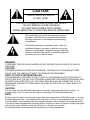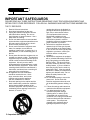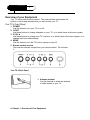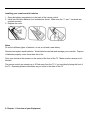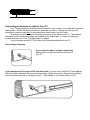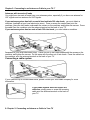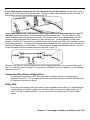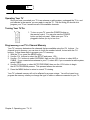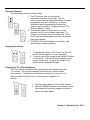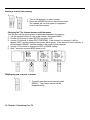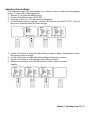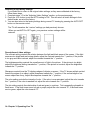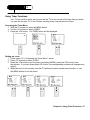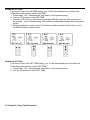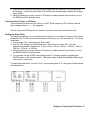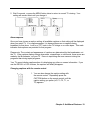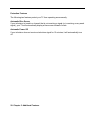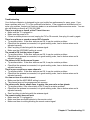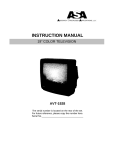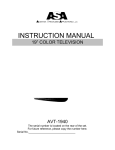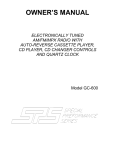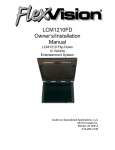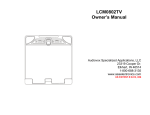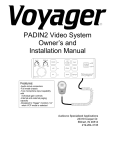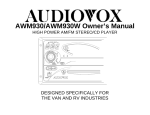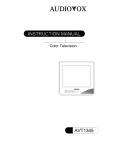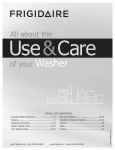Download Audiovox AVT-1928 Instruction manual
Transcript
UDIOVOX PECIALIZED PPLICATIONS, L.L.C. INSTRUCTION MANUAL 19” COLOR TELEVISION AVT-1928 The serial number is located on the rear of the set. For future reference, please copy the number here. Serial No._________________________________ CAUTION RISK OF ELECTRIC SHOCK DO NOT OPEN CAUTION: TO REDUCE RISK OF ELECTRIC SHOCK, DO NOT REMOVE COVER (OR BACK). NO USER SERVICEABLE PARTS INSIDE. REFER SERVICING TO QUALIFIED SERVICE PERSONNEL. The exclamation point within an equilateral triangle is intended to alert the user to important operating and servicing instructions in the literature accompanying the appliance. The lightning flash with arrowhead symbol, within an equilateral triangle, is intended to alert the user to the presence of uninsulated “dangerous voltage” within the product’s enclosure that may be of sufficient magnitude to constitute a risk of electric shock. WARNING TO PREVENT FIRE OR SHOCK HAZARD, DO NOT EXPOSE THIS APPLIANCE TO RAIN OR MOISTURE. CAUTION CHANGES OR MODIFICATIONS NOT EXPRESSLY APPROVED BY THE MANUFACTURER COULD VOID THE USER’S AUTHORITY TO OPERATE THE EQUIPMENT. NOTE TO CATV SYSTEM INSTALLER THIS REMINDER IS PROVIDED TO CALL THE CATV SYSTEM INSTALLER’S ATTENTION TO ARTICLE 820-40 OF THE NEC THAT PROVIDES GUIDELINES FOR PROPER GROUNDING AND, IN PARTICULAR, SPECIFIES THAT THE CABLE GROUND SHALL BE CONNECTED TO THE GROUNDING SYSTEM OF THE BUILDING, AS CLOSE TO THE POINT OF CABLE ENTRY AS PRACTICAL. CAUTION The AC power cord provided with this product is polarized (one blade wider than the other). To provide power to the TV, insert the AC plug into a standard 120V 60Hz polarized outlet. NOTE Never connect the plug to an electrical source other than one providing 120V 60Hz power. Use only the attached power cord. If the polarized AC cord does not fit into a non-polarized outlet, do not cut or file the blade. You are responsible for having the obsolete outlet replaced with a polarized outlet. If you feel a static discharge when touching the unit, and the unit does not function, simply unplug the unit from the outlet. When you plug the unit back in, it should work normally. Do not install power cords near any heating element or cooking appliances. Table of Contents Important Safeguards……………………………………………………………..2 Chapter1: Overview of Your equipment………………………………………..4 Your TV’s Front Panel……………………………………………………….4 Your TV’s Back Panel……………………………………………………….4 Your Remote Control………………………………………………………...5 Installing your remote control batteries……………………………….6 Notes……………………………………………………………………..6 Chapter 2: Connecting an Antenna or Cable to your TV…………………….7 Connecting an Antenna……………………………………………………...7 Connecting a Cable System………………………………………………...8 Connecting Other Pieces of Equipment……………………………………9 Safety Note…………………………………………………………………….9 Chapter 3: Operating Your TV……………………………………………………10 Turning Your TV on………………………………………………………….10 Programming Your TV’s Channel Memory……………………………….10 Changing Channels…………………………………………………………11 Changing the Volume……………………………………………………….11 Changing the TV’s Channel Memory……………………………………...11 Adding a channel to memory…………………………………………..11 Erasing a channel from memory………………………………………12 Changing the TV’s channel memory with the menus……………….12 Displaying the Current Channel……………………………………………12 Adjusting the Video Settings……………………………………………….13 Returning to the factory settings……………………………………...14 Descriptions of video settings…………………………………………14 Chapter 4: Using Timer Functions………………………………………………15 Accessing the Timer Menu…………………………………………………15 Setting the Clock…………………………………………………………….15 Setting the On Timer………………………………………………………..16 Setting the Off Timer………………………………………………………...16 Canceling the On Timer or Off Timer……………………………………...17 Setting the Sleep Timer……………………………………………………..17 Chapter 5: Additional Features…………………………………………………..18 Changing the Language of the On-Screen Menus……………………….18 Captioning…………………………………………………………………….18 About captions…………………………………………………………..19 Changing captions with the remote control…………………………..19 Protection Features………………………………………………………….20 Automatic blue screen…………………………………………………20 Automatic power off……………………………………………………20 Chapter 6: Troubleshooting………………………………………………………21 Warranty……………………………………………………………………………...22 Table of Contents- 1 IMPORTANT SAFEGUARDS PLEASE READ ALL THESE INSTRUCTIONS REGARDING YOUR TELEVISION EQUIPMENT AND RETAIN FOR FUTURE REFERENCE. FOLLOW ALL WARNINGS AND INSTRUCTIONS MARKED ON THE TV RECEIVER. 1. Read all of these instructions. 2. Save these instructions for later use. 3. Unplug this television equipment from the wall outlet before cleaning. Do not use liquid cleaners or aerosol cleaners. Use a damp cloth for cleaning. 4. Do not use attachments not recommended by the television equipment manufacturer as they may result in the risk of fire, electric shock or other personal injury. 5. Do not use this television equipment near water, for example, near a bath tub, washbowl, kitchen sink, or laundry tub, in a wet basement, or near a swimming pool, or the like. 6. Do not place this television equipment on an unstable cart, stand, or table. The television equipment may fall, causing serious injury to a child or adult, and serious damage to the equipment. Use only a cart or stand recommended by the manufacturer, or sold with the television equipment. Wall or shelf mounting should follow the manufacturer’s instructions, and should use a mounting kit approved by the manufacturer. 6A. An appliance and cart combination should be moved with care. Quick stops, excessive force, and uneven surfaces may cause the appliance and cart combination to overturn. 1. Slots and openings in the cabinet and the back or bottom are provided for ventilation and to ensure reliable operation of the television equipment: and to protect it from overheating, these openings must not be blocked, or covered. The 2- Important Safeguards opening should never be blocked by placing the television equipment on a bed, sofa, or other similar surface. (This equipment should never be placed near a radiator or heat register.) This television equipment should not be placed in a built-in installation such as a bookcase unless proper ventilation is provided. 8. This television equipment should be operated only from the type of power source indicated on the marking label. If you are not sure of the type of power supplied to your home, consult your television dealer or local power company. 9. This television equipment is equipped with a polarized alternating current line plug (a plug having one blade wider than the other). This plug will fit into the power outlet only one way. This is a safety feature. If you are unable to insert the plug fully into the outlet, try reversing the plug. If the plug should still fail to fit, contact your electrician to replace your obsolete outlet. Do not defeat the safety feature of the polarized plug. 10. Do not allow anything to rest on the power cord. Do not locate this television equipment where the cord will be abused by persons walking on it. 11. Follow all warnings and instructions marked on the television equipment. 12. For added protection for this television equipment during a lightning storm, or when it is left unattended and unused for long periods of time, unplug it from the wall outlet and disconnect the antenna or cable system. This will prevent damage to the equipment due to lightning and power line surges. 13. An outside antenna system should not be located in the vicinity of overhead power lines or other electric light or power circuits, where it can fall into such power lines or circuits. When installing an outside antenna system. Extreme care should be taken to keep from touching such power lines or circuits as contact with them might be fatal. 14. Do not overload wall outlets and extension cords as this can result in fire or electric shock. 15. Never push objects of any kind into this television equipment through the openings as they may touch dangerous voltage points or short out parts that could result in a fire or electric shock. Never spill liquid of any kind on the television equipment. 16. Do not attempt to service this television equipment yourself as opening or removing covers may expose you to dangerous voltage or other hazards. Refer all servicing to qualified service personnel. 17. Unplug this television from the wall outlet and refer servicing to qualified service personnel under the following conditions: a) When the power-supply cord or plug is damaged or frayed. b) If liquid has been spilled, or objects have fallen into the television equipment c) If the television has been exposed to rain or water. d) If the television equipment does not operate normally by following the operating instructions. Adjust only those controls that are covered by the operating instructions as an improper adjustment of other controls may result in damage and will often require extensive work by a qualified technician to restore the TV receiver to its normal operation. e) If the television equipment has been dropped or the cabinet has been damaged. f) When the television equipment exhibits a distinct change in performance this indicates a need for service. 18. When replacement parts are required, be sure the service technician has used replacement parts specified by the manufacturer that have the same characteristics as the original part. Unauthorized substitutions may result in fire, electric shock or other hazards. 19. Upon completion of any service or repairs to this television equipment, ask the service technician to perform safety checks to determine that the television is in a safe operating condition. 20. If an outside antenna or cable system is connected to the television receiver, be sure the antenna or cable system is grounded so as to provide some protection against voltage surges and built up static charges. Section 810 of the National Electric Code ANSI/NFPA No. 70-1984, provides information with respect to proper grounding of the mast and supporting structure, grounding of the lead –in wire to an antenna discharge unit, size of grounding conductors, location of antenna discharge unit, connection to grounding electrodes, and requirements for the grounding electrode. Important Safeguards-3 1 Overview of your Equipment Your TV comes with a remote control. The section below summarizes the buttons, controls and terminals that you will use with your TV. Your TV’s Front Panel 1. POWER Use this button to turn your TV on or off. 2. ùCH ü Use these buttons to change channels on your TV, or to select items in the menu system. 3. ÿ VOL ÷ Use these buttons to change your TV’s volume, or to select items in the menu system, or to change audio and video settings. 4. MENU Use this button to turn the TV’s menu system on and off. 5. Remote control receiver This receiver receives a signal from your remote control. Do not block it. Your TV’s Back Panel 1. Antenna terminal Use this terminal to attach an antenna or cable system to your TV. 4- Chapter 1: Overview of Your Equipment Your Remote Control 1. POWER Use this button to turn your TV on or off. 2. CH Use these buttons to change channels on your TV, or select items in the menu system. 3. VOL Use these buttons to change your TV’s volume, to activate selections in the menu system, or to change audio and video settings. 4. MENU Use this button to turn the TV’s menu system on and off. 5. RECALL Press this button to display the channel number. 6. ADD/ERA Use this button to add a channel to the TV’s memory or erase the channel from memory. 7. MUTE Use to turn the TV’s sound on and off. 8. 0-9 Use these buttons to change channels 9. SLEEP Use this button to program the TV to turn off after a certain time. 10. PREV. CH Press this button to return to the previous channel you were watching. 11. CAPTION Press this button to select a captioning mode (off, captions, or text). 12. AUTO. PICT Press this button to return the TV’s video settings to their original level. 13. AIR/CABLE Use this button to set up your TV to receive signals from an antenna (AIR) or a cable system (CABLE). Chapter 1: Overview of Your Equipment-5 Installing your remote control batteries 1. Open the battery compartment on the back of the remote control. 2. Install two AAA-size batteries (not included) as shown. Make sure the “+” and “-“ terminals are oriented correctly. 3. Replace the cover. Notes Do not mix different types of batteries, or mix an old and a new battery. Remove and replace weak batteries. Weak batteries can leak and damage your controller. Dispose of batteries properly; never throw them into a fire. Point your remote at the receiver on the center of the front of the TV. Make sure the receiver is not blocked. The remote control can operate up to 30 feet away from the TV, if you are directly facing the front of the TV. Operating distance diminishes as you move to the sides of the TV. 6- Chapter 1: Overview of your Equipment 2 Connecting an Antenna or cable to Your TV Your TV will provide you with the best performance if you connect it to an external antenna or cable system. Follow the directions below to make this connection. Please note that you will normally only have to make one of the connections shown below, not all of them. All connections will be made to the antenna terminal on the back of your TV. The antenna terminal is a silver metal post partially surrounded by two plastic tabs. For help in locating the antenna terminal, see “Your TV’s Back Panel” on page 4. If you purchased model AVT-1928 there is no antenna provided with your TV. Connecting an Antenna If your antenna ends in a single coaxial lead, simply press or screw the cable into the back of your TV. If your antenna ends in a pair of 300 ohm twin leads, you must use a 300-ohm/75-ohm adapter. Place the leads underneath the screws on the adapter, tighten the screws, then press the adapter onto the antenna terminal on the back of the TV. (the adapter is not included with your TV). Chapter 2: Connecting to an Antenna or Cable to your TV- 7 Antennas with two sets of leads You might have two sets of leads from your antenna system, especially if you have one antenna for VHF signals and one antenna for UHF signals. If your antenna system has both a coaxial lead and twin 300 ohm leads, you must obtain a combiner (available at your local electronics store). Press or screw the coaxial lead onto the combiner; place the twin leads underneath the screws on the combiner and tighten the screws. Press the cable from the combiner onto the antenna terminal on the back of your TV. If your antenna system has two sets of twin 300 ohm leads, you must obtain a combiner 9available at your local electronics store). Place one set of twin leads underneath the screws on the combiner and tighten the screws. Do the same with the other set of twin leads. Press the cable from the combiner onto the antenna terminal on the back of your TV. Connecting a cable system If your cable set-up is not described below, please contact your local cable company for more information. If your cable system does not require the cable box, simply press or screw the incoming cable onto the antenna terminal on the back of your TV. 8- Chapter 2: Connecting an Antenna or Cable to Your TV If your cable system requires you to use a converter box for all channels, connect the incoming cable to the IN terminal on the converter box. Connect another cable between the OUT terminal on the converter box and the antenna terminal on the TV. If your cable system only requires you to use a converter box for some channels (i.e. pay-TV channels), follow these steps: Find the primary incoming coaxial cable. Plug this cable into the splitter available at your local electronics store). Connect the one coaxial cable between one OUT terminal on the splitter and the IN terminal on the converter box. Connect another coaxial cable between the other OUT terminal on the splitter and the IN terminal on an A/B switch (available at your local electronics store). Connect a third coaxial cable between the OUT terminal on the converter box and the A-IN terminal on the A/B switch. Finally, connect a coaxial cable between the OUT terminal on the A/B switch and the antenna terminal on the back of your TV. When the A/B switch is in the B position, you need to change channels on the converter box (and your Tv should be tuned to channel 3 or 4); when the A/B switch is in the A position you can change channels on the TV. Connecting Other Pieces of Equipment You may want to connect a VCR, laser disc player, satellite receiver, or another type of equipment to your TV. We recommend that you follow the instructions included with the piece of equipment you wish to connect. Safety Note If you plan on being away from your home for an extended peroid of time, or if a thunderstorm is approaching, you should unplug your television, and you may wish to disconnect your TV from a roof top or satellite antenna. You do not need to disconnect your TV from a cable system. Chapter 2: Connecting an Antenna or Cable to your TV-9 3 Operating Your TV Once you have connected your TV to an antenna or cable system, unplugged the TV in, and put batteries in the remote, you are ready to use the TV. The first thing you should do is program your TV so it memorizes all of the available channels. Turning Your TV On 1. To turn on your TV, press the POWER button on the remote control. You can also use the POWER button on the front panel. Make sure your TV is plugged in before you try to turn it on. Programming Your TV’s Channel Memory Your TV’s memory determines the channels that are available using the CH buttons. If a channel is not in memory, you can tune to it with the number buttons, but not with the CH buttons. Follow these steps to program your TV’s memory: 1. With the TV on, press the MENU button. 2. Use the CH buttons to select the SETUP and press VOL . 3. Use the CH buttons to select ANTENNA, then use the VOL buttons to select AIR or CABLE. If you connected an antenna to your TV, select AIR; if you connected a cable system, select CABLE. 4. Use the CH buttons to select AUTO PROGRAM, then use the VOL button to begin the AUTO PROGRAM process. This process takes a few minutes. 5. Press the MENU button to return to normal TV viewing. Your TV’s channel memory will not be affected by a power outage. You will not need to reprogram the memory unless you change the type of cable or antenna connected to your TV. Chapter 3: Operating your TV-10 Changing Channels You can change channels in three ways: 1. The CH buttons take you through all memorized channels, one by one. The Ch buttons will not access channels that have not been programmed into the TV’s memory. For more information about programming channels into memory, see the section “Programming your TV’s Channel Memory,” above. 2. The number buttons (0-9) will take you to any channel, even if it has not been memorized. To change to a channel, enter it’s number; the TV will tune to the new channel when you enter the second digit of the channel. 3. The PREV.CH button will take you instantly to the last channel you were watching. Changing the Volume 1. To change the volume of the TV set, use the VOL buttons on the remote or on the front panel. 2. To quickly turn off the sound, press the MUTE button on the remote. The volume bar will appear on the screen, colored red. To return the volume to it’s previous level, press MUTE again. Changing the TV’s Channel Memory Your TV’s memory determines the channels that are available using the CH buttons. You can add channels to this memory or remove them from memory. If a channel is removed from memory, you can tune to it with the number buttons, but you cannot tune to it with the CH buttons. 1. Use the number buttons to tune to the channel 2. Press the ADD/ERA button on the remote control. The channel will turn from magenta to green to show it has been added. Chapter 3: Operating Your TV-11 Erasing a channel from memory 1. Tune to the channel you want to erase. 2. Press the ADD/ERA button on the remote control. The channel will turn from green to magenta to show it has been erased. Changing the TV’s channel memory with the menus You can also use the menu system to add/erase channels from memory: 1. Use the number buttons to tune to the channel, then press MENU. 2. Use the CH buttons to select SETUP and press VOL . 3. Use the CH buttons to select EDIT PROGRAM. If the channel is in memory, it will be labeled “ADD”, and the number in the corner will be green. If the channel is not in memory, it will be labeled “ERASE”, and the number in the corner will be magenta. 4. Use the VOL buttons to change the ADD or ERASE setting. 5. Wait 7 seconds, or press MENU twice to exit. Displaying the Current Channel 1. To quickly see the current channel, press RECALL. The current channel will be displayed briefly. 12- Chapter 3: Operating Your TV Adjusting Video Settings You may wish to adjust the video settings (e.g. contrast or color) to obtain the most pleasing picture. To do so follow these directions: 1. With the TV on, press the MENU button. 2. Use the CH buttons to select PICTURE. 3. Press the VOL button. The picture menu will appear. 4. The AUTO feature will be selected. Use the VOL button to turn AUTO to OFF. This will allow you to manually adjust the video settings. 5. Use the CH buttons to select the video setting you wish to adjust. Descriptions of video settings are on the next page. 6. Use the VOL buttons to adjust the video setting to the level you prefer. 7. Use the CH buttons to select another video setting to adjust. 8. When you are finished, press the MENU button twice to return to normal viewing. Chapter 3: Operating Your TV- 13 Returning to the factory settings If you would like to return to the original video settings, as they were calibrated at the factory, follow these steps: 1. Complete steps 1-3 in the “Adjusting Video Settings” section, on the previous page. 2. Press the VOL button to set the AUTO setting to ON. This will return all video settings to their default levels, as set at the factory. 3. You can also return to the factory settings during normal TV viewing by pressing the AUTO.PICT button on the remote control. The TV will remember the “custom” settings you had previously chosen. When you set AUTO to OFF again, your previous custom settings will be restored. Descriptions of video settings The contrast setting controls the relation between the light and black areas of the screen. If the light areas are too bright and are loosing details, adjust the contrast towards the “-“ position; if the picture is too gray and lacks contrast, adjust the contrast towards the “+” position. The brightness setting controls the overall amount of light in the picture. If the picture is too bright, adjust the brightness setting towards the “-“ position; if the picture is too dark, adjust the brightness towards the “+” position. Sharpness controls how the TV displays edges of objects on-screen. If the TV shows multiple vertical lines at the edges of an object, adjust sharpness towards the “-“ position; if the vertical edges of onscreen objects are fuzzy, adjust the sharpness towards the “+” position. The color setting controls the intensity of color. If the color is over saturated, adjust the color towards the “-“ position; if the color is washed out, adjust the color towards the “+” position. The tint setting controls the relationship of red and green in a picture. Tint is especially noticeable in flesh tones. If the flesh tones seem too red or purple, adjust the color towards “G”; if the flesh tones are too green, adjust the color towards “R”. 14- Chapter 3: Operating Your TV 4 Using Timer Functions Your TV has a built in clock, and you can set the TV to turn on and off at times that you select. You can also set your TV to turn off after counting down a certain amount of time. Accessing the Timer Menu 1. With the TV turned on, press the MENU button. 2. Use the CH buttons to select TIMER. 3. Press the VOL button. The TIMER menu will be displayed. Setting the Clock 1. Follow steps 1-3 in “Accessing the Timer Menu”, above. 2. Press CH buttons to select CLOCK. 3. Press the VOL button to set the hours (including AM/PM); press the VOL button to set the minutes. If you hold down either VOL button, the corresponding numbers will change more quickly. 4. When the clock is set correctly, use the CH buttons to select another timer function, or use the MENU button to exit this menu. Chapter 4: Using Timer Functions- 15 Setting the On Timer If you enter a time in the ON TIME setting, your TV will automatically turn on at that time. Follow these instructions to set the ON TIME: 1. Follow steps 1-3 in ”Accessing the Timer Menu” on the previous page. 2. Use the CH buttons to select ON TIME. 3. Press the VOL button to set the hours (including AM/PM); press the VOL button to set the minutes. If you hold down either VOL button, corresponding numbers will change more quickly. 4. When the setting is correct, use the CH buttons to select another timer function, or use the MENU button to exit this menu. Setting the Off Timer If you enter a time in the OFF TIME setting, your TV will automatically turn off at that time. Follow these instructions to set the OFF TIME: 1. Follow steps 1-3 in “Accessing the Timer Menu” on the previous page. 2. Use the CH buttons to select OFF TIME. 16- Chapter 4: Using Timer Functions 3. Press the VOL button to set the hours (including AM/PM); press the VOL button to set the minutes. If you hold down either VOL button, the corresponding numbers will change more quickly. 4. When the setting is correct, use the CH buttons to select another timer function, or use the MENU button to exit this menu. Canceling the On Timer or Off Timer If you would like to cancel the On Timer or the Off Timer; press the VOL buttons until the timer settings return to “--:--“ (in magenta). The On Timer and Off Timer will not function correctly unless the clock has been set. Setting the Sleep Timer The sleep timer allows you to set an amount of time from 15 minutes to 4 hours, in 15-minute increments; the TV will count down the amount of time you set, then turn itself off. To set the sleep timer: 1. Follow steps 1-3 in “Accessing the Timer menu”. 2. Use the VOL buttons to set the sleep time. Each time you press VOL, you step between the available sleep times: 15 min., 30 min., 60 min., 90 min., 120 min., 150 min., 180 min., 210 min., or 240 min. 3. When the setting is correct, use the CH buttons to select another timer function, or use the MENU button to exit this menu. 4. You can also set the SLEEP timer during normal TV viewing, simply by pressing the SLEEP button on the remote control. This button steps through the available sleep times (see step 2), one by one. To cancel the sleep timer, turn the TV off, or to set sleep time to “0” using one of the methods described above. Chapter 4: Using Timer Functions- 17 5 Additional Features This section contains descriptions of the advanced features of your TV. Changing the Language of the On Screen Menus You can choose to display the on screen menus in English, Spanish, or French. To change the on screen language: 1. With the Tv turned on, press the MENU button. 2. Use the CH buttons to select SETUP and press VOL . 3. Use the CH to select LANGUAGE. 4. Use the VOL buttons to select the language you want to use: English (ENG), Spanish (ESP), or French (FRA). 5. Press the MENU button to return to normal TV viewing. Captioning Many TV shows contain “closed captions.” These captions are hidden words that can be displayed on your TV screen. There are two types of these words: “captions” usually follow the action on screen, providing a written version of the dialogue, narration, and sound effects; “text” is not usually related to the action on screen, often providing information such as news or weather. A TV program might be providing more than one set of captions or one set of text. To set your TV to display captions or text: 1. With the TV turned on, press the MENU button. 2. Use the CH buttons to select CAPTION. 3. Press VOL. The caption menu will be displayed. 4. To turn captioning on, use the CH buttons to select captions (C1 or C2) or Text (T1 or T2). At the time these instructions were written, only C1 is normally available, but feel free to try other selections. 18- Chapter 5: Additional Features 5. Wait 5 seconds, or press the MENU button twice to return to normal TV viewing. Your setting will remain intact until you change it. About captions Once you have chosen a caption setting, all available captions on that setting will be displayed when you watch TV. If no captions appear, it is because there are no captions being broadcast for that show. Look for a “CC” mark in the TV listings or on video tapes. This mark indicates that captions are provided for that program. Please note: The content and appearance of captions are determined by the broadcaster, not the TV. If the captions display strange characters, misspellings, or odd words, those errors are made by the Broadcaster, not your TV. Errors in captioning are more common during live programs than during taped programs. Your TV cannot display captions when it is displaying any other on screen information. If you use the RECALL or VOL buttons, the captions will briefly disappear. Changing captions with the remote control 1. You can also change the caption setting with the remote control. Repeatedly press the CAPTION button on the remote control until the caption setting you prefer (off, C1, C2, T1, or T2) appears. Chapter 5: Additional Features- 19 Protection Features The following two features protect your TV from operating unnecessarily. Automatic Blue Screen If your television is tuned to a channel that is not receiving a signal (or is receiving a very weak signal), your TV will automatically display a blue screen instead of static. Automatic Power Off If your television does not receive a television signal for 15 minutes, it will automatically turn off. 20- Chapter 5: Additional Features 6 Troubleshooting Your Audiovox television is designed to give you trouble-free performance for many years. If you have a problem with your TV, try the solutions listed below. If the suggestions listed below do not solve your problem, contact your Audiovox dealer or an authorized Audiovox service center. You can also call Audiovox directly at (219) 266-1886. There is no picture or sound, or the TV won’t turn on. • Make sure the TV is plugged in. • Make sure the power is on. • If there is neither picture or sound, unplug the TV for 30 seconds, then plug it in and try again. There is no picture or sound on some UHF channels • Try another station. If the other stations are OK, it may be a station problem • Check that the antenna is connected, is in good working order, has no broken wires and is adjusted correctly. • See if anything is interfering with the antenna signal. • Make sure the AIR/CABLE setting is correct. The sound is OK, but the picture is poor. • Try another station. If the other stations are OK, it may be a station problem. • Check that the antenna is connected, is in good working order, has no broken wires and is adjusted correctly. The picture is OK, but the sound is poor. • Try another station. If the other stations are OK, it may be a station problem. • Check that the antenna is connected, is in good working order, has no broken wires and is adjusted correctly. There is poor reception on some channels. • Try another station. If the other stations are OK, it may be a station problem. • Check that the antenna is connected, is in good working order, has no broken wires and is adjusted correctly. You can not tune to a cable channel • Make sure that the AIR/CABLE setting is correct. • The channel may not be programmed into memory. The picture rolls, slants, shows lines, is grainy, has poor color or has ghosts. • Try another station, if the other station is OK, it may be a station problem. • Check that the antenna is connected, is in good working order, has no broken wires and is adjusted correctly. • See if anything is interfering with the antenna signal. The remote control does not work. • Make sure the TV is plugged in. • Make sure there are fresh batteries in the remote control. • Make sure there is nothing blocking the remote control signal. Chapter 6: Troubleshooting- 21 90 DAY/12 MONTH LIMITED WARRANTY APPLIES TO AUDIOVOX VIDEO PRODUCT Audiovox Specialized Applications, LLC (the company) warrants to the original retail purchaser of this product that should this product or any part thereof, under normal use and conditions, be proven defective in material or workmanship within 90 days from the date of original purchase, such defect(s) will be repaired or replaced (at the company’s option) without charge for parts and repair labor. After the initial 90 day period and for a period of 12 months from the date of the original purchase, the company will supply at no charge a replacement for any defective part(s), but will charge for the labor to repair the product. To obtain repair or replacement within the terms of this warranty, the product is to be delivered with proof of warranty coverage (e.g. dated bill of sale), specification of defect(s), transportation prepaid, to an approved warranty station, or the Company at the address shown below. This warranty does not extend to the elimination of externally generated static or noise, to the correction of antenna problems, to costs incurred for removal or reinstallation of the product, or to damage to any tapes, speakers, accessories, or electrical systems. This warranty does not apply to any product or part thereof which, in the opinion of the company, has been damaged through alteration, improper installation, mishandling, misuse neglect or accident. THE EXTENT OF THE COMPANY’S LIABILITY UNDER THIS WARRANTY IS LIMITED TO THE REPAIR OR REPLACEMENT PROVIDED ABOVE, AND , IN NO EVENT , SHALL THE COMPANY’S LIABILITY EXCEED THE PURCHASE PRICE PAID BY THE PURCHASER FOR THE PRODUCT. This warranty is in lieu of all other express warranties or liabilities. ANY IMPLIED WARRANTIES, INCLUDING ANY IMPLIED WARRNTY OF MERCHANTABLILITY, SHALL BE LIMITED TO THE DURATION OF THIS WARRANTY. ANY ACTION FOR BREECH OF ANY WARRANTY HEREUNDER, INCLUDING ANY IMPLIED WARRANTY OF MERCHANTABILITY MUST BE BROUGHT WITHIN A PERIOD OF 30 DAYS FROM THE DATE OF ORIGINAL PURCHASE. IN NO CASE SHALL THE COMPANY BE LIABLE FOR ANY CONSEQUENTIAL OR INCIDENTAL DAMAGES FOR BREECH OF THIS OR ANY OTHER WARRANTY, EXPRESS OR IMPLIED, WHATSOEVER. No person or representative is authorized to assume for the company any liability other than expressed herein in connection with the sale of this product. Some states do not allow limitations on how long an implied warranty lasts or the exclusion or limitation of incidental or consequential damages so the above limitations or exclusions may not apply to you. This warranty gives you specific legal rights and you may also have other rights which vary from state to state. Audiovox Specialized Applications, LLC 23319 Cooper Drive, Elkhart, IN 46514 For Service Information Call: 1-800-688-3135 22- Warranty Description AVT-988 9” Color Television with Remote (12V) AVT-597 5” Color Television with Remote (12V) AVT-1498 13” Color Television with Remote (12V) AVP-7000 Video Cassette Player (12V) AVP-7285 Video Cassette Player (12V) Wireless Headphone Kit: Includes 2 sets Wireless Headphones and Transmitter BPA-501-12 4 Amp Adapter for use with AVT-988 9” and AVT-1498 13” Televisions AC2A- 2 Amp Adapter for use with AVT-597 5” TV and AVP-7000 Video Cassette Player Unified Remote Control VAC-21- 12 Volt Corded Vacuum AVF-1 12 Volt Rechargeable Flashlight HP-175 Headphones with Pivoting Ear Cup HP-275 Headphones with Volume Control on Cord HP-375 Studio Quality Headphones Part Number AVT988 AVT597 AVT1498 AVP7000 AVP7285 WRFKIT1 0891412 0891436 0892325 VAC21 AVF1 HP175 HP275 HP375 Unlike household electronics, all of our products have been specifically designed and tested for the mobile environment and are only available through ASA. To order any of these products, please contact Audiovox Specialized Applications at www.asaelectronics.com or 800-688-3135. Accessories- 23 U L This instrument is listed by Underwriter’s Labortories, Inc. It is designed and manufactured to meet rigid U.L. safety standards against X-radiation, fire, casualty and electrical hazards. Audiovox Specialized Applications, LLC 23319 Cooper Dr. Elkhart, IN 46514