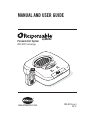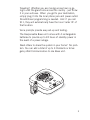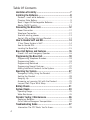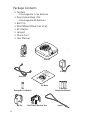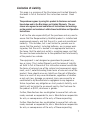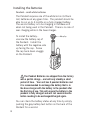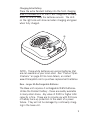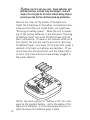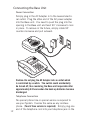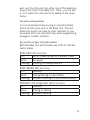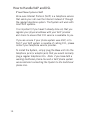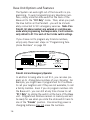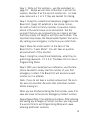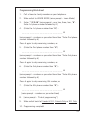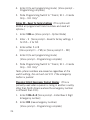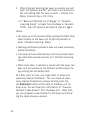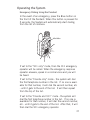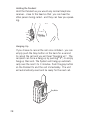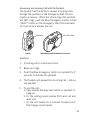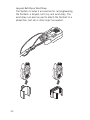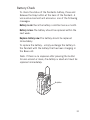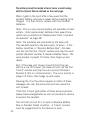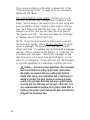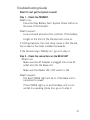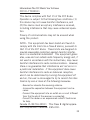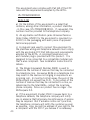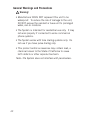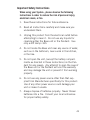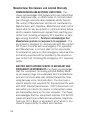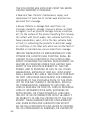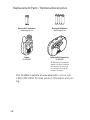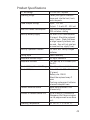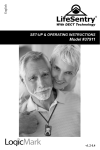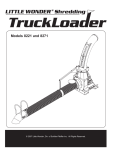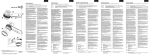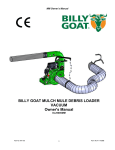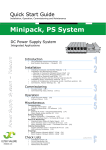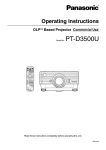Download AbleNet Responsable User guide
Transcript
MANUAL AND USER GUIDE Personal Alert System With DECT Technology www.ablenetinc.com 900-80238 rev A 08/11 PLEASE READ THIS MANUAL COMPLETELY AND SAVE IT FOR REFERENCE. Thank you for choosing Responsable by AbleNet – the most unique Personal Emergency Response System in the world, and covered by both US and Canadian patents. Responsable is your personal link to Family, Friends, or Emergency Personnel when needed. Responsable allows you to program up to 4 numbers to be reached at the push of a button. With this unit - there are: - No Activation Costs - No Contracts - No Monthly Fees Up to 4 user programmable contacts to call anytime. You can personalize the system to call: - Up to 4 custom contacts - Up to 4 custom contacts & then the 911 emergency operator - 911 emergency operator. Because you are speaking through the pendant, Responsable allows you to personally communicate your emergency from anywhere in your home or yard. Emergencies can happen anywhere. 2 Traveling? Whether you are moving across town or going to visit the grand kids across the country - just throw it in your suitcase. When you get to your destination, simply plug it into the local phone jack and power outlet. No additional programming is needed. And if you call 911, they will automatically have the local ‘caller ID’ of that location. Voice prompts provide easy set-up and testing. The Responsable Base unit comes with 4 rechargeable batteries to provide up to 24 hours of standby power in the event of a power outage. Need others to share the system in your home? No problem. You can add a total of up to 4 Pendants or Emergency Wall Communicators to one Base unit. 3 Table Of Contents Limitation of Liability ................................................... 7 Installing the Batteries ................................................. 8 Pendant - small white batteries ...........................................8 Charging Extra Battery ........................................................9 Base - Larger AA Rechargeable Batteries ..............................9 Master ON/OFF switch ......................................................11 Connecting the Base Unit ........................................... 12 Power Connection ............................................................12 Telephone Connection ....................................................12 Use with existing phones ..................................................13 Key to LEDs on Base Unit and Pendant..............................13 How to Handle VoIP and DSL ...................................... 14 If Your Phone System is VoIP ............................................14 How to Handle DSL..........................................................15 Locating the Base Unit .....................................................15 Base Unit Options and Features .................................. 16 Friend’s List and Emergency Operator. ...............................16 Programming the Base Unit ........................................ 18 Programming Telephone Numbers .....................................18 Programming Notes..........................................................18 Programming Worksheet ...................................................21 Programming Special Features ..........................................22 Adding Additional Pendants to the System .........................25 Operating the System ................................................. 27 Emergency Dialing Using the Pendant ...............................27 Holding the Pendant ........................................................28 Hanging -Up....................................................................28 Answering an Incoming Call with the Pendant.....................29 Lanyard, Belt Clip or Wrist Strap. ......................................30 Battery Check ............................................................ 31 System Check ............................................................ 33 Operating Range ..............................................................35 Water Resistance .............................................................35 Periodic Testing / Maintenance .................................. 36 Replacing Batteries ..........................................................36 Out of Service Storage or Transportation .............................36 Troubleshooting Guide ............................................... 37 Information The FCC Wants You To Know ...........................39 4 Table Of Contents General Warnings and Precautions ............................. 42 Important Safety Instructions ...................................... 43 Manufacturer Disclaimers and Limited Warranty .......... 44 Limited Warranty .............................................................45 Return Material Authorization (RMA) .................................47 Replacement Parts / Optional Accessories .................. 48 Product Specifications ............................................... 49 5 Package Contents • Pendant - 2 Rechargeable Li-Ion Batteries • Responsable Base Unit - 4 Rechargeable AA Batteries • • • • • • Belt Clip Wrist/Walker/Wheelchair strap AC Adapter Lanyard Phone Cord User Manual Pendant Base Unit AC Adapter W em st Sy y rt olog Ale hn al Tec on T rs EC Pe ith D M M AN M AN UAL L’U ANUE UAL Y AND TIL L E GU US ISA T G ÍA ER TEU UID DEL GUID R E D US E UAR E IO w.a ww Phone Cord ble tin ne om c.c 90 8 002 A v re /11 38 08 User Manual Rechargeable Li-Ion Batteries Belt Clip 6 Wrist / Walker / Wheelchair Strap Rechargeable AA Batteries Laynard Limitation of Liability This page is a summary of the Disclaimer and Limited Warranty disclosed in full at the end of this instruction manual. Read them. The purchaser agrees by using this product to the terms and conditions below and in the Disclaimer and Limited Warranty. The purchaser also agrees to read and follow all instructions and warnings on the product and contained within these Installation and Operation Instructions. It will be the sole responsibility of the purchaser and any user to assure that the Responsable by AbleNet product is installed and programmed properly, and that the unit is used and maintained correctly. This includes, but is not limited to, periodic use to assure that the product, including batteries, are in proper working order, that the unit is located in an appropriate location in the home, that the electrical outlet is supplying power, and that the user has been educated as to the operation and functionality of the product as a whole. The equipment is not designed or guaranteed to prevent any loss or injury. This Limited Warranty and Disclaimer of Liability set forth in full at the end of this instruction manual constitutes the terms of sale and use of the system (and accessories) equipment, and if, notwithstanding these terms of sale and use of the product, there should arise any liability on the part of Manufacturer as a result of any cause whatsoever, regardless of whether or not such loss, damage, or personal injury was caused by or contributed to by Manufacturer’s negligence to any degree or failure to perform any obligation or strict products liability, such liability will be limited to an amount paid by the Purchaser for the product or $300, whichever is greater. Further, Manufacturer has no obligation to assure that calls are made, received or responded to, nor is Manufacturer responsible for acts, or consequences of the acts, of those responding. Further, Manufacturer has no obligation to assure that calls are made, received or responded to, nor is Manufacturer responsible for acts, or consequences of the acts, of those responding. 7 Installing the Batteries Pendant - small white batteries The Pendant requires one of the white/Li-Ion (Lithium Ion) batteries at any given time. The pendant should be able to run up to 4 months on a fully charged battery. The second battery is to be charging in the Base unit when not being used in the Pendant. There is no risk of over charging while in the base charger. Battery Cap To install the battery unscrew the battery cap of the Pendant. Install the battery with the negative side up facing the cap. Screw the cap back down snuggly on the Pendant. Li-ion 10440 The Pendant Batteries are shipped from the factory with a partial charge – and will only standby a short period of time. Your unit has 2 pendant batteries and it is recommended to exchange the battery that is in the base charger with the battery in the pendant after the first day of use. This will ensure the battery in the pendant is fully charged and will last several months before needing to be exchanged/charged again. You can check the battery status at any time by simply pushing the gray battery test button on the back of the Pendant for a second. 8 Charging Extra Battery Place the extra Pendant battery into the front charging area of the Base unit so that it will charge and be ready when its time to swap the batteries around. The LED on the right side will show red when charging and green when fully charged. LED NOTE: These white batteries are special batteries that are not available at your local store. See “Product Specifications” on page 49 for more details, or contact www.PrimaryVolt.com to purchase replacement batteries. Base - Larger AA Rechargeable Batteries The Base unit requires 4 rechargeable NiMH batteries. Unlike the Pendant battery - these are readily available in many retail stores. Any value of 2400 or higher mAh capacity is fine. These are to provide you with 24 hours of battery back-up protection in the event of a power failure. They will not be damaged by continually charging in the base unit. 9 When you first get your unit - these batteries will probably be low, or even fully discharged - and will need to be charged for 24 hours before being able to provide you the 24 hour battery back-up protection. Remove the cover on the bottom of the Base unit. Install the 4 batteries in the battery compartment area. A few seconds after you install these, you might hear “Running on battery power”. When the unit is operating on the backup batteries, it will announce “Running On Battery Power” twice and the RED Power LED will flash continuously. If power is not restored within an 8 hour period, the unit will start to announce “Running On Battery Power” once every 30 minutes until power is restored or the back up batteries are depleted. (If you do not hear this announcement, and the Power LED is on solid, that means that you have already plugged in the power adaptor). 10 NOTE: the voice prompts of “battery is OK” etc. only apply to the pendant battery - not to the status of the base unit’s batteries. It is recommended that you replace the base unit batteries every 2 years. Master ON/OFF switch The System has a Master ON/OFF switch on the bottom of the base unit – just left of the rechargeable batteries. This switch controls all power: back up batteries and power from the AC adapter. This switch should be ON at all times while the unit is in use. This switch should only be turned OFF if the unit is taken out of service. Master On/Off Switch 11 Connecting the Base Unit Power Connection Simply plug in the AC Adapter in to the nearest electrical outlet. Plug the other end of the AC power adapter into the Base unit. You need to push the plug into the opening in the Base unit and twist 90’ clockwise to lock in place. To remove in the future, simply rotate 90’ counter-clockwise and pull outward. rn Lea t de se Co Re V 7.5 DC ne ho s Jack p Tele Fr Lear nM e od DE AB 1 F C 4 3 MN 2 JK I GH Ah 0m 50 nly 1O 91 Only s nd 1 Frie& 91 ds ien L 5 O 6 W TU Z XY 9 V RS PQ # 8 0 7 * Caution: Do not plug the AC Adapter into an outlet which is controlled by a switch. The switch could accidentally be turned off, thus rendering the Base unit inoperable after approximately 24 hours when the back up batteries become discharged. Telephone Connection No special phone line or special service is required to use your System. It works the same as any cordless phone. (Touch Tone service is required). Simply plug one end of the telephone cord into your telephone jack in the 12 wall, and the other end into either one of the telephone jacks at the back of the Base unit. Note - you will feel a ‘click’ when the cords are firmly seated in the receptacles. Use with existing phones It is recommended that you plug a conventional telephone into the open jack on the Base Unit. This will allow the phone to be used by other members of your household and is an important step when programming emergency contact numbers. Key to LEDs on Base Unit and Pendant Both the Base Unit and Pendant use LEDs to indicate device status. BASE RED Off: Solid: Flashing: LED functions: No AC power/No Back-up Battery Power AC power Running on Battery Back-up BASE GREEN LED functions: Off: Standby Solid: Dialing/Talking or Learn Mode Flashing: Pendant Learning or Low Pendant battery PENDANT LED (single RED LED) Functions: Off: Standby Solid: Dialing or Talking Flashing: Pendant Learning 13 How to Handle VoIP and DSL If Your Phone System is VoIP Voice-over-Internet Protocol (VoIP) is a telephone service that sends your call over the Internet instead of through the regular telephone system. The System will work with most VoIP systems. It is important (if you haven’t already done so) that you register your physical address with your VoIP provider and check to ensure that 911 service is available to you. If you are unsure if your phone system uses VoIP, or to find if your VoIP system is capable of calling 911, please contact your telephone service provider. To install the System, simply plug the Base unit into the telephone jack (or adaptor jack) that you would normally plug a regular telephone into. Note: if you have both a working traditional phone line and a VoIP phone system we recommend connecting the System to the traditional phone line. 14 How to Handle DSL If your home has DSL service for your computer, you must use a DSL filter in line with the System or it will not work. This filter can be obtained from a local electronics supplier or your DSL service provider. See illustration below. DSL Filter rn Lea t de se Co Re DC ne ho p Tele Jack V 7.5 Ah 0m 50 R ILTE F DSL nly 1O 91 Only s nd 1 Frie& 91 s nd s Frie n Lear Mo de Locating the Base Unit For best results and longest range, locate the Base unit in an area away from household appliances which could present electrical interference. These include microwave ovens, refrigerators, televisions, electric mixers or blenders, hair dryers, wifi routers or other cordless phones. Do not place on a metal surface. If more than one System is to be used in one home, it is recommended that the Base units be located at least 10’ apart. 15 Base Unit Options and Features The System can work right out of the box with no programming. To avoid programming any telephone numbers, simply slide the slide switch at the back of the Base unit to the “911 Only” mode. Then, when you push the blue button on the Pendant - you will be immediately connected to 911 emergency services. Note: If no Friend’s list phone numbers are entered or a mistake was made while programming the Responsable, it will automatically default to 911 for each of the 3 slide switch settings. If you choose not to program any Friends numbers, simply skip these next steps on “Programming Telephone Numbers” on page 18. Code Learn Reset Telephone Jacks Learn Mode 911 Only Friends Only Friends & 911 DC 7.5 V 500 mAh Friend’s List and Emergency Operator. In addition to being able to call 911, you can also program up to 4 telephone numbers of your choosing. For example, you might have it programmed for 2 numbers to call your neighbor and if they are not available, to call a family member. Even if you do program numbers into the Base unit - you can still at any time choose to call “911 Only” by sliding the switch at the back of the Base unit. Programmed numbers remain in memory and will be ready for use when you slide the slide switch back to one of the “Friends” position. Disconnecting power or changing batteries does not erase the numbers. 16 How does the Base unit know when to go to the next number? The base unit will first dial the first number in the “Friends” list. About 10 seconds into the conversation, the Base unit will interrupt the call and announce “This is an emergency call. If you want to continue this call - Press 5 now. Otherwise, we will hang up and call the next contact or emergency operator”. At this point - the person that is being called must press the “5” key on their telephone if they want to continue the call. If they don’t press “5”, then the Base unit will assume they are unavailable to talk, or that it may be an answering machine or a child - at which point it hangs up and goes on to the next number. It is important to instruct the people you have programmed into your “Friends” list to press “5” when they get this call, and when they hear this message. ABC DEF GHI JKL MNO PQRS TUV WXYZ 1 4 7 2 5 8 3 6 9 NOTE: the “Press 5” message is NOT played anytime the System unit is calling 911. 17 Programming the Base Unit Programming Telephone Numbers If you choose to only contact 911 - and not a custom telephone number - skip these next steps (and go to page 16) - and make sure your slide switch on the back of the Base unit is set to “911 only”. Programming Notes • As you program the system using your telephone, you will hear the base unit speak each number as it is pushed. • Dial slowly and listen for each number to be announced. If you did not hear the announcement - the number was not recorded. • The System can learn telephone numbers up to 32 digits long. You do not have to program all 4 numbers • To add a pause in your number sequence......insert a “*” for a 1 second pause. Insert “**” a 2 second pause. • Remember to program a 1 before any long distance numbers. • Remember to program any AREA CODE numbers if needed. • Remember to program any PREFIX NUMBERS (like 9 to get an outside line) if needed. • If at any time a new number is programmed into the system, all old numbers will be erased. 18 Step 1: Write out the numbers - use the worksheet on page 21. Below we will refer to Number 1 as the first number, Number 2 as the second number etc. Include area-codes and a 1 or 9 if they are needed for dialing. Step 2: Using the conventional telephone plugged into the Base Unit, (page 12) establish a live phone connection with a friend or family member. A personal mobile phone in the same house is recommended. Tell the recipient that you are programming your device and ask that they simply not hang up until you are finished. This important step keeps the Responsable System from actually calling your emergency contacts as you enter them. Step 3: Move the slider switch on the back of the Base Unit to “Learn Mode”. You will hear an audible announcement of this position. Step 4: Using the conventional telephone, enter the programming password: 1 2 3 4 #. The Base Unit is now in Programming Mode. Step 5: With your worksheet as a reference, use the telephone handset to slowly dial the number of your first emergency contact. The Base Unit will announce each number as it is entered. Note: If you do not hear a number announced, the number was not recorded. Re-enter that individual number before moving on. When you are finished entering the first number, press # to save and move to the second Emergency Contact number. Step 6: Repeat Step 5 for additional numbers. After entering and saving any Emergency Contact number, you may press # a second time to exit Programming Mode and cease entering additional numbers. 19 Note: Once you exit Programming Mode, adding additional numbers requires starting over and re-entering ALL Emergency Contact numbers. You cannot simply add a new number to the end of the sequence or change Emergency Contact number 2, for example. Step 7: When you have completed entering all Emergency Contact numbers, the Base Unit will speak, “End of programming”. Move the slider switch back to Friends & 911, Friends Only, or 911 Only to exit Programming Mode. Code Learn Reset Telephone Jacks Learn Mode 20 911 Only Friends Only Friends & 911 DC 7.5 V 500 mAh Programming Worksheet 1. Call a friend or family member on your telephone. 2. Slide switch to LEARN MODE [voice prompt – Learn Mode] 3. Enter: “1 2 3 4 #” [voice prompt – one, two, three, four, “#” Enter 1st phone number followed by # ] 4. (Enter the 1st phone number then “#”) : __ __ __ __ __ __ __ __ __ __ __ __ __ __ __ __ # [voice prompt – numbers as you enter them then “Enter 2nd phone number followed by #] Press # again to skip remaining numbers, or 5. (Enter the 2nd phone number then “#”) __ __ __ __ __ __ __ __ __ __ __ __ __ __ __ __ # [voice prompt – numbers as you enter them then “Enter 3rd phone number followed by #] Press # again to skip remaining numbers, or 6. (Enter the 3rd phone number then “#”) : __ __ __ __ __ __ __ __ __ __ __ __ __ __ __ __ # [voice prompt – numbers as you enter them then “Enter 4th phone number followed by #] Press # again to skip remaining 4th number, or 7. (Enter the 4th phone number then “#”) : __ __ __ __ __ __ __ __ __ __ __ __ __ __ __ __ # [voice prompt – numbers as you enter them] 8. [voice prompt – “End of programming”] 9. Slide switch back to Friends & 911, Friends Only or 911 Only 10. Programming complete! 21 Programming Special Features There are a few features you can program into the System. A typical user will not need these features - and may skip to the next page. If you choose to change any of these features, use the same programming set-up as before: 1. First establish a phone connection with another phone such as your cell phone. 2. Slide the switch at the back of the Base to “Learn Mode” then use these directions for any option you choose to change: Option #1 – Dial 9 Before Number (important if your phone system requires a 9 before getting an outside line - particularly when it calls 911) 1. Enter 1234** [Voice prompt – Option Mode] 2. Enter – 1 [Voice prompt – Dial 9 before number, 1 for YES – 3 for NO 3. Enter either 1 or 3 [Voice prompt 1 – YES] or, [Voice prompt 3 – NO] – FACTORY SETTING 4. Enter # (to exit programming mode) Voice prompt – Programming complete] 5. Slide Programming Switch to “Friend, 911 – Friends Only – 911 Only” Option #4 – DEMO/Tradeshow Mode – THIS MODE IS FOR DEMO MODE ONLY FOR SALESPERSONS. This feature 22 is used to DEMO the unit without having access to a telephone line. We use this feature with a Viking DLE200 test box. NEVER LEAVE THE UNIT IN THIS MODE FOR NORMAL OPERATION. 1. Enter 1234** [Voice prompt – Option Mode] 2. Enter – 4 [Voice prompt – DEMO Tradeshow Mode], 1 for YES 3 for NO– FACTORY SETTING 3. Enter either 1 or 3 [Voice prompt 1 – YES] [Voice prompt 3 – NO] 4. Enter “#” (to exit programming mode) [Voice prompt – Programming complete] 5. Slide Programming Switch to “Normal Operation” [Voice prompt – “Emergency Call Mode”] Option #5– Delete - “This is an Emergency, Press 5” message (This option is only for special cases. We do not recommend that you change this option without careful thought.) 1. Enter 1234** [Voice prompt – Option Mode] 2. Enter – 5 [Voice prompt – Play message, This is an emergency, press 5 message, 1 for YES – 3 for NO] 3. Enter either 1 or 3 [Voice prompt 1 – YES] – FACTORY SETTING or, [Voice prompt 3 – NO] 23 4. Enter # (to exit programming mode) [Voice prompt – Programming complete] 5. Slide Programming Switch to “Friend, 911 – Friends Only – 911 Only” Option #9 – Reset To Factory Settings (This option will ERASE all programmed friend numbers and reset all options.) 1. Enter 1234** [Voice prompt – Option Mode] 2. Enter – 9 [Voice prompt – Reset to factory settings, 1 for YES – 3 for NO 3. Enter either 1 or 3 [Voice prompt 1 – YES] or [Voice prompt 2 – NO] 4. Enter # (to exit programming mode) [Voice prompt – Programming complete] 5. Slide Programming Switch to “Friend, 911 – Friends Only – 911 Only” Note: phone numbers are erased so regardless of the switch setting, the unit will call 911 if the emergency button is pushed. Changing 3-Digit Emergency Contact Number. (This is primarily used when a person is living in another country other than North America where the emergency number is different than 911). 1. Enter 1234*#*# [Voice prompt – Enter New 3 Digit Emergency number] 2. Enter XXX (new emergency number) [Voice prompt – Programming complete] 24 Adding Additional Pendants to the System The System comes with one Pendant. If you want to add additional pendants to your system - follow the directions here. The Pendant’s unique ID code should already be paired with the Base unit when it came from the factory. You can add a total of 4 Pendants and Emergency Wall Communicators (see “Replacement Parts / Optional Accessories” on page 48) to the system by pairing each pendant’s ID code with the Base unit. To pair a new Pendant with the Base unit: On the Base Unit: 1. Push and release the RED Code Learn button on the back of the base unit. You will hear a voice prompt “Pendant Learning” On the Pendant: 2. PUSH the Gray Battery Test button and then IMMEDIATELY push the Blue button –HOLD both buttons until you hear “Pendant Learning” from the pendant - then release both buttons on the pendant. • If “Base and Pendant out of Range” or “Pendant Learning Failed” is heard from the pendant, stop wait 30 seconds and start at step #1 again. (Note: For the Emergency Wall Communicator, push and hold the Red “Help” and gray test button). 25 3. When Pendant learning has been successful you will hear “All Systems are OK” and then it will announce the call setting that the base is set to – Friends 911 Mode, Friends Only or 911 Only. • If “Base and Pendant out of Range” or “Pendant Learning Failed” is heard from the Base or Pendant, STOP - wait 30 seconds and start at step #1 again. Notes: • You have up to 45 seconds after pushing the RED Code Learn button on the base unit to get the pendant to enter “Pendant Learning” Mode. • Teaching additional pendants does not erase previously learned pendants. • The base unit will automatically exit the pendant learning mode after several seconds or if Pendant Learning Failed. • When more than 1 pendant is paired with the base, the base unit will announce the pendant number when doing testing like the battery test. At a later point in time, you might want to erase your previously learned Pendants. You can erase all previously learned Pendants by simply holding down the red Code Learn button at the back of the Base unit for 8 seconds. You will hear the confirmation of “Previous Pendant Codes Erased” from the Base unit. After that, you can program a new Pendant to the base unit following the steps above as desired. 26 Operating the System Emergency Dialing Using the Pendant In the event of an emergency, press the Blue button on the front of the Pendant. When this button is pressed for 2 seconds, the System will automatically start dialing from the list of numbers. Blue Button If set to the “911 only” mode, then the 911 emergency operator will be called. When the emergency response operator answers, speak in a normal voice and you will be heard. If set to the “Friends only” mode - the system will dial the first telephone number in the list. If no one is available for that number, it will dial the second number, etc - until it gets to the end of the list. It will then repeat from the top of the list. If set to the “Friends and 911” mode - the system will dial the first telephone number in the list. If no one is available for that number, it will dial the second number, etc - until it gets to the end of the list. After that, it will then dial the 911 emergency operator. 27 Holding the Pendant Hold the Pendant as you would any normal telephone receiver - close to the head so that you can hear the other person being called - and they can hear you speaking. Hanging -Up If you choose to cancel the call once initiated - you can simply push the Gray button on the back for a second to cancel the call and you will hear “Hanging up”. The recipient can force a hang up by pushing “9”, or simply hang up their end. The System will hang-up automatically over the next 1 to 3 minutes. Push the gray button on the Pendant to end the call immediately. The unit will automatically reset and be ready for the next call. Li-ion 10440 28 Grey Button Answering an Incoming Call with the Pendant The System has the ability to answer incoming calls through the pendant or the Emergency Wall Communicator accessory. When the phone rings (the pendant will NOT ring), push the Blue Emergency button or Red “HELP” button on the Emergency Wall Communicator for 2 seconds to answer the call. Red “Help” Button Blue Button t Tes Pendant Optional Emergency Wall Communicator accessory Example: 1. Incoming call to customers home 2. Base unit rings 3. Push the Blue Emergency button on pendant for 2 seconds to activate the pendant 4. The System will answer the incoming call – talk using pendant 5. To end the call: a. User pushes the Gray test button on pendant to hang-up. b. Or, the calling person pushes #9 to end call and reset unit c. Or, the unit listens for 3 minutes of silence and then hangs-up and resets 29 Lanyard, Belt Clip or Wrist Strap. The System includes 3 accessories for carrying/wearing the Pendant: a lanyard, belt clip, and wrist-strap. The wrist-strap can also be used to attach the Pendant to a wheelchair, bed rail or other object as-needed. 30 Battery Check To check the status of the Pendants battery, Press and Release the Gray button at the back of the Pendant. A voice announcement will announce one of the following messages: Battery is ok-Check the battery condition twice a month. Battery is low-The battery should be replaced within the next week. Replace battery now-The battery should be replaced immediately. To replace the battery - simply exchange the battery in the Pendant with the battery that has been charging in the Base unit. Note: If there is no response after pressing the button for one second or more, the battery is dead and must be replaced immediately. Li-ion 10440 Grey Button 31 The battery should be tested at least twice a month along with the System Check outlined on the next page. When it gets to the point after a few years that the pendant battery only lasts 4 weeks before needing to be charged - it is then time to replace both the Pendant batteries. Note: This is a very unusual battery not available at most outlets. Order replacement batteries from www.PrimaryVolt.com as directed on”Replacement Parts / Optional Accessories” on page 48. Note: The pendants are monitored by the base unit. The pendant reports to the base every 13 hours. If the battery condition is “Replace Battery Now”, the base unit will call the first ‘Friend’ number and play the voice prompt [Pendant number X, Replace Battery Now]. The voice prompt is played 10 times, then hangs up and resets. And, if the base unit misses 4 reports from the pendant in a row (52 hours), the base unit will call the first ‘Friend’ number and play the voice prompt [Pendant Number X, Not in communication]. The voice prompt is played 10 times, then hangs up and resets. Pressing the 9 on the phone keypad on either of these messages will stop the announcement and cause the unit to reset. If the first ‘Friend’ gets either of these announcements, please make arrangements as soon as possible to service or replace the pendant. The unit will not call 911 to report a Replace Battery Now or Pendant Failed condition. A ‘Friend’ number must be programmed for this feature to work. 32 System Check The Gray button on the back of the pendant will also perform a SYSTEM CHECK. Press and hold this button for more than four (4) seconds. One of the following announcements will be made. “All systems are ok.” This confirms the following: - Battery status. - The Pendant is working. - The Base unit is working. - The Base unit is connected to a working phone line. - The Pendant is within range of the Base unit. “System cannot detect dial tone.” - The Base unit is not connected to the phone line or can not get a dial tone for some reason. “Base and Pendant out of range.” This confirms one or more of the following: - The Pendant and Base unit are not communicating with each other or are out or range. - The Pendant has malfunctioned. - The Base has malfunctioned. Li-ion 10440 Grey Button 33 If you receive a failure notification, please refer to the “Troubleshooting Guide” on page 37 of this manual to determine the cause. This testing feature is very useful - allowing you to confirm that the system has coverage from all parts of your home. Simply walk to the various parts of your home and push the Battery Check / System Check button until you hear the 4 beeps and then the dial tone. You can then release the button, and you will hear the voice prompt “All Systems are OK”, “Pendant and Base out of Range”, or “System Cannot Detect Dial Tone”. NOTE: If your telephone service offers voice mail and the voice mail system uses a Stutter Dial Tone to notify you of a message, the system test may fail – “cannot detect dial tone” if a system test is made with a message waiting. This is normal as the System is “listening” for a conventional dial tone. Check your messages so the dial tone returns to a solid tone and test again. In the event of an emergency, the System will dial the emergency number regardless of a standard or stutter dial tone. Caution - To ensure proper operation, this equipment must be installed according to the these instructions. We highly recommend that you perform this System Check after set-up and installation and at least twice a month to confirm that your system is working properly and that the pendant and base unit are in good communication and that the base unit can get a dial tone. It is also recommended to perform this system check after a lightning storm that could damage the base unit which is plugged into the phone line. 34 Operating Range The operating range of your System will depend on many factors including intervening walls, electrical interference or various appliances such as vacuum cleaners, microwave ovens, mixers, coffee grinders, hair dryers and other sources of electrical noise around the house. The system should cover your typical home and a short distance into your yard. Perform the System Check on page 20 to determine the boundaries of your system to know the limits of operation in your home and surroundings. Water Resistance The System will resist splashes from water - i.e as in the shower. However, it should never be submerged or exposed to water continuously. 35 Periodic Testing / Maintenance It is highly recommended that you preform a full System Check (see page 33) at least twice a month. This will confirm that the Pendant battery is in good condition and that the Base unit is able to get a dial tone. Replacing Batteries Replace the Base unit batteries every 2 years - or as needed. Be sure to purchase NiMH AA batteries with 2400 mAh or greater capacity. A set of batteries in good condition and fully charged will supply 24 hours of back-up in the event of a power outage. You can test this by unplugging the AC Adapter and hearing the voice prompts. When the unit is operating on the backup batteries, it will announce “Running On Battery Power” twice and the RED Power LED will continue to flash. If power is not restored within an 8 hour period, the unit will start to announce “Running On Battery Power” once every 30 minutes until power is restored or the back up batteries are depleted. (Note that lower capacity batteries can be used - but they will give less back-up time). Out of Service Storage or Transportation When storing, traveling or shipping the Base unit turn the Master ON/OFF switch to OFF so that the “Running on battery power” announcement is disabled. Remember to turn the Master ON / OFF switch to ON when it is put back in service. Caution - This equipment cannot call out when other equipment (telephone or a computer modem, etc.) are in use on the same phone line. In the event someone is on the telephone elsewhere in the home when you activate the System for an emergency situation you will be connected to the person currently on the telephone line in your home. 36 Troubleshooting Guide What if I can’t get the System to work? Step 1 – Check the PENDANT. What to do: Press the Gray Battery Test / System Check button on the back of the Pendant. What to expect: A voice should announce the condition of the battery. A light on the front of the Pendant will come on. If nothing happens, the most likely cause is that the battery is dead or has been installed backwards. If the Pendant says “Battery ok”, go on to step 3. Step 2 – Check the connections on the BASE UNIT What to do: Make sure the AC Adapter is plugged into a live AC outlet and into the Base unit. Make sure the Master ON / OFF switch is ON What to expect: The Red POWER light will be on if the Base unit is connected to power. If the POWER light is on and the Base unit is connected to a working phone line, go on to step 3. 37 Step 3 – Make sure the Pendant and the Base unit are communicating with each other. Background information: The Pendant and the Base unit are connected by a wireless radio link. They must be synchronized to work together. They should have already been synchronized at the factory, but resetting this is simple. What to do: Follow the steps on page 16: Adding Additional Pendants to the System Now perform the System Check test again (page 33) to make sure all is well Step 4 – Push the gray RESET button with a pen at the back of the base unit (next to the power cord). Check the system. If it is now working skip the remaining steps.. If your Responsable by AbleNet is still not working, call our TECH SUPPORT department at 800-322-0956. 38 Information The FCC Wants You To Know FCC ID: TYD3X911 This device complies with Part 15 of the FCC Rules. Operation is subject to the following two conditions: (1) this device may not cause harmful interference, and (2) this device must accept any interference received, including interference that may cause undesired operation. Privacy of communications may not be ensured when using this product. NOTE: This equipment has been tested and found to comply with the limits for a Class B device, pursuant to Part 15 of the FCC Rules. These limits are designed to provide reasonable protection against harmful interference in a residential installation. This equipment generates, uses and can radiate radio frequency energy and, if not used in accordance with the instructions, may cause harmful interference to radio communications. However, there is no guarantee that interference will not occur in a particular installation. If this equipment does cause harmful interference to radio or television reception, which can be determined by turning the equipment off and on, the user is encouraged to try to correct the interference by one or more of the following measures: - Reorient or relocate the receiving antenna. - Increase the separation between the equipment and receiver. - Connect the equipment into an outlet on a circuit different from that to which the receiver is connected. - Consult the dealer or an experienced radio/TV technician for help. Canada IC: 8471A-3X911 This Class B digital apparatus complies with Canadian ICES-003. 39 This equipment also complies with Part 68 of the FCC rules and the requirements adopted by the ACTA: US:TYDW400B3X911 REN: 0.0B a) On the bottom of this equipment is a label that contains, among other information, a product identifier - in this case, US:TYDW400B3X911. If requested, this number must be provided to the telephone company. b) An applicable certification jacks Universal Service Order Codes (USOC) for the equipment is provided (i.e. RJ11C) in the packaging with each piece of approved terminal equipment. c) A plug and jack used to connect this equipment to the premises wiring and telephone network must comply with the applicable FCC Part 68 rules and requirements adopted by the ACTA. A compliant telephone cord and modular plug is provided with this product. It is designed to be connected to a compatible modular jack that is also compliant. See installation instructions for details. d) The Ringer Equivalent Number (REN) is used to determine the number of devices that may be connected to a telephone line. Excessive RENs on a telephone line may result in the devices not ringing in response to an incoming call. In most but not all areas, the sum of the RENs should not exceed five (5.0). To be certain of the number of devices that may be connected to a line, as determined by the total RENs, contact the local telephone company. Since our product has no ringer - the REN equals 0.0. e) If this equipment (model 35911) causes harm to a telephone network, the telephone company will notify you in advance that temporary discontinuance of service may be required. But if advance notice isn’t practical, the telephone company will notify the customer as soon as possible. Also, you will be advised of your right to file a complaint with the FCC if you believe it is necessary. 40 f) The telephone company may make changes in its facilities, equipment, operations or procedures that could affect the operation of the equipment. If this happens the telephone company will provide advance notice in order for you to make necessary modifications to maintain uninterrupted service. g) Should you experience trouble with this equipment, please contact AbleNet at 800-322-0956 for repair or warranty information. If the equipment is causing harm to the telephone network, the telephone company may request that you disconnect the equipment until the problem is resolved. h) Please follow instructions for repairing if any (e.g. battery replacement section); otherwise do not alternate or repair any parts of device except specified. i) Connection to party line service is subject to state tariffs. Contact the state public utility commission, public service commission or corporation commission for information. j) NOTICE: If your home has specially wired alarm equipment connected to the telephone line, ensure the installation of this model does not disable your alarm equipment. If you have questions about what will disable alarm equipment, consult your telephone company or a qualified installer. 41 General Warnings and Precautions Warning! • Manufacturer DOES NOT represent this unit to be waterproof. To reduce the risk of damage to the unit, DO NOT expose the pendant or base unit to prolonged water, rain or moisture. • The System is intended for residential use only. It may not work properly if connected to some commercial phone systems. • The System works with tone dialing systems only. Do not use if you have pulse dialing only. • This product and/or accessories may contain lead, a chemical known to the State of California to cause birth defects or other reproductive harm. Note: The System does not interfere with pacemakers. 42 Important Safety Instructions When using your System , please observe the following instructions in order to reduce the risk of personal injury, electrical shock, or fire. 1. Save these instructions for future reference. 2. Read all instructions carefully and make sure you understand them. 3. Unplug this product from the electrical outlet before attempting to clean it. Do not use any liquids for cleaning either the Base unit or the Pendent. Use only a soft damp cloth. 4. Do not locate the Base unit near any source of water, such as in the bathroom, near a sink in the kitchen, or the like. 5. Do not open the unit, (except the battery compartments as directed in these instructions) on the Pendant for any reason. Any attempt to open the case of the Base unit or the Pendant will void the warranty and may damage the unit or prevent it from working properly. 6. Do not use any power source other than that supplied from Manufacturer specifically for this product. Use of any other power source could damage your unit or make it unsafe. 7. Always dispose of batteries properly. Never thrown batteries into a fire. Consult your local ordinances for proper battery safety. 43 Manufacturer Disclaimers and Limited Warranty COMMUNICATION AND RESPONSE LIMITATIONS: Purchaser acknowledges that signals which are transmitted over telephone lines, or other modes of communication pass through communication networks wholly beyond the control of Manufacturer and are not maintained by Manufacturer, and, therefore, Manufacturer shall not be responsible for any equipment or communication failure which prevents transmission signals from reaching your contact list including emergency 911 operators or damages arising therefrom. Purchaser acknowledges that Manufacturer provides no response to its equipment. The equipment is designed to communicate with the contact list of your choice as well as emergency 911 operators and Manufacturer is not and shall not be responsible for ambulance, police or other emergency response time or that any response will be provided by the anyone on your contact list including the emergency 911 response center. ELECTRIC AND TELEPHONE SERVICE IS NECESSARY AND PURCHASER’S RESPONSIBILITY: Purchaser acknowledges that the equipment (including optional Battery Backup accessory) plugs into a standard land line telephone jack and communicates over standard telephone lines using two way voice communication. You must use a special adaptor (not supplied) for the equipment to work with VOIP Internet transmission. VOIP Internet will not work when your electricity service is interrupted unless you have battery back up for your computer. Purchaser acknowledges that the equipment requires 110 Volt AC power and electrical outlets and receptacles, telephone hook-ups, RJ11 Block or equivalent, all of which is Purchaser’s responsibility to obtain and maintain. 44 TESTING AND SERVICE OF Responsable EQUIPMENT: The equipment, once installed, are in the exclusive possession and control of the Purchaser, and it is Purchaser’s sole responsibility to test the operation of equipment and request warranty service if the equipment is under warranty. Limited Warranty AbleNet Manufactured Products include a ‘Two Year Limited Warranty’. This warranty is against defects in materials and manufacturing for two full years from the date of purchase. If documentation identifying the date of purchase is not supplied, the warranty period will be determined as two years from the date of manufacture stamped inside the product. The limited warranty is not transferable and is only offered to the first customer who purchases the product. If a valid claim is received during the warranty period, at AbleNet’s option and to the extent permitted by law, AbleNet will either (i) repair the defect at no charge, using new or refurbished replacement parts at no charge to you, (2) exchange the product with a product that is new or which has been manufactured from new or serviceable used parts and is at least functionally equivalent to the original product, or (3) refund the purchase price of the product. AbleNet may request that you replace defective parts with new or refurbished user-installable parts that AbleNet provides in fulfillment of its warranty obligation. A replacement product or part assumes the remaining warranty of the original product or ninety (90) days from the date of replacement or repair, whichever provides longer coverage for you. When a product or part is exchanged, any replacement item becomes your property and the replaced item becomes AbleNet’s property. Parts provided by AbleNet in fulfillment of its warranty obligation must be used in products for which warranty service is claimed. When a refund is given, the product for which the refund is provided must be returned to AbleNet. 45 THE FOLLOWING ARE EXCLUDED FROM THE ABOVE LIMITED WARRANTY COVERAGE: • Wear and Tear. Periodic maintenance, repair, and replacement of parts due to normal wear and tear are excluded from coverage. • Abuse. Defects or damage that result from: (a) improper operation, storage, misuse or abuse, accident or neglect, such as physical damage (cracks, scratches, etc.) to the surface of the product resulting from misuse; (b) contact with liquid, water, rain, extreme humidity or heavy perspiration, sand, dirt or the like, extreme heat, or food; (c) subjecting the products to abnormal usage or conditions; or (d) other acts which are not the fault of AbleNet or manufacturer, are excluded from coverage IMPLIED WARRANTIES OF MERCHANTABILITY AND FITNESS FOR A PARTICULAR PURPOSE, SHALL BE LIMITED TO THE DURATION OF THE LIMITED WARRANTY, OTHERWISE THE REPAIR, REPLACEMENT, OR REFUND AS PROVIDED UNDER THIS LIMITED WARRANTY IS THE EXCLUSIVE REMEDY OF THE CONSUMER, AND IS PROVIDED IN LIEU OF ALL OTHER WARRANTIES, EXPRESS OF IMPLIED. IN NO EVENT SHALL ABLENET BE LIABLE, WHETHER IN CONTRACT OR TORT (INCLUDING NEGLIGENCE) FOR DAMAGES IN EXCESS OF THE PURCHASE PRICE OF THE PRODUCT OR FOR ANY INDIRECT, INCIDENTAL, SPECIAL, OR CONSEQUENTIAL DAMAGES OF ANY KIND, OR LOSS OF REVENUE OR PROFITS, LOSS OF BUSINESS, LOSS OF INFORMATION OR DATA, SOFTWARE OR APPLICATIONS, OR OTHER FINANCIAL LOSS ARISING OUT OF OR IN CONNECTION WITH THE ABILITY OR INABILITY TO USE THE PRODUCTS TO THE FULL EXTENT. THESE DAMAGES MAY BE DISCLAIMED BY LAW. SOME STATES AND JURISDICTIONS DO NOT ALLOW THE LIMITATION OR EXCLUSION OF INCIDENTAL OR CONSEQUENTIAL DAMAGES, OR LIMITATION 46 ON THE LENGTH OF AN IMPLIED WARRANTY, SO THE ABOVE LIMITATIONS OR EXCLUSIONS MAY NOT APPLY TO YOU. THIS WARRANTY GIVES YOU SPECIFIC LEGAL RIGHTS, AND YOU MAY ALSO HAVE OTHER RIGHTS THAT VARY FROM STATE TO STATE OR FROM ONE JURISDICTION TO ANOTHER. Return Material Authorization (RMA) No Product may be returned directly to AbleNet without first contacting AbleNet at 1(800)322-0956 or via the website at www.ablenetinc.com, for a Return Material Authorization (“RMA”) number. If it is determined that the Product may be defective, you will be given an RMA number and instructions for Product return, repair, replacement, or other solution. An unauthorized return, i.e. one for which an RMA number has not been issued, will be returned to you at your expense. Authorized returns are to be shipped prepaid and insured to the address on the RMA in an approved shipping container. Your original box and packaging materials should be kept for storing or shipping your Product. To request an RMA, please call us at 1(800)322-0956 or visit our website. 47 Replacement Parts / Optional Accessories Rechargeable Li-Ion Batteries www.primaryvolt.com Rechargeable AA Batteries www.primaryvolt.com t Tes Pendant PN: 80001900 Emergency Wall Communicator PN: 80001800 This wall button can be permanently mounted to the bedroom or bathroom wall - and provide the same 2-way voice communication, just like the Pendant in an emergency. Visit AbleNet’s website at www.ablenetinc.com or call 1-800-322-0956 for more product information and pricing. 48 Product Specifications RF Technology: 1.9 Ghz DECT System Operating Range Covers your typical American house and into the front, back, and side yards. Power Adapter Ratings Input: 110 VAC Output: 7.5 volts DC - 500 mA Base Unit Power Consumption 120 mA in standby mode 200 mA when dialing Back-up Battery Supply AA NiMH 2400 mAh batteries (4 pieces). Should be replaced every 2 years. (Note that lower or larger capacity batteries can be used - they will just give less or more back-up supply time). Back-up Operation Duration 24 hours with freshly charged batteries Dialing Style Touch-Tone only Telephone Number Length 32 digits maximum Telephone Numbers Can learn up to 4 numbers plus the 911 Pendant Battery Life on Full Charge More than 1 hour of talk time. Pendant Batteries 3.6 or 3.7 volt 350 mAh Li-Ion (2 pieces) Battery size 10440. Should be replaced every 2 years Purchase replacement batteries at www.PrimaryVolt.com Pendant water-resistance Water Spray Standard IPX5 (shower only) Number of Pendants/Base Unit Up to a total of 4 Pendants or Emergency Wall Communicators can be programmed to one Base unit. Operating Temperature 32˚ to 120˚ F. (0˚ to 49˚ C). 49 50 51 AbleNet, Inc. Mpls./Saint Paul, MN 55113 800-322-0956 www.ablenetinc.com www.ablenetinc.com