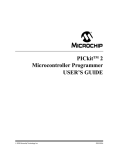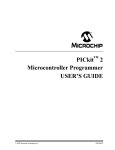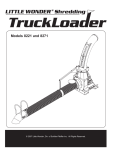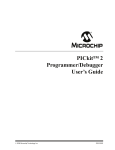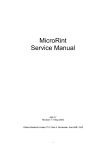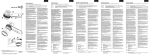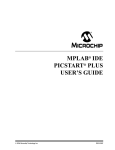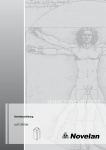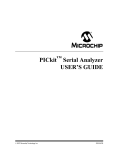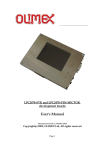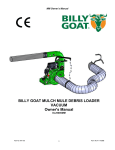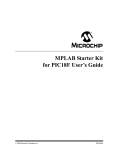Download PICkitTM 2 Microcontroller Programmer USER'S GUIDE
Transcript
PICkitTM 2
Microcontroller Programmer
USER’S GUIDE
© 2006 Microchip Technology Inc.
DS51553B
Note the following details of the code protection feature on Microchip devices:
•
Microchip products meet the specification contained in their particular Microchip Data Sheet.
•
Microchip believes that its family of products is one of the most secure families of its kind on the market today, when used in the
intended manner and under normal conditions.
•
There are dishonest and possibly illegal methods used to breach the code protection feature. All of these methods, to our
knowledge, require using the Microchip products in a manner outside the operating specifications contained in Microchip’s Data
Sheets. Most likely, the person doing so is engaged in theft of intellectual property.
•
Microchip is willing to work with the customer who is concerned about the integrity of their code.
•
Neither Microchip nor any other semiconductor manufacturer can guarantee the security of their code. Code protection does not
mean that we are guaranteeing the product as “unbreakable.”
Code protection is constantly evolving. We at Microchip are committed to continuously improving the code protection features of our
products. Attempts to break Microchip’s code protection feature may be a violation of the Digital Millennium Copyright Act. If such acts
allow unauthorized access to your software or other copyrighted work, you may have a right to sue for relief under that Act.
Information contained in this publication regarding device
applications and the like is provided only for your convenience
and may be superseded by updates. It is your responsibility to
ensure that your application meets with your specifications.
MICROCHIP MAKES NO REPRESENTATIONS OR
WARRANTIES OF ANY KIND WHETHER EXPRESS OR
IMPLIED, WRITTEN OR ORAL, STATUTORY OR
OTHERWISE, RELATED TO THE INFORMATION,
INCLUDING BUT NOT LIMITED TO ITS CONDITION,
QUALITY, PERFORMANCE, MERCHANTABILITY OR
FITNESS FOR PURPOSE. Microchip disclaims all liability
arising from this information and its use. Use of Microchip
devices in life support and/or safety applications is entirely at
the buyer’s risk, and the buyer agrees to defend, indemnify and
hold harmless Microchip from any and all damages, claims,
suits, or expenses resulting from such use. No licenses are
conveyed, implicitly or otherwise, under any Microchip
intellectual property rights.
Trademarks
The Microchip name and logo, the Microchip logo, Accuron,
dsPIC, KEELOQ, microID, MPLAB, PIC, PICmicro, PICSTART,
PRO MATE, PowerSmart, rfPIC and SmartShunt are
registered trademarks of Microchip Technology Incorporated
in the U.S.A. and other countries.
AmpLab, FilterLab, Migratable Memory, MXDEV, MXLAB,
SEEVAL, SmartSensor and The Embedded Control Solutions
Company are registered trademarks of Microchip Technology
Incorporated in the U.S.A.
Analog-for-the-Digital Age, Application Maestro, CodeGuard,
dsPICDEM, dsPICDEM.net, dsPICworks, ECAN,
ECONOMONITOR, FanSense, FlexROM, fuzzyLAB,
In-Circuit Serial Programming, ICSP, ICEPIC, Linear Active
Thermistor, Mindi, MiWi, MPASM, MPLIB, MPLINK, PICkit,
PICDEM, PICDEM.net, PICLAB, PICtail, PowerCal,
PowerInfo, PowerMate, PowerTool, REAL ICE, rfLAB,
rfPICDEM, Select Mode, Smart Serial, SmartTel, Total
Endurance, UNI/O, WiperLock and ZENA are trademarks of
Microchip Technology Incorporated in the U.S.A. and other
countries.
SQTP is a service mark of Microchip Technology Incorporated
in the U.S.A.
All other trademarks mentioned herein are property of their
respective companies.
© 2006, Microchip Technology Incorporated, Printed in the
U.S.A., All Rights Reserved.
Printed on recycled paper.
Microchip received ISO/TS-16949:2002 certification for its worldwide
headquarters, design and wafer fabrication facilities in Chandler and
Tempe, Arizona, Gresham, Oregon and Mountain View, California. The
Company’s quality system processes and procedures are for its
PICmicro® 8-bit MCUs, KEELOQ® code hopping devices, Serial
EEPROMs, microperipherals, nonvolatile memory and analog
products. In addition, Microchip’s quality system for the design and
manufacture of development systems is ISO 9001:2000 certified.
DS51553B-page ii
© 2006 Microchip Technology Inc.
PICkitTM 2 USER’S GUIDE
Table of Contents
Preface ........................................................................................................................... 1
Chapter 1. PICkit™ 2 Overview
1.1 Introduction ..................................................................................................... 7
1.2 Highlights ........................................................................................................ 7
1.3 PICkit™ 2 Microcontroller Programmer Contents .......................................... 7
1.4 Introducing the PICkit™ 2 Microcontroller Programmer ................................. 7
1.5 PICkit™ 2 Microcontroller Programmer Overview .......................................... 8
1.5.1 USB Port Connection .................................................................................. 8
1.5.2 Status LEDs ................................................................................................ 8
1.5.3 Push Button ................................................................................................. 8
1.5.4 Programming Connector ............................................................................. 9
1.5.5 Lanyard Connection .................................................................................... 9
1.6 Programming Software ................................................................................. 10
1.6.1 Menu Bar ................................................................................................... 11
1.6.2 Device Configuration ................................................................................. 12
1.6.3 Status Bar .................................................................................................. 12
1.6.4 Progress Bar ............................................................................................. 12
1.6.5 Program Memory ....................................................................................... 12
1.6.6 Data EEPROM Memory ............................................................................ 12
Chapter 2. Getting Started
2.1 Introduction ................................................................................................... 13
2.2 Installing the PICkit™ 2 Programming Software .......................................... 13
2.3 Using the PICkit™ 2 Programming Software ............................................... 13
2.3.1 Selecting the Device Family ...................................................................... 14
2.3.2 Device Identification .................................................................................. 14
2.3.3 Target Power ............................................................................................. 15
2.3.4 Import HEX File ......................................................................................... 15
2.3.5 Write .......................................................................................................... 16
2.3.6 Automatic File Reload ............................................................................... 17
2.3.7 Verify ......................................................................................................... 17
2.3.8 Read .......................................................................................................... 17
2.3.9 Code-Protect Device ................................................................................. 17
2.3.10 Erase ....................................................................................................... 18
Chapter 3. PICkit™ 2 and ICSP™
3.1 Introduction ................................................................................................... 19
3.2 Isolate VPP/MCLR/Port Pin ........................................................................... 20
3.2.1 If the VPP pin is used as a MCLR pin. ....................................................... 20
3.2.2 If the VPP pin is used as an I/O port pin. ................................................... 20
3.3 Isolate ICSPCLK or PGC and ICSPDAT or PGD pins ................................. 20
3.4 VDD ............................................................................................................... 21
© 2006 Microchip Technology Inc.
DS51553B-page iii
PICkitTM 2 User’s Guide
3.4.1 The application circuit is powered by the PICkit 2 Microcontroller
Programmer ............................................................................................21
3.4.2 The application circuit is powered externally ..............................................21
3.4.3 Bulk Erase is used ......................................................................................21
3.5 VSS ............................................................................................................... 22
3.6 Other Considerations ................................................................................... 22
Chapter 4. PICkit™ 2 Debug Express
4.1 Introduction ................................................................................................... 23
4.2 PICkit™ 2 Debug Express ............................................................................ 23
4.2.1 Selecting the Device and Development Mode ...........................................24
4.2.2 PICkit™ 2 Microcontroller Programmer Debug Tool ..................................25
4.2.3 Updating PICkit™ 2 Firmware (Operating System) ...................................26
4.2.4 Running the Project Wizard .......................................................................27
4.2.5 PIC16F917 Debug Demo Project ..............................................................30
4.2.6 Creating a Hex File ....................................................................................31
4.2.7 Setting Debug Options ...............................................................................32
4.2.8 Loading Program Code for Debugging ......................................................32
4.2.9 PIC16F917 Debug Demo ...........................................................................34
4.2.10 Debugging the PIC16F917 Debug Demo Code .......................................35
4.2.11 Programming the Application ...................................................................38
Chapter 5. Updating the PICkit™ 2 Operating System
5.1 Introduction ................................................................................................... 41
5.2 Updating the PICkit™ 2 Microcontroller Programmer ................................... 41
Chapter 6. Troubleshooting
6.1 Introduction ................................................................................................... 43
6.2 Frequently Asked Questions ........................................................................ 43
Appendix A. Hardware Schematics
A.1 Introduction .................................................................................................. 45
Worldwide Sales and Service .....................................................................................47
DS51553B-page iv
© 2006 Microchip Technology Inc.
PICkit™ 2 USER’S GUIDE
Preface
NOTICE TO CUSTOMERS
All documentation becomes dated, and this manual is no exception. Microchip tools and
documentation are constantly evolving to meet customer needs, so some actual dialogs
and/or tool descriptions may differ from those in this document. Please refer to our web site
(www.microchip.com) to obtain the latest documentation available.
Documents are identified with a “DS” number. This number is located on the bottom of each
page, in front of the page number. The numbering convention for the DS number is
“DSXXXXXA”, where “XXXXX” is the document number and “A” is the revision level of the
document.
For the most up-to-date information on development tools, see the MPLAB® IDE on-line help.
Select the Help menu, and then Topics to open a list of available on-line help files.
INTRODUCTION
This chapter contains general information that will be useful to know before using the
PICkit™ 2 Microcontroller Programmer. Items discussed in this chapter include:
•
•
•
•
•
•
•
•
Document Layout
Conventions Used in this Guide
Warranty Registration
Recommended Reading
The Microchip Web Site
Development Systems Customer Change Notification Service
Customer Support
Document Revision History
© 2006 Microchip Technology Inc.
DS51553B-page 1
PICkit™ 2 User’s Guide
DOCUMENT LAYOUT
This document describes how to use the PICkit™ 2 Microcontroller Programmer as a
development tool to emulate and debug firmware on a target board. The manual layout
is as follows:
• Chapter 1. “PICkit™ 2 Overview” – Provides an overview of the PICkit 2
Microcontroller Programmer.
• Chapter 2. “Getting Started” – Provides Instructions on how to get started using
the PICkit 2 Microcontroller Programmer to program Flash-based PICmicro®
Microcontroller Units (MCUs).
• Chapter 3. “PICkit™ 2 and ICSP™” – Describes programming with the PICkit 2
Microcontroller Programmer using In-Circuit Serial Programming™ (ICSP™).
• Chapter 4. “PICkit™ 2 Debug Express” – Provides a tutorial on using the PICkit
2 Debug Express debugger program.
• Chapter 5. “Updating the PICkit™ 2 Operating System” – Provides instruction
on how to update your PICkit 2 Microcontroller Programmer’s Operating System.
• Chapter 6. “Troubleshooting” – Provides information on solving common
problems.
• Appendix A. “Hardware Schematics” – Illustrates the PICkit 2 Microcontroller
Programmer hardware schematic diagrams.
DS51553B-page 2
© 2006 Microchip Technology Inc.
Preface
CONVENTIONS USED IN THIS GUIDE
This manual uses the following documentation conventions:
DOCUMENTATION CONVENTIONS
Description
Arial font:
Italic characters
Initial caps
Quotes
Underlined, italic text with
right angle bracket
Bold characters
N‘Rnnnn
Text in angle brackets < >
Courier New font:
Plain Courier New
Represents
Referenced books
Emphasized text
A window
A dialog
A menu selection
A field name in a window or
dialog
A menu path
“MPLAB® IDE User’s Guide”
...is the only compiler...
the Output window
the Settings dialog
select Enable Programmer
“Save project before build”
A dialog button
A tab
A number in verilog format,
where N is the total number of
digits, R is the radix and n is a
digit.
A key on the keyboard
Click OK
Click the Power tab
4‘b0010, 2‘hF1
Italic Courier New
Sample source code
Filenames
File paths
Keywords
Command-line options
Bit values
Constants
A variable argument
Square brackets [ ]
Optional arguments
Curly brackets and pipe
character: { | }
Ellipses...
Choice of mutually exclusive
arguments; an OR selection
Replaces repeated text
Represents code supplied by
user
© 2006 Microchip Technology Inc.
Examples
File>Save
Press <Enter>, <F1>
#define START
autoexec.bat
c:\mcc18\h
_asm, _endasm, static
-Opa+, -Opa0, 1
0xFF, ‘A’
file.o, where file can be
any valid filename
mcc18 [options] file
[options]
errorlevel {0|1}
var_name [,
var_name...]
void main (void)
{ ...
}
DS51553B-page 3
PICkit™ 2 User’s Guide
WARRANTY REGISTRATION
Please complete the enclosed Warranty Registration Card and mail it promptly.
Sending in the Warranty Registration Card entitles users to receive new product
updates. Interim software releases are available at the Microchip web site.
RECOMMENDED READING
This user's guide describes how to use PICkit™ 2 Microcontroller Programmer. Other
useful documents are listed below. The following Microchip documents are available
and recommended as supplemental reference resources.
44-Pin Demo Board User’s Guide (DS41296)
Consult this document for instructions on how to use the 44-Pin Demo Board as
development tool to emulate and debug firmware on a target board.
Low Pin Count Demo Board’s User’s Guide (DS51556)
Consult this document for instructions on how to use Microchip Technology’s Low Pin
Count device (8-pin, 14-pin and 20-pin). This document includes a series of tutorials.
MPLAB® IDE User’s Guide (DS51519)
Consult this document for more information pertaining to the installation and features
of the MPLAB Integrated Development Environment (IDE) software.
MPLAB® IDE Quick Start Guide (DS51281)
Describes how to set up the MPLAB IDE software and use it to create projects and
program devices.
MPLAB IDE On-line Help
In-Circuit Serial Programming™ (ICSP™) Guide (DS30277)
This document contains helpful design guidelines for successful ICSP programming. It
includes application notes on hardware designs and the ICSP programming
specifications.
MPASM™ Assembler, MPLINK™ Object Linker, MPLIB™ Object Librarian User’s
Guide (DS33014)
Describes how to use the Microchip PICmicro MCU assembler (MPASM assembler),
linker (MPLINK linker), and librarian (MPLIB librarian).
README for PICkit™ 2 Debug Express
For the latest information on using the PICkit™ 2 Debug Express, read the “Readme
for PICkit 2 Debug Express.txt” file (an ASCII text file) in the Readmes subdirectory of the MPLAB IDE installation directory. The Readme file contains updated
information and known issues that may not be included in this user’s guide.
Readme Files
For the latest information on using other tools, read the tool-specific Readme files in
the Readmes subdirectory of the MPLAB IDE installation directory. The Readme files
contain update information and known issues that may not be included in this user’s
guide.
DS51553B-page 4
© 2006 Microchip Technology Inc.
Preface
THE MICROCHIP WEB SITE
Microchip provides online support via our web site at www.microchip.com. This web
site is used as a means to make files and information easily available to customers.
Accessible by using your favorite Internet browser, the web site contains the following
information:
• Product Support – Data sheets and errata, application notes and sample
programs, design resources, user’s guides and hardware support documents,
latest software releases and archived software
• General Technical Support – Frequently Asked Questions (FAQs), technical
support requests, online discussion groups, Microchip consultant program
member listing
• Business of Microchip – Product selector and ordering guides, latest Microchip
press releases, listing of seminars and events, listings of Microchip sales offices,
distributors and factory representatives
DEVELOPMENT SYSTEMS CUSTOMER CHANGE NOTIFICATION SERVICE
Microchip’s customer notification service helps keep customers current on Microchip
products. Subscribers will receive e-mail notification whenever there are changes,
updates, revisions or errata related to a specified product family or development tool of
interest.
To register, access the Microchip web site at www.microchip.com, click on Customer
Change Notification and follow the registration instructions.
The Development Systems product group categories are:
• Compilers – The latest information on Microchip C compilers and other language
tools. These include the MPLAB C18 and MPLAB C30 C compilers; MPASM™
and MPLAB ASM30 assemblers; MPLINK™ and MPLAB LINK30 object linkers;
and MPLIB™ and MPLAB LIB30 object librarians.
• Emulators – The latest information on Microchip in-circuit emulators.This
includes the MPLAB ICE 2000 and MPLAB ICE 4000.
• In-Circuit Debuggers – The latest information on the Microchip in-circuit
debugger, MPLAB ICD 2.
• MPLAB® IDE – The latest information on Microchip MPLAB IDE, the Windows®
Integrated Development Environment for development systems tools. This list is
focused on the MPLAB IDE, MPLAB SIM simulator, MPLAB IDE Project Manager
and general editing and debugging features.
• Programmers – The latest information on Microchip programmers. These include
the MPLAB PM3 and PRO MATE® II device programmers and the PICSTART®
Plus and PICkit™1 development programmers.
© 2006 Microchip Technology Inc.
DS51553B-page 5
PICkit™ 2 User’s Guide
CUSTOMER SUPPORT
Users of Microchip products can receive assistance through several channels:
•
•
•
•
•
Distributor or Representative
Local Sales Office
Field Application Engineer (FAE)
Technical Support
Development Systems Information Line
Customers should contact their distributor, representative or field application engineer
(FAE) for support. Local sales offices are also available to help customers. A listing of
sales offices and locations is included in the back of this document.
Technical support is available through the web site at: http://support.microchip.com
DOCUMENT REVISION HISTORY
Revision A (July 2005)
• Initial release of this document.
Revision B (August 2006)
• Updated Preface, added Chapter 4. “PICkit™ 2 Debug Express” tutorial.
DS51553B-page 6
© 2006 Microchip Technology Inc.
PICkitTM 2 USER’S GUIDE
Chapter 1. PICkit™ 2 Overview
1.1
INTRODUCTION
This chapter introduces the PICkit™ 2 Microcontroller Programmer and describes the
PICkit™ 2 Microcontroller Programmer features and menu functions.
1.2
HIGHLIGHTS
This chapter discusses:
• The PICkit™ 2 Contents
• The PICkit™ 2 Overview
• PICkit™ 2 Programming Software
1.3
PICkit™ 2 MICROCONTROLLER PROGRAMMER CONTENTS
The PICkit™ 2 Microcontroller Programmer Kit contains the following items:
1. The PICkit™ 2 Microcontroller Programmer
2. USB cable
3. PICkit™ 2 Starter Kit CD ROM
1.4
INTRODUCING THE PICkit™ 2 MICROCONTROLLER PROGRAMMER
The PICkit™ 2 Microcontroller Programmer is a low-cost development programmer. It
is capable of programming most of Microchip’s Flash microcontrollers. For specific
products supported, see the README file included on the PICkit™ 2 Starter Kit CD
ROM.
The PICkit™ 2 Microcontroller Programmer Operating System (firmware) can be easily
upgraded from the programming software. New device support can be added by
updating the operating system. The latest firmware is available on Microchip’s web site
at www.microchip.com.
Note:
© 2006 Microchip Technology Inc.
The PICkit™ 2 Microcontroller Programmer is intended for development
programming. For production programming, please consider the MPLAB
PM3 Programmer or other third party programmers designed for the
production environment.
DS51553B-page 7
PICkitTM 2 User’s Guide
1.5
PICkit™ 2 MICROCONTROLLER PROGRAMMER OVERVIEW
The PICkit™ 2 Microcontroller Programmer overview is shown in Figure 1-1.
FIGURE 1-1:
PICkit™ 2 MICROCONTROLLER PROGRAMMER
3
2
1
4
6
5
Legend:
1 – Status LEDs
3 – Lanyard Connection
5 – Pin 1 Marker
2 – Push Button
4 – USB Port Connection
6 – Programming Connector
1.5.1
USB Port Connection
The USB Port Connection is a USB mini-B connector. Connect the PICkit™ 2
Microcontroller Programmer to the PC using the supplied USB cable.
1.5.2
Status LEDs
The Status LEDs indicate the status of the PICkit™ 2 Microcontroller Programmer.
1. Power (green) – Power is applied to the PICkit™ 2 Microcontroller Programmer
via the USB port.
2. Target (yellow) – The PICkit™ 2 Microcontroller Programmer is powering the
target device.
3. Busy (red) – The PICkit™ 2 Microcontroller Programmer is busy with a function
such as Program mode or is alerting that a function is in progress.
1.5.3
Push Button
The push button is for initiating a function that will be implemented in the near future.
DS51553B-page 8
© 2006 Microchip Technology Inc.
PICkit™ 2 Overview
1.5.4
Programming Connector
The programming connector is a 6-pin header (0.100" spacing) that connects to the
target device. See the pinout specification in Figure 1-2.
For more information on how to use the PICkit™ 2 Microcontroller Programmer with
In-Circuit Serial Programming™ (ICSP™), refer to Chapter 3. “PICkit™ 2 and
ICSP™”.
FIGURE 1-2:
PICkit™ 2 CONNECTOR PINOUT
Pin 1 Indicator
Pin Description
1
2
3
4
5
6
Note:
1.5.5
1=
VPP/MCLR
2=
VDD Target
3=
VSS (ground)
4=
ICSPDAT/PGD
5=
ICSPCLK/PGC
6=
Auxillary
The 6-pin header (0.100" spacing) accepts 0.025" square pins.
Lanyard Connection
To help prevent possible loss of the The PICkit™ 2 Microcontroller Programmer, a
convenient laynard connection is available on the programmer.
© 2006 Microchip Technology Inc.
DS51553B-page 9
PICkitTM 2 User’s Guide
1.6
PROGRAMMING SOFTWARE
Start the PICkit™ 2 Programming Software by selecting Start > Programs > PICkit 2
Microcontroller Programmer > PICkit 2. The programming interface appears, as shown
in Figure 1-3.
For more information on how to us the PICkit™ 2 Programming Software, see
Chapter 2. “Getting Started”.
FIGURE 1-3:
PICkit™ 2 Programming Software
Menu Bar
Device Configuration
Status Bar
Progress Bar
Program Memory
Data EEPROM Memory
DS51553B-page 10
© 2006 Microchip Technology Inc.
PICkit™ 2 Overview
1.6.1
Menu Bar
The menu bar selects various functions of the PICkit™ 2 Programming Software.
A summary of the functions are:
FILE
• Import File – Import a hex file for programming
• Export File – Export a hex file read from a device
• Exit – Exit the program (duplicated with the Quit button)
DEVICE FAMILY
• Baseline (12-bit Core) – Configures the programming software for baseline Flash
devices
• Mid-range (14-bit Core) – Configure the programming software for mid-range
Flash devices
• PIC18 – Configures the programming software for PIC18F Flash devices (future
feature, presently grayed out)
• PIC18J – Configures the programming software for PIC18FXXJXX Flash devices
(future feature, presently grayed out)
• dsPIC® DSC – Configures the programming software for dsPIC DSC Flash
devices (future feature, presently grayed out)
PROGRAMMER
• Read Device – Reads program memory, data EEPROM memory, ID locations,
and Configuration bits.
• Write Device – Writes program memory, data EEPROM memory, ID locations, and
Configuration bits.
• Verify – Verifies program memory, data EEPROM memory, ID locations and Configuration bits read from the target MCU against the code stored in the
programming software.
• Erase – Performs a bulk erase of the target MCU. OSCCAL and band gap values
are preserved (PIC12F629/675 and PIC16F630/676 only).
• Blank Check – Performs a blank check of program memory, data EEPROM
memory, ID locations and Configuration bits.
• Full Erase (OSCCAL and BG erased) – Performs a bulk erase including the
OSCCAL and Band Gap (BG) values (PIC12F629/675 and PIC16F630/676 only).
• Regenerate OSCCAL – Regenerates the OSCCAL value (only for
PIC12F629/675 and PIC16F630/676). The AUX line must be connected to the
RA4/T1G pin.
• Set Band Gap Calibration Value – Sets the band gap value (only for
PIC12F629/675 and PIC16F630/676).
TOOLS
• Code-Protect Device – Enables code protection features of the microcontroller on
future write operations.
• Target Power – Power target from PICkit™ 2 Microcontroller Programmer.
• Check Board – Verifies communication with the PICkit™ 2 Microcontroller
Programmer and reads the device ID of the target MCU.
• Download PICkit 2 Operating System – Performs a download of the PICkit™ 2
Microcontroller Programmer firmware operating system.
ABOUT
Displays a dialog box indicating the version and date.
© 2006 Microchip Technology Inc.
DS51553B-page 11
PICkitTM 2 User’s Guide
1.6.2
Device Configuration
The Device Configuration window displays the PICmicro MCU device, User ID,
Configuration Word and Checksum. It also displays OSCCAL and Band Gap, which are
available only on PIC12F629/675 and PIC16F630/676 devices.
For mid-range (14-bit core) devices, the PICkit™ 2 Microcontroller Programmer reads
the device ID and displays it in the window.
For baseline (12-bit core) devices, the user must select the device from the Device
drop-down menu.
1.6.3
Status Bar
The status bar displays text status of the operations in progress. If an operation is
successful, the status bar will display a green background. If an operation fails, the
status bar will display red. If an operation alerts a caution, the status bar will display
yellow.
1.6.4
Progress Bar
The progress bar displays the progress of an operation.
1.6.5
Program Memory
Program code can be loaded into the PICkit™ 2 Programming Software from File >
Import HEX or it can be read from the device by clicking on the Read button. The origin
of the code is displayed in the Source block. The Program Memory window displays
the program code in hexadecimal. The code cannot be edited in the window.
The check box next to the Program Memory window controls whether the program
memory will be programmed into the device or not. If the box is checked, the code
displayed in the Program Memory window will be programmed into and used to verify
the device. If the box is not checked, the program memory will not be programmed and
it will not be used to verify the device.
1.6.6
Data EEPROM Memory
Similar to Program Memory above, program code can be loaded into the PICkit™ 2
Programming Software from File > Import HEX or it can be read from the device by
clicking on the Read button. The origin of the code is displayed in the Source block.
The Data EEPROM Memory window displays the program code in hexadecimal. The
code cannot be edited in the window.
The check box next to the Data EEPROM Memory window controls whether the data
EEPROM memory will be programmed into the device or not. If the box is checked, the
code displayed in the Data EEPROM Memory window will be programmed into and
used to verify the device. If the box is not checked, the data EEPROM memory will not
be programmed and it will not be used to verify the device.
DS51553B-page 12
© 2006 Microchip Technology Inc.
PICkitTM 2 USER’S GUIDE
Chapter 2. Getting Started
2.1
INTRODUCTION
This chapter gives instruction on how to get started using the PICkit 2 Microcontroller
Programmer to program Flash-based PICmicro® microcontroller units (MCU).
For information on how to use the PICkit 2 Microcontroller Programmer with In-Circuit
Serial Programming™ (ICSP™), refer to Chapter 3. “PICkit™ 2 and ICSP™”.
For information on how to update the PICkit 2 firmware operating system, refer to
Chapter 5. “Updating the PICkit™ 2 Operating System”.
2.2
INSTALLING THE PICkit™ 2 PROGRAMMING SOFTWARE
Insert the PICkit™ 2 Starter Kit CD ROM into the CD ROM drive. In a few moments,
the introductory screen should be displayed. Follow the directions on the screen for
installing the PICkit™ 2 Programming Software.
If the introductory screen does not appear, browse to the CD ROM directory and select
the AutorunPro.exe program.
2.3
USING THE PICkit™ 2 PROGRAMMING SOFTWARE
Start the PICkit™ 2 Programming Software by selecting Start > Programs > PICkit 2
Microcontroller Programmer > PICkit 2. The programming interface appears as shown
in Figure 2-1.
FIGURE 2-1:
© 2006 Microchip Technology Inc.
PICkit 2™ PROGRAMMING SOFTWARE
DS51553B-page 13
PICkitTM 2 User’s Guide
2.3.1
Selecting the Device Family
The PICkit 2 Microcontroller Programmer is capable of programming a variety of
Flash-based Microchip PICmicro® microcontrollers.
The first step in using the PICkit 2 Microcontroller Programmer is to select the device
family by clicking on the Device Family menu as shown in Figure 2-2.
FIGURE 2-2:
2.3.2
SELECT DEVICE FAMILY
Device Identification
If the Mid-range (14-bit core) Flash device family is selected, the PICkit 2
Microcontroller Programmer will automatically read the device ID word from the
PICmicro® MCU and display it in the Configuration window as shown in Figure 2-3.
FIGURE 2-3:
IDENTIFY DEVICE
If the Baseline (12-bit core) Flash device family is selected, the user must select the
specific device from the device drop-down box as shown in Figure 2-4.
CAUTION
Ensure that the correct Baseline Flash device has been selected. These devices do not
contain a device ID to confirm device selection. Choosing the wrong Baseline Flash
device may cause an erasing of the OSCCAL value stored in the last memory location.
FIGURE 2-4:
DS51553B-page 14
SELECT BASELINE FLASH DEVICE
© 2006 Microchip Technology Inc.
Getting Started
2.3.3
Target Power
The PICkit 2 Microcontroller Programmer can supply power to the target. To enable
power to the target device, check the Target Power check box as shown in Figure 2-5.
Note:
When starting the PICkit 2 Microcontroller Program, target power defaults
to off.
CAUTION
The USB port current limit is set to 100 mA. If the target plus PICkit 2 Microcontroller
Programmer exceed this current limit, the USB port will turn off. The target may be
powered externally if more power is required.
FIGURE 2-5:
2.3.4
ENABLE TARGET POWER
Import HEX File
To import a compiled program (hex file), select File > Import HEX as shown in
Figure 2-6. Browse for the hex file and click Open. The code is displayed in the
Program Memory and EE Data Memory windows. The name of the hex file is displayed
in the Source block.
FIGURE 2-6:
© 2006 Microchip Technology Inc.
IMPORT HEX FILE
DS51553B-page 15
PICkitTM 2 User’s Guide
2.3.5
Write
After a device family has been selected and a hex file has been imported, the target
PICmicro MCU can be programmed by clicking on the Write button. The PICmicro
MCU will be erased and programmed with the hex code previously imported. The
status of the Write operation is displayed in the status bar located under the Device
Configuration window.
Note:
The device will be erased prior to programming. The PICkit 2 Microcontroller
Programmer uses the bulk erase method that requires VDD voltage between
4.5 to 5.5V
If the write is successful, the status bar turns green and displays “Write Successful”, as
shown in Figure 2-7.
FIGURE 2-7:
WRITE SUCCESSFUL STATUS
If the write fails, the status bar turns red and displays “Verify failed”, as shown in
Figure 2-8. This error indicates that the data was corrupted during the programming
sequence. If this error is displayed, try writing the program to the device again. If the
error continues, see Chapter 6. “Troubleshooting” for assistance.
FIGURE 2-8:
DS51553B-page 16
WRITE ERROR STATUS
© 2006 Microchip Technology Inc.
Getting Started
2.3.6
Automatic File Reload
Prior to each write, the imported hex file time stamp is compared to the version on the
disk. If the version on the disk is newer, it is reloaded. This occurs only when a hex file
has been read from the disk.
This feature ensures that the latest version built by MPLAB® IDE will be written to the
device.
2.3.7
Verify
The Verify function verifies the device program to the imported hex file. It compares all
areas of memory including program memory, data EEPROM memory, ID and Configuration bits.
To verify the code, import the hex file and click the Verify button. If the code is the
same, the status bar turns green and displays “Device Verified”. If a discrepancy is
found, the status bar turns red and displays where the error is located: “Error in
Program Memory, Data EEPROM Memory or Configuration Bits”.
2.3.8
Read
To view the code written to the PICmicro MCU, click the Read button. The code is
displayed in the Program and Data EEPROM Memory windows for your review. If all
zeros are displayed, it is possible that the device is code-protected.
2.3.9
Code-Protect Device
The Code-Protect Device function enables the code protection features of the
PICmicro MCU. To protect the code, complete the following steps:
1. Import hex file.
2. Select Tools > Code Protect Device as shown in Figure 2-9.
3. Click Write.
FIGURE 2-9:
Note:
© 2006 Microchip Technology Inc.
ENABLE CODE PROTECT
If the device is read after it has been code-protected, Program Memory and
Data EEPROM Memory windows will display all zeros.
DS51553B-page 17
PICkitTM 2 User’s Guide
2.3.10
Erase
The Erase function erases the program memory, data EEPROM memory, ID and
Configuration bits. However, this function is not normally needed since the Write
function performs an erase operation prior to programming the PICmicro MCU.
To erase the device, click the Erase button.
Note:
DS51553B-page 18
The PICkit 2 Microcontroller Programmer uses the bulk erase method that
requires VDD voltage between 4.5 to 5.5V.
© 2006 Microchip Technology Inc.
PICkitTM 2 USER’S GUIDE
Chapter 3. PICkit™ 2 and ICSP™
3.1
INTRODUCTION
The PICkit™ 2 Microcontroller Programmer can program PICmicro® microcontrollers
that are installed in an application circuit using In-Circuit Serial Programming™
(ICSP™). In-Circuit Serial Programming (ICSP) requires five signals:
• VPP – Programming Voltage; when applied, the device goes into Programming
mode.
• ICSPCLK or PGC – Programming Clock; a unidirectional synchronous serial clock
line from the programmer to the target.
• ICSPDAT or PGD – Programming Data; a bidirectional synchronous serial data line.
• VDD – Power Supply positive voltage.
• VSS – Power Supply ground reference.
However, the application circuit must be designed to allow all the programming signals
to be connected to the PICmicro device without distorting the programming signals.
Figure 3-1 shows a typical circuit as a starting point when designing an application
circuit for ICSP. For successful ICSP programming, the precautions in the following
sections need to be followed.
Note:
For details on how a specific device is programmed, refer to the device
programming specification available from the Microchip web site at
www.microchip.com.
FIGURE 3-1:
TYPICAL ICSP™ APPLICATION CIRCUIT
Isolation Circuitry:
Resistor or Schottky-type diode
PICkit™ 2
Programming
Header
+5V
1
2
3
4
5
6
+5V
470 Ohm*
10k*
OR
0.1 μF*
*
© 2006 Microchip Technology Inc.
1
2
3
4
VSS 8
VDD
RA0/ICSPDAT 7
RA5
RA1/ICSPCLK 6
RA4
RA2 5
RA3/MCLR/VPP
VPP/MCLR
VDD
VSS
ICSPDAT/PGD
ICSPCLK/PGC
AUX
To Application
Circuit
Target Microcontroller
Device
Typical Values
DS51553B-page 19
PICkitTM 2 User’s Guide
3.2
ISOLATE VPP/MCLR/PORT PIN
When VPP voltage is applied, the application circuit needs to take into consideration
that the typical VPP voltage is +12V. This may be an issue in the following situations:
3.2.1
If the VPP pin is used as a MCLR pin.
The application circuit typically is connected to a pull-up resistor/capacitor circuit, as
recommended in the device data sheet. Care must be taken so that the VPP voltage
slew rate is not slowed down and exceeds the rise time in the programming
specification (typically 1 μs).
If a supervisory circuit or a push button is interfaced to the MCLR pin, it is
recommended that they be isolated from the VPP voltage by using a Schottky-type
diode or limiting resistor as shown in Figure 3-1. For more information about using
supervisory circuits with ICSP, see Application Note, AN820 “System Supervisors in
ICSP™ Architectures” (DS00820).
3.2.2
If the VPP pin is used as an I/O port pin.
The application circuit that connects to the I/O pin may not be able to handle the +12V
voltage. It is recommended to use a Schottky-type diode or limiting resistor as shown
in Figure 3-1 to isolate the circuitry.
3.3
ISOLATE ICSPCLK OR PGC AND ICSPDAT OR PGD PINS
The ICSPCLK or PGC and ICSPDAT or PGD pins need to be isolated from the
application circuit to prevent the programming signals from being affected by the
application circuitry. ICSPCLK or PGC is a unidirection synchronous serial
programming clock line from the programmer to the target. ICSPDAT or PGD is a
bidirectional synchronous serial programming data line.
If the design permits, dedicate these pins for ICSP. However, if the application circuit
requires that these pins be used in the application circuit, design the circuitry in a
manner that does not alter the signal level and slew rates. Isolation circuitry will vary
according to the application. Figure 3-1 shows one possibility by using series resistors
to isolate the ICSP signals from the application circuit.
DS51553B-page 20
© 2006 Microchip Technology Inc.
PICkit™ 2 and ICSP™
3.4
VDD
During ICSP programming, the PICmicro MCU needs to be powered in accordance
with the device specification. Typically, the PICmicro MCU supply voltage is connected
to the application circuit supply voltage. The application circuit can be powered by the
PICkit 2 Microcontroller Programmer or externally. There are a few precautions that
need to be observed.
3.4.1
The application circuit is powered by the PICkit 2
Microcontroller Programmer.
The PICkit 2 Microcontroller Programmer supply voltage (VDD) is +5V. If the application
circuit operates at a different voltage, isolation circuitry may be required so that the two
voltage levels do not conflict.
CAUTION
The PICkit 2 Microcontroller Programmer supply voltage (VDD) is +5V.
CAUTION
The USB port current limit is set to 100 mA. If the target plus PICkit 2 Microcontroller
Programmer exceeds this current limit, the USB port will turn off. The target may be
powered externally if more power is required.
3.4.2
The application circuit is powered externally.
The PICkit 2 Microcontroller Programmer supply voltage (VDD) is +5V. If the application
circuit operates at a different voltage, isolation circuitry may be required so that the two
voltage levels do not conflict.
CAUTION
The PICkit 2 Microcontroller Programmer supply voltage (VDD) is +5V.
3.4.3
Bulk Erase is used.
Some PICmicro MCU devices use a bulk erase function to erase program memory,
data EEPROM memory, ID locations, and Configuration bits. Typically, the bulk erase
function requires a supply voltage (VDD) of 4.5 to 5.5 Volts (refer to the device
programming specification for device specific requirements).
This voltage range can be a problem if the application circuit is designed to operate at
a different supply voltage range. In order to bulk erase the PICmicro MCU, the
application circuit needs to take into consideration the bulk erase voltage requirement
while protecting any voltage sensitive circuitry.
© 2006 Microchip Technology Inc.
DS51553B-page 21
PICkitTM 2 User’s Guide
3.5
VSS
The power supply ground reference, Vss, must be at the same potential as the
application circuit.
3.6
OTHER CONSIDERATIONS
Minimize the distance the ICSP signals must travel by placing the ICSP connector as
close to the application circuit PICmicro MCU as possible. Minimize any cable length
between the PICkit 2 Microcontroller Programmer and application circuit PICmicro
MCU. The goal is to keep the ICSP signals within the level and slew rate specifications
for successful programming.
DS51553B-page 22
© 2006 Microchip Technology Inc.
PICkit™ 2 USER’S GUIDE
Chapter 4. PICkit™ 2 Debug Express
4.1
INTRODUCTION
The PICkit™ 2 Microcontroller Programmer allows in-circuit debugging on selected
PICmicro® Microcontroller Units (MCUs). In-circuit debugging allows the designer to
run, examine and modify the program while the PICmicro MCU is embedded in the
hardware. This greatly assists the designer in debugging the firmware and hardware
together.
The Debug Express software interacts with the MPLAB® IDE software to run, stop and
single-step through programs. One breakpoint can be set and the processor can be
reset. Once the processor is stopped, the register’s contents can be examined and
modified.
Note:
4.2
Debug Express requires MPLAB® IDE 7.40 version, or later.
PICkit™ 2 DEBUG EXPRESS
This section explains how to debug programs using the PICkit 2 Debug Express. It is
intended for those new to debugging programs, but familiar with the MPLAB IDE
software.
For more information on how to use the MPLAB IDE software, reference the following
documentation:
• MPLAB® IDE User’s Guide (DS51519)
• MPLAB® IDE Quick Start Guide (DS51281)
• MPLAB® IDE On-line Help
© 2006 Microchip Technology Inc.
DS51553B-page 23
PICkit™ 2 User’s Guide
4.2.1
Selecting the Device and Development Mode
From the MPLAB IDE menu bar, select the PICmicro MCU device for this tutorial:
1. Select Configure > Select Device.
FIGURE 4-1:
MPLAB IDE MENU BAR
2. Click on the Device drop-down list and select the PIC16F917 device. No other
changes need to be made in this dialog box.
3. Click OK.
FIGURE 4-2:
DS51553B-page 24
SELECT DEVICE
© 2006 Microchip Technology Inc.
PICkit™ 2 Debug Express
4.2.2
PICkit™ 2 Microcontroller Programmer Debug Tool
Select the PICkit 2 Microcontroller Programmer as the debug tool:
• Select Debugger > Select Tool > PICkit 2.
The Output window displays communication status between the PICkit 2
Microcontroller Programmer and Target Board, as shown in Figure 4-4.
FIGURE 4-3:
PICkit 2 DEBUG TOOL
FIGURE 4-4:
OUTPUT WINDOW
4. Select Debugger > Settings to setup the PICkit 2 Microcontroller Programmer
operation.
5. Click the “Connect on Startup” check box to enable the auto-connection feature.
6. Click Ok.
FIGURE 4-5:
© 2006 Microchip Technology Inc.
PICkit 2 MICROCONTROLLER PROGRAMMER SETTINGS
DS51553B-page 25
PICkit™ 2 User’s Guide
7. Select Debugger > Connect to connect to the PICkit 2 Microcontroller Programmer.
The Output window displays communication status between the PICkit 2
Microcontroller Programmer and Target Board.
FIGURE 4-6:
4.2.3
PICkit 2 MICROCONTROLLER PROGRAMMER CONNECT
Updating PICkit™ 2 Firmware (Operating System)
Depending on the version of the MPLAB IDE software or the selected device, a
message may appear indicating that the firmware needs to be updated. MPLAB IDE
will automatically install new firmware (see Figure 4-7).
FIGURE 4-7:
DS51553B-page 26
UPDATING PICkit 2 FIRMWARE DIALOG
© 2006 Microchip Technology Inc.
PICkit™ 2 Debug Express
4.2.4
Running the Project Wizard
For this project, the MPASM Assembler tool will be used:
1. Select Project > Project Wizard to setup the first project. The Project Wizard
Welcome menu will display.
2. Click Next to continue to Step One.
FIGURE 4-8:
PROJECT WIZARD
3. Select the PIC16F917 device from the Device drop-down box.
4. Click Next to continue to Step Two.
FIGURE 4-9:
© 2006 Microchip Technology Inc.
STEP ONE
DS51553B-page 27
PICkit™ 2 User’s Guide
5. Select “Microchip MPASM Toolsuite” from the Active Toolsuite drop-down menu.
Note:
Make sure the tools are set to the proper executables by default in the
C:\Program Files\Microchip\MPASM Suite folder as follows:
• MPASM Assembler should be pointing to mpasmwin.exe
• MPLINK Linker should be pointing to mplink.exe
• MPLIB Librarian should be pointing to mplib.exe.
6. Click Next to continue to Step Three.
FIGURE 4-10:
STEP TWO
• In Step Three, type in the name and location of the project or click the Browse
button to locate the project files.
• Click Next to continue to Step Four.
FIGURE 4-11:
DS51553B-page 28
STEP THREE
© 2006 Microchip Technology Inc.
PICkit™ 2 Debug Express
In Step Four, add the project files:
1. From the left pane window, go to
C:\Program Files\Microchip\PICkit 2\PIC16F917 Debug Demo.asm. Select and
highlight the “PIC16F917 Debug Demo.asm” file and click the Add button. The
file will be placed into the right pane window.
2. Click the check box next to the file to copy the file into the project directory.
3. Next, add the linker script file. Go to C:\Program File\Microchip\MPASM
Suite\LKR\16F917i.lkr. Make sure and select the file with the “i”. Select and
highlight the “16f917i.lkr” file and click the Add button.
4. Click the check box next to the file to copy the linker script file into the project
directory.
5. Click Next to continue to the Summary window.
Note:
Files can be added later if needed.
FIGURE 4-12:
ADD FILES
If any errors have been made, click on the Back button to return to any of the previous
steps in the Project Wizard. Click Finish.
FIGURE 4-13:
© 2006 Microchip Technology Inc.
PROJECT SUMMARY
DS51553B-page 29
PICkit™ 2 User’s Guide
4.2.5
PIC16F917 Debug Demo Project
After completing the project setup and exiting the Project Wizard, the Project Window
will display in the MPLAB IDE desktop window, as shown in Figure 4-14.
FIGURE 4-14:
PROJECT WINDOW
If needed, additional files can be added to the project using the Project Window. Right
click on any of the files or folders in the Project Window tree to display a pop-up window
with additional options for adding or removing files.
FIGURE 4-15:
DS51553B-page 30
ADDING AND REMOVING FILES
© 2006 Microchip Technology Inc.
PICkit™ 2 Debug Express
4.2.6
Creating a Hex File
Select Project > Build All, or right click on the project name in the Project Window and
select “Build All” from the pop-up menu. The MPASM Assembler will create a hex file
with the same name as the source .asm file.
FIGURE 4-16:
BUILD PROJECT
FIGURE 4-17:
OUTPUT WINDOW
© 2006 Microchip Technology Inc.
DS51553B-page 31
PICkit™ 2 User’s Guide
4.2.7
Setting Debug Options
Before debugging can begin, the device Configuration bits need to be selected.
4.2.7.1
CONFIGURATION BITS
The Configuration bits that are to be programmed into the device are set from within
the program. These bits can be verified using the Configuration Bits dialog window.
• Select Configure > Configuration Bits.
• To change the setting for a category, double click on the text in the “Setting”
column and select the appropriate setting for the corresponding category.
The following Configuration bits should be set for this tutorial:
•
•
•
•
•
•
•
•
•
Oscillator – INTOSC
Watchdog Timer – Off
Power-Up Timer – On
MCLR Pin Function Select – Normal Function
Code Protect – Off
Data EE Protect – Off
Brown-Out Detect – BOD enabled, SBODEN disabled
Internal-External Switch Over – Disabled
Fail Clock Monitor Enable – Disabled
FIGURE 4-18:
4.2.8
CONFIGURATION BIT SETTINGS
Loading Program Code for Debugging
• Select Debugger > Select Tool > PICkit 2 to select the PICkit 2 Microcontroller
Programmer as the debug tool.
• Select Debugger > Program to program the PIC16F917 Debug Demo.hex file
into the PIC16F917 on the 44-Pin Demo Board.
DS51553B-page 32
© 2006 Microchip Technology Inc.
PICkit™ 2 Debug Express
FIGURE 4-19:
Programming will only take a few seconds. During programming, the PICkit 2
Microcontroller Programmer tab of the Output dialog window will display the current
phase of operation. When programming is complete, the dialog should look similar to
Figure 4-20.
Note:
The debug executive code is automatically programmed in the upper program memory of the PIC16F917 (target device) for the PICkit 2 Microcontroller Programmer debug functions. Debug code must be programmed into
the target PICmicro MCU to use the in-circuit debugging capabilities of the
PICkit 2 Microcontroller Programmer.
FIGURE 4-20:
© 2006 Microchip Technology Inc.
OUTPUT WINDOW – PICKIT 2 MICROCONTROLLER
PROGRAMMER TAB
DS51553B-page 33
PICkit™ 2 User’s Guide
4.2.9
PIC16F917 Debug Demo
The PICkit 2 Microcontroller Programmer executes in either Real-Time or Step mode.
Real-Time execution occurs when the PIC16F917, on the 44-Pin Demo Board, is in the
MPLAB IDE Run mode. Step mode execution can be accessed after the processor is
halted.
The following toolbar buttons can be used for quick access to commonly used debug
operations:
Debugger Menu
Toolbar Buttons
Run
Halt
Animate
Step Into
Step Over
Step Out
Reset
4.2.9.1
REAL-TIME MODE
Open the PIC16F917 Debug Demo.asm file:
1. Double click on the PIC16F917 Debug Demo.asm file from the Project
Window or select File > Open from the toolbar menu.
2. Select Debugger > Run, or click the Run button.
3. Turn the potentiometer (RA0), located on the demo board and observe the LEDs.
If the program was working properly, the LEDs would rotate faster or slower depending
on which direction the potentiometer is turned. However, a bug has been intentionally
placed in the code for debugging demonstration purposes. See the next section
Section 4.2.10 “Debugging the PIC16F917 Debug Demo Code” for debugging
instructions.
4. Select Debugger > Halt, or click the Halt button to stop the program execution.
5. Select Debugger > Reset to reset the program.
DS51553B-page 34
© 2006 Microchip Technology Inc.
PICkit™ 2 Debug Express
4.2.10
Debugging the PIC16F917 Debug Demo Code
Any of the following issues can prevent the PIC16F917 Debug Demo program from
working properly:
• The A/D converter value is not being written properly to the Delay routine.
• The A/D converter is not enabled or has not been set to convert.
• A typing error in the source code has caused the program to function improperly.
To explore the first listed possible issue, set a breakpoint at the line of code that writes
the value of the A/D result to the high-order Delay byte:
1. Highlight the following line of code in the PIC16F917 Debug Demo.asm file:
“movwf Delay+1”, as shown in Figure 4-21.
At this breakpoint, the program will stop once the A/D conversion has completed.
2. Right click to display a drop-down menu.
3. Select Set Breakpoint from the drop-down menu.
The program marks the line with the letter B in a red octagon outline, as shown
in Figure 4-21.
FIGURE 4-21:
BREAKPOINT
4. Select Debugger > Run, or click the Run button to run the program in Real-Time
mode.
A breakpoint stops a program’s execution when the program executes the line
marked as a breakpoint.
5. Hover over “ADRESH” in the listing file and it will show the value of the file
register (see Figure 4-22).
© 2006 Microchip Technology Inc.
DS51553B-page 35
PICkit™ 2 User’s Guide
FIGURE 4-22:
ADRESH REGISTER VALUE
6. Adjust the POT and continue the program by selecting Debug > Run. The
program will run through the loop and halt.
7. Hover over “ADRESH” again, the A/D result has not changed. Thus it seems the
A/D conversion is not working. The A/D conversion initialization and setup occurs
at the beginning of the program.
FIGURE 4-23:
PROGRAM HALTED
8. Select Debugger > Reset to reset the program. The first instruction should be
indicated by a green arrow.
9. Select View > Watch to open a new Watch window. This window allows the user
to watch the A/D register value change as the program executes. The Watch
dialog opens with the Watch_1 tab selected, as shown in Figure 4-24.
DS51553B-page 36
© 2006 Microchip Technology Inc.
PICkit™ 2 Debug Express
FIGURE 4-24:
WATCH WINDOW
10. Select ADCON0 and click on the Add SFR button to add ADCON0 to the Watch
window.
11. Repeat Step 10 to add ADCON1 and ADRESH to the Watch window. The
selected SFRs should be visible in the Watch window, as shown in Figure 4-25.
FIGURE 4-25:
ADD SFR
12. Select Debugger > Run to the run the program in Real-Time mode. This time the
program will stop after it executes the breakpoint line of code and the instruction
after the breakpoint will be indicated, as shown in Figure 4-26.
FIGURE 4-26:
© 2006 Microchip Technology Inc.
PROGRAM HALTED AFTER BREAK
DS51553B-page 37
PICkit™ 2 User’s Guide
13. Examine the values of the ADCON0 and ADCON1 registers in the Watch
window. The ADCON0 value is ‘0x00’ (b’00000000’). This corresponds to the
hex value designated in the program. However, this is not correct. A review of the
“PIC16F917/916/914/913 Data Sheet” (DS41250), Analog-to-Digital (A/D) Converter Module section, indicates that the last bit should be a ‘1’ (b’00000001’)
to turn on the A/D module. To fix this bug, change:
“movlw 0x00”
to
“movlw 0x01”, as shown in Figure 4-27.
FIGURE 4-27:
A/D MODULE CODE
14. Select File > Save to save the changes.
15. Select Project > Build All to rebuild the project. A message will indicate that the
program has been rebuilt. The PICkit 2 Microcontroller Programmer must be
reprogrammed for the changes to take effect.
16. Select Debugger > Program to reprogram the PICkit 2 Microcontroller Programmer with the changes. When the PICkit 2 Microcontroller Programmer dialog
indicates “Programming Succeeded”, the program is ready to run again.
17. Right-click on the line of code that previously had the breakpoint and select
Remove > Breakpoint.
18. Select Debugger > Run to run the program in Real-Time mode. Turn the
potentiometer (RA0) to change the value displayed on the LEDs.
The source code in this tutorial contained only one bug. However, real code may have
more. Using the PICkit 2 Microcontroller Programmer and MPLAB IDE debugging
functions, users can successfully find and fix problems in their code.
4.2.11
Programming the Application
When the program is successfully debugged and running, the next step is to program
the PICmicro MCU for stand-alone operation in the finished design. When doing this,
the resources reserved by the ICD are released for use by the application. To program
the application, use the following steps:
1. Disable PICkit 2 Microcontroller Programmer as a debug tool by selecting
DS51553B-page 38
© 2006 Microchip Technology Inc.
PICkit™ 2 Debug Express
Debugger > Select Tool > None.
2. Select PICkit 2 Microcontroller Programmer as the programmer in Programmer
> Select Tool menu.
3. Optional: Set up the ID in Configure > ID Memory.
FIGURE 4-28:
CONFIGURE – ID MEMORY
FIGURE 4-29:
USER ID MEMORY
4. Set up the parameters for programming on the Programmer > Settings Program
tab.
5. Select Programmer > Program.
Now the PICkit 2 Microcontroller Programmer can reset and run the target.
© 2006 Microchip Technology Inc.
DS51553B-page 39
PICkit™ 2 User’s Guide
NOTES:
DS51553B-page 40
© 2006 Microchip Technology Inc.
PICkitTM 2 USER’S GUIDE
Chapter 5. Updating the PICkit™ 2 Operating System
5.1
INTRODUCTION
This chapter describes how to update the PICkit™ 2 Microcontroller Programmer’s
operating system.
5.2
UPDATING THE PICkit™ 2 MICROCONTROLLER PROGRAMMER
To update the PICkit 2 Microcontroller Programmer firmware Operating System,
complete the following steps.
Step 1. Download the latest PICkit 2 Operating System from the Microchip web
site at www.microchip.com.
Step 2. From the menu, select Tools > Download PICKit 2 OS Firmware, as shown
in Figure 5-1.
FIGURE 5-1:
DOWNLOAD PICkit 2 OPERATING SYSTEM
Step 3. Browse to the directory where the latest Operating System code was
saved, as shown in Figure 5-2.
Step 4. Select the PK2*.hex file and click on the Open button.
FIGURE 5-2:
SELECT PICkit 2 OPERATING SYSTEM
The progress of the OS update will be displayed in the status bar of the programming
software and the Busy LED on the PICkit 2 Microcontroller Programmer will flash.
When the update completes successfully, the status bar will display “Operating System
Verified” and the Busy LED will go out. The operating system update is then complete.
© 2006 Microchip Technology Inc.
DS51553B-page 41
PICkitTM 2 User’s Guide
NOTES:
DS51553B-page 42
© 2006 Microchip Technology Inc.
PICkitTM 2 USER’S GUIDE
Chapter 6. Troubleshooting
6.1
INTRODUCTION
This chapter describes questions and answers to common problems associated with
using the PICkit™ 2 Microcontroller Programmer and how to resolve them.
6.2
FREQUENTLY ASKED QUESTIONS
Device is not recognized
Question
Why am I receiving an “Insert Device” message?
Answer
Verify that the device is supported and that the target MCU is connected to the PICkit™ 2
Microcontroller Programmer in accordance with Chapter 3. “PICkit™ 2 and ICSP™”.
Current Limit Exceeded
Question
Why am I receiving the error message “USB Hub Current Limit Exceeded” from the
Microsoft® Windows® program?
Answer
Check for shorts on the circuit board.
Microsoft® Windows® Driver
Question
After plugging the PICkit™ 2 Microcontroller Programmer into the USB port, Windows®
98 SE asks for a driver. Where is the driver?
Answer
PICkit™ 2 Microcontroller Programmer uses the drivers included with Windows®.
When Windows® 98 SE prompts for a driver, select “Search for the best driver for your
device.” Then select the check box next to “Microsoft Windows Update” and click Next.
Windows will automatically install the appropriate driver. Do not use Microchip’s
MPLAB ICD 2 USB driver.
Verify and Read Return all Zeros
Question
When the Verify or Read buttons are clicked, the Program Memory window comes up
with all zeros. What is wrong?
Answer
The device may be code-protected. Ensure code protection has not been selected in
the Configuration Word.
© 2006 Microchip Technology Inc.
DS51553B-page 43
PICkitTM 2 User’s Guide
Microsoft® Windows® 95/98/NT
Question
Can I run on Windows® 95/98/NT?
Answer
No. These operating systems either do not support USB or have drivers that are not
compatible.
DS51553B-page 44
© 2006 Microchip Technology Inc.
© 2006 Microchip Technology Inc.
8
2^1
1 A0
2
A1
3
A2
4
VSS
VSS
VSS
VCC
WP
SCL
SDA
8
7
6
5
WP
SCL
SDA
+5V_USB
19
U3
24LC512
C9
0.1 μF
X1
20 MHz
C3
22 pF
C2
22 pF
MCLR/VPP/RE3
VDD
RA5/AN4/SS/HLVDIN/C2OUT
21
22
23
24
25
26
27
28
2
3
4
5
6
7
2^0
1 A0
2
A1
3
A2
4
VSS
VCC
WP
SCL
SDA
U4
24LC512
C10
0.1 μF
8
7
6
5
WP
+5V_USB
NC
R8
2.7 KΩ
+5V_USB
11
RC0/T1OSO/TI3CKI
12
RC1/T1OSI/CCP2/UOE
13
RC2/CCP1
14
VUEB
15
RC4/D-/VM
16
RC5/D+/VP
17
RC6/TX/CK
18
RC7/RX/DT/SDO
RB0/AN12/INT0/FLT0/SDI/SDA
RB1/AN10/INT1/SCK/SCL
RB2/AN8/INT2/VM0
9
RB3/AN9/CCP2/VP0
OSC1/CLKI
RB4/AN11/KBI0
RB5/KBI1/PGM
10
RB6/KBI2/PGC
OSC2/CLKO/RA6
RB7/KBI3/PGD
1
20
RA0/AN0
RA1/AN1
RA2/AN2/VREF-/CVREF
RA3/AN3/VREF+
RA4/T0CKI/C1OUT/RCV
U1
PIC18F2550/SO
SCL
SDA
R9
2.7 KΩ
WP
VPP PUMP
SCL
VPP ON
SDA
MCLR TGT
1
2
3
4
NC
5
J2
USB
Mini-B
C7
0.47 μF
VDD_TGT_ADJ
R33
33Ω
SW1
PROGRAM
+5V_USB
VPP FEEDBACK
VDD TGT FB
ICSPDAT
ICSPCLK
AUX
J1
TM
ICSP
R4
10 KΩ
10 KΩ
R6
C8
0.1 μF
TARGET
1
C6
0.1 μF
2
4
R5
10 KΩ
R31
100Ω
+
D
Q1
IRLM6402
G
S
C5
10 μF
16V
VDD TGT N
VDD TGT P
10 KΩ
R7
+V_TGT
+5V_USB
DS2
GREEN
R1
470Ω
+5V_USB
POWER
DS3
YELLOW
R3
470Ω
5 U2
MCP6001U
3 -
+5V_USB
DS1
RED
C4
0.1 μF
BUSY
R2
470Ω
+5V_USB
FIGURE A-1:
+5V_USB
C1
0.1 μF
1
2
3
4
5
6
A.1
+
+5V_USB
PICkitTM 2 USER’S GUIDE
Appendix A. Hardware Schematics
INTRODUCTION
This appendix contains PICkit™ 2 Microcontroller Programmer schematic diagrams.
PICkit 2 MICROCONTROLLER PROGRAMMER SCHEMATIC
DIAGRAM (PAGE 1 OF 2)
DS51553B-page 45
DS51553B-page 46
VPP PUMP
C13
0.1 μF
R21
10 KΩ
C14 +
10 μF
16V
VPP FEEDBACK
Q4
MMBT3904
D3
BAT54
L1
680 μH
+V_TGT
MCLR TGT
VPP ON
R24
2.7 KΩ
R22
4.7 KΩ
R16
10 KΩ
C15
47 μF
25V
R29
10 KΩ
R27
10 KΩ
+
Q7
MMBT3904
R25
10 KΩ
R23
100 KΩ
D4
ZHCS1000
Q8
MMBT3904
R28
100Ω
VPP
Q6
MMBT3906
D 4
S 5
R13
1 KΩ
C12
0.1 μF
D 6
High turns on N
Low turns on P
Q2(P)
3 G
+5V_USB
R30
2.7 KΩ
2 S
1 G
Q1(N)
U5
FDC6420C
+ C11
10 μF
16V
VDD TGT FB
R17
820Ω
ICSPDAT
ICSPCLK
MMBD4148
D1
R26
4.7 KΩ
AUX
10Ω
R19
10Ω
R14
10Ω
R10
Q5
MMBT3906
33Ω
R20
Q3
MMBT3906
33Ω
R15
Q2
MMBT3906
33Ω
R11
6
5
4
3
2
1
AUX
ICSPCLK
ICSPDAT
GND
VDD_TGT
VPP
J3
ICSPTM
FIGURE A-2:
VDD TGT P
VDD TGT N
R12
10 KΩ
+V_TGT
PICkitTM 2 User’s Guide
PICkit 2 MICROCONTROLLER PROGRAMMER SCHEMATIC
DIAGRAM (PAGE 2 OF 2)
© 2006 Microchip Technology Inc.
VDD_TGT
PICkit™ 2 User’s Guide
NOTES:
© 2006 Microchip Technology Inc.
DS51553B-page 47
WORLDWIDE SALES AND SERVICE
AMERICAS
ASIA/PACIFIC
ASIA/PACIFIC
EUROPE
Corporate Office
2355 West Chandler Blvd.
Chandler, AZ 85224-6199
Tel: 480-792-7200
Fax: 480-792-7277
Technical Support:
http://support.microchip.com
Web Address:
www.microchip.com
Asia Pacific Office
Suites 3707-14, 37th Floor
Tower 6, The Gateway
Habour City, Kowloon
Hong Kong
Tel: 852-2401-1200
Fax: 852-2401-3431
India - Bangalore
Tel: 91-80-4182-8400
Fax: 91-80-4182-8422
India - New Delhi
Tel: 91-11-4160-8631
Fax: 91-11-4160-8632
Austria - Wels
Tel: 43-7242-2244-3910
Fax: 43-7242-2244-393
Denmark - Copenhagen
Tel: 45-4450-2828
Fax: 45-4485-2829
India - Pune
Tel: 91-20-2566-1512
Fax: 91-20-2566-1513
France - Paris
Tel: 33-1-69-53-63-20
Fax: 33-1-69-30-90-79
Japan - Yokohama
Tel: 81-45-471- 6166
Fax: 81-45-471-6122
Germany - Munich
Tel: 49-89-627-144-0
Fax: 49-89-627-144-44
Atlanta
Alpharetta, GA
Tel: 770-640-0034
Fax: 770-640-0307
Boston
Westborough, MA
Tel: 774-760-0087
Fax: 774-760-0088
Chicago
Itasca, IL
Tel: 630-285-0071
Fax: 630-285-0075
Dallas
Addison, TX
Tel: 972-818-7423
Fax: 972-818-2924
Detroit
Farmington Hills, MI
Tel: 248-538-2250
Fax: 248-538-2260
Kokomo
Kokomo, IN
Tel: 765-864-8360
Fax: 765-864-8387
Los Angeles
Mission Viejo, CA
Tel: 949-462-9523
Fax: 949-462-9608
Santa Clara
Santa Clara, CA
Tel: 408-961-6444
Fax: 408-961-6445
Toronto
Mississauga, Ontario,
Canada
Tel: 905-673-0699
Fax: 905-673-6509
Australia - Sydney
Tel: 61-2-9868-6733
Fax: 61-2-9868-6755
China - Beijing
Tel: 86-10-8528-2100
Fax: 86-10-8528-2104
China - Chengdu
Tel: 86-28-8665-5511
Fax: 86-28-8665-7889
Korea - Gumi
Tel: 82-54-473-4301
Fax: 82-54-473-4302
China - Fuzhou
Tel: 86-591-8750-3506
Fax: 86-591-8750-3521
Korea - Seoul
Tel: 82-2-554-7200
Fax: 82-2-558-5932 or
82-2-558-5934
China - Hong Kong SAR
Tel: 852-2401-1200
Fax: 852-2401-3431
Malaysia - Penang
Tel: 60-4-646-8870
Fax: 60-4-646-5086
China - Qingdao
Tel: 86-532-8502-7355
Fax: 86-532-8502-7205
Philippines - Manila
Tel: 63-2-634-9065
Fax: 63-2-634-9069
China - Shanghai
Tel: 86-21-5407-5533
Fax: 86-21-5407-5066
Singapore
Tel: 65-6334-8870
Fax: 65-6334-8850
China - Shenyang
Tel: 86-24-2334-2829
Fax: 86-24-2334-2393
Taiwan - Hsin Chu
Tel: 886-3-572-9526
Fax: 886-3-572-6459
China - Shenzhen
Tel: 86-755-8203-2660
Fax: 86-755-8203-1760
Taiwan - Kaohsiung
Tel: 886-7-536-4818
Fax: 886-7-536-4803
China - Shunde
Tel: 86-757-2839-5507
Fax: 86-757-2839-5571
Taiwan - Taipei
Tel: 886-2-2500-6610
Fax: 886-2-2508-0102
China - Wuhan
Tel: 86-27-5980-5300
Fax: 86-27-5980-5118
Thailand - Bangkok
Tel: 66-2-694-1351
Fax: 66-2-694-1350
Italy - Milan
Tel: 39-0331-742611
Fax: 39-0331-466781
Netherlands - Drunen
Tel: 31-416-690399
Fax: 31-416-690340
Spain - Madrid
Tel: 34-91-708-08-90
Fax: 34-91-708-08-91
UK - Wokingham
Tel: 44-118-921-5869
Fax: 44-118-921-5820
China - Xian
Tel: 86-29-8833-7250
Fax: 86-29-8833-7256
08/29/06
DS51553B-page 48
© 2006 Microchip Technology Inc.