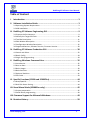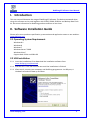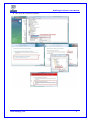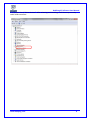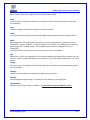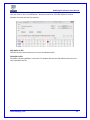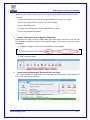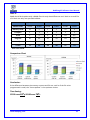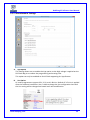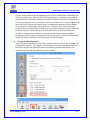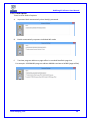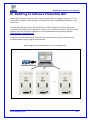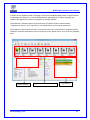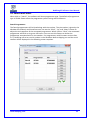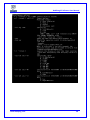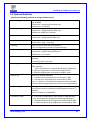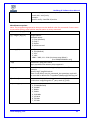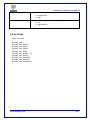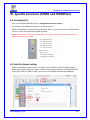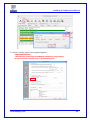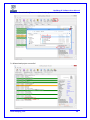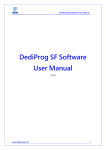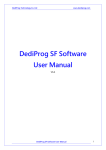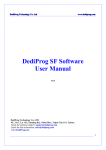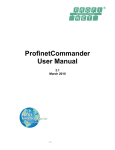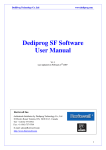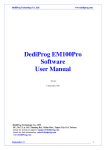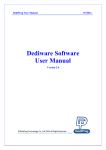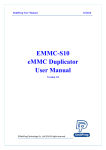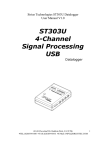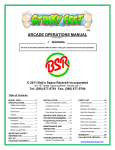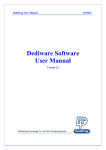Download DediProg SF Software User Manual
Transcript
DediProg User Manual
DediProg SF Software
User Manual
Version 6.8
© DediProg Technology Co., Ltd 2014 All right reserved.
08/2014
DediProg SF Software User Manual
Table of Content
I. Introduction ............................................................................................... 3
II. Software Installation Guide ........................................................................ 3
2.1 Operating System Requirement ...................................................................................... 3
2.2 USB Installation ............................................................................................................... 3
III. DediProg SF Software Engineering GUI ....................................................... 9
3.1 Prepare the Environment ................................................................................................ 9
3.2 Identify the Target SPI Flash ......................................................................................... 10
3.3 Tool Bar Description ...................................................................................................... 11
3.4 Edit Window Description .............................................................................................. 13
3.5 Configuration Window Description .............................................................................. 15
3.6 Supported Devices, Software Version, Firmware Version ............................................ 29
IV. DediProg SF Software Production GUI ...................................................... 30
4.1 Search and Select .......................................................................................................... 32
4.2 Batch Config .................................................................................................................. 34
4.3 Single Site programming ............................................................................................... 34
V. DediProg Windows Command Line .......................................................... 35
5.1 Introduction .................................................................................................................. 35
5.2 How to Start .................................................................................................................. 39
5.3 Basic Usages .................................................................................................................. 39
5.4 Basic Switches ............................................................................................................... 40
5.5 Optional Switches ......................................................................................................... 41
5.6 Exit Code........................................................................................................................ 43
VI. Specific Functions (SF600 and SF600Plus) ................................................. 44
6.1 Dual/Quad IO ................................................................................................................ 44
6.2 Hold Pin Status Setting .................................................................................................. 44
VII. Stand Alone Mode (SF600Plus only) ......................................................... 45
7.1 Project preparation ....................................................................................................... 45
7.2 Stand Alone programming ............................................................................................ 49
VIII.Firmware Support for Microsoft Windows ............................................... 49
IX. Revision History ....................................................................................... 50
www.dediprog.com
1
DediProg SF Software User Manual
Important notice:
This document is provided as a guide line and must not be disclosed without consent of
DediProg. However, no responsibility is assumed for errors that might appear.
DediProg reserves the right to make any changes to the product and/or the specification at
any time without notice. No part of this document may be copied or reproduced in any form
or by any means without prior written consent of DediProg.
www.dediprog.com
2
DediProg SF Software User Manual
I. Introduction
This user manual illustrates the usage of DediProg SF Software. The device connected when
using this software can be used together with SF100, SF600, SF60Plus and Backup Boot Flash
kit. Get more information for DediProg products and how to use them.
II. Software Installation Guide
Please refer to our products specification, presentation and application notes on our website:
www.dediprog.com
2.1 Operating System Requirement
Windows 8.1
Windows 8
Windows 7
Windows Server® 2008
Windows Vista®
Support both 32 bit and 64bit OS
2.2 USB Installation
2.2.1 Insert the installation CD or download the installation software from
www.dediprog.com/download
2.2.2 Execute SFx.x.x.msi file and click next until the installation is finished.
2.2.3 After step 2, connect your computer and DediProg programmer via USB port, A
Hardware wizard will show up as follow.
www.dediprog.com
3
DediProg SF Software User Manual
Follow the steps showed in the snap shots below to complete the installation.
A. Win XP operation system:
www.dediprog.com
4
DediProg SF Software User Manual
B. Win Vista & 7 Operation Systems:
www.dediprog.com
5
DediProg SF Software User Manual
C. Win 8 & Win 8.1 Operation Systems:
www.dediprog.com
6
DediProg SF Software User Manual
If the USB driver is installed properly, users can find “DediProg SF Programmer driver” under
device manager when the programmer is plugged into the PC.
www.dediprog.com
7
DediProg SF Software User Manual
If no, please check “Other devices”. After selecting and installing, it will show up correctly
under USB controllers.
www.dediprog.com
8
DediProg SF Software User Manual
III. DediProg SF Software Engineering GUI
DediProg SF software is suited for SF100, SF600, SF600Plus and Backup Boot Flash Kit. The
software only can be used to program serial flash memory as well as the downloading
configuration contents to the reference SPI Flash embedded memory in SF600 Plus for stand alone
programming purpose. After the software and USB driver installed, please follow the steps as
below before running the software.
After the software installation, there will be four software icons on your desktop. Icon “DediProg
Engineering” is for the engineering GUI, Icon “DediProg Production” is for the production GUI,
Icon “DPCMD” is for the command line interface and icon “DediProg Help” can show the user
manual.
3.1 Prepare the Environment
3.1.1 Connect the programmer to the PC through a USB cable.
-
For ICP programming, connect the ICP cable to the application (please check the
specification in case ISP header pin out are not known).
-
For socket and stand alone programming, connect the appropriate socket adaptor to
the programmer and insert a serial flash in the socket.
3.1.2 Double click the DediProg software icon on your desktop.
www.dediprog.com
9
DediProg SF Software User Manual
3.2 Identify the Target SPI Flash
SPI Flash Detection
Double Click the DediProg software icon on your PC desktop. The detected Serial Flash
information as well as the programmer information will be displayed on the right side of the
window.
DediProg software will automatically identify the SPI Flash on the application board or socket.
User does not need to select SPI Flash’s location.
Note: If user wants to work on the second target SPI Flash soldered on the application board, the
application board has to be designed with proper schematic and the pin outs have to match with
DediProg ISP pin outs.
www.dediprog.com
10
DediProg SF Software User Manual
3.3 Tool Bar Description
The tool bar provides all SPI Flash operations.
Detect
Detect Chip: when a new SPI Flash is placed, user has to click on this button to identify it and
perform operations. The auto detected chip types will be displayed on the right side of the
screen. In case user would like to manually select a chip type, he/she can move the mouse
over the chip manufacturer on the left screen and then click on the chip type on the right
screen.
File
Select image: load the file you intend to program. The loaded file size cannot be larger the
application SPI Flash size.
www.dediprog.com
11
DediProg SF Software User Manual
Blank
Blank check: check if the target serial flash is Blank (All Erased)
Erase
Erase SPI Flash: Erase the full content in a Serial Flash. After “Erase” the target serial flash
shall be blank.
Prog
Program: Program the selected image into the Serial Flash
Verify
Verify the checksum value of the selected image and the programmed Serial Flash content
Batch
Batch operation: The programmer will perform a pre-configured set of operations such as
(reload file + erase + program + verify) all together in one click. The configuration can be set
by clicking on the “Config” button. The configuration will not be changed until it is reconfigured.
Press start button can do batch function when user run the SF software.
Edit
When click on Edit, the programmer will by default display the selected file content. User can
click on “read” to read and display the chip contents. See “Edit window description” for more
details.
Config
This allows users to configure advanced settings. See “advanced settings window description”
for more details
Load Prj
Load the existed project to execute the programming operation.
Save Prj
Save all programming settings to a project file for reducing re-setting action.
Download Prj
SF600Plus only, please refer to Chapter 7- VII. Stand Alone Mode (SF600Plus only).
www.dediprog.com
12
DediProg SF Software User Manual
3.4 Edit Window Description
SPI Flash content display:
In the edit window, file contents and chip contents can be displayed in the same time so that
user can make the comparison. By default the selected file contents are displayed once the
user enters into the edit window.
The user can click on “Open” if another file contents are to be shown. The user can click on
“Read” in order to read the chip contents are display them on the edit window as well.
Checksum of file contents and chip contents are displayed.
www.dediprog.com
13
DediProg SF Software User Manual
The difference between file contents and chip contents are highlighted with the “Red Fonts”.
User can click on the “next difference” button to search for the next different content
between the chip and the file contents.
Chip buffer to file
This will save the chip contents into a user named binary file.
File buffer to file
File buffer can be modified in real time. This button will save the file buffer contents into a
user named binary file.
www.dediprog.com
14
DediProg SF Software User Manual
3.5 Configuration Window Description
This feature allows users to configure advanced settings
3.5.1 Batch Operation Option
A.
Update a Whole file with Blank check
When user clicks “Batch”, the following operations will be automatically executed:
1) Read the memory content
2) Blank check (check if Chip is erased)
3) Erase the whole memory if not blank
4) Program the whole memory with the file
5) Verify if the memory content is identical with the programmed file.
www.dediprog.com
15
DediProg SF Software User Manual
B.
Update a Whole file without Blank check
When the user clicks on Batch button, the following operations will be automatically
executed:
1) Erase the whole memory
2) Program the whole memory with the file
3) Verify if the memory content is identical with the programmed file.
C.
Update memory only on sector locations with contents difference or Smart
update
User can select the sector locations to have the file programmed.
- Update start from address (Hex):
To program a whole file starting from address 0 of a chip.
- Update up to address (Hex):
To program a whole file, ending at the last address of a chip. The default ending
address will automatically calculated by the software according to memory size.
When the user clicks on Batch button, the following operations will be automatically
executed:
1) Read the memory content
2) Compare the memory content from the given address with the file at the 64KB
sector base
3) Erase only the 64KB sectors with some differences
4) Program only the erased sectors with the file data of the corresponding address
5) Verify the data on the updated 64KB sectors
Smart Update can be used in the following cases:
-
A small file can be programmed or updated at a given address without any
change on the rest of the memory (local update).
-
A file with only minor change compare to the memory content can be quickly
updated. The sectors without difference are kept unchanged.
Note:
The file data which are identical with the target memory but with an address shift
(after compilation) will be interpreted as different and will not benefit of the Smart
update advantages.
www.dediprog.com
16
DediProg SF Software User Manual
D. Update memory and keep one protected area unchanged
When the user clicks on Batch button, the following operations will be automatically
executed:
1) Read the memory content from the given address for the given length
2) Insert the read memory contents into the file buffer
3) Erase the whole chip
4) Program the whole chip with the updated file in step 2
5) Verify the programmed data
E.
Update memory according to Region configuration
Sometimes user only wants to update some part of the data in SPI Flash. User can use
this function to update the data in the assigned region. This function saves time when
debugging.
1) Assign the Region and set start & end address of the Region.
2) Select working region
F.
Enable Freescale EzPort MCU & Send the DIV value (Hex)
If the box is checked, the programmer will automatically enable EzPort. Details please see
the « Help EzPort User Manual»
www.dediprog.com
17
DediProg SF Software User Manual
G.
Send Specific Data
If the box is checked, the software will load and send the engineering SPI sequence defined
and saved in the “Engineering Mode” Configuration window. This option allows user to create
his/her own SPI instruction.
H.
I.
Identify Chip
If the box is checked, the software will identify before operation starts.
Reload file each time
If the box is checked, the software will load the same file from the source destination each
time before the batch operations (refresh). This option is helpful when another software
update the file in parallel (like compiler).
J.
Require Verification after completion
If this box is checked, the software will verify the contents between the source file and the
programmed Serial Flash contents after the batch operations.
www.dediprog.com
18
DediProg SF Software User Manual
Methods Comparison:
Case 1:
64Mb Serial flash update with 64Mb file totally different. Memory has been previously
programmed and need to be totally erased.
Function
Update with BC
Update without BC
Smart Update
Model name
SF100
SF600
SF100
SF600
SF100
SF600
Memory Read
12
5
x
x
12
5
Compare
1
1
x
x
1
1
Erase
9
9
9
9
14
35
Program
36
33
36
33
47
61
Verify
13
6
13
6
13
6
TOTAL
71
54
58
48
87
108
Time unit: second
Comparison Chart
SF100
SF600
Conclusion:
If the memory needs to be completely erased for a file update, the “Update without Blank
Check” is the optimum choice.
Time Saving:
SF100 save 33%; SF600 save 55%
www.dediprog.com
19
DediProg SF Software User Manual
Case 2:
64Mb Serial flash programming with a 64Mb file. Memory has never been programmed (from
supplier).
Function
Update with BC
Update without BC
Smart Update
Model name
SF100
SF600
SF100
SF600
SF100
SF600
Memory Read
12
5
x
x
12
5
Compare
1
1
x
x
1
1
Erase
0
0
9
9
0
0
Program
36
33
36
33
46
59
Verify
13
6
13
6
13
6
TOTAL
62
45
58
48
72
71
Time unit: second
Comparison Chart
SF100
SF600
Conclusion:
If the memory is blank (from supplier), the “Update with Blank Check” or “Smart update” is
the optimum choice.
Time Saving:
SF100 save 19%; SF600 save 37%
www.dediprog.com
20
DediProg SF Software User Manual
Case 3:
64Mb Serial flash update with a 64Mb file with only data differences on 1 block or a small file
of 1 block size only at a specified address.
Function
Update with BC
Update without BC
Smart Update
Model name
SF100
SF600
SF100
SF600
SF100
SF600
Memory Read
12
5
x
x
12
5
Compare
1
1
x
x
1
1
Erase
9
9
9
9
0.5
0.5
Program
36
33
36
33
0.5
0.5
Verify
13
6
13
6
13
6
TOTAL
71
54
58
48
27
13
Time unit: second
Comparison Chart
SF100
SF600
Conclusion:
If the difference between the memory content and file are small or if the file to be
programmed is small, the “Smart update” is the optimum choice.
Time Saving:
SF100 save 62%; SF600 save 76%
www.dediprog.com
21
DediProg SF Software User Manual
3.5.2 Program Configurations
A. Program a whole file starting from address 0 of a chip
B. Program from specific address of a chip: To program a whole file starting from address
0 of a chip.
C. Program up to specific address of a chip: To program a whole file, ending at the last
address of a chip. The default ending address will automatically calculated by the
software according to memory size.
If the file is smaller than the target Serial Flash, user can define how to fill the rest of the SPI
Flash. By default FFh or 00h if selected in the interface.
www.dediprog.com
22
DediProg SF Software User Manual
3.5.3 Engineering Mode
This function allows users to define their own SPI command and send it directly to the target
SPI flash. This option is powerful as all the not standard SPI commands can be generated even
if not supported by our programmer.
Users can define the data bytes to be sent from the programmer to the SPI Flash and the
number of bytes to be returned. Users can also define if the status register WIP bit has to be
polled to check if the SPI Flash is busy or ready.
Users can save the stream data for future use by click on the “Save” button.
For example:
User wants to write “01 02 03” data bytes at the address “00 00 00” and verify.
First: programmer needs to set the WEL bit by sending the WREN (06h) command to the
SPI Flash as described below:
www.dediprog.com
23
DediProg SF Software User Manual
Second: programmer needs to send the programming instruction “02h” followed by the
address “00 00 00” and the data “01 02 03” and monitor the Status register WIP bit as
described below:
Third: The programmer need to verify the SPI Flash content by sending the Read
instruction “03h” and the address “00 00 00” then read the return bytes from the SPI
Flash (we read 8 bytes in the following example):
The return bytes from the SPI Flash are displayed in the “from SPI Flash” window:
“01 02 03 FF FF FF FF FF”.
The engineering mode can be used to send any instruction to the SPI Flash.
www.dediprog.com
24
DediProg SF Software User Manual
3.5.4 Modify Status Register
This function allows users to modify or read the status register(s) value of the target serial
flash.
Please note each chip has their own command to write status registers.
For chip only has one status register:
- For write: “06h” to set the Write Enable and “01h” and user data” to write the status
register
- For Read: “05h” to read the status register
For chip has two status registers:
- Please refer to the device specification for parameter setting.
www.dediprog.com
25
DediProg SF Software User Manual
3.5.5 Miscellaneous Settings
A.
Vpp Option
This setting allows user to enable the Vpp option so the High voltage is applied on the
SPI Flash Wp pin to reduce the programming and erasing time.
This option can only be enabled on Serial Flash supporting the Vpp feature.
B.
Vcc Option
SF series programmers support 3.5V, 2.5V, and 1.8V Vcc. Default of 3.5V Vcc is applied
after the software installation. User is able to change the Vcc configuration here and
the Vcc setting will be changed and saved until next modification.
www.dediprog.com
26
DediProg SF Software User Manual
C.
SPI Clock Setting
The SPI clock frequency can be adjusted by user to fit the application requirements or
SPI Flash performance. Notice that the SPI Flash frequency is defined in the supplier
specification for a maximum capacitance usually of 30pf or 15pF max. The application
is therefore designed to not exceed this maximum capacitance. In circuit programming
does not fulfill anymore this original design as additional capacitance will be added
according to the cable length and programmer. Therefore, user cannot expect to
program the on board SPI flash according to the maximum frequency of the datasheet
as the SPI flash will not be able to drive such capacitance at such high frequency.
In order to comply with the different capacitance and SPI flash driving capability,
DediProg provides frequency adjustment of the programmer. Frequency needs to be
reduced if the data timings do not comply with the specification.
D.
Tool Bar ICON Configuration
Users can hide some tool bar icons if they unselect the icon items in the “tool bar icon
configuration setting”. For example, if the engineer only wants the operators to use
batch icon, he/she can leaves only batch icon selected and save the setting. The
operators will only see the batch icon on the tool bar.
www.dediprog.com
27
DediProg SF Software User Manual
3.5.6 Flash Option
There’re three kinds of options.
A.
Unprotect block automatically when block(s) protected.
B.
Enable automatically unprotect Individual WP mode
C.
Translate program address to page+offset in standard DataFlash page size.
For example: AT45DB642D program address 0x8000 translate to 0xF820 (page+offset)
www.dediprog.com
28
DediProg SF Software User Manual
3.6 Supported Devices, Software Version, Firmware Version
User can check the Serial flash support list in our web site. This support list is valid for the
latest software and firmware so user will have to check the current software and
firmware version he is using and update it if necessary.
www.dediprog.com
29
DediProg SF Software User Manual
IV. DediProg SF Software Production GUI
DediProg SF software production GUI is only available after the software version 5.x.x. The
production GUI allows users to plug in and operate multiple SF100/SF600/SF600Plus in the
same time.
The new software will remove the old USB driver when it detects such driver during the
installation. New USB driver is required in order to run the software and the driver will come
together with the software CD ROM or it can be downloaded from DediProg website.
www.dediprog.com/download
In order to run more than one SF programmer in the same time reliably, USB hub with
individual power supply is highly recommended.
Multi-Programmers Capability for SF series programmers
www.dediprog.com
30
DediProg SF Software User Manual
In order to run production GUI, USB plug in of all the intended programmers is required prior
to opening the software. It is not recommended to add (plug in) or reduce (unplug) any
number of programmers when the software is already opened.
The production software does not provide auto chip detect feature and therefore
“programmer search” and “chip select” are required prior to any other operations.
The production GUI manual will only illustrate the items not covered by the engineering GUI.
Therefore function explanations such as Program, Erase, Blank check, etc will not be repeated
here.
Status window
www.dediprog.com
Programmer Site Status bar
Log Window
31
DediProg SF Software User Manual
4.1 Search and Select
When click on “search”, the software will show programmer type. The default of programmer
type is SF100. Please select the programmer you are using and click Rescan.
Search Programmer:
The found programmers will be listed along with site number. The site number is given by the
Window OS randomly and therefore users can use the “blink”, “up” and “down” button to
adjust the real sequence of the connected programmer. When click on “blink”, the connected
programmer will blink on its green LED once. Users can use this feature to locate the
programmer associated with its site number. For programmers with firmware version after
5.x.x, DediProg will write a serial number in the hardware before shipping out and the serial
number will be displayed in the following screen snapshot.
www.dediprog.com
32
DediProg SF Software User Manual
Select Memory Type:
The production software does not provide auto chip detect feature users will need to select
the target memory manually.
Select a Manufacturer
Manually selected chip type
After the search step and the to-be-programmed chip is selected, the main GUI will have
updated information on the Programmer SITE Status bar, the status window and the log
window.
www.dediprog.com
33
DediProg SF Software User Manual
4.2 Batch Config
By clicking on the “Config” icon, users can access to configure the batch setting.
Users may click on the option “Send Specific Data” for sending the stream data before
reading/writing the device. This customized SPI sequence can be created in the “engineering
interface”.
Users may click on the “Add” or “Remove” for Batch Operation Options directly.
4.3 Single Site programming
Right-click to a specific Programmer Site number, users will have the access of programming
options to the pointed programmer site.
www.dediprog.com
34
DediProg SF Software User Manual
V. DediProg Windows Command Line
5.1 Introduction
The window command line has been designed to control our programmer from the other
software. This feature will be convenient to synchronize the two software in development
(For example: program the memory automatically after the code has been compiled) or in
production (for example: Program automatically the Serial Flash via the ICT tester after the
hardware has been checked).
Command result “log.txt” file will be automatically saved under following folders:
Windows XP:
C:\Documents and Settings\User\Application Data\DediProg\SF100
Windows Vista, Windows 7, Windows 8 and Windows 8.1:
C:\Users\user\AppData\Roaming\DediProg\SF100
This .txt file has to be checked to make sure that the operation has been successful. Time
stamp can also be checked to be sure that the result has been updated with a new value.
Below are the error messages in the log.txt file.
FAIL Identify Fail
FAIL Blank Fail
FAIL Erase Fail
FAIL Program Fail
FAIL Read Fail
FAIL Send Specific data Fail
FAIL Verify Fail
FAIL Unknow
To get more information about these methods please contact DediProg.
www.dediprog.com
35
DediProg SF Software User Manual
Window DOS command
www.dediprog.com
36
DediProg SF Software User Manual
www.dediprog.com
37
DediProg SF Software User Manual
www.dediprog.com
38
DediProg SF Software User Manual
5.2 How to Start
DediProg window dos command line software is executed by the file “dpcmd.exe.” There
are three different ways to run the dos command line.
1. Double click on the “dpcmd” icon on your desktop and type in dpcmd and enter.
2. Change your dos directory to the same location where “dpcmd.exe” is located.
C:\program files\dediprog\SF100
3. Type in the following command to auto directs the dpcmd command to the “dpcmd.exe”
location.
Set path=%path%;”c:\program files\dediprog\SF100
5.3 Basic Usages
1. dpcmd –r "f:\file.bin",
reads the chip and save it into a file "file.bin" in Partition f
2. dpcmd –r STDOUT –a 0x100 -l 0x23,
reads 0x23 bytes starting from 0x100 and display it on the screen
3. dpcmd –u f:\file.bin,
erases and then program file.bin in Partition f into the serial flash
4. dpcmd –p f:\file.bin –a 0x100,
writes file.bin in Partition f into the serial flash starting from address 0x100
5. dpcmd –p f:\file.bin –x 0xaa,
programs file.bin in Partition f into the serial flash and fill the rest area with 0xaa
Remarks: -a, -l only works with -p, -r, -s
Remarks: -x only works with -p
Remarks: space is not needed between the switches parameters. E.g. dpcmd –uf:\file.bin
www.dediprog.com
39
DediProg SF Software User Manual
5.4 Basic Switches
-? [ --help ]
Show this help message
--list
Print supported chip list
-d [ --detect ]
detect chip
-b [ --blank ]
blank check
-e [ --erase ]
erase entire chip
-r [ --read ] arg
read chip contents and save to a bin/hex/s19 file
-use STDOUT for the console.
-p [ --prog ] arg
program chip without erase
-u [ --auto ] arg
automatically run the following sequence:
- Read the memory content
- Compare the memory content
- Erase only the sectors with some differences
- Program only the erased sectors with the file data from address
0
-z [ --batch ] arg
automatically run the following sequence:
- check if the chip is blank or not
- erase the entire chip(if not blank)
- program a whole file starting from address 0
-s [ --sum ]
display chip content checksum
-f [ --fsum ] arg
display the file checksum
--raw-instruction arg
- needs to work with a file
issue raw serial flash instructions.
- use spaces(" ") to delimit bytes.
- instructions must be enclosed in double quotation
marks("")
Example:
dpcmd --raw-instruction "03 FF 00 12"
--raw-require-return arg
(=0)
decimal bytes of result to return in decimal after
issuing raw instructions.
- used along with --raw-instruction only.
Example:
dpcmd --raw-instruction "03 FF 00 12" --raw-require-return 1
www.dediprog.com
40
DediProg SF Software User Manual
5.5 Optional Switches
(Specify the following switches to change default values):
-a [ --addr ] arg
-l [ --length ] arg
hexadecimal starting address hexadecimal
(e.g. 0x1000),
- works with --prog/read/sum/auto only
- defaults to 0, if omitted.
hexadecimal length to read/program in bytes,
- works with --prog/read/sum/auto only
- defaults to whole file if omitted
-v [ --verify ]
verify checksum file and chip
- works with --prog/auto/load-file only
-x [ --fill ] arg (=FF)
fill spare space with an hex value(e.g. FF),
- works with –prog, --auto only
Specify a type to override auto detection
- use –list arguement to look up supported type.
--type arg
--lock-start arg
hexadecimal starting address(e.g. 0x1000),
- works with –prog/read/sum/auto only
- defaults to 0, if omitted.
--lock-length arg
hexadecimal length of area that will be kept unchanged while
updating
- used along with –auto only.
--blink arg
- 0 : Blink green LED 3 times from USB1 to
USBn (Default)
note: the sequence is assigned by OS during USB plug-in
- 1: Blink the programmer connected to USB1 3 times.
- n: Blink the programmer connected to USBn 3 times.
--device arg
(work with all Basic Switches)
- 1 : activate only the programmer connected to USB1
- n : activate only the programmer connected to USBn
note: if “–device” is not used, the command will be executed
with the same chip type and file on all connected programmer.
--fix-device arg
Fix programmer serial number with programmer sequence.
- instructions must be enclosed in double quotation marks(“”)
Example:
dpcmd –fix-device “1 DP000001”
--list-device-id arg
- 0 : List all ID of programmers from USB1 to USBn (Default)
note: the sequence is assigned by OS during USB plug-in
- 1 : Prompt the device ID of programmer connected to USB1.
- n : Prompt the device ID of programmer connected to USBn.
www.dediprog.com
41
--load-file
DediProg SF Software User Manual
Load a bin/hex/s19 file and compare with memory content
- work with –verify only
Example:
dpcmd –verify –load-file d:\xxx.bin
Miscellaneous options:
Note: The programming operation always uses the default value for command. If users want
to use other setting, must add the wanted option to every command.
-t [ --timeout ] arg (=300) Timeout value in seconds
-g [ --target ] arg (=1)
Target Options
Available values:
1, Chip 1(Default)
2, Chip 2
3, Socket
0, reference card
--vcc arg (=0)
specify vcc
0, 3.5V(Default)
1, 2.5V
2, 1.8V
1800 ~ 3800, 1.8 ~ 3.8V (minimum step 100mV)
(For SF600/SF600Plus only)
- work with –prog and –erase.
Apply vpp when the memory chip supports it
--vpp
--log arg
Record the operation result in given/appointed .txt file
Example:
dpcmd –log F:\LogFilePath.txt
Note: If user didn’t use this command, the operation result will
be recorded in default file “%appdata%\dediprog\SF100\log.txt”
-i [ --silent ]
suppress the display of real-time timer counting
- used when integrating with 3rd-party tools (e.g. IDE)
--spi-clk arg (=2)
specify SPI clock:
2, 12 MHz(Default)
0, 24 MHz
1, 8 MHz
3, 3 MHz
4, 2.18 MHz
5, 1.5 MHz
6, 750 KHz
7, 375 KHz
www.dediprog.com
42
--set-io1 arg (=0)
--set-io4 arg (=1)
DediProg SF Software User Manual
specify Level of IO1(SF100) or GPIO1(SF600/SF600Plus):
0, Low(Default)
1, High
specify Level of IO4(SF100) or GPIO2(SF600/SF600Plus):
0, Low
1, High(Default)
5.6 Exit Code
enum ErrorCode
{
EXCODE_PASS,
EXCODE_FAIL_ERASE,
EXCODE_FAIL_PROG,
EXCODE_FAIL_VERIFY,
EXCODE_FAIL_READ,
EXCODE_FAIL_BLANK, // 5
EXCODE_FAIL_BATCH,
EXCODE_FAIL_CHKSUM,
EXCODE_FAIL_IDENTIFY,
EXCODE_FAIL_OTHERS=99,
};
www.dediprog.com
43
DediProg SF Software User Manual
VI. Specific Functions (SF600 and SF600Plus)
6.1 Dual/Quad IO
User can find Dual/Quad IO option in Config/Miscellaneous Settings.
The default of Dual/Quad IO option is “Always Single IO”.
SF600 and SF600Plus support Dual and Quad IO. When using a SPI Flash with Dual/Quad IO
function, user can select Dual or Quad IO mode.
Note: Socket mode only supports Single/Dual IO. When use the socket programming the
Quad IO function will disable.
6.2 Hold Pin Status Setting
SF600 and SF600Plus programmer is available to set HOLD pin status through software.
Please go through Config and change it under engineering mode. Click on HOLD button to
change the status of HIGH or LOW. This function is available at SF600 and SF600Plus.
www.dediprog.com
44
DediProg SF Software User Manual
VII. Stand Alone Mode (SF600Plus only)
In addition to the functions provided by SF100 and SF600, SF600Plus further allow users
download project to SF600Plus directly and to program serial flash memories in the
standalone mode.
7.1 Project preparation
Prepare a stand alone programming project.
7.1.1 Open DediProg Engineer software.
7.1.2 Select IC brand and part number.
www.dediprog.com
45
DediProg SF Software User Manual
7.1.3 Load the programing file.
7.1.4 Click “Config” Icon to set programming flow.
Important Notice:
“Identify Chip” is necessary for SF600plus stand alone programming.
Be sure to include “Identify Chip” in programming flow.
www.dediprog.com
46
DediProg SF Software User Manual
7.1.5 Choosing Stand Alone start mode
7.1.6 Save dprj file to PC.
www.dediprog.com
47
DediProg SF Software User Manual
7.1.7 Press “Download Prj” button to download project to SF600Plus embedded memory
7.1.8 Download project successful
www.dediprog.com
48
DediProg SF Software User Manual
7.2 Stand Alone programming
Start Stand Alone programming.
7.2.1 “Start from Programmer Button” mode
Press “Start” button for 2 seconds to run the project in Stand Alone mode.
7.2.2 “Start from COM Port” mode
The Com Port design is for integrating SF600/SF600Plus with customer’s system. All
programmer pin outs (except 5V and NC) are default with Low status. Once
customer/system sends a High signal to trigger START which needs hold for one
second and make the programmer working (i.e. BUSY becomes High status
accordingly), SF600/SF600Plus will also feedback PASS or FAIL result with High signal
after programming.
VIII.
Firmware Support for Microsoft Windows
Consider the programming stability with the software and firmware on Windows 8.1.
DediProg modify the way of communication between Windows and SF serial products.
Please note the software and firmware compatibility. Before you update the firmware, please
make sure your software is the latest version.
User can download the latest version on DediProg website.
www.dediprog.com/download
Model Name
Current Firmware Version New Release Version
SF100
5.x.x
5.5.01
SF600
6.x.x
6.9.0
SF600
7.x.x
7.1.0 and above version
www.dediprog.com
49
DediProg SF Software User Manual
IX. Revision History
Date
Version
2010/03/19
5.5
Added: Enable EzPort Function on Configuration; log.txt file
available on Commend line; Blink/Device/Fix-Device on Dpcmd.
2010/04/14
5.6
Added: Update up to address option on Batch and Program
Configuration operation options.
2010/05/10
5.7
Minor improvement
2011/05/18
5.8
1. Added specific function.
2. Added region configuration programming function.
2011/08/26
5.9
Added SF600 Hold pin status setting method.
2012/01/09
6.0
Added SF600 stand alone programming.
2012/12/20
6.1
Revise the CLI detail and add exit codes.
2013/08/23
6.2
1. Added status register-2 function
2. Added the multiple-Dpcmd function.
2013/12/18
6.3
1. Remove part of SF200 and SF300
2. Remove “isolation free” from software
2014/02/25
6.4
New feature for SF600Plus
2014/04/28
6.5
Replenish COM Port feature of Stand Alone mode
2014/05/20
6.6
Modify log saving command
2014/06/04
6.7
1. Add –load-file command for “verify only” feature
2. Updated case study contents and testing time.
2014/08/01
6.8
1. Added IO1/IO4(SF100) and GPIO1/GPIO2(SF600/SF600Plus)
setting
www.dediprog.com
Changes
50
DediProg SF Software User Manual
DediProg Technology Co., Ltd
- Taiwan Headquarter
TEL: 886-2-2790-7932 FAX: 886-2-2790-7916
4F., No.7, Ln. 143, Xinming Rd., Neihu Dist., Taipei City 114, Taiwan
- Shanghai Office TEL: 86-21-5160-0157 FAX: 86-21-6126-3530
Room 503, Block E, No.1618, Yishan Road, Shanghai, China
Technical Support:[email protected]
Sales Support:[email protected]
www.dediprog.com
Information furnished is believed to be accurate and reliable. However, DediProg assumes no
responsibility for the consequences of use of such information or for any infringement of
patents or other rights of third parties which may result from its use. Specifications
mentioned in this publication are subject to change without notice.
This publication supersedes and replaces all information previously supplied.
All rights reserved
Printed in Taiwan.
www.dediprog.com
51