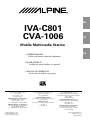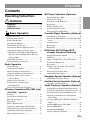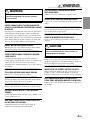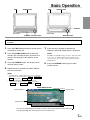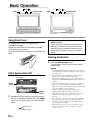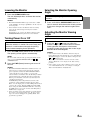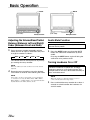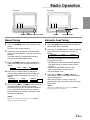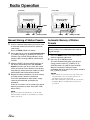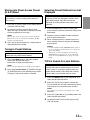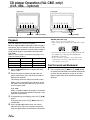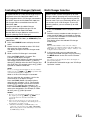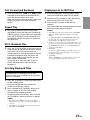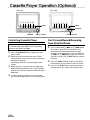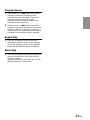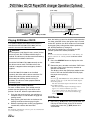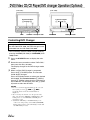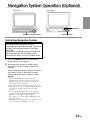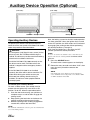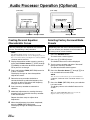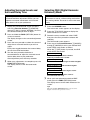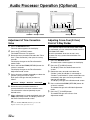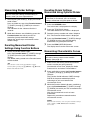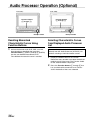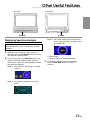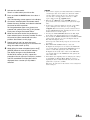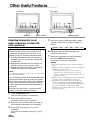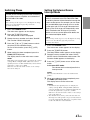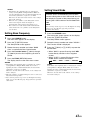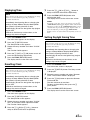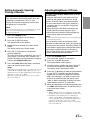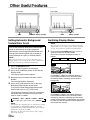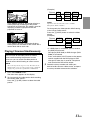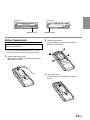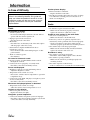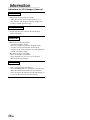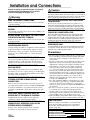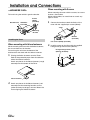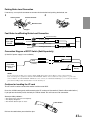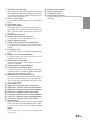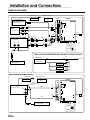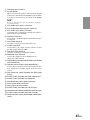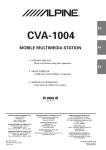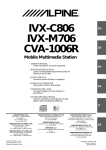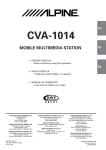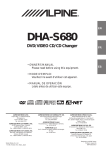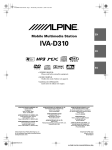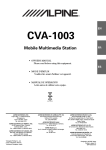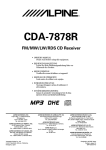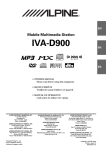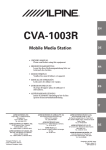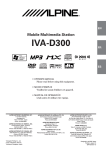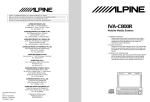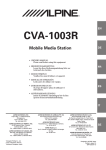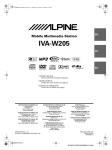Download Alpine CVA-1006 Owner`s manual
Transcript
R EN IVA-C801 CVA-1006 FR Mobile Multimedia Station ES • OWNER'S MANUAL Please read before using this equipment. • MODE D'EMPLOI Veuillez lire avant d'utiliser cet appareil. • MANUAL DE OPERACIÓN Léalo antes de utilizar este equipo. ALPINE ELECTRONICS, INC. Tokyo office: 1-1-8 Nishi Gotanda, Shinagawa-ku, Tokyo 141-8501, Japan Tel.: (03) 3494-1101 ALPINE ELECTRONICS OF AMERICA, INC. 19145 Gramercy Place, Torrance, California 90501, U.S.A. Tel.: 1-800-ALPINE-1 (1-800-257-4631) ALPINE ELECTRONICS OF CANADA, INC. Suite 203, 7300 Warden Ave. Markham, Ontario L3R 9Z6, Canada Tel.: 1-800-ALPINE-1 (1-800-257-4631) Yamagata Printing Co., Ltd. 2-6-34, Takashima, Nishi-ku, Yokohama, Kanagawa, Japan ALPINE ELECTRONICS OF AUSTRALIA PTY. LTD. 6-8 Fiveways Boulevarde Keysborough, Victoria 3173, Australia Tel.: (03) 9769-0000 ALPINE ELECTRONICS GmbH Kreuzerkamp 7-11 40878 Ratingen, Germany Tel.: 02102-45 50 ALPINE ITALIA S.p.A. Via C. Colombo 8, 20090 Trezzano Sul Naviglio MI, Italy Tel.: 02-48 47 81 ALPINE ELECTRONICS FRANCE S.A.R.L. (RCS PONTOISE B 338 101 280) 98, Rue De La Belle Etoile, Z.I. Paris Nord Il B.P. 50016 F-95945, Roissy, Charles De Gaulle Cedex, France Tel.: 01-48 63 89 89 ALPINE ELECTRONICS OF U.K., LTD. 13 Tanners Drive, Blakelands, Milton Keynes MK14 5BU, U.K. Tel.: 01908-61 15 56 ALPINE ELECTRONICS DE ESPAÑA, S.A. Portal De Gamarra 36, Pabellón 32 01013 Vitoria (Alava)-Apdo. 133, Spain Tel.: 34-45-283588 Designed by ALPINE Japan Printed in Japan (Y) 68P41262Y50-O CD changer for IVA-C801/ CVA-1006. Changeur CD pour IVA-C801/ CVA-1006. Cambiador de CD para IVA-C801/CVA-1006. CD changer for IVA-C801/ CVA-1006. Changeur CD pour IVA-C801/ CVA-1006. Cambiador de CD para IVA-C801/CVA-1006. You cannot connect to IVA-C801/CVA-1006. Il est impossible de se raccorder au IVA-C801/ IVA-1006R. No es posible conectarlo a IVAC801/CVA-1006. CHA-S624 CHA-1214 CHM-S620 Alpine CD Changers Give You More! More musical selections, more versatility, more convenience. An Alpine CD Changer adds more musical choices to your sound system. All models except CHM-S620 can be controlled from Alpine head units and deliver excellent sound quality. The CHA-S624 is a high-performance 6-disc changer with a new M DAC, Ai-NET compatibility, Optical Digital Output, 150 Disc Title Memory and CD TEXT. The CHA-1214 Ai-NET model holds 12 discs, and the CHM-S620 M-Bus model is a super-compact 6-disc changer. Changeurs de CD Alpine : vous avez le choix! Plus de sélections musicales, plus de souplesse, plus de confort. Un changeur de CD Alpine permet d'augmenter la plage des sélections musicales de votre système embarqué. Tous les modèles, l'exception du CHM-S620, peuvent être contrôlés à partir des autoradios Alpine et offrent une excellente qualité audio. Le modèle CHAS624 est un changeur 6 disques ultra performant compatible Ai-NET et équipé d'un convertisseur N/A standard, d'une sortie optique numérique, d'une mémoire d'une capacité de 150 titres et de la fonction CD TEXT. Le modèle CHA-1214 Ai-NET peut contenir 12 disques. Le modèle CHM-S620 M-Bus est un changeur 6 disques super compact. ¡Los cambiadores Alpine de CD le ofrecen más! Más selecciones musicales, más versatilidad y más ventajas. Un cambiador Alpine de CD añade más opciones musicales a su equipo de sonido. Todos los modelos, excepto el CHM-S620, pueden controlarse desde las unidades principales de Alpine y proporcionar un sonido de calidad excepcional. El modelo CHA-S624 es un cambiador de 6 discos de alto rendimiento con el nuevo DAC "M" y compatibilidad con Ai-NET, salida digital óptica, memoria de títulos de 150 discos y TEXTO CD. El modelo CHA-1214 Ai-NET admite 12 discos y el modelo CHM-S620 Bus-M es un cambiador de 6 discos y tamaño reducido. ENGLISH Contents Operating Instructions WARNING WARNING .................................................. 3 CAUTION ................................................... 3 PRECAUTIONS ......................................... 4 Basic Operation Using Face Cover .............................................. 8 Initial System Start-UP ..................................... 8 Raising the Monitor .......................................... 8 Lowering the Monitor ....................................... 9 Turning Power On or Off .................................. 9 Selecting the Monitor Opening Angle .............. 9 Adjusting the Monitor Viewing Angle .............. 9 Adjusting the Volume/Bass/Treble/Balance (Between Left and Right)/Fader (Between Front and Rear) ............................................ 10 Audio Mute Function ...................................... 10 Turning Loudness On or Off ........................... 10 Radio Operation Manual Tuning ................................................ 11 Automatic Seek Tuning .................................. 11 Manual Storing of Station Presets .................. 12 Automatic Memory of Station Presets ............ 12 Storing into Direct Access Preset (D.A.P.) Band .............................................. 13 Tuning to Preset Stations ................................ 13 Selecting Preset Stations from List Displayed .............................................. 13 T.R.V.S. Search for Local Stations ................. 13 CD player Operation (IVA-C801 only) (CVA-1006.....optional) Playback .......................................................... 14 Fast Forward and Backward ........................... 14 Music Sensor (Skip) ........................................ 15 Repeat Play ..................................................... 15 M.I.X. (Random) Play .................................... 15 Displaying and Scrolling CD Title/Text ......... 15 Displaying List of Track Titles/CD Titles ....... 16 Controlling CD Changer (Optional) ............... 17 Multi-Changer Selection ................................. 17 MD Player Operation (Optional) Playing Mini-Disc (MD) ................................. 18 Music Sensor (Skip) ........................................ 18 Fast Forward and Backward ........................... 19 Repeat Play ..................................................... 19 M.I.X. (Random) Play .................................... 19 Scrolling Displayed Titles ............................... 19 Displaying List for MD Titles ......................... 19 Cassette Player Operation (Optional) Controlling Cassette Player ............................ 20 Fast Forward/Rewind/Reversing Tape Direction/ Pause ............................................................ 20 Program Sensor ............................................... 21 Repeat Play ..................................................... 21 Blank Skip ....................................................... 21 DVD/Video CD/CD Player/DVD changer Operation (Optional) Playing DVD/Video CD/CD ........................... 22 Still/Pause ....................................................... 22 Chapter (DVD)/Track (Video CD) Sensor ...... 23 Fast Forward/Backward .................................. 23 Repeat Play ..................................................... 23 Playing tracks in random order (M.I.X.) (Video CD/CD) ............................................ 23 Displaying List of Disc Titles ......................... 23 Controlling DVD Changer .............................. 24 Navigation System Operation (Optional) Controlling Navigation System ....................... 25 Auxiliary Device Operation (Optional) Operating Auxiliary Devices ........................... 26 Audio Processor Operation (Optional) Selecting Factory (Maker's) Equalization Presets ... 27 Creating Personal Equalizer Characteristic Curves .. 28 Selecting Factory Surround Mode Presets ...... 28 Adjusting Surround Levels and Surround Delay Time .................................................. 29 Selecting DHE (Digital Harmonic Enhancer) Mode ............................................................ 29 Setting DHE Power or Fine Mode .................. 30 Selecting BBE Mode ...................................... 30 Customizing BBE Mode ................................. 31 Selecting Listening Position ........................... 31 1-EN Adjusting Listening Position .......................... 31 Adjustment of Time Correction Value ............ 32 Adjusting Cross-Over (X-Over) Point of 2-Way Divider ................................ 32 Adjusting Levels ............................................. 33 Adjusting Time-Correction for 2-Way Speaker System ........................................... 34 Memorizing Divider Settings .......................... 35 Recalling Memorized Divider Settings Using Function Buttons ............................... 35 Recalling Divider Settings Memorized Using Optional Divider ............................... 35 Memorizing Characteristic Curves ................. 35 Recalling Memorized Characteristic Curves Using Function Buttons ............................... 36 Selecting Characteristic Curves from Displayed Audio Processor List .................. 36 Setting Automatic Background Texture/Color Scroll .................................... 50 Switching Display Modes ............................... 50 Playing 2 Sources Simultaneously .................. 51 Remote Control Operation Controls on Remote Control ........................... 52 Battery Replacement ....................................... 53 Information In Case of Difficulty ....................................... 54 Specifications .................................................. 57 Installation and Connections Warning ........................................................... 58 Caution ............................................................ 58 Precautions ...................................................... 58 Installation ...................................................... 59 Connections .................................................... 62 Other Useful Features Displaying Spectrum Analyzer .............................. 37 Turning Defeat Mode On and Off ................... 38 Titling Radio stations/CDs .............................. 38 Adjusting Subwoofer Level (when subwoofer is used with other speakers) ....... 40 Switching Phase .............................................. 41 Setting the External Device Interrupt Mode ... 41 Setting Interrupt Icon Display (IN-INT) ......... 42 Interrupt Feature (MIX LEVEL) .................... 42 Setting Bass Frequency ................................... 43 Setting Visual Mode ........................................ 43 Selecting Rear Monitor ................................... 44 Displaying Time .............................................. 45 Resetting Clock ............................................... 45 Setting Daylight Saving Time ......................... 45 Sound (Beep) Guide Function ........................ 46 Demonstration ................................................. 46 Setting Automatic Opening/Closing of Monitor .... 47 Adjusting Brightness of Picture ...................... 47 Adjusting Tint of Picture ................................. 48 Adjusting Color of Picture .............................. 48 Illumination Control ....................................... 49 Switching Background Textures/Colors ......... 49 2-EN LIMITED WARRANTY WARNING WARNING This symbol means important instructions. Failure to heed them can result in serious injury or death. INSTALL THE PRODUCT CORRECTLY SO THAT THE DRIVER CANNOT WATCH TV/VIDEO UNLESS THE VEHICLE IS STOPPED AND THE EMERGENCY BRAKE IS APPLIED. It is dangerous (and illegal in many states) for the driver to watch TV/Video while driving a vehicle. Installing this product incorrectly enables the driver to watch TV/Video while driving. This may cause a distraction, preventing the driver from looking ahead, thus causing an accident. The driver or other people could be severely injured. DO NOT WATCH VIDEO WHILE DRIVING. Watching the video may distract the driver from looking ahead of the vehicle and cause an accident. DO NOT OPERATE ANY FUNCTION THAT TAKES YOUR ATTENTION AWAY FROM SAFELY DRIVING YOUR VEHICLE. Any function that requires your prolonged attention should only be performed after coming to a complete stop. Always stop the vehicle in a safe location before performing these functions. Failure to do so may result in an accident. KEEP THE VOLUME AT A LEVEL WHERE YOU CAN STILL HEAR OUTSIDE NOISE WHILE DRIVING. Failure to do so may result in an accident. MINIMIZE DISPLAY VIEWING WHILE DRIVING. Viewing the display may distract the driver from looking ahead of the vehicle and cause an accident. DO NOT DISASSEMBLE OR ALTER. USE THE CORRECT AMPERE RATING WHEN REPLACING FUSES. Failure to do so may result in fire or electric shock. DO NOT BLOCK VENTS OR RADIATOR PANELS. Doing so may cause heat to build up inside and may result in fire. USE THIS PRODUCT FOR MOBILE 12V APPLICATIONS. Use for other than its designed application may result in fire, electric shock or other injury. DO NOT PLACE HANDS, FINGERS OR FOREIGN OBJECTS IN INSERTION SLOTS OR GAPS. Doing so may result in personal injury or damage to the product. CAUTION This symbol means important instructions. Failure to heed them can result in injury or material property damage. HALT USE IMMEDIATELY IF A PROBLEM APPEARS. Failure to do so may cause personal injury or damage to the product. Return it to your authorized Alpine dealer or the nearest Alpine Service Center for repairing. DO NOT MIX NEW BATTERIES WITH OLD BATTERIES. INSERT WITH THE CORRECT BATTERY POLARITY. When inserting the batteries, be sure to observe proper polarity (+ and –) as instructed. Rupture or chemical leakage from the battery may cause fire or personal injury. KEEP FINGERS AWAY WHILE THE MOTORIZED FRONT PANEL OR MOVING MONITOR IS IN MOTION. Failure to do so may result in personal injury or damage to the product. Doing so may result in an accident, fire or electric shock. USE ONLY IN CARS WITH A 12 VOLT NEGATIVE GROUND. (Check with your dealer if you are not sure.) Failure to do so may result in fire, etc. KEEP SMALL OBJECTS SUCH AS BATTERIES OUT OF THE REACH OF CHILDREN. Swallowing them may result in serious injury. If swallowed, consult a physician immediately. 3-EN WARNING PRECAUTIONS Temperature Be sure the temperature inside the vehicle is between +45°C (+113°F) and 0°C (+32°F) before turning your unit on. Moisture Condensation You may notice the CD playback sound wavering due to condensation. If this happens, remove the disc from the player and wait about an hour for the moisture to evaporate. Damaged Disc Do not attempt to play cracked, warped, or damaged discs. Playing a bad disc could severely damage the playback mechanism. Maintenance If you have problems, do not attempt to repair the unit yourself. Return it to your Alpine dealer or the nearest Alpine Service Station for servicing. Never Attempt the Following Do not grip or pull out the disc while it is being pulled back into the player by the automatic reloading mechanism. Do not attempt to insert a disc into the unit when the unit power is off. Inserting Discs Your player accepts only one disc at a time for playback. Do not attempt to load more than one disc. Make sure the label side is facing up when you insert the disc. Your player will automatically eject any disc that is inserted incorrectly. If the player continues to eject a correctly inserted disc, push the RESET switch with a pointed object such as a ball-point pen. Playing a disc while driving on a very bumpy road may result in skips, but this will not scratch the disc or damage the player. New Discs As a protective measure to prevent the CD from jamming, the CD player will automatically eject discs with irregular surfaces or inserted incorrectly. When a new disc is inserted into the player and ejected after initial loading, using your finger, feel around the inside of the center hole and outside edge of the disc. If you feel any small bumps or irregularities, this could inhibit proper loading of the disc. To remove the bumps, rub the inside edge of the hole and outside edge of the disc with a ball-point pen or other such instrument, then insert the disc again. Center Hole Center Hole New Disc Bumps Outside (Bumps) Irregular Shaped Discs Be sure to use round shape discs only for this unit and never use any special shape discs. Use of special shape discs may cause damage to the mechanism. 4-EN Installation Location Disc Accessories Make sure the IVA-C801/CVA-1006 will not be installed in a location subjected to: There are various accessories available on the market for protecting the disc surface and improving sound quality. However, most of them will influence the thickness and/or diameter of the disc. Using such accessories can cause the disc to be out of standard specifications and may create operational problems. We recommend not using these accessories on discs played in Alpine CD players. • • • • Direct sun and heat High humidity and water Excessive dust Excessive vibrations Correct Handling Do not drop the disc while handling. Hold the disc so you will not leave fingerprints on the surface. Do not affix tape, paper, or gummed labels to the disc. Do not write on the disc. CORRECT Transparent Sheet Disc Stabilizer Handling the Detachable Front Panel • Do not expose to rain or water. • Do not drop or apply shock. INCORRECT CORRECT • After turning the system off, a slight ghost of the image will remain temporarily. This is an effect peculiar to LCD technology and is normal. • Under cold temperature conditions, the screen may lose contrast temporarily. After a short warm-up period, it will return to normal. Disc Cleaning Fingerprints, dust, or soil on the surface of the disc could cause the CD player to skip. For routine cleaning, wipe the playing surface with a clean, soft cloth from the center of the disc to the outer edge. If the surface is heavily soiled, dampen a clean, soft cloth in a solution of mild neutral detergent before cleaning the disc. Alpine products equipped with the Ai-NET bus, connected to the IVA-C801/CVA-1006, can be operated from the IVA-C801/CVA-1006. Depending on the products connected, the functions and displays will vary. For details, consult your Alpine dealer. 5-EN WARNING Remove the anti-theft cover when you drive. This prevents the cover from falling off the unit and interfering with the safe operation of the vehicle. Operation of some of the functions of this unit is very complex. Because of this, it was deemed necessary to place these functions into a special screen. This will restrict operation of these functions to times when the vehicle is parked. This ensures the focus of the driver's attention will be on the road and not on the IVA-C801/ CVA-1006. This has been done for the safety of the driver and passengers. Title Input and Audio Processor Adjustments cannot be made if the car is moving. The car must be parked and the parking brake must be engaged for the procedure described in the Owner's Manual to be valid. The warning "CAN'T OPERATE WHILE DRIVING," will be displayed if any attempts are made to perform these operations while driving. This operation is the same as when selecting sources using the remote control. When the car is parked, the selection is made as described in the Owner's Manual. 6-EN Basic Operation PWR OPEN/CLOSE PWR OPEN/CLOSE SOURCE (IVA-C801) (CVA-1006) SOURCE Rotary encoder Rotary encoder This section describes the basic operation of the radio. These operations also apply to the other sources. 1 2 3 4 Press the PWR (Power) button on the unit to turn the power on to the unit. 5 NOTE If PAGE 1/2 or PAGE 1/3 appears in the Function Guide menu, there are additional functions available for the selected source. Access these functions by pressing the FUNC button. Press the OPEN/CLOSE button to open the monitor. The unit beeps 3 times and raises the monitor. The opening screen appears on the monitor. Press the SOURCE button. The display shows the main menu screen. Press the rotary encoder to execute the selection. The Radio mode screen is displayed. 6 Press the SOURCE button again to select another source. Rotate the rotary encoder and select "RADIO" from the main menu. NOTE • If a DVD player or DVD Changer is connected and its power is on, the display shows " DVD or DVD-CHG , AUX2 " instead of " AUX1 AUX2 ." • If both the DVD player and DVD Changer are connected, the display shows " DVD " instead of " AUX1 ", and " DVD-CHG " instead of " AUX2 ". Radio Mode Screen Selected Source (IVA-C801 screen) Current Time Volume Level The Function Guide displays the labels for each of the Function buttons. These labels will change depending upon the functions for the selected source. 7-EN Basic Operation and PWR and OPEN/CLOSE PWR (IVA-C801) OPEN/CLOSE (CVA-1006) Using Face Cover An anti-theft face cover is provided with the IVA-C801/CVA-1006. Put the face cover onto the IVA-C801/CVA-1006 when you leave the vehicle. Be sure to remove the anti-theft face cover when you drive. • Compatibility with Factory Steering Wheel Radio Controls If your vehicle has steering wheel controls for the radio, an optional steering wheel control interface may be available to connect to your Alpine radio. For details, contact your Alpine dealer. Raising the Monitor 1 Initial System Start-UP (IVA-C801) RESET switch (CVA-1006) RESET switch 1 Immediately after installing or applying power to the unit, it should be initialized. Press the RESET switch with a ball-point pen or any other pointed object. 8-EN Press the OPEN/CLOSE button. The unit beeps 3 times and raises the monitor automatically. NOTES • The IVA-C801/CVA-1006 is a precision device. With gentle handling, its unique capabilities can be enjoyed for a long time. • If the monitor touches an obstacle while it is being raised, the unit will stop raising the monitor immediately. Should this occur, remove the obstacle and press the OPEN/CLOSE button again to lower the monitor. • When the movable monitor is opened, do not place any object on the monitor and be careful not to bump or apply any pressure to the monitor while it is open. This can cause damage to the mechanism. • Under low ambient temperature conditions, the display may be dark for a short period of time immediately after the power is turned on. Once the LCD has warmed up, the display will return to normal. • For your safety, some operation of the unit cannot be performed while the vehicle is in motion. In this case, first stop the vehicle and engage the parking brake, then perform the operation. • Operation of the remote control (described on pages 52-53) can be carried out even while the monitor screen is closed. Lowering the Monitor 1 Press the OPEN/CLOSE button. The unit will beep 3 times and lower the monitor automatically. NOTES • The IVA-C801/CVA-1006 is a precision device. With gentle handling, its unique capabilities can be enjoyed for a long time. • If the monitor touches an obstacle while it is being lowered, the unit will stop lowering the monitor immediately. Should this occur, remove the obstacle and press the OPEN/CLOSE button again to lower the monitor. Turning Power On or Off Some of this unit's functions, cannot be performed while the vehicle is in motion. Be sure to stop your vehicle in a safe location and apply the parking brake, before attempting these operations. 1 Press the PWR (Power) button to turn on the unit. The opening screen appears automatically. NOTE The unit can be turned on by pressing any button on the unit except the MUTE, OPEN/CLOSE and (ANGLE) buttons. 2 Press the PWR (Power) button again to turn off the unit. NOTES • The IVA-C801/CVA-1006 draws minimal current even when its power switch is turned off. If the switched power (ignition) lead of the IVA-C801/CVA-1006 is connected directly to the positive (+) post of the vehicle's battery, the battery may be discharged. If this lead is unswitched, it must be disconnected from the battery post should the vehicle be left unused for an extended period of time. An SPST (Single-Pole, Single-Throw) switch (sold separately) can be added to simplify this procedure. Then, you can simply place it in the OFF position when you leave the vehicle. Turn the SPST switch back ON before using the IVA-C801/CVA-1006. For connecting the SPST switch, refer to the "Connection Diagram of SPST switch" on page 61. • Some operation of the unit cannot be performed while the vehicle is in motion. In this case, be sure to first stop your vehicle and apply the parking brake, then perform the operation. Selecting the Monitor Opening Angle The monitor opening angle can be set in 2 positions. 1 Press and hold the OPEN/CLOSE button for at least 2 seconds while the monitor is being raised. Each press changes the monitor angle back or forth. Adjusting the Monitor Viewing Angle Adjust the monitor's angle for better visibility. 1 Press the and buttons to adjust the monitor's angle so the screen will be in the best viewing position. Each press of the buttons produces a beep and changes the screen angle between 80 and 104 degrees. NOTES • If the monitor touches an obstacle while the angle is being adjusted the unit will stop the screen immediately. Should this happen, remove the obstacle and press the or button again. • The screen color will vary when viewed at certain angles. Adjust the screen angle for the best viewing position. • If the voltage of the vehicle's battery power is low, the screen may blink when the screen angle is changed. This is normal and not a malfunction. 9-EN Basic Operation MUTE MUTE (IVA-C801) (CVA-1006) Rotary encoder Rotary encoder Adjusting the Volume/Bass/Treble/ Balance (Between Left and Right)/ Fader (Between Front and Rear) Audio Mute Function 1 1 Press the rotary encoder repeatedly until the mode you wish to adjust is obtained. Each press changes the modes as follows: Activating this function will instantly lower the volume level by 20 dB. → BAS. → TRE. → BAL. → FAD. → VOL. The volume level can be adjusted at any time by just rotating the rotary encoder. NOTE When the subwoofer mode is ON, its level may also be adjusted. 2 Rotate the rotary encoder to set to the desired sound within 5 seconds after selecting the mode. NOTE If the rotary encoder is not turned or pressed within 5 seconds after selecting the BAS. (Bass), TRE. (Treble), BAL. (Balance), or FAD. (Fader), the unit automatically defaults back to the VOL. (Volume) mode. 10-EN Press the MUTE button to activate the MUTE mode. The audio level will decrease by about 20 dB. Pressing the MUTE button again will bring the audio back to its previous level Turning Loudness On or Off Loudness introduces a special low- and highfrequency emphasis at low listening levels. This compensates for the ear's decreased sensitivity to bass and treble sound. NOTE When an equalizer or digital sound processor is connected, this function is inoperative. 1 Press and hold the rotary encoder for at least 2 seconds to switch between the Loudness On and Off modes. Radio Operation (IVA-C801) (CVA-1006) 1 2 3 1 2 3 SOURCE BAND SOURCE Rotary encoder Rotary encoder BAND Manual Tuning Automatic Seek Tuning 1 1 2 3 Press the SOURCE button after turning on the power. The main menu screen appears. 2 Rotate the rotary encoder to scroll the bottom menu and select "RADIO," then press the rotary encoder. The radio mode is activated and the display changes to the Radio Mode screen. → Distance → Local g f g f 5 → Manual ( ) Press the 1 (() or 3 ()) button to change the radio frequency downward or upward respectively. Each press changes the frequency by one step. When the button is pressed and held, the frequency changes continuously until the button is released. Distance → Local → Manual There are two modes you can select for auto tuning, DX and Local: • DX (Distance) mode (with DX SEEK indicator ON); Both strong and weak stations will be tuned in. • Local mode (with SEEK indicator ON); Only strong stations will be tuned in. The initial setting is DX. Press the BAND button to select the desired radio band. Each press changes the bands as follows: Press the 2 (TUNE) button to choose the manual tuning mode. Each press changes the function modes for the buttons 1 and 3 as follows: Press the 2 (TUNE) button to select the desired mode, DX or Local. Each press changes as follows: → → FM1 → FM2 → AM 4 Press the BAND button repeatedly to select the desired radio band, FM or AM. 3 Press the 1 (g) or 3 (f) button to automatically seek a radio station downward or upward respectively. When the unit finds a station, it stops. To automatically seek next station, press the same button again. NOTE When a stereo FM station is tuned in, the STEREO indicator appears in the display. NOTE When a stereo FM station is tuned in, the STEREO indicator appears in the display. 11-EN Radio Operation (IVA-C801) (CVA-1006) Function buttons (1 through 6) 1 Function buttons (1 through 6) 3 4 5 6 1 3 4 5 6 FUNC BAND LIST Rotary encoder Manual Storing of Station Presets 1 2 3 4 Tune in a desired radio station you wish to store in the preset memory by manual or automatic seek tuning. Press the FUNC (PAGE 1/2) button. Press and hold any one of the Function buttons 1 (P.SET1) through 6 (P.SET6) for at least 2 seconds. The Function Guide indicators in the display, P.SET1 through P.SET6, will blink for 5 seconds. While the P.SET1 through P.SET6 indicators in the display are blinking, press the Function button into which you wish to store the station (within 5 seconds). The indicators in the display stop blinking, showing that the station has been memorized at the Preset button pressed. Repeat the above procedure (1 to 3) to store up to 5 other stations onto the same band. To use this procedure for other bands, simply select the band desired and repeat the procedure. A total of 24 stations can be stored in the preset memory (6 stations for each band; FM1, FM2, AM or D.A.P.). NOTE If a preset memory has already been set in the same Function button, it will be cleared and the new station will be memorized. 12-EN FUNC BAND LIST Rotary encoder Automatic Memory of Station Presets The tuner can automatically seek and store 6 strong stations in the selected band in order of signal strength. 1 2 Press the BAND button in the radio mode to select the desired radio band. Press the 6 (A.MEMO) button. The tuner automatically seeks and stores 6 strong stations into the 1 (P.SET1) to 6 (P.SET6) buttons in order of signal strength. When the automatic storing has been completed, the tuner goes to the station stored in the 1 (P.SET1) button. NOTES • If no stations are stored, the tuner will return to the original station you were listening to before the automatic storing procedure began. • The radio station names (titles) may be erased when Automatic Memory of Station Presets function is performed. Storing into Direct Access Preset (D.A.P.) Band Any combination of AM and FM radio stations (up to 6 stations) can be manually preset onto the D.A.P. band. 1 2 Press the 4 (D.A.P.) button in the radio mode to activate the D.A.P. mode. To memorize stations onto the D.A.P. band, follow the steps for the Manual Storing of Station Presets procedure on this page. NOTE This function can be used together with the Automatic Memory Preset if you want to have all AM or all FM stations stored into D.A.P. 3 Selecting Preset Stations from List Displayed The desired preset station can be selected from the preset station list displayed. If stations have been titled (named), their titles will also be displayed. (For Titling Radio stations/CDs, see page 38). 1 2 3 Press the 4 (D.A.P.) button for a second time to deactivate the D.A.P. mode. You can tune in the preset stations in memory on each band using the Function buttons. Press the BAND button in the radio mode to choose the desired radio band. Each press changes the radio bands. NOTE To select the D.A.P. band, press the 4 (D.A.P.) button. 2 Press the Function button 1 (P.SET1) through 6 (P.SET6) that has your desired preset station in memory. The preset station is received. Rotate the rotary encoder to select a desired preset station from the list. When a desired station is selected, press the rotary encoder. The unit receives the selected preset station. NOTES • Press the LIST or FUNC (RETURN) button while in the preset list menu (station title list) to return to the radio mode display. • With the preset list menu displayed, press the 1 (RADIO) button to switch to the preset station list menu. Press the BAND button to change the radio bands. Tuning to Preset Stations 1 Press the LIST button. The list showing the preset stations (with the station titles if they have been titled). T.R.V.S. Search for Local Stations Using the T.R.V.S. feature of this unit, you can automatically seek and memorize up to 12 local stations (max.) in a memory separate from your regular preset memory. This keeps the currently preset stations you normally listen to, intact. 1 2 Press the BAND button in the radio mode and select the desired radio band. Press the 5 (T.R.V.S.) button to activate the T.R.V.S. mode. The unit will automatically search and store up to 12 receivable, local stations. NOTE If no stations are memorized, the display shows "NO MEMORY." 3 Press the 1 (; P.DN) or 3 (P.UP :) button and select your desired station. 4 To deactivate the T.R.V.S. mode, press the 5 (T.R.V.S.) button. 13-EN CD player Operation (IVA-C801 only) (CVA-1006.....optional) (IVA-C801) (CVA-1006) 1 2 3 4 56 1 2 3 4 5 6 SOURCE SOURCE c Rotary encoder Rotary encoder NOTES (IVA-C801 only) • Three-inch (8 cm) CD's can be used. • Only compact discs containing the mark shown can be used. Playback Only IVA-C801 has a built-in CD player. When an optional Alpine CD player or CD changer is connected, you can control it from the head unit. This section describes operation assuming that an Alpine CD player/Changer is connected to the IVA-C801/ CVA-1006. (When a CD changer is connected, see page 17 to select your desired disc.) built-in CD IVA-C801 CVA-1006 \ × Slave CD player Option Option CD Changer Option Option 1 2 Press the SOURCE button to display the main menu screen. Rotate the rotary encoder and select the CD player mode. Then, press the rotary encoder to execute the selection. The display shows the CD player mode screen. When a CD is inserted into the CD SLOT of the IVA-C801, with the label side facing up, the unit starts to play the CD. CVA-1006: When an optional Alpine CD player is connected, inserting an CD into the optional CD player starts playback automatically. 3 4 To temporarily pause playing, press the 2 (:/J) button. To resume play, press the 2 (:/J) button for a second time. Press the eject (c) button when you want to eject the CD. (If you use an optional CD player, press the eject button on the optional CD player.) 14-EN • We cannot fully guarantee the playback of CD-R (CDRecordable). You cannot playback CD-RW (CDReWritable) on this unit. • Be sure to turn the ignition key to the ACC or ON position before inserting an CD. Otherwise it may cause damage to the player. Fast Forward and Backward 1 Press and hold the 3 (f) or 1 (g) button to quickly move forward or backward respectively to reach the desired music section on the disc. Release the button when the desired section is reached. Music Sensor (Skip) This feature allows you to go to the beginning of a track. 1 Lightly press the 1 (g) button during the CD play to return to the beginning of the current track. If you wish to return to the beginning of a track further back, repeatedly press the 1 (g) button until the desired track is reached. Lightly press the 3 (f) button during the CD play to advance to the beginning of the next track. If you wish to advance to the beginning of a track further ahead, repeatedly press until the desired track is reached. Displaying and Scrolling CD Title/ Text If titles have been memorized for CDs, the CD titles can be shown on the display (for titling CDs, see "Titling Radio stations/CDs" on page 38). The text for the CD titles/tracks can be displayed and scrolled while you are playing a music CD with title/text. 1 Repeat Play 1 Press the 4 (REPEAT) button while the track that you want to play repeatedly is playing. The track will be repeatedly played until the repeat mode is canceled. To cancel the repeat play, press the 4 (REPEAT) button until the REPEAT indicator disappears. NOTE If a CD Changer is connected and the REPEAT ALL mode is selected, the unit repeatedly plays back all tracks on the disc selected. M.I.X. (Random) Play In the M.I.X. mode, the tracks on the disc will be played back in a random sequence. 1 Press the 6 (SCROLL) button during CD play. Each press changes between the CD title scrolling mode and track title scrolling mode. Description of "Title" and "Text": • Title: this unit allows you to title (name) CDs (see page 39). • Text:s Some CDs have pre-recorded text information for the CD/track names etc. NOTES • If either of the disc and track titles is unavailable, the space for that title in the display will be left blank. • If both of the disc and track titles are unavailable, the display will show "NO TITLE." For the MD player, the same display as above will be shown. 2 If the text/title is longer than 12 characters, press and hold the 6 (SCROLL) button for at least 2 seconds to scroll the text/title. To stop the scrolling, press and hold the 6 (SCROLL) button for at least 2 seconds. NOTES • Depending on the character styles, characters may not be displayed correctly. • The unit might automatically scroll the text. • Text can only be displayed on CD changers that are enabled with CD TEXT. Press the 5 (M.I.X.) button in the CD mode. All the tracks on the disc will be played back in a random sequence. The M.I.X. play continues until the M.I.X. mode is canceled. To cancel the M.I.X. play, press the 5 (M.I.X.) button repeatedly until the M.I.X. indicator disappears. NOTES • If a CD Changer equipped with the M.I.X. ALL function is connected, M.I.X. ALL will also be selectable. In this mode, the tracks on all the CDs in the current magazine will be included in the random playback sequence. • During M.I.X. play, Repeat Play for a single track will be disabled. 15-EN CD player Operation (IVA-C801 only) (CVA-1006.....optional) (IVA-C801) Function buttons (1 through 6) FUNC (CVA-1006) Function buttons (1 through 6) FUNC SOURCE CHG BAND SOURCE LIST Rotary encoder Displaying List of Track Titles/CD Titles If CD titles have been memorized, you can select a CD from the CD title list. When CD text discs are inserted into the CD player (for IVA-C801 only), you can select a track from the displayed list of track titles. (For Titling Radio Stations/CDs, see page 38.) 1 2 3 Press the LIST button in the CD/CD changer mode. CD (built-in player) mode: If the titles have been memorized for CDs, the list of CD titles can be displayed. When CD text discs are inserted. The list of Track titles will be displayed. CD changer/CD (when connected to the CD player) mode: If the titles have been memorized for CDs, the list of CD titles can be displayed. Rotate the rotary encoder and select (highlight) your desired track title or CD title to play. Press the rotary encoder to execute the selection. The selected title plays, the title list screen closes, and the CD mode main screen or CD changer mode main screen appears. 16-EN CHANGER BAND LIST Rotary encoder NOTES • If the disc is not titled, the display shows "NO TITLE CD." If no disc is loaded, the display shows "NO DISC." • Pressing the LIST or FUNC (RETURN) button while the list of the disc titles is being displayed, changes the display back to the CD/CD Changer mode screen. • To directly go to the preset radio station list screen, press the 1 (RADIO) button. Then, press the BAND button to change the radio band. • IVA-C801: Pressing the 2 button displays the title list or the track title list only when a CD with text is loaded in the built-in CD player. • CVA-1006: When a CD player or CD changer is connected, pressing the 2 button displays the CD title list. Controlling CD Changer (Optional) An optional 6-disc or 12-disc CD Changer may be connected to the IVA-C801/CVA-1006 if it is AiNET compatible. With a CD Changer connected to the Ai-NET input of the IVA-C801/CVA-1006, the CD Changer will be controllable from the IVAC801/CVA-1006. Using the KCA-400C (the Multi-Changer Switching device) multiple changers can be controlled by the IVA-C801/CVA-1006. See the Multi-Changer Selection section on this page for selecting the CD Changers. Multi-Changer Selection Alpine's Ai-NET system will support up to 6 CD Changers. When operating two or more changers, the KCA-400C (Multi-Changer Switching device) must be used. If you use 1 Switching device, you can connect up to 4 CD Changers. If you use 2 Switching devices, you can connect up to 6 CD Changers. 1 2 ∗ You can directly select the CD changer mode by pressing the CHG (IVA-C801) or CHANGER (CVA1006) button. 1 2 3 Press the SOURCE button to display the main menu. Rotate the rotary encoder to select "CD CHG," then press the rotary encoder. The display changes to the CD changer mode screen. When a 6-Disc CD Changer is connected. Press the FUNC (PAGE 1/2) button. The Function Guide display changes. Press the Function buttons to select your desired disc loaded. The Function buttons 1 (DISC1) through 6 (DISC6) select the discs from the first disc to 6th disc. For example, press the 3 (DISC 3) button to select the third disc. NOTE Press the SOURCE button to display the main menu. Rotate the rotary encoder to select changer 1-4 (when one KCA-400C is connected) or changer 1-6 (when two KCA-400Cs are connected). Then press the rotary encoder. The display shows the selected CD changer mode screen. NOTE When one KCA-400C is connected to the changer, "Changer 1-4" is displayed in the main menu. When two KCA-400Cs are connected to the changer, "Changer 1-6" is displayed in the main menu. 3 In Changer mode, you can select the next changer (connected changers only) by pressing the BAND button on the unit or on the remote. NOTE You cannot operate this function in the title display or Title inputting display. 4 To operate the selected changer, see "CD Player Operation" section. To select your desired track number on the selected disc, lightly press the 1 (g) or 3 (f) repeatedly until your desired track number is displayed. When a 12-Disc CD Changer is connected. You can select the disc numbers 1 to 6 in the same manner as for 6-disc Changer. Press the FUNC (PAGE 1/3) button twice to select the disc numbers 7 to 12. The Function Guide display changes and now the Function buttons 1-6 represent disc numbers 7-12. Press the Function buttons (1 through 6) to select your desired disc. For example, to select 9th disc, press 3 (DISC 9) button. NOTES • To select your desired track number on the selected disc, lightly press the 1 (g) or 3 (f) repeatedly until your desired track number is displayed. • After selecting the desired, you can operate in the same way as for the CD player. For details please see the CD player operation section • * If both the CD Changer and DVD Changer are connected, each pressing of the CHG (CHANGER) button changes between the CD Changer mode and the DVD Changer mode. 17-EN MD player Operation (Optional) (IVA-C801) (CVA-1006) 1 23 4 5 6 1 2 3 4 5 6 SOURCE SOURCE LIST Rotary encoder LIST Rotary encoder Playing Mini-Disc (MD) Music Sensor (Skip) When an optional Alpine MD player is connected to the IVA-C801/CVA-1006, you can control the player from the IVA-C801/CVA-1006. (When the MDA-5051 is connected, MDs can be played back only.) 1 Momentarily press the 1 (g) button once to return to the beginning of the current track. If you wish to access the beginning of a track further back, repeatedly press until you reach the desired track. 2 Press the 3 (f) button once to advance to the beginning of the next track. If you wish to access the beginning of a track further ahead, press repeatedly until the desired track is reached. 1 2 Press the SOURCE button. The main menu appears on the display. Rotate the rotary encoder and select "MD" from the main menu, then press the rotary encoder to execute the selection. The MD player mode screen appears on the display. When an optional Alpine MD player is connected, inserting an MD into the optional MD player starts playback automatically. NOTE Before inserting an MD, use your finger to feel around the MD cartridge. If you feel any small bumps or irregularities, remove them because these may cause a malfunction or damage to the player. 3 4 Press the 2 (:/J) button to temporarily pause play. To resume play, press the 2 (:/J) button for a second time. Press the eject (c) button on the MD player when you want to eject the MD. 18-EN Fast Forward and Backward Displaying List for MD Titles 1 1 Press and hold the 1 (g) or 3 (f) button to quickly move backward or forward until you reach the desired section of the track. When you reach the desired section, release the button. The player starts playing from that section. Repeat Play 1 Press the 4 (REPEAT) button to play back repeatedly the track being played. The REPEAT indicator appears and the track plays repeatedly. Press the 4 (REPEAT) button repeatedly until the REPEAT indicator disappears to deactivate the repeat play. M.I.X. (Random) Play 1 Press the 5 (M.I.X.) button in the play or pause mode. The M.I.X. indicator will illuminate and the tracks on the disc will be played back in a random sequence. After all the tracks on the disc have been played back once, the player will begin a new random sequence play until the M.I.X. mode is deactivated. To stop the M.I.X. play, press the 5 (M.I.X.) button repeatedly until the M.I.X. indicator disappears. 2 3 Press the LIST button in the MD player mode. The list of the MD titles appears in the display. Rotate the rotary encoder to select the desired title by moving the cursor to that title. Press the rotary encoder to execute the selection. The selected MD title will be played back and the MD player mode screen will appear. NOTES • If the MD is not titled, the display shows "NO TITLE MD." If no MD is loaded, the display shows "NO DISC." • Pressing the LIST or FUNC (RETURN) button while the list of the titles is being displayed changes the display back to the MD player mode screen. • To directly return to the preset radio station list screen while the list of the titles is being displayed, press the 1 (RADIO) button. Then, press the BAND button to change the radio band. • IVA-C801: Pressing the 2 button displays the CD title list or the track title list only when a CD with text is loaded in the built-in CD player. • CVA-1006: When a CD/MD player or CD changer is connected, pressing the 2 button displays the title list. Scrolling Displayed Titles The MD player can scroll titles (disc or track names) having up to a maximum of 32 characters when it is connected. 1 Press the 6 (SCROLL) button repeatedly while an MD is being played. Each press toggles between the MD title scrolling and track title scrolling. 2 Press and hold the 6 (SCROLL) button for at least 2 seconds to start the auto scrolling. The title will be scrolled repeatedly. To deactivate the auto scrolling, press and hold the 6 (SCROLL) button for at least 2 seconds. NOTES • Depending on the MD deck used for recordings/ inputting titles, the characters may not be displayed correctly. • If the MD title or track titles are not memorized, the unit displays "NO TITLE." 19-EN Cassette Player Operation (Optional) (IVA-C801) (CVA-1006) 1 23 4 5 6 1 2 3 4 5 6 FUNC FUNC SOURCE SOURCE Rotary encoder Controlling Cassette Player If an optional Alpine cassette player is connected to the IVA-C801/CVA-1006 it can be controlled from the IVA-C801/CVA-1006. 1 2 3 4 Rotary encoder Fast Forward/Rewind/Reversing Tape Direction/Pause 1 Press the SOURCE button to display the main menu screen. Rotate the rotary encoder and select "TAPE" from the menu. Then, press the rotary encoder to execute the selection. The display shows the cassette player mode screen. When you play a cassette tape recorded using Dolby B Noise Reduction, press the 5 (DOLBY B) button to activate or deactivate Dolby B Noise Reduction. To stop tape play and eject the cassette tape, press the eject (c) button on the cassette player. 20-EN 2 3 Press and hold the 3 (f) or 1 (g) button for at least 2 seconds to fast forward or fast rewind the tape respectively. When the tape reaches the desired portion, press and hold the 3 (f) or 1 (g) button again for at least 2 seconds, or press the 2 (:/J) button to resume tape play. Press the FUNC (PROG) button to change the tape direction to play the other side of the tape. Press the 2 (:/J) button to temporarily pause the tape play. Press again to resume tape play. Program Sensor 1 Lightly press the 1 (g) button once during tape play to return to the beginning of the program being currently played. If you wish to return to a program further back, press repeatedly until the number of programs you would like to skip is obtained. 2 Lightly press the 3 (f) button once during tape play to advance to the beginning of the next program. If you wish to advance to a program further ahead, press repeatedly until the number of programs you would like to skip is obtained. Repeat Play 1 Press the 4 (REPEAT) button to play back repeatedly the program being currently played. To stop the repeat play, press the 4 (REPEAT) button until the REPEAT indicator disappears. Blank Skip 1 Press the 6 (B.SKIP) button during tape play to skip over blank portions of the tape lasting 15 seconds or longer. To deactivate the blank skip mode, press the 6 (B.SKIP) button for a second time. 21-EN DVD/Video CD/CD Player/DVD changer Operation (Optional) (IVA-C801) (CVA-1006) 1 2 3 4 5 1 2 3 4 5 SOURCE SOURCE LIST Rotary encoder Playing DVD/Video CD/CD If an optional Alpine DVD/video CD/CD player is connected to the IVA-C801/CVA-1006, you can control it from the IVA-C801/CVA-1006. WARNING It is dangerous (and illegal in many states) for the driver to watch the TV/Video while driving the vehicle. The driver may be distracted from looking ahead and an accident could occur. Install the IVA-C801/CVA-1006 correctly so that the driver cannot watch TV/Video unless the vehicle is stopped and the emergency brake is applied. LIST Now, the locking system for the AUX mode operation has been released. Unless the ignition key is turned to the OFF position, the AUX mode can be activated by engaging the parking brake without performing the above procedure (1 through 3). Each time the ignition key is turned to the OFF position, perform the above procedure. NOTE If you try to activate the auxiliary device while driving, the display will show the warning-CAN'T OPERATE WHILE DRIVING. 1 2 If the IVA-C801/CVA-1006 is not installed correctly, the driver will be able to watch the TV/ Video while driving the vehicle and may be distracted from looking ahead causing an accident. The driver or other people could be severely injured. NOTE For automatic transmission vehicles, place the transmission lever in the Park position. 22-EN Press the SOURCE button to display the main menu screen. Rotate the rotary encoder and select "DVD" from the menu. Then, press the rotary encoder to execute the selection. The display shows the DVD player mode screen. Insert a disc into the DVD/video CD/CD player, the player starts playing. NOTE Press the 6 (F.GUIDE) button during DVD/video CD/ CD play to turn on or off the Function Guide display. In the ON position: The Function Guide display will always be shown. In the OFF position: The Function Guide display will disappear after approx. 5 seconds if no button is pressed. If you want to display the Function Guide screen again, press any one of the Function buttons 1 through FUNC . To activate your auxiliary devices: To watch a video source, your vehicle must be parked with the ignition key in the ACC or ON position. To do this, follow the procedure below. 1. Push the foot brake to bring your vehicle to a complete stop at a safe location. Engage the parking brake. 2. Keep pushing the foot brake and release the parking brake once then engage it again. 3. While the parking brake is being engaged the second time, release the foot brake. Rotary encoder Still/Pause 1 Press the 2 (:/J) button during DVD/video CD/ CD play to freeze frame or pause. To resume normal play, press the 2 (:/J) button for a second time. Chapter (DVD)/Track (Video CD) Sensor 1 Lightly press the 1 (g) or 3 (f) button during DVD/video CD/CD play to return to the beginning of the chapter/track being currently played or advance to the beginning of the next chapter/track respectively. NOTE The word "chapter or track" means a division of the recorded picture/sound on a DVD/video CD/CD respectively. Playing tracks in random order (M.I.X.)(Video CD/CD) You can play all the tracks in random order. You can use the M.I.X. function only on the connected DVD player equipped with the M.I.X. function. 1 NOTES • You cannot use the repeat play mode during M.I.X. play. • The M.I.X. play mode cannot be used on video CDs with the playback control (PBC). Press "MENU" to turn the PBC function off. For more details, see the operating instructions of your DVD player or DVD changer. Fast Forward/Backward 1 Press and hold the 1 (g) or 3 (f) button during play to fast backward or forward respectively. Release the button when you reach the desired portion you wish to play. Playback starts from that portion. Repeat Play 1 Press the 4 (REPEAT) button during play to repeatedly play the chapter/track or title/disc being currently played. Each press changes the repeat play as follows: DVD: Chapter Title Repeat Off → → (repeat play) (repeat play) (normal play) Displaying List of Disc Titles If titles have been memorized for Video CDs/CDs, the list of the Video CDs/CD titles can be displayed and Video CDs/CDs can be selected by their titles. (For Titling Radio stations/CDs, see page 38.) 1 Video CD/CD: Track Disc ↔ (repeat play) (repeat play) NOTE The track/disc repeat modes cannot be used on video CDs with playback control (PBC). Press "MENU" to turn the PBC function off. For more details, see the operating instructions of your DVD player or DVD changer. Press the 5 (M.I.X.) button while playing the Video CD or CD. All the tracks play in random order. To cancel M.I.X play and return to the original play order, Press the 5 (M.I.X.) button again. 2 3 Press the LIST button in the DVD/DVD changer mode. The list of disc titles will be displayed and memorized titles will be displayed also. When DVD disc is inserted, "DVD VIDEO" will be displayed. Depending on the DVD product, "NO TITLE CD" may be displayed as well. Rotate the rotary encoder and select (highlight) your desired disc title to play. Press the rotary encoder to execute the selection. The selected title plays, the title list screen closes, and the DVD mode main screen or DVD changer mode main screen appears. NOTES • If the disc is not titled, the display shows "NO TITLE CD." If no disc is loaded, the display shows "NO DISC." • When the DVA-5200 and DVA-5205 are connected: To display the list of disc titles, switch to the DVD main screen mode and press the LIST button while playing the video CD or CD. • Pressing the LIST or FUNC (RETURN) button while the list of the disc titles is being displayed, changes the display back to the DVD/DVD Changer mode screen. • IVA-C801: Pressing the 2 button displays the title list or the track title list only when a CD with text is loaded in the built-in CD player. • CVA-1006: When a CD/MD player or changer is connected, pressing the 2 button displays the title list. 23-EN DVD/Video CD/CD Player/DVD changer Operation (Optional) (IVA-C801) (CVA-1006) Function buttons (1 through 6) Function buttons (1 through 6) 6 6 SOURCE CHG SOURCE Rotary encoder Controlling DVD Changer If an optional Alpine DVD changer is connected to the IVA-C801/CVA-1006, the DVD changer can be controlled from the IVA-C801/CVA-1006. ∗ You can directly select the DVD changer mode by pressing the CHG (IVA-C801) or CHANGER (CVA1006) button. 1 2 3 Press the SOURCE button to display the main menu. Rotate the rotary encoder to select "DVD CHG," then press the rotary encoder. The display changes to the DVD changer mode screen. When a 6-Disc DVD Changer is connected. Press the 6 (F.GUIDE) button. The Function Guide display changes. Press the Function buttons to select your desired disc loaded. The Function buttons 1 (DISC1) through 6 (DISC6) select the discs from the first disc to 6th disc. For example, press the 3 (DISC 3) button to select the third disc. NOTES • To select your desired track number on the selected disc, lightly press the 1 (g) or 3 (f) repeatedly until your desired track number is displayed. • After selecting the desired, you can operate in the same way as for the DVD/Video CD/CD player. For details please see the DVD/Video CD/CD player operation section. • * If both the CD Changer and DVD Changer are connected, each pressing of the CHG (CHANGER) button changes between the CD Changer mode and the DVD Changer mode. 24-EN CHANGER Rotary encoder Navigation System Operation (Optional) (IVA-C801) (CVA-1006) SOURCE SOURCE Rotary encoder Rotary encoder Controlling Navigation System If an optional Alpine Navigation System is connected to the IVA-C801/CVA-1006, some of its functions can be controlled from the IVA-C801/ CVA-1006. The functions and display indicators available will vary depending upon the Navigation System connected. For details, consult your Alpine dealer. 1 2 Press the SOURCE button. The main menu screen appears on the display. Rotate the rotary encoder and select "NAVI," then press the rotary encoder to execute the selection. The Function Guide display changes to show the same button names as those for the remote control supplied with your navigation system. NOTES • When the V. SEL button is pressed while the Navigation selection mode is being selected in the VISUAL setting (refer to page 43), the navigation mode will be directly activated. • If the Navigation mode menu is not displayed on the main menu screen, select "AUX IN" in the Setup mode screen and set the Navigation mode to the ON position. • If you use the buttons displayed, you can control the navigation system from IVA-C801/CVA-1006 in the similar way to the remote control operation. For operation, refer to the Owner's Manual for your navigation system. • Depending on the navigation system connected to this unit, some functions and displays may vary. 25-EN Auxiliary Device Operation (Optional) (IVA-C801) (CVA-1006) SOURCE SOURCE Rotary encoder Operating Auxiliary Devices To operate your devices connected to the AUX terminals on the rear panel of IVA-C801/CVA-1006, follow the procedure described below. WARNING It is dangerous (and illegal in many states) for the driver to watch the TV/Video while driving the vehicle. The driver may be distracted from looking ahead and an accident could occur. Install the IVA-C801/CVA-1006 correctly so that the driver cannot watch TV/Video unless the vehicle is stopped and the emergency brake is applied. If the IVA-C801/CVA-1006 is not installed correctly, the driver will be able to watch the TV/ Video while driving the vehicle and may be distracted from looking ahead causing an accident. The driver or other people could be severely injured. To activate your auxiliary devices: To watch a video source, your vehicle must be parked with the ignition key in the ACC or ON position. To do this, follow the procedure below. 1. Push the foot brake to bring your vehicle to a complete stop at a safe location. Engage the parking brake. 2. Keep pushing the foot brake and release the parking brake once then engage it again. 3. While the parking brake is being engaged the second time, release the foot brake. NOTE For automatic transmission vehicles, place the transmission lever in the Park position. 26-EN Rotary encoder Now, the locking system for the AUX mode operation has been released. Unless the ignition key is turned to the OFF position, the AUX mode can be activated by engaging the parking brake without performing the above procedure (1 through 3). Each time the ignition key is turned to the OFF position, perform the above procedure. NOTE If you try to activate the auxiliary device while driving, the display will show the warning-CAN'T OPERATE WHILE DRIVING. 1 2 Press the SOURCE button. The main menu screen appears on the display. Rotate the rotary encoder and select "AUX", then press the rotary encoder to execute the selection. NOTE If the AUX mode is not displayed on the main menu, select "AUX IN" in the Setup mode screen. Either AUX1 or AUX2 should be turned ON. Audio Processor Operation (Optional) (IVA-C801) (CVA-1006) Function buttons (1 through 6) 4 Function buttons (1 through 6) FUNC 4 FUNC SOURCE SOURCE Rotary encoder Selecting Factory (Maker's) Equalization Presets If an optional Alpine Equalizer is connected to the IVA-C801/CVA-1006, the Equalizer can be controlled from the IVA-C801/CVA-1006. Six equalization curves are preset on the Equalizer at the factory. 1 2 3 4 5 Rotary encoder NOTE When the FUNC (RETURN) button is pressed, the display returns to the previous screen. Tip In the equalizer mode, for example, you can horizontally scroll each of the mode screens by rotating the rotary encoder to the left or right. You can also adjust the volume level by pressing and rotating the rotary encoder (DHE, Surround, BBE, listening position, time collection mode main screen only). Press the SOURCE button. The main menu screen appears on the display. Press the 4 (A.PROC) button to display the list of the Audio Processors (A.PROC). Rotate the rotary encoder and select "Equalizer." Then press the rotary encoder to execute the selection. The display changes to the Equalizer mode screen. Select a desired Equalizer characteristic curve and press the corresponding Function button (1 (FLAT) through 6 (NEWS)). You can select your desired equalizer characteristic curve from 6 preset characteristic curves; FLAT, MALE, FEMALE, POPS, ROCK and NEWS. When you have selected your desired characteristic curve, press the FUNC (RETURN). The display returns to the Audio Processor List screen. 27-EN Audio Processor Operation (Optional) (IVA-C801) (CVA-1006) Function buttons (1 through 6) Function buttons (1 through 6) 1 4 1 FUNC 4 FUNC SOURCE SOURCE Rotary encoder Creating Personal Equalizer Characteristic Curves You can create your own equalizer characteristic curves. The following is the procedure. NOTE The Parking Brake must be engaged to access the Equalizer Adjustment mode screen. Attempting to access this screen while driving will display the warning-CAN'T OPERATE WHILE DRIVING. 1 2 3 4 5 Display the equalizer mode screen by pressing one of the Function buttons 1 (FLAT) through 6 (NEWS) to select the desired characteristic curve you wish to change. Press and hold the FUNC (RETURN) button for at least 2 seconds. The display changes to show the equalizer adjustment screen . Rotate the rotary encoder clockwise or counterclockwise to select the frequency that you wish to adjust. The color of the frequency changes when it is selected. Press the rotary encoder to execute the selection. Make level adjustments by rotating the rotary encoder. Press and release the rotary encoder at the desired level. Repeat the above steps to adjust other frequencies. 6 When the adjustments have been completed, press the FUNC (RETURN) button. The display changes to the Equalizer mode screen. 28-EN Rotary encoder Selecting Factory Surround Mode Presets Depending upon the music source you listen to, you can choose your desired surround mode from 6 factory-preset surround modes. 1 2 3 4 Press the SOURCE button. The main menu screen appears. Press the 4 (A.PROC) button. The Audio Processor list will be displayed. Turn the rotary encoder and select "Surround" then press the rotary encoder. The Surround mode screen appears. Press the Function button (1 through 6) that has your desired surround mode. NOTE You can choose from 6 factory preset surround modes (NORMAL, STADIUM, LIVE, CHURCH, DANCE, and HALL). 5 Press the FUNC (RETURN) when your selection has been made. The display returns to the Audio Processor List screen. Tip When the FUNC (RETURN) button is pressed, the display returns to the previous screen. Adjusting Surround Levels and Surround Delay Time If your equalizer connected is equipped with the surround level/time adjustment feature, you can adjust the surround sound levels and surround delay time to suit to your preference. 1 2 3 4 5 Display the surround mode screen and press one of the Function buttons 2 (STADIUM) through 6 (HALL) (except "NORMAL") that has the surround mode you wish to adjust. Selecting DHE (Digital Harmonic Enhancer) Mode The DHE mode enhances the sound of musical instruments or vocals, while masking road noises of a moving vehicle. The result is music with more clarity. 1 2 Press and hold the FUNC (RETURN) button for at least 2 seconds. The display changes to the surround adjustment screen. 3 Press the rotary encoder to select the surround delay time or surround level that you wish to adjust. Each press toggles between the surround delay time and surround level modes. 4 Turn the rotary encoder clockwise or counterclockwise to adjust the surround sound level or delay time to your preference. After adjustment press the rotary encoder. Press the SOURCE button. The main menu screen appears on the display. Press the 4 (A.PROC) button to display the Audio Processor List screen. Rotate the rotary encoder and select "DHE," then press the rotary encoder to execute the selection. The DHE mode screen appears. Press one of the Function buttons 2 (MODE1) through 6 (MODE5) that has your desired DHE mode. There are 5 modes as follows. When the 1 (OFF) button is pressed, the DHE mode will be deactivated. Beat MAX (MODE1) Enhances the rhythmic bass sound to make very harmonic bass sound. Lyric MAX (MODE2) Enhances voice of female singers to make it brighter. When your adjustments are complete, press the FUNC (RETURN) button. The display returns to the Surround mode screen. Beat MIX (MODE3) Balances the bass sound to make it brighter. Lyric MIX (MODE4) Reproduces voice of female singers clearer. Phase MIX (MODE5) Reproduces any kind of music sources more balanced and crisp. 5 When you have selected your desired DHE mode, press the FUNC (RETURN) button. The display returns to the Audio Processor List screen. Tip When the FUNC (RETURN) button is pressed, the display returns to the previous screen. 29-EN Audio Processor Operation (Optional) (IVA-C801) (CVA-1006) Function buttons (2 through 6) Function buttons (2 through 6) 1 1 4 4 FUNC FUNC SOURCE SOURCE Rotary encoder Setting DHE Power or Fine Mode The DHE Power and Fine modes enhance the DHE effects. Power makes coarse adjustments to the overall balance whereas Fine will make more subtle changes. Listen to how each mode affects the music and select the one most pleasing to your taste. 1 2 3 Activate the DHE mode, then press one of the Function buttons 2 (MODE1) through 6 (MODE5) that has the desired DHE mode to be adjusted. Press and hold the FUNC (RETURN) button for at least 2 seconds. The DHE adjustment mode is activated. Press the rotary encoder to select the desired mode either DHE Power or DHE Fine mode, then rotate the rotary encoder to select the ON or OFF mode. Each press toggles between the Power/Fine on and off modes. When it is set to the ON mode, the DHE effects will be enhanced. Effect of the Power On mode: • More powerful bass sound and crisp, clear sound will be produced. Effect of the Fine On mode: • Vocal/chorus music will be refined and becomes clearer. Rotary encoder Selecting BBE Mode The BBE (Barcus Berry Electronics) Surround Processor is designed to return the natural balance of harmonic time alignment, which disappears when the sound signal is amplified and reproduced by loudspeakers. The result of this processing is crisp, clean sound with tighter transients and sharper imaging. If you make the BBE adjustments after adjusting the surround settings, the audible processing result will be enhanced remarkably. 1 2 3 4 5 Press the SOURCE button. The main menu screen appears in the display. Press the 4 (A.PROC) button. The Audio Processor List screen is displayed. Rotate the rotary encoder and select "BBE" from the list displayed. Press the rotary encoder to execute the selection. The display changes to the BBE mode screen. Select a desired BBE mode and press the corresponding Function button, 2 (MODE1) through 4 (MODE3). The effect is proportionally reduced for the BBE-2 and BBE-3 has the least effect. To deactivate the BBE mode, press the 1 (OFF) button. When the setting has been completed, press the FUNC (RETURN) button. Tip When the FUNC (RETURN) button is pressed, the display returns to the previous screen. 30-EN Customizing BBE Mode This function is operative only when an audio processor equipped with the BBE level (Low and High) adjustment feature is connected. 1 2 3 4 5 Activate the BBE mode (see the previous page), then press the Function button 2 (MODE1) through 4 (MODE3) that has the BBE mode you wish to adjust. Press and hold the FUNC (RETURN) button for at least 2 seconds. The BBE adjustment mode is activated. Adjusting Listening Position 1 2 3 4 Press the rotary encoder to select "HI LEVEL" or "LOW LEVEL." Each press toggles between "HI LEVEL" and "LOW LEVEL." Rotate the rotary encoder and adjust the level to your desired level. When adjustment is complete, press the FUNC (RETURN) button. The display returns to the BBE mode screen. 5 Activate the L.P.S. mode and select the listening position you wish to adjust by referring to "Selecting Listening Position" section. Press and hold the FUNC (RETURN) button for at least 2 seconds. The display changes to the L.P.S. Adjustment mode. Press the rotary encoder and select "F/R" (Front/ Rear) or "L/R" (Left/Right) you wish to adjust. Rotate the rotary encoder to adjust to the desired listening position. When the rotary encoder is rotated in the F/R mode, the cursor moves forward or backward, and when it is rotated in the L/R mode, the cursor moves to the left or right. When adjustment has been completed, press the FUNC (RETURN) button. The display returns to the L.P.S. mode screen. Selecting Listening Position You can select the listening position for optimum sound field depending on the number of passengers in the vehicle. 1 2 3 4 Press the SOURCE button. The main menu screen appears on the display. Press the 4 (A.PROC) button. The Audio Processor List screen appears. Rotate the rotary encoder and select L.P.S. (Listening Position Setting) in the menu. Press the rotary encoder to execute the selection. The display changes to the L.P.S. (Listening Position Selection) mode screen. Press the Function button 2 (ALL) through 5 (FRONT/RIGHT) that has your desired listening position. NOTES • The black squares show the listening positions. • When the 1 (OFF) button is pressed, the L.P.S. mode is deactivated. 5 When selection has been completed, press the FUNC (RETURN) button. The display returns to the Audio Processor List screen. Tip When the FUNC (RETURN) button is pressed, the display returns to the previous screen. 31-EN Audio Processor Operation (Optional) (IVA-C801) 1 2 (CVA-1006) 4 6 1 2 FUNC 4 6 FUNC SOURCE SOURCE Rotary encoder Adjustment of Time Correction Value 1 2 3 4 5 Press the SOURCE button. The main menu appears on the display. Press the 4 (A.PROC) button. The Audio Processor List appears. Rotate the rotary encoder and select the "TimeCorr." (Time-Correction), then press the rotary encoder. The display changes to the Time-Correction mode screen. Press and hold the FUNC (RETURN) button for at least 2 seconds. The display changes to the Time-Correction Adjustment mode screen. 7 Adjusting Cross-Over (X-Over) Point of 2-Way Divider If an optional Alpine Channel Divider PRA-H400 is connected, you can control the Divider from the IVA-C801/CVA-1006. Use this procedure when one or two 2-waysystem or 3-way system channel dividers are connected. 1 2 3 Press the rotary encoder repeatedly to select the position (seat) you wish to adjust. Each press changes the seat positions as follows: → Fr/Left → Fr/Righ → Rear/Left → Rear/Right 6 Rotary encoder Rotate the rotary encoder clockwise or counterclockwise to increase or decrease the Time-Correction value respectively to your desired value. When adjustment has been completed, press the FUNC (RETURN) button. The display returns to the Time-Correction mode screen. Tip When the FUNC (RETURN) button is pressed, the display returns to the previous screen. 32-EN 4 5 Press the SOURCE button. The main menu screen appears on the display. Press the 4 (A.PROC) button. The display shows the Audio Processor list screen. Rotate the rotary encoder and select the "Divider" (when one divider is connected) or "Divider-F and Divider-R" (when two dividers are connected), then press the rotary encoder to execute the selection. The display changes to the Divider mode screen. Press and hold the FUNC (RETURN) button for at least 2 seconds. The mode changes to the Divider Adjustment mode. Press the 1 (X-OVER) button. The mode changes to the Cross-Over Adjustment mode. 6 Press the rotary encoder and select the channel that you wish to adjust. Each press changes the channel as follows. Adjusting Levels 1 When only one 2-way divider is connected: → Low → F-High → R-High When two 2-way dividers are connected: → → Low → High 2 3 → Each time the 6 (F/R) button is pressed, the mode switches between the Front adjustment and Rear adjustment modes, and the display also changes. → Low → Press and hold the FUNC (RETURN) button for at least 2 seconds in the Divider mode. The mode changes to the Divider Adjustment mode. Press the 2 (LEVEL) button. The mode changes to the Level Adjustment mode. Press the rotary encoder and select the channel you wish to adjust. Each press changes the channels as follows: When only one 2-way system divider is connected: → L-Low → R-Low → F-High/L R-High/R ← R-High/L ← F-High/R ← High When two 2-way system dividers are connected: When only one 3-way divider is connected: → Low → Mid-L → Mid-H → High → → L-Low → R-Low → L-High → R-High When two 3-way dividers are connected: → → → Low → Mid-L → Mid-H → High → Each time the 6 (F/R) button is pressed, the mode switches between the Front adjustment and Rear adjustment, and the display also changes. → L-Low → R-Low → L-High → R-High When only one 3-way divider is connected: → Low → Mid-L → Mid-H → High 8 → L-Low → R-Low → L-Mid → R-Mid → L-High → R-High Rotate the rotary encoder clockwise or counterclockwise to adjust the Cross-Over point upward or downward to your desired point. When two 3-way dividers are connected: → L-Low → R-Low → L-Mid → R-Mid → L-High → R-High When the adjustment has been completed, press the FUNC (RETURN) button. The display returns to the Divider mode screen. → 7 Each time the 6 (F/R) button is pressed, the mode switches between the Front adjustment, and Rear adjustment modes, and the display also changes. → Each time the 6 (F/R) button is pressed, the mode switches between the Front adjustment and Rear adjustment modes, and the display also changes. → L-Low → R-Low → L-Mid → R-Mid → L-High → R-High 4 5 Rotate the rotary encoder clockwise or counterclockwise to adjust to your desired level upward or downward respectively. When adjustments have been completed, press the FUNC (RETURN) button. The display returns to the Divider mode. 33-EN Audio Processor Operation (Optional) (CVA-1006) (IVA-C801) Function buttons (1 through 6) 3 4 6 Function buttons (1 through 6) 3 4 6 FUNC FUNC SOURCE SOURCE Rotary encoder Rotary encoder Adjusting Time-Correction for 2Way Speaker System When two 3-way dividers are connected: → → L-Low → R-Low → L-Mid → R-Mid → L-High → R-High 1 2 3 → Use this procedure to adjust the sound time difference between the speakers. Press and hold the FUNC (RETURN) button for at least 2 seconds in the Divider mode. The mode changes to the Divider Adjustment mode. 4 Press the 3 (T-CORR.) button. The mode changes to the Time Correction Adjustment mode. 5 Press the rotary encoder and select the channel you wish to adjust. Each press changes the channels as follows: When only one 2-way divider is connected: → L-Low → R-Low → F-High/L R-High/R ← R-High/L ← F-High/R ← When two 2-way dividers are connected: → → L-Low → R-Low → L-High → R-High → Each time the 6 (F/R) button is pressed, the mode switches between the Front adjustment and Rear adjustment modes, and the display also changes. → L-Low → R-Low → L-High → R-High When only one 3-way divider is connected: → L-Low → R-Low → L-Mid → R-Mid → L-High → R-High 34-EN Each time the 6 (F/R) button is pressed, the mode switches between the Front adjustment and Rear adjustment modes, and the display also changes. → L-Low → R-Low → L-Mid → R-Mid → L-High → R-High Rotate the rotary encoder clockwise or counterclockwise to adjust the time correction value upward or downward respectively. When adjustments have been completed, press the FUNC (RETURN) button. The display returns to the Divider mode screen. Memorizing Divider Settings You can store your settings of the divider(s) in memory when you have adjusted them. 1 2 After adjusting the divider(s), display the Divider mode screen. Press and hold any one of the Function buttons 1 (P.SET1) through 4 (P.SET4) for at least 2 seconds. The indicators for the 4 buttons blink for 5 seconds. While the indicators are still blinking, press the Function button into which you want to memorize (preset) the divider settings. Repeat the above steps to memorize 3 other divider settings. Recalling Divider Settings Memorized Using Optional Divider If an optional Alpine divider (such as PXA-H600/ PXA-H510) is connected, you can recall the settings memorized using the optional divider. 1 2 3 4 Press the SOURCE button. The main menu is displayed on the display. Press the 4 (A.PROC) button. The Audio Processor List screen is displayed. Rotate the rotary encoder and select "Adaptive EQ." The Function Guide screen is displayed. Press the Function button 1 (P.SET1) through 6 (P.SET6) that has your desired setting memorized using the optional divider. Recalling Memorized Divider Settings Using Function Buttons 5 1 Memorizing Characteristic Curves Display the Divider mode screen. Press the Function button 1 (P.SET1) through 4 (P.SET4) that has your desired divider settings. The divider setting stored at the Function button will be recalled. Tip You can also recall your desired divider settings memorized by pressing the 4 (;P.DN) or 5 (:P.UP) button in the Divider mode. Press the FUNC (RETURN) button. The display returns to the main menu screen. Equalization characteristic curves created by yourself or factory preset can be stored in memory. (See page 27.) 1 2 3 Select one of the factory preset characteristic curves or make your own (personal) characteristic curve. Then, display the Audio Processor List and select "Private Memo." Press and hold any one of the Function buttons 1 (P.SET1) through 6 (P.SET6) for at least 2 seconds. The Function Guide indicators P.SET1 through P.SET6 in the preset mode display blink indicating that you can memorize the characteristic curve. While the Function Guide indicators are blinking, press the Function button 1 (P.SET1) through 6 (P.SET6) into which you wish to memorize the characteristic curve. Now, the characteristic curve has been memorized. Repeat this procedure to memorize other characteristic curves. NOTE This unit can memorize curves together with the settings of the equalizer, DHE, BBE and Surround Time Correction. 35-EN Audio Processor Operation (Optional) (CVA-1006) (IVA-C801) Function buttons (1 through 6) Function buttons (1 through 6) Rotary encoder Recalling Memorized Characteristic Curves Using Function Buttons 1 Activate the desired mode, DHE, BBE, surround, time correction or equalizer, then press the Function button 1 (P.SET1) through 6 (P.SET6) that has your desired characteristic curve. The selected characteristic curve is recalled. Rotary encoder Selecting Characteristic Curves from Displayed Audio Processor List You can select your desired characteristic curves directly from the Audio Processor (A.PROC) List without switching to individual mode screens. 1 2 36-EN Display the Audio Processor List screen. Rotate the rotary encoder and select the desired mode by moving the cursor. The Function Guide for the selected mode is displayed. Press the Function buttons 1 through 6 that has your desired characteristic curve. The list shows the details of the curve selected. Other Useful Features (IVA-C801) (CVA-1006) SPE.ANA. SPE.ANA. Displaying Spectrum Analyzer Mode 3: This mode emphasizes the rhythmical bass sound and gives an image of vivid low frequencies. Depending on the external audio processor connected to the unit, this function may not work properly. 1 2 While the main screen for a music source is displayed, press the SPE.ANA. button to turn on the spectrum analyzer mode. Each time you press the SPE.ANA. button, the spectrum analyzer modes change. There are three modes, select your desired mode to match the music being played. • SCAN Display It displays mode1 to mode3 repeatedly. 3 To deactivate the spectrum analyzer mode, press the SPE.ANA. button for at least 2 seconds. Mode 1: This mode can be used for any genre of music. Mode 2: This mode is suitable to vocal song music. 37-EN Other Useful Features (CVA-1006) (IVA-C801) 1 2 3 4 6 1 2 3 4 6 SOURCE SOURCE INPUT Rotary encoder Turning Defeat Mode On and Off When the defeat mode is on, the sound signals bypass the BBE and surround circuits and directly go to the line output. The equalizer curve, therefore, becomes flat. 1 2 3 4 Press the SOURCE button. The main menu screen appears on the display. Press the 4 (A.PROC) button. The display shows the Audio Processor List screen. Rotate the rotary encoder and select "Defeat." The Function Guide is displayed. Press the 2 (ON) button to turn on the defeat mode. The sound signals bypass the BBE and surround circuits. To turn off the defeat mode, press the 1 (OFF) button. INPUT Rotary encoder Titling Radio Stations/CDs You can title radio stations and CDs. This manual describes how to title radio stations. To display the Title Inputting screen: To watch a video source, your vehicle must be parked with the ignition key in the ACC or ON position. To do this, follow the procedure below. 1. Push the foot brake to bring your vehicle to a complete stop at a safe location. Engage the parking brake. 2. Keep pushing the foot brake and release the parking brake once then engage it again. 3. While the parking brake is being engaged the second time, release the foot brake. NOTE For automatic transmission vehicles, place the transmission lever in the Park position. Now, the locking system for the Title Inputting screen operation has been released. Unless the ignition key is turned to the OFF position, the Title Inputting screen can be activated by engaging the parking brake without performing the above procedure (1 through 3). Each time the ignition key is turned to the OFF position, perform the above procedure. NOTE If trying to access this screen while driving will display the warning-CAN'T OPERATE WHILE DRIVING. 38-EN 1 2 3 4 5 6 Activate the radio mode. Tune in a radio station you wish to title. Press and hold the INPUT button for at least 2 seconds. The Title Inputting screen appears in the display. Characters are displayed at the bottom menu. Rotate the rotary encoder and select the desired character for the first position. To change between upper case, lower case, numeral and symbol, press the 3 (A/1) button. Each press changes the bottom menu. When the character for the first position has been selected, press the rotary encoder. The first character has been memorized at the first position. See "Notes" on this page. Repeat steps 3 and 4 to enter the rest of characters. You can input up to 12 characters for titling one radio station (or CD). When titling has been completed, press the 6 (WRITE) button to store the title in memory. The display changes to the Radio mode. To title other stations (or CDs), repeat this procedure. You can title up to 120 (max.) stations and CDs combined. The input titles will be displayed when a station (or CD) titled is selected. NOTES • If the memory capacity for radio station titles is full and if you attempt to title a new station, the oldest title will be erased to make room for the new one. To delete a title, select the title you want to delete, then select "SPC" (space) and press the 6 (WRITE) button. • When the 1 (; BACK) or 2 (NEXT -) button is pressed, the cursor moves to the left or right on the input titles. • If an incorrect character has been entered, select "SPC" (space) and input a new character or press the 4 (DELETE) button to delete the previous character. Press the 5 (CLEAR) button while inputting the titles to erase all the characters you have input. • Pressing the FUNC (RETURN) button in the Title Input mode changes the display back to the previous display. • You can title the VIDEO CD/CD while it is in DVD or DVD changer mode. The title you entered is displayed in the Disc Title List display (P. 23). (Do not operate while driving. Stop the car, then use this operation.) • When DVA-5200 and DVA-5205 are connected: To display the title input screen, switch to the DVD main screen mode and press and hold the INPUT button for at least 2 seconds while playing the video CD or CD. To display the list of disc titles, switch to the DVD main screen mode and press the LIST button while playing the video CD or CD. • Immediately after inputting titles or changing the settings of Setup Mode or Display Mode (While the system is inputting the titles or data automatically) do not turn the ignition key (engine key) to OFF. Otherwise, the title may not be written, or the settings may not be changed. 39-EN Other Useful Features (CVA-1006) (IVA-C801) 1 2 3 6 1 2 3 FUNC 6 FUNC SOURCE SOURCE Rotary encoder Adjusting Subwoofer Level (when subwoofer is used with other speakers) To display the initialization mode screen: To watch a video source, your vehicle must be parked with the ignition key in the ACC or ON position. To do this, follow the procedure below. 1. Push the foot brake to bring your vehicle to a complete stop at a safe location. Engage the parking brake. 2. Keep pushing the foot brake and release the parking brake once then engage it again. 3. While the parking brake is being engaged the second time, release the foot brake. NOTE For automatic transmission vehicles, place the transmission lever in the Park position. Now, the locking system for the initialization mode operation has been released. Unless the ignition key is turned to the OFF position, the initialization mode can be activated by engaging the parking brake without performing the above procedure (1 through 3). Each time the ignition key is turned to the OFF position, perform the above procedure. 1 2 3 4 Press the SOURCE button. The main menu appears on the display. Press the 6 (SETUP) button. The Setup mode screen is displayed. Rotate the rotary encoder and select "Sub wf." The Function Guide appears on the display. Press the 2 (ON) button to turn on the subwoofer. To turn off the subwoofer, press the 1 (OFF) button. 40-EN Rotary encoder 5 Press the rotary encoder repeatedly to select "SUB W." Each press changes the modes as follows: → SUB.W. → BAS. → TRE. → BAL. → FAD. → VOL. 6 7 Rotate the rotary encoder and adjust the subwoofer output level. When your adjustment has been completed, press the FUNC (RETURN) button. The display returns to the main menu. NOTES • For further information, please contact your Alpine dealer. • When you connect a subwoofer, you need an amplifier with built-in low-pass filter.∗ ∗ The low-pass filter passes only the frequencies below the selected cut-off frequency. Any high frequency content of the audio signal above the cutoff will be removed. • With the Setup screen displayed, pressing and rotating the rotary encoder can adjust the volume level. • Immediately after inputting titles or changing the settings of Setup Mode or Display Mode (While the system is inputting the titles or data automatically) do not turn the ignition key (engine key) to OFF. Otherwise, the title may not be written, or the settings may not be changed. Switching Phase Use the phase-switching function after connecting your audio-processor, amplifier and subwoofer to the IVA-C801/CVA-1006. NOTE After carrying out the steps 1 to 3 of "To display the Setup mode screen" described on page 40, perform the operation show below. 1 2 3 4 Press the SOURCE button. The main menu appears on the display. Press the 6 (SETUP) button. The Setup mode screen is displayed. Rotate the rotary encoder and select "Sub Wf." The Function Guide is displayed. Press the 2 (0°) or 3 (180°) button to switch the phase of the subwoofer output. To turn off this function, press the 1 (OFF) button. 5 When setting has been completed, press the FUNC (RETURN) button. The display returns to the main menu screen. NOTE Immediately after inputting titles or changing the settings of Setup Mode or Display Mode (While the system is inputting the titles or data automatically) do not turn the ignition key (engine key) to OFF. Otherwise, the title may not be written, or the settings may not be changed. Setting the External Device Interrupt Mode If an Alpine Ai-NET Auxiliary Input Adapter (KCA801B) is connected to the IVA-C801/CVA-1006, an Auxiliary Source will be allowed to interrupt the current audio source. For example, you can listen to a portable MP3 player through your car audio system even with a CD changer connected and playing. The CD changer will automatically mute when switched to the AUX Input. For further details on how to use the Alpine KCA-801B, see your authorized Alpine dealer. NOTE After carrying out the steps 1 to 3 of "To display the Setup mode screen" described on page 40, perform the operation show below. 1 2 3 4 Press the SOURCE button. The main menu screen appears on the display. Press the 6 (SETUP) button. The Setup mode screen appears on the display. Rotate the rotary encoder and select "IN-INT MUTE" from the Initialization mode screen. The Function Guide appears on the display. Press the 1 (OFF) button to turn off the mute mode. In the mute OFF mode: The volume level can be adjusted in the interrupt mode. NOTE When the mute ON mode is selected, sound will not produce. 5 When your setting has been completed, press the FUNC (RETURN) button. The display returns to the main menu. NOTES • Immediately after inputting titles or changing the settings of Setup Mode or Display Mode (While the system is inputting the titles or data automatically) do not turn the ignition key (engine key) to OFF. Otherwise, the title may not be written, or the settings may not be changed. • The Auxiliary device being connected, must have an Interrupt wire with a positive trigger, for this function to operate automatically. Otherwise, a separate switch needs to be added to switch manually. 41-EN Other Useful Features (CVA-1006) (IVA-C801) Function buttons (1 through 4) Function buttons (1 through 4) 1 2 3 6 1 2 3 FUNC 6 FUNC SOURCE V.SEL SOURCE Rotary encoder Setting Interrupt Icon Display (IN-INT) The unit can display the icon of the external device such as a telephone whenever a phone call comes in to tell you there is a phone call. NOTE After carrying out the steps 1 to 3 of "To display the Setup mode screen" described on page 40, perform the operation show below. 1 2 3 4 Press the SOURCE button. The main menu appears on the display. V.SEL Interrupt Feature (MIX LEVEL) With an Alpine navigation system connected to the IVA-C801/CVA-1006, the voice guidance of the navigation system will be mixed with the radio or CD/MD play. You can adjust the volume level of the voice guidance. You cannot use this function with an external amplifier. NOTE After carrying out the steps 1 to 3 of "To display the Setup mode screen" described on page 40, perform the operation show below. Press the 6 (SETUP) button. The Setup mode screen appears. 1 Rotate the rotary encoder and select "IN-INT." The Function Guide is displayed. 2 Press 1 (TEL) button. When the external device (telephone) sends the interrupt signal, the telephone icon appears on the display. When the 2 (INT.) button is pressed, the INT icon appears on the display. 3 NOTE Immediately after inputting titles or changing the settings of Setup Mode or Display Mode (While the system is inputting the titles or data automatically) do not turn the ignition key (engine key) to OFF. Otherwise, the title may not be written, or the settings may not be changed. 42-EN Rotary encoder 4 5 Press the SOURCE button. The main menu screen appears on the display. Press the 6 (SETUP) button. The Setup mode screen appears. Rotate the rotary encoder and select "MIX LEVEL." The Function Guide is displayed. Press the 2 (DOWN) or 3 (UP) button to adjust the volume level of the navigation system's voice guidance in 7 steps. To turn off the navigation interrupt mode, press the 1 (OFF) button. Press the FUNC (RETURN) button to return to the main menu screen. NOTES • Immediately after inputting titles or changing the settings of Setup Mode or Display Mode (While the system is inputting the titles or data automatically) do not turn the ignition key (engine key) to OFF. Otherwise, the title may not be written, or the settings may not be changed. • When the voice guidance of the Navigation system starts to interrupt the audio, the display is automatically changed to the navigation screen. • The volume level of the audio will be automatically reduced when the voice guidance of the Navigation system starts. Setting Visual Mode For direct access to the different visual screens, preset the Navigation or the V. SEL mode. You can then display the screen of the preset item by just pressing the V. SEL button on the IVA-C801/CVA1006. NOTE After carrying out the steps 1 to 3 of "To display the Setup mode screen" described on page 40, perform the operation show below. Setting Bass Frequency 1 1 2 2 3 4 5 Press the SOURCE button. The main menu appears on the display. Press the 6 (SETUP) button. The Setup mode screen appears. Rotate the rotary encoder and select "BASS Cont." to activate the Bass Control mode. Press the Function button 1 (60 Hz) through 4 (100 Hz) that has the frequency you wish to control. Press the FUNC (RETURN) button. The display returns to the main menu screen. NOTES • Immediately after inputting titles or changing the settings of Setup Mode or Display Mode (While the system is inputting the titles or data automatically) do not turn the ignition key (engine key) to OFF. Otherwise, the title may not be written, or the settings may not be changed. • When an equalizer or digital sound processor is connected, this function is inoperative. • After carrying out the steps 1 to 3 of "To display the Setup mode screen" described on page 40, perform the operation show below. 3 4 Press the SOURCE button. The main menu screen appears on the display. Press the 6 (SETUP) button. The Setup mode screen appears. Rotate the rotary encoder and select "VISUAL." The Function Guide is displayed. Press the 1 (NAV.) or 2 (V. SEL) to preset the desired item. • When "NAVI" is preset: Pressing the V. SEL button directly switches to the navigation screen. • When "V. SEL" is preset: Each press of the V. SEL button switches the modes: → NAVI. → AUX1 → AUX2 → DISPLAY NOTE Immediately after inputting titles or changing the settings of Setup Mode or Display Mode (While the system is inputting the titles or data automatically) do not turn the ignition key (engine key) to OFF. Otherwise, the title may not be written, or the settings may not be changed. 43-EN Other Useful Features (CVA-1006) (IVA-C801) 1 2 3 4 6 FUNC 1 2 3 4 6 FUNC SOURCE SOURCE Rotary encoder Selecting Rear Monitor If a rear-seat monitor and a navigation system are connected to the IVA-C801/CVA-1006, you can switch the picture/sound of the rear-seat monitor from the IVA-C801/CVA-1006. Immediately after inputting titles or changing the settings of Setup Mode or Display Mode (While the system is inputting the titles or data automatically) do not turn the ignition key (engine key) to OFF. Otherwise, the title may not be written, or the settings may not be changed. 1 2 3 4 Press the SOURCE button. The main menu appears on the display. Press the 6 (SETUP) button. The Setup mode screen appears. Rotate the rotary encoder and select "AUX OUT." The Function Guide is displayed. Press the 1 (NAV.) button, the navigation screen will be displayed and the voice guidance will be produced on the rear-seat monitor if the navigation system is connected. • When the 2 (AUX1) button is pressed, the picture/sound of the device connected to Terminal AUX 1 will be played on the rear-seat monitor. • When the 3 (AUX2) button is pressed, the picture/sound of the device connected to Terminal AUX 2 will be played on the rear-seat monitor. 44-EN Rotary encoder NOTES • If the DVD player or DVD changer is connected to the AUX1 terminal . The DVD picture appears by performing steps 1 and 2 of "Playing 2 Sources Simultaneously" on page 51. Then, perform steps 1 to 4 on this page so the DVD picture and sound are output. • To deactivate the mode, press the same button. • If no particular picture is selected for the rear-seat monitor in the AUX OUT mode, the rear-seat monitor displays the same picture as for the IVA-C801/CVA1006. • After carrying out the steps 1 to 3 of "To display the Setup mode screen" described on page 40, perform the operation show below. Displaying Time NOTE After carrying out the steps 1 to 3 of "To display the Setup mode screen" described on page 40, perform the operation show below. 5 6 2 3 4 5 Press the SOURCE button. The main menu appears on the display. Press the 6 (SETUP) button. The Setup mode screen appears. Rotate the rotary encoder and select "CLOCK DISP." The Function Guide appears. Press the 1 (OFF) or 2 (ON) button to turn off or on the clock display respectively. Press the FUNC (RETURN) button. The display returns to the main menu screen. Resetting Clock NOTE After carrying out the steps 1 to 3 of "To display the Setup mode screen" described on page 40, perform the operation show below. Immediately after inputting titles or changing the settings of Setup Mode or Display Mode (While the system is inputting the titles or data automatically) do not turn the ignition key (engine key) to OFF. Otherwise, the title may not be written, or the settings may not be changed. 1 2 3 4 Press the FUNC (RETURN) button after adjusting the clock. The display returns to the main menu screen. NOTE To quickly set the time to the nearest hour, press the 5 (TIME RESET) button. If the displayed time is before the half hour, pressing the 5 (TIME RESET) button sets the clock back to the previous hour. If the displayed time is after the half hour, pressing the 5 (TIME RESET) button sets the clock forward to the beginning of the next hour. Immediately after inputting titles or changing the settings of Setup Mode or Display Mode (While the system is inputting the titles or data automatically) do not turn the ignition key (engine key) to OFF. Otherwise, the title may not be written, or the settings may not be changed. 1 Press the 3 ( DN) or 4 (UP ) button to delay or advance the minutes respectively. Setting Daylight Saving Time NOTE After carrying out the steps 1 to 3 of "To display the Setup mode screen" described on page 40, perform the operation show below. Immediately after inputting titles or changing the settings of Setup Mode or Display Mode (While the system is inputting the titles or data automatically) do not turn the ignition key (engine key) to OFF. Otherwise, the title may not be written, or the settings may not be changed. 1 2 3 4 5 Press the SOURCE button. The main menu screen is displayed. Press the 6 (SETUP) button. The Setup screen is displayed. Rotate the rotary encoder and select "Summer Time." The Function Guide is displayed. Press the 2 (ON) button to place the Summer Time mode ON. The time advances by one hour. To return to the ordinary time, press the 1 (OFF) button. Press the FUNC (RETURN) button. The display returns to the main menu screen. Press the SOURCE button. The main menu appears on the display. Press the 6 (SETUP) button. The Setup mode screen appears. Rotate the rotary encoder and select "CLOCK ADJ." to activate the clock adjustment mode. The Function Guide appears. Press the 1 ( DN) or 2 (UP ) button to delay or advance the hours respectively. 45-EN Other Useful Features OPEN/CLOSE 1 2 3 OPEN/CLOSE 1 2 3 5 6 5 6 FUNC FUNC SOURCE (CVA-1006) (IVA-C801) SOURCE Rotary encoder Sound (Beep) Guide Function This function will give audible feedback with varying tones depending upon the button pressed. NOTE After carrying out the steps 1 to 3 of "To display the Setup mode screen" described on page 40, perform the operation show below. 1 2 3 4 5 Press the SOURCE button. The main menu appears on the display. Press the 6 (SETUP) button. The Setup mode screen appears. Rotary encoder Demonstration In the Demonstration mode, the unit performs scanning of the basic operation of each source. NOTE After carrying out the steps 1 to 3 of "To display the Setup mode screen" described on page 40, perform the operation show below. 1 2 3 Rotate the rotary encoder and select "BEEP." The Function Guide is displayed. Press the 2 (ON) button to activate the Sound Guide mode. The display shows "BEEP ON." Press the 1 (OFF) button to deactivate the Sound Guide mode. The sound guide beep will not be produced when a button on the unit is pressed. When the setting has been completed, press the FUNC (RETURN) button. The display returns to the main menu screen. NOTE Immediately after inputting titles or changing the settings of Setup Mode or Display Mode (While the system is inputting the titles or data automatically) do not turn the ignition key (engine key) to OFF. Otherwise, the title may not be written, or the settings may not be changed. 46-EN 4 Press the SOURCE button. The main menu appears on the display. Press the 6 (SETUP) button. The Setup mode screen appears. Rotate the rotary encoder and select "DEMO" to activate the Demonstration Selection mode. The display shows the Function Guide screen. Press the 2 (ON) button to activate the Demonstration mode. When the Demonstration mode is activated, the unit automatically starts the demonstration (simulation). The demonstration continues until the demonstration mode is deactivated. To deactivate the demonstration mode, press the 1 (OFF) button. The demonstration stops. NOTE Immediately after inputting titles or changing the settings of Setup Mode or Display Mode (While the system is inputting the titles or data automatically) do not turn the ignition key (engine key) to OFF. Otherwise, the title may not be written, or the settings may not be changed. Setting Automatic Opening/ Closing of Monitor When the Automatic Opening/Closing mode is "ON," the monitor automatically opens when the ignition key is turned to the "ACC" or "ON" position. The monitor automatically closes when the ignition key is turned OFF. NOTE After carrying out the steps 1 to 3 of "To display the Setup mode screen" described on page 40, perform the operation show below. 1 2 3 4 5 Press the SOURCE button. The main menu appears on the display. Press the 6 (SETUP) button. The Setup mode screen appears. Rotate the rotary encoder and select "AUTO OPEN." The display shows the Function Guide. Adjusting Brightness of Picture To switch to the display mode screen or to the picture mode: To watch a video source, your vehicle must be parked with the ignition key in the ACC or ON position. To do this, follow the procedure below. 1. Push the foot brake to bring your vehicle to a complete stop at a safe location. Engage the parking brake. 2. Keep pushing the foot brake and release the parking brake once then engage it again. 3. While the parking brake is being engaged the second time, release the foot brake. NOTE For automatic transmission vehicles, place the transmission lever in the Park position. Now, the locking system for the Display mode operation has been released. Unless the ignition key is turned to the OFF position, the Display mode can be activated by engaging the parking brake without performing the above procedure (1 through 3). Each time the ignition key is turned to the OFF position, perform the above procedure. Press the 2 (ON) button to set the Auto Opening mode ON. To set the Auto Opening mode OFF, press the 1 (OFF) button. If set to the "OFF" position, the monitor should be manually opened or closed by pressing the OPEN/CLOSE button. 1 Press the FUNC (RETURN) button, the display returns to the main menu screen. 3 NOTE Immediately after inputting titles or changing the settings of Setup Mode or Display Mode (While the system is inputting the titles or data automatically) do not turn the ignition key (engine key) to OFF. Otherwise, the title may not be written, or the settings may not be changed. 2 4 5 Press the SOURCE button. The main menu appears on the display. Press the 5 (DISPLAY) button. The Display mode screen appears. Rotate the rotary encoder and select "BRIGHT" to activate the Brightness Adjustment mode. The display shows the Function Guide. Press the 1 (; DARK) to make the picture darker or press the 3 (LIGHT :) to make the picture brighter. You can adjust the brightness between MIN (–15) and MAX (+15). When it reaches the minimum or maximum point, the display shows "MIN" or "MAX" respectively. To quickly set to the center position, press the 2 (±0) button. When the adjustment has been completed, press the FUNC (RETURN) button. The display returns to the main menu screen. NOTES • With the Display mode screen displayed, pressing and rotating the rotary encoder can adjust the volume level. • Immediately after inputting titles or changing the settings of Setup Mode or Display Mode (While the system is inputting the titles or data automatically) do not turn the ignition key (engine key) to OFF. Otherwise, the title may not be written, or the settings may not be changed. 47-EN Other Useful Features (CVA-1006) (IVA-C801) Function buttons (1 through 6) Function buttons (1 through 6) 1 2 3 1 2 3 5 5 FUNC FUNC SOURCE SOURCE Rotary encoder Adjusting Tint of Picture Rotary encoder Adjusting Color of Picture Tint adjustment can be made only in the navigation, DVD, AUX1 and AUX2 modes. Tint adjustment cannot be made if a Navigation system with the RGB feature is connected. Color adjustment can be made only in the navigation, DVD, AUX1 and AUX2 modes. Color adjustment cannot be made if a Navigation system with the RGB feature is connected. NOTE After carrying out the steps 1 to 3 of "To switch to the display mode screen or to the picture mode" explained on page 47, perform the operation described below. NOTE After carrying out the steps 1 to 3 of "To switch to the display mode screen or to the picture mode" explained on page 47, perform the operation described below. 1 2 3 Rotate the rotary encoder while the DISPLAY mode screen is displayed and select "TINT" to activate the Tint Adjustment mode. The Function Guide is displayed. Press the 1 (; GRN) button to adjust green and press the 3 (RED :) button to adjust red. To quickly set to the center position, press the 2 (±0) button. 1 2 When the tint adjustment has been completed, press the FUNC (RETURN) button. The display returns to the main menu screen. NOTE Immediately after inputting titles or changing the settings of Setup Mode or Display Mode (While the system is inputting the titles or data automatically) do not turn the ignition key (engine key) to OFF. Otherwise, the title may not be written, or the settings may not be changed. 48-EN 3 Rotate the rotary encoder while the DISPLAY mode screen is displayed and select "COLOR" to activate the color adjustment mode. The Function Guide is displayed. Press the 1 (; THIN) or 3 (THICK :) button to make the color of the picture brighter or darker respectively to get your desired color. You can adjust the color between MIN (–15) and MAX (+15). When it reaches the minimum or maximum point, the display shows "MIN" or "MAX" respectively. To quickly set to the center position, press the 2 (±0) button. When the adjustment has been completed, press the FUNC (RETURN) button. The display returns to the main menu screen. NOTE Immediately after inputting titles or changing the settings of Setup Mode or Display Mode (While the system is inputting the titles or data automatically) do not turn the ignition key (engine key) to OFF. Otherwise, the title may not be written, or the settings may not be changed. Illumination Control Setting the illumination control to AUTO, decreases the illumination brightness of the IVAC801/CVA-1006, whenever the parking lamps of the vehicle are ON. Use this function if you feel the unit's illumination is too bright at night. NOTE After carrying out the steps 1 to 3 of "To switch to the display mode screen or to the picture mode" explained on page 47, perform the operation described below. 1 2 3 4 5 Switching Background Textures/ Colors You have a choice of 12 different background textures/colors preset at the factory. Select them following the procedure below. NOTE After carrying out the steps 1 to 3 of "To switch to the display mode screen or to the picture mode" explained on page 47, perform the operation described below. 1 Press the SOURCE button. The main menu appears on the display. Press the 5 (DISPLAY) button. The Display mode screen is displayed. 2 Rotate the rotary encoder and select "DIMMER." The Function Guide is displayed. • Press the 3 (AUTO) button to activate the Auto Dimmer mode. In the Auto Dimmer mode, the background illumination of the monitor is synchronized with the instrument illumination of the vehicle (the dimmer input lead should be connected). • Press the 1 (OFF) button to deactivate the Auto Dimmer mode to keep the background illumination of the monitor bright. • Press the 2 (ON) button to keep the background illumination of the monitor dark. When the setting has been completed, press the FUNC (RETURN) button. The display returns to the main menu screen. NOTE Immediately after inputting titles or changing the settings of Setup Mode or Display Mode (While the system is inputting the titles or data automatically) do not turn the ignition key (engine key) to OFF. Otherwise, the title may not be written, or the settings may not be changed. Rotate the rotary encoder while the Display mode screen is displayed and select "B.GND TEXTURE" or "B.GND COLOR." The Function Guide appears on the display. Press the Function buttons (1 through 6) that has your desired texture. The Function buttons have textures/colors as follows. B.GND TEXTURE B.GND COLOR 1 MARBLE C1 2 SKY C2 3 WOOD C3 4 GRAD. C4 5 METAL C5 6 ABYSS C6 The background color changes with respect to the selected texture. 3 When your selection has been made, press the FUNC (RETURN) button. The display returns to the main menu screen. NOTE Immediately after inputting titles or changing the settings of Setup Mode or Display Mode (While the system is inputting the titles or data automatically) do not turn the ignition key (engine key) to OFF. Otherwise, the title may not be written, or the settings may not be changed. 49-EN Other Useful Features (CVA-1006) (IVA-C801) 1 2 3 1 2 3 5 5 SOURCE DISP SOURCE Rotary encoder Setting Automatic Background Texture/Color Scroll Turn on the Automatic Background Texture/color Scroll to automatically change background texture/colors. The background texture/color will change each time the ignition key is turned off and turned back on again (12 textures/colors). NOTE After carrying out the steps 1 to 3 of "To switch to the display mode screen or to the picture mode" explained on page 47, perform the operation described below. DISP Rotary encoder Switching Display Modes NOTE After carrying out the steps 1 to 3 of "To switch to the display mode screen or to the picture mode" explained on page 47, perform the operation described below. 1 Press and hold the DISP button for at least 2 seconds in the AUX or NAVI mode. Each press changes the display modes as follows: → MODE 1 → MODE 2 → MODE 3 → MODE 4 (WIDE) (ZOOM) (CINEMA) (NORMAL) MODE1 1 2 3 4 Press the SOURCE button. The main menu appears on the display. Press the 5 (DISPLAY) button to activate the Display mode. The Display mode screen appears. Rotate the rotary encoder and select "AUTO B.GND." The Function Guide is displayed. In the Mode 1 (Wide), the monitor displays a normal picture wider to fit in the wide-screen monitor by evenly stretching out the picture horizontally. MODE2 Press the 2 (ON) button to turn on the Auto Background Texture/color Scroll mode. To turn off the Auto Background Texture/color Scroll mode, press the 1 (OFF) button. The background textures/colors will scroll when the ignition key is turned off once and turned back on again as follows: → MARBLE → SKY → WOOD → GRAD. → METAL C6 ← C5 ← C4 ← C3 ← C2 ← C1 ← ABYSS ← NOTE Immediately after inputting titles or changing the settings of Setup Mode or Display Mode (While the system is inputting the titles or data automatically) do not turn the ignition key (engine key) to OFF. Otherwise, the title may not be written, or the settings may not be changed. 50-EN In the Mode 2 (Zoom), the monitor displays a normal picture wider to fit in the wide-screen monitor by unevenly stretching out. The center portion of the picture is stretched out only slightly in order to make the important center portion of the picture look natural. (Example) MODE3 Picture→ NAV → NAV → Voice NAV RADIO NAV ← NAV ← AUX2 AUX1∗ NOTE Operative only when the video source is DVD, Navigation, AUX1 or AUX 2. In the Mode 3 (Cinema), the monitor displays a normal picture by stretching out the picture horizontally and vertically. This mode is good for displaying a cinema type picture with the proportion of 16 to 9. To change only the video portion while listening to the current audio source: Press the 3 (V.SEL) button to select the video portion. (Example) MODE4 Picture→ RADIO Voice RADIO In the Mode 4 (Normal), the monitor displays normal picture at the center of the screen with a vertical black belt at each side. You can listen to the audio portion of another source while watching the picture of current source, or you can watch the video portion of another source while listening to current source. 1 2 → NAV → AUX1∗ RADIO RADIO AUX2 ← RADIO ∗ If a DVD player is connected, you can receive the DVD picture/sound. DVD player (DVA-5205) or DVD changer (DHAS680) is connected: Press and hold the V.OUT button on the remote control supplied with the DVD player or DVD changer for more than 2 seconds. The picture and sound of the DVD will be output. Playing 2 Sources Simultaneously NOTE After carrying out the steps 1 to 3 of "To switch to the display mode screen or to the picture mode" explained on page 47, perform the operation described below. NAV TAPE NAV CHG 3 Rotate the rotary encoder and select your desired audio source or video source, and press the rotary encoder to execute the selection. Press the SOURCE button. The main menu appears on the display. To change only the audio portion while watching the current video source: Press the 2 (A.SEL) button to select the audio portion. 51-EN Remote Control Operation 1 2 3 4 7 8 Button Radio mode: Pressing the button will select, in ascending order, stations programed into the radio's presets as shown below. 5 6 7 8 9 ! " # Controls on Remote Control 1 Power Button Press the button to turn the power on/off. 2 Source Button Press to select the audio source. 3 -/J Button Press and hold this button for at least 2 seconds to play or pause (In CD/MD/TAPE/Changer mode). Enter Button • Press to execute the selection. (The same function as the rotary encoder on IVA-C801/ CVA-1006.) • Pressing and holding this button for at least 2 seconds turns the loudness on or off (when neither an equalizer nor a digital sound processor is connected). 4 ANGLE 89 Buttons Press the button to adjust the angle of the movable display. 5 Band/Program Button Radio mode: BAND Button Press the button and the band will change as shown below. → FM1 → FM2 → AM Changer mode: BAND Button Switches changers (when a Multi-Changer Switching device is connected). TAPE mode: PROG Button Press the button to change between the A and B side of the tape. 6 Volume Adjustment Buttons To increase the volume level: Press the L button To decrease the volume level: Press the K button The buttons have the same functions as rotating the rotary encoder on IVA-C801/CVA-1006. 52-EN → 1 → 2 ... 6 CD Changer mode: DISC Select (UP) Button Press the button to select a disc in ascending order. Tape Mode: Press this button to advance to the beginning of the next selection. 8 g Button Radio mode: SEEK (DN) Button CD/CD Changer mode: Press the button to go back to the beginning of the current track. Tape Mode: Press this button to rewind the tape. Audio Processor Mode: • When the main menu is displayed: After pressing the A.PROC button, tilt the button to select the factory preset curves in the selected mode. • When the adjustment mode screen is displayed: Tilt to select the personal preset curves. 9 f Button Radio mode: SEEK (UP) Button CD/CD Changer mode: Press the button to advance to the beginning of the next track. Tape Mode: Press to fast forward the tape. Audio Processor Mode: • When the main menu is displayed: After pressing the A.PROC button, tilt the button to select the factory preset curves in the selected mode. • When the adjustment mode screen is displayed: Tilt to select the personal preset curves. ! 9 Button Radio mode: Pressing the button will select, in descending order, stations programed into the radio's presets as shown below. → 6 → 5 ... 1 CD Changer mode: DISC Select (DN) Button Press the button to select a disc in descending order. Tape Mode: Press this button to return to the beginning of the current selection or a selection further back. " Mute Button • Press the button to lower the volume by 20 dB instantly. Press the button again to cancel. • Press the button for at least 2 seconds to raise the monitor. Press the button again to lower the monitor. # Audio Processor Button∗∗ Press the button to call the external audio processor mode.∗ ∗ For the operation of external audio processor, refer to the Owner's Manual of the external audio processor you purchased. ∗∗ This button is used in conjunction with an optional AiNET processor. (CVA-1006) (IVA-C801) Remote sensor Battery Replacement Remote sensor 2 Applicable battery: Use two "AAA" sized dry batteries or equivalent. Replacing the battery Put the batteries in the case observing the polarities as illustrated. • Point the remote control transmitter toward the remote sensor on the IVA-C801/CVA-1006 and use the remote control within 2 meters from the IVA-C801/CVA-1006. 1 Opening the battery cover Slide out the battery cover while firmly pressing the direction of arrow. 3 Closing the cover Push the cover as illustrated until a click is heard. 53-EN Information In Case of Difficulty If you encounter a problem, please review the items in the following checklist. This guide will help you isolate the problem if the unit is at fault. Otherwise, make sure the rest of your system is properly connected or consult your authorized Alpine dealer. Basic No function or display. • Vehicle's ignition is off. - If connected following instructions, the unit will not operate with the vehicle's ignition off. • Improper power lead connections. - Check power lead connections. • Blown fuse. - Check the fuse on the battery lead of the unit; replace with the proper value if necessary. • Internal microcomputer malfunctioned due to interference noise etc. - Press the Reset button with a ball-point pen or other pointed article. • Weak or no battery power. - Check battery. No sound or unnatural sound. • Incorrect setting of volume/balance/fader controls. - Readjust the controls. • Connections are not properly or securely made. - Check the connections and firmly connect. Screen not displayed. • Brightness control is set at the minimum position. - Adjust the Brightness control. • Temperature in the vehicle is too low. - Increase the vehicle's interior temperature to operation temperature range. • Connections to the DVD, CD player, navigation system are not securely made. - Check the connections and firmly connect. Movement of displayed picture is abnormal. • Temperature in the vehicle is too high. - Allow the vehicle's interior temperature to cool. Unclear or noisy display. • Fluorescent plate is worn out. - Replace the fluorescent plate. Navigation system inoperative. • Connections with the navigation system are improper. - Check the connections with the navigation system and connect the cables correctly and firmly. 54-EN Unclear picture display. • Fluorescent tube is exhausted. - Replace the fluorescent tube*. * The fluorescent tube replacement is not free of charge even within the warranty period, for the tube is an article of consumption. Radio Unable to receive stations. • No antenna or open connection in cable. - Make sure the antenna is properly connected; replace the antenna or cable if necessary. Unable to tune stations in the seek mode. • You are in a weak signal area. - Make sure the tuner is in the DX mode. • If the area you are in is a primary signal area, the antenna may not be grounded and connected properly. - Check your antenna connections; make sure the antenna is properly grounded at its mounting location. • The antenna may not be the proper length. - Make sure the antenna is fully extended; if broken, replace the antenna with a new one. Broadcast is noisy. • The antenna is not the proper length. - Extend the antenna fully; replace it if it is broken. • The antenna is poorly grounded. - Make sure the antenna is grounded properly at its mounting location. • The station signal is weak and noisy. - If above solution does not work, tune in another station. CD (IVA-C801 only) CD playback sound is wavering. • Moisture condensation in the CD Module. - Allow enough time for the condensation to evaporate (about 1 hour). CD insertion not possible. • A CD is already in the CD player. - Eject the CD and remove it. • The CD is being improperly inserted. - Make sure the CD is being inserted following instructions in the CD Player Operation section. Unable to fast forward or backward the CD. • The CD has been damaged. - Eject the CD and discard it; using a damaged CD in your unit can cause damage to the mechanism. CD playback sound skips due to vibration. • Improper mounting of the unit. - Securely remount the unit. • Disc is very dirty. - Clean the disc. • Disc has scratches. - Change the disc. CD playback sound skips without vibration. • Dirty or scratched disc. - Clean the disc; damaged disc should be replaced. Indication for CD Player (IVA-C801 only) HI-TEMP • Protective circuit is activated due to high temperature. - The indicator will disappear when the temperature returns to within operation range. NO DISC • No CD is inserted. - Insert a CD. • Although a disc is inserted, "NO DISC" is displayed and the unit does not start to play or eject the disc. - Remove the disc by following these steps: 1) Press the c button. The movable display will open. 2) Press the c button again for at least 3 seconds while the movable display is open. ERROR • Mechanism error. 1) Press the c button and eject the CD. If not ejecting, consult your Alpine dealer. 2) When the error indication remains after ejecting, press the c button again. If the error indication still does not turn off after pressing the c button for a few times, consult your Alpine dealer. NOTE When the "ERROR" is displayed: In case that the disc cannot be ejected by pressing the c button, press the RESET switch (refer to page 8) and press the c button again. If not ejecting, consult your Alpine dealer. 55-EN Information Indications for CD Changer (Optional) HI-TEMP • Temperature in the vehicle is too high. - Allow the vehicle's interior temperature to cool. The indicator will disappear when the temperature returns to within operation range. NO MAGAZINE • No CD magazine is loaded into the CD Changer. - Insert a magazine. ERROR-01 • Malfunction in the CD Changer. - Consult your Alpine dealer. Press the magazine eject button and pull out the magazine. Check the indication and insert the magazine again. If the magazine cannot be pulled out, consult your Alpine dealer. • Magazine ejection not possible. - Press the magazine eject button. If the magazine does not eject, see the Owner's Manual for the CD Changer. ERROR-02 • A disc is left inside the CD Changer. - Press the EJECT button to activate the eject function. When the CD Changer finishes the eject function, insert an empty CD magazine into the CD Changer to receive the disc left inside the CD Changer. 56-EN Specifications MONITOR SECTION Screen Size 6.5" LCD Type Transparent type TN LCD Operation System TFT active matrix Number of Picture Elements 336,960 pcs. (1,440 × 234) Effective Number of Picture Elements 99.99% or more Illumination System U-shaped cold cathode fluorescent tube Width Height Depth 178 mm (7") 50 mm (2") 156 mm (6-1/8") CHASSIS SIZE (Tuner section) Width Height Depth 259 mm (10-13/64") 37 mm (1-7/16") 177.5 mm (6-15/16") FM TUNER SECTION Tuning Range Mono Usable Sensitivity 50 dB Quieting Sensitivity Alternate Channel Selectivity Signal-to-Noise Ratio Stereo Separation Capture Ratio 87.7 – 107.9 MHz 9.3 dBf (0.8 µV/75 ohms) 13.5 dBf (1.3 µV/75 ohms) 80 dB 80 dB 35 dB 2.0 dB NOTES • Due to continuous product improvement, specifications and design are subject to change without notice. • The LCD panel is manufactured using an extremely high precision manufacturing technology. Its effective pixel ratio is over 99.99%. This means that there is a possibility that 0.01% of the pixels could be either always ON or OFF. AM TUNER SECTION Tuning Range Usable Sensitivity 530 – 1,710 kHz 22.5 µV/27.0 dB CD PLAYER SECTION (IVA-C801 only) Frequency Response Wow & Flutter (% WRMS) Total Harmonic Distortion Dynamic Range Signal-to-Noise Ratio Channel Separation 5 – 20,000 Hz (±1 dB) Below measurable limits 0.008% (at 1 kHz) 95 dB (at 1 kHz) 95 dB 85 dB (at 1 kHz) REMOTE CONTROL Battery Type Width Height Depth Weight AAA batteries (2 pcs.) 42 mm (1-21/32") 121 mm (4-25/32") 23 mm (29/32") 50 g (1.8 oz) GENERAL Power Requirement 14.4 V DC (11–15 V allowable) Operating temperature +32°F to +113°F (0°C to + 45°C) Maximum Power Output 45 W × 4 Output Voltage 1,000 mV/10k ohms Maximum Pre-Output Voltage 4 V/10k ohms Bass ±15 dB at 30 Hz Treble ±15 dB at 10 kHz Weight (Monitor Section) 1.7 kg (3 lbs. 12 oz) (Tuner Section) 1.6 kg (3 lbs. 8 oz) CHASSIS SIZE (Monitor section) 57-EN Installation and Connections Before installing or connecting the unit, please read the following and pages 3 to 6 of this manual thoroughly for proper use. Warning MAKE THE CORRECT CONNECTIONS. Failure to make the proper connections may result in fire or product damage. USE ONLY IN CARS WITH A 12 VOLT NEGATIVE GROUND. (Check with your dealer if you are not sure.) Failure to do so may result in fire, etc. BEFORE WIRING, DISCONNECT THE CABLE FROM THE NEGATIVE BATTERY TERMINAL. Failure to do so may result in electric shock or injury due to electrical shorts. DO NOT ALLOW CABLES TO BECOME ENTANGLED IN SURROUNDING OBJECTS. Arrange wiring and cables in compliance with the manual to prevent obstructions when driving. Cables or wiring that obstruct or hang up on places such as the steering wheel, gear lever, brake pedals, etc. can be extremely hazardous. DO NOT SPLICE INTO ELECTRICAL CABLES. Never cut away cable insulation to supply power to other equipment. Doing so will exceed the current carrying capacity of the wire and result in fire or electric shock. DO NOT DAMAGE PIPE OR WIRING WHEN DRILLING HOLES. When drilling holes in the chassis for installation, take precautions so as not to contact, damage or obstruct pipes, fuel lines, tanks or electrical wiring. Failure to take such precautions may result in fire. DO NOT USE BOLTS OR NUTS IN THE BRAKE OR STEERING SYSTEMS TO MAKE GROUND CONNECTIONS. Bolts or nuts used for the brake or steering systems (or any other safety-related system), or tanks should NEVER be used for installations or ground connections. Using such parts could disable control of the vehicle and cause fire etc. KEEP SMALL OBJECTS SUCH AS BOLTS OR SCREWS OUT OF THE REACH OF CHILDREN. Swallowing them may result in serious injury. If swallowed, consult a physician immediately. DO NOT INSTALL IN LOCATIONS WHICH MIGHT HINDER VEHICLE OPERATION, SUCH AS THE STEERING WHEEL OR GEARSHIFT. Doing so may obstruct forward vision or hamper movement etc. and results in serious accident. 58-EN Caution HAVE THE WIRING AND INSTALLATION DONE BY EXPERTS. The wiring and installation of this unit requires special technical skill and experience. To ensure safety, always contact the dealer where you purchased this product to have the work done. USE SPECIFIED ACCESSORY PARTS AND INSTALL THEM SECURELY. Be sure to use only the specified accessory parts. Use of other than designated parts may damage this unit internally or may not securely install the unit in place. This may cause parts to become loose resulting in hazards or product failure. ARRANGE THE WIRING SO IT IS NOT CRIMPED OR PINCHED BY A SHARP METAL EDGE. Route the cables and wiring away from moving parts (like the seat rails) or sharp or pointed edges. This will prevent crimping and damage to the wiring. If wiring passes through a hole in metal, use a rubber grommet to prevent the wires insulation from being cut by the metal edge of the hole. DO NOT INSTALL IN LOCATIONS WITH HIGH MOISTURE OR DUST. Avoid installing the unit in locations with high incidence of moisture or dust. Moisture or dust that penetrates into this unit may result in product failure. Precautions • Be sure to disconnect the cable from the (–) battery post before installing your IVA-C801/CVA-1006. This will reduce any chance of damage to the unit in case of a short-circuit. • Be sure to connect the color coded leads according to the diagram. Incorrect connections may cause the unit to malfunction or damage to the vehicle's electrical system. • When making connections to the vehicle's electrical system, be aware of the factory installed components (e.g. on-board computer). Do not tap into these leads to provide power for this unit. When connecting the IVAC801/CVA-1006 to the fuse box, make sure the fuse for the intended circuit of the IVA-C801/CVA-1006 has the appropriate amperage. Failure to do so may result in damage to the unit and/or the vehicle. When in doubt, consult your ALPINE dealer. • The IVA-C801/CVA-1006 uses female RCA-type jacks for connection to other units (e.g. amplifier) having RCA connectors. You may need an adaptor to connect other units. If so, please contact your authorized ALPINE dealer for assistance. • Be sure to connect the speaker (–) leads to the speaker (–) terminal. Never connect left and right channel speaker cables to each other or to the vehicle body. • The Display must be completely retracted in the casing when installing. If it is not, problems may occur. • When installing in automobiles, make sure the Display can open/close without coming in contact with the gear shift . IMPORTANT Please record the serial number of your unit in the space provided below and keep it as a permanent record. The serial number plate is located on the bottom of the unit. SERIAL NUMBER: INSTALLATION DATE: INSTALLATION TECHNICIAN: PLACE OF PURCHASE: Installation Reinforce the monitor unit with the metal mounting strap (not supplied). Secure the ground lead of the unit to a clean metal spot using a screw (≤) already attached to the vehicle's chassis. Installing the Monitor • Place of installation Before determining the position of installation, check that the display will not hamper gear shifting when it is opened and closed in that position. NOTE For the screw marked ≤≤, use an appropriate screw for the chosen mounting location. Connect each input lead coming from an amplifier or equalizer to the corresponding output lead coming from the left rear of the IVA-C801/CVA1006. Connect all other leads of the IVA-C801/ CVA-1006 according to details described in the Connections section. NOTE Install at an angle of within 30 degrees from the horizontal. 1 Dashboard Mounting Sleeve (Included) Mounting Bracket (Included) 3 IVA-C801/ CVA-1006 Lock Pin Screws (M5x6) (Included) Washers (Included) Slide mounting sleeve from main unit (see Removal Procedure below). Slide the mounting sleeve into the dashboard. Install the supplied bracket to the monitor. 2 Slide the IVA-C801/CVA-1006 into the dashboard. When the unit is in place, make sure the locking pins are fully seated in the down position. This can be done by pressing firmly in on the unit while pushing the locking pin down with a small screwdriver. This ensures that the unit is properly locked and will not accidentally come out from the dashboard. Install the supplied Front Frame. Screw Hex Nut (M5) Bolt Stud IVA-C801/ CVA-1006 Metal Mounting Strap Ground Lead Chassis Removal 1. Use a small screwdriver (or similar tool) to push the locking pins to the "up" position (see Step 3). As each pin is unlocked, gently pull out on the unit to make sure it does not re-lock before unlocking the second pin. 2. Pull the unit out, keeping it unlocked as you do so. Front Frame (Included) 59-EN Installation and Connections When mounting with Screws <JAPANESE CAR> To install using the vehicle's genuine bracket. Ground Lead IVA-C801/ CVA-1006 Screws (M5x6) (Included) When mounting the tuner with the screws, be sure to choose a flat location. When making holes, be careful not to scratch any pipes or wires. 1 Connect the bracket to both the flanks of the tuner with the supplied pan screws (M4x8). Tuner Mounting Bracket Bracket (Included) Installing the Tuner Pan screws (M4x8) (Included) When mounting with Velcro fasteners When mounting the tuner with the Velcro fasteners, be sure to choose a flat location. Do not hang the unit from the bottom of the dashboard or rear deck with the Velcro fasteners. 1 Placing the Velcro fasteners onto the Tuner. Peel off the protective paper from the adhesive side of the Velcro fasteners. Attach two pieces of the Velcro fasteners (rough textured) onto the bottom of the Tuner. Tuner Velcro Fastener 2 Attach two pieces of the Velcro fasteners (soft textured) onto the mounting location such as under the front passenger's seat etc. Mount the Tuner aligning the Velcro Fasteners. 60-EN 2 Install the tuner on the floor with the supplied hexagon flange-head screws (M5x15). Hexagon flange-head screws (M5x15) (Included) Tuner Parking Brake Lead Connection If necessary, use a pinch connector to connect the foot brake lead, parking brake lead, etc. 1 Vehicle Cable 2 Pinch Connector Pliers Monitor Cable Stopper Foot Brake Lead/Parking Brake Lead Connection Foot brake lamp FOOT BRAKE IVA-C801/ CVA-1006 TUNER (Yellow/Black) Pinch Connector PARKING BRAKE (Yellow/Blue) Foot brake lead Foot brake switch Chassis Battery Parking brake lamp Pinch Connector Parking brake lead Parking brake switch Connection Diagram of SPST Switch (Sold Separately) (If the ACC power supply is not available) SPST SW (Optional) IGNITION (Red) BATTERY IVA-C801/ CVA-1006 (Monitor and Tuner) (Yellow) Battery NOTE If your vehicle has no ACC power supply, add an SPST (Single-Pole, Single-Throw) switch (sold separately). If the switched power (ignition) lead of the IVA-C801/CVA-1006 is connected directly to the positive (+) post of the vehicle‘s battery, the IVA-C801/CVA-1006 draws some current (several hundred milliamperes) even when its switch is placed in the OFF position and the battery may be discharged. Cautions for handling the I/F cord The I/F cord is used to connect the monitor and the tuner BOX. Press the LOCK button gently while removing the I/F cord out of the terminal. (See the illustration below.) If you pull out the lock by force, the lock pins will be forced. This will cause a bad connection. Some possible problems: • The power of the unit turns off frequently. • The display disappears. • The monitor doesn't open or close. LOCK button Pull out the cord before you unlock the pins. 61-EN Installation and Connections Connections (IVA-C801/CVA-1006 Wiring Diagram) ILLUMINATION 1 To the instrument cluster illumination lead (Orange) 3 IVA-C801/ CVA-1006 (Yellow) 4 GND 6 ‡ 2 BATTERY 5 <Monitor> Battery (Black) Antenna 7 REMOTE OUT AUX1 <Tuner> fl 8 To remote input lead. (White/Brown) FM ANTENNA AUX1 AUX2 REMOTE OUT AUX2 R 8 To remote input lead. AUDIO L(MONO) AUX INPUT (White/Brown) VIDEO NAVIGATION INPUT FOOT BRAKE R 9 AUDIO L(MONO) (Yellow/Black) VIDEO fi REMOTE TURN-ON DISPLAY OUTPUT REMOTE OUT ° To the foot brake cord or brake lamp cord. AUX OUTPUT Ai-NET 0 L R To amplifier or equalizer POWER SUPPLY FRONT REAR (Blue/White) 5 AUDIO SUB W. POWER ANT ! To power antenna (Blue) › AUDIO INTERRUPT IN NORM @ To vehicle phone (Pink/Black) EQ/DIV PARKING BRAKE # To the parking brake signal lead (Yellow/Blue) $ IGNITION (Red) Ignition key % 2 BATTERY (Yellow) 4 GND Battery (Black) SPEAKER LEFT FRONT SPEAKER LEFT SPEAKER RIGHT (White) (White/ REAR Black) (Green/ Black) (Green) REAR (Violet) ‹ ¤ ) ⁄ ( (Violet/ Black) * SPEAKER RIGHT FRONT (Gray) (Gray/ Black) & ^ Speakers Front left 62-EN Rear left Rear right Front right 1 Illumination Lead (Orange) This lead may be connected to the vehicle's instrument cluster illumination lead. This will allow the backlighting of the IVA-C801/CVA-1006 to dim whenever the vehicle‘s lights are turned on. 2 Battery Lead (Yellow) Connect this lead to the positive (+) post of the vehicle's battery. 3 Fuse Holder (7.5A) 4 Ground Lead (Black) Connect this lead to a good chassis ground on the vehicle. Make sure the connection is made to bare metal and is securely fastened using the sheet metal screw provided. 5 Power Supply Connector 6 Remote Control Interface Connector Connect to the remote control interface box. 7 Antenna Extension Cable 8 Remote Control Output Lead (White/Brown) Connect this lead to the remote control input lead. This lead outputs the controlling signals from the remote control. 9 Foot Brake Lead Connect to the vehicle's foot brake lead or brake lamp lead. 0 Remote Turn-On Lead (Blue/White) Connect this lead to the remote turn-on lead of your amplifier or signal processor. ! Power Antenna Lead (Blue) Connect this lead to the +B terminal of your power antenna, if applicable. @ Audio Interrupt In Lead (Pink/Black) # Parking Brake Lead (Yellow/Blue) Connect this lead to the power supply side of the parking brake switch to transmit the parking brake status signals to the IVA-C801/CVA-1006. $ Switched Power Lead (Ignition) (Red) Connect this lead to an open terminal on the vehicle's fuse box or another unused power source which provides (+) 12V only when the ignition is turned on or in the accessory position. % Fuse Holder (15A) ^ Right Front (+) Speaker Output Lead (Gray) & Right Front (–) Speaker Output Lead (Gray/Black) * Right Rear (–) Speaker Output Lead (Violet/Black) ( Right Rear (+) Speaker Output Lead (Violet) ) Left Rear (+) Speaker Output Lead (Green) ⁄ Left Rear (–) Speaker Output Lead (Green/Black) ¤ Left Front (–) Speaker Output Lead (White/Black) ‹ Left Front (+) Speaker Output Lead (White) › System Switch When connecting an equalizer or divider using Ai-NET feature, place this switch in the EQ/DIV position. When no device is connected, leave the switch in the NORM position. NOTE fi fl ‡ ° Remote Output Terminal Antenna Receptacle I/F (Interface) Lead Display Output Terminal Connect a monitor to this terminal using the I/F lead (included). Be sure turn the power off to the unit before changing the switch position. 63-EN Installation and Connections System Example @ (White/Brown) ! Navigation system 43 REMOTE OUT AUX1 REMOTE IN (NVE-N852A/NVE-N871A) (White/Brown) <Tuner> FM ANTENNA (Sold Separately) AUX1 AUX2 R (Yellow) # DVD Video Player AUDIO 5 L(MONO) AUX INPUT VIDEO NAVIGATION INPUT $ 6 7 (Sold Separately) % R AUDIO L(MONO) AUX OUTPUT VIDEO 8 1 DISPLAY OUTPUT REMOTE OUT Ai-NET POWER SUPPLY L R Equalizer equipped with Ai-NET & (Red: R-ch) FRONT ^ REAR (Sold Separately) 8 AUDIO SUB W. (White: L-ch) (Red: R-ch) 8 * 9 0 2 ^ (White: L-ch) NORM EQ/DIV ( When connecting with NVA-N751AS of the Alpine's Navigation System ¤ (NVA-N751AS) To6 Navigation Unit CD Changer (Ai-NET) (Yellow/ Red) (Sold Separately) (Sold Separately) (Yellow/Red) (White/Green) (White/Brown) DISPLAY CONTROL OUT (White/ Green) GUIDE CONTROL OUT (White/ Brown) REMOTE IN When connecting the DVD changer (White/Brown) REMOTE IN @ (White/Brown) <Tuner> REMOTE OUT AUX1 FM ANTENNA R ) (Sold Separately) AUX1 DVD Changer AUX2 To VIDEO OUTPUT terminal (Yellow) AUDIO 5 L(MONO) AUX INPUT VIDEO 8 NAVIGATION INPUT R AUDIO L(MONO) 8 AUX OUTPUT VIDEO 8 1 DISPLAY OUTPUT REMOTE OUT Ai-NET POWER SUPPLY L ( R ⁄ FRONT REAR AUDIO SUB W. CD Changer (Ai-NET) (Sold Separately) 2 NORM EQ/DIV 64-EN 1 Remote Output Terminal 2 System Switch When connecting an equalizer or divider using Ai-NET feature, place this switch in the EQ/DIV position. When no device is connected, leave the switch in the NORM position. NOTE Be sure to turn the power off to the unit before changing the switch position. 3 AUX Audio Input (AUX1) Terminals 4 AUX Audio/Video Input (AUX2) Terminals 5 AUX Video Input (AUX1) Terminal Connect the video output lead of a DVD video player or DVD changer to this terminal. 6 RGB Input Terminal Connect this to the RGB output terminal of the Navigation System. 7 AUX Output Terminal Use when connecting an optional monitor etc. 8 Ai-NET Connector Connect this to the output or input connector of other product equipped with Ai-NET. 9 Rear/Front Input Terminal Use when connecting an amplifier/equalizer. 0 Subwoofer Input Terminal Connect the output lead of an amplifier for the subwoofer to this terminal. ! RGB Cable (Included with NVE-N852, not included with NVE-N871A) @ Remote Control Output Lead (White/Brown) Connect this lead to the remote control input lead. This lead outputs the controlling signals from the remote control. # RCA Extension Cable (Included with DVD video player) $ Ai-NET Cable (Included with DVD video player) % Ai-NET Cable (Included with Equalizer) ^ RCA Extension Cable (Sold separately) & Front Output RCA Connectors * Rear Output RCA Connectors ( Ai-NET Cable (Included with CD Changer) ) RCA Extension Cable (Included with DVD Changer) ⁄ Ai-NET Cable (Included with DVD Changer) ¤ RGB Convertor Cable (KWE-503N) (Sold Separately) 65-EN 66-EN