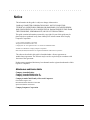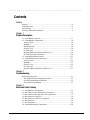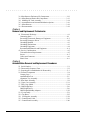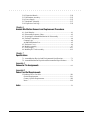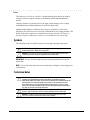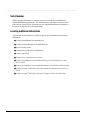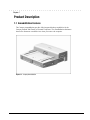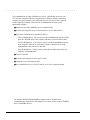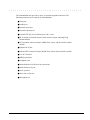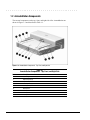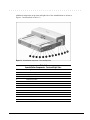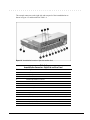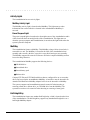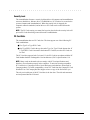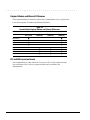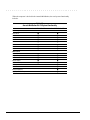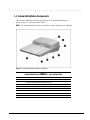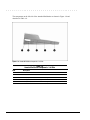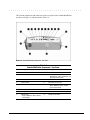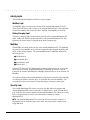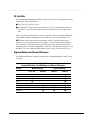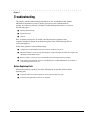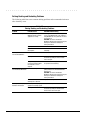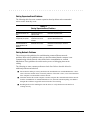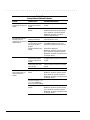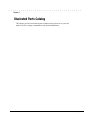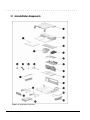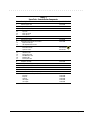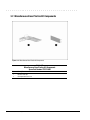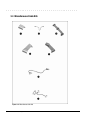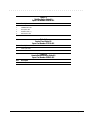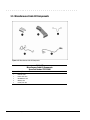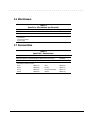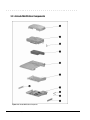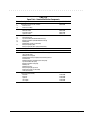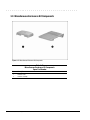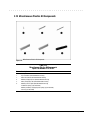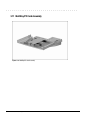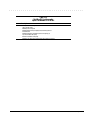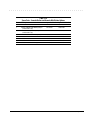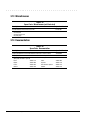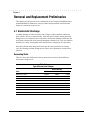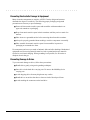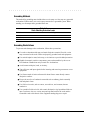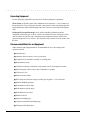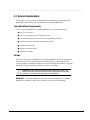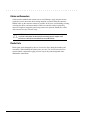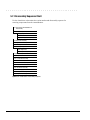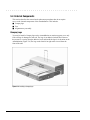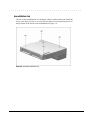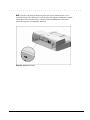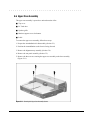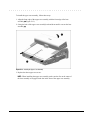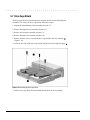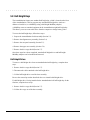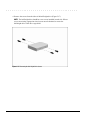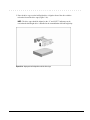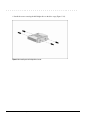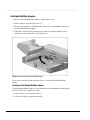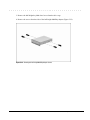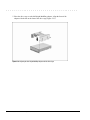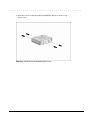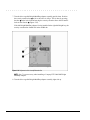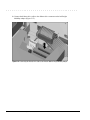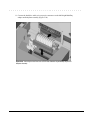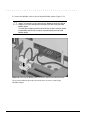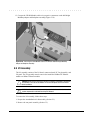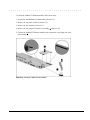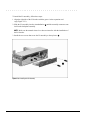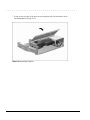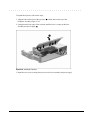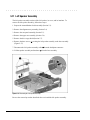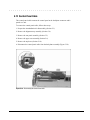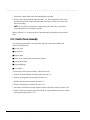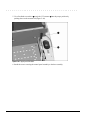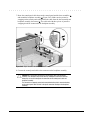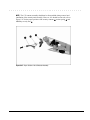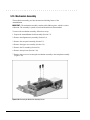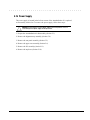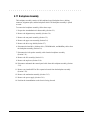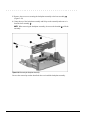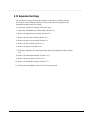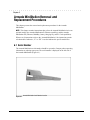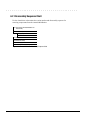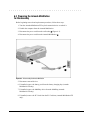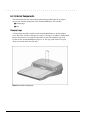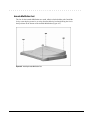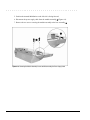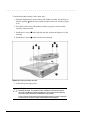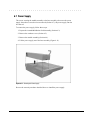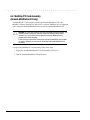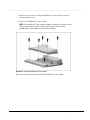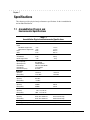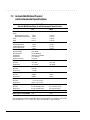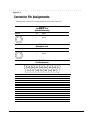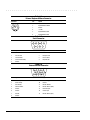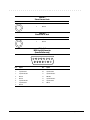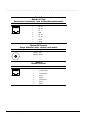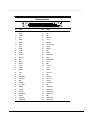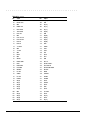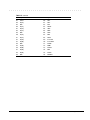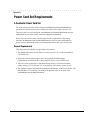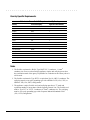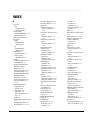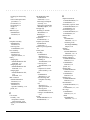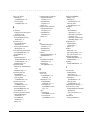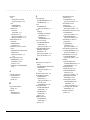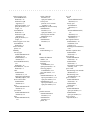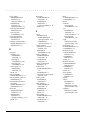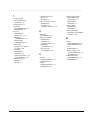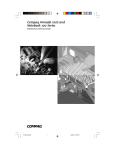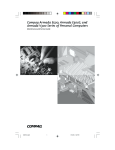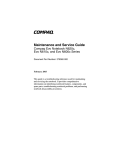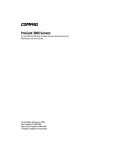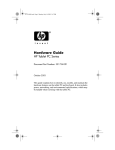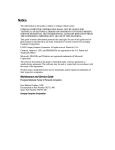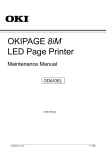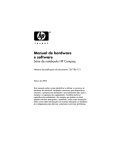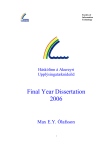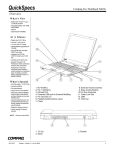Download Compaq Armada 7792 Specifications
Transcript
. . . . . . . . . . . . . . . . . . . . . . . . . . . . . . . . . . . . . Notice The information in this guide is subject to change without notice. COMPAQ COMPUTER CORPORATION SHALL NOT BE LIABLE FOR TECHNICAL OR EDITORIAL ERRORS OR OMISSIONS CONTAINED HEREIN; NOR FOR INCIDENTAL OR CONSEQUENTIAL DAMAGES RESULTING FROM THE FURNISHING, PERFORMANCE, OR USE OF THIS MATERIAL. This guide contains information protected by copyright. No part of this guide may be photocopied or reproduced in any form without prior written consent from Compaq Computer Corporation. 1997 Compaq Computer Corporation. All rights reserved. Printed in the U.S.A. Compaq and LTE are registered in the U. S. Patent and Trademark Office. Armada is a trademark of Compaq Computer Corporation. Microsoft, MS-DOS, and Windows are registered trademarks of Microsoft Corporation. The software described in this guide is furnished under a license agreement or nondisclosure agreement. The software may be used or copied only in accordance with the terms of the agreement. Product names mentioned herein may be trademarks and/or registered trademarks of their respective companies. Maintenance and Service Guide Compaq ArmadaStation Compaq Armada MiniStation E Compaq Armada MiniStation EX Compaq Armada 7000 Family of Personal Computers First Edition August 1997 Documentation Part Number 272412-001 Spare Part Number 296391-001 Compaq Computer Corporation . . . . . . . . . . . . . . . . . . . . . . . . . . . . . . . . . . . . . Contents Preface Symbols..............................................................................................................ix Technician Notes ...............................................................................................ix Serial Number ..................................................................................................... x Locating Additional Information........................................................................ x Chapter 1 Product Description 1.1 ArmadaStation Features............................................................................1-1 1.2 ArmadaStation Components.....................................................................1-4 Activity Lights.............................................................................................1-8 MultiBay......................................................................................................1-8 Half-Height Bay ..........................................................................................1-8 Security Lock...............................................................................................1-9 PC Card Slots ..............................................................................................1-9 Regional Modem and Ethernet Differences..............................................1-10 PCI and ISA Expansion Boards ................................................................1-10 1.3 Armada MiniStation Features.................................................................1-11 1.4 Armada MiniStation Components ..........................................................1-13 Activity Lights...........................................................................................1-16 MultiBay....................................................................................................1-16 Security Lock.............................................................................................1-16 PC Card Slots ............................................................................................1-17 Regional Modem and Ethernet Differences..............................................1-17 Chapter 2 Troubleshooting Before Replacing Parts ....................................................................................2-1 Solving Docking and Undocking Problems................................................2-2 Solving Expansion Board Problems............................................................2-3 Solving Network Problems .........................................................................2-3 Chapter 3 Illustrated Parts Catalog 3.1 3.2 3.3 3.4 3.5 3.6 3.7 3.8 ArmadaStation Components.....................................................................3-2 Miscellaneous Base Plastics Kit Components..........................................3-4 Miscellaneous Base Hardware Kit Components ......................................3-5 Miscellaneous Cable Kits .........................................................................3-6 Miscellaneous Cable Kit Components .....................................................3-8 Miscellaneous ...........................................................................................3-9 Documentation..........................................................................................3-9 Armada MiniStation Components ..........................................................3-10 Contents v . . . . . . . . . . . . . . . . . . . . . . . . . . . . . . . . . . . . . 3.9 Miscellaneous Enclosures Kit Components...........................................3-12 3.10 Miscellaneous Plastics Kit Components ..............................................3-13 3.11 MultiBay/PC Card Assembly ...............................................................3-14 3.12 ArmadaStation and Armada MiniStation Options ...............................3-16 3.13 Miscellaneous .......................................................................................3-18 3.14 Documentation......................................................................................3-18 Chapter 4 Removal and Replacement Preliminaries 4.1 Electrostatic Discharge .............................................................................4-1 Generating Static .........................................................................................4-1 Preventing Electrostatic Damage to Equipment .........................................4-2 Preventing Damage to Drives .....................................................................4-2 Grounding Methods ....................................................................................4-3 Grounding Workstations .............................................................................4-3 Grounding Equipment.................................................................................4-4 Recommended Materials and Equipment ...................................................4-4 4.2 Service Considerations .............................................................................4-5 Tool and Software Requirements................................................................4-5 Screws..........................................................................................................4-5 Cables and Connectors ................................................................................4-6 Plastic Parts .................................................................................................4-6 Chapter 5 ArmadaStation Removal and Replacement Procedures 5.1 Serial Number...........................................................................................5-1 5.2 Disassembly Sequence Chart ...................................................................5-2 5.3 Preparing the ArmadaStation for Disassembly ........................................5-3 5.4 External Components ...............................................................................5-4 Compaq Logo ..............................................................................................5-4 ArmadaStation Feet.....................................................................................5-5 Alignment Tray Assembly ..........................................................................5-6 5.5 Rear Panel Assembly................................................................................5-8 5.6 Upper Case Assembly ............................................................................5-11 5.7 Drive Cage Shield...................................................................................5-14 5.8 Half-Height Bays ....................................................................................5-16 Half-Height Drives ....................................................................................5-16 Half-Height MultiBay Adapters................................................................5-22 5.9 I/O Assembly ..........................................................................................5-31 5.10 Top Brace..............................................................................................5-35 5.11 Left Speaker Assembly.........................................................................5-38 5.12 Control Panel Cable..............................................................................5-39 5.13 Control Panel Assembly .......................................................................5-40 vi Contents . . . . . . . . . . . . . . . . . . . . . . . . . . . . . . . . . . . . . 5.14 5.15 5.16 5.17 5.18 Expansion Boards .................................................................................5-50 Mechanism Assembly...........................................................................5-52 Power Supply........................................................................................5-55 Backplane Assembly.............................................................................5-57 Expansion Card Cage ...........................................................................5-59 Chapter 6 Armada MiniStation Removal and Replacement Procedures 6.1 Serial Number ...........................................................................................6-1 6.2 Disassembly Sequence Chart....................................................................6-2 6.3 Preparing the Armada MiniStation for Disassembly ...............................6-3 6.4 External Components................................................................................6-4 Compaq Logo ..............................................................................................6-4 Armada MiniStation Feet ............................................................................6-5 6.5 Enclosure Cover........................................................................................6-6 6.6 Module Assembly .....................................................................................6-7 6.7 Power Supply..........................................................................................6-11 6.9 MultiBay/PC Card Assembly .................................................................6-12 Chapter 7 Specifications 7.1 ArmadaStation Physical and Environmental Specifications....................7-1 7.2 Armada MiniStation Physical and Environmental Specifications ...........7-2 Appendix A Connector Pin Assignments ...............................................................................A-1 Appendix B Power Cord Set Requirements 3-Conductor Power Cord Set.......................................................................... B-1 General Requirements ................................................................................ B-1 Country-Specific Requirements ................................................................. B-2 Notes ........................................................................................................... B-2 Index ............................................................................................................................ I-1 Contents vii . . . . . . . . . . . . . . . . . . . . . . . . . . . . . . . . . . . . . Preface This Maintenance and Service Guide is a troubleshooting guide that can be used for reference when servicing the Compaq ArmadaStation and Armada MiniStation E and EX. Compaq Computer Corporation reserves the right to make changes to the Compaq ArmadaStation and Armada MiniStation E and EX without notice. Additional information is available on the Compaq ArmadaStation and Armada MiniStation E and EX Illustrated Parts Map. Information for the Compaq Armada 7700 Family of Personal Computers is available in the Compaq Armada 7700 Family of Personal Computers Maintenance and Service Guide and Illustrated Parts Map. Symbols The following words and symbols mark special messages throughout this guide: ! WARNING: Text set off in this manner indicates that failure to follow directions in the warning could result in bodily harm or loss of life. CAUTION: Text set off in this manner indicates that failure to follow directions in the caution could result in damage to equipment or loss of information. IMPORTANT: Text set off in this manner presents clarifying information or specific instructions. NOTE: Text set off in this manner presents commentary, sidelights, or interesting points of information. Technician Notes ! WARNING: Only authorized technicians trained by Compaq should attempt to repair this equipment. All troubleshooting and repair procedures are detailed to allow only subassembly/module level repair. Because of the complexity of the individual boards and subassemblies, no one should attempt to make repairs at the component level or to make modifications to any printed wiring board. Improper repairs can create a safety hazard. Any indication of component replacement or printed wiring board modifications may void any warranty or exchange allowances. ! WARNING: The computer is designed to be electrically grounded. To ensure proper operation, plug the AC power cord into a properly grounded electrical outlet only. CAUTION: To properly ventilate your system, you must provide at least 3 inches (7.62 cm) of clearance on the front and back of the computer. Preface ix . . . . . . . . . . . . . . . . . . . . . . . . . . . . . . . . . . . . . Serial Number When requesting information or ordering spare parts, provide the ArmadaStation or Armada MiniStation serial number. The ArmadaStation serial number is located on the right side below the PCI/ISA expansion slots; the Armada MiniStation serial number is located on the left side above the power button. Locating Additional Information The following documentation is available to support the ArmadaStation and Armada MiniStation: ■ Compaq ArmadaStation documentation set ■ Compaq Armada MiniStation documentation set ■ Service training guides ■ Compaq Service Advisories and Bulletins ■ Compaq QuickFind ■ Compaq Service Quick Reference Guide ■ Compaq ArmadaStation and Armada MiniStation E and EX Maintenance and Service Guide ■ Compaq ArmadaStation and Armada MiniStation E and EX Illustrated Parts Map ■ Compaq Armada 7700 Family of Personal Computers Maintenance and Service Guide ■ Compaq Armada 7700 Family of Personal Computers Illustrated Parts Map x Preface . . . . . . . . . . . . . . . . . . . . . . . . . . . . . . . . . . . . . Chapter 1 Product Description 1.1 ArmadaStation Features The Compaq ArmadaStation provides fully integrated desktop capabilities for the Compaq Armada 7000 Family of Personal Computers. The ArmadaStation eliminates the need to disconnect external devices when you remove the computer. Figure 1-1. Compaq ArmadaStation Introduction 1-1 . . . . . . . . . . . . . . . . . . . . . . . . . . . . . . . . . . . . . The ArmadaStation provides a MultiBay device bay, a half-height device bay, two PC Card slots, integrated Ethernet, integrated stereo speakers, modem connections, computer I/O port replication, and connections for up to two PCI or ISA expansion boards. When the computer is docked in the ArmadaStation, the total system functionality includes: ■ Support for up to three MultiBay devices simultaneously ■ Overall system support for up to four hard drives* or two diskette drives ■ Up to three CD-ROM drives installed as follows: – Three CD-ROM drives: The two drives in the ArmadaStation must be used *for data; the CD-ROM drive in the computer can then be used for audio or data. – Two CD-ROM drives: You can have one drive in the ArmadaStation and one in the computer; either drive can be data or audio. If both drives are in the ArmadaStation, they must be for data only.* – One CD-ROM drive: The drive can be either data or audio and in either the * computer or ArmadaStation. ■ Two PC Card slots ■ Overall system support for up to four PC cards ■ Charging of up to four battery packs* ■ Any combination of two 32-bit PCI and 16- or 8-bit ISA expansion boards * 1-2 An Armada 7000 Half-Height MultiBay Adapter must be installed in the ArmadaStation to support up to four hard drives or battery packs, or three CD-ROM drives or MultiBay devices. Introduction . . . . . . . . . . . . . . . . . . . . . . . . . . . . . . . . . . . . . The ArmadaStation also provides a variety of external equipment connectors. The following connectors are located on the ArmadaStation: ■ Serial port ■ Parallel port ■ External mouse port ■ External keyboard port ■ External CRT port for resolutions up to 1280 × 1024 ■ RJ-11 modem jack (North America, Latin America, Japan, and Hong Kong modem models) ■ 25-pin modem connector (Europe, Middle East, Africa, and Asia Pacific modem models) ■ Ethernet RJ-45 jack ■ Ethernet BNC connector (Europe, Middle East, Africa, and Asia Pacific models) ■ Two PC Card slots ■ MIDI/joystick port ■ Headphones out ■ Infrared interface for IrDA wireless operations ■ Infrared transceiver port ■ Stereo speakers ■ Stereo line-in, line-out ■ Microphone out Introduction 1-3 . . . . . . . . . . . . . . . . . . . . . . . . . . . . . . . . . . . . . 1.2 ArmadaStation Components The external components on the top, front, and right side of the ArmadaStation are shown in Figure 1-2 and described in Table 1-1. Figure 1-2. ArmadaStation Components: Top, Front, and Right Side Table 1-1 ArmadaStation Components: Top, Front, and Right Side Item 1-4 Description 1 Monitor support cover slots (2) 2 Alignment guides (2) 3 Alignment tray 4 Stereo speakers (2) 5 Half-height bay 6 Docking latch 7 MultiBay 8 MultiBay device release button 9 Docking connector Introduction . . . . . . . . . . . . . . . . . . . . . . . . . . . . . . . . . . . . . Additional components on the front and right sides of the ArmadaStation are shown in Figure 1-3 and described in Table 1-2. Figure 1-3. ArmadaStation Components: Front and Right Sides Table 1-2 ArmadaStation Components: Front and Right Sides Item Description 1 MultiBay activity light 2 Suspend button 3 Power/suspend light 4 Computer eject button 5 Infrared port 6 Volume control 7 Mute button 8 Power button 9 Keylock 10 Serial number 11 PCI/ISA expansion slots 12 PC Card slots 13 PC Card security post Introduction 1-5 . . . . . . . . . . . . . . . . . . . . . . . . . . . . . . . . . . . . . The components on the rear panel and left side of the ArmadaStation are shown in Figure 1-4 and described in Table 1-3. Figure 1-4. ArmadaStation Components: Rear Panel and Left Side Table 1-3 ArmadaStation Components: Rear Panel and Left Side Item 1-6 Description 1 Rear panel release latch 2 Security u-bolt 3 Security cable slot 4 Voltage selector switch 5 Fan 6 Audio bass port Introduction . . . . . . . . . . . . . . . . . . . . . . . . . . . . . . . . . . . . . The external connectors on the right side and rear panel of the ArmadaStation are shown in Figure 1-5 and described in Table 1-4. Figure 1-5. ArmadaStation Connectors: Right Side and Rear Panel Table 1-4 ArmadaStation Connectors: Right Side and Rear Panel Item Description 1 Headphone jack 2 Microphone jack 3 Parallel connector 4 External keyboard/mouse connectors 5 Serial connector 6 External monitor connector 7 Stereo line-out jack 8 Stereo line-in jack 9 Infrared transceiver connector 10 MIDI/joystick connector 11 RJ-11 jack (North America, Latin America, Japan, and Hong Kong modem models) 12 25-pin connector (Europe, Middle East, Africa, and Asia Pacific modem models) 13 BNC connector (Europe, Middle East, Africa, and Asia Pacific models) 14 RJ-45 jack (all models) 15 Power connector Introduction 1-7 . . . . . . . . . . . . . . . . . . . . . . . . . . . . . . . . . . . . . Activity Lights The ArmadaStation has two activity lights. MultiBay Activity Light The MultiBay activity light is located on the MultiBay. This light turns on when information from a removable drive inserted in the ArmadaStation MultiBay is accessed. Power/Suspend Light The power/suspend light is located on the front/right corner of the ArmadaStation and is visible from both the front and right side of the ArmadaStation. This light turns on when the system (computer and ArmadaStation) is turned on; this light blinks when the system is placed in Suspend. MultiBay The ArmadaStation features a MultiBay. This MultiBay, along with its release latch, is removable as a unit. The MultiBay is located in the front of the ArmadaStation base assembly and secured by the drive cages, drive cage shield, and upper case assembly. The MultiBay supports the same drives that are used in the computer MultiBay and can be used to charge batteries. The ArmadaStation MultiBay supports the following devices: ■ CD-ROM drive ■ Second hard drive ■ Second battery pack ■ Diskette drive Compaq LTE Elite and LTE 5000 hard drives that are configured for use as secondary drives can be used in the ArmadaStation MultiBay. A hard drive must be inserted in an Armada 7000 Hard Drive MultiBay Adapter before it can be inserted in a MultiBay. The system (computer and ArmadaStation) must be turned off when inserting or removing a hard drive, diskette drive, or CD-ROM drive from the MultiBay. The system does not have to be turned off when inserting or removing a battery pack. Half-Height Bay The ArmadaStation features one standard half-height bay, which is located on the front of the ArmadaStation. The half-height bay supports any standard half-height drive or a half-height MultiBay adapter. 1-8 Introduction . . . . . . . . . . . . . . . . . . . . . . . . . . . . . . . . . . . . . Security Lock The ArmadaStation features a security lock that allows all computer and ArmadaStation resources (hard drives, diskette drives, CD-ROM drives, PC Cards) to be secured to the system (computer and ArmadaStation). When the security lock is engaged, the computer cannot be undocked, and no drives or PC Cards can be removed from the system. NOTE: The PC Card security post must first be put in place before the security lock will prevent PC Cards from being removed from the ArmadaStation. PC Card Slots The ArmadaStation has two PC Card slots. The slots support one of the following PC Card combinations: ■ Two Type I or Type II PC Cards ■ One Type III PC Card in the top slot and a Type I or Type II in the bottom slot. If a Type III PC Card is inserted in the bottom PC Card slot, no other PC Cards can be used. The PC Card slot supports both 5-volt and 3.3-volt PC Cards in accordance with the PC Card Standard and the Exchangeable Card Architecture (ExCA) Specifications 1.10. NOTE: Many cards on the market do not comply with PC Card specifications and, therefore, do not function properly in the computer. To assist in selecting compatible PC Card devices, Compaq provides a list of third-party cards that have been tested in Compaq products. To ensure compatibility, select a PC Card from the Compaq PC Card Solutions List. Call Compaq Reseller Support to have a copy of the list faxed to you. The only serviceable part of the PC Card slots is the slot door. The rails and connectors are incorporated into the I/O board. Introduction 1-9 . . . . . . . . . . . . . . . . . . . . . . . . . . . . . . . . . . . . . Regional Modem and Ethernet Differences The modem and Ethernet connectors found on the ArmadaStation vary by region. Refer to the following table for modem and Ethernet differences: Table 1-5 ArmadaStation Regional Modem and Ethernet Differences Countries Modem Connectors RJ-11 Jack 25-Pin Connector Ethernet Connectors BNC Connector (10Base2) RJ-45 Jack (10BaseT) North America ■ ■ Latin America ■ ■ Hong Kong ■ ■ Japan ■ ■ Europe ■ ■ ■ Africa ■ ■ ■ Middle East ■ ■ ■ Asia Pacific ■ ■ ■ PCI and ISA Expansion Boards The ArmadaStation provides connectors for up to two PCI or ISA expansion boards. Any combination of two of these expansion boards can be installed in the ArmadaStation. 1-10 Introduction . . . . . . . . . . . . . . . . . . . . . . . . . . . . . . . . . . . . . 1.3 Armada MiniStation Features The Compaq Armada MiniStation provides fully integrated desktop capabilities for the Compaq Armada 7000 Family of Personal Computers. The Armada MiniStation eliminates the need to disconnect external devices when you undock the computer from the Armada MiniStation. Figure 1-6. Compaq Armada MiniStation The Armada MiniStation is available in two models to provide expanded functionality. The Armada MiniStation E and EX models provide port replication, modem passthrough, and Ethernet features for the Armada 7000 Family of Personal Computers. The Armada MiniStation EX model provides one MultiBay device bay, a battery charging bay, and two PC Card slots. Introduction 1-11 . . . . . . . . . . . . . . . . . . . . . . . . . . . . . . . . . . . . . When the computer is docked in the Armada MiniStation, the total system functionality includes: Table 1-6 Armada MiniStation E & EX System Functionality Armada MiniStation E Armada MiniStation EX Stereo line in ■ ■ Stereo line out ■ ■ Microphone ■ ■ Serial ■ ■ Parallel ■ ■ Monitor ■ ■ Modem ■ ■ Mouse ■ ■ Cable lock provision ■ ■ Integrated AC power ■ ■ Infrared transceiver connector ■ ■ Ethernet adapter ■ ■ Accidental undock protection ■ ■ Pass-Through Connections Other Features 1-12 MultiBay ■ PC Card slots ■ Battery charging bay ■ Keylock provision for bays ■ Introduction . . . . . . . . . . . . . . . . . . . . . . . . . . . . . . . . . . . . . 1.4 Armada MiniStation Components The external components on the top and right side of the Armada MiniStation are shown in Figure 1-7 and described in Table 1-7. NOTE: The Armada MiniStation E does not contain a battery charging bay or MultiBay. Figure 1-7. Armada MiniStation Components: Right Side Table 1-7 Armada MiniStation Components: Top and Right Side Item Description 1 Docking latch 2 Battery charging light (Armada MiniStation EX only) 3 Battery charging bay (Armada MiniStation EX only) 4 Eject/keylock button (Armada MiniStation EX only) 5 PC Card slots (Armada MiniStation EX only) 6 Security cable slot 7 Docking lever 8 Docking connector Introduction 1-13 . . . . . . . . . . . . . . . . . . . . . . . . . . . . . . . . . . . . . The components on the left side of the Armada MiniStation are shown in Figure 1-8 and described in Table 1-8. Figure 1-8. Armada MiniStation Components: Left Side Table 1-8 Armada MiniStation Components: Left Side 1-14 Item Description 1 Serial number 2 Power button 3 MultiBay eject button (Armada MiniStation EX only) 4 MultiBay (Armada MiniStation EX only) 5 MultiBay activity light (Armada MiniStation EX only) Introduction . . . . . . . . . . . . . . . . . . . . . . . . . . . . . . . . . . . . . The external components and connectors on the rear panel of the Armada MiniStation are shown in Figure 1-9 and described in Table 1-9. Figure 1-9. Armada MiniStation Components: Rear Panel Table 1-9 Armada MiniStation Components: Rear Panel Item Description Item Description 1 Stereo line-in jack 9 Infrared transceiver connector 2 Stereo line-out jack 10 RJ-11 jack (North America, Japan, Latin America, and Hong Kong modem models) 3 Microphone jack 11 Parallel connector 4 Serial connector 12 External monitor connector 5 External mouse connector 13 25-pin connector (Europe, Middle East, Africa, and Asia Pacific modem models) 6 External keyboard connector 14 Fan 7 RJ-45 jack (all models) 15 Power connector 8 BNC connector (Europe, Middle East, Africa, and Asia Pacific models) 16 Voltage selector switch Introduction 1-15 . . . . . . . . . . . . . . . . . . . . . . . . . . . . . . . . . . . . . Activity Lights The ArmadaStation MiniStation EX has two activity lights. MultiBay Light The MultiBay light is located on the left side of the Armada MiniStation EX and is visible from both the top and left sides of the Armada MiniStation EX. This light turns on when information from a removable drive inserted in the MultiBay is accessed. Battery Charging Light The battery charging light is located on the right side of the Armada MiniStation EX and is visible from both the top and right sides of the Armada MiniStation EX. This light turns on when a battery is charging in the battery charging bay. MultiBay The MultiBay is located on the left side of the Armada MiniStation EX. The MultiBay supports the same MultiBay devices that are supported in the computer MultiBay and can be used to charge batteries. The Armada MiniStation EX MultiBay supports the following devices: ■ CD-ROM drive ■ Second hard drive ■ Second battery pack ■ Diskette drive Compaq LTE Elite and LTE 5000 hard drives that are configured for use as secondary drives can be used in the Armada MiniStation EX MultiBay. A hard drive must be inserted in an Armada 7000 Hard Drive MultiBay Adapter before it can be inserted in a MultiBay. The system (computer and Armada MiniStation EX) must be turned off when inserting or removing a hard drive, diskette drive, or CD-ROM drive from the MultiBay. The system does not have to be turned off when inserting or removing a battery pack. Security Lock The Armada MiniStation EX features a security lock that allows all computer and Armada MiniStation EX resources (hard drives, diskette drives, and CD-ROM drives) to be secured to the system (computer and Armada MiniStation EX). When the security lock is engaged, no drives can be removed from the computer or Armada MiniStation EX. NOTE: The Armada MiniStation EX security lock does not secure the computer. A Kensington lock can be used in the security cable slot to prevent the computer from being undocked. 1-16 Introduction . . . . . . . . . . . . . . . . . . . . . . . . . . . . . . . . . . . . . PC Card Slots The ArmadaStation MiniStation EX has two PC Card slots. The slots support one of the following PC Card combinations: ■ Two Type I or Type II PC Cards ■ One Type III PC Card in the top slot and a Type I or Type II in the bottom slot. If a Type III PC Card is inserted in the bottom PC Card slot, no other PC Cards can be used. The PC Card slot supports both 5-volt and 3.3-volt PC Cards in accordance with the PC Card Standard and the Exchangeable Card Architecture (ExCA) Specifications 1.10. NOTE: Many cards on the market do not comply with PC Card specifications and, therefore, do not function properly in the computer. To assist in selecting compatible PC Card devices, Compaq provides a list of third-party cards that have been tested in Compaq products. To ensure compatibility, select a PC Card from the Compaq PC Card Solutions List. Call Compaq Reseller Support to have a copy of the list faxed to you. Regional Modem and Ethernet Differences The modem and Ethernet connectors found on the Armada MiniStation E and EX vary by region. Table 1-10 Armada MiniStation E and EX Modem and Ethernet Differences Countries Modem Connectors RJ-11 Jack 25-Pin Connector Ethernet Connectors BNC Connector (10Base2) RJ-45 Jack (10BaseT) North America ■ ■ Latin America ■ ■ Hong Kong ■ ■ Japan ■ ■ Europe ■ ■ ■ Africa ■ ■ ■ Middle East ■ ■ ■ Asia Pacific ■ ■ ■ Introduction 1-17 . . . . . . . . . . . . . . . . . . . . . . . . . . . . . . . . . . . . . Chapter 2 Troubleshooting This chapter contains troubleshooting information for the ArmadaStation and Armada MiniStation. Information on how to identify and correct some common hardware, memory, and software problems is included. Troubleshooting information is covered on the following topics: ■ Docking and undocking ■ Expansion board ■ Network Since symptoms can appear to be similar, carefully match the symptoms of the computer malfunction against the problem description in the Troubleshooting tables to avoid a misdiagnosis. Follow these guidelines when troubleshooting: ■ Complete the recommended actions in the order in which they are given. ■ When the problem is resolved, stop performing the troubleshooting steps and do not complete the remaining recommended actions. ■ Refer to Chapters 5 and 6 for any recommended removal and replacement procedures. ■ If the problem is intermittent, check the ArmadaStation or Armada MiniStation several times to verify that the problem is solved. Before Replacing Parts When troubleshooting a problem, check the following list for possible solutions before replacing parts: ■ Verify that cables are connected properly to the suspected defective parts. ■ Verify that all required device drivers are installed. Troubleshooting 2-1 . . . . . . . . . . . . . . . . . . . . . . . . . . . . . . . . . . . . . Solving Docking and Undocking Problems The following table lists some common docking problems and recommended actions to take when they occur. Table 2-1 Solving Docking and Undocking Problems Problem Probable Cause Recommended Action(s) Cannot undock computer. The computer is using Windows NT and a software application is running. Exit all applications and turn off the system if you are using Windows NT. If the computer is using Windows 95, the system does not need to be turned off. CAUTION: Do not force the Armada MiniStation docking lever forward. Forcing the docking lever forward can damage the locking mechanism. Security cable is attached. Unlock security cable. PC Card cable is attached to the computer. Remove cable from PC Cards before undocking. The computer will not undock The ArmadaStation is locked. from the ArmadaStation. No AC power. Release the computer from the docking mechanism by sliding the manual release lever to the right. The operating system does not support undocking while the computer is on or in Suspend. Save all work, exit all applications and turn off the system before undocking. The computer will not undock Connectors are tight. from the Armada MiniStation. The Armada MiniStation docking lever is defective. The computer is not properly The computer is not properly docked or will not dock. seated in the docking system. No AC power. 2-2 Troubleshooting Unlock the ArmadaStation. Grasp the computer and pull forward while pulling forward on the Armada MiniStation docking lever. CAUTION: Do not force the Armada MiniStation docking lever forward. Forcing the docking lever forward can damage the locking mechanism. Replace the docking lever. Undock the computer and redock it. Release the computer from the docking mechanism by sliding the ArmadaStation manual release lever to the right. . . . . . . . . . . . . . . . . . . . . . . . . . . . . . . . . . . . . . . Solving Expansion Board Problems The following table lists some common expansion board problems and recommended actions to take when they occur. Table 2-2 Solving Expansion Board Problems Problem Probable Cause Recommended Action(s) Expansion board does not work. Expansion board is not properly seated. Reinstall the expansion board. Expansion board is not recognized by the system. Appropriate drivers for the expansion board are not installed. Obtain the necessary drivers from the expansion board manufacturer. Cannot remove hard drive from ArmadaStation or Armada MiniStation EX MultiBay. ArmadaStation/Armada MiniStation EX is locked. Unlock the ArmadaStation/Armada MiniStation EX and attempt to remove the hard drive. Solving Network Problems This section provides guidelines for troubleshooting common Ethernet network problems. Refer to these guidelines when you have determined that the computer is not communicating with the network when docked in the ArmadaStation or Armada MiniStation. These guidelines do not discuss the process of debugging the network cabling. The following are some common problems to check first. Refer to the table below for additional problems and solutions. ■ Ensure that the cabling is securely attached to the ArmadaStation or Armada MiniStation. A loose cable is the most common cause of network problems. If the cable is loose, secure it and determine if the computer can communicate with the network. ■ Determine whether the current computer or another computer has communicated with the network from the ArmadaStation or Armada MiniStation. If so, determine whether anything was added or changed that could have stopped the network interface from working. ■ Run Diagnostics before installing the network drivers to verify that the network interface is working correctly. Troubleshooting 2-3 . . . . . . . . . . . . . . . . . . . . . . . . . . . . . . . . . . . . . Table 2-3 Solving Ethernet Network Problems Problem Probable Cause Recommended Action(s) When turned on, the computer does not detect the network. The computer is not connected to the Ethernet network. Connect the computer to the Ethernet network. Suspend or Hibernation was initiated. Exit Suspend or Hibernation. Windows 95: Restart the system by clicking Start > Shut Down > Restart the Computer. Windows NT: Click Start > Shut Down. Power the computer back on. After installing the network operating system, the computer does not detect the network interface. Diagnostics reports a failure. Diagnotics reports no errors, but the computer does not communicate with the network. The network driver fails to load during initialization. Ensure that network drivers are loaded and that the drive path is correct. If using a network interface card connected to a parallel port, the port has been disabled. Enable the parallel port. Restart the system. Press F10 immediately when the cursor appears in the top right corner of the screen. Suspend or Hibernation was initiated. Exit Suspend or Hibernation. Windows 95: Restart the system by clicking Start > Shut Down > Restart the Computer. Windows NT: Click Start > Shut Down. Power the computer back on. The cable is not securely connected to the network connector on the Ethernet network. Ensure that the cable is securely connected to the proper network connector on the Ethernet network. There is a problem with the cable or device at the other end of the cable. Ensure that the cable and device at the other end of the network connection are operating properly. Possible hardware failure. Replace the Ethernet assembly. Network drivers are not loaded. Load the network drivers. Windows 95: Restart the system by clicking Start > Shut Down > Restart the Computer. Windows NT: Click Start > Shut Down. Power the computer back on. A network configuration error Contact the network administrator. may have occurred (i.e., *.ini, *.inf, *.nif, or CONFIG.SYS files may need to be modified). Suspend or Hibernation was initiated. Exit Suspend or Hibernation. Windows 95: Restart the system by clicking Start > Shut Down > Restart the Computer. Windows NT: Click Start > Shut Down. Power the computer back on. Continued 2-4 Troubleshooting . . . . . . . . . . . . . . . . . . . . . . . . . . . . . . . . . . . . . . Table 2-3 Continued Problem Probable Cause The computer stopped communicating with the network after exiting Suspend. The computer does not detect Windows 95: Restart the system by clicking network drivers. Start > Shut Down > Restart the Computer. Windows NT: Click Start > Shut Down. Power the computer back on. The computer stopped communicating with the network for no apparent reason. The cable is not securely connected to the network connector on the Ethernet. Ensure that the cable is securely connected to the ArmadaStation/Armada MiniStation and the Ethernet network. General network failure. Ensure that the network you are connected to is running and has not experienced problems that would prevent the connection. The files for the network drivers have been corrupted. Reinstall the network drivers. Recommended Action(s) IMPORTANT: If the 100BaseT Ethernet upgrade module has been installed, remove it before returning the Ethernet module, ArmadaStation, or Armada MiniStation for replacement. Troubleshooting 2-5 . . . . . . . . . . . . . . . . . . . . . . . . . . . . . . . . . . . . . 2-6 Troubleshooting . . . . . . . . . . . . . . . . . . . . . . . . . . . . . . . . . . . . . Chapter 3 Illustrated Parts Catalog This chapter provides an illustrated parts breakdown and a reference for spare part numbers for the Compaq ArmadaStation and Armada MiniStation. Illustrated Parts Catalog 3-1 . . . . . . . . . . . . . . . . . . . . . . . . . . . . . . . . . . . . . 3.1 ArmadaStation Components Figure 3-1. ArmadaStation Components 3-2 Illustrated Parts Catalog . . . . . . . . . . . . . . . . . . . . . . . . . . . . . . . . . . . . . . Table 3-1 Spare Parts: ArmadaStation Components Item Description Spare Part Number 1 Monitor support cover 272134-001 2 Upper case assembly 272120-001 3 Alignment tray assembly 296536-001 4 4a 4b 4c Miscellaneous Base Hardware Kit, includes: Top brace Drive cage shield Drive cage (2) 272118-001 5 Power supply 272128-001 6 Mechanism assembly 272130-001 7 7a 7b Miscellaneous Base Plastics Kit, includes: Expansion card cage Half-height blank bezel cover 272121-001 8 I/O assembly International version Japanese version 272129-001 272129-002 272129-291 9 9a 9b 9c 9d 9e Miscellaneous Cable Kit, includes: Hard drive cable Diskette drive cable CD-ROM/audio cable MultiBay cable Control panel cable 272123-001 10 Backplane assembly 272132-001 11 Left speaker assembly (includes speaker insulator) 272117-001 12 Rear panel assembly 272122-001 13 Base assembly 272133-001 14 Control panel assembly 272127-001 15 Armada 7000 Half-Height MultiBay Adapter 272124-001 Power cord (not illustrated) Australian European Japanese U.K. English U.S. English 121258-008 121258-002 121258-007 121258-003 121258-001 Illustrated Parts Catalog 3-3 . . . . . . . . . . . . . . . . . . . . . . . . . . . . . . . . . . . . . 3.2 Miscellaneous Base Plastics Kit Components Figure 3-2. Miscellaneous Base Plastics Kit Components Table 3-2 Miscellaneous Base Plastics Kit Components Spare Part Number 272121-001 Item 1 2 3-4 Description Expansion card cage Half-height blank bezel cover Illustrated Parts Catalog . . . . . . . . . . . . . . . . . . . . . . . . . . . . . . . . . . . . . . 3.3 Miscellaneous Base Hardware Kit Components Figure 3-3. Miscellaneous Base Hardware Kit Components Table 3-3 Miscellaneous Base Hardware Kit Components Spare Part Number 272118-001 Item 1 2 3 Description Top Brace Drive cage shield Drive cage (2) Illustrated Parts Catalog 3-5 . . . . . . . . . . . . . . . . . . . . . . . . . . . . . . . . . . . . . 3.4 Miscellaneous Cable Kits Figure 3-4. Miscellaneous Cable Kits 3-6 Illustrated Parts Catalog . . . . . . . . . . . . . . . . . . . . . . . . . . . . . . . . . . . . . . Table 3-4 MultiBay Option Cable Kit Spare Part Number 298038-001 Item 1 2 3 4 5 Description Hard drive cable CD-ROM/audio cable Drive power cable Hard drive cable (7”) Diskette drive cable Table 3-5 Control Panel Cable Kit Spare Part Number 272123-001 Item 6 Description Control panel cable Table 3-6 ArmadaStation MultiBay Cable Kit Spare Part Number 298061-001 Item Description 7 MultiBay cable Illustrated Parts Catalog 3-7 . . . . . . . . . . . . . . . . . . . . . . . . . . . . . . . . . . . . . 3.5 Miscellaneous Cable Kit Components Figure 3-5. Miscellaneous Cable Kit Components Table 3-7 Miscellaneous Cable Kit Components Spare Part Number 272123-001 Item 1 2 3 4 5 3-8 Description Hard drive cable Diskette drive cable CD-ROM/audio cable MultiBay cable Control panel cable Illustrated Parts Catalog . . . . . . . . . . . . . . . . . . . . . . . . . . . . . . . . . . . . . . 3.6 Miscellaneous Table 3-8 Spare Parts: Miscellaneous (not illustrated) Description Spare Part Number ArmadaStation Miscellaneous Base Screw Kit 272131-001 Tool kit, includes: case utility tool connector removal tool loop back plugs 100767-001 3.7 Documentation Table 3-9 Spare Parts: Documentation Description Spare Part Number Compaq ArmadaStation and Armada MiniStation Maintenance & Service Guide 296390-001 Compaq ArmadaStation and Armada MiniStation Illustrated Parts Map Compaq ArmadaStation and Armada MiniStation Installation and Operations Guide (both guides included in spare kit) Dutch 296691-331 Italian English 296691-001 Japanese French 296691-051 Latin American Spanish German 296691-041 Swedish 296391-001 296691-061 296691-291 296691-161 296691-101 Illustrated Parts Catalog 3-9 . . . . . . . . . . . . . . . . . . . . . . . . . . . . . . . . . . . . . 3.8 Armada MiniStation Components Figure 3-6. Armada MiniStation Components 3-10 Illustrated Parts Catalog . . . . . . . . . . . . . . . . . . . . . . . . . . . . . . . . . . . . . . Table 3-10 Spare Parts: Armada MiniStation Components Item Description Spare Part Number 1 1a 1b Miscellaneous Enclosures Kit, includes: Enclosure cover Enclosure assembly 298734-001 2 Module assembly Domestic version International version Japanese version 3 3a 3b 3c 3d 298733-001 298733-002 298733-291 Miscellaneous Plastics Kit, includes: Docking latch knob Top PC Card door (Armada MiniStation EX only) Bottom PC Card door (Armada MiniStation EX only) MultiBay door MultiBay door springs (not illustrated) Battery charging bay door Battery charging bay door springs(not illustrated) 272135-001 4 Power supply 220658-001 5 Lower case insert (Armada MiniStation E only) 297124-001 6 MultiBay/PC Card assembly (Armada MiniStation EX only), includes: Upper ground shield MultiBay connector guide MultiBay board, battery charging board, and wiring harness PC Card board MultiBay and battery charging bay door and spring Top PC Card door and spring Bottom PC Card door and spring MultiBay case MultiBay eject lever Battery charging bay eject lever Keylock/eject button (not illustrated) Lower ground shield 272145-001 3e Power cord (not illustrated) Australian European Japanese U.K. English U.S. English 121258-008 121258-002 121258-007 121258-003 121258-001 Illustrated Parts Catalog 3-11 . . . . . . . . . . . . . . . . . . . . . . . . . . . . . . . . . . . . . 3.9 Miscellaneous Enclosures Kit Components Figure 3-7. Miscellaneous Enclosures Kit Components Table 3-11 Miscellaneous Enclosures Kit Components Spare Part Number Item 1 2 3-12 Description Enclosure cover Enclosure assembly Illustrated Parts Catalog . . . . . . . . . . . . . . . . . . . . . . . . . . . . . . . . . . . . . . 3.10 Miscellaneous Plastics Kit Components Figure 3-8. Miscellaneous Plastics Kit Components Table 3-12 Miscellaneous Plastics Kit Components Spare Part Number 272135-001 Item 1 2 3 4 5 6 Description Docking latch knob Top PC Card door (Armada MiniStation EX only) Bottom PC Card door (Armada MiniStation EX only) MultiBay charging bay door (Armada MiniStation EX only) Battery charging bay door (Armada MiniStation EX only) MultiBay connector guide (Armada MiniStation EX only) PC Card door spring (2) (not illustrated) MultiBay and battery charging bay door springs (2) (not illustrated) Screws (2) (not illustrated) Illustrated Parts Catalog 3-13 . . . . . . . . . . . . . . . . . . . . . . . . . . . . . . . . . . . . . 3.11 MultiBay/PC Card Assembly Figure 3-9. MultiBay/PC Card Assembly 3-14 Illustrated Parts Catalog . . . . . . . . . . . . . . . . . . . . . . . . . . . . . . . . . . . . . . Table 3-13 MultiBay/PC Card Assembly Spare Part Number 272145-001 Description MultiBay/PC Card Assembly, includes: Upper ground shield MultiBay connector guide MultiBay board, battery charging board, and wiring harness PC Card board MultiBay and battery charging bay doors and springs (2) Top PC Card door and spring Bottom PC Card door and spring MultiBay case (with lower ground shield and keylock/eject button) Illustrated Parts Catalog 3-15 . . . . . . . . . . . . . . . . . . . . . . . . . . . . . . . . . . . . . 3.12 ArmadaStation and Armada MiniStation Options Figure 3-10. ArmadaStation and Armada MiniStation Options 3-16 Illustrated Parts Catalog . . . . . . . . . . . . . . . . . . . . . . . . . . . . . . . . . . . . . . Table 3-14 Spare Parts: ArmadaStation and Armada MiniStation Options Item Description Spare Part Number Option Part Number 1 ArmadaStation tower stand 272125-001 267863-001 2 Armada 7700 Half-Height MultiBay Adapter (ArmadaStation only) 272124-001 220681-001 3 LTE 5000 Half-Height MultiBay Adapter (ArmadaStation only) 272119-001 267864-001 4 Armada 7000 Hard Drive MultiBay Adapter 296695-001 267868-001 5 Headset 273139-001 220460-001 6 Infrared transceiver 185963-001 220687-001 7 100BaseTX Ethernet module 225436-001 225435-001 8 Armada MiniStation monitor support cover 272136-001 272341-001 Illustrated Parts Catalog 3-17 . . . . . . . . . . . . . . . . . . . . . . . . . . . . . . . . . . . . . 3.13 Miscellaneous Table 3-15 Spare Parts: Miscellaneous (not illustrated) Description Spare Part Number Armada MiniStation Miscellaneous Screw Kit 272138-001 Tool kit, includes: case utility tool connector removal tool loop back plugs 100767-001 3.14 Documentation Table 3-16 Spare Parts: Documentation 3-18 Description Spare Part Number Compaq ArmadaStation and Armada MiniStation Maintenance & Service Guide 296390-001 Compaq ArmadaStation and Armada MiniStation Illustrated Parts Map 296391-001 Compaq ArmadaStation and Armada MiniStation Installation and Operations Guide (both guides included in spare kit) Dutch 296691-331 Italian English 296691-001 Japanese French 296691-051 Latin American Spanish German 296691-041 Swedish 296691-061 296691-291 296691-161 296691-101 Illustrated Parts Catalog . . . . . . . . . . . . . . . . . . . . . . . . . . . . . . . . . . . . . Chapter 4 Removal and Replacement Preliminaries This chapter provides general service information for the Compaq ArmadaStation and Armada MiniStation. Adherence to the procedures and precautions described in this chapter is essential for proper service. 4.1 Electrostatic Discharge A sudden discharge of static electricity from a finger or other conductor can destroy static-sensitive devices or microcircuitry. Often the spark is neither felt nor heard, but damage occurs. An electronic device exposed to electrostatic discharge (ESD) may not be affected at all and will work perfectly throughout a normal cycle. Or it may function normally for a while, then degrade in the internal layers, reducing its life expectancy. Networks built into many integrated circuits provide some protection, but in many cases, the discharge contains enough power to alter device parameters or melt silicon junctions. Generating Static Table 4-1 shows how different activities generate static electricity and at different electrostatic voltage levels. Table 4-1 Typical Electrostatic Voltages Relative Humidity Event 10% 40% 55% Walking across carpet 35,000 V 15,000 V 7,500 V Walking across vinyl floor 12,000 V 5,000 V 3,000 V Motions of bench worker 6,000 V 800 V 400 V Removing DIPS from plastic tube 2,000 V 700 V 400 V Removing DIPS from vinyl trays 11,500 V 4,000 V 2,000 V Removing DIPS from Styrofoam 14,500 V 5,000 V 3,500 V Removing bubble pack from PCBs 26,000 V 20,000 V 7,000 V Packing PCBs in foam-lined box 21,000 V 11,000 V 5,000 V NOTE: 700 volts can degrade a product. Removal and Replacement Preliminaries 4-1 . . . . . . . . . . . . . . . . . . . . . . . . . . . . . . . . . . . . . Preventing Electrostatic Damage to Equipment Many electronic components are sensitive to ESD. Circuitry design and structure determine the degree of sensitivity. The following proper packaging and ground precautions are necessary to prevent damage. ■ Protect all electrostatic sensitive parts and assemblies with nonconductive or approved containers or packaging. ■ Keep electrostatic sensitive parts in their containers until they arrive at static-free stations. ■ Place items on a grounded surface before removing them from their container. ■ Always be properly grounded when touching a sensitive component or assembly. ■ Place reusable electrostatic-sensitive parts from assemblies in protective packaging or nonconductive foam. Use transporters and conveyers made of antistatic belts and roller bushings. Mechanized equipment used for moving materials must be wired to ground and proper materials selected to avoid static charging. When grounding is not possible, use an ionizer to dissipate electric charges. Preventing Damage to Drives To prevent static damage to drives, follow these precautions: 4-2 ■ Handle drives gently, using static-guarding techniques. ■ Store drives in the hard drive carrying case. Do not use the MultiBay device carrying case. ■ Avoid dropping drives from any height onto any surface. ■ Handle drives on surfaces that have at least one inch of shock-proof foam. ■ Avoid touching the connectors on the hard drive. Removal and Replacement Preliminaries . . . . . . . . . . . . . . . . . . . . . . . . . . . . . . . . . . . . . Grounding Methods The method for grounding must include either a wrist strap or a foot strap at a grounded workstation. When seated, wear a wrist strap connected to a grounded system. When standing, use footstraps and a grounded floor mat. Table 4-2 Static Shielding Protection Levels Method Voltage Antistatic plastic 1,500 V Carbon-loaded plastic 7,500 V Metallized laminate 15,000 V Grounding Workstations To prevent static damage at the workstation, follow these precautions: ■ Cover the workstation with approved static-dissipative material. Provide a wrist strap connected to the work surface and properly grounded tools and equipment. ■ Use static-dissipative mats, heel straps, or air ionizers to provide added protection. ■ Handle electrostatic sensitive components, parts, and assemblies by the case or PCB laminate. Handle them only at static-free workstations. ■ Avoid contact with pins, leads, or circuitry. ■ Turn off power and input signals before inserting and removing connectors or test equipment. ■ Use fixtures made of static-safe materials when fixtures must directly contact dissipative surfaces. ■ Keep work area free of conductive materials such as ordinary plastic assembly aids and plastic foam. ■ Use field service tools, such as cutters, screwdrivers, and vacuums, that are conductive. ■ Use a portable field service kit with a static-dissipative vinyl pouch that folds out into a work mat. Also, use a wrist strap and a ground cord for the work surface. Ground the cord to the chassis of the equipment undergoing test or repair. Removal and Replacement Preliminaries 4-3 . . . . . . . . . . . . . . . . . . . . . . . . . . . . . . . . . . . . . Grounding Equipment Use the following equipment to prevent static electricity damage to equipment: Wrist Straps are flexible straps with a minimum of one megohm +/- 10% resistance in the ground cords. To provide proper ground, a strap must be worn snug against the skin. On grounded mats without banana-plug connectors, connect a wrist strap with alligator clips. Heelstraps/Toestraps/Bootstraps can be used at standing workstations and are compatible with most types of shoes or boots. On conductive floors or dissipative floor mats, use them on both feet with a minimum of one megohm resistance between the operator and ground. To be effective, the conductive strips must be worn in contact with the skin. Recommended Materials and Equipment Other materials and equipment that are recommended for use in preventing static electricity include: 4-4 ■ Antistatic tape ■ Antistatic smocks, aprons, or sleeve protectors ■ Conductive bins and other assembly or soldering aids ■ Nonconductive foam ■ Conductive tabletop workstations with ground cord of one megohm resistance ■ Static-dissipative table or floor mats with hard tie to ground ■ Field service kits ■ Static awareness labels ■ Wrist straps and footwear straps providing one megohm +/- 10% resistance ■ Material handling packages ■ Nonconductive plastic bags ■ Nonconductive plastic tubes ■ Nonconductive tote boxes ■ Metal tote boxes ■ Opaque shielding bags ■ Transparent metallized shielding bags ■ Transparent shielding tubes Removal and Replacement Preliminaries . . . . . . . . . . . . . . . . . . . . . . . . . . . . . . . . . . . . . 4.2 Service Considerations Listed below are some of the considerations that you should keep in mind during the disassembly and assembly of the ArmadaStation or Armada MiniStation. Tool and Software Requirements To service the ArmadaStation or Armada MiniStation, you need the following: ■ Torx T-8 screwdriver ■ Torx T-10 screwdriver (for memory door screw) ■ 3/16-inch nut driver (for all screwlocks except docking connector) ■ 7-mm hex socket (for docking connector screwlocks) ■ Connector removal tool ■ Display bezel removal tool ■ Diagnostics software Screws The screws used in the ArmadaStation or Armada MiniStation are not interchangeable. If an incorrect screw is used during the reassembly process, it can damage the unit. Compaq strongly recommends that all screws removed during disassembly be kept with the part that was removed, then returned to their proper locations. CAUTION: When servicing the ArmadaStation or Armada MiniStation, ensure that all screws are kept with the part with which they belong. Using an improper screw during reassembly can damage the ArmadaStation or Armada MiniStation. IMPORTANT: As each subassembly is removed from the ArmadaStation or Armada MiniStation, it should be placed away from the work area to prevent damage. Removal and Replacement Preliminaries 4-5 . . . . . . . . . . . . . . . . . . . . . . . . . . . . . . . . . . . . . Cables and Connectors Cables must be handled with extreme care to avoid damage. Apply only the tension required to seat or unseat the cables during insertion or removal from the connector. Handle cables by the connector whenever possible. In all cases, avoid bending, twisting, or tearing the cables, and ensure that the cables are routed in such a way that they cannot be caught or snagged by parts being removed or replaced. Handle flex cables with extreme care; they can tear easily. CAUTION: When servicing the ArmadaStation or Armada MiniStation, ensure that cables are placed in their proper location during the reassembly process. Improper cable placement can damage the ArmadaStation or Armada MiniStation. Plastic Parts Plastic parts can be damaged by the use of excessive force during disassembly and reassembly. When handling the plastic parts, use care. Use a bezel removal tool to separate plastic components. Apply pressure only at the points designated in the maintenance instructions. 4-6 Removal and Replacement Preliminaries . . . . . . . . . . . . . . . . . . . . . . . . . . . . . . . . . . . . . Chapter 5 ArmadaStation Removal and Replacement Procedures This chapter presents the removal and replacement procedures for the ArmadaStation. 5.1 Serial Number The ArmadaStation serial number should be reported to Compaq when requesting information or ordering spare parts. The serial number is displayed on the right side of the ArmadaStation, below the expansion slot connectors (Figure 5-1). Figure 5-1. ArmadaStation Serial Number Location ArmadaStation Removal and Replacement Procedures 5-1 . . . . . . . . . . . . . . . . . . . . . . . . . . . . . . . . . . . . . 5.2 Disassembly Sequence Chart Use the chart below to determine the section number and disassembly sequence for removing components from the ArmadaStation. 5.3 Preparing the ArmadaStation for Disassembly 5.4 External Components Compaq Logo ArmadaStation Feet Alignment Tray Assembly 5.5 Rear Panel Assembly 5.6 Upper Case Assembly 5.7 Drive Cage Shield 5.8 Half-Height Bays Half-Height Drives Half-Height MultiBay Adapters 5.9 I/O Assembly 5.10 Top Brace 5.11 Left Speaker Assembly 5.12 Control Panel Cable 5.13 Control Panel Assembly 5.14 Expansion Boards 5.15 Mechanism Assembly 5.16 Power Supply 5.17 Backplane Assembly 5.18 Expansion Card Cage Figure 5-2. ArmadaStation Disassembly Sequence 5-2 ArmadaStation Removal and Replacement Procedures . . . . . . . . . . . . . . . . . . . . . . . . . . . . . . . . . . . . . 5.3 Preparing the ArmadaStation for Disassembly Before beginning removal and replacement procedures, follow these steps: 1. Turn the ArmadaStation keylock clockwise to unlock it. 2. Undock the computer from the ArmadaStation. 3. Turn off the ArmadaStation. 4. Disconnect the power cord from the wall outlet 1 (Figure 5-3). 5. Disconnect the power cord from the ArmadaStation 2. Figure 5-3. Disconnecting the ArmadaStation 6. Disconnect any external devices. 7. If installed, remove any MultiBay devices from the ArmadaStation MultiBays. 8. If installed, remove any PC Cards from the ArmadaStation PC Card slots. ArmadaStation Removal and Replacement Procedures 5-3 . . . . . . . . . . . . . . . . . . . . . . . . . . . . . . . . . . . . . 5.4 External Components This section describes the removal and replacement procedures that do not require access to the internal components of the ArmadaStation. This includes: ■ Compaq logo ■ Feet ■ Alignment tray assembly Compaq Logo You need to install a Compaq logo on the ArmadaStation or monitor support cover only if the old logo is damaged or removed. The logo is an adhesive-backed label. Remove the protective covering from the adhesive back, and install the logo in its location on the ArmadaStation (Figure 5-4) The logo reads from left to right when viewed from the front of the unit. Figure 5-4. Installing a Compaq Logo 5-4 ArmadaStation Removal and Replacement Procedures . . . . . . . . . . . . . . . . . . . . . . . . . . . . . . . . . . . . . ArmadaStation Feet The feet for the ArmadaStation are rectangular, adhesive-backed rubber pads. Install the feet by removing the protective covering from the adhesive back and placing the feet in their positions on the bottom of the ArmadaStation (Figure 5-5). Figure 5-5. Installing ArmadaStation Feet ArmadaStation Removal and Replacement Procedures 5-5 . . . . . . . . . . . . . . . . . . . . . . . . . . . . . . . . . . . . . Alignment Tray Assembly The alignment tray assembly is used to align the computer on the ArmadaStation. The left side of the computer should be aligned with the left side of the alignment tray assembly when docking the computer. To remove the alignment tray assembly from the ArmadaStation, pull forward on the docking restraint latch (Figure 5-6). Figure 5-6. Removing the Alignment Tray Assembly 5-6 ArmadaStation Removal and Replacement Procedures . . . . . . . . . . . . . . . . . . . . . . . . . . . . . . . . . . . . . To install the alignment tray assembly, follow these steps: 1. Place the alignment tray assembly on the upper case assembly. 2. Align the tabs in the back of the alignment tray assembly with the slots in the upper case assembly (Figure 5-7). 3. Push the alignment tray assembly into place on the upper case assembly. Figure 5-7. Installing the Alignment Tray Assembly ArmadaStation Removal and Replacement Procedures 5-7 . . . . . . . . . . . . . . . . . . . . . . . . . . . . . . . . . . . . . 5.5 Rear Panel Assembly The rear panel assembly is spared as a unit and consists of the: ■ Rear panel ■ Rear panel shield ■ Rear panel release latch To remove the rear panel assembly, follow these steps: 1. Prepare the ArmadaStation for disassembly (Section 5.3). 2. Position the ArmadaStation so the rear panel is facing forward. 3. Slide the rear panel release latch to the left 1 (Figure 5-8). 4. Grasp the rear panel assembly by the bottom outside edges and swing the panel out and up 2 . Figure 5-8. Removing the Rear Panel Assembly 5-8 ArmadaStation Removal and Replacement Procedures . . . . . . . . . . . . . . . . . . . . . . . . . . . . . . . . . . . . . NOTE: Once the rear panel assembly has been removed, the manual release lever is accessible (Figure 5-9). When this lever is moved to the right, the mechanism assembly, which secures the computer when it is docked in the ArmadaStation, releases and allows the computer to be manually undocked. Figure 5-9. Manual Release Lever ArmadaStation Removal and Replacement Procedures 5-9 . . . . . . . . . . . . . . . . . . . . . . . . . . . . . . . . . . . . . Before installing the rear panel assembly, make sure the manual release lever is positioned as far to the left as it will go. To install the rear panel assembly, follow these steps: 1. Slide the rear panel release latch to the left. 2. Align the tabs on the top edge of the rear panel assembly with the slots on the back edge of the upper case assembly (Figure 5-10). Figure 5-10. Installing the Rear Panel Assembly 3. Swing down the bottom edge of the rear panel assembly until it latches onto the base assembly. NOTE: When installing the rear panel assembly, make sure the BNC Ethernet connector (if present) does not interfere with the assembly. 4. Slide the rear panel release latch to the right. 5-10 ArmadaStation Removal and Replacement Procedures . . . . . . . . . . . . . . . . . . . . . . . . . . . . . . . . . . . . . 5.6 Upper Case Assembly The upper case assembly is spared as a unit and consists of the: ■ Top cover ■ PC Card door ■ Speaker grills ■ Monitor support cover slot buttons ■ Label To remove the upper case assembly, follow these steps: 1. Prepare the ArmadaStation for disassembly (Section 5.3). 2. Position the ArmadaStation so the front is facing forward. 3. Remove the alignment tray assembly (Section 5.4). 4. Remove the rear panel assembly (Section 5.5). 5. Remove the three screws securing the upper case assembly to the base assembly (Figure 5-11). Figure 5-11. Removing the Upper Case Assembly Screws ArmadaStation Removal and Replacement Procedures 5-11 . . . . . . . . . . . . . . . . . . . . . . . . . . . . . . . . . . . . . 6. Grasp the back of the upper case assembly, lift up on the back of the assembly, and swing it forward (Figure 5-12). Figure 5-12. Removing the Upper Case Assembly 7. Set aside the upper case assembly. 5-12 ArmadaStation Removal and Replacement Procedures . . . . . . . . . . . . . . . . . . . . . . . . . . . . . . . . . . . . . To install the upper case assembly, follow these steps. 1. Align the front edge of the upper case assembly with the front edge of the base assembly 1 (Figure 5-13). 2. Swing the back of the upper case assembly back and down until it rests on the base assembly 2 . Figure 5-13. Installing the Upper Case Assembly 3. Replace the three upper case screws. NOTE: When installing the upper case assembly, make sure the ribs on the center of the base assembly are engaged in the slot in the front of the upper case assembly. ArmadaStation Removal and Replacement Procedures 5-13 . . . . . . . . . . . . . . . . . . . . . . . . . . . . . . . . . . . . . 5.7 Drive Cage Shield The drive cage shield is located in the base assembly and covers the half-height bay assemblies. To remove the drive cage shield, follow these steps: 1. Prepare the ArmadaStation for disassembly (Section 5.3). 2. Remove the alignment tray assembly (Section 5.4). 3. Remove the rear panel assembly (Section 5.5). 4. Remove the upper case assembly (Section 5.6). 5. Remove the three screws securing the drive cage shield to the base assembly (Figure 5-14). 1 6. Lift up on the front of the drive cage shield and pull forward to fully disengage Figure 5-14. Removing the Drive Cage Shield 7. Pull the drive cage shield forward until the shield clears the base assembly. 5-14 ArmadaStation Removal and Replacement Procedures 2. . . . . . . . . . . . . . . . . . . . . . . . . . . . . . . . . . . . . . To install the drive cage shield, follow these steps: 1. Align the tabs on the back of the shield (Figure 5-15). 1 with the slots in the backplane assembly NOTE: Make sure any cables used to connect half-height drive assemblies are properly tucked underneath the slots in the backplane cover and not resting on top of the drive cages before installing the drive cage shield. 2. Swing the front of the shield down 2. 3. Install the three screws securing the shield to the base assembly 3 . Note that the middle screw is different in size and type from the other two screws. NOTE: Make sure the screw installed on the right side of the drive cage shield secures the control panel assembly ground strap to the drive cage shield. 4 Figure 5-15. Installing the Drive Cage Shield ArmadaStation Removal and Replacement Procedures 5-15 . . . . . . . . . . . . . . . . . . . . . . . . . . . . . . . . . . . . . 5.8 Half-Height Bays The ArmadaStation features one standard half-height bay, which is located on the front of the ArmadaStation. This bay supports any standard half-height drive (such as a diskette or hard drive) or a MultiBay (using a half-height MultiBay adapter). A MultiBay comes as standard equipment in the ArmadaStation right half-height bay. This allows you to use removable drives from the computer or charge battery packs. To access the half-height bays, follow these steps: 1. Prepare the ArmadaStation for disassembly (Section 5.3). 2. Remove the alignment tray assembly (Section 5.4). 3. Remove the rear panel assembly (Section 5.5). 4. Remove the upper case assembly (Section 5.6). 5. Remove the drive cage shield (Section 5.7). Once these steps have been completed, standard half-height drives and half-height MultiBay adapters can be installed and removed. Half-Height Drives To remove a half-height drive from an ArmadaStation half-height bay, complete these steps: 1. Remove the drive cage shield (Section 5.7). 2. Disconnect the cables attached to the half-height drive. 3. Lift the half-height drive out of the base assembly. Reverse the removal procedure described above to reinstall a half-height drive. If a half-height drive is being installed in the ArmadaStation left half-height bay for the first time, complete these steps: 1. Remove the drive cage shield (Section 5.7). 2. Lift the drive cage out of the base assembly. 5-16 ArmadaStation Removal and Replacement Procedures . . . . . . . . . . . . . . . . . . . . . . . . . . . . . . . . . . . . . 3. Remove the half-height bay blank bezel cover from the drive cage (Figure 5-16). Figure 5-16. Removing the Half-Height Bay Blank Bezel Cover ArmadaStation Removal and Replacement Procedures 5-17 . . . . . . . . . . . . . . . . . . . . . . . . . . . . . . . . . . . . . 4. Remove the screws from the sides of the half-height drive (Figure 5-17). NOTE: The half-height drive should have two screws installed in each side. If these screws are missing, appropriate-sized screws must be obtained to secure the half-height drive to the drive cage shield. Figure 5-17. Removing the Half-Height Drive Screws 5-18 ArmadaStation Removal and Replacement Procedures . . . . . . . . . . . . . . . . . . . . . . . . . . . . . . . . . . . . . 5. Place the drive cage over the half-height drive. Align the front of the drive with the tab on the front of the drive cage (Figure 5-18). NOTE: The drive cage should be aligned so the “L” and “LEFT” indicators can be read when the half-height drive is installed in the ArmadaStation left half-height bay. Figure 5-18. Aligning the Half-Height Drive with the Drive Cage ArmadaStation Removal and Replacement Procedures 5-19 . . . . . . . . . . . . . . . . . . . . . . . . . . . . . . . . . . . . . 6. Install the screws securing the half-height drive to the drive cage (Figure 5-19). Figure 5-19. Installing the Half-Height Drive Screws 5-20 ArmadaStation Removal and Replacement Procedures . . . . . . . . . . . . . . . . . . . . . . . . . . . . . . . . . . . . . 7. Insert the half-height drive assembly in the base assembly, making sure to align the alignment holes on the drive cage with the alignment pins in the base assembly (Figure 5-20). Figure 5-20. Installing a Half-Height Drive 8. Attach the appropriate cable to the connectors on the half-height drive and the ArmadaStation. Refer to the documentation that came with the half-height drive for information about which ArmadaStation connectors to use. Reverse the installation procedure described above to remove a half-height drive. ArmadaStation Removal and Replacement Procedures 5-21 . . . . . . . . . . . . . . . . . . . . . . . . . . . . . . . . . . . . . Half-Height MultiBay Adapters To remove a half-height MultiBay adapter, complete these steps: 1. Remove the drive cage shield (Section 5.7). 2. Disconnect the hard drive, CD-ROM/audio, diskette drive, and MultiBay cables from the half-height MultiBay adapter. 3. Lifting the left side first, lift the adapter out of the base assembly until the security extension bar on the right side is clear (Figure 5-21). Figure 5-21. Removing a Half-Height MultiBay Adapter Reverse the removal procedure described above to reinstall a half-height MultiBay adapter. Installing a Half-Height MultiBay Adapter If a half-height MultiBay adapter is being installed in the ArmadaStation left half-height bay for the first time, complete these steps: 1. Remove the drive cage shield (Section 5.7). 2. Lift the drive cage out of the base assembly. 5-22 ArmadaStation Removal and Replacement Procedures . . . . . . . . . . . . . . . . . . . . . . . . . . . . . . . . . . . . . 3. Remove the half-height bay blank bezel cover from the drive cage. 4. Remove the screws from the sides of the half-height MultiBay adapter (Figure 5-22). Figure 5-22. Removing the Half-Height MultiBay Adapter Screws ArmadaStation Removal and Replacement Procedures 5-23 . . . . . . . . . . . . . . . . . . . . . . . . . . . . . . . . . . . . . 5. Place the drive cage over the half-height MultiBay adapter. Align the front of the adapter with the tab on the front of the drive cage (Figure 5-23). Figure 5-23. Aligning the Half-Height MultiBay Adapter with the Drive Cage 5-24 ArmadaStation Removal and Replacement Procedures . . . . . . . . . . . . . . . . . . . . . . . . . . . . . . . . . . . . . 6. Install the screws securing the half-height MultiBay adapter to the drive cage (Figure 5-24). Figure 5-24. Installing the Half-Height MultiBay Adapter Screws ArmadaStation Removal and Replacement Procedures 5-25 . . . . . . . . . . . . . . . . . . . . . . . . . . . . . . . . . . . . . 7. Turn the drive cage/half-height MultiBay adapter assembly upside down. Position the security extension bar 1 as far to the left as it will go. This is done by pressing the tabs 2 on the lock slide and moving the security extension bar to the left until it locks on the first tab 3 (Figure 5-25). If the half-height MultiBay adapter is being installed in the right half-height bay, the security extension bar should lock in the middle tab. Figure 5-25. Alignment of the Security Extension Bar NOTE: Step 7 is not necessary when installing a Compaq LTE 5000 Half-Height MultiBay Adapter. 8. Turn the drive cage/half-height MultiBay adapter assembly right side up. 5-26 ArmadaStation Removal and Replacement Procedures . . . . . . . . . . . . . . . . . . . . . . . . . . . . . . . . . . . . . 9. Swing the drive cage/half-height MultiBay adapter assembly into the base assembly from left to right. Make sure the security extension bar 1 extends to the right. If an Armada 7000 Half-Height MultiBay Adapter is being installed in the left half-height bay, the bar must fit into the channel 2 on the MultiBay installed in the right half-half bay. Align the holes on the drive cage with the alignment pins in the base assembly (Figure 5-26). Figure 5-26. Installing the Half-Height MultiBay Adapter Assembly ArmadaStation Removal and Replacement Procedures 5-27 . . . . . . . . . . . . . . . . . . . . . . . . . . . . . . . . . . . . . 10. Connect the diskette drive cable to the diskette drive connector on the half-height MultiBay adapter (Figure 5-27). Figure 5-27. Connecting the Diskette Drive Cable to the Armada 7000 Half-Height MultiBay Adapter 5-28 ArmadaStation Removal and Replacement Procedures . . . . . . . . . . . . . . . . . . . . . . . . . . . . . . . . . . . . . 11. Connect the hard drive cable to its respective connectors on the half-height MultiBay adapter and backplane assembly (Figure 5-28). Figure 5-28. Connecting the Hard Drive Cable to the Armada 7000 Half-Height MultiBay Adapter and Backplane Assembly ArmadaStation Removal and Replacement Procedures 5-29 . . . . . . . . . . . . . . . . . . . . . . . . . . . . . . . . . . . . . 12. Connect the MultiBay cable to the half-height MultiBay adapter (Figure 5-29). CAUTION: Be careful when connecting the MultiBay cable to the half-height MultiBay adapter. The connectors can only connect one way. Attempts to connect the cable the wrong way can result in damage to the connectors on the cable and the half-height MultiBay adapter. The connectors are properly seated and connected when the plastic connector housing on the MultiBay cable fits flush in the plastic connector housing on the half-height MultiBay adapter. Figure 5-29. Connecting the MultiBay Cable to the Armada 7000 Half-Height MultiBay Adapter Reverse the installation procedure described above to remove a half-height MultiBay adapter. 5-30 ArmadaStation Removal and Replacement Procedures . . . . . . . . . . . . . . . . . . . . . . . . . . . . . . . . . . . . . 13. Connect the CD-ROM/audio cable to its respective connectors on the half-height MultiBay adapter and backplane assembly (Figure 5-30). Figure 5-30. Connecting the CD-ROM/Audio Cable to the Armada 7000 Half-Height MultiBay Adapter and Backplane Assembly 5.9 I/O Assembly The I/O assembly consists of the I/O board, connector board, PC Card assembly, and I/O panel. The I/O assembly must be removed to install the 100BaseTX Ethernet module on 10BaseT Ethernet models. CAUTION: Make sure the PC Card eject buttons are properly seated before removing the I/O assembly. Failure to seat the buttons can result in damage to the PC Card and I/O board assemblies. ! WARNING: To reduce the risk of personal injury from hot surfaces, allow the internal system components to cool before touching the I/O board. To remove the I/O assembly, follow these steps: 1. Prepare the ArmadaStation for disassembly (Section 5.3). 2. Remove the rear panel assembly (Section 5.5). ArmadaStation Removal and Replacement Procedures 5-31 . . . . . . . . . . . . . . . . . . . . . . . . . . . . . . . . . . . . . 3. Remove the two screws 1 securing the I/O assembly to the top brace (Figure 5-31). 4. Grasp the outside edges of the I/O assembly and pull the assembly until it disconnects 2 . CAUTION: Be careful when removing the I/O assembly. The assembly includes a multiple-pin connector that is firmly connected to the backplane assembly. Pull firmly to disconnect the I/O assembly from the backplane assembly. Figure 5-31. Removing the I/O Assembly 5-32 ArmadaStation Removal and Replacement Procedures . . . . . . . . . . . . . . . . . . . . . . . . . . . . . . . . . . . . . To install the 100BaseTX Ethernet module, follow these steps: 1. Prepare the ArmadaStation for disassembly (Section 5.3). 2. Remove the rear panel assembly (Section 5.5). 3. Remove the I/O assembly (Section 5.9). 4. Remove the four jumpers from the I/O assembly 1 (Figure 5-32). 5. Connect the 100BaseTX Ethernet module to the connectors on the right side of the I/O assembly 2 . Figure 5-32. Installing the 100BaseTX Ethernet Module ArmadaStation Removal and Replacement Procedures 5-33 . . . . . . . . . . . . . . . . . . . . . . . . . . . . . . . . . . . . . To install the I/O assembly, follow these steps: 1. Align the right side of the I/O bracket with the groove in the expansion card cage (Figure 5-33). 2. Slide the I/O assembly into the ArmadaStation itself on the backplane assembly. 1 until the assembly connector seats NOTE: Make sure the manual release lever does not interfere with the installation of the I/O bracket. 3. Install the two screws that secure the I/O assembly to the top brace Figure 5-33. Installing the I/O Assembly 5-34 ArmadaStation Removal and Replacement Procedures 2. . . . . . . . . . . . . . . . . . . . . . . . . . . . . . . . . . . . . . 5.10 Top Brace The top brace separates the power supply, I/O assembly, mechanism assembly, and backplane assembly from the upper case assembly. The top brace must be removed to access the power supply, mechanism assembly, and backplane assembly. To remove the top brace, follow these steps: 1. Prepare the ArmadaStation for disassembly (Section 5.3). 2. Remove the alignment tray assembly (Section 5.4). 3. Remove the rear panel assembly (Section 5.5). 4. Remove the upper case assembly (Section 5.6). 5. Remove the two screws securing the I/O assembly to the top brace (Section 5.9). NOTE: It is not necessary to remove the I/O assembly before removing the top brace. 6. Remove the two screws securing the top brace to the base assembly supply 2 (Figure 5-34). 1 and power Figure 5-34. Removing the Top Brace Screws ArmadaStation Removal and Replacement Procedures 5-35 . . . . . . . . . . . . . . . . . . . . . . . . . . . . . . . . . . . . . 7. Lift up on the rear edge of the top brace and swing the brace forward until it clears the ArmadaStation (Figure 5-35). Figure 5-35. Removing the Top Brace 5-36 ArmadaStation Removal and Replacement Procedures . . . . . . . . . . . . . . . . . . . . . . . . . . . . . . . . . . . . . To install the top brace, follow these steps: 1. Align the tabs on the front of the top brace backplane assembly (Figure 5-36). 1 with the slots on the top of the 2. Swing down the back edge of the top brace until the brace is resting on the base assembly and power supply 2 . Figure 5-36. Installing the Top Brace 3. Install the two screws securing the top brace to the base assembly and power supply. ArmadaStation Removal and Replacement Procedures 5-37 . . . . . . . . . . . . . . . . . . . . . . . . . . . . . . . . . . . . . 5.11 Left Speaker Assembly The left speaker assembly consists of the left speaker, its cover, and its insulator. To remove the left speaker assembly, follow these steps: 1. Prepare the ArmadaStation for disassembly (Section 5.3). 2. Remove the alignment tray assembly (Section 5.4). 3. Remove the rear panel assembly (Section 5.5). 4. Remove the upper case assembly (Section 5.6). 5. Remove the drive cage shield (Section 5.7). 6. Remove the three screws (Figure 5-37). 1 securing the left speaker assembly to the base assembly 7. Disconnect the left speaker assembly cable 8. Lift the speaker assembly and insulator 3 2 from the backplane connector. from the base assembly. Figure 5-37. Removing the Left Speaker Assembly Reverse the removal procedure described above to install the left speaker assembly. 5-38 ArmadaStation Removal and Replacement Procedures . . . . . . . . . . . . . . . . . . . . . . . . . . . . . . . . . . . . . 5.12 Control Panel Cable The control panel cable connects the control panel to the backplane connector and is spared as a unit. To remove the control panel cable, follow these steps: 1. Prepare the ArmadaStation for disassembly (Section 5.3). 2. Remove the alignment tray assembly (Section 5.4). 3. Remove the rear panel assembly (Section 5.5). 4. Remove the upper case assembly (Section 5.6). 5. Remove the top brace (Section 5.10). 6. Disconnect the control panel cable from the backplane assembly (Figure 5-38). Figure 5-38. Disconnecting the Control Panel Cable ArmadaStation Removal and Replacement Procedures 5-39 . . . . . . . . . . . . . . . . . . . . . . . . . . . . . . . . . . . . . 7. Untuck the control panel cable from the backplane assembly. 8. Remove the control panel assembly (Section 5.13). The control panel cable can be disconnected from the control panel assembly when the assembly is removed from the base assembly. NOTE: Be careful not to damage the control panel cable on the drive cage shield when removing the control panel assembly. Refer to Section 5.13 for instructions on connecting and positioning the control panel cable. 5.13 Control Panel Assembly The control panel assembly is located on the right side of the base assembly and consists of the following: ■ Security lock ■ Infrared lens ■ Right speaker ■ Power, eject, suspend, and volume/mute buttons ■ Control panel board ■ Suspend lightpipe ■ C/U actuator To remove the control panel assembly, follow these steps: 1. Prepare the ArmadaStation for disassembly (Section 5.3). 2. Remove the alignment tray assembly (Section 5.4). 3. Remove the rear panel assembly (Section 5.5). 4. Remove the upper case assembly (Section 5.6). 5. Disconnect and untuck the control panel from the backplane assembly (Section 5.12). 6. Remove the screw from the right side of the drive cage shield that secures the control panel ground cable (Section 5.7). 5-40 ArmadaStation Removal and Replacement Procedures . . . . . . . . . . . . . . . . . . . . . . . . . . . . . . . . . . . . . 7. Remove the three screws (Figure 5-39). 1 securing the control panel assembly to the base assembly 8. Lift the control panel assembly and control panel cable 2 from the base assembly. Figure 5-39. Removing the Control Panel Assembly ArmadaStation Removal and Replacement Procedures 5-41 . . . . . . . . . . . . . . . . . . . . . . . . . . . . . . . . . . . . . 9. Disconnect the control panel cable from the control panel assembly (Figure 5-40). Figure 5-40. Disconnecting the Control Panel Cable 5-42 ArmadaStation Removal and Replacement Procedures . . . . . . . . . . . . . . . . . . . . . . . . . . . . . . . . . . . . . After the control panel assembly has been removed, inspect the control panel spacer to determine if it should be replaced. To replace the control panel spacer, follow these steps: 1. Completely remove the old control panel spacer from the base assembly (Figure 5-41). 2. Remove the backing from the new control panel spacer and install it in the base assembly in the indicated position. NOTE: Make sure the control panel spacer fits flush against the top and right edges of the sheetmetal on the lower case. Figure 5-41. Replacing the Control Panel Spacer ArmadaStation Removal and Replacement Procedures 5-43 . . . . . . . . . . . . . . . . . . . . . . . . . . . . . . . . . . . . . To install the control panel assembly, follow these steps: 1. Connect the control panel cable to the connector on the control panel assembly. 2. Rotate the security actuator clockwise 1 and push it toward the control panel assembly until it locks on the indicated position 2 (Figure 5-42). Figure 5-42. Rotating the Security Actuator to the Proper Position CAUTION: Be careful when connecting the control panel cable to the control panel assembly. The connectors only connect one way. Attempts to connect the cable the wrong way can result in damage to the connectors on the control panel cable and control panel assembly. The connectors are properly seated and connected when the plastic connector housing on the control panel cable fits flush in the plastic connector housing on the control panel assembly. 5-44 ArmadaStation Removal and Replacement Procedures . . . . . . . . . . . . . . . . . . . . . . . . . . . . . . . . . . . . . 3. Bend the control panel ground cable up and over the top surface of the control panel housing. 4. Insert the control panel assembly into the base assembly, making sure the pin on which the actuator spring sits 1 fits into the alignment hole in the base assembly (Figure 5-43). 2 NOTE: Be careful not to trip the security actuator during the control panel assembly installation. Figure 5-43. Installing the Control Panel Assembly NOTE: Make sure the control panel cable does not get pinned underneath the control panel assembly. The cable should rest in the right half-height bay when the control panel assembly is installed. ArmadaStation Removal and Replacement Procedures 5-45 . . . . . . . . . . . . . . . . . . . . . . . . . . . . . . . . . . . . . 5. Use a flat-blade screwdriver 1 to trip the C/U actuator pushing down on the actuator tab (Figure 5-44). 2 into the proper position by Figure 5-44. Tripping the C/U Actuator 6. Install the screws securing the control panel assembly to the base assembly. 5-46 ArmadaStation Removal and Replacement Procedures . . . . . . . . . . . . . . . . . . . . . . . . . . . . . . . . . . . . . 7. Route the control panel cable between the control panel and the base assemblies 1 and around the backplane assembly 2 (Figure 5-45). Make sure the protective wrapping on the control panel cable protects the cable from the base assembly and backplane assembly sheet metal 3 . The cable end with three pieces of protective wrapping should be connected to the backplane assembly. Figure 5-45. Proper Position of the Control Panel Cable 8. Connect the control panel cable to the connector on the backplane assembly. CAUTION: Be careful when connecting the control panel cable to the backplane assembly. The connectors only connect one way. Attempts to connect the cable the wrong way can result in damage to the connectors on the control panel cable and backplane assembly. The connectors are properly seated and connected when the plastic connector housing on the control panel cable fits flush in the plastic connector housing on the backplane assembly. ArmadaStation Removal and Replacement Procedures 5-47 . . . . . . . . . . . . . . . . . . . . . . . . . . . . . . . . . . . . . NOTE: When routing the control panel cable around the backplane assembly, inspect the subpan side shield and backplane-brace spacer to determine if they should be replaced. To replace these components, follow these steps: 1. Completely remove the old subpan side shield and backplane-brace spacer from the backplane and base assemblies. 2. Insert the subpan side shield 1 between the backplane assembly and lower case sheetmetal, making sure the square section of the shield is positioned in front of the backplane assembly as illustrated in Figure 5-46. 3. Remove the backing from the backplane-brace spacer backplane assembly and the subpan side shield. 2 and insert it between the Figure 5-46. Replacing the Subpan Side Shield and Backplane-Brace Spacer 5-48 ArmadaStation Removal and Replacement Procedures . . . . . . . . . . . . . . . . . . . . . . . . . . . . . . . . . . . . . NOTE: The C/U actuator assembly should not be disassembled during removal and installation of the control panel assembly. However, if it should be removed, refer to Figure 5-47 for the proper position of the security actuator 1 , torsion spring 2 , and MultiBay security arm 3 . Figure 5-47. Proper Position of the C/U Actuator Assembly ArmadaStation Removal and Replacement Procedures 5-49 . . . . . . . . . . . . . . . . . . . . . . . . . . . . . . . . . . . . . 5.14 Expansion Boards The ArmadaStation provides two slots for 32- or 64-bit PCI expansion boards and two slots for 16-bit, full-length ISA expansion boards. Any combination of two of these boards can be installed in the ArmadaStation. For additional information, consult the documentation included with the expansion boards. ! WARNING: To reduce the risk of personal injury from hot surfaces, allow the internal system components to cool before touching. To install PCI and ISA boards in the ArmadaStation, follow these steps: 1. Prepare the ArmadaStation for disassembly (Section 5.3). 2. Remove the rear panel assembly (Section 5.5). 3. Remove the screw securing the expansion slot cover to the base assembly (Figure 5-48). This screw is used later to secure the newly installed expansion board. 4. Remove the expansion slot cover. Figure 5-48. Removing an Expansion Slot Cover NOTE: Retain the expansion slot cover. It will be needed if the expansion board is removed from the ArmadaStation. 5-50 ArmadaStation Removal and Replacement Procedures . . . . . . . . . . . . . . . . . . . . . . . . . . . . . . . . . . . . . 5. Select the slot into which the expansion board is to be inserted: PCI expansion boards are installed in the shorter slots 1 ; ISA expansion boards are installed in the longer slots 2 (Figure 5-49). Figure 5-49. Expansion Board Slots 6. Align the bracket on the left side of the expansion board with the expansion slot on the left side of the ArmadaStation. 7. Push the expansion board into the expansion slot until the connector is seated. 8. Secure the expansion board to the base assembly by installing the screw removed in Step 3. Reverse the installation procedure described above to remove an expansion board. Once an expansion board has been installed, its internal connector can be accessed on the lower right side of the ArmadaStation. If the expansion board has a cable, refer to the documentation included with the board for connection information. ArmadaStation Removal and Replacement Procedures 5-51 . . . . . . . . . . . . . . . . . . . . . . . . . . . . . . . . . . . . . 5.15 Mechanism Assembly The mechanism assembly provides the motorized docking feature of the ArmadaStation. IMPORTANT: The mechanism assembly contains white lithium grease, which is used as a lubricant. The assembly is spared as a unit and should not be disassembled. To remove the mechanism assembly, follow these steps: 1. Prepare the ArmadaStation for disassembly (Section 5.3). 2. Remove the alignment tray assembly (Section 5.4). 3. Remove the rear panel assembly (Section 5.5). 4. Remove the upper case assembly (Section 5.6). 5. Remove the I/O assembly (Section 5.9). 6. Remove the top brace (Section 5.10). 7. Remove the two screws securing the mechanism assembly to the backplane assembly (Figure 5-50). Figure 5-50. Removing the Mechanism Assembly Screws 5-52 ArmadaStation Removal and Replacement Procedures . . . . . . . . . . . . . . . . . . . . . . . . . . . . . . . . . . . . . 8. Disconnect the two mechanism assembly cables from the backplane assembly (Figure 5-51). Figure 5-51. Disconnecting the Mechanism Assembly Cables ArmadaStation Removal and Replacement Procedures 5-53 . . . . . . . . . . . . . . . . . . . . . . . . . . . . . . . . . . . . . 9. Remove the mechanism assembly by pressing down on the two square tabs on the mechanism assembly cover 1 and pulling the assembly out of the backplane assembly 2 (Figure 5-52). Figure 5-52. Removing the Mechanism Assembly Reverse the removal procedure described above to install the mechanism assembly. 5-54 ArmadaStation Removal and Replacement Procedures . . . . . . . . . . . . . . . . . . . . . . . . . . . . . . . . . . . . . 5.16 Power Supply The power supply is located in the left rear corner of the ArmadaStation. It is replaced as an assembly with its fan. To remove the power supply, follow these steps: CAUTION: Do not handle or carry the power supply by the wiring harness. This can cause damage to the power supply and wiring harness. 1. Prepare the ArmadaStation for disassembly (Section 5.3). 2. Remove the alignment tray assembly (Section 5.4). 3. Remove the rear panel assembly (Section 5.5). 4. Remove the upper case assembly (Section 5.6). 5. Remove the I/O assembly (Section 5.9). 6. Remove the top brace (Section 5.10). ArmadaStation Removal and Replacement Procedures 5-55 . . . . . . . . . . . . . . . . . . . . . . . . . . . . . . . . . . . . . 7. Remove the two screws 1 securing the power supply to the backplane assembly and base assembly (Figure 5-53). 8. Disconnect the two cables attaching the power supply to the backplane assembly 2. CAUTION: Make sure the power supply cables are properly unclipped from the backplane assembly before disconnecting the power supply cables. 9. Remove the power supply from the base assembly 3. Figure 5-53. Removing the Power Supply Reverse the removal procedure described above to install the power supply assembly. 5-56 ArmadaStation Removal and Replacement Procedures . . . . . . . . . . . . . . . . . . . . . . . . . . . . . . . . . . . . . 5.17 Backplane Assembly The backplane assembly consists of the backplane board, backplane brace, docking connector, alignment pins, and the backplane shield. The backplane assembly is spared as a unit. To remove the backplane assembly, follow these steps: 1. Prepare the ArmadaStation for disassembly (Section 5.3). 2. Remove the alignment tray assembly (Section 5.4). 3. Remove the rear panel assembly (Section 5.5). 4. Remove the upper case assembly (Section 5.6). 5. Remove the drive cage shield (Section 5.7). 6. Disconnect the hard drive, diskette drive, CD-ROM/audio, and MultiBay cables from the backplane assembly (Section 5.8). 7. Disconnect the left speaker assembly cable from the backplane assembly (Section 5.11). 8. Remove the I/O assembly (Section 5.9). 9. Remove the top brace (Section 5.10). 10. Disconnect and untuck the control panel cable from the backplane assembly (Section 5.13). 11. Remove any installed PCI or ISA expansion boards from the backplane assembly (Section 5.14). 12. Remove the mechanism assembly (Section 5.15). 13. Remove the power supply (Section 5.16). 14. Position the ArmadaStation so the front is facing forward. ArmadaStation Removal and Replacement Procedures 5-57 . . . . . . . . . . . . . . . . . . . . . . . . . . . . . . . . . . . . . 15. Remove the two screws securing the backplane assembly to the base assembly (Figure 5-54). 1 16. Grasp the top of the backplane assembly and lift up on the assembly and remove it from the base assembly 2 . NOTE: When removing the backplane assembly, do not use the heatsink assembly. 3 to lift the Figure 5-54. Removing the Backplane Assembly Reverse the removal procedure described above to install the backplane assembly. 5-58 ArmadaStation Removal and Replacement Procedures . . . . . . . . . . . . . . . . . . . . . . . . . . . . . . . . . . . . . 5.18 Expansion Card Cage The expansion card cage separates the expansion cards and I/O assembly from the power supply and mechanism assembly. It also provides structural support for the mechanism assembly and power supply. To remove the expansion card cage, follow these steps: 1. Prepare the ArmadaStation for disassembly (Section 5.3). 2. Remove the alignment tray assembly (Section 5.4). 3. Remove the rear panel assembly (Section 5.5). 4. Remove the upper case assembly (Section 5.6). 5. Remove the I/O assembly (Section 5.9). 6. Remove the top brace (Section 5.10). 7. Disconnect and untuck the control panel cable from the backplane assembly (Section 5.13). 8. Remove the mechanism assembly (Section 5.15). 9. Remove the power supply (Section 5.16). 10. Remove the backplane assembly (Section 5.17). 11. Position the ArmadaStation so the left side is facing forward. ArmadaStation Removal and Replacement Procedures 5-59 . . . . . . . . . . . . . . . . . . . . . . . . . . . . . . . . . . . . . 12. Flex the right bottom side of the expansion card cage away from the retainer on the base assembly 1 and swing the cage up and away 2 (Figure 5-55). Figure 5-55. Releasing the Expansion Card Cage 5-60 ArmadaStation Removal and Replacement Procedures . . . . . . . . . . . . . . . . . . . . . . . . . . . . . . . . . . . . . 13. Swing the expansion card cage to the right until the tabs on the right side of the cage clear the slots in the base assembly (Figure 5-56). Figure 5-56. Removing the Expansion Card Cage Reverse the removal procedure described above to install the backplane assembly. ArmadaStation Removal and Replacement Procedures 5-61 . . . . . . . . . . . . . . . . . . . . . . . . . . . . . . . . . . . . . Chapter 6 Armada MiniStation Removal and Replacement Procedures This chapter presents the removal and replacement procedures for the Armada MiniStation. NOTE: This chapter contains instructions that refer to the Armada MiniStation in its two optional models: the Armada MiniStation E (Ethernet capability) and the Armada MiniStation EX (Ethernet, MultiBay, battery charging bay, and PC Card capabilities). When a set of instructions refers to the “Armada MiniStation,” the instructions pertain to both models. Otherwise, “E” or “EX” is used to indicate the specific model base. 6.1 Serial Number The Armada MiniStation serial number should be reported to Compaq when requesting information or ordering spare parts. The serial number is displayed on the left side of the Armada MiniStation (Figure 6-1). Figure 6-1. Armada MiniStation Serial Number Location Armada MiniStation Removal and Replacement Procedures 6-1 . . . . . . . . . . . . . . . . . . . . . . . . . . . . . . . . . . . . . 6.2 Disassembly Sequence Chart Use the chart below to determine the section number and disassembly sequence for removing components from the Armada MiniStation. 6.3 Preparing the Armada MiniStation for Disassembly 6.4 External Components Compaq Logo Armada MiniStation Feet 6.5 Enclosure Cover 6.6 Module Assembly 6.7 Power Supply 6.8 MultiBay/PC Card Assembly Figure 6-2. Armada MiniStation Disassembly Sequence Chart 6-2 Armada MiniStation Removal and Replacement Procedures . . . . . . . . . . . . . . . . . . . . . . . . . . . . . . . . . . . . . 6.3 Preparing the Armada MiniStation for Disassembly Before beginning removal and replacement procedures, follow these steps: 1. Turn the Armada MiniStation EX keylock counterclockwise to unlock it. 2. Undock the computer from the Armada MiniStation. 3. Disconnect the power cord from the wall outlet 1 (Figure 6-3). 4. Disconnect the power cord from the Armada MiniStation 2. Figure 6-3. Disconnecting the Armada MiniStation 5. Disconnect external devices. 6. If installed, remove the battery pack from the battery charging bay (Armada MiniStation EX only). 7. If installed, remove the MultiBay device from the MultiBay (Armada MiniStation EX only). 8. If installed, remove the PC Cards from the PC Card slots (Armada MiniStation EX only). Armada MiniStation Removal and Replacement Procedures 6-3 . . . . . . . . . . . . . . . . . . . . . . . . . . . . . . . . . . . . . 6.4 External Components This section describes the removal and replacement procedures that do not require access to the internal components of the Armada MiniStation. This includes: ■ Compaq logo ■ Feet Compaq Logo A Compaq logo should be installed on the Armada MiniStation or monitor support cover only if the old logo is damaged or removed. The logo is an adhesive-backed label. Remove the protective covering from the adhesive back, and install the logo in its location on the Armada MiniStation (Figure 6-4). The logo reads from left to right when viewed from the front of the unit. Figure 6-4. Installing a Compaq Logo 6-4 Armada MiniStation Removal and Replacement Procedures . . . . . . . . . . . . . . . . . . . . . . . . . . . . . . . . . . . . . Armada MiniStation Feet The feet for the Armada MiniStation are round, adhesive-backed rubber pads. Install the feet by removing the protective covering from the adhesive back and placing the feet in their positions on the bottom of the Armada MiniStation (Figure 6-5). Figure 6-5. Installing Armada MiniStation Feet Armada MiniStation Removal and Replacement Procedures 6-5 . . . . . . . . . . . . . . . . . . . . . . . . . . . . . . . . . . . . . 6.5 Enclosure Cover The enclosure cover is spared as a unit. To remove the enclosure cover, follow these steps: 1. Prepare the Armada MiniStation for disassembly (Section 6.3). 2. Position the Armada MiniStation so the rear panel faces forward. 3. Remove the two screws securing the enclosure cover to the module assembly (Figure 6-6). 1 4. Grasp the sides of the enclosure cover and swing it up and away 2 until the tabs on the front of the enclosure cover clear the base assembly. Make sure the docking lever does not interfere with the removal of the enclosure cover. Figure 6-6. Removing the Enclosure Cover Reverse the removal procedure described above to install the enclosure cover. When installing the enclosure cover, make sure the alignment pins on the outside edge of the cover fit into the alignment holes on the upper case. CAUTION: When installing the enclosure cover, make sure the right side of the cover fits inside the docking lever and the left side of the cover does not pinch the power supply cable. Failure to follow this caution can result in damage to the docking lever and power supply cable. 6-6 Armada MiniStation Removal and Replacement Procedures . . . . . . . . . . . . . . . . . . . . . . . . . . . . . . . . . . . . . 6.6 Module Assembly The module assembly is located underneath the enclosure cover. To remove the module assembly, follow these steps: 1. Prepare the Armada MiniStation for disassembly (Section 6.3). 2. Remove the enclosure cover (Section 6.5). 3. Position the Armada MiniStation so the right side is facing forward. 4. Remove the two screws securing the module assembly to the base assembly (Figure 6-7). Figure 6-7. Removing the Module Assembly Screws Armada MiniStation Removal and Replacement Procedures 6-7 . . . . . . . . . . . . . . . . . . . . . . . . . . . . . . . . . . . . . 5. Position the Armada MiniStation so the left side is facing forward. 6. Disconnect the power supply cable from the module assembly 2 (Figure 6-8). 7. Remove the two screws securing the module assembly to the base assembly Figure 6-8. Removing the Module Assembly Screws and Disconnecting the Power Supply Cable 6-8 Armada MiniStation Removal and Replacement Procedures 2. . . . . . . . . . . . . . . . . . . . . . . . . . . . . . . . . . . . . . 8. Lift the module assembly away from the base assembly (Figure 6-9). NOTE: The Armada MiniStation EX module assembly includes a multiple-pin connector that is firmly connected to the MultiBay/PC Card assembly. Pull firmly to disconnect the module assembly from the MultiBay/PC Card assembly. Figure 6-9. Removing the Module Assembly Armada MiniStation Removal and Replacement Procedures 6-9 . . . . . . . . . . . . . . . . . . . . . . . . . . . . . . . . . . . . . To install the module assembly, follow these steps: 1. Align the alignment pins on the bottom of the module assembly with the holes in the base assembly 1 and place the module assembly on the base assembly (Figure 6-10). 2. Press firmly on the front of the module assembly to properly seat the module assembly connector board. 3. Install the two screws assembly. 2 on the right side (the side with the docking lever) of the 4. Install the two screws 3 on the left side of the assembly. Figure 6-10. Installing the Module Assembly 5. Connect the power supply cable. CAUTION: Be careful when installing and removing the module assembly on the Armada MiniStation EX model. The assembly includes a multiple-pin connector that must be connected to the MultiBay/PC Card assembly. Even, firm pressure must be applied to connect the module assembly to the MultiBay/PC Card assembly. Failure to exercise caution when installing the module assembly can result in damage to the connectors on the docking module and MultiBay/PC Card assemblies. 6-10 Armada MiniStation Removal and Replacement Procedures . . . . . . . . . . . . . . . . . . . . . . . . . . . . . . . . . . . . . 6.7 Power Supply The screws securing the module assembly to the base assembly also secure the power supply. Once these screws have been removed (Section 6.7), the power supply can also be removed. To remove the power supply, follow these steps: 1. Prepare the Armada MiniStation for disassembly (Section 6.3). 2. Remove the enclosure cover (Section 6.5). 3. Remove the module assembly (Section 6.6). 4. Lift the power supply out of the base assembly (Figure 6-11). Figure 6-11. Removing the Power Supply Reverse the removal procedure described above to install the power supply. Armada MiniStation Removal and Replacement Procedures 6-11 . . . . . . . . . . . . . . . . . . . . . . . . . . . . . . . . . . . . . 6.8 MultiBay/PC Card Assembly (Armada MiniStation EX only) The MultiBay/PC Card Assembly provides the Armada MiniStation EX with a MultiBay, a battery charging bay, and two PC Card slots. MultiBay devices supported by the computer and ArmadaStation can be used in the Armada MiniStation EX. CAUTION: Be careful when removing and installing the MultiBay/PC Card assembly. The assembly includes a multiple-pin connector that must be connected to the module assembly. Firm, even pressure must be applied to connect the MultiBay/PC Card assembly to the module assembly. Failure to exercise caution when removing and installing the MultiBay/PC Card assembly can result in damage to the connectors on the docking module and MultiBay/PC Card assemblies. To remove the MultiBay/PC Card assembly, follow these steps: 1. Prepare the Armada MiniStation EX for disassembly (Section 6.3). 2. Turn the Armada MiniStation EX upside down. 6-12 Armada MiniStation Removal and Replacement Procedures . . . . . . . . . . . . . . . . . . . . . . . . . . . . . . . . . . . . . 3. Remove the five screws securing the MultiBay/PC Card assembly to the base assembly (Figure 6-12). 4. Remove the MultiBay/PC Card assembly. NOTE: The MultiBay/PC Card assembly includes a multiple-pin connector that is firmly connected to the module assembly. Pull firmly to disconnect the MultiBay/PC Card assembly from the module assembly. Figure 6-12. Removing the MultiBay/PC Card Assembly Reverse the removal procedure to install the MultiBay/PC Card assembly. Armada MiniStation Removal and Replacement Procedures 6-13 . . . . . . . . . . . . . . . . . . . . . . . . . . . . . . . . . . . . . Chapter 7 Specifications This chapter provides physical and performance specifications for the ArmadaStation and Armada MiniStation. 7.1 ArmadaStation Physical and Environmental Specifications Table 7-1 ArmadaStation Physical and Environmental Specifications Dimensions Height With Monitor Support Cover Without Monitor Support Cover Depth Width Weight ArmadaStation Monitor Support Cover U.S. Metric 5.6 in 5.0 in 16.0 in 17.3 in 14.2 cm 12.7 cm 40.6 cm 46.5 cm 22.7 lb 3.3 lb 10.3 kg 1.5 kg Power Supply (Input) Operating Voltage Operating Current Rated Voltage Rated Current Rated Line Frequency 90 to 260 VAC 5.0 Amp Maximum 100-120 to 220-240 VAC 2.5 to 5.0 Amps 50 - 60 Hz Temperature Operating Nonoperating 50 to 95°F -22 to 140°F Relative Humidity Operating Nonoperating 20 to 80% 5 to 90% Altitude Operating Nonoperating 10,000 ft 30,000 ft Shock Operating Nonoperating 5 G, 11 ms, half sine 140 G, 2 ms, half sine Vibration Operating Nonoperating 0.25 G, 10 to 500 Hz sine 0.75 G, 10 to 500 Hz sine 0.25 octave/min sweep 0.50 octave/min sweep Heat Dissipation Btu/hr kg-cal/min Monitor support cover(maximum) 55 lb 25 kg 10 to 35°C -30 to 60°C 3048 m 9144 m Specifications 7-1 . . . . . . . . . . . . . . . . . . . . . . . . . . . . . . . . . . . . . 7.2 Armada MiniStation Physical and Environmental Specifications Table 7-2 Armada MiniStation Physical and Environmental Specifications Dimensions Height With Monitor Support Cover Without Monitor Support Cover Depth Width Weight Armada MiniStation E Armada MiniStation EX Monitor Support Cover U.S. Metric 5.60 in 5.00 in 15.37 in 14.75 in 14.20 cm 12.70 cm 39.05 cm 37.47 cm 7.67 lb 11.50 lb 3.30 lb 3.48 kg 5.23 kg 1.50 kg Power Supply (Input) Operating Voltage Operating Current Rated Voltage Rated Current Rated Line Frequency 90 to 260 VAC 3.0 Amp Maximum 100-120 to 220-240 VAC 1.5 to 3.0 Amps 50 to 60 Hz Temperature Operating Nonoperating 50 to 95°F -22 to 140°F Relative Humidity Operating Nonoperating 20 to 80% 5 to 90% Altitude Operating Nonoperating 10,000 ft 30,000 ft Shock Operating Nonoperating 5 G, 11 ms, half sine 140 G, 2 ms, half sine Vibration Operating Nonoperating 0.25 G, 10 to 500 Hz sine 0.75 G, 10 to 500 Hz sine 0.25 octave/min sweep 0.5 octave/min sweep Heat Dissipation Btu/hr kg-cal/min Monitor support cover(maximum) 55 lb 25 kg 10 to 35°C -30 to 60°C 3048 m 9144 m The ArmadaStation and Armada MiniStation are designed in accordance with ANSI specifications (no. X3.131-1993, Rev 10h) and IEEE 802.3 specifications. 7-2 Specifications . . . . . . . . . . . . . . . . . . . . . . . . . . . . . . . . . . . . . Appendix A Connector Pin Assignments This appendix contains the pin assignments for all external connectors. Table A-1 Headphone Jack (ArmadaStation only) Connector 1 Pin Signal 1 Audio out 2 Ground 2 Table A-2 Microphone Jack Connector 1 Pin Signal 1 Audio in 2 Ground 2 Table A-3 Parallel Connector 13 12 25 11 24 10 23 9 22 8 21 7 20 6 19 5 18 4 17 3 16 Pin Signal Pin Signal 1 2 3 4 5 6 7 8 9 10 11 12 13 Strobe Data Bit 0 Data Bit 1 Data Bit 2 Data Bit 3 Data Bit 4 Data Bit 5 Data Bit 6 Data Bit 7 Acknowledge Busy Paper End Select 14 15 16 17 18 19 20 21 22 23 24 25 Auto Linefeed Error Initialize Select In Ground Ground Ground Ground Ground Ground Ground Ground 2 15 1 14 Connector Pin Assignments A-1 . . . . . . . . . . . . . . . . . . . . . . . . . . . . . . . . . . . . . Table A-4 External Keyboard/Mouse Connector Connector 6 5 4 3 KEY 2 1 Pin Signal 1 Keyboard/Mouse DATA 2 Keyboard/Mouse DATA 3 Ground 4 +5 VDC 5 Keyboard/Mouse CLK 6 Keyboard/Mouse CLK Table A-5 Serial Connector 1 2 6 3 7 4 5 8 9 Pin Signal Pin Signal 1 Carrier Detect 6 Data Set Ready 2 Receive Data 7 Ready to Send 3 Transmit Data 8 Clear to Send 4 Data Terminal Ready 9 Ring Indicator 5 Ground Table A-6 External Monitor Connector 5 4 KEY 10 15 A-2 3 14 2 8 13 7 12 6 11 Pin Signal 1 Red Analog 2 Green Analog 10 Ground 3 Blue Analog 11 Monitor ID Bit 0 4 Monitor ID Bit 2 12 Monitor ID Bit 1 (SDA) 5 Ground 13 Horizontal Sync 6 Ground 14 Vertical Sync 7 Ground 15 Monitor ID Bit 3 (SCL) 8 Ground Connector Pin Assignments Pin 1 9 Signal +5 Volt Supply . . . . . . . . . . . . . . . . . . . . . . . . . . . . . . . . . . . . . Table A-7 Stereo Line-out Jack Connector 1 Pin Signal 1 Audio out 2 Ground 2 Table A-8 Stereo Line-in Jack Connector 1 Pin Signal 1 Audio in 2 Ground 2 Table A-9 MIDI/JoystickConnector (ArmadaStation only) 8 7 15 6 14 5 13 4 12 3 11 2 10 Pin Signal 9 Ground 1 9 Pin Signal 1 Ground 2 Joystick Button 10 Joystick Button 3 Joystick Direction 11 Joystick Direction 4 Ground 12 MIDI Out 5 Ground 13 Joystick Direction 6 Joystick Direction 14 Joystick Button 7 Joystick Button 15 MIDI In 8 Ground Connector Pin Assignments A-3 . . . . . . . . . . . . . . . . . . . . . . . . . . . . . . . . . . . . . Table A-10 Modem RJ-11 Jack (North America, Latin America, Japan, and Hong Kong modem models) Connector 1 3 5 7 2 4 6 8 Pin Signal 1 NC_J3A 2 NC_J3B 3 TIP 4 RING 5 NC_J3C 6 NC_J3D 7 Unused 8 Unused Table A-11 Ethernet BNC Connector (Europe, Middle East, Africa, and Asia Pacific models) Connector Pin 1 (Inside) Signal Data 2 (Outside) Ground Table A-12 Ethernet RJ-45 Jack Connector 1 3 5 7 2 4 6 8 A-4 Connector Pin Assignments Pin Signal 1 (+) Transmit Data 2 (-) Transmit Data 3 (+) Receive Data 4 Unused 5 Unused 6 (-) Receive Data 7 Unused 8 Unused . . . . . . . . . . . . . . . . . . . . . . . . . . . . . . . . . . . . . Table A-13 Docking Connector Pin Signal Pin Signal 1 EBOXL 34 XA1/R OUT 2 AGND 35 GND 3 EBOXS1 36 GND 4 RED 37 EXPCLK2 5 AGND 38 +3.3V 6 GREEN 39 EXPCLK0 7 AGRD 40 +5V (8051VCC) 8 BLUE 41 EXPCLK 9 AGND 42 EBOXS2 10 VSYNC 43 GND 11 HSYNC 44 EBOXL 12 DDC DAT 45 EBOXL /GND 13 DDC CLK 46 SRDY 14 GND 47 EBOXS1 /GND 15 INDEX 48 RI1 EX 16 RDATA 49 GND 17 TRK0 50 SLCT LD0 18 WDATA 51 PE LD1 19 WGATE 52 ACK LD2 20 STEP 53 BUSY LD3 21 DIR 54 GND 22 POWER ON 55 STRB LD4 23 SYS RESET 56 ALF LD5 24 GND 57 INIT LD6 25 DSKCHG 58 SLCTIN LD7 26 +5 V (VDD) 59 GND 27 AUGND 60 PDATA0 LD8 28 XA2/L IN 61 PDATA1 LD9 29 XA3/R IN 62 PDATA2 LD10 30 MID0/MIC IN 63 PDATA3 LD11 31 AUGND 64 GND 32 XA0/L OUT 65 PDATA4 LD12 33 XSD/MIC SN 66 PDATA5 LD13 Continued Connector Pin Assignments A-5 . . . . . . . . . . . . . . . . . . . . . . . . . . . . . . . . . . . . . Table A-13 Continued Pin Signal Pin Signal 67 PDATA6 LD14 105 AD[16] 68 PDATA7 LD15 106 GND 69 GND 107 AD[15] 70 ERROR LCLK 108 AD[13] 71 RXD1 LVREQ 109 AD[11] 72 TXD1 LCREQ 110 AD[09] 73 RTS1 LEN 111 GND 74 GND 112 AD[06] 75 CTS1 LIIC CLK 113 AD[04] 76 DTR1 LIIC DAT 114 AD[02] 77 DSR1 EX 115 AD[00] 78 DCD1 EX 116 GND 79 12C DATA 117 FRAME 80 GND 118 TRDY 81 12C CLK 119 STOP 82 GND 120 PAR 83 HDSEL 121 CBE0 84 GND 122 CBE1 85 WPROT 123 GND 86 EBOXS2 /GND 124 KB CLK 87 ERDY 125 RSVD1/M CTRL2 88 EBOXL /GND 126 XSC/L OUT SN 89 FLUSHREQ 127 RSVD2/M OFF HOOK 90 MEMACK 128 KB DATA 91 PS2 VCC 129 MGND 92 SERIRQ 130 STANDBY 93 PS2 CLK 131 M DRZP 94 EXPREQ 132 M DRXN 95 AD[29] 133 VBATT 96 AD[31] 134 EXPGNT 97 AD[30] 135 VBATT 98 AD[28] 136 GND AD[26] 137 VBATT 100 99 GND 138 PS2 DATA 101 AD[24] 139 VBATT 102 AD[22] 140 AD[25] 103 AD[20] 141 VBATT 104 AD[18] 142 AD[27] Continued A-6 Connector Pin Assignments . . . . . . . . . . . . . . . . . . . . . . . . . . . . . . . . . . . . . Table A-13 Continued Pin Signal Pin Signal 143 VBATT 160 CBE3 144 AD[23] 161 CBE2 145 GND 162 IRDY 146 AD[21] 163 DEVSEL 147 AD[19] 164 LOCK 148 AD[17] 165 OERR 149 GND 166 SERR 150 AD[14] 167 GND 151 AD[12] 168 RSVD3 152 AD[10] 169 M 12C CLK 153 AD[08] 170 M 12C DATA 154 GND 171 M RING 155 AD[07] 172 MGND 156 AD[05] 173 M DXTN 157 AD[03] 174 GND 158 AD[01] 175 M DXTP 159 GND 176 MSTRBAT Connector Pin Assignments A-7 Connector Pin Assignments A-8 . . . . . . . . . . . . . . . . . . . . . . . . . . . . . . . . . . . . . Appendix B Power Cord Set Requirements 3-Conductor Power Cord Set The wide range input feature of the Compaq ArmadaStation and Armada MiniStation permit them to operate from any line voltage from 100 to 120 or 220 to 240 volts AC. The power cord sets received with the ArmadaStation and Armada MiniStation meet the requirements for use in the country where the equipment is purchased. Power cord sets for use in other countries must meet the requirements of the country where the ArmadaStation and Armada MiniStation are used. For more information on power cord set requirements, contact a Compaq authorized reseller or service provider. General Requirements The requirements listed below are applicable to all countries: 1. The length of the power cord set must be at least 5.00 feet (1.5 m) and a maximum of 6.50 feet (2.0 m). 2. All power cord sets must be approved by an acceptable accredited agency responsible for evaluation in the country where the power cord set will be used. 3. The power cord set must have a minimum current capacity of 10A and a nominal voltage rating of 125 or 250 volts AC, as required by each country’s power system. 4. The appliance coupler must meet the mechanical configuration of an EN 60 320/IEC 320 Standard Sheet C13 connector, for mating with appliance inlet on the back of the ArmadaStation and Armada MiniStation. Power Cord Set Requirements B-1 . . . . . . . . . . . . . . . . . . . . . . . . . . . . . . . . . . . . . Country-Specific Requirements 3-Conductor Power Cord Set Requirements—By Country Country Accredited Agency Applicable Note Numbers Australia EANSW 1 Austria OVE 1 Belgium CEBC 1 Canada CSA 2 Denmark DEMKO 1 Finland FIMKO 1 France UTE 1 Germany VDE 1 Italy IMQ 1 Japan JIS 3 The Netherlands KEMA 1 Norway NEMKO 1 Sweden SEMKO 1 Switzerland SEV 1 United Kingdom BSI 1 United States UL 2 Notes 1. The flexible cord must be <HAR> Type HO5VV-F, 3-conductor, 1.0 mm2 conductor size. Power cord set fittings (appliance coupler and wall plug) must bear the certification mark of the agency responsible for evaluation in the country where it will be used. 2. The flexible cord must be Type SPT-3 or equivalent, No. 18 AWG, 3-conductor. The wall plug must be a two-pole grounding type with a NEMA 5-15P (15A, 125V) or NEMA 6-15P (15A, 250V) configuration. 3. The appliance coupler, flexible cord, and wall plug must bear a "T" mark and registration number in accordance with the Japanese Dentori Law. The flexible cord must be Type VCT or VCTF, 3-conductor, 0.75mm2 conductor size. The wall plug must be a two-pole grounding type with a Japanese Industrial Standard C8303 (15A, 125V) configuration. B-2 Power Cord Set Requirements . . . . . . . . . . . . . . . . . . . . . . . . . . . . . . . . . . . . . INDEX A AC power cord 3-conductor, B-1 requirements, B-1 activity lights Armada MiniStation, 1-16 ArmadaStation, 1-8 additional information, x alignment guides ArmadaStation illustrated, 1-4 tray ArmadaStation illustrated, 3-2 installing on ArmadaStation, 5-7 removing from ArmadaStation, 5-6 altitude Armada MiniStation, 7-2 ArmadaStation, 7-1 Armada 7000 Hard Drive MultiBay Adapter illustrated, 3-12 option part number, 3-13 sparepart number, 3-13 Armada 7000 Half-Height MultiBay Adapter illustrated, 3-2, 3-12 option part number, 3-13 spare part number, 3-3, 3-13 Armada MiniStation components, 3-8 left side, 1-14 rear panel, 1-15 right side, 1-13 spare part numbers, 3-9 top, 1-13 depth, 7-2 disassembly sequence chart, 6-2 disconnecting power, 6-3 documentation, 3-7, 3-16 external components, 6-4 external connectors, 1-15 height, 7-2 Illustrated Parts Map spare part number, 3-7, 3-16 Installation and Operations Guide spare part number, 3-7, 3-16 Maintenance and Service Guide spare part number, 3-7, 3-16 miscellaneous base hardware kit illustrated, 3-5 spare part number, 3-5 miscellaneous base plastics kit illustrated, 3-4 spare part number, 3-4 miscellaneous enclosures kit illustrated, 3-10 spare part number, 3-10 miscellaneous plastics kit illustrated, 3-11 spare part number, 3-11 options illustrated, 3-14 option part numbers, 3-15 spare part numbers, 3-15 preparing for disassembly, 6-3 removal and replacement procedures, 6-1 serial number, 6-1 specifications, 7-2 Armada MiniStation E weight, 7-2 Armada MiniStation EX weight, 7-2 ArmadaStation components, 1-4, 3-3 front side, 1-4, 1-5 illustrated, 3-2 left side, 1-6 rear panel, 1-6 right side, 1-4, 1-5 spare part numbers, 3-3 top side, 1-4 depth, 7-1 disassembly sequence chart, 5-2 documentation, 3-7, 3-16 external components, 5-4 external connectors rear panel, 1-7 right side, 1-7 height, 7-1 Illustrated Parts Map spare part number, 3-7, 3-16 Installation and Operations Guide spare part number, 3-7, 3-16 Maintenance and Service Guide spare part number, 3-7, 3-16 miscellaneous base hardware kit illustrated, 3-5 spare part number, 3-5 miscellaneous base plastics kit illustrated, 3-4 spare part number, 3-4 miscellaneous cable kits illustrated, 3-6 spare part number, 3-7 MultiBay Option Cable Kit illustrated, 3-6 spare part number, 3-7 MultiBay/PC Card Assembly illustrated, 3-12 spare part number, 3-13 options, 3-14 option part numbers, 3-15 spare part numbers, 3-15 Index I-1 . . . . . . . . . . . . . . . . . . . . . . . . . . . . . . . . . . . . . preparing for disassembly, 5-3 removal and replacement procedures, 5-1 serial number, 5-1 specifications, 7-1 weight, 7-1 width, 7-1 audio bass port ArmadaStation illustrated, 1-6 B backplane assembly ArmadaStation illustrated, 3-2 removing from ArmadaStation, 5-57 base assembly ArmadaStation illustrated, 3-2 spare part number, 3-3 battery charging bay Armada MiniStation EX illustrated, 1-13 charging bay door Armada MiniStation EX illustrated, 3-11 charging light Armada MiniStation EX, 1-16 illustrated, 1-13 BNC connector Armada MiniStation illustrated, 1-15 ArmadaStation illustrated, 1-7 regional availability, 1-10 pinout, A-4 C C/U actuator assembly, 5-49 component of control panel assembly, 5-40 tripping in ArmadaStation, 5-46 I-2 Index CD-ROM/audio cable ArmadaStation illustrated, 3-2, 3-6 connecting to backplane assembly, 5-31 connecting to half-height MultiBay adapter, 5-31 Compaq logo installing on Armada MiniStation, 6-4 installing on ArmadaStation, 5-4 components ArmadaStation, 1-4 computer eject button ArmadaStation illustrated, 1-5 connector pin assignments, A-1 control panel assembly ArmadaStation illustrated, 3-2 spare part number, 3-3 installing in ArmadaStation, 5-44 removing from ArmadaStation, 5-40 board component of control panel assembly, 5-40 cable ArmadaStation illustrated, 3-2, 3-6 disconnecting from backplane assembly, 5-39 Kit illustrated, 3-6 spare part number, 3-7 removing from ArmadaStation, 5-39 routing in ArmadaStation, 5-47 current Armada MiniStation, 7-2 ArmadaStation, 7-1 D depth measurement Armada MiniStation, 7-2 ArmadaStation, 7-1 disassembly sequence chart Armada MiniStation, 6-2 ArmadaStation, 5-2 disconnecting power Armada MiniStation, 6-3 ArmadaStation, 5-3 diskette drive cable ArmadaStation illustrated, 3-2, 3-6 connecting to the half-height MultiBay adapter, 5-28 docking latch knob Armada MiniStation illustrated, 3-8, 3-11 troubleshooting, 2-2 docking connector Armada MiniStation illustrated, 1-13 ArmadaStation illustrated, 1-4 pinout, A-5 docking latch Armada MiniStation illustrated, 1-13 ArmadaStation illustrated, 1-4 docking lever Armada MiniStation illustrated, 1-13 documentation Armada MiniStation, 3-7, 3-16 ArmadaStation, 3-7, 3-16 drive cage ArmadaStation illustrated, 3-2, 3-5 shield ArmadaStation illustrated, 3-2, 3-5 . . . . . . . . . . . . . . . . . . . . . . . . . . . . . . . . . . . . . drive cage shield installing on ArmadaStation, 5-15 removing from ArmadaStation, 5-14 E eject button component of control panel assembly, 5-40 eject/keylock button Armada MiniStation EX illustrated, 1-13 enclosure cover Armada MiniStation illustrated, 3-8 removing from Armada MiniStation, 6-6 environmental specifications Armada MiniStation, 7-2 ArmadaStation, 7-1 Ethernet regional differences Armada MiniStation, 1-17 ArmadaStation, 1-10 troubleshooting, 2-3 expansion board installing in ArmadaStation, 5-50 troubleshooting:, 2-3 expansion card cage ArmadaStation illustrated, 3-2, 3-4 removing from ArmadaStation, 5-59 expansion slot cover removing from ArmadaStation, 5-50 external components Armada MiniStation, 6-4 ArmadaStation, 5-4 external keyboard connector Armada MiniStation illustrated, 1-15 ArmadaStation illustrated, 1-7 pinout, A-2 external monitor connector Armada MiniStation illustrated, 1-15 ArmadaStation illustrated, 1-7 pinout, A-2 external mouse connector Armada MiniStation illustrated, 1-15 ArmadaStation illustrated, 1-7 pinout, A-2 F fan Armada MiniStation illustrated, 1-15 ArmadaStation illustrated, 1-6 features Armada MiniStation, 1-11 ArmadaStation, 1-1 feet installing on Armada MiniStation, 6-5 installing on ArmadaStation, 5-5 H half-height bays, 5-16 ArmadaStation, 1-8 illustrated, 1-4 blank bezel cover ArmadaStation illustrated, 3-2, 3-4 removing from ArmadaStation drive cage, 5-17 drive installing on ArmadaStation, 5-16 removing from ArmadaStation, 5-16 half-height MultiBay adapter, 5-16 installing on ArmadaStation, 5-22 removing from ArmadaStation, 5-22 hard drive cable ArmadaStation illustrated, 3-2, 3-6 connecting to backplane assembly, 5-29 connecting to half-height MultiBay adapter, 5-29 headphone jack ArmadaStation illustrated, 1-7 pinout, A-1 headset illustrated, 3-14 option part number, 3-15 spare part number, 3-15 height measurement Armada MiniStation, 7-2 ArmadaStation, 7-1 humidity Armada MiniStation, 7-2 I I/O assembly ArmadaStation illustrated, 3-2 spare part number, 3-3 installing on ArmadaStation, 5-34 removing from ArmadaStation, 5-31 illustrated parts catalog, 3-1 Illustrated Parts Map ArmadaStation and Armada MiniStation spare part number, 3-7, 3-16 information locating additional, x Index I-3 . . . . . . . . . . . . . . . . . . . . . . . . . . . . . . . . . . . . . infrared lens component of control panel assembly, 5-40 port ArmadaStation illustrated, 1-5 transceiver connector illustrated, 1-15 illustrated, 3-14 option part number, 3-15 spare part number, 3-15 infrared transceiver connector ArmadaStation illustrated, 1-7 Installation and Operations Guide ArmadaStation and Armada MiniStation spare part number, 3-7, 3-16 ISA expansion board ArmadaStation, 1-10 installation, 5-50 location, 5-51 installing in ArmadaStation, 5-50 J joystick connector ArmadaStation illustrated, 1-7 pinout, A-3 K keyboard connector pinout, A-2 keylock ArmadaStation illustrated, 1-5 I-4 Index L line frequency Armada MiniStation, 7-2 ArmadaStation, 7-1 lock ArmadaStation spare part number, 3-7 logo Compaq installing on Armada MiniStation, 6-4 installing on ArmadaStation, 5-4 lower case insert Armada MiniStation illustrated, 3-8 spare part number, 3-9 LTE 5000 Half-Height MultiBay Adapter illustrated, 3-14 option part number, 3-15 spare part number, 3-15 M Maintenance and Service Guide ArmadaStation and Armada MiniStation spare part number, 3-7, 3-16 manual release lever, 5-9 mechanism assembly ArmadaStation illustrated, 3-2 spare part number, 3-3 removing from ArmadaStation, 5-52 microphone jack Armada MiniStation illustrated, 1-15 ArmadaStation illustrated, 1-7 pinout, A-1 MIDI connector ArmadaStation illustrated, 1-7 pinout, A-3 miscellaneous base hardware kit ArmadaStation, 3-5 spare part number, 3-5 miscellaneous base plastics kit ArmadaStation, 3-4 spare part number, 3-4 miscellaneous base screw kit ArmadaStation spare part number, 3-7, Armada MiniStation spare part number 3-16 miscellaneous cable kit components ArmadaStation illustrated, 3-6 spare part number, 3-7 miscellaneous plastics kit Armada MiniStation, 3-11 spare part number, 3-1 miscellaneous screws kit Armada MiniStation spare part number, 3-16 modem regional differences Armada MiniStation, 1-17 ArmadaStation, 1-10 module assembly alignment pins, 6-10 Armada MiniStation illustrated, 3-8 spare part number, 3-9 installing on Armada MiniStation, 6-10 international version Armada MiniStation illustrated, 3-8 spare part number, 3-9 removing from Armada MiniStation, 6-7 monitor connector pinout, A-2 . . . . . . . . . . . . . . . . . . . . . . . . . . . . . . . . . . . . . monitor support cover Armada MiniStation illustrated, 3-14 maximum weight supported, 7-2 option part number, 3-15 spare part number, 3-15 weight, 7-2 ArmadaStation illustrated, 3-2 maximum weight supported, 7-1 spare part number, 3-3 weight, 7-1 monitor support cover slots ArmadaStation illustrated, 1-4 mouse connector pinout, A-2 MultiBay activity light Armada MiniStation EX illustrated, 1-14 ArmadaStation, 1-8 illustrated, 1-5 Armada MiniStation EX, 1-16 illustrated, 1-14 ArmadaStation, 1-8, 5-16 illustrated, 1-4 cable ArmadaStation illustrated, 3-2, 3-6 connecting to half-height MultiBay adapter, 5-30 device release latch ArmadaStation illustrated, 1-4 door Armada MiniStation EX illustrated, 3-11 eject button Armada MiniStation EX illustrated, 1-14 light Armada MiniStation EX, 1-16 Option Cable Kit illustrated, 3-6 spare part number, 3-7 security arm position in C/U actuator assembly, 5-49 MultiBay/PC Card Assembly ArmadaStation illustrated, 3-12 spare part number, 3-13 removing from Armada MiniStation, 6-12 mute button ArmadaStation illustrated, 1-5 N network troubleshooting, 2-3 O 100BaseTX Ethernet module, 5-31 illustrated, 3-14 installing ArmadaStation, 5-33 option part number, 3-15 removing jumpers ArmadaStation, 5-33 spare part number, 3-15 options Armada MiniStation, 3-15 option part numbers, 3-15 spare part numbers, 3-15 ArmadaStation, 3-14 option part numbers, 3-15 spare part numbers, 3-15 P parallel connector Armada MiniStation illustrated, 1-15 ArmadaStation illustrated, 1-7 pinout, A-1 PC Card doors Armada MiniStation EX illustrated, 3-11 security post ArmadaStation illustrated, 1-5 slots Armada MiniStation EX, 1-17 illustrated, 1-13 ArmadaStation, 1-9 illustrated, 1-5 PCI expansion board ArmadaStation, 1-10 installation, 5-50 location, 5-51 installing in ArmadaStation, 5-50 PCI/ISA expansion slots ArmadaStation illustrated, 1-5 power button Armada MiniStation illustrated, 1-14 ArmadaStation illustrated, 1-5 component of control panel assembly, 5-40 power cable disconnecting from Armada MiniStation, 6-3 disconnecting from ArmadaStation, 5-56 power connector Armada MiniStation illustrated, 1-15 ArmadaStation illustrated, 1-7 power cord Armada MiniStation spare part number, 3-9 ArmadaStation spare part number, 3-3 power cord set requirements, B-1 Index I-5 . . . . . . . . . . . . . . . . . . . . . . . . . . . . . . . . . . . . . power supply Armada MiniStation illustrated, 3-8 spare part number, 3-9 ArmadaStation illustrated, 3-2 spare part number, 3-3 removing from Armada MiniStation, 6-11 removing from ArmadaStation, 5-55 power/suspend light ArmadaStation, 1-8 illustrated, 1-5 preparing for disassembly Armada MiniStation, 6-3 ArmadaStation, 5-3 R rear panel assembly, 5-8 ArmadaStation illustrated, 3-2 installing on ArmadaStation, 5-10 removing from ArmadaStation, 5-8 release latch, 5-8 ArmadaStation illustrated, 1-6 shield, 5-8 relative humidity Armada MiniStation, 7-2 relative humidity (relative) ArmadaStation, 7-1 removal and replacement procedures Armada MiniStation, 6-1 ArmadaStation, 5-1 RJ-11 jack Armada MiniStation illustrated, 1-15 ArmadaStation illustrated, 1-7 regional availability, 1-10 pinout, A-4 I-6 Index RJ-45 jack Armada MiniStation illustrated, 1-15 ArmadaStation illustrated, 1-7 regional availability, 1-10 pinout, A-4 S screws miscellaneous kit Armada MiniStation spare part number, 3-16 ArmadaStation spare part number, 3-7 security actuator position in C/U actuator assembly, 5-49 positioning in ArmadaStation, 5-44 security cable slot Armada MiniStation illustrated, 1-13 ArmadaStation illustrated, 1-6 security extension bar alignment, 5-26 security lock Armada MiniStation EX, 1-16 ArmadaStation, 1-9 component of control panel assembly, 5-40 security u-bolt ArmadaStation illustrated, 1-6 serial connector Armada MiniStation illustrated, 1-15 ArmadaStation illustrated, 1-7 pinout, A-2 serial number, x Armada MiniStation, 6-1 illustrated, 1-14 ArmadaStation, 5-1 illustrated, 1-5 shock Armada MiniStation, 7-2 ArmadaStation, 7-1 speaker insulator removing from ArmadaStation, 5-38 left ArmadaStation illustrated, 3-2 spare part number, 3-3 removing from ArmadaStation, 5-38 right component of control panel assembly, 5-40 specifications, 7-1 Armada MiniStation, 7-2 ArmadaStation, 7-1 stereo line-in jack Armada MiniStation illustrated, 1-15 ArmadaStation illustrated, 1-7 pinout, A-3 stereo line-out jack Armada MiniStation illustrated, 1-15 ArmadaStation illustrated, 1-7 pinout, A-3 stereo speakers ArmadaStation illustrated, 1-4 suspend button ArmadaStation illustrated, 1-5 component of control panel assembly, 5-40 lightpipe component of control panel assembly, 5-40 . . . . . . . . . . . . . . . . . . . . . . . . . . . . . . . . . . . . . T 25-pin connector Armada MiniStation illustrated, 1-15 technician notes, ix temperature Armada MiniStation, 7-2 ArmadaStation, 7-1 top brace ArmadaStation illustrated, 3-2, 3-5 installing on ArmadaStation, 5-37 removing from ArmadaStation, 5-35 torsion spring position in C/U actuator assembly, 5-49 tower stand ArmadaStation illustrated, 3-14 option part number, 3-15 spare part number, 3-15 troubleshooting, 2-1 docking, 2-2 Ethernet, 2-3 expansion board, 2-3 network, 2-3 undocking, 2-2 Twenty-five-pin connector ArmadaStation illustrated, 1-7 regional availability, 1-10 U undocking troubleshooting, 2-2 upper case assembly ArmadaStation illustrated, 3-2 spare part number, 3-3 installing on ArmadaStation, 5-13 removing from ArmadaStation, 5-11 V vibration Armada MiniStation, 7-2 ArmadaStation, 7-1 voltage Armada MiniStation, 7-2 ArmadaStation, 7-1 voltage selector switch Armada MiniStation illustrated, 1-15 ArmadaStation illustrated, 1-6 volume control ArmadaStation illustrated, 1-5 volume/mute button component of control panel assembly, 5-40 W weight Armada MiniStation E, 7-2 Armada MiniStation EX, 7-2 ArmadaStation, 7-1 monitor support cover Armada MiniStation, 7-2 ArmadaStation, 7-1 width measurement Armada MiniStation, 7-2 ArmadaStation, 7-1 Index I-7 . . . . . . . . . . . . . . . . . . . . . . . . . . . . . . . . . . . . . I-8 Index