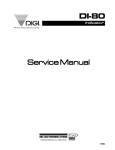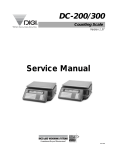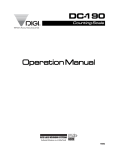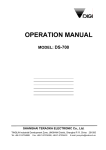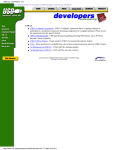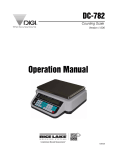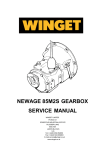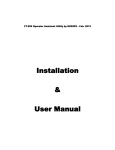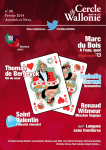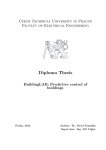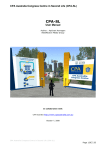Download Digi DC-180 Service manual
Transcript
DC-180 Counting Scale Operation & Service Manual 73349 DC-180 SERIES OPERATING MANUAL INDEX SECTION 1.0 PAGE NUMBER GENERAL Description Keyboard & Display Layout Indicator Lamp Information Key Switch Information 4-7 1.1. 1.2. 1.3. 1.4. SPECIFICATIONS Capacities 8 2.1 9-11 3.1 3.2 3.3 3.4 INSTALLATION Un-packing Inspection Re-packing Un-locking Procedure ELECTRICAL DC-180 AC / BATTERY OPERATION 12 4.1. DC-180 OPERATIONAL PROCEDURES Tare Reducton 5,1,1, One Touch Tare 5.1.2. Digital Tare Net / Gross Unit Weight 5.3.1. Unit Weight by Sampling 5.3.2. Unit Weight by Key Entry Accumulation Subtraction / Reduction Clearing of Accumulated Data Clearing Unit Weight Scale 1 ←→ 2 Operation Recall Item From Memory: 13-17 18-20 6.2. PROGRAM MODE Set Point Programming 6.1.1. Set Point Programming by % Quantity 6.1.2. Set Point Programming by % Weight 6.1.3. Set Point Programming by Upper & Lower Limit Quantity 6.1.4. Set Point Programming by Upper & Lower Limit Weight Programming Id Code (30 Item Memory) MAINTENANCE MODE Scale Calibration Internal Count and A/D Count Display Spec Setting 1 - 4 -1 Spec Setting 1 - 4 -2 Spec List Platform Wiring Shop Notes 21-26 7.1. 7.2. 7.3. 7.4. 7.5. 7.6. 7.7. 2.0 3.0 4.0 5.0 5.1. 5.2. 5.3. 5.4. 5.5. 5.6. 5.7. 5.8. 5.9. 6.0. 6.1. 7.0. 4 5 6 7 8 9 9 9 9-11 12 13-14 13 13 13 14 14 14 15 15 16 16 16 17 18-19 18 18 19 19 20 21 21 22 22 23-25 25 26 3 1.0. GENERAL 1.1. Description The DC-180 counting scale offers a practical solution to a full range of precision counting applications. There are a variety of models available ranging from a weight capacity of 0.5 lb. through 100 lb. utilizing an internally mounted load cell and a full range of capacities from 0.5 to 50,000 lb. utilizing an external second platform. A console model is also available with 1 external platform in any of the above mentioned capacities in any combination. This manual will provide the user with information necessary to operate and program the DC-180. Included in this manual are descriptions, specifications, operating instructions and service guide. 4 1.3. Keyboard & Display Panel Layout 5 1.4. Indicator Lamp Informaton LAMP “ON” Zero When the gross weight is zero. Tare When tare weight is set. Gross When [Gross/Net] key is pressed. Insuff When the net weight is below a specific percentage of capacity weight. Recomp When unit weight recomputing is possible. Memory When quantity is being accumulated or when memory overflows. Prog When in the programming mode with [mode] key pressed. Kg When the item is weighed in Kg. unit with [Kg/Lb] key pressed. Lb When the Item is weighed in Lb. unit with [Kg/Lb] key pressed. Batt When battery’s power level is low. Scale 1 When built-in platform is used. Scale 2 When remote platform is connected and used. 6 1.5. Key Switch Information KEY On/Off FUNCTIONS For turning the machine ON and OFF. 0 to 9 Numeric Keys. . Decimal Point. Rezero Tare Kg/Lb C Net/Gross Unit Weight Mode Scale 1 _ 2 Used to reset the scale to zero. Used to enter the maintenance mode along with other keys Used for setting and clearing tare weight. Used to change the weighing unit between Kilogram and Pound. Used to clear the key entries and unit weight. Used to change between Gross and Net. Used to enter the unit weight using numeric key board. Used for entering programming mode from weighing mode. Used to switch between Built-in Platform and Remote Platform. + Used for Accumulation function and for incrementing SPEC numbers in SPEC setting mode. - Used for Subtraction function and for decrementing SPEC numbers in SPEC setting mode. * Used for storing the specification data and used to print out weight information when printer is connected. # PLU key, for calling out PLU data. PIECES Used for computing unit weight by sampling. 7 2.0. SPECIFICATIONS This section includes a detailed listing of all pertinent specifications and parameters for the DC-180 counting scales. The system weighing accuracy is 0.02 % . All models meet or exceed the requirements of OIML, Class III, and NIST Handbook, Number 44. 2.1. CAPACITIES The following resolution specifications apply to all models of DC-180 counting scales: DC-180 SINGLE SCALE Capacity 0.5 lb. 1.0 lb. 2.5 lb. 5.0 lb. 10.0 lb. 25.0 lb. 50.0 lb. Mounting Internal/External Both Both Both Both Both Both Both Weight Resolution 0.0001 0.0001 0.0002 0.0005 0.001 0.002 0.005 Counting Resolution 0.000002 0.000002 0.000005 0.00001 0.00002 0.00005 0.0001 Platform Dimension 6” x 8” 6” x 8” 7” x 10” 9” x 12” 9” x 12” 9” x 12” 9” x 12” DC-182L REMOTE PLATFORMS Platform capacity 100.0 lb. 250.00 500.00 1000.0 2500.0 5000.0 10000 25000 50000 Weight Resolution 0.01 0.02 0.05 0.1 0.2 0.5 1.0 2.0 5.0 Counting Resolution 0.0002 0.0005 0.001 0.002 0.005 0.01 0.02 0.05 0.1 Platform Dimensions 13” x 17” 17” x 21” ** 17” x 21” ** 24” x 28” ** 36” x 36” or 48” x 48” 48” x 48” ** 48” x 48” or 60” x 60” 48” x 72” or 60” x 84” 60” x 84” ** ** Other platform sizes are available; consult factory for more information. * Units are selectable from lb. to kg. and can be programmed to weigh in other primary Units ; lb., kg., g., oz., or dwt. 8 3.0. INSTALLATION This section provides the information required for installing this counting system For operation. The following steps accomplish installation. 1. Unpacking 2. Set-up Procedure 3.1. UNPACKING Each component of the DC-180 system is packed in a specially designed carton. Remove each component from its carton, separate the component from its polystyrene shell assembly and set aside. Inspect the carton interior to be sure that all accessories have been removed from the carton. Inspect the carton inner panels for accessories. NOTE: Be sure to repack all materials within the carton set. Store the cartons in A secure area so they can be available whenever future shipment of the scale is required. 3.2. INSPECTION Immediately after unpacking, a visual inspection of the scale should be performed. If any damage has been incurred during transportation notify the shipper and DIGI MATEX, Inc. immediately. Instructions for assessment of damage and further procedures will then be determined. 3.3. REPACKAGING If, at anytime, the DC-180 counting scale must be returned for modification, calibration, or repair, be sure that it is properly packed with sufficient cushioning materials. 3.1. Whenever possible, the original carton assembly should be retained for this purpose. Any damage caused by improper packaging will not be covered by warranty. UNPACKING The unlocking procedure is included on the next page. The DC-180 should be properly locked whenever it is being transported. 9 3.4. Unlocking Procedure (Continued) for 5LB. To 50LB. Scales INITIAL SET-UP PROCEDURES Before setting up the scale, remove the load cell locking screws located at the bottom of the scale as shown in the diagram below. Warning! Do Not Turn Scale Upside Down. To Lock Scale for shipping: 1. Install cap screw finger tight. 2. Install allen screw finger tight, 3. Then install nut, just snug. Do the following steps before scale calibration. A) Place the platter on the platter support of the scale. B) Turn on the power and check that the scale is functioning. C) For calibration of the scale, use a thin rod to enable the span switch. Refer to the diagram above for the location of the span switch. D) Please refer to instructions for Span Adjustment for more detail. Note: For DC-180 with a remote scale, connect the remote scale before plugging the A/C. 10 Do not unplug remote scale from the DC-180 while the DC-180 is powered. 3.4. Unlocking Procedure (Continued) for 1LB. and 2.5LB. Scales The above drawing is for illustration purpose only. Warning! Do Not Turn Scale Upside Down. SET UP PROCEDURES Do the following steps before scale calibration or operation. 1. 2. 3. 4. Take off nut (A) and four screws (C), then take off plate. Loosen nut (B) and screw (D) , then take off screw (D) , nut (B) and insert. Take off screw (E) and stopper, then take off screw (F). Install platter support and platter. (Please pay attention to installation direction of support.) 11 4.0. DC-180 AC / BATTERY OPERATION The DC-180 can be operated with AC power or with the optional internal battery. The battery will automatically charge whenever the scale is plugged into AC power. The charging current is regulated by a battery monitor circuit, so that the battery can not be overcharged. The DC-180 system is powered internally at a low power level whenever the scale is plugged into the AC line or the battery switch is in the “ON” position. The battery power switch is located on the right side of the rear panel. The front panel “ON/OFF” switch enables the display and primary power. When the battery switch is “ON” and the AC is not connected, a low level battery current will flow even if the display is “OFF”. To prevent battery discharge when stored turn the battery switch to “OFF” whenever unit is not used. Do not store the scale without turning off the battery power switch. To Install Battery Option 1. Turn Scale On Side. 2. Remove Battery Compartment Cover. 3. Connect The Red Lead To (+ ) Positive Terminal Of Battery. 4. Connect The Black Lead To ( −)Terminal Of Battery. 5. Place Battery Into Compartment & Replace Battery Compartment Cover. CHARGING TIME: FOR OPTIMUM USE AND BATTERY LIFE, THE DC-180 BATTERY SHOULD BE FULLY CHARGED BEFORE EACH OPERATING RUN. NOTE: Short Cycle Charging Will Reduce The Normal Use Time And Can Drastically Reduce Battery Life. The BP-180 battery is a sealed lead acid battery which needs to be charged periodically, similar to a car battery, if the BP-180 is left on the shelf for several months without being charged it will eventually drain to point that it can no longer be charged! 12 5.0. Operation Guide in Weighing Mode 5.1. Tare Reduction : 5.1.1. One Touch Tare Operation : 1 Display in the weighing mode 2 Place 0.5 Lb weight on the platter. (Example : of a .5lb tare) 3 Press the [TARE] key to tare the weight on the platter 4 Remove the weight from the platter Note : The tare operation is valid up to the 4th digit of the weight column. For Example ; when we attempt to tare a weight of 1.0000 lb, on a 5.0000 lb machine, the error buzzer comes on. So, the maximum permissible tare value is 0.9995 lb. But for a 10.000 lb machine, the maximum permissible tare value (for 100 % FS setting) is 9.998 lb. 5.1.2. Digital Tare Operation : 1 Display in the weighing mode. 2 Enter [0][.][5][0][0][0] (Example : of a .5lb tare) 3 Press the [TARE] key to tare the weight entered by keyboard. Note : The same note as in One Touch Tare applies for Digital Tare as well. 5.2. Net/Gross Operation : 1 Display in the weighing mode. 2 Place 0.5 Lb. weight on the platter. 3 Press the [TARE] key to tare the weight on the platter. 4 Place an additional 0.5 Lb. on the platter. 5 Press the [NET / GROSS] key. 1.0000 lb is the Gross Weight. 6 Press the [NET / GROSS] key. 0.5000 lb is the Net Weight. 13 5.3. Unit Weight Operation : 5.3.1. Unit Weight Operation by Sampling : 1 Display in the weighing mode 2 Place 10 pcs of the item to be sampled on the platter. 3 Press the [PIECES] key. Please wait for a few seconds for the computation. 4 The Unit Weight Display shows the Unit Weight of the samples (1.255/1000 pieces) and the Quantity Display shows the Quantity of the pieces i.e. 10 in this case. Note : When the samples are placed on the platter, if the insufficient lamp is “ON”, then add few more samples until the insufficient lamp is “OFF. Now, before pressing the [PIECES] Key, enter the no. of samples using the key board and then press the [PIECES] Key. For e.g. : After putting ten pieces of the sample, if the insufficient lamp is “ON”, then add few more samples (say 3) until the insufficient lamp is “OFF”. Now using the key board, enter [1] [3] and then press the [PIECES] Key to compute the Unit weight of the samples. 5.3.2. Unit Weight Operation by Key Entry : This following procedure is used if the unit weight is already known. 1 Display in the weighing mode 2 Enter the known Unit Weight using the keyboard. [2][.][8][7] 3 Press the [UNIT WEIGHT] key to enter the unit weight. 4 Place 2 lb weight on the platter. The scale displays the quantity for the weight placed on the platter. 14 5.4. Accumulation Operation : This following procedure is used if the unit weight is already known. 1 After Unit Weight entry. (See 4.3) 2 + ] key. The Total is displayed in the Quantity Display. Press the [+ 3 The memory lamp will glow. After a moment the scale will resume operation mode. 4 Put 1.0lb on the platter 5 + ] key. The Total is displayed in the Quantity Display. Press the [+ 6 The memory lamp will glow. After a moment the scale will resume operation mode. 7 The previous total of 25 and the present quantity of 15 are added and the Total Of 40 is displayed in the Quantity Display. 8 The memory lamp will glow. After a moment the scale will resume operation mode. 9 + ] key makes the total 15 + 40 = 55, displayed in the Quantity Display. Pressing the [+ 5.5. Subtraction/Reduction Operation : 1 Display in the weighing mode with memory lamp glowing. From previous operation (See 4.4.) 2 + ] key. The Total Is Displayed in the Quantity Display. Press the [+ 3 Remove the 2.0 lb. Weight from platter Leave only the 1.0lb weight on the platter. 4 − ] key deducts the quantity of 5 in the Quantity Display from the Pressing the [− previous Total of 70 to give us a total of 65. 5 The memory lamp will glow. After a moment the scale will resume operation mode. 6 − ] key. The total quantity after subtracting is shown in the Quantity Press the [− Display. 65 -5 =60 7 The memory lamp will glow. After a moment the scale will resume operation mode. 15 5.6. Clearing of Accumulated Data : 1 From previous operations (See 4.4. & 4.5.) 2 Pressing the [∗∗] key, clears the accumulated total. 5.7. Clearing Unit Weight : 1 Remove weight. 2 Pressing the [C] key, clears the unit weight. 5.8. Scale 1__ 2 Operation : To change between Scale 1 (Built-in) and Scale 2 (Remote), please make sure that bit 1 of Spec 25 in Weight and Measures specification is set to 1. Switch off the scale and turn it on again after setting this spec. Or else you might notice a shift in the zero point, when changing between scales. The scale change operation cannot be performed if there is any [Numeric] Key entry. Display in the weighing mode Pressing [SCALE] key changes from Scale 1 to Scale 2. Pressing the [SCALE] key again changes back to Scale 1 Note :- The unit weight computed on Scale 1 can be transferred to Scale 2 and vice versa. 16 5.9. Recall Item From Memory: Version 1.13 and above ID CODE (30 ITEM MEMORY) OPERATION EXAMPLE : Recall Item From Memory: Task Procedure 1. Select Scale And Reset Zero Point Press [SCALE 1 , 2 ] Key And Press [REZERO] Key. 2. Enter ID Code Type ID Code (Up To Four Digits) Example [1] [2] [3] [4], Then Press[CODE] Key. 3a. Enter Tare Value (One Touch Tare) Place Empty Container On Platter And Press [TARE] Key. 3b. Enter Tare Value (Digital Tare) Place Full Container On Platter And Keyboard Enter The Known Tare Weight. (Example Press: [0] [•] [2] [5] [5], Then Press [TARE] Key. 4. Accumulate Quantity With The First Quantity On Scale, Press [+] Key. Remove Them And Press [C] Key. The Display Returns To Weighing Mode . Place The Second Quantity On Scale And Count Them. Repeat The Procedure Until All Parts Have Been Counted. If A Mistake Is Made During Accumulation, Press [-] Key. 5. End Accumulation Press [∗] Key. ! Note: If no Unit Weight has been programmed into the memory, it will be necessary to enter a Unit Weight using one of the following steps: Place 10 Pieces On Scale, Press [PIECES] " Compute Unit Weight a" key. When sample size is insufficient the number of pieces to be added appears in display This procedure may be skipped by pressing [pieces] key without adding additional pieces, however it may affect accuracy to use an insufficient sample size The accuracy of the computation can be improved by increasing the sample size Add Additional Pieces, Press[PIECES] Key. " Recompute Unit Weight b" or Press [1] [•] [7] [2] [6] [6], Press [UNIT " Enter Unit Weight c" WEIGHT] key. 17 6.0. PROGRAMMING MODE: 6.1. 6.1.1. Set Point Programming : Set Point Programming by % Quantity Set Point 1 : Quantity (See Note Below) , Set Point 2 : % Quantity (See Note Below) Set bit 0 and 1 of Spec 7 to 00 1 Display in the weighing mode 2 Press the [MODE] key to go into the programming mode. 3 + ] key to go into Set Point Programming Mode. Press [+ 4 Enter the Quantity for Set Point 1 using the [Numeric] keys. Example type [1][0][0][0][0] 5 + ] key to go to Set Point 2. Press [+ 6 Enter the new Set Point 2 value using the [Numeric] keys. Example type [7][5] 7 + ] key exits from the Set Point Programming mode, but remains in the Pressing the [+ Programming mode. 8 Pressing the [MODE] key exits from Programming mode and returns to Weighing mode. NOTE: Using the [C] key clears the key entry. Note : Set Point 1 : Must be a quantity value up to 999999. Set Point 2 : Percentage value up to 999%, but set according to Set Point 1 value. Ex: Suppose Set Point 1=999999, Set Point 2 cannot be set more than 100%. 6.1.2. Set Point Programming by % Weight Set Point 1 : Weight (See Note Below), Set Point 2 : Weight (See Note Below) Set bit 0 and 1 of Spec 7 to 01 1 Display in the weighing mode 2 Press the [MODE] key to go into the programming mode. 3 + ] key to go into Set Point Programming Mode. Press [+ 4 Enter the Weight value for Set Point 1 using the [Numeric] keys depending on the capacity of the scale. Please see the note below. Example type [3][.][0][0][0][0] 5 + ] key to program Set Point 2. Press the [+ 6 Enter the percentage value for Set Point 2 using [Numeric] keys. Please see the note below. [7][5] 7 + ] key exits from the Set Point Programming mode, but remains in the Programming Pressing the [+ mode. 8 Pressing the [MODE] key exits from Programming mode and returns to Weighing mode. Note : Set Point 1 : Must be a weight value depending on the capacity of the scale. Set Point 2 : Percentage value up to 999%, but set according to Set Point 1 value. Ex: Suppose Set Point 1=5.0000 (capacity of the scale), Set Point 2 cannot be set more than 100%. 18 6.1.3. Set Point Programming by Upper and Lower Limit of Quantity Set Point 1 : Quantity (See Note Below), Set bit 0 and 1 of Spec 7 to 10 Set Point 2 : Quantity (See Note Below) 1 Display in the weighing mode 2 Press the [MODE] key to go into the programming mode. 3 + ] key to go into Set Point Programming Mode. Press [+ 4 Enter the Quantity value for Set Point 1 using the [Numeric] keys. Example: type [2][0][0][0][0] Please see the note below. 5 + ] key to program Set Point 2. Press the [+ 6 Enter the Set Point 2 value using the [Numeric] keys. Example: type [1][0][0][0][0] Please see note below. +] key exits from the Set Point Programming mode, but remains in the Programming Pressing the [+ 7 mode. 8 Pressing the [MODE] key exits from Programming mode and returns to Weighing mode. Note : Set Point 1 : Must be a quantity value up to 999999 Set Point 2 : Quantity value up to 999999, but Set Point 2 value must always be less than Set Point 1 value. 6.1.4. Set Point Programming by Upper and Lower Limit of Weight 1 Display in the weighing mode 2 Press the [MODE] key to go into the programming mode. 3 +] key to go into Set Point Programming Mode. Press [+ 4 Enter the Weight value for Set Point 1 using the [Numeric] keys depending on the capacity of the scale. Example: type [3][.][0][0][0][0] Please see the note below. 5 +] key to program Set Point 2. Press the [+ 6 Enter the weight value for Set Point 2 using [Numeric] keys. Example: type [2][.][0][0][0][0]Please see the note below. 7 + ] key exits from the Set Point Programming mode but remains in the Programming Press the [+ mode. 8 Pressing the [MODE] key exits from Programming mode and returns to Weighing mode. Note : Set Point 1 : Must be a weight value depending on the capacity of the scale. Set Point 2 : Weight value up to the capacity of the scale, but Set Point 2 value must be less than Set Point 1 value. 19 6.2. PROGRAMMING ID CODE (30 ITEM MEMORY) Version 1.13 and above PROGRAMMING ID CODE (30 ITEM MEMORY) Task 1. Enter PROGRAM Mode. Procedure Press [MODE] key. 2. Enter ID Code Type ID Code (Up To Four Digits) Example [1] [2] [3] [4], Then Press[CODE] Key. 3a. Compute Unit Weight Place 10 Pieces On Scale, Press [PIECES] key. When sample size is insufficient the number of pieces to be added appears in display This procedure may be skipped by pressing [pieces] key without adding additional pieces however it may affect accuracy to use an insufficient sample size The accuracy of the computation can be improved by increasing the sample size 3b. Recompute Unit Weight Add Additional Pieces, Press[PIECES] Key. or 3c. Enter Unit Weight Press [1] [•] [7] [2] [6] [6], Press [UNIT WEIGHT] key. 4. Enter Set Point Mode Press [+] key. 5. Enter Setpoint 1 Enter Setpoint 1 (Example 1000) Type [1] [0] [0] [0], Press [+] Key. 6. Enter Setpoint 2 Enter Setpoint 2 (Example 90.00) Type [9] [0] [•] [0] [0], Press [+] Key. 7. Store Data Press [∗] Key To Store Data. 8. Exit Program Mode. Press [MODE] Key. Item # 3 A, B, & C Or Item # 4, 5, & 6 May Be Omitted To Fit Your Needs. Item # 1, 2, 7 & 8 Are Necessary To Program ID Code Into Memory. NOTE: DELETE ALL ITEM MEMORY……….. PRESS AND HOLD REZERO WHILE PRESSING [•• ] [•• ] [0], THEN RELEASE THE REZERO THE DISPLAY WILL SHOW [ ALL CLEAr ] . PRESS CLEAR KEY TO CLEAR ITEMS 20 7.0. MAINTENANCE MODE: 7.1. Scale Calibration : Prior to the calibration of the scale, please note that the SPEC settings corresponding to Minimum Display, Weight Decimal Point Position and Load Cell Sensitivity for that particular scale have to be correctly set. Ensure that the[SPAN] Switch is ON. See page 10 for lacation of the span switch S/No. OPERATION 1 Press the [SPAN] Switch [REZERO] [8] [7] [1] [5] 2 3 4 5 6 7 8 9 10 11 12 13 REMARKS The [SPAN] Switch is located at the bottom of the machine. Enter [8] [7] [1] [5] while depressing the [REZERO] Key. The display will show weight in the Weight Window and zero count in the Quantity Window. If the zero count is 50,000_10,000, ( 100,000±10,000 for version 1.06 software) then proceed to step 5. [REZERO] Press the [REZERO] Key to zero the weight in the Weight Window. +] [+ Press the [+] Key in order to compute the zero point. It takes a few seconds for the zero calibration. After computing the zero point, the Quantity Window shows the Zero Counts. Ensure that the counts are 50,000 _ 10000, (100,000±10,000 for Version 1.06 software). If not, repeat Step 3 unti the Counts are in the above range. [REZERO] Press [REZERO] Key to zero the weight before span calibration. Place 5 lb weight on the Place capacity weight of 5 lb or any weight on the platter. In this platter. illustration, capacity weight is taken as an example. [5][.][0][0][0][0] Enter the weight placed on the platter using the [Numeric] Keys. [❋] Press the [❋ ] Key to start span calibration. After a few seconds, the display shows the counts for the weight on the platter in the Weight/Unit Weight Window and the Quantity Window shows the internal count with the zero point counts added to it. Removing the weight, the Unit Weight Window should indicate zero and the Quantity Window the zero starting point i.e. 50,000, (100,000±10,000 for version 1.06 software) If the zero point has changed, please carry out the calibration procedure again. [MODE] Pushing the [MODE] Key shows the S-On display Push the [SPAN] Pushing the [SPAN] Switch returns the scale to the Weighing Mode. Switch. 21 7.4. Internal Count And A/D Count Display : If the SPEC 25, bit 2 is set, then the [SPAN] Switch must be "ON" to enter this mode. 1 Enter [0] [0] [9] while depressing the [REZERO] Key. Unit Weight Window will display the Internal Count and the Quantity Window will display the A/D Count. 2 Press [MODE] Key to exit from Program Mode to Weighing Mode. 3 Depressing the [SPAN] Switch returns scale to the Weighing Mode. 7.2. Spec 141 Setting Spec 141 Setting: Spec 141(Customer Specifications) can be accessed from the weighing mode. 1. Enter [1][4][1] while depressing the [REZERO] key. 2. +] key increases to the next SPEC number and also stores temporarily the SPEC data in the RAM location. [+ 3. Enter 1011 as the new value for SPEC01 using the [Numeric] keypad 4. [C] key clears the [Numeric] entry. 5. +] key increases to the next SPEC number. [+ 6. −] key decreases to the previous SPEC number. [− 7. −]key decreases from SPEC 01 to SPEC 00. [− 8. −] key decreases the SPEC number from SPEC00 to SPEC18 [− 9. [❋] stores the new SPEC values to the NOV-RAM and exits from the SPEC setting mode. 10. Press [MODE] key to escape from maintenance mode to weighing mode. 7.3. Spec 142 Setting Spec 142 Setting: To access the Spec 142 (W & M Spec) mode the [SPAN] Switch must be "ON". The rest of the procedure is the same as Spec 141 setting. See page 10 for location of the span switch 1 2 Depress the [SPAN] Switch. The S-On message comes on. Enter [1][4][2] while depressing the [REZERO] key. 3 +] key increases to the next SPEC number and also stores temporarily the SPEC data in the RAM location. [+ 4 Enter, (example, 1011) as the new value for SPEC21 using the [Numeric] keypad 5 [C] key clears the [Numeric] entry. 6 +] key increases to the next SPEC number. [+ 7 −] key decreases to the previous SPEC number. [− 8 −]key decreases from SPEC 21 to SPEC 20. [− 9 −] key decreases the SPEC number from SPEC20 to SPEC36 [− 10 [❋ PROG] key stores the new SPEC values to the NOV-RAM and exits from the SPEC setting mode. 11 Press [MODE] Key to exit from Spec Setting mode. The display shows S-On indicating that the [SPAN] Switch is ON. Depressing the [SPAN] Switch returns scale to the Weighing Mode. 12 22 7.5. DC-180 Spec. List Rev. 7 Operation Specifications : To enter this mode, enter the numeric keys 1,4,1 while pressing the Rezero Key. Spec No. Bit 3 Bit 2 Bit 1 Bit 0 0 1 Power Auto Off Function 0000 : Auto Power Off Disable when Net Wt. = 0 0001 ~ 1111 : Time duration to activate Power Off, equal to the decimal no. converted from the 4 binary digits 2 Scale Specification Kg/Lb Lamp Inhibit 00 : Gram 01 : Kg 0 : No 1 : Yes (ver 1.04) 10 : Lb 11 : not used 3 Not used Not used Not used Not used 4 Auto Scale Switching Extent of insufficient samples Negative 0 : No 1 : Yes 00 : 0.1 % Counting (ver 1.25) 01 : 0.2% 0 : No 10 : 0.0% 1 : Yes 5 Sampling time for Unit Unit Wt. Auto Weight Calculation Recomputing 0 : 10 times 1 : 5 times 0 : No 1 : Yes 6 Display Accuracy of Unit FIP Brightness Levels Weight Varying levels for the control of FIP Brightness. 0 : No1 : Yes 000 : Highest Brightness Level 111 : Lowest Brightness Level 7 Set Point Buzzer Set Point Type 0 : Yes 1 : No 00 : %Quantity 10 : Quantity 01 : %Weight 11 : Weight 8-9 Not used Not used Not used Not used (ver 1.06) (ver 1.06) 10 RS-232C Connection RS-232C RS-232C Baud Rate Data Length (Optional) 0 : No (Optional) 1 : Yes 0 : 7 bits 00 : 1200 10 : 4800 (ver 1.07) 1 : 8 bits 01 : 2400 11 : 9600 (ver 1.07) (ver 1.07) 11 RS-232C RS-232C Parity Bit Stop Bit (Optional) (Optional) 00 : No 10 : Not Used 0 : 1 bit 01 : Odd 11 : Even 1 : 2 bits (ver 1.07) (ver 1.07) 12 RS-232C Output RS-232C RS-232C Header (Optional) Communication 0 : With 00 : Not Available 0 : With Header 01 : When Counting Condition Handshaking 1 : Without 10 : By ∗ Key 1 : Without Header 11 : In Both Cases Handshaking (ver 1.12) (ver 1.07) (ver 1.12) 13-17 Not used Not used Not used Not used 18 Set Point TTL Output Not used Not used Not used 0: Active Low 1: Active High (ver 1.08) 23 To enter this mode, enter the numeric keys 1,4,2 while pressing the Rezero Key. The Span Switch must be “ON” to enter this mode. Weight and Measures Specification : Spec No. 20 21 22 23 24 25 26 27 28 29 Bit 3 Bit 2 Bit 1 Bit 0 Minimum Display ( Scale 1) Minimum Display (Scale 2) 00 : 2 10 : 5 00 : 2 10 : 5 01 : 1 11 : 10 01 : 1 11 : 10 Not used Weight Decimal Point Position (Scale 1) 000 : 00000 011 : 00.000 001 : 0000.0 100 : 0.0000 010 : 000.00 Not used Weight Decimal Point Position (Scale 2) 000 : 00000 011 : 00.000 001 : 0000.0 100 : 0.0000 010 : 000.00 Display Resolution Zero Setting Range 00 : 1/10,000 10 : 1/2,500 00 : Unlimited 10 : +- 10% FS 01 : 1/5,000 11 : Not Used 01 : +- 2% FS 11 : Not Avail. Masked Display Display at Zero Lamp Display Mask When at Minus Wt. Minus Wt. Lighting Battery Low 0 : Gross 0 :Minus Method 0 : Yes 1 : Net Display 0 : Gross 1 : No 1 :Masked 1 : Net Scale Starting IR Mode Scale Type Gross Mode Method protected by 0 : Single Available 0 : Automatic Span Switch Scale 0 : Yes 1 : Manual 0 : No 1 : Double 1 : No 1 : Yes Scale Zero Tracking Weight Reset Initial Start Range When Tare when Tare 0 : Yes 0 : Yes 00 : Unlimited 10 : +- 10% FS 1 : No 1 : No 01 : +- 2% FS 11 : Not Avail. Comma Display Digital Tare Tare Range 0 : No Setting 00 : 100%FS 10 : 5% FS 1 : Yes 0 : No 01 : 50%FS 11 : Not Available 1 : Yes Auto Tare clear Automatic Unit Weight Clear Automatic Unit when Rezero Condition Weight Clear 0 : No 00 : Over Net 5d and Gross 21d 0 : No 1 : Yes and Weight Stable 1 : Yes 01 : >= Net 1d and Weight Stable 10 : >= Net 1d and Quantity >0 and Weight Stable D i g i t a l T a r e Tare Value Tare Addition Tare Subtraction Rounding Exchange 0 : Yes 0 : Yes 0 : Tare 0 : Yes 1 : No 1 : No Exactly 1 : No 1 : Round to Nearest Increment 24 Spec No. 30 Bit 3 Spc 0000 0001 0010 0011 Min 3.46 3.00 2.59 2.25 Bit 2 Bit 1 Load Cell Sensitivities Selection (mV/V) (Scale 1) Max 4.00 3.46 3.00 2.59 31 Spc 32 33 34 35 36 Min Max Spc Min Max Spc Min Max 0100 1.95 2.25 1000 1.09 1.27 0101 1.69 1.95 1001 0.95 1.09 0110 1.46 1.69 1010 0.82 0.95 0111 1.27 1.46 1011 0.71 0.82 Load Cell Sensitivities Selection (mV/V) (Scale 2) Spc Min Max Spc Min Max Bit 0 Spc 1100 1101 1110 1111 Spc Min 0.61 0.53 0.46 0.40 Min Max 0.71 0.91 0.53 0.46 Max 0000 3.46 4.00 0100 1.95 2.25 1000 1.09 1.27 1100 0.61 0.71 0001 3.00 3.46 0101 1.69 1.95 1001 0.95 1.09 1101 0.53 0.91 0010 2.59 3.00 0110 1.46 1.69 1010 0.82 0.95 1110 0.46 0.53 0011 2.25 2.59 0111 1.27 1.46 1011 0.71 0.82 1111 0.40 0.46 Keyboard & Display Type Auto Exit from Add 5-Digit Tare 00 : EX type Mode 01 : AA type 0 : No 0 : No 10 : U1 type - U.S. use only 1 : Yes 1 : Yes 11 : EX type (ver 1.26) Over Weight Mask at Not used Not used Not used 0 : +1d 1 : +9d Not used (For Scale 1) A/D Board (Scale 1) 0 :For Std / Normal Load Cell 00 : Normal 1: For abnormal load cell with 01 : Prevent from Small vibration/ fast change in display too large offset. 10 : Prevent from Medium vibration 11 : Prevent from Large slow change in display (ver 1.06) (ver 1.06) Not used (For Scale 2) A/D Board (For Scale 2) 0 :For Std / Normal Load Cell 00 : Normal 1: For abnormal load cell with 01 : Prevent from Small vibration/ fast change in display too large offset. 10 : Prevent from Medium vibration 11 : Prevent from Large slow change in display (ver 1.06) (ver 1.06) Not used Not used Not used Not used 7.6. Platform Wiring DIGI REMOTE PLATFORM WIRING PIN 3 (+) EXCITATION PIN 4 (− ) EXCITATION PIN 5 SHIELD PIN 6 (+) SIGNAL PIN 7 (− ) SIGNAL 25 7.7. Shop Notes: 26 DC-180 Limited Warranty Rice Lake Weighing Systems (RLWS) warrants that all RLWS equipment and systems properly installed by a Distributor or Original Equipment Manufacturer (OEM) will operate per written specifications as confirmed by the Distributor/OEM and accepted by RLWS. All systems and components are warranted against defects in materials and workmanship for one year. RLWS warrants that the equipment sold hereunder will conform to the current written specifications authorized by RLWS. RLWS warrants the equipment against faulty workmanship and defective materials. If any equipment fails to conform to these warranties, RLWS will, at its option, repair or replace such goods returned within the warranty period subject to the following conditions: • Upon discovery by Buyer of such nonconformity, RLWS will be given prompt written notice with a detailed explanation of the alleged deficiencies. • Individual electronic components returned to RLWS for warranty purposes must be packaged to prevent electrostatic discharge (ESD) damage in shipment. Packaging requirements are listed in a publication, “Protecting Your Components From Static Damage in Shipment,” available from RLWS Equipment Return Department. • Examination of such equipment by RLWS confirms that the nonconformity actually exists, and was not caused by accident, misuse, neglect, alteration, improper installation, improper repair or improper testing; RLWS shall be the sole judge of all alleged non-conformities. • Such equipment has not been modified, altered, or changed by any person other than RLWS or its duly authorized repair agents. • RLWS will have a reasonable time to repair or replace the defective equipment. Buyer is responsible for shipping charges both ways. • In no event will RLWS be responsible for travel time or on-location repairs, including assembly or disassembly of equipment, nor will RLWS be liable for the cost of any repairs made by others. THESE WARRANTIES EXCLUDE ALL OTHER WARRANTIES, EXPRESSED OR IMPLIED, INCLUDING WITHOUT LIMITATION WARRANTIES OF MERCHANTABILITY OR FITNESS FOR A PARTICULAR PURPOSE. NEITHER RLWS NOR DISTRIBUTOR WILL, IN ANY EVENT, BE LIABLE FOR INCIDENTAL OR CONSEQUENTIAL DAMAGES. RLWS AND BUYER AGREE THAT RLWS’S SOLE AND EXCLUSIVE LIABILITY HEREUNDER IS LIMITED TO REPAIR OR REPLACEMENT OF SUCH GOODS. IN ACCEPTING THIS WARRANTY, THE BUYER WAIVES ANY AND ALL OTHER CLAIMS TO WARRANTY. SHOULD THE SELLER BE OTHER THAN RLWS, THE BUYER AGREES TO LOOK ONLY TO THE SELLER FOR WARRANTY CLAIMS. No terms, conditions, understanding, or agreements purporting to modify the terms of this warranty shall have any legal effect unless made in writing and signed by a corporate officer of RLWS and the Buyer. © 2002 Rice Lake Weighing Systems, Inc. Rice Lake, WI USA. All Rights Reserved. RICE LAKE WEIGHING SYSTEMS • 230 WEST COLEMAN STREET • RICE LAKE, WISCONSIN 54868 • USA 1