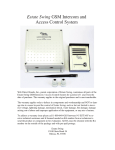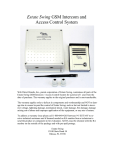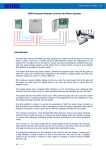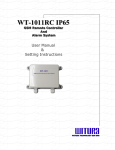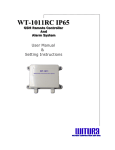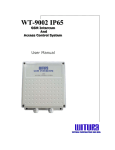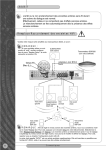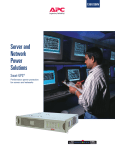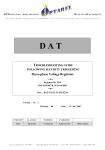Download Estate Swing GSM Intercom
Transcript
Estate Swing GSM Intercom and Access Control System Web Direct Brands, Inc., parent corporation of Estate Swing, warrantees all parts of the Estate Swing GSM Intercom / Access Control System for a period of 1 year from the date of purchase. The warranty applies to the original purchaser and is non-transferable. The warranty applies only to defects in components and workmanship and NOT to damage due to causes beyond the control of Estate Swing; such as but not limited to incorrect voltage, lightning damage, mechanical shock, water damage, fire damage, damage arising out of abuse and improper application of the equipment, or any acts of nature. To address a warranty issue please call 1-800-640-4283 between 9-5 EST M-F to receive technical assistance and if deemed needed an RA number from a technician to send the product or component in for evaluation. All RA must be returned with the RA number on the outside of the package and with pre-paid postage. Estate Swing 13100 State Road 54 Odessa, FL 33556 Introduction and Features Call Button for visitors: The Estate Swing GSM intercom comes with a reception box that a guest can call the resident from. The call button on the box, when pressed, directs the system to dial the phone number of the administrator. If there is no answer the system will proceed to call the two manager numbers (if manager numbers exist). Can hold 1000 authorized numbers: The Estate Swing GSM intercom can be programmed with up to 1000 phone numbers that are authorized users. These users will be able to call the gate GSM phone number and when their phone number is recognized by caller id as an authorized user the gate will open. The call is never answered by the GSM so no minutes are used in this process. Open the gate with your phone: As an administrator or manager you have many opening options for your gate. • When you receive a call from a visitor you can open your gate from your phone. • When entering the property yourself you can open the gate through a phone call to the gate or an SMS text message to the gate. • When entering the gate, if you wish to hold the gate open longer than its normal pause time, for long trailers or trucks for example, you text a 1 time longer delay and after the one opening it will go back to normal operation automatically. • If you want to leave the gate open, you can enter party mode and text the gate to stay open until it is texted again to close it. Remote programming from phone: The Estate Swing GSM intercom can be programmed by an administrator or manager from their cell phone through a text message. You can do this from any location. The system will return conformation of successful programming through a text conformation. Visual Diagnostic Screen Plug-in: The Estate Swing GSM intercom comes with a diagnostic screen you can plug into the control board to see battery charge, signal strength and see visual confirmations of programming being performed. Battery Backup: The Estate Swing GSM intercom comes with a built in battery backup. In the event of a loss of incoming power the system will automatically switch to battery backup. The administrators can also have an option turned on to be notified through text message of the system switching to battery back up so they can address the lack of incoming power issue. The back up battery will last approximately 8 hours. Installation of Components Speaker/Microphone box: • Take the screw out of the bottom of the box. • The face of the speaker/mic box lifts straight off, it does not slide down. • One the face is off you will see two screws holding the mid plate to the rear housing. Remove those screws. • There are 4 mounting holes in the rear housing, use flat head screws (not provided) to mount the rear housing to a pillar, post or fence (not provided). It is suggested to put a dab of silicone over and around the heads of the screws to keep insects and moisture out. • Run the 4 colored wires through to a junction box (not provided) and splice or use wire nuts to lengthen the wire to reach your intercom control box (wire is not provided—use up to 22 gauge wire up to 50’) Reassemble the mid plate and the face plate. Intercom Control Box: • Inside the box you will find a wire with a coaxial connector and a red rubber cap. Remove the rubber cap, nut and washer. [A] Feed this through the hole on the lower right side of the box. Put the nut and washer on the threads until it is secure against the side of the box. Screw the antenna on the threads; there will be some visible thread on the coaxial connector even after the antenna is secured. • You were provided two water tight wire connectors. Remove the back nut on the connectors and feed through the two large holes on the bottom of the board. Tighten the nuts back on the threads until it is snug against the box wall. When you run your wire, do so through these connectors and tighten the connector down on the wire to keep water and insects out. • In the upper left hand corner, under the board, there is a backup battery. Find the red and black wires with the connector on the end. [B] Plug the backup battery into the board when you are done with your wiring, it is easier to fish the wires out however before mounting the box. • Mount the control box in a secure location near the gate opener control box. • The intercom control box will have 4 wires coming into it from the speaker/mic box, 2 wires coming in for power and 2 wires going out to the gate opener. (this is for minimum installation—additional wires may be used in more advanced installations) See the chart on the next pages for wire locations and power instructions. [A] [B] Wiring Speaker/Microphone box to Control Box: • Black wire to terminal 10 • Red wire to terminal 11 • Green wire to terminal 12 • Yellow wire to terminal 13 • Run between speaker/mic box and control box should not exceed 50’ Control Box to Gate Opener: • E-S 1100, E-S 1102, E-SC 1102, E-SL1200 Terminal 4 of intercom to Terminal 13 of gate opener Terminal 16 of intercom to Terminal 1 of gate opener • E-S 1600, E-S 1602, E-SC 1600, E-SC 1602, E-SU2200, E-SU2202, E-SL 1800 Terminal 4 of intercom to Terminal COM of gate opener Terminal 16 of intercom to Terminal OPE: A of gate opener • E-S 300, E-S 302, E-S 500, E-S502 Terminal 4 of intercom to Terminal P1of gate opener Terminal 16 of intercom to Terminal V+ of gate opener Power Connection & Sim Card: Low voltage power connection: • Verify the On/Off switch is in the OFF position (LEFT) • In the bottom of the box you will see a red and black wire attached to a round connector. You will utilize this connector for your low voltage connection. Cut the red and black wire about 2 - 3 inches from the round connector. • Using low voltage wire (16-20 gauge stranded direct burial 2 conductor) up to 500 feet connect the red wire of the connector to the positive and the black to a negative of a 12 - 24V DC transformer. The wire connections can be made using wire nuts inside the control box. • Plug in the back up battery (upper right side of board, white connector) and plug in the round low voltage connector. • Do not turn the On/Off switch to On until specified by the directions. SIM Card: • Slide back the SIM door and it up • Slide the SIM card into the SIM door making sure that the clipped corner of the SIM card lines up with the clipped corner the SIM holder lift of Powering up/Verification of system ready: Digital Diagnostics Board: The plug in LED board that comes with the unit is for diagnostic purposes. It is recommended that you have the installed when you first turn on the system so you can check your system statuses. After you feel confident with programming or when you close the control box; take the diagnostic display off the board and store it in a safe dry location. Turn System on: • Flip the On/Off switch to the right. • Press the red button until it clicks in. Once you turn on the system you will see the following Now the system is ready for programming. Initial Setup Administrator must initially be a cell phone, after programming you can switch the administrator to a land line if you would like that phone to be the first call from the intercom. Send the following 3 SMS Commands: FIRST: *TEL1#1112223333 ALL CAPS MUST BE USED WHE: SE:DI:G THE U:IT TEXT MESSAGES. Replace 1112223333 with the administrator cell phone. Wait for the text back from the unit, the text will be: TEL1=1112223333 __________________________________________________________________________________ SECOD: *A:Y?#1 Wait for the text back from the unit, the text will be: A:Y-O: __________________________________________________________________________________ THIRD: *TEL?#1 Wait for the text back from the unit, the text will be: TEL-O: If you do not get a text response from the unit try: • Turning the ON/OFF switch off and then back on, this will reconnect it to the cellular network. • Checking the diagnostics display and be sure all the indications from the previous page are on. • Checking your phones security settings to make sure it shows a caller id when used. • Checking your SIM card to be sure it is a GSM format SIM card and that it has phone and text minutes available and it is activated. • Do a full unit reset: turn the ON/OFF switch off and unplug the incoming power and battery. Have a helper hold down the CALL button on the intercom door station. While holding the CALL button reapply power and turn the ON/OFF switch to on. Wait for the diagnostics display to show OK. Programming Managers A manager is the second or third phone that will be called if the administrator is unreachable when a person is using the intercom function. A manager can add and remove user numbers and administrator numbers. They can also perform all the Access Management functions in this manual. Send the following 2 SMS Commands: *TEL2#1112223333 Replace 1112223333 with the first manager’s cell phone. ALL CAPS MUST BE USED WHE: SE:DI:G THE U:IT TEXT MESSAGES. Wait for the text back from the unit, the text will be: TEL2=1112223333 __________________________________________________________________________________ *TEL3#1112223333 Replace 1112223333 with the second manager’s cell phone. Wait for the text back from the unit, the text will be: TEL3=1112223333 If you wish to have your cell phone that is currently Administrator be a manager and the house phone be the Administrator: 1. Do this as your last step after you have reviewed the rest of the manual and you do not have any more functionality changes you wish to make while you have a cell phone as manager. 2. Leave the manager spot open that you wish to use as your cell phones position. 3. From the other cell phone that is set up as a manager text the gate the administrator number using the following command: *TEL1#1112223333 4. Then from that same manager cell phone text the unit the TEL2 or TEL3 position that you wish to have the cell phone in that was previously administrator. Use the directions above to text that position. Organizing User Access Phone 0umbers: User access numbers can open the gate by calling the gates phone number and the call id of the unit will recognize their number and open the gate for them. In order for the system to rapidly sort recognized numbers it stores them in lists 0 through 9. There is the ability to keep up to 99 numbers in each list. It will be much easier if you organize your phone numbers by list and slot number before programming. The last digit of the phone number determines its list. Example: if the number ends in 2 then the number has to be in list 2. The slot number (01-99) in list 2 is up to you. Example of a user list List 0 none List 1 Slot 1 Slot 2 684-727-1991 305-700-2261 jack larry List 2 Slot 1 734-253-5832 mel List 3 Slot 1 813-343-0913 karen List 4 none List 5 none List 6 Slot 1 Slot 2 Slot 3 312-348-6546 422-311-9846 422-875-2116 helen troy steve list 7 Slot 1 813-945-8537 tom List 8 Slot 1 213-253-9748 sue List 9 none Programming User Access Phone 0umbers by SMS: Users are people that can call the GSM intercom number and make it open the gate. They have no other abilities. Example: To program phone number: 3333333331 Sends SMS command *BOOK#3333333331 Hence 33333333331 is listed in List 1 Returned Message: BOOK<< 3333333331 For phone number: 4444444448 Sends SMS command *BOOK#4444444448 Hence 4444444448 is listed in List 8 Returned Message: BOOK<< 4444444448 Repeat the above for all the numbers you wish to program to open the gate. If number is programmed but call is not opening the gate. Some networks only recognize numbers with a 1 in front of the numbers. Please reset your system and reprogram all codes including the administrator using a 1 in front of the numbers being programmed. Programming User Access Phone 0umbers by programming mode: Programming mode is a function in which users can be programmed into the white list by their caller id. When they call the gate the caller id recognizes the phone number of the guest and records it for future entry. Please make sure all the users have their caller id turned on. If when they call another phone the caller id displays “private number” their caller id is turned off. To enter programming mode: 1. Turn the power off to the unit with the power switch. 2. Using a 12V DC power source (a battery works well). Connect the positive of the power to terminal 15 and the negative to terminal 11 (4 is also a ground). 3. Turn the power back on to the unit. You will see the screen to the right. Once it displays input guest the unit is in programming. You can now have users call the GSM sim card number. You only have the allotted amount of time in the countdown before it automatically exits programming mode. When the guest calls you will see the guest’s phone number and the position they are in. Then it will display OK and reset the timer for the next guest to call. If the countdown reaches 0 before the next guest calls turn the power off and then back on to re-enter programming mode. After you have finished programming turn off the unit and remove the 12V source from terminal 15 and ground. Then turn it back on for normal operation. Deactivating and Deleting a phone number or group of numbers: Deactivating a number Example: To deactivate phone number: 6666666667 Send a SMS Command *DEL>#6666666667 to the unit and it will search for number (6666666667) in the list and deactivate it. Returned Message: Delete-OK ____________________________________________________________________________________________ Deactivating all numbers Send a SMS Command *DELB# to the unit and it will deactivate all user numbers, Returned Message: Del-Book ____________________________________________________________________________________________ Restoring deactivated numbers This will restore any numbers that have been deactivated by the *DEL> or **DELB# command. However if new numbers were already programmed into the previous slot of the deactivated numbers the deactivated numbers will not be restorable. Send a SMS Command *DARE#0 to the unit and it will deactivate all user numbers. Returned Message: Recovery-OK ____________________________________________________________________________________________ Permanently deleting all user numbers - non-recoverable This will delete any user numbers. Send a SMS Command *DARE#1 to the unit and it will permanently delete all user numbers. Returned Message: Delete-OK Phone Call From Gate When a person presses the call button at the gate the #1 administrator will receive a phone call from the front gate. If they do not answer it will roll to the #2 and then to the #3. ______________________________________________________________________________________ In order to open the gate through Relay 1 (this is the primary relay that is normally hooked to the gate opener) the administrator should press: *0# _________________________________________________________________ In order to open a secondary device through Relay 2 (this is the relay that is normally hooked to a pedestrian gate lock or other device) the administrator should press: *1# In order to disconnect the call from the gate without opening the gate (this would be if you did not want to let the person in) the administrator should press: *4# This can also be used before hanging up after opening the gate to be sure that the network doesn’t hold the call from the gate and waste minutes. Administrator and Manager Alt Relay Activation: Activating relay 2: There is a second relay which can control another device like a pedestrian gate. You can activate it using text messaging from an administrator or manager cell phone. (as well as relay 1) Send either of the following 2 SMS Command: 1) *ECL1# 2) *ECL2# Returned Message: ECLK1<OK> ECLK2<OK> __________________________________________________________________________________ Party Mode: You can latch relay 1 or 2 to stay on until commanded to turn off, which can be used to open the gate and hold it open. Send either of the following 2 SMS Command: 1) *FRL1#1 – Latch Relay1 to stay ON 2) *FRL2#1 – Latch Relay2 to stay ON Returned Message: FRL1<O:> FRL2<O:> Send either of the following 2 SMS Command to turn OFF: 1) *FRL1#0 – Switch OFF Relay1 2) *FRL2#0 – Switch OFF Relay2 Returned Message: FRL1<OFF> FRL2<OFF> Administrator and Manager Alt Relay Activation: (cont): Temporary longer latch: You can extend the time the gate pauses in the open position by extending the relay latch time for a single use. This is helpful if you are driving a slow moving or long vehicle. It can be held for up to 65000 seconds. Example: Temporary latch Relay 1 for 60 seconds or Temporary latch Relay 2 for 180 seconds Simply send either of the 2 SMS command as below: *RLY1#00060 *RLY2#00180 Example of Returned Message: RELAY1=00060 RELAY2=00180 Administrator Only Special Functions: Text Reporting to Administrator or Mangers: It is possible to turn ON/OFF the request of report message when inputs triggered from the unit by sending the following SMS command to the unit. Example of sending the below command: *RER:#100 (Factory Default) Only Administrator number 1# will receive a report message after setup Returned Message: RER::<100> *RER:#110 Administrator number 1# and 2# will receive a report message after setup Returned Message: RER::<110> *RER:#111 All the Administrators will receive a report message after setup Returned Message: RER::<111> Sending the below command will turn Off this feature: *RER:#000 __________________________________________________________________________________ Check signal strength: To check the signal strength (0-31), you would send the following SMS command to the unit. *CSQ?# Example of Returned Message: CSQ=<27> Administrator Only Special Functions (cont): Text report of gate opening or other event: You can utilize input terminals 14 and/or 15 to text message the administrators when an event occurs by using a 12V signal. Some common ways to do this is through a photo eye and a relay or through an output terminal for a gate lock if it is on a model that puts out 12V DC. Basically you can get notified of any event or two events as long as the event can be associated to something that generates a temporarily output of 12V DC (1 to 4 seconds in length). For suggestion on how to accomplish this with your system please call Estate Swing at 1-800-640-4283. :otification Message for Input 1: OUT1<O:> :otification Message for Input 2: OUT2<O:> First, turn on the terminal you wish to use your event device with through SMS text: Terminal 15 (Input 1) Terminal 14 (Input 2) *CTR1#1 *CTR2#1 Returned message: INCTR1=ON Returned message: INCTR2=ON Second, activate the TEXT notification for the terminal through SMS text: Terminal 14 (Input 2) Terminal 15 (Input 1) *CTC1#5 *CTC2#5 Returned message: CTC1=<5> Returned message: CTC2=<5> __________________________________________________________________________ To turn this function off: Terminal 15 (Input 1) *CTR1#0 Terminal 14 (Input 2) *CTR2#0 Returned message: INCTR1=OFF Returned message: INCTR2=OFF Administrator Only Special Functions (cont): Adjusting time ringing to Admin or Manager: The unit will call the administrator and then the managers if the administrator doesn’t answer. Use this function to change how long it will try each number before it rolls to the next number. If it reaches voicemail it will not distinguish that from someone answering the phone. Example: Change ring time to 15 seconds Send the following SMS Command *TETI#15 Example of Returned Message: TETI:<15> __________________________________________________________________________________ Turn on or off audible alarm at call box: When the unit loses main power and is on back up power an alarm will sound at the call box. This function will turn that on or off. Turn O: *ALAC#1 Example of Returned Message: ALAC-O: Turn OFF *ALAC#0 Example of Returned Message: ALAC-OFF __________________________________________________________________________________ Changing the time the alarm will sound for: You can adjust the amount of time the alarm will sound for. The alarm must be active - see above command. Default is 600 seconds. Example: Sending the following SMS Command *ALTM#00060 – The alarm will sound for 60 seconds. Example of Returned Message: ALTM:<00060> Administrator Only Special Functions (cont): Power Loss Report: The unit is able to send alert message to the administrator in the event the main power is out / turned off. When the main power is restored it can notify the administrator again the main power is on. When main power OFF The unit will send a message: ACP-OFF Note: At the same time, it will send an ALWAYS high pulse out from I/O port. Alarm will sound. When main power restored The unit will send a message: ACP-O: __________________________________________________________________________________ Intercom Volume: It is possible to adjust the volume (from level 1 to 6) of the intercom by sending the following SMS command. Factory Default: 4 Example: Sending the following SMS Command *SOUD#5 – Adjust the volume to 5 Example of Returned Message: SOU:D:<5> __________________________________________________________________________________ Microphone Volume: It is possible to adjust the volume (from level 1 to 9) of the intercom by sending the following SMS command. Factory Default: 2 Example: Sending the following SMS Command *MIC0#5 – Adjust the volume to 5 Example of Returned Message: MIC0:<5> :OTE: after the C in the above SMS command it is a ZERO, not an O Trouble Shooting: An alarm keeps sounds repeatedly and/or power loss text keeps being sent after switching unit on: • Check to be sure the transformer is a DC transformer. AC power will repeatedly turn the power on and off and create multiple text messages. AC power may also do irreversible damage to the control board. Text messages are not being returned: • Turn the power off for 5 seconds and then turn back on. This will reconnect your SIM card with the network. • Check to see who is an administrator, if you are no longer an administrator you will not receive text notifications. • Check to see what # administrators are programmed to receive notification; if any at all. (under special functions) • Check to make sure your SIM card is a GSM SIM card. Some companies like Sprint Nextel or Track phones do not use GSM technology with their SIM cards. Our recommended brand is T Mobile (Go Phones work well and provide a number and a SIM card in one purchase) I need to reset my entire unit: • Turn the unit off. Plug in the digital read out. Press and hold the “Call” button on the gate. Turn the unit back on and wait approximately 10 seconds while holding the call button on the unit. The unit display will read “Wait…” and when finished will read “OK”. At this point the unit is reset and your password is returned to *123456# I cannot get my SIM card to react to programming: • Many SIM cards have an initial 4 digit security PIN code. This must be disabled. This can be done by placing the card in an unlocked cellular phone and checking to see if the SIM requested a PIN. If there is a PIN requested, it can be disabled through the phones security settings. Everything programmed with the correct text responses - but when I call the system or a user calls the system it shows :O GUEST • Some networks only recognize numbers with a 1 in front of the numbers. Please reset your system and reprogram all codes including the administrator using a 1 in front of the numbers being programmed. ____________________________________________________________________________________________ If you call in for technical support or warranty support: before any control board or motor will be permitted to be sent in for testing or warranty you will be required to e-mail digital photos to the technician. This is done in your best interest to save unnecessary shipping expenses and time lost. Many times we can come up with solutions to issues by seeing pictures that relay information that is impossible to relay through a phone conversation. Auxiliary: Land Line Only :OTE: With land line only usage Administrator functions are not available, just Manager functions. Programming Managers via phone call: The manager numbers can be programmed individually or all in one call using the following [Example numbers are (1111558888), (2222669999), and (3333770000) - substitute real phone numbers in your programming]. Only one manager needs to be established to begin using the system. Diagnostic display read out below Example: Once the call has connected… (With a short beep ~ prompt the manager to enter password, the initial set up password is 123456 by default) After enter password… (Another short beep ~ Password Correct) Press *3# (you should hear a short beep ~ success) Continue press 1# to add the first manager number (another short beep ~ success) Then enter the manager number 1111558888# (you will hear a short beep ~ the manager number is setup successfully) Continue... Press *3# (you should hear a short beep ~ success) Continue press 2# to add the second manager number (another short beep ~ success) Then enter the manager number 2222669999# (you will hear a short beep and the number has been changed to 2222669999 Continue... Press *3# (you should hear a short beep ~ success) Continue press 3# to add the third manager number (another short beep ~ success) Then enter the manager number 3333770000# (you will hear a short beep and the number has been changed to 3333770000 If the change has not been successful you will hear 3 beeps and must re-enter again. Auxiliary: Land Line Only (cont) Programming USER via phone call: To program [Example number 2222222226 into position 03] in the list: Press *5# (A short beep ~ success) Diagnostic display read out below Guest: Then you can input the phone number 2222222226# (A short beep ~ success) And 2222222226 is programmed into list 6 Guest: 2222222226 If the change has not been successful you will hear 3 beeps and must re-enter again. __________________________________________________________________________________ Changing Passcode via phone call: The system only allows the 3 manager numbers as authorized user to change the 6 digits password. To change the password from the factory default 123456 to 654321 (Example) you can just call the unit and when the unit replies, you can use the following commands using the keypad prompts on your telephone. Once the call has connected … (With a short beep ~ prompt the administrator to enter password, the initial set up password is 123456 by default) After enter password… (Another short beep ~Password Correct) Press *2# (A short beep ~ success) Then input the current password 123456# (you should hear a short beep ~success) Continue to enter new password 654321# for 2 times (another short beep if password entered correctly) If the change has not been successful you will hear 3 beeps and must re-enter again. __________________________________________________________________________________ Resetting forgotten passcode To manually reset the unit, you can press and hold on the “Call” button and turn on the unit for 10 seconds. The unit will displays Wait… and then OK, the unit is reset. In order for a call into the gate to open the gate without a passcode you will need to set up a cell phone temporarily as a Administrator and text the unit *ANY?#1 Auxiliary: Land Line Only (cont) Gate Control: When a person presses the call button at the gate the #1 manager will receive a phone call from the front gate. If they do not answer it will roll to the #2 and then to the #3. ______________________________________________________________________________________ In order to open the gate through Relay 1 (this is the primary relay that is normally hooked to the gate opener) the administrator should press: *0# _________________________________________________________________ In order to open a secondary device through Relay 2 (this is the relay that is normally hooked to a pedestrian gate lock or other device) the administrator should press: *1# In order to disconnect the call from the gate without opening the gate (this would be if you did not want to let the person in) the administrator should press: *4# This can also be used before hanging up after opening the gate to be sure that the network doesn’t hold the call from the gate and waste minutes. __________________________________________________________________________________ Temporary longer latch: You can extend the time the gate pauses in the open position by extending the relay latch time for a single use. This is helpful if you are driving a slow moving or long vehicle. It can be held for up to 65000 seconds. Once the call has connected… (With a short beep ~ prompt the administrator to enter password, the initial set up password is 123456 by default) After enter password… (Another short beep ~ Password Correct) Press *6# (A short beep ~ success) Continue press 1# for relay 1 (A short beep ~ success) Then input value 00030# (A short beep ~ success) Relay 1 will now latch for 30 seconds and after 30 seconds it will switch off and sends a message back to the administrator informed that Relay 1 has closed. __________________________________________________________________________________ Display Manager :umbers: Call the unit while someone is at the gate with the diagnostic screen plugged in. Press *7#.