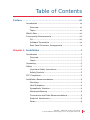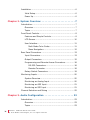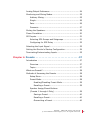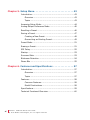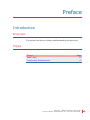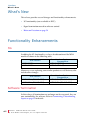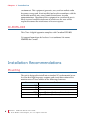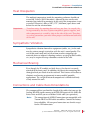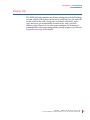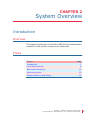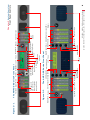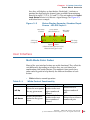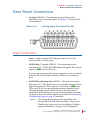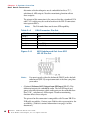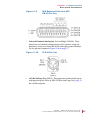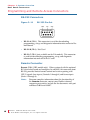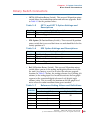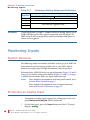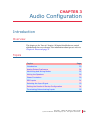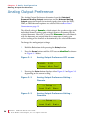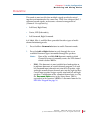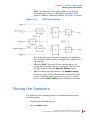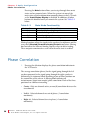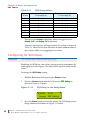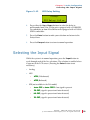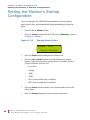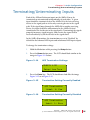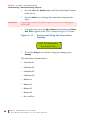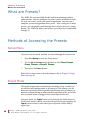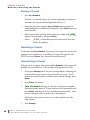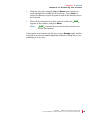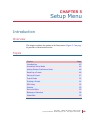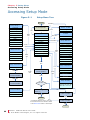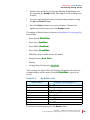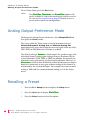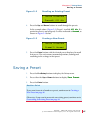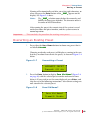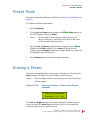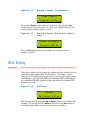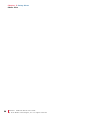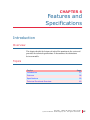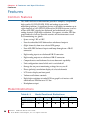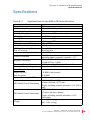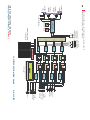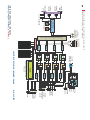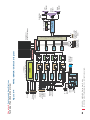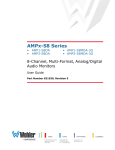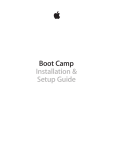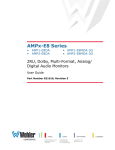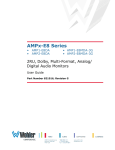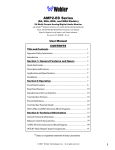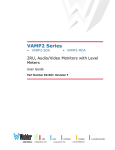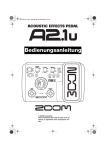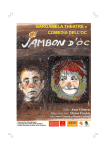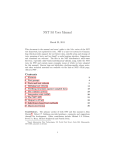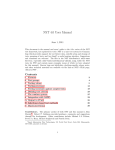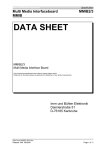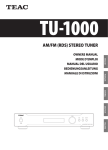Download Wohler AMP2-S8MDA-3G User guide
Transcript
AMPx-S8 Series • • AMP1-S8DA AMP2-S8DA • AMP1-S8MDA-3G • AMP2-S8MDA-3G 8-Channel, Multi-Format, Analog/Digital Audio Monitors User Guide Part Number 821030, Revision F © 2013 Wohler Technologies, Inc. All rights reserved. This publication is protected by federal copyright law. No part of this publication may be copied or distributed, stored in a retrieval system, or translated into any human or computer language in any form or by any means electronic, mechanical, manual, magnetic, or otherwise, or disclosed to third parties without the express written permission of Wohler Technologies. Reproduction Licensed users and authorized distributors of Wohler Technologies, Inc. products may copy this document for use with Wohler Technologies., Inc. products provided that the copyright notice above is included in all reproductions. Customer Support Wohler Technologies, Inc. 31055 Huntwood Avenue Hayward, CA 94544 www.wohler.com Phone: 510-870-0810 FAX: 510-870-0811 US Toll Free: 1-888-596-4537 (1-888-5-WOHLER) Web: www.wohler.com Sales: [email protected] Support: [email protected] Disclaimers Even though Wohler Technologies, Inc. has tested its equipment and software, and reviewed the documentation, Wohler Technologies, Inc. makes no warranty or representation, either express or implied, with respect to software, documentation, their quality, performance, merchantability, or fitness for a particular purpose. Wohler Technologies, Inc. reserves the right to change or improve our products at any time and without notice. In no event will Wohler Technologies, Inc. be liable for direct, indirect, special, incidental, or consequential damages resulting from any defect in the hardware, software, or its documentation, even if advised of the possibility of such damages. Some states do not allow the exclusion or limitation for incidental or consequential damages, so the above exclusion or limitation may not apply to you. Printing This document is intended to be printed on a duplex printer, such that the copy appears on both sides of each page. This ensures that all new chapters start on a right-facing page. This document looks best when printed on a color printer since some images may be indistinct when printed on a black and white printer. Other Technologies and Products Microsoft Windows, and Internet Explorer are registered trademarks of Microsoft Corporation. The Tascam trademark is owned by Teac, Inc. Last Update May 15, 2013 8 21 03 0 : ii A MP x-S 8 S e r ie s U se r G u id e © 2 01 3 Woh le r Te ch no lo g ie s, Inc . A ll ri g ht s re s e r v ed . Table of Contents Preface . . . . . . . . . . . . . . . . . . . . . . . . . . . . . . . . . . . . . . . vii Introduction ................................................................. vii Overview................................................................ vii Topics .................................................................... vii What’s New ................................................................. viii Functionality Enhancements .......................................... viii 3G........................................................................ viii Software Termination .............................................. viii Rear Panel Connector Arrangements ........................... ix Chapter 1. Installation . . . . . . . . . . . . . . . . . . . . . . . . . . . . 1 Introduction ...................................................................1 Overview..................................................................1 Topics ......................................................................1 Unpacking ......................................................................2 Safety ...........................................................................2 Important Safety Instructions .....................................2 Safety Symbols .........................................................3 FCC Compliance ..............................................................3 Installation Recommendations...........................................4 Mounting..................................................................4 Heat Dissipation ........................................................4 Sympathetic Vibration ................................................4 Mechanical Bracing ....................................................5 Connections and Cable Recommendations.....................5 Electrical Interference ................................................5 Power ......................................................................6 82 10 30 : A MP x-S 8 S e r ie s U se r G u id e © 20 13 Wo hl e r Te c hn ol og i e s , In c . A l l r ig h ts re se rv ed . iii Installation .................................................................... 6 Intial Setup.............................................................. 6 Power Up................................................................. 6 Chapter 2. System Overview . . . . . . . . . . . . . . . . . . . . . . . 7 Introduction................................................................... 7 Overview ................................................................. 7 Topics ..................................................................... 7 Front Panel Controls........................................................ 8 Features and Simple Controls ..................................... 8 LCD Screen.............................................................10 User Interface .........................................................11 Multi-Mode Color Codes ......................................11 Menu Navigation ................................................12 Rear Panel Connectors ...................................................13 Input Connectors .....................................................13 Output Connectors...................................................15 Programming and Remote Access Connectors ..............18 RS-232 Connectors ............................................18 Remote Connector .............................................18 Rotary Switch Connectors .........................................19 Monitoring Inputs ..........................................................20 System Overview.....................................................20 Monitoring an Analog Input .......................................20 Monitoring an AES Input ...........................................21 Monitoring an SDI Input ...........................................21 Channel Selection and Mixing .........................................22 Chapter 3. Audio Configuration . . . . . . . . . . . . . . . . . . . . 23 Introduction..................................................................23 Overview ................................................................23 Topics ....................................................................23 8 21 03 0 : iv A MP x-S 8 S e r ie s U se r G u id e © 2 01 3 Woh le r Te ch no lo g ie s, Inc . A ll ri g ht s re s e r v ed . Analog Output Preference...............................................24 Monitoring and Mixing Modes ..........................................25 Arbtrary Mixing ....................................................... 25 Single ....................................................................26 Pairs ...................................................................... 26 Downmix................................................................ 27 Muting the Speakers ...................................................... 29 Phase Correlation ..........................................................30 SDI Inputs ................................................................... 31 Selecting SDI Groups and Subgroups ......................... 31 Configuring for SDI Delay ........................................ 32 Selecting the Input Signal .............................................. 33 Setting the Monitor’s Startup Configuration....................... 34 Terminating/Unterminating Inputs ................................... 35 Chapter 4. Presets. . . . . . . . . . . . . . . . . . . . . . . . . . . . . . . 37 Introduction ................................................................. 37 Overview................................................................ 37 Topics ....................................................................37 What are Presets? ......................................................... 38 Methods of Accessing the Presets .................................... 38 Setup Menu ............................................................ 38 Preset Mode............................................................ 38 Enabling/Disabling Preset Mode ........................... 39 Recalling a Preset .............................................. 39 Speaker Assign/Preset Buttons (Presets 1 through 4 Only) ....................................... 39 Saving a Preset ................................................. 40 Recalling a Preset .............................................. 40 Overwriting a Preset ..........................................40 82 10 30 : A MP x-S 8 S e r ie s U se r G u id e © 20 13 Wo hl e r Te c hn ol og i e s , In c . A l l r ig h ts re se rv ed . v Chapter 5. Setup Menu . . . . . . . . . . . . . . . . . . . . . . . . . . . 43 Introduction..................................................................43 Overview ................................................................43 Topics ....................................................................43 Accessing Setup Mode....................................................44 Analog Output Preference Mode.......................................46 Recalling a Preset ..........................................................46 Saving a Preset .............................................................47 Creating a New Preset .............................................48 Overwriting an Existing Preset ...................................49 Preset Mode..................................................................51 Erasing a Preset ............................................................51 SDI Delay.....................................................................52 Startup ........................................................................53 Surround Gain ..............................................................53 Bitstream Detection .......................................................54 Phase Bits ....................................................................55 Chapter 6. Features and Specifications . . . . . . . . . . . . . . 57 Introduction..................................................................57 Overview ................................................................57 Topics ....................................................................57 Features.......................................................................58 Common Features....................................................58 Model Dinstinctions ..................................................58 Specifications................................................................59 Technical Functional Overview .........................................60 8 21 03 0 : vi A MP x-S 8 S e r ie s U se r G u id e © 2 01 3 Woh le r Te ch no lo g ie s, Inc . A ll ri g ht s re s e r v ed . Preface Introduction Overview The preface lists the new features and functionality for this release. Topics Topics What’s New Page viii Functionality Enhancements viii 8 21 03 0 : A MP x-S 8 S e r ie s U se r G u id e © 2 0 1 3 Wo hl e r Te c hno lo g i e s, In c. A ll r ig h ts re se r v ed . vii P r e fa c e W h a t ’ s N ew What’s New This release provides several changes and functionality enhancements: • 3G functionality (now available in 1RU!) • Signal termination moved to software control • Bitstream Detection on page 54 Functionality Enhancements 3G In adding the 3G functionality, we have also discontinued the MDA models as shown in the following table: Old Version AMP1-S8MDA AMP2-S8MDA New Version Replacement Suggestions AMP1-S8MDA-3G AMP2-S8MDA-3G Moreover, we are replacing some similar products as well that may also include other changes. Old Version AMP1-S8DA (PN 8101-0030) AMP2-S8DA (PN 8103-0020) New Version Replacement Suggestions AMP1-S8DA (PN 8101-0110) AMP2-S8DA (PN 8102-0060) Software Termination In this release, all terminations are no longer on the rear panel; they are now controlled by the software. Refer to Terminating/Unterminating Inputs on page 35 for details. 8 21 03 0 : viii A MP x-S 8 S e r ie s U se r G u id e © 2 01 3 Woh le r Te ch no lo g ie s, Inc . A ll ri g ht s re s e r v ed . Preface F u n c t io n a li t y E n h a nc e m e n t s 82 10 30 : A MP x-S 8 S e r ie s U se r G u id e © 20 13 Wo hl e r Te c hn ol og i e s , In c . A l l r ig h ts re se rv ed . ix CHAPTER 1 Installation Introduction Overview This chapter describes the front panel controls and the rear panel connectors in detail. It also describes how to use the front panel user interface for data display and system configuration. Configuration procedures are covered in detail in Chapter 3 on page 23. Topics Topics Introduction Page 1 Unpacking 2 Safety 2 Compliance 3 Installation Recommendations 4 Installation 6 8 21 03 0 : A MP x-S 8 S e r ie s U se r G u id e © 2 0 1 3 Wo hl e r Te c hno lo g i e s, In c. A ll r ig h ts re se r v ed . 1 C h a p t e r 1 In s t a l la t i on U n p a ck in g Unpacking Unpack the AMPx-S8 Series monitor and inspect for any apparent physical damage that may have occurred in transit. If the unit has been damaged, contact Wohler customer support for assistance. (Wohler’s contact information is on page ii of this document.) In addition to the monitor, the package should contain: • A CDROM containing the product’s user guide, • A power cord, and • A warranty card Note: We recommend you retain the shipping carton for future use. Safety Important Safety Instructions IMPORTANT: 8 21 03 0 : 2 1. Read, keep, and follow all of these instructions; heed all warnings. 2. Do not use this equipment near water, rain or moisture. 3. Use only a dry cloth to clean the equipment. 4. Do not block any ventilation openings. Install only in accordance with the instructions in Installation Recommendations on page 4. 5. Do not install near any heat source such as a radiator, heat register, amplifier, or stove. 6. Do not attempt to plug the unit into a two-blade outlet (with only two prongs of equal width). By design, these monitors will only plug into a three-prong outlet for your safety. If the plug does not fit into your outlet, contact an electrician to replace the obsolete outlet. A MP x-S 8 S e r ie s U se r G u id e © 2 01 3 Woh le r Te ch no lo g ie s, Inc . A ll ri g ht s re s e r v ed . C ha p t e r 1 Installation C o m p li a nc e 7. Protect the power cord from being walked on or pinched, particularly at plug’s source on the equipment and at the socket. 8. Use only the attachments/accessories specified by the manufacturer. 9. Unplug the equipment during lightning storms or when unused for long periods of time. 10. Use of a cart is neither recommended nor approved by Wohler. 11. Refer all servicing to qualified service personnel. Servicing will be required under all of the following conditions: • The equipment has been damaged in any way, such as when the power-supply cord or plug is damaged. • Objects have fallen onto the equipment; or the equipment has been exposed to rain or moisture, or liquid has been spilled onto the equipment. • The equipment does not operate normally. • The equipment has been dropped. Safety Symbols WARNING: The symbol to the left warns of electric shock hazard inside the unit. Disconnect the power cord before removing access panels when installing upgrades. Only qualified service personnel are to operate the equipment with covers removed, and are to exercise caution to avoid personal injury. Compliance FCC This equipment has been tested and found to comply with the limits for a Class A digital device, pursuant to part 15 of the FCC Rules. These limits are designed to provide reasonable protection against harmful interference when the equipment is operated in a commercial 82 10 30 : A MP x-S 8 S e r ie s U se r G u id e © 20 13 Wo hl e r Te c hn ol og i e s , In c . A l l r ig h ts re se rv ed . 3 C h a p t e r 1 In s t a l la t i on environment. This equipment generates, uses, and can radiate radio frequency energy and, if not installed and used in accordance with the instruction manual, may cause harmful interference to radio communications. Operation of this equipment in a residential area is likely to cause harmful interference in which case the user will be required to correct the interference at his own expense. IC-ECES-003 This Class A digital apparatus complies with Canadian ICES-003. Cet appareil numérique de la classe A est conforme à la norme NMB-003 du Canada. Installation Recommendations Mounting The unit is designed to install into a standard 19" rack mounted at ear level for best high frequency response and visual observation of the monitor screen. Please adhere to the following clearances: Clearance 24” 3” 2” 1.75” 0” 8 21 03 0 : 4 Surface Front Rear Sides Top and Bottom (if either radiates heat) Top and Bottom (if no heat) A MP x-S 8 S e r ie s U se r G u id e © 2 01 3 Woh le r Te ch no lo g ie s, Inc . A ll ri g ht s re s e r v ed . C ha p t e r 1 Installation I n s t a l la t io n R e c om m e n d a t io n s Heat Dissipation The ambient temperature inside the mounting enclosure should not exceed 40° Celsius (104° Fahrenheit). Adjacent devices can be rack mounted (or stacked) in proximity to the unit if this temperature is not exceeded. Otherwise, allow a 1RU (1.75”/44.45mm) space above and below the unit for air circulation. Important: To reduce noise, the monitor does not have any fans. As a result, the heat generated by the class D power amplifiers, power supplies, and other components is vented by slots in the side of the unit. Therefore, as a safety precaution, you must allow proper ventilation on both sides of the unit. Sympathetic Vibration Sympathetic vibration from other equipment (cables, etc.,) in the rack may be serious enough to interfere with the unit’s sound quality. The use of thin card stock and/or felt or foam weather-stripping type materials between adjacent vibrating surfaces, or tying up loose cables, etc., may be required to stop vibrations external to the unit. Mechanical Bracing Even though the 2U models are fairly heavy, the chassis is securely attached to the front panel. In addition, the chassis has mounting tabs through which you attach it to the rack rail. This feature will reduce or eliminate rear bracing requirements in many mobile/portable applications. The weight of internal components is distributed fairly evenly around the unit. Connections and Cable Recommendations We recommend that you limit the length of the cables that you use for feeding HD-SDI signals sources to the HD-SDI inputs of the AMPx-E8 Series units and that you use a Belden 1694A cable (or equivalent). Note: The connections of all DB-25 connectors are compatible with Tascam DB-25 to XLR cable assemblies. Consult the factory for availability. All rear panel connectors are female except for the XLR connectors. 82 10 30 : A MP x-S 8 S e r ie s U se r G u id e © 20 13 Wo hl e r Te c hn ol og i e s , In c . A l l r ig h ts re se rv ed . 5 C h a p t e r 1 In s t a l la t i on I ns t al la t i o n Table 1–1 Cable Length Limit Recommendations Maximum Length Meters Feet Signal Type SD HD 3G 300 150 22 984 492 75 Electrical Interference Be careful to apply proper input termination settings and avoid mismatched cable types and other similar causes of undesired reflections in digital signal systems. If severe enough, such reflections can result in corruption of the digital data stream. As with any audio equipment, maximum immunity from electrical interference requires the use of shielded cable; however, satisfactory results can sometimes be obtained without it. The internal circuitry ground is connected to the chassis. Power The unit comes with a standard 24VDC/3.0 A internal power supply and connects an A/C mains power source (65W, 100 to 240 VAC, 50/ 60Hz) through the IEC connector provided on the rear panel of the unit. When the mains plug or appliance coupler is used as the disconnect device, the disconnect device should remain operable. Installation Intial Setup 8 21 03 0 : 6 1. Carefully install the monitor into a standard 19”-rack. 2. Connect all signal cables to and from associated equipment. 3. Connect the power cord from the monitor to A/C mains. A MP x-S 8 S e r ie s U se r G u id e © 2 01 3 Woh le r Te ch no lo g ie s, Inc . A ll ri g ht s re s e r v ed . C ha p t e r 1 Installation I n s t a ll a t io n Power Up The AMPx-S8 Series monitors are factory-configured so that all settings are non-volatile. When power to the unit is cycled (off/on), the unit will restore itself so that each setting such as channel selection(s), input type, and so on, are automatically restored to the unit’s previous factory setting. However, you can custom configure the monitor to automatically restore your configuration settings on power up. Refer to Setup Menu on page 43 for details. 82 10 30 : A MP x-S 8 S e r ie s U se r G u id e © 20 13 Wo hl e r Te c hn ol og i e s , In c . A l l r ig h ts re se rv ed . 7 C h a p t e r 1 In s t a l la t i on I ns t al la t i o n 8 21 03 0 : 8 A MP x-S 8 S e r ie s U se r G u id e © 2 01 3 Woh le r Te ch no lo g ie s, Inc . A ll ri g ht s re s e r v ed . CHAPTER 2 System Overview Introduction Overview This chapter describes how to install the AMPx-S8 Series monitor into a standard 19”-rack and how to connect the audio cables. Topics Topics Introduction Page 7 Front Panel Controls 8 Rear Panel Connectors 13 Monitoring Inputs 20 Channel Selection and Mixing 22 8 21 03 0 : A MP x-S 8 S e r ie s U se r G u id e © 2 0 1 3 Wo hl e r Te c hno lo g i e s, In c. A ll r ig h ts re se r v ed . 7 C h a p t e r 2 Sy st em O v e r v ie w F r o nt P a n el C o n t r o ls Front Panel Controls Features and Simple Controls Refer to the images in Figure 2–1 and Figure 2–2 on the next page. In addition, on the AMP1s, the top LED segment of each bar graph serves as the speaker assign LED for the respective channel. • Speakers: The AMP2s features two mid-range speakers (left and right) and one woofer speaker. The AMP1s have two woofers. All models of the AMPx-S8 Series contain high performance transducers driven by three power amplifiers. Two amplifier/ driver combinations handle midrange and high frequency information in the left and right (stereo) speaker channels, while the third channel reproduces and sums the left and right channel information below the crossover point in the woofer (bass) speaker. Note that the woofer channel is not a dedicated LFE (sub-woofer) or center channel. • Level Meters (1 through 8): Source channels 1 through 8 are displayed through eight audio level meters, four on the left side; four on the right side. These level meters, high-resolution LED bar graph displays and feature a dynamic range of 66 dB with PPM dot over VU bar ballistic characteristics. • Headphones (1/4” Jack): Select the headphone audio sources as you would for the internal speakers. When you plug in headphones the speakers will mute. • Volume (Rotary Knob): This control adjusts the loudness of the audio reproduced by the internal speaker channels or connected headphones. • Balance (Rotary Knob): This control adjusts the volume balance between the left and right speaker channels. Note that this control attenuates the signal from the source, so that the left and right bass frequencies (summed together and reproduced in the woofer channel) will respond to balance adjustments in tandem with the left and right speaker channels. 8 21 03 0 : 8 A MP x-S 8 S e r ie s U se r G u id e © 2 01 3 Woh le r Te ch no lo g ie s, Inc . A ll ri g ht s re s e r v ed . Figure 2–2 AES1 CH2 Right Down/Enter Left Up/Single Right Up/Escape Left Down/Pairs Mute Input/Downmix Group/Setup Phase/Function Speakers CH1 Volume Headphones LCD Screen Brightness Balance The AMP2-S8 Series Front Panel Top segment of each level meter acts as a speaker assign indicator. Speaker Assign/ Presets The AMP1-S8 Series Front Panel Level Meters Speaker Assign Speaker Assign/ Presets Brightness (L) Group/Setup Input/Downmix Speakers Speaker Assign 8 21 03 0: A MP x-S 8 S e ri e s U se r G u id e © 2 0 1 3 Wo hl e r Te c hno lo g ie s, In c. A ll r ig h ts re s e r v ed . Brightness (R) Mute Phase/Function Left/Single/Up Pairs/Left Down Right Down/Enter Meters/Speaker AssignLEDs Right/Escape Headphones Volume Meters/Speaker Assign LEDs LCD Screen Balance Figure 2–1 9 C h a p t e r 2 System Overview F r on t Pa n e l C o n t r o ls C h a p t e r 2 Sy st em O v e r v ie w F r o nt P a n el C o n t r o ls • Level Meter Brightness (Potentiometers, Left and Right): Use a small slot screwdriver to adjust the brightness of the bar graph meters using these two recessed trim pot controls. The left control adjusts the brightness of the left four LED bar graphs and the right control adjusts the brightness of the right four bar graphs. Clockwise rotation increases the brightness. Note: The AMP1s only have one brightness control. • Speaker Assign LEDs (1 through 8, Left and Right): These LEDs indicate the speaker mix of selected channels. The speaker assign LEDs are located above each of the 53-segment bar graphs. Note: In the AMP1s, the speaker assign LEDs are the top segment of the meters. • Speaker Assign/Preset Buttons (Speaker Assign, 1 through 8; Preset Buttons, 1 through 4): Pressing any of these buttons selects the channels to be summed into either or both speaker channels, or to create and recall presets when used in conjunction with the FN button. Refer to Chapter 4 on page 37 for more information about presets. LCD Screen The LCD screen displays various parameters and settings, and is also used to configure/program the monitor. The features of the LCD screen (shown in Figure 2–3 through ) include: • Mix Status: Displayed on the top right and top left corners of the LCD screen, the Mix Status indicates how the current input signal is mixed to the internal speakers. • Source Status: Displayed in the top center of the LCD screen, the Source Status indicates the current signal type and current input currently audible in the internal speakers. If a preset has been recalled, this area displays the name of the preset until a monitoring or input change is made. • SDI Groups: Displayed in the bottom left and bottom right corners of the LCD screen, these groups indicate the SDI channels that are currently mixed to the internal speakers. • Input Lock Status (Digital Inputs Only): Displayed in the center of bottom line, the Input Lock Status shows the lock status of the selected digital input(s). If any input channel pairs are not locked, 8 21 03 0 : 10 A MP x-S 8 S e r ie s U se r G u id e © 2 01 3 Woh le r Te ch no lo g ie s, Inc . A ll ri g ht s re s e r v ed . C h a p t e r 2 System Overview F r on t Pa n e l C o n t r o ls then they will display as short dashes. Each dash (-) indicates a position for displaying the channel pairs available for monitoring from left to right: 1/2, 3/4, 5/6 and 7/8. The unit updates the Input Lock Status whenever it detects a signal change. See Figure 2–3 and below for an example. Figure 2–3 Status Display Example: Standard Input Source - HD-SDI Input 1 Mix Status (Custom) MIX SDI Group (Group # 3) GP3 Source Status (HD-SDI Input 1) HD.SDI1 - - 5 7 6 8 Mix Status (Custom) MIX GP4 SDI Group (Group # 4) Input Lock Status (Channels 1 through 4 Not Locked; Channels 5 through 8 Locked) User Interface Multi-Mode Color Codes Most of the user interface buttons are multi-functional. They affect the unit differently depending on whether they are used alone or in combination with another button. The monitor’s front panels have color-coded legends to help identify the different functions of each button: • White indicates normal operation. Table 2–1 Button Left Up Left Down White Control Functionality Setup Mode Single-Channel Mode Attaches the left Selects the next option speaker to the next for any given menu. higher-numbered channel. Attaches the left Selects the previous speaker to the next option for any given lower-numbered menu. channel. Pair Mode Selects the next higher-numbered pair. Selects the next lowernumbered pair. 82 10 30 : A MP x-S 8 S e r ie s U se r G u id e © 20 13 Wo hl e r Te c hn ol og i e s , In c . A l l r ig h ts re se rv ed . 11 C h a p t e r 2 Sy st em O v e r v ie w F r o nt P a n el C o n t r o ls Table 2–1 White Control Functionality (Continued) Button Right Up Right Down Setup Mode Single-Channel Mode Like an “Escape” key: Cancels and returns to the previous menu option Like an “Enter” key: Accepts changes, or drills deeper into the menu structure. Attaches the right speaker to the next higher-numbered channel. Attaches the right speaker to the next lower-numbered channel. Pair Mode Selects the next higher-numbered pair. Selects the next lowernumbered pair. • Blue for functions controlled by the Fn button. Table 2–2 Blue Control Functionality Button Fn + Single Fn + Pairs Fn + Downmix Fn + Setup Functionality Selects single channel monitoring mode: one channel per speaker, selected independently Selects pair monitoring mode: one channel per speaker, selected pair by pair Selects downmix mode: one of several available downmixes Displays the Setup menu • Yellow indicates the button functions for the Setup menu. Refer to Chapter 5 on page 43 for more details about using the Setup menu for system configuration. Table 2–3 Yellow Control Functionality Button Esc Enter Functionality Displays the previous menu item Displays the next menu item Returns to the previous menu and cancels changes Returns to the previous menu and saves changes Menu Navigation When making changes to the Setup menu, you will generally press the Enter button to select menu options and settings, and press the Esc (Escape) button to back out of the menu, setting, or display to return to normal operation. 8 21 03 0 : 12 A MP x-S 8 S e r ie s U se r G u id e © 2 01 3 Woh le r Te ch no lo g ie s, Inc . A ll ri g ht s re s e r v ed . C h a p t e r 2 System Overview R e a r P a ne l C o n n e ct o r s Rear Panel Connectors • Analog In (DB-25-F): This connector accepts balanced, low impedance, line level analog signals. See Figure 2–4 below for pinout information. Figure 2–4 Analog Input Connector Pin-Out Input Connectors • Power: Attach a standard IEC-320 power cord between this connector and AC mains power. • AES/PCM In (1 through 4, BNC-F): These connectors accept unbalanced (75 Ω) PCM (AES/EBU) formatted signals. These inputs appear as AES1 in the LCD screen. If you are not connecting downstream equipment, then you should terminate the selected input connector. Otherwise, unterminate them. • AES/PCM In (and Loop Out) (DB-25-F): This connector accepts balanced (110 Ω) AES signals. Inputs are internally connected to the loop-through outputs. These inputs are referred to as AES2 in the LCD screen. If you are connecting downstream equipment to the AES loop-through outputs of this connector, then you should unterminate this connector. If you are not connecting downstream equipment, then you should terminate them. Refer to Terminating/ Unterminating Inputs on page 35 for details. Note: The pin-out for this connector is compatible with Tascam DB-25 to XLR cable assemblies. Contact your Wohler sales representative for availability. (Wohler’s contact information is on page ii of this document.) 82 10 30 : A MP x-S 8 S e r ie s U se r G u id e © 20 13 Wo hl e r Te c hn ol og i e s , In c . A l l r ig h ts re se rv ed . 13 14 Power SDI In (1 & 2) SDI Re-Clocked Out Opt 2 Ref © 2 01 3 Wo hle r Te ch no lo g ie s, In c. A l l ri g ht s re s e r v ed . A MP x-S 8 S e r ie s U se r G u id e RS-232C AES Bal In & Loop Out Standard Unbalanced AES Out (HD-15) can be replaced with Balanced AES Out from SDI (DB-25) shown. Remote Analog In Metered Analog Out Analog In Metered Analog Out AES/PCM In (1 thru 4) AES/PCM In (1 thru 4) The AMP2-S8MDA-3G Rear Panel AES Bal In & Loop Out Standard Unbalanced AES Out (HD-15) can be replaced with Balanced AES Out from SDI (DB-25) shown. The AMP1-S8MDA-3G Rear Panel Reference SDI In (1 & 2) RS-232C SDI Option 2 SDI Re-Clocked Out Figure 2–6 RS-232A 8 2 10 30 : Power RS-232 A Figure 2–5 C h a p t e r 2 System Overview Re a r Pa n e l C o n ne c t o r s Selected/Downmix Analog Out (L&R) Selected/Downmix Analog Out (L&R) C h a p t e r 2 System Overview R e a r P a ne l C o n n e ct o r s Figure 2–7 AES/PCM Input and Loop-Through DB-25 Pin-Out • 3G/HD/SD-SDI In (1 and 2, BNC-F): These inputs accept SDI video signals for the 3G models. Note: The DA model does not feature SDI capability. Output Connectors • Metered Analog (DB-25): This connector outputs the analog signal that is displayed on the front panel level meters. The pin-out information for this DB-25 is identical to that of the Analog Input connector. See Figure 2–5 on page 14. Note: The Analog Output Preference (AOutputPref AOutputPref) AOutputPref entry within the Setup Menu determines how this connector outputs the speaker assignment when a DM1, DM2, or DM3 downmix selection is enabled. The default setting is Downmix, Downmix which outputs the metered signal with individual channel scaling (gain settings) intact as determined by the selected downmix (DM1, DM2, or DM3). If Discrete is selected, then all metered channels are output from these connectors at unity gain. See Analog Output Preference Mode on page 46 for information on how to set this parameter. • 3G/HD/SD-SDI Re-Clocked Out (BNC): This connector outputs a re-clocked copy of the SDI signal fed to the SDI input connector selected for monitoring. When an SDI input is not selected for monitoring in the unit, SDI In 2 will be reclocked and connected to this output by default. • AES Unbalanced Out from SDI (HD-15): This connector outputs de-embedded audio. The last SDI input and group selection 82 10 30 : A MP x-S 8 S e r ie s U se r G u id e © 20 13 Wo hl e r Te c hn ol og i e s , In c . A l l r ig h ts re se rv ed . 15 C h a p t e r 2 Sy st em O v e r v ie w Re a r Pa n e l C o n ne c t o r s determine which audio pairs are de-embedded on these 75 Ω, unbalanced, AES outputs. No other monitoring function affects these outputs. The pinout of this connector is the same as that for a standard VGA cable. VGA cables may be used to break out the HD-15 connectors into separate BNCs. Note: The DA model does not feature SDI capability. Table 2–4 VGA Connector Pin-Out SDI Channels 1 and 2 3 and 4 5 and 6 7 and 8 Not Used Red Green Blue Grey/H-Sync. Black/V-Sync. Figure 2–8 Note: Cable Color/Function AES Unbalanced Out from SDI HD-15 Pin-Out You must specify either the balanced (DB-25) or the default unbalanced (HD-15) output connector at the time you place your order. • (Optional) Balanced AES Output from SDI Input (DB-25): This connector outputs de-embedded audio. The last SDI input and group selection determine which audio pairs are de-embedded on these 110 Ω, unbalanced, AES outputs. No other monitoring function affects these outputs. The pin-out for this connector is compatible with Tascam DB-25 to XLR cable assemblies. Contact your Wohler sales representative for availability. (Wohler’s contact information is on page ii of this document.). 8 21 03 0 : 16 A MP x-S 8 S e r ie s U se r G u id e © 2 01 3 Woh le r Te ch no lo g ie s, Inc . A ll ri g ht s re s e r v ed . C h a p t e r 2 System Overview R e a r P a ne l C o n n e ct o r s Figure 2–9 AES Balanced Out from SDI DB-25 Pin-Out • Selected Downmix/Analog Out (Left and Right, XLR-M): These connectors are balanced analog outputs of the speaker assign (or downmix) source as selected for the left and right speaker channels. See the pin-out diagram in Figure 2–10 on page 17. Figure 2–10 XLR-M Pin-Out • AES Bal In/Loop Out (DB-25): This connector contains both inputs and looped outputs. Refer to AES/PCM In (and Loop Out), page 13 for a full description. 82 10 30 : A MP x-S 8 S e r ie s U se r G u id e © 20 13 Wo hl e r Te c hn ol og i e s , In c . A l l r ig h ts re se rv ed . 17 C h a p t e r 2 Sy st em O v e r v ie w Re a r Pa n e l C o n ne c t o r s Programming and Remote Access Connectors RS-232 Connectors Figure 2–11 RS-232 Pin-Out • RS-232 A (DB-9): This connector is used for downloading programming, setup, and diagnostic information into and out of the main board. • RS-232 B (DB-9): Not Used • RS-232 C (DB-9) (not available on the DA models): This connector is used for downloading programming, setup, and diagnostic information into and out of the 3G card. Remote Connector Remote (DB-9) (2RU models only): When equipped with the optional RC4-4 interface board and configured in software, this connector (not RS-232) provides limited remote control and status reporting with GPI/O signals: four inputs (Controls 1 through 4) and four outputs (Status 1 through 4). Note: 8 21 03 0 : 18 For more complete information about the functionality of the Remote connector, contact your Wohler technical support representative and ask for the documents with part numbers 824016 and 824017. A MP x-S 8 S e r ie s U se r G u id e © 2 01 3 Woh le r Te ch no lo g ie s, Inc . A ll ri g ht s re s e r v ed . C h a p t e r 2 System Overview R e a r P a ne l C o n n e ct o r s Rotary Switch Connectors • OPT 2 (10-Position Rotary Switch): This recessed 10-position rotary switch allows for standard operation and software upgrades. Refer to Table 2–5 for the position values. Table 2–5 OPT 1 and OPT 2 Option Settings and Descriptions Position Setting Description 0 thru 7 8 thru 9 Operational Mode (Default=1) Software Upgrade • SDI Option (10-Position Rotary Switch): This recessed 10-position rotary switch that is reserved for future use and should be left at the factory position of 1. Table 2–6 SDI Option Settings and Descriptions Position Setting Description 0 1 2 thru 8 9 Not Used - Reserved for Future Use Operational Mode Not Used - Reserved for Future Use Software Upgrade • Ref (10-Position Rotary Switch): This recessed 10-position rotary switch allows you to set the analog and digital reference levels for the unit’s level meters, as well as to select the software upgrade function. In Table 2–7 below, the analog reference level (analog, left column) is the analog input level needed to activate the bar graph segment at the associated digital reference level (digital, right column) value. This is usually the location on the bar graph level meter where the color transitions from green to amber. Table 2–7 Position 0 1 2 3 4 5 Reference Setting Values and Definitions Reference Level Function Analog (dBu) Digital (dBFS) +8 +4 0 0 +6 +4 -20 -18 -9 -18 82 10 30 : A MP x-S 8 S e r ie s U se r G u id e © 20 13 Wo hl e r Te c hn ol og i e s , In c . A l l r ig h ts re se rv ed . 19 C h a p t e r 2 Sy st em O v e r v ie w M o n it or i ng I n p u t s Table 2–7 Position Reference Setting Values and Definitions Reference Level Function Analog (dBu) Digital (dBFS) 6 7 8 9 Example: Custom Settings for Alternate Scales Not Used For software Upgrades Only Choosing position 2 (0 dBu = -20 dBFS) means an analog input level of 0 dBu will light up the LED segment associated with the digital -20 dBFS value on the bar graph meter and also transition from green to amber at that segment. Monitoring Inputs System Overview The following simple instructions will allow you to get your AMPx-S8 Series monitor up and running quickly; that is, you will be able to monitor any single input through the monitor’s internal speakers. Referring to the AMPx-S8 Series rear panel diagrams (Figure 2–5 and 2– 6 on page 14) and the front panel controls (Figure 2–1 and 2–2 on page 9) follow the instructions below by signal/connector type. Note: For a complete description of each front panel control, refer to Front Panel Controls on page 8. For a complete description of each rear panel connector, refer to Rear Panel Connectors on page 13. Monitoring an Analog Input 8 21 03 0 : 20 1. To monitor an analog signal, connect the analog input to the rear panel Balanced Analog In (DB-25) connector. 2. On the front panel, press the Input button until the LCD screen displays Analog. Analog A MP x-S 8 S e r ie s U se r G u id e © 2 01 3 Woh le r Te ch no lo g ie s, Inc . A ll ri g ht s re s e r v ed . C h a p t e r 2 System Overview M o n it o r i ng I n p u t s 3. Continue on to Channel Selection and Mixing on page 22. Monitoring an AES Input 1. 2. To monitor an AES signal, do one or both of the following: • Connect an unbalanced AES signal to the rear panel AES/ PCM In 1 (BNC), and/or • Connect a balanced AES signal to the rear panel AES Bal In & Loop Out (DB-25). On the front panel, press the Input button until the LCD screen displays the corresponding input you want to monitor: • AES1 for an unbalanced signal (connected to BNC 1). • AES2 for a balanced signal (connected to the DB-25). Table 2–8 AES Input to Channel Relationship AES BNC Connector Channel Outputs 1 2 3 4 1 and 2 3 and 4 5 and 6 7 and 8 3. Refer to Terminating/Unterminating Inputs on page 35 to check/ set your termination settings. 4. Continue on to Channel Selection and Mixing on page 22. Monitoring an SDI Input 1. 2. To monitor an SDI signal, do one or both of the following: • Connect an SDI signal to the rear panel SDI In 1 (BNC), or • Connect an SDI signal to the rear panel SDI In 2 (BNC). On the front panel, press the Input button until the LCD displays the corresponding input you want to monitor: • SDI1 for a signal to the SDI In 1 (BNC), or • SDI2 for a signal to the SDI In 2 (BNC). 82 10 30 : A MP x-S 8 S e r ie s U se r G u id e © 20 13 Wo hl e r Te c hn ol og i e s , In c . A l l r ig h ts re se rv ed . 21 C h a p t e r 2 Sy st em O v e r v ie w C h a n n el S e le c t io n a n d M i x in g 3. Continue on to Channel Selection and Mixing immediately below. Channel Selection and Mixing Note: The level meters will operate automatically, displaying volume levels for each channel carrying an input signal. To produce audio through the internal speakers, press each of the Speaker Assign buttons ( on page 20) until each channel is output through the speaker of your choice. See Table 2–9. Table 2–9 AES Example: 8 21 03 0 : 22 Speaker Assign Button Functionality Button Press LED Color Speaker 1st 2nd 3rd 4th Steady Green Flashing Green/Amber Steady Amber Off Left Both Right Neither Suppose you are monitoring an AES pair connected to the unbalanced AES/PCM In 1. When AES1 is selected for input, the left channel of the AES pair will appear on the meter for Channel 1, and the right on Channel 2. Press the Speaker Assign button for Channel 1 until the Channel LED turns green. Press the Speaker Assign button for Channel 2 until the Channel LED turns amber. The left channel of the AES pair now sounds in the left speaker, and the right channel in the right speaker.. A MP x-S 8 S e r ie s U se r G u id e © 2 01 3 Woh le r Te ch no lo g ie s, Inc . A ll ri g ht s re s e r v ed . CHAPTER 3 Audio Configuration Introduction Overview This chapter is the “how to” chapter. All topics listed below are sorted alphabetically for easy reference. For information about presets refer to Chapter 4: Presets on page 37. Topics Topics Introduction Page 23 Analog Output Preference 24 Monitoring and Mixing Modes 25 Muting the Speakers 29 Phase Correlation 30 SDI Inputs 31 Selecting the Input Signal 33 Setting the Monitor’s Startup Configuration 34 Terminating/Unterminating Inputs 35 8 21 03 0 : A MP x-S 8 S e r ie s U se r G u id e © 2 0 1 3 Wo hl e r Te c hno lo g i e s, In c. A ll r ig h ts re se r v ed . 23 C h a p t e r 3 A u d i o C o n fi g u r a t io n A n a lo g O u t p u t P r ef e r e n ce Analog Output Preference The Analog Output Preference determines how the Selected/ Downmix Analog Output connectors and the Metered Analog Output connector output the metered signals when either the DM1, DM2, or DM3 downmix options are selected. Refer to Rear Panel Connectors on page 13. The default setting is Downmix, Downmix which outputs the speaker assign with individual channel scaling (gain settings) intact as determined by the selected downmix. However, if you select Discrete, Discrete then all channels with the downmix are output from these connectors at unity gain without scaling of the channels as determined by the selected downmix. To change the analog output settings: 1. Hold the Fn button while pressing the Setup button. 2. Press the Down button until the LCD screens AOutPref as shown in Figure 3–1 below. Figure 3–1 Analog Output Preference LCD screen 848131 3.03 Setup: AOut Pref 3. Pressing the Enter button displays either Figure 3–2 or Figure 3–3 depending on the current setting. Figure 3–2 Analog Output Preference Setting Discrete -- Setup -Aout Pref: Discr Figure 3–3 Analog Output Preference Setting Downmix -- Setup -Aout Pref: D-mix 8 21 03 0 : 24 A MP x-S 8 S e r ie s U se r G u id e © 2 01 3 Woh le r Te ch no lo g ie s, Inc . A ll ri g ht s re s e r v ed . C h a p t e r 3 Audio Configuration M o n it o r in g a n d M i x in g M o d e s 4. Press either the Up or Down arrow followed by the Enter button to change the setting, or press the Escape button to leave it as is. 5. Press the Escape button again to return to normal operation. Monitoring and Mixing Modes Arbtrary Mixing 1. Press any of the eight speaker assign buttons to activate the mixing (summing) feature. This mode is indicated by the LCD screen showing MIX in the upper right and left of the display. See Figure 3–4 below for an example. Figure 3–4 LCD screen: Speaker Assign MIX AES1 MIX 1 3 2 4 - - 2. Each subsequent press of a speaker assign button assigns the selected channel to the left, both, right or neither speaker channel. All eight channels may be mixed/summed in this way. With each successive button press, the color of the associated speaker assign LED, and the mixing/routing of that channel, cycles through the following sequence Table 3–1 Button Press 1st 2nd 3rd 4th Speaker Assign Selection Results Green (routed to left speaker only) Alternating Green and Amber (routed to both left and right speakers) Amber (routed to right speaker only) Off (not mixed or routed into either speaker) 82 10 30 : A MP x-S 8 S e r ie s U se r G u id e © 20 13 Wo hl e r Te c hn ol og i e s , In c . A l l r ig h ts re se rv ed . 25 C h a p t e r 3 A u d i o C o n fi g u r a t io n M o n it or i ng a n d M i x in g M o d e s Single This mode allows you to select one and only one signal for each speaker independently of the other speaker and is most useful when you are monitoring mono sources. To select channels individually for each speaker: 1. Press the Fn + Single buttons to enable single channel selection. Figure 3–5 Single Channel Selection CH1 2. AES1 ---- CH2 Press the Left Up or Left Down buttons to cycle through the channel selections for the left speaker. Likewise, press the Right Up or Right Down buttons to cycle through the channel selections for the right speaker. Pairs This mode allows you to quickly assign one pair of channels to the speakers. The selections are limited to Channels 1-2, 3-4, 5-6, and 7-8. In all cases, the odd channel is sent to the left speaker, and the even channel to the right. This mode is most useful when you are monitoring stereo sources. To select channel pairs for each speaker: 1. Press the Fn + Pair buttons to enable channel pair selection. Figure 3–6 Channel Pair Selection CH7 2. 8 21 03 0 : 26 AES1 ---- CH8 Use the Left Up, Left Down, Right Up or Right Down buttons to cycle through the channel pair selections. A MP x-S 8 S e r ie s U se r G u id e © 2 01 3 Woh le r Te ch no lo g ie s, Inc . A ll ri g ht s re s e r v ed . C h a p t e r 3 Audio Configuration M o n it o r in g a n d M i x in g M o d e s Downmix This mode is most useful when multiple signals need to be mixed together and monitored at the same time. DM1-3 are designed for 5.1 surround sound signals, and assume a channel arrangement of (Channels 1-6 respectively): • Left Front, Right Front, • Center, LFE (Subwoofer), • Left Surround, Right Surround. 4+4 Mode, Mix A, and Mix B are provided for other types of multichannel monitoring needs. 1. Press the Fn + Downmix buttons to enable Downmix mode. 2. Press the Left or Right button to cycle through the seven available Downmix types to monitor through the speakers: Note: • None of the available DM downmix modes include Channel 4 because it normally carries the LFE channel which is below 200 Hz. DM1: This downmix is most suitable for a loudspeaker or headphone downmix of a multi-channel program. Left and left surround input channels mix into the left speaker, right and right surround input channels mix into the right speaker. Center input speaker assigns equally into both left and right speakers. Contribution of the surround channel mix is set by the Surround Gain entry in the Setup Menu. DM1 is equivalent to the Japanese ARIB Set 1 downmix formula. See DM1 Mix Diagram on page 28. 82 10 30 : A MP x-S 8 S e r ie s U se r G u id e © 20 13 Wo hl e r Te c hn ol og i e s , In c . A l l r ig h ts re se rv ed . 27 C h a p t e r 3 A u d i o C o n fi g u r a t io n M o n it or i ng a n d M i x in g M o d e s Figure 3–7 • DM2: You can use this downmix to create a two speaker assignments that can be decoded to multi-channel program by the use of an external surround decoder. Contribution of the surround speaker Assign is set by the surround level entry in the Setup Menu. DM2 is equivalent to the Japanese ARIB Set 2 downmix formula. See Figure 3–8 below. Figure 3–8 8 21 03 0 : 28 DM1 Mix Diagram DM2 Mix Diagram A MP x-S 8 S e r ie s U se r G u id e © 2 01 3 Woh le r Te ch no lo g ie s, Inc . A ll ri g ht s re s e r v ed . C h a p t e r 3 Audio Configuration M u t i ng t h e S p e a k e r s • DM3: This downmix is the same as DM1 except that the surround level is fixed at –3 dB. DM3 is equivalent to the Japanese ARIB Set 3 downmix formula. See Figure 3–9 below. Figure 3–9 DM3 Mix Diagram • 4+4: In this downmix Channels 1 through 4 are summed to the left speaker and Channels 5 through 8 are summed to the right speaker. • MXA and MXB: Select one of these two downmixes to custom mix by adding Channels 1 through 8 into the left or the right speakers using the Speaker Assign buttons. • MIX: This mode appears whenever the Speaker Assign buttons are pressed. The selection made in this mode is lost whenever another mode is selected, or a preset is recalled. Presets saved in MXA or MXB mode are recalled in this mode. Muting the Speakers The AMPx-S8 Series monitor provides two methods for muting the internal speakers: 1. Plug in a pair of headphones, or 2. Press the Mute button. 82 10 30 : A MP x-S 8 S e r ie s U se r G u id e © 20 13 Wo hl e r Te c hn ol og i e s , In c . A l l r ig h ts re se rv ed . 29 C h a p t e r 3 A u d i o C o n fi g u r a t io n Ph a s e C or r e la t io n Pressing the Mute button allows you to step through three mute states and an unmuted state. When the system is in one of the mute states, all other information normally shown in the LCD such as the Input Status Display is disabled. In addition, all other buttons are disabled until you unmute the system. See Table 3–2 below. Table 3–2 Mute Mode Functionality Button Press 1st 2nd 3rd 4th Muted State Mutes both left and right speakers Mutes the left speaker Mutes the right speaker Returns the system to normal operation Muting functions affect the signals to the speakers, headphones and the rear panel Selected/Downmix Analog Output connectors. Muting does not affect the Metered Analog Ouputs except to defeat scaling. These outputs reamain active even when the mute state is enabled. Phase Correlation 1. Pressing the φ button displays the phase correlation indicator in the LCD screen. The average correlation (phase) for the signal going through the left speaker compared to the signal going through the right speaker is indicated by a stationary block appearing in one of three positions on the second line of the screen. A moving block indicates an instantaneous (short term sample) phase correlation. Each of the three positions has a different meaning. • Center: Only one channel active, or zero (0) correlation between the two channels • Left (-): Selected channels are out-of-phase (-1 correlation maximum) • Right (+): Selected channels are in-phase (+1 correlation maximum). 8 21 03 0 : 30 A MP x-S 8 S e r ie s U se r G u id e © 2 01 3 Woh le r Te ch no lo g ie s, Inc . A ll ri g ht s re s e r v ed . C h a p t e r 3 Audio Configuration SDI Inputs With typical stereo program material, the moving block display is normal. If the signals to the speakers are completely independent, they will have a correlation result of 0, and the block will be stationary in the center of the screen. See Figure 3–10 below for an example. Figure 3–10 Phase Correlation Display - Phase + A mono in-phase signal fed to both right and left speakers would put block being in the right-most position indicating the left and right speaker signals are phase-identical. The block will be on the far left for signals that are completely out of phase. 2. Press any button to return to normal operation. SDI Inputs Selecting SDI Groups and Subgroups When you select either of the SDI inputs for monitoring, the Group button allows you to select which two, four-channel SDI audio groups to display in the level meters. When you press the buttons quickly, the selection order follows that shown in Table 3–3 on page 32. 1. Press the Group button quickly to select the group and then wait until the display flashes once. 82 10 30 : A MP x-S 8 S e r ie s U se r G u id e © 20 13 Wo hl e r Te c hn ol og i e s , In c . A l l r ig h ts re se rv ed . 31 C h a p t e r 3 A u d i o C o n fi g u r a t io n SD I In p ut s Table 3–3 SDI Group Select Button Press Left Bar Graph Bank (1 through 4) Right Bar Graph Bank (5 through 8) 1st 2nd 3rd 4th 5th 6th 7th 8th Group 1 Group 3 Group 1 Group 1 Group 1 Group 2 Group 2 Group 3 Group 2 Group 4 Group 2 Group 3 Group 4 Group 3 Group 4 Group 4 2. Now press the Group button more slowly to toggle between Group 1/2 and Group 3/4 selections. After this, rapid presses will again initiate the cycling as shown in Table 3–3. Since the first two selections are more common choices, this features allows easy toggling between them. Configuring for SDI Delay Important: This function only works for SDI signal types. Modifying the SDI delay value allows you to precisely synchronize the audio signal to a video signal. (The delay affects only the audio, not the video.) To change the SDI Delay setting: 1. Hold the Fn button while pressing the Setup button. 2. Press the Down button until the LCD screens SDI Delay as shown in Figure 3–11 below. Figure 3–11 SDI Delay in the Setup Menu 848131 3.03 Setup: SDI Delay 3. 8 21 03 0 : 32 Press the Enter button to select the option. The LCD display to an image similar to that shown in Figure 3–12 below. A MP x-S 8 S e r ie s U se r G u id e © 2 01 3 Woh le r Te ch no lo g ie s, Inc . A ll ri g ht s re s e r v ed . C h a p t e r 3 Audio Configuration S e le c t in g t h e I n p u t S ig na l Figure 3–12 SDI Delay Setting -SetupSDI Delay: 140 ms 4. Press either the Up or Down buttons to select the delay in milliseconds from 10 to 170 for units equipped with a 919300 SDI De-embedder, or from 10 to 340 for units equipped with a 9193989 SDI De-embedder. 5. Press the Enter button to make your selection and return to the Setup Menu. 6. Press the Escape button to return to normal operation. Selecting the Input Signal While the system is in normal operation, press the Input button to cycle through each of the five selections. The selection is enabled when it appears in the LCD screen. (Pressing the Enter button is not necessary.) • Analog • AES • AES1 (Unbalanced) • AES2 (Balanced) • SDI (not available in the DA model) • Auto.SDI or Auto.SDI2 if no signal is present • SD.SDI (signal is present and auto-detected) • HD.SDI (signal is present and auto-detected) • 3G.SDI (signal is present and auto-detected) 82 10 30 : A MP x-S 8 S e r ie s U se r G u id e © 20 13 Wo hl e r Te c hn ol og i e s , In c . A l l r ig h ts re se rv ed . 33 C h a p t e r 3 A u d i o C o n fi g u r a t io n Se t t in g t h e M o n it or ’ s S t a r t u p C o n f ig u r a t io n Setting the Monitor’s Startup Configuration You can configure the AMPx-S8 Series monitor to start up from a powered-off state, and automatically begin monitoring a particular input. 1. Press the Fn + Setup buttons. 2. Press the Down button until the LCD screens Startup as shown in Figure 3–13 below. Figure 3–13 Startup Menu Option 848131 3.03 Setup: Startup 8 21 03 0 : 34 3. Press the Enter button to display the Startup list. 4. Press the Up or Down buttons to scroll through the startup options. Note that only those options that are available in your system will show up in the list. • Last Used • Analog • AES 1 • AES 2 • SDI 1 (not available on DA models) • SDI 2 (not available on DA models) 5. Press the Enter button to make your selection and return to the Setup Menu. 6. Press the Escape button to return to normal operation. A MP x-S 8 S e r ie s U se r G u id e © 2 01 3 Woh le r Te ch no lo g ie s, Inc . A ll ri g ht s re s e r v ed . C h a p t e r 3 Audio Configuration Te r m i na t i n g / U n t e rm in a t i ng I n p u t s Terminating/Unterminating Inputs Each of the AES and bitstream inputs on the AMPx-S8 may be terminated or unterminated independently of each other. A given input should be terminated when the AMPx-S8 is the last receiving device in the signal path or is the only receiving device in the signal path. If the signal loops through the AMPx-S8 to another receiving device, the input should be unterminated in the AMPx-S8 (and terminated at the last device in the signal path). Terminating the signals properly improves signal integrity, and ensures the signal will be received correctly by all the devices in the signal chain. In the AMPx-S8 monitors, the terminations are set to "Enabled" by default for the balanced AES inputs and unbalanced AES inputs inputs. To change the termination settings: 1. Hold the Fn button while pressing the Setup button. 2. Press the Down button once. The LCD should look similar to the image in Figure 3–14 below. Figure 3–14 AES Termination Settings 848131 4.00 Setup: Aes Term 3. Press the Enter key. The LCD should now look like the image Figure 3–15 or in Figure 3–16. Figure 3–15 Termination Setting Currently Enabled AES Termination Unbal. 1: Ena Figure 3–16 Termination Setting Currently Disabled AES Termination Unbal. 1: Disa 82 10 30 : A MP x-S 8 S e r ie s U se r G u id e © 20 13 Wo hl e r Te c hn ol og i e s , In c . A l l r ig h ts re se rv ed . 35 C h a p t e r 3 A u d i o C o n fi g u r a t io n Te r m i na t in g / U n t e r m in a t i ng I n p u t s Important: 4. Press the Up or the Down buttons until the desired input is shown on the screen. 5. Press the Enter key to change the termination setting for that input. Repeat Steps 4 and 5 until all the inputs have been set according to your needs. 6. To exit the menu, press the Up or Down arrow buttons until Save and Exit appears in the LCD, as shown in Figure 3–17 below. Figure 3–17 Saving and Exiting the Termination Settings AES Termination Save and Exit 7. To exit the Setup menu without saving your changes, press Escape. The termination selection order is: • Unbalanced 1 • Unbalanced 2 • Unbalanced 3 • Unbalanced 4 • Balanced 1 • Balanced 2 • Balanced 3 • Balanced 4 • Save and Exit 8 21 03 0 : 36 A MP x-S 8 S e r ie s U se r G u id e © 2 01 3 Woh le r Te ch no lo g ie s, Inc . A ll ri g ht s re s e r v ed . CHAPTER 4 Presets Introduction Overview This chapter describes how to create, recall, modify, and erase presets. It also discusses using Preset mode for fast system configuration. Topics Topics Introduction Page 37 What are Presets? 38 Methods of Accessing the Presets 38 8 21 03 0 : A MP x-S 8 S e r ie s U se r G u id e © 2 0 1 3 Wo hl e r Te c hno lo g i e s, In c. A ll r ig h ts re se r v ed . 37 C h a p t e r 4 Pr e s e t s W h a t a r e P r e s et s? What are Presets? The AMP1-E8 is an incredibly flexible tool for monitoring multiple audio streams. You can configure the entire system to function exactly the way you want it to for your specific application. You can store a complete system configuration into a preset. After saving one or more presets, you can quickly scroll through them with the press of a single button. The AMPx-S8 allows you to store up to 10 presets (numbered 0 through 9). Methods of Accessing the Presets Setup Menu All presets can be stored, recalled, or erased through the Setup menu. 1. Press Fn+Setup to enter the Setup menu. 2. Use the Up and Down arrow buttons to select Save Preset, Preset Erase Preset, Preset or Recall Preset. Preset 3. Then press the Enter button. Each of these menu items is described more fully in Chapter 5: Setup Menu on page 43. Preset Mode This mode of operation is intended for situations where a number of pre-defined unit configurations is all you need. This allows even the most non-technical person to quickly scan through a list of sources to monitor, without having to understand the operation of the rest of the unit, or which source is plugged into which input of this unit. In Preset mode, the Input button cycles through the defined presets. With Preset mode enabled, you can recall a preset by pressing only the Input button to access each stored preset by name, rather than by signal type. 8 21 03 0 : 38 A MP x-S 8 S e r ie s U se r G u id e © 2 01 3 Woh le r Te ch no lo g ie s, Inc . A ll ri g ht s re s e r v ed . C h a p t er 4 Presets M e t h o d s o f A cc e s s in g t h e Pr e s e t s Note: When this mode is enabled, you can no longer directly select the inputs by the input type (e.g., AES 1, SDI 2, analog, and so on). The inputs are accessed only indirectly through the presets in this mode. To access the inputs by input type, you must first disable Preset mode. Enabling/Disabling Preset Mode To enable or disable Preset mode: 1. Press Fn+Setup. 2. Use the Up and Down arrow buttons until PSet Mode appears in the LCD window and press Enter. Note: This selection will not appear if all the presets are empty. In this case, you will need to store at least one preset to enable this menu item. 3. Press the Up and Down arrow buttons to toggle between Disa (disabled) and Ena (enabled). Press Enter to accept the new setting, or press Escape to cancel the change. Either way, you will be returned to the Setup menu. 4. Press Escape again to return to normal operation. Recalling a Preset If Preset mode is enabled, press Input to recall the first available preset. Subsequent presses will cycle through all the available presets. Speaker Assign/Preset Buttons (Presets 1 through 4 Only) Presets 1 through 4 get special attention. You can recall, save, or overwrite them simply by pressing Fn+Preset x (where x represents the corresponding Speaker Assign button immediately above or below the meters on the left side of the unit). In the following examples, we’ll be using Preset 1. 82 10 30 : A MP x-S 8 S e r ie s U se r G u id e © 20 13 Wo hl e r Te c hn ol og i e s , In c . A l l r ig h ts re se rv ed . 39 C h a p t e r 4 Pr e s e t s M e t h o d s of A c ce s s in g t h e P re s e t s Saving a Preset 1. Press Fn+Preset 1. If Preset 1 is currently empty, the system will prompt you to save and name the current unit configuration to Preset 1. 2. Name the preset by using the Up and Down arrow buttons to scroll through the available list of characters. Press Enter to accept each character. 3. When you’re done entering all the characters, scroll until _DONE_ appears in the window, and press Enter. Note: _DONE_ is located between the lowercase letters and before the numbers. Recalling a Preset If, after pressing Fn+Preset 1, the preset is not empty, the system will prompt you to recall Preset 1, and Preset 1's name will appear in the LCD. If you press Enter, the system will recall the preset. Overwriting a Preset If the preset is not empty (after pressing Fn+Preset 1) the system will prompt you to recall Preset 1, and its name will appear in the LCD. 1. If you press Escape while the preset recall prompt is showing, the system will ask you if you want to overwrite the preset. If you want to overwrite the preset with the unit's current settings, press Enter. 2. Press Enter to continue. 3. Save Old Name? will appear, with the selected preset number and current name below it. If you wish to use the name displayed, press Enter, and skip the rest of the following instructions. Your current settings are now stored in the selected preset. Otherwise, if you wish to enter a new name, continue on with Step 4 below. 4. 8 21 03 0 : 40 Press Escape. A MP x-S 8 S e r ie s U se r G u id e © 2 01 3 Woh le r Te ch no lo g ie s, Inc . A ll ri g ht s re s e r v ed . C h a p t er 4 Presets M e t h o d s o f A cc e s s in g t h e Pr e s e t s 5. Name the preset by using the Up and Down arrow buttons to scroll through the available list of characters. Press Enter to accept the character; repeat the process until all the characters have been entered. 6. When all the characters have been entered, scroll until _DONE_ appears in the window, and press Enter. Note: _DONE_ is located between the lowercase letters and before the numbers. If you do not want to overwrite the preset, press Escape again, and the unit will be returned to normal operation without recalling Preset 1 or modifying it in any way. 82 10 30 : A MP x-S 8 S e r ie s U se r G u id e © 20 13 Wo hl e r Te c hn ol og i e s , In c . A l l r ig h ts re se rv ed . 41 CHAPTER 5 Setup Menu Introduction Overview This chapter explains the options in the Setup menu. Figure 5–1 on page 44 provides a structural overview. Topics Topics Introduction Page 43 Accessing Setup Mode 44 Analog Output Preference Mode 46 Recalling a Preset 46 Saving a Preset 47 Preset Mode 51 Erasing a Preset 51 SDI Delay 52 Startup 53 Surround Gain 53 Bitstream Detection 54 Phase Bits 55 8 21 03 0 : A MP x-S 8 S e r ie s U se r G u id e © 2 0 1 3 Wo hl e r Te c hno lo g i e s, In c. A ll r ig h ts re se r v ed . 43 C h a p t e r 5 Se t u p M e n u A c c es s i ng S e t u p M o d e Accessing Setup Mode Figure 5–1 Setup Menu Tree Normal Enter/Esc Setup: Startup ++ Choose Preset Num Preset1: O n Site Norm al Operation Last Used Analog Enter Esc 0 through 9 Fn + Setup AES 1 AES 2 SDI 1 Enter/Esc RCallPSet + SDI 2 Ena/Disa A Vld Det BSt 1 AES Term BSt 2 Enter/Esc Setup : AES Term AO utPref SDI 1 + DBY SDI 2 + DBY A Vld Det Setup M enu Enter /Esc Unbal. 1: Ena/Disa Startup Enter /Esc Unbal. 2: Ena/Disa Srnd Gain Unbal. 3: Ena/Disa Erase Preset Unbal. 4: Ena/Disa Pset M ode + Setup: Srnd Gain Enter /Esc Phase Bts ** Mute -9 dB -6 dB SDI Delay Enter /Esc Balanced 1: Ena /Disa Balanced 2: Ena /Disa Balanced 3: Ena /Disa Save Preset Balanced 4: Ena /Disa Bitstrm. 1: Ena/Disa -3 dB Bitstrm. 2: Ena/Disa Save and Exit Enter /Esc Setup : Erase PSet Setup: AOutputPref Enter /Esc 0 through 9 Enter/Esc Choose Preset Num Preset0: AES MIX Choose Preset Num Preset0: DOLBY1 Enter /Esc Discrete Downmix Enter /Esc Phase Bts ** Enter Ena/Disa Enter/Esc Setup: SDI Delay ERASE PRESET? Preset0: AES MIX Unused? Off – 170 or 340 m s Depends upon SDI De embedder. See text. Yes Esc Setup: Pset M ode Enable AES2 ?@ <A>BC Nam e: A_ No OVERW RIT E PRESET ? Disable Enter/Esc Preset1: DOLBY1 Enter Norm al Esc ** Phase Bits selection may or may not be included in the m enu structure. Refer to the Phase Bits section of this chapter. Save Old Name ? Preset1: DOLBY1 Enter Normal 8 21 03 0 : 44 A MP x-S 8 S e r ie s U se r G u id e © 2 01 3 Woh le r Te ch no lo g ie s, Inc . A ll ri g ht s re s e r v ed . C ha p t e r 5 Setup Menu A c c es s i ng S e t u p M o d e 1. Enable Setup mode by pressing and holding the Fn button and then pressing the Setup button. This mode is used to change unit features. 2. You can step through the menu selections and parameters using the Up and Down buttons. 3. Press the Enter button to save your selections. To cancel the option and exit the menu, press the Escape button. The options in Setup Mode (as shown in Setup Menu Tree on page 44) may include: • Preset Recall (RCallPSet RCallPSet) RCallPSet • Preset Save (SavePSet SavePSet) SavePSet • Preset Mode (PsetMode PsetMode) PsetMode • Preset Erase (ErasePSet ErasePSet) ErasePSet • SDI Delay (only available for the 3G model) • Surround Gain (Srnd Srnd Gain) Gain • Startup • Analog Output Preference (AOutPref AOutPref) AOutPref After entering the Setup Menu, the display will indicate the software, version number, and the menu selection: RCallPSet (if presets are saved). Table 5–1 Up Button List Pressing the Up Button the... 1st time 2nd time 3rd time 4th time 5th time 6th time 7th time 8th time Changes the Display to... SavePSet PSetMode (if presets are saved) ErasePset (if presets are saved) SDI Delay (3G model only) Srnd Gain Startup A-OutPref RCallPSet To select the current option, press the Enter button. 82 10 30 : A MP x-S 8 S e r ie s U se r G u id e © 20 13 Wo hl e r Te c hn ol og i e s , In c . A l l r ig h ts re se rv ed . 45 C h a p t e r 5 Se t u p M e n u A n a lo g O u t p u t P r ef e r e n ce M o d e To exit Setup Mode, press the Esc button. Note: The RCallSet, RCallSet PSetMode, PSetMode and ErasePSet options will not be available if a preset has not been previously saved to the unit. See Saving a Preset on page 47 for how to save a preset of the current unit configuration. Analog Output Preference Mode To change the Analog Output Preference, select AOutputPref and then press the Enter button. This entry within the Setup menu is used to determine how the Selected/Downmix Analog Out and Metered Analog Out connectors on the rear panel output the metered signal when any of the DM1, DM2, or DM3 downmix selections is enabled. The default setting is Downmix, Downmix which outputs the speaker assign with individual channel scaling (gain settings) intact as determined by the selected downmix (DM1, DM2, or DM3). In addition, the channels are summed at unity gain into the speakers and headphones. However, if Discrete is selected, then all channels within the downmix are output from these connectors at unity gain without scaling of the channels as determined by the selected downmix. For example, the center channel scaling is -3dB, and the surround channel scaling is set in the Setup menu. Recalling a Preset 8 21 03 0 : 46 1. Press the Fn + Setup button to display the Setup menu. 2. Press the Up button to display RCallPSet. RCallPSet 3. Press the Enter button to select this option. A MP x-S 8 S e r ie s U se r G u id e © 2 01 3 Woh le r Te ch no lo g ie s, Inc . A ll ri g ht s re s e r v ed . C ha p t e r 5 Setup Menu S a v i n g a Pr e s e t Figure 5–2 Recalling an Existing Preset Choose PresetNum Preset1: Off Air 4. Press the Up and Down buttons to scroll through the presets. In the example above (Figure 5–2), Preset 1 is called Off Air. Air If a particular preset is not assigned, it will be indicated as Unused, Unused as shown in Figure 5–3 below. Figure 5–3 Creating a New Preset Choose PresetNum Preset7: Unused 5. Press the Enter button with the desired preset displayed to recall that preset. The unit returns to normal operation, reconfigured according to the settings in that preset. Saving a Preset 1. Press the Fn+Setup buttons to display the Setup menu. 2. Press either the Up or Down buttons to display Save Preset. Preset 3. Press the Enter button. Decision Point: If you want to create a brand new preset, continue on to Creating a New Preset on page 48. Otherwise, if you want to overwrite an existing preset, continue on to Overwriting an Existing Preset on page 49. 82 10 30 : A MP x-S 8 S e r ie s U se r G u id e © 20 13 Wo hl e r Te c hn ol og i e s , In c . A l l r ig h ts re se rv ed . 47 C h a p t e r 5 Se t u p M e n u Sa v in g a P r es e t Creating a New Preset Note: 1. To cancel the procedure at any time during this process, press the Escape button and the preset will not be saved and the unit will return to normal operation. Press either the Up or Down buttons to choose any preset labelled Unused. Unused Figure 5–4 Choose an Unused Preset Choose PresetNum Preset7: Unused 2. Press the Enter button to display a prompt for a new preset name as shown in Figure 5–5. Figure 5–5 Assigning the Name of a Preset AES 1 ?@<A>BC Name: A_ 3. Scroll through letters (and symbols) using the Left Up and Left Down buttons. Press the Enter button to accept the current letter shown in the display and move to the next letter. Repeat this procedure until the display shows the name you want to use for this preset. Note: Pressing the Enter button may display multiple letters, but the only one that changes will be the one immediately to the left of the underscore. As a result, it may be necessary to start the procedure over again if too many characters appear in the display. Figure 5–6 Completed Preset Name Selection HD.SDI1 _DONE_ Name: HDSDI1→_ 8 21 03 0 : 48 A MP x-S 8 S e r ie s U se r G u id e © 2 01 3 Woh le r Te ch no lo g ie s, Inc . A ll ri g ht s re s e r v ed . C ha p t e r 5 Setup Menu S a v i n g a Pr e s e t Naming will automatically end after you select eight characters, or when you press the Enter button when _DONE_ appears on the display. See Figure 5–6 above. Note: The _DONE_ selection comes before the numerals, and follows the lower case alphabet. The character order is the order of ASCII characters. After naming the preset, the current state of the system is saved under that name and preset number, and the system returns to normal operation. Important: This concludes the procedure for creating a new preset. Overwriting an Existing Preset 1. Press either the Up or Down buttons to choose any preset that is not labelled Unused. Unused Choosing an already used preset will display a warning to the user that they are about to overwrite the preset, as shown in Figure 5–4 below. Figure 5–7 Overwriting a Preset OVERWRITE PRESET Preset1: Off Air 2. Press the Enter button to display Save Old Name? (Figure 5–8 on page 49) with the selected preset number and current name below it. If you wish to use the name displayed, press Enter, and skip the rest of the following instructions. Your current settings are now stored in the selected preset. Figure 5–8 Save Old Name? Save Old Name? Preset3: Studio 82 10 30 : A MP x-S 8 S e r ie s U se r G u id e © 20 13 Wo hl e r Te c hn ol og i e s , In c . A l l r ig h ts re se rv ed . 49 C h a p t e r 5 Se t u p M e n u Sa v in g a P r es e t 3. Important: Pressing the Enter button keeps the old name for the new preset and returns the unit to normal operation. This concludes the procedure for overwriting an existing preset with the same name. Pressing the Escape button displays a prompt for a new preset name as shown in Figure 5–9 below. Figure 5–9 Save New Name? Studio ?@<A>BC Name: A_ 4. Scroll through letters (and symbols) using the Left Up and Left Down buttons. Press the Enter button to accept the current letter shown in the display and move to the next letter. Repeat this procedure until the display shows the name you want to use for this preset. Note: Pressing the Enter button may display multiple letters, but the only one that changes will be the one immediately to the left of the underscore. As a result, it may be necessary to start the procedure over again if too many characters appear in the display. Naming will automatically end after you select eight characters, or when you press the Enter button when _DONE_ appears on the display. Note: The _DONE_ selection comes before the numerals, and follows the lower case alphabet. The character order is the order of ASCII characters. After naming the preset, the current state of the system is saved under that name and preset number, and the system returns to normal operation. Important: 8 21 03 0 : 50 This concludes the procedure for overwriting an existing preset with a new name. A MP x-S 8 S e r ie s U se r G u id e © 2 01 3 Woh le r Te ch no lo g ie s, Inc . A ll ri g ht s re s e r v ed . C ha p t e r 5 Setup Menu Pr e s e t M o d e Preset Mode For more information about presets Refer to Chapter 5: Setup Menu on page 43. To enable or disable Preset mode: 1. Press Fn+Setup. 2. Use the Up and Down arrow buttons until PSet Mode appears in the LCD window and press Enter. Note: This selection will not appear if all the presets are empty. In this case, you will need to store at least one preset to enable this menu item. 3. Press the Up and Down arrow buttons to toggle between Disa (disabled) and Ena (enabled). Press Enter to accept the new setting, or press Escape to cancel the change. Either way, you will be returned to the Setup menu. 4. Press Escape again to return to normal operation. Erasing a Preset This menu command allows you to erase a stored preset. Pressing the Enter button will allow the user to choose a preset to erase. Note: If the unit does not have any stored presets, this menu item will not appear. Figure 5–10 Erasing a Preset - Choose the Preset Number Choose PresetNum Preset1: Off Air The Left and Right buttons select from among the available presets. Once you press the Enter button to select a preset, the system will warn you that the preset will be erased. 82 10 30 : A MP x-S 8 S e r ie s U se r G u id e © 20 13 Wo hl e r Te c hn ol og i e s , In c . A l l r ig h ts re se rv ed . 51 Figure 5–11 Erasing a Preset - Confirmation Erase Preset? Preset1: Off Air Pressing the Enter button will erase that preset. Pressing the Esc button will not erase that preset. In either case, control returns to the menu to choose another preset to erase. Figure 5–12 Erasing a Preset - Select the Preset to Erase Choose PresetNum Preset2: VTR #2 Press the Esc button to exit Setup Mode and return to Normal Monitoring Mode. SDI Delay Important: This menu item is not available if this unit has no de-embedder card. This feature allows you to change the amount of delay added to the deembedded audio signals from the SDI inputs. This allows you to compensate for video processing delays in external video signal chains and monitors. This selection delays the monitored SDI audio and the de-embedded SDI AES signals, but does not affect the reclocked SDI output in any way. Figure 5–13 SDI Delay -SetupSDI Delay: 140 ms Step through settings using the Up or Down button, select 140 ms (for example). To accept, press the Enter button. Press the Esc button to exit Setup Mode and return to Normal Monitoring Mode. C ha p t e r 5 Setup Menu Startup Startup The Startup entry within the Setup Menu determines the input used by the unit at power up. When set to Last Used, Used the unit will power up the same way that the unit was before power was interrupted. If instead you want to have the unit start up every time with the same input selected, repeatedly press the Up/Down buttons until the desired input is shown in the LCD. Save the selection by pressing the Enter button. Press the Esc button to exit Setup mode and return to normal operation. Surround Gain To change surround gain, select Srnd Gain and then press the Enter button. Figure 5–14 Erasing a Preset -SetupSrnd Gain -3dB Step through settings using the Up or Down buttons, select -9dB (for example). To accept, press the Enter button. To exit without saving, press the Esc button. Important: Surround gain adjustments are only effective for downmixes DM1 and DM2. In downmix DM3 the surround gain is fixed. 82 10 30 : A MP x-S 8 S e r ie s U se r G u id e © 20 13 Wo hl e r Te c hn ol og i e s , In c . A l l r ig h ts re se rv ed . 53 Bitstream Detection The unit will now mute an input pair if it detects the presence of a nonPCM stream (such as a Dolby or DTS bitstream) on that pair. The unit detects bitstreams with two methods: A. Preamble detection B. Not-Audio AES Channel status flag is asserted In terms of Method A, encoded bitstreams contain key data sequences that identify the type of encoding used. These sequences are known as preambles (see the SMPTE 337 and 338 standards). This unit can only detect 16-bit preambles. For example, a 20-bit Dolby E stream would be passed as PCM audio, instead of being flagged as an encoded stream. This method is always employed. In terms of Method B, the upstream equipment must either assert or de-assert this flag. Unfortunately, not all equipment does this correctly. In those cases where the channel status flag is set incorrectly, you may need to disable this method of bitstream detection. This can be done using the setup menu item A Vld Det. When enabled (Ena), Method B is used to detect bitstreams. When disabled (Disa), Method B is not used to detect bitstreams. If your unit is muting PCM streams, set this item to Disa. If encoded bitstreams are getting through to the speakers, set this item to Ena. C ha p t e r 5 Setup Menu P ha s e Bi t s Phase Bits For units with SDI de-embedder cards installed, there may or may not be a menu item available, entitled Phase Bts, which stands for phase bits. If this menu item is not available, then the presence or lack of proper phase bits is ignored and the product decodes audio properly regardless of whether other attached equipment is setting the bits correctly. However, if this menu item is available, then it must be set according to the capabilities of the attached equipment. These are bits that are embedded in SDI streams that allow the audio sample rate to be independent of the video pixel clock, and they are required by the latest SMPTE standards. However, not all equipment implements these bits correctly. Normally, this menu item should be left in the Ena (enabled) setting, which means the phase bits are being used to properly time the audio samples that are being de-embedded. If you experience interrupted or garbled audio from the SDI deembedder, try setting this to Ignor (ignore), which means the embedded phase words are ignored. If this fixes the garbled audio, please contact the manufacturer of the upstream equipment to determine if any firmware updates are available for it. In cases where phase bits are not embedded at all, or if this menu item is set to Ignor, the pixel clock will be used as the reference for the de-embedded audio sample rate. 82 10 30 : A MP x-S 8 S e r ie s U se r G u id e © 20 13 Wo hl e r Te c hn ol og i e s , In c . A l l r ig h ts re se rv ed . 55 C h a p t e r 5 Se t u p M e n u Ph a s e B i t s 8 21 03 0 : 56 A MP x-S 8 S e r ie s U se r G u id e © 2 01 3 Woh le r Te ch no lo g ie s, Inc . A ll ri g ht s re s e r v ed . CHAPTER 6 Features and Specifications Introduction Overview This chapter details the features of each of the monitors in the series and provides the technical specifications. It also outlines the distinctions between models. Topics Topics Introduction Page 57 Features 58 Specifications 59 Technical Functional Overview 60 8 21 03 0 : A MP x-S 8 S e r ie s U se r G u id e © 2 0 1 3 Wo hl e r Te c hno lo g i e s, In c. A ll r ig h ts re se r v ed . 57 C h a p t e r 6 F e a t u re s a nd S p e c if ic a t io n s F e a t u r es Features Common Features The AMPx-S8 Series audio monitors provide a complete, exceptionally high-quality 3G/HD/SD-SDI, PCM and analog stereo audio monitoring solution. A significant feature is the ability to monitor up to eight channels of a 3G-SDI, HD-SDI and/or SD-SDI bitstream, two sets of four AES/EBU signal pairs (balanced and unbalanced) or eight analog channels. Eight high-resolution, 53-segment, tri-color, LED bar graph audio level meters provide accurate and instantaneous visual level monitoring at a glance. • Space-saving 1 RU or 2 RU • Four de-embedded AES balanced or unbalanced outputs • (Eight channels) from two selected SDI groups • Four AES/EBU balanced inputs and loop-throughs on a DB-25 connector • Eight analog inputs on a balanced DB-25 connector • Eight analog outputs on a balanced DB-25 connector • Comprehensive multi-channel to stereo downmix capability • Unit configuration stored while unit is switched off • Storage for ten preset monitoring settings for easy recall • Phase (polarity) correlation display of selected channels • LCD status display on front panel • Volume and balance controls • Eight high-resolution tri-color LED bar graph level meters with simultaneous PPM dot over VU bar • Headphone output Model Dinstinctions Table 6–1 8 21 03 0 : 58 Model Functional Distinctions Model AES Analog AMPx-S8DA AMPx-S8MDA3G A MP x-S 8 S e r ie s U se r G u id e © 2 01 3 Woh le r Te ch no lo g ie s, Inc . A ll ri g ht s re s e r v ed . SD-SDI HD-SDI 3G C ha p t e r 6 Features and Specifications S p e c if ic a t io n s Specifications Table 6–2 Specifications for the AMPx-S8 Series Monitors Specification Power Consumption AC Mains Input Analog Input Impedance AES Input Configuration Analog Input Overload Analog Reference Digital Reference Meter Dynamics (AES Scale) Level Meter Scale (standard) AES Input Sampling Rate D to A Converter Peak Acoustic Output (at 2 ft.) Acoustic Distortion Response, 6th Octave Distortion, Electrical Hum and Noise, Analog Power Output Value 72 W max 100 to 240 VAC, 50 to 60 Hz 27K Ω balanced, minimum 110 Ω balanced, 75 Ω unbalanced +24 dBu balanced +8, +6, +4, or 0 dBu -20, -18, or -9 dBFS VU and PPM AESa 32 to 48 kHz, autoselected 24-bit low jitter 104 dB SPL 6% or less at worst case frequencies above 140 Hz including cabinet resonance; typically < 1.5% 80Hz to 18 KHz ± 5 dB (-10 dB at 55 Hz, 21 kHz) <0.15% at any level below limit threshold Better than 68 dB below full output High Frequency 6 W RMS (each channel) Low Frequency Converted Analog Out THD 14 W RMS <0.008% 3.5” H x 19” W x 12.5” D (89 mm x 483 mm x 317.5 mm) 2RU Model Chassis Dimensions 1RU Model Chassis Dimensions Weight (Depth, including controls and knobs, is 14” [355.6 mm]) 1.75” x 19” x 11” (4.5 mm x 483 mm x 30 mm) (Depth, including controls and knobs, is 13.5” [342.9 mm]) 1RU: 13 lbs. (5.9 kg) 2RU: 18 lbs. (8.2 kg) 82 10 30 : A MP x-S 8 S e r ie s U se r G u id e © 20 13 Wo hl e r Te c hn ol og i e s , In c . A l l r ig h ts re se rv ed . 59 C h a p t e r 6 F e a t u re s a nd S p e c if ic a t io n s Te c h ni c al F un c t io n a l O v er v ie w Table 6–2 Specifications for the AMPx-S8 Series Monitors Specification Value • AES (D-Sub 25, 4 BNC) Inputs • 3G/HD/SD-SDI (2 BNC) • Analog (D-Sub 25) • Metered Analog (DB-25) • 3G/HD/SD-SDI Re-Clocked (BNC) • AES Unbalanced Out from SDI (HD-15) • (Optional) Balanced AES Out from SDI Input (DB-25) Outputs • Selected Downmix/Analog Out (Left and Right, XLR-M) • AES Bal In/Loop Out (DB-25) a Other level meter scales are available at time of manufacture including BBC, DIN, and others. Contact Wohler for more information concerning alternate scales. Note: All features and specifications are subject to improvement without notice. If the unit is equipped with the 919300 SDI De-embedder, then HD and 3G SDI signals require embedded audio phase data according to SMPTE 299-2009. If the unit is equipped with the 919398 SDI Deembedder, there is no such restriction. Table 6–3 Size-Specific Specifications for the AMPx-E8 Series Monitors Specification Rack Height Level Meter Segments AMP1s 1RU 26 segments AMP2s 2RU 53 segements Technical Functional Overview Figure 6–1 on page 61 through Figure 6–3 on page 63 illustrate the overall functionality of each of the AMPx-X8 models. 8 21 03 0 : 60 A MP x-S 8 S e r ie s U se r G u id e © 2 01 3 Woh le r Te ch no lo g ie s, Inc . A ll ri g ht s re s e r v ed . Unbalanced AES/EBU Inputs (BNC) Balanced AES Inputs and Loopthrough Outputs (DB-25) Balanced Analog Inputs (DB-25) RS-232 A Figure 6–1 1-2 3-4 5-6 7-8 uP Control / U.I. 7-8 5-6 3-4 1-2 Balanced Digital In 7-8 Unbalanced Digital In 7-8 SDI In 7-8 Analog to Digital Balanced Digital In 5-6 Unbalanced Digital In 5-6 SDI In 5-6 Analog to Digital SDI In 3-4 Balanced Digital In 3-4 Unbalanced Digital In 3-4 Analog to Digital SDI In 1-2 Balanced Digital In 1-2 Unbalanced Digital In 1-2 Analog to Digital 1 2 3 Digital Input Select 1 2 3 Digital Input Select 1 2 3 Digital Input Select 1 2 3 Digital Input Select LCD Display Group & Channel Switching Status 1 2 3 4 5 6 7 8 D A D/A Select D A D/A Select D A D/A Select D A D/A Select 7 8 5 6 3 4 1 2 L R Headphone Stereo Analog Amplifier 61 Right Speaker Woofer Speaker Woofer Speaker Left Speaker 8 21 03 0: A MP x-S 8 S e ri e s U se r G u id e © 2 0 1 3 Wo hl e r Te c hno lo g ie s, In c. A ll r ig h ts re s e r v ed . Selected/Downmix Analog Out Analog Out From From Selected Selected Source Source (Stereo) (Chan. 1-8) 7-8 Digital to Analog 5-6 Digital to Analog 3-4 Digital to Analog 1-2 Digital to Analog Volume Balance 53-Segment Hi-Res Level Meters Level Metering Level Metering AMP1-S8DA Block Diagram C h ap t e r 6 Features and Specifications T ec h n ic a l F u nc t i on a l O v e rv ie w Analog Matrix & Channel Summing with Front Panel Control 62 7-8 5-6 3-4 1-2 Balanced Digital In 7-8 Unbalanced Digital In 7-8 SDI In 7-8 Analog to Digital Balanced Digital In 5-6 Unbalanced Digital In 5-6 SDI In 5-6 Analog to Digital SDI In 3-4 Balanced Digital In 3-4 Unbalanced Digital In 3-4 Analog to Digital SDI In 1-2 Balanced Digital In 1-2 Unbalanced Digital In 1-2 Analog to Digital A MP x-S 8 S e r ie s U se r G u id e 1-2 3-4 5-6 7-8 uP Control / U.I. 1 2 3 Digital Input Select 1 2 3 Digital Input Select 1 2 3 Digital Input Select 1 2 3 Digital Input Select LCD Display Group & Channel Switching Status 2 3 4 5 6 7 8 D A D/A Select D A D/A Select D A D/A Select D A D/A Select 7 8 5 6 3 4 1 2 L R Stereo Analog Amplifier Selected/Downmix Analog Out Analog Out From From Selected Selected Source Source (Stereo) (Chan. 1-8) 7-8 Digital to Analog 5-6 Digital to Analog 3-4 Digital to Analog 1-2 Digital to Analog Volume Balance 53-Segment Hi-Res Level Meters Level Metering Level Metering 1 AMP2-S8DA Block Diagram © 2 01 3 Wo hle r Te ch no lo g ie s, In c. A l l ri g ht s re s e r v ed . 8 2 10 30 : Unbalanced AES/EBU Inputs (BNC) Balanced AES Inputs and Loopthrough Outputs (DB-25) Balanced Analog Inputs (DB-25) RS-232 A Figure 6–2 C h a p t e r 6 Features and Specifications Te c h ni ca l F un c t io n a l O v er v ie w Analog Matrix & Channel Summing with Front Panel Control Headphone Right Speaker Woofer Speaker Left Speaker 1-2 3-4 5-6 7-8 uP Control / U.I. Output (Reclocked) Input #1 Input #2 3G/HD/SD Interface 7-8 5-6 3-4 1-2 Balanced Digital In 7-8 Unbalanced Digital In 7-8 SDI In 7-8 Analog to Digital Balanced Digital In 5-6 Unbalanced Digital In 5-6 SDI In 5-6 Analog to Digital SDI In 3-4 Balanced Digital In 3-4 Unbalanced Digital In 3-4 Analog to Digital SDI In 1-2 Balanced Digital In 1-2 Unbalanced Digital In 1-2 Analog to Digital 1 2 3 Digital Input Select 1 2 3 Digital Input Select 1 2 3 Digital Input Select 1 2 3 Digital Input Select 2 3 4 D A D/A Select D A D/A Select D A D/A Select D A D/A Select 6 7 8 Level Metering 5 L R Headphone Stereo Analog Amplifier Volume Balance Selected/Downmix Analog Out from Selected Source (Stereo) 7 8 5 6 3 4 1 2 8 21 03 0: A MP x-S 8 S e ri e s U se r G u id e © 2 0 1 3 Wo hl e r Te c hno lo g ie s, In c. A ll r ig h ts re s e r v ed . Analog Out From Selected Source (Channels 1 to 8) 7-8 Digital to Analog 5-6 Digital to Analog 3-4 Digital to Analog 1-2 Digital to Analog Level Metering Unbalanced AES Output from SDI LCD Display Group & Channel Switching Status 1 AMP1-S8MDA-3G Block Diagram 3G/HD/SD-SDI Section RS-232 C Unbalanced AES/EBU Inputs (BNC) Balanced AES Inputs and Loopthrough Outputs (DB-25) Balanced Analog Inputs (DB-25) RS-232 A Figure 6–3 SDI to AES 63 Right Speaker Woofer Speaker Woofer Speaker Left Speaker C h ap t e r 6 Features and Specifications T ec h n ic a l F u nc t i on a l O v e rv ie w Analog Matrix & Channel Summing with Front Panel Control 64 3G/HD/SD Interface A MP x-S 8 S e r ie s U se r G u id e Output (Reclocked) Input #1 Input #2 7-8 5-6 3-4 1-2 Balanced Digital In 7-8 Unbalanced Digital In 7-8 SDI In 7-8 Analog to Digital Balanced Digital In 5-6 Unbalanced Digital In 5-6 SDI In 5-6 Analog to Digital SDI In 3-4 Balanced Digital In 3-4 Unbalanced Digital In 3-4 Analog to Digital SDI In 1-2 Balanced Digital In 1-2 Unbalanced Digital In 1-2 Analog to Digital 1 2 3 Digital Input Select 1 2 3 Digital Input Select 1 2 3 Digital Input Select 1 2 3 Digital Input Select © 2 01 3 Wo hle r Te ch no lo g ie s, In c. A l l ri g ht s re s e r v ed . 8 2 10 30 : 1-2 3-4 5-6 7-8 uP Control / U.I. 3G/HD/SD-SDI Section RS-232 C Unbalanced AES/EBU Inputs (BNC) Balanced AES Inputs and Loopthrough Outputs (DB-25) Balanced Analog Inputs (DB-25) RS-232 A 2 3 4 D A D/A Select D A D/A Select D A D/A Select D A D/A Select 6 7 8 7 8 5 6 3 4 L R Stereo Analog Amplifier Volume Balance Selected/Downmix Analog Out from Analog Out From Selected Source Selected Source (Stereo) (Channels 1 to 8) 7-8 Digital to Analog 5-6 Digital to Analog 3-4 Digital to Analog 1 2 53-Segment Hi-Res Level Meters Level Metering 5 1-2 Digital to Analog Level Metering Unbalanced AES Output from SDI LCD Display Group & Channel Switching Status 1 AMP2-S8MDA-3G Block Diagram SDI to AES Figure 6–4 C h a p t e r 6 Features and Specifications Te c h ni ca l F un c t io n a l O v er v ie w Analog Matrix & Channel Summing with Front Panel Control Headphone Right Speaker Woofer Speaker Left Speaker