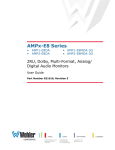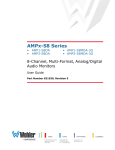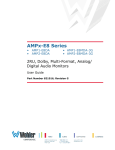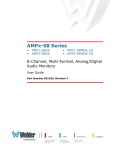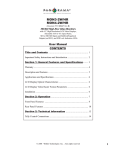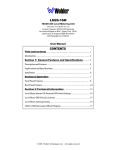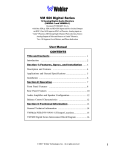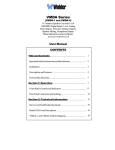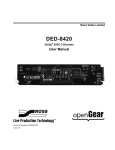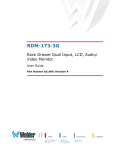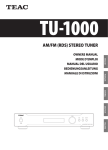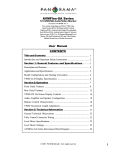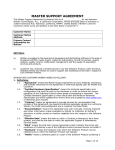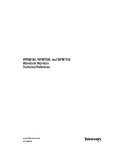Download AMP2-E8 Series - Wohler Technologies
Transcript
AMP2-E8 Series (DA, SDA, HDA, and MDA Models) 2U Multi-Format Analog/Digital Audio Monitor with DOLBY R E/DOLBY DIGITAL (AC-3)/HD-SDI/SD-SDI/AES/ANALOG Inputs, HD-SDI/SD-SDI/AES/ANALOG Outputs, LCD Display, Eight 53-Segment Level Meters, and Phase Indication Document P/N 821639 Rev-C User Manual CONTENTS Title and Contents ................................................................ 1 Important Safety Instructions ............................................................ 2 Introduction ..................................................................................... 2 Section 1: General Features and Specs .................. 3 Quick Start Guide.............................................................................. 3 Description and Features ................................................................... 4 Applications and Specifications .......................................................... 5 Installation ......................................................................................... 6 Section 2: Operation ........................................................... 7 Front Panel Features ......................................................................... 8 Rear Panel Features .......................................................................... 10 Introduction to the User Interface ...................................................... 16 User Interface Features ..................................................................... 18 Presets Definitions ............................................................................. 22 User Interface Function Guide ........................................................... 23 DM1, DM2, and DM3 Downmix Block Diagrams ............................. 33 Section 3: Technical Information ................................ 37 General Technical information ............................................................ 38 Balance Control Characteristics ......................................................... 39 AMP2-E8 Series Interconnect Block Diagram ................................... 40 DOLBY Main Output Channel Assignments ...................................... 41 R Dolby is a registered trademark of Dolby Laboratories © 2006 Wohler Technologies Inc. ALL rights reserved 1 AMP-E8 Series User Manual P/N 821639 Rev-C Important Safety Instructions 1) Read these instructions. 2) Keep these instructions. 3) Heed all warnings. 4) Follow all instructions. 5) Do not use this apparatus near water. 6) Clean only with dry cloth. 7) Do not block any ventilation openings. Install in accordance with the manufacturer's instructions. 8) Do not install near any heat sources such as radiators, heat registers, stoves, or other apparatus (including amplifiers) that produce heat. 9) Do not defeat the safety purpose of the polarized or grounding-type plug. A polarized plug has two blades with one wider than the other. A grounding type plug has two blades and a third grounding prong. The wide blade or the third prong are provided for your safety. If the provided plug does not fit into your outlet, consult an electrician for replacement of the obsolete outlet. 10) Protect the power cord from being walked on or pinched, particularly at plugs convenience receptacles and the point where they exit from the apparatus. 11) Only use attachments/accessories specified by the manufacturer. 12) Use only with the cart stand, tripod, bracket, or table specified by the manufacturer, or sold with the apparatus. When a cart is used, use caution when moving the cart/apparatus combination to avoid injury from tip-over. 13) Unplug this apparatus during lightning storms or when unused for long periods of time. 14) Refer all servicing to qualified service personnel. Servicing is required when the apparatus has been damaged in any way, such as when power-supply cord or plug is damaged, liquid has been spilled or objects have fallen into the apparatus, the apparatus has been exposed to rain or moisture, does not operate normally, or has been dropped. 15) Do not expose this apparatus to rain or moisture. 16) The apparatus shall be connected to a mains socket outlet with a protective earthing connection. CAUTION! The surface at the side of these products where the audio amplifier heat sink is internally attached may get very hot after extended operation. When operating the unit excercise caution when touching this surface and ensure that external materials which may be adversely affected by heat are not in contact with it. There is a Hot Surface label (see diagram at left) attached to the aforementioned surface of the product. Introduction Congratulations on your selection of a Wohler Technologies AMP2-E8 Series audio monitor unit. We are confident it represents the best performance and value available, and we guarantee your satisfaction with it. If you have questions or comments you may contact us at: Wohler Technologies, Inc. 31055 Huntwood Avenue Hayward, CA 94544 Phone: (510) 870-0810 Fax: (510) 870-0811 US Toll-Free: 1-888-596-4537 web: www.wohler.com e-mail: [email protected] Dolby and are trademarks of Dolby Laboratories, a licensor of technology used in this product. For more information concerning Dolby E, Dolby Digital and AC-3, please contact Dolby Laboratories directly at: [email protected], or Dolby Laboratories, Inc., 100 Potrero Ave., San Francisco, CA 94103, phone: (415) 558-0200. The Tascam trademark is owned by Teac Inc. 2 © 2006 Wohler Technologies Inc. ALL rights reserved AMP-E8 Series User Manual P/N 821639 Rev-C Section 1 General Features and Specifications Quick Start Guide Description Features Applications Specifications Installation Wohler AMP2-E8 Series Quick Start Guide Use the information below to quickly set up your Wohler AMP2-E8 Series product for immediate use. The illustration below is provided to help you locate and identify the programming buttons described in this quick start guide. See the sections User Interface Features (page 18) and User Interface Function Guide (page 23) for in-depth instructions and descriptions of all controls and parameters. AMP2-E8 Programming Buttons When in Normal Operational Mode, the software for this family of products allows three fast channel selection modes; Single, Pair, and Downmix. See above images for button locations. Select channels as follows: Single Channel Select: Channel selection for the left and right speakers are controlled independently. Hold down the FN Button, press and release the SINGLE Button. Use the LEFT Button to cycle through the channels to be assigned to the left speaker channel. Use the RIGHT Button to cycle through the channels to be assigned to the right speaker channel. Channels are selected for monitoring as they are displayed in the LCD. Pair Channel Select: Channels are selected in pairs (1/2, 3/4, 5/6, or 7/8) with the first channel in the pair routed to the left speaker and the second routed to the right speaker. Hold down the FN Button, press and release the PAIRS Button. Use the RIGHT Button or LEFT Button to cycle up or down through the channel pairs assigned to the left/right speaker channels. Channels are selected for monitoring as they are displayed in the LCD. Downmix Select: Pre-configured downmixes of multi-channel selections may be selected. Hold down the FN Button, press and release the DOWNMIX Button. Use the RIGHT Button or LEFT Button to cycle up or down through the downmix selections. Downmixes are selected for monitoring as they are displayed in the LCD. © 2006 Wohler Technologies Inc. ALL rights reserved 3 AMP-E8 Series User Manual P/N 821639 Rev-C Section 1: General Features and Specifications AMP2-E8 Series Powered Analog/Digital Audio Monitor Description The AMP2-E8 Series audio monitoring products are a complete, exceptionally high quality DOLBY E, DOLBY Digital (AC-3), SD-SDI/HD-SDI, PCM and Analog stereo audio monitoring solution. The AMP2-E8 Series comprehensive monitoring features are available in a compact two (2U) rackspace cabinet. A significant feature is the ability to process and monitor up to eight channels from a DOLBY E or DOLBY Digital (AC-3) bitstream, an HD-SDI and/or SD-SDI bitstream, two sets of four AES/EBU signal pairs (balanced and unbalanced), or eight Analog channels. Eight high-resolution 53-segment tri-color LED bargraph audio level meters provide accurate and instantaneous visual level monitoring at a glance. A convenient high-contrast LCD display on the front panel shows the user settings and status (as currently selected), type of signal, channel selection, mute status, and alternately, phase/ correlation. Input presets may be configured and easily recalled by the user. Additionally, the unique design of the AMP2-E8 Series provides optimally focused sound in an Ultra Near Field tm (1 to 3 feet) environment, which allows higher SPL for the operator while reducing overall ambient sound and adjacent bay crosstalk. Although all models in the AMP2-E8 Series offer DOLBY E, DOLBY Digital (AC-3), PCM, and Analog monitoring capabilities, there are four different configurations which vary according to SDI input type and configuration; the AMP2-E8DA (no SDI), the AMP2-E8SDA (270Mbps SDI), the AMP2-E8HDA (1.5Gbps HD-SDI), and the AMP2-E8MDA (270Mbps and 1.5Gbps HD-SDI). Features General AMP2-E8 Series Features • 2U Rack Spaces: highest fidelity in minimum size AMP2-E8HDA Features • Two HD-SDI inputs with reclocked output of selected input • Single HD-SDI input option available for cost savings • DOLBY E, AC-3, AES/EBU, and Analog signal monitoring • Demuxes any two HD-SDI groups to AES/EBU and Analog • Four de-embedded AES balanced or unbalanced outputs (8 channels) from two selected SDI Groups. • Select sources from DOLBY E, HD-SDI, AES/EBU, or • Four AES/EBU balanced inputs and loop-throughs on a DB25 connector • AES output from HD-SDI input • Eight Analog inputs on a balanced DB-25 connector • Eight Analog outputs on a balanced DB-25 connector • Comprehensive multi-channel to stereo downmix capability • Unit configuration stored while unit is switched off • Storage for ten preset monitoring settings for easy recall • Phase (polarity) correlation display of selected channels Analog for metering/monitoring • NTSC/PAL video encoder option available AMP2-E8SDA Features • Two SDI inputs with reclocked output of selected input • Single SDI input option available for cost savings • Demuxes any two SDI groups to AES/EBU and Analog • Select sources from DOLBY E, SDI, AES/EBU, or Analog for metering/monitoring • AES output from SDI input • NTSC/PAL video encoder option available • LCD status display on front panel AMP2-E8MDA Features • Volume and balance controls • Eight high-resolution 53-segment tri-color LED bargraph level meters with simultaneous PPM dot over VU bar • Two SDI inputs (either SD-SDI or HD-SDI) with reclocked output of selected input • Single SDI input option available for cost savings • Demuxes any two SD-SDI or HD-SDI groups to AES/EBU • Headphone output • Select sources from DOLBY E, AC-3 carried on SD-SDI , • Composite NTSC or PAL outputs from SDI input option (for SDI or HD-SDI models) • Software is field upgradable HD-SDI, or AES/EBU for metering/monitoring • AES output from DOLBY E or AC-3 input • NTSC/PAL video encoder option available AMP2-E8DA Features • Same as other models except no SDI input option 4 © 2006 Wohler Technologies Inc. ALL rights reserved AMP-E8 Series User Manual P/N 821639 Rev-C Section 1: General Features and Specifications Applications The AMP2-E8 Series is ideally suited to provide high quality multi-channel digital and analog audio monitoring in a very compact form. Ideal for use in VTR bays, mobile production vehicles, teleconferencing installations, multimedia systems, satellite links, cable TV facilities, and on-air radio studios. Designed and manufactured in the U.S.A., the AMP2-E8 Series is backed by a strong warranty and a satisfaction guaranteed return policy. Specifications Analog Input Impedance: 27K Ω balanced, minimum AES Input Configuration: 110 Ω balanced, 75 Ω unbalanced AES Termination: DIP switch selectable on rear panel Analog Input Overload: +24 dBu balanced Analog Reference: +8, +6, +4, or 0 dBu Digital Reference: -20, -18, or -9 dBFS Meter Dynamics (AES Scale): VU and PPM Converted Analog Out THD: < 0.008% Magnetic Shielding: Less than 1 Gauss any adjacent surface Input Connectors: AES: D-SUB 25, BNC x4 SD-SDI, HD-SDI: BNC x2 Analog: D-SUB 25 ("Tascam" pin-out on all D-sub connectors) DOLBY: BNC x 2 Power Consumption (less than): 72 W AC Mains Input: 100-240 VAC, 50-60 Hz Chassis Dimensions (H x W x D): 3.5 x 19 x 12.5 inches 89 x 483 x 317.5 mm Level Meter Scale (standard): AES* AES Input Sampling Rate: 32-48 KHz, auto-select D to A Converter: 24-bit low jitter Peak Acoustic Output: (@ 2 ft.) 104 dB SPL Acoustic Distortion: 6% or less at worst case frequencies above 140 Hz including cabinet resonance; typically less than 1.5% Response, Sixth Octave: 80Hz – 18 KHz +/- 5 dB (-10 dB @ 55 Hz, 21 kHZ) Distortion, Electrical: < 0.15% at any level below limit threshold Hum and Noise, Analog: Better than 68 dB below full output Power Output, High Frequency: Low Frequency: 6 W RMS (each channel) 14 W RMS Depth is 14 inches (355.6 mm) including controls/knobs Weight: 18 lbs. (8.2 kg) * Other level meter scales are available for specification at time of manufacture including BBC, DIN, etc. Contact Wohler for more information concerning alternate scales. Units are certified to meet, at time of manufacture, all currently applicable product safety and EMC requirements, such as those of CE. 0 dbu ref. 0.775V RMS. Features and specifications subject to improvement without notice. © 2006 Wohler Technologies Inc. ALL rights reserved 5 AMP-E8 Series User Manual P/N 821639 Rev-C Section 1: General Features and Specifications Installation Mounting The unit should be mounted where convenient for operating persons, ideally at approximately ear level for best high frequency response. Its superior magnetic shielding eliminates concerns about locating it adjacent to most types of CRT monitors, including even high-resolution color monitors. Heat Dissipation Heat dissipated by the speaker amps is conducted directly to the left side of the chassis; no special considerations for cooling are necessary as long as the ambient temperature inside the rack area does not exceed approximately 40°C (104°F). Sympathetic Vibration Sympathetic vibration from other equipment (cables, etc.,) in the rack may be serious enough to interfere with the unit’s sound quality out in the listening area. The use of thin card stock and/or felt or foam weather-stripping type materials between adjacent vibrating surfaces, or tying up loose cables, etc., may be required to stop vibrations external to the unit. Mechanical Bracing Even though the 2U models are fairly heavy, the chassis is securely attached to the front panel at eight points along its surface, not just at the four corners of the chassis ears. This feature will reduce or eliminate rear bracing requirements in many mobile/portable applications. The weight of internal components is distributed fairly evenly around the unit. Audio Connections and Cable Recommendations Connection of the audio feeds is straightforward. Please refer to the system interconnect block diagram on page 40 for clarification of the general signal paths into and out of the AMP2-E8 Series units. There are recommended limits to the length of cable that should be used for feeding HD-SDI signals sources to the HD-SDI inputs of the AMP2-E8HDA and AMP2-E8MDA units. Recommendations are as follows: Using Belden 1694A cable (or equivalent), HD-SDI input2 (IN 1 and IN 2) = Up To 150 Meters (492 feet) Note: The connections of all DB-25 connectors are compatible with Tascam* DB-25 to XLR cable assemblies. Consult the factory for availability. All rear panel connectors are female except for the XLR connectors. *The Tascam trademark is owned by Teac Inc. Electrical Interference Care should be exercised to apply proper input termination settings and avoid mismatched cable types and other similar causes of undesired reflections in digital signal systems. If severe enough, such reflections can result in corruption of the digital datastream. As with any audio equipment, maximum immunity from electrical interference requires the use of shielded cable; however, satisfactory results can sometimes be obtained without it. The internal circuitry common is connected to the chassis. AC Power The unit's AC mains connection is via a standard IEC inlet, with safety ground connected directly to the unit's chassis. The universal AC input (100-240VAC, 50/60Hz) switching power supply is a self-resetting sealed type, with automatic over-voltage and over-current shutdown. There is no user-replaceable fuse in either the primary or secondary circuit. 6 © 2006 Wohler Technologies Inc. ALL rights reserved AMP-E8 Series User Manual P/N 821639 Rev-C Section 2 Operation Front Panel Features Rear Panel Features Introduction to the User Interface User Interface Features User Interface Function Guide NOTE: Throughout the manual, the following terms are used to refer to Serial Digital (SDI) signals: • SD-SDI = refers only to standard SDI (270 Mbps). • HD-SDI = refers only to high-definition SDI (1.5 Gbps). • SDI = refers to either standard SDI (SD-SDI, 270 Mbps) or high defintion SDI (HD-SDI, 1.5 Gbps). © 2006 Wohler Technologies Inc. ALL rights reserved 7 AMP-E8 Series User Manual P/N 821639 Rev-C Section 2: Operation Front Panel Features Please refer to Figure-2a on the facing page to familiarize yourself with the front panel controls and indicators of the AMP-E8 Series units. The following sections describe the functions of each of the various controls and indicators found on the front panel and are referenced, by number, to Figure-2a. 1 Speakers The AMP2-E8 Series features two mid-range speakers (left and right) and one woofer speaker. All models of the AMP2-E8 Series contain high performance transducers driven by three power amplifiers; two amplifier/ driver combinations handle midrange and high frequency information in the left and right (stereo) speaker channels, while the third channel reproduces and sums the left and right channel information below the 500 Hz crossover point in the woofer (bass) speaker. Note that the woofer channel is NOT a dedicated LFE (subwoofer) or Center channel. 2 Headphone Jack This jack accepts a standard 1/4” phone type stereo plug. Select the headphone audio sources as you would for the internal speakers. When you plug in headphones the speakers will mute. 3 CHANNEL MIX (1-8) or Preset Select Buttons (1-4) These buttons are used to select the channels to be summed into either or both speaker channels or to create and recall presets when used in conjunction with the FN Button. See Item 7a on page 18 for a full description of the function of the CHANNEL MIX Buttons. 4 Bargraph Meter Brightness Controls (Left and Right) The brightness of the bargraph meters is adjusted using these two recessed trimpot controls. The left control adjusts the brightness of the left four LED bargraphs and the right control adjusts the brightness of the right four bargraphs. Use a small flat blade screwdriver or similar tool to adjust these controls. Clock-wise rotation increases the brightness. 5 Volume Control This controls the loudness of the audio reproduced by the internal speaker channels or connected headphone. 6 CHANNEL MIX LEDs (1-8) These LEDs are used to indicate the speaker mix of selected channels. The CHANNEL MIX LEDs are located above each 53-segment bargraph display. See Item 3 for channel mix information. See Item 7b on page 18 for a description of the function of the CHANNEL MIX LEDs. 7 User Interface Controls and LCD Display See the User Interface Features section starting on page 18 and the User Interface Function Guide starting on page 23 for instructions on the use of the User Interface Buttons and the LCD Display. 8 Audio Level Meters (1-8) Source channels 1-8 are displayed via eight audio level meters (four on the left side of the front panel; four on the right side). These level meters are 53-segment high-resolution LED bargraph displays and feature a dynamic range of 66 dB with PPM dot over VU bar ballistic characteristics. 9 Balance Control This control changes the volume balance between the left and right speaker channels. Please note that this control attenuates the signal from the source, so that the left and right bass frequencies (summed together and reproduced in the woofer channel) will respond to balance adjustments in tandem with the left and right speaker channels. See page 39 for more information concerning the AMP2-E8 Series balance control characteristics. 8 © 2006 Wohler Technologies Inc. ALL rights reserved AMP-E8 Series User Manual P/N 821639 Rev-C Section 2: Operation Figure-2a: Front Panel Features © 2006 Wohler Technologies Inc. ALL rights reserved 9 AMP-E8 Series User Manual P/N 821639 Rev-C Section 2: Operation Rear Panel Features Please refer to Figure-2b on the following page to familiarize yourself with the rear panel features of the AMP2-E8 Series units. The following sections describe the functions of each of the various features found on the rear panels and are referenced, by letter, to Figure-2b. NOTE: Throughout the manual, the following terms are used to refer to Serial Digital (SDI) signals: • SD-SDI = refers only to standard SDI (270 Mbps). • HD-SDI = refers only to high-definition SDI (1.5 Gbps). • SDI = refers to either standard SDI (SD-SDI, 270 Mbps) or high defintion SDI (HD-SDI, 1.5 Gbps). A Power Connector Attach a standard IEC-320 power cord between this connector and mains power. B OPT B - Rotary Switch (2U MDA Model only) or Reset Button (2U SDA Model only) In the 2U SDA model, this opening features a recessed push-button with a momentary reset function for the SD-SDI input module. Pressing the button with a small screwdriver or other tool will reset the SD-SDI input functions of the SDA unit. In the 2U MDA model (but not HDA model) with the CVBS Video Output option installed (Item D), this opening features a 10-position rotary switch for selecting related functions as shown in the following table: When set to positions 1, 2, 3, or 4, the signals from the CVBS Video Output option (Item D) and the video supplied to the internal LCD will be the format described for each position in the table (NTSC or PAL) regardless of the input format. When set to positions 3 or 4, HD-SDI input signals are letterboxed, but SD-SDI input signals are not. Setting the switch to positions 8 or 9, will force a hardware reset on the video scaler (919213) and audio de-embedder (919212) modules. C OPT C Rotary Switch The OPT C access opening features a 10-position rotary switch, which is reserved for future options and should be left at the factory position 1. D CVBS Video Output (From SDI) Connector (Option for SDA and MDA Models only) This option is available only on the 2U rack SDA and MDA models.When the CVBS Video Out option is specified, a female BNC connector installed here outputs CVBS (composite) video encoded from the selected SDI input (Item E). HD-SDI signals are scaled for proper representation in composite video format. See Item B for how to select the type of CVBS video output for the MDA model. When this option is installed, a select switch is installed to allow selection of the 910213 video scaler module for communication through the RS232 #2 connector (Item G). This output functions regardless of other selection settings. This feature enables encoding of the SDI signal to CVBS independent of other monitoring functions (as long as a valid SDI signal is present at the associated input). E SDI Input Connectors - IN1 and IN2 (SDA, HDA, and MDA Models only) These BNC inputs accept SDI digital audio signals for the SDI models as follows (the DA model does not feature SDI capability): • AMP2-E8SDA = SD-SDI only (Standard, 270 Mbps) • AMP2-E8HDA = HD-SDI only (High-Definition, 1.5 Gbps) • AMP2-E8MDA = HD-SDI or SD-SDI (High-Definition, 1.5 Gbps or Standard, 270 Mbps) If Dolby E and Dolby D (AC-3) audio signals are encoded within an SDI bitstream selected in DOLBY Decode Mode (see Dolby Input Source Selection on page 24), they will automatically be de-embedded and de-coded for monitoring through the unit and for output from the Decoded Dolby E/AC-3 Output Connectors (Item H, page 12). PCM signals embedded within the SDI bitstream are also automatically de-embedded for montoring through the unit. 10 © 2006 Wohler Technologies Inc. ALL rights reserved AMP-E8 Series User Manual P/N 821639 Rev-C Section 2: Operation AMP2-SDA, HDA, or MDA AMP2-DA Figure-2b: Rear Panel Features © 2006 Wohler Technologies Inc. ALL rights reserved 11 AMP-E8 Series User Manual P/N 821639 Rev-C Section 2: Operation Rear Panel Features F SDI Re-Clocked Output Connector (SDA, HDA, and MDA Models only) This connector outputs a re-clocked copy of the SD-SDI or HD-SDI signal fed to the SDI Input Connector (Item E) selected for monitoring (IN 1 or IN 2). However, when an SDI input source is not selected for monitoring, the re-clocked output will monitor the SDI IN 2 input by default. Also, the de-embedded AES Unbalanced Output Connector (Item M, page 13) or optional AES Balanced Output Connector (Item N, page 13) will monitor the last selected SDI audio group pair from the last selected SDI input. This output functions regardless of other selection settings. This feature enables the output of the re-clocked SDI signal independent of the units other monitoring functions (as long as a valid SDI signal is present at the associated input). G RS232 #2 Connector and Select Switch (SDA, HDA, and MDA Models only) This DB-9 connector is used for downloading programming, setup, and diagnostic information into and out of the 919212 audio de-embedder module. However, if the CVBS Video Out option is installed (Item D), then the select switch is installed to allow selection of the optional 910213 video scaler module for communication through the RS232 #2 connector as well. When installed, the switch is placed in the UP position to access the optional 910213 video scaler module and in the DOWN position to access the 919212 audio de-embedder module. H Decoded DOLBY E /AC-3 Output Connectors (1-4 and MIX) There are four female BNC output connectors which output AES signals as de-embedded from the selected SDI inputs (Item E, page 10) or DOLBY inputs (Item I), whichever is selected by the INPUT Button (Item 7i, page 21). Output assignments for each connector are as follows: • OUTPUT 1 = Channels 1/2 • OUTPUT 2 = Channels 3/4 • OUTPUT 3 = Channels 5/6 • OUTPUT 4 = Channels 7/8 • MIX OUTPUT = Mix of all selected channels in a 5.1 or other Surround type bitstream NOTE: In the absence of a 5.1 or other Surround type bitstream, the MIX output will output only the signals from Channels 1 and 2. I DOLBY Input Connectors and Termination Switch (1-2) There are two female BNC input connectors which accept DOLBY E, DOLBY DIGITAL (AC-3), or PCM (AES/EBU) formatted signals. Either input 1 or input 2 may be selected for decoding and monitoring by using the INPUT Button (Item 7i, page 21) when the unit is in DOLBY Decode Mode (see Enabling DOLBY Decode Mode section on page 32). If you are connecting downstream equipment to these DOLBY inputs in a loop-through configuration, then you should Unterminate (switch UP) the selected input connector. If you are not connecting downstream equipment, then you should Terminate (switch DOWN) the selected input connector. See the diagram to the right for settings. J OPT A Switch (1-10) This switch is reserved for future options. The setting should be left at 1 (factory setting). K Reference Setting Rotary Switch (1-10) This recessed 10-position rotary switch is used to set the Analog and Digital Reference Levels for the units level meters, as well as selecting the Software Upgrade function. In the table shown, the Analog Reference Level (Analog, left column) is the analog input level needed to turn on the bargraph segment at the associated Digital Reference Level (Digital, right column) value. This is also the location on the bargraph level meter where the color transitions from GREEN to AMBER. Example: Choosing position 2 (0 dBu = -20 dBFS) means an analog input level of 0 dBu will light up the LED segment associated with the digital -20 dBFS value on the bargraph meter and also transition from GREEN to AMBER at that segment. 12 © 2006 Wohler Technologies Inc. ALL rights reserved AMP-E8 Series User Manual P/N 821639 Rev-C Section 2: Operation Rear Panel Features L Selected/Downmix Analog Output Connectors (Left and Right) These two 3-pin male XLR connectors are analog outputs of the channel mix (or downmix) source as selected for the left and right speaker channels. Pinout conections are: Pin-1 = Ground (shield), Pin-2 = High (+), Pin-3 = Low (-). NOTE: The Analog Output Preference entry within the Setup menu is used to determine how these connectors output the channel mix when a DM1, DM2, or DM3 downmix selection is enabled. The default setting is Downmix, which outputs the channel mix with individual channel scaling (gain settings) intact as determined by the selected downmix (DM1, DM2, or DM3). However, if Discrete is selected, then all channels within the downmix are output from these connectors at full gain without scaling of the channels as determined by the selected downmix. See Analog Output Preference (AOutPref) section on page 30 for information on how to set this parameter. M AES Unbalanced Output (From SDI Input) Connector (Standard SDA, HDA, and MDA) AES signals de-embedded from the selected SDI Input, IN1 or IN2 (Item E, page 10) are output from this female HD-15 Ω impedance connections. See the table and diagram below for pinout connector, which is configured for unbalanced 75Ω information. See Item N for instructions on how to replace this standard unbalanced connector with the optional integrated DB-25 balanced connector. N AES Balanced Output (From SDI Input) Connector (Option SDA, HDA, and MDA) AES signals de-embedded from the selected SDI Input, IN1 or IN2 (Item E, page 10) can be output from this DB-25 connector, which is configured for balanced connections (110 Ω impedance). When installed, this balanced DB-25 connector replaces the unbalanced HD-15 connector in Item M. Pinout information for the balanced DB-25 connector is AES Output of shown below. SDI Channels 1 N/C N/C N/C N/C G G = Ground - = Cold + = Hot 2 4 3 -+G -+G -+G -+ N/C 13 12 11 10 9 8 7 6 5 4 3 2 25 24 23 22 21 20 19 18 17 16 15 14 1 1 = CH-1/2 2 = CH-3/4 3 = CH-5/6 4 = CH-7/8 Installing the Optional DB-25 Balanced Connector: The female DB-25 balanced output option may be installed by qualified service personel without need for additional parts as follows: 1) Remove power from the unit. 2) Remove the top cover from the chassis of the AMP-E8 Series unit (set the screws aside for later reassembly). 3) The standard unbalanced HD-15 connector is attached to the rear panel by a plate. Under this connector and plate is the cutout for the optional DB-25 connector. Inside the unit, the HD-15 connector (Item M) is connected to an output PCB module (919224). Unplug the female DB-25 connector (Item N) from the other end of this module. Note that the DB-25 connector terminates an internal ribbon cable. 4) Remove and set aside the two screws, nuts, and washers from the HD-15 connector plate attached to the rear panel and remove the connector/plate/module assembly from the unit. 5) Use the two screws, nuts, and washers removed from the disassembled HD-15 connector plate to install the DB-25 connector into the larger connector cutout now revealed. 6) Reassemble the top cover to the chassis. NOTES: • The DB-25 balanced option may be specified at time of order and the conversion performed at the factory. • Once conversion to a balanced DB-25 connector is done (following steps 1-6 above), a special dongle is available which may be plugged into the DB-25 connector to easily convert it (back) to an unbalanced HD-15 connector. Contact Wohler Technologies for more information on this dongle. © 2006 Wohler Technologies Inc. ALL rights reserved 13 AMP-E8 Series User Manual P/N 821639 Rev-C Section 2: Operation Rear Panel Features O Balanced AES / PCM Input and Loop-Through Connector (AES2) This female DB-25 connector accepts balanced AES signals. Inputs are internally connected to the loop-through outputs. See diagram below for pin-out information. These inputs are referred to as AES2 in the LCD display. 1 = CH-1/2 2 = CH-3/4 3 = CH-5/6 4 = CH-7/8 If you are connecting downstream equipment to the AES Loop-Through outputs of this connector, then you should unterminate the selected input connector by setting the Termination DIP Switch (Item P). If you are not connecting downstream equipment, then you should terminate the selected input connector. See the diagram under Item P for termination settings. The connections for this connector are compatible with Tascam* DB-25 to XLR cable assemblies. Consult the factory for availability. *The Tascam trademark is owned by Teac Inc. P Unbalanced AES / PCM Input Connectors (1-4) (AES1) In this input section, there are four female BNC input connectors (1, 2, 3, and 4) which accept standard AES/EBU and PCM formatted signals. These inputs may be selected for monitoring by using the INPUT Button (Item 7i, page 21). These inputs are referred to as AES1 in the LCD display. If you are connecting downstream equipment to these inputs in a loop-through configuration, then you should Unterminate (switch UP) the selected input connector. If you are not connecting downstream equipment, then you should Terminate (switch DOWN) the selected input connector. Note that these termination DIP switches are also used to set the termination of the Balanced AES/PCM Inputs (Item O) as well. See the diagram below for settings. Q Remote Connector This connector is not installed in standard models and is available for upgrade with a retrofit kit, or as an option when ordering. When installed, it allows remote selection of input sources for monitoring. When installed, it allows remote control over input source selection or other other aspects of the system as may be specified in a special order. Contact Wohler sales for special order inquiries (email: [email protected]). 14 © 2006 Wohler Technologies Inc. ALL rights reserved AMP-E8 Series User Manual P/N 821639 Rev-C Section 2: Operation Rear Panel Features R Metered Analog Output Connector This DB-25 connector outputs analog signals as de-embedded from the selected sources or downmix, which are eligible for conversion to analog. See the diagram under Item S below for pin-out information. NOTE: The Analog Output Preference entry within the Setup menu is used to determine how this connector outputs the channel mix when a DM1, DM2, or DM3 downmix selection is enabled. The default setting is Downmix, which outputs the channel mix with individual channel scaling (gain settings) intact as determined by the selected downmix (DM1, DM2, or DM3). However, if Discrete is selected, then all channels within the downmix are output from these connectors at full gain without scaling of the channels as determined by the selected downmix. See Analog Output Preference (A-OutPref) section on page 30 for information on how to set this parameter. S Analog Input Connector This female DB-25 connector accepts standard balanced, line level analog signals. See diagram below for pin-out information. T RS232B Input/Output Connector This DB-9 connector is used for downloading programming, setup, and diagnostic information into and out of the unit. U RS232A Input/Output Connector This DB-9 connector is used for downloading programming, setup, and diagnostic information into and out of the unit. © 2006 Wohler Technologies Inc. ALL rights reserved 15 AMP-E8 Series User Manual P/N 821639 Rev-C Section 2: Operation Introduction to the User Interface There are two sections that may be referred to when learning how to operate the AMP2-E8 Series user interface controls; the User Interface Features section starting on page 18, which describes the units functions by feature and the User interface Function Guide section starting on page 23, which describes the operation of the unit by function and also describes operation in greater detail. Navigation, selection, and adjustment are performed by pressing the user interface buttons on the front panel of the unit (see Figure-2d, page 17). The LCD Display provides the visual feedback and status indication for these operations. Multi-Mode Color Codes A mode, within the context of this manual, is understood to mean a state in which the monitor behaves a certain way. For instance, in Setup Mode the AMP2-E8 Series monitor allows a number of "setup" parameters to be accessed and adjusted. Most of the User Interface control buttons are multi-functional; when pressed while the unit is in one mode they cause a certain effect, but when pressed while the unit is in a different mode they cause a different effect. On the AMP2-E8 Series front panel itself, color-coding is used to help identify the different functions of each button when used in different modes; WHITE for Normal Operational Mode, BLUE for buttons used in conjunction with the FN Button, and YELLOW for button functions when in SETUP Mode. Within this manual, the printed names of controls are color-coded according to function. For instance, Item 7c (page 18) can alternately be referred to as the LEFT Button, SINGLE Button, or Button , depending on which mode the unit is in when it is pressed. All function descriptions in the User Interface Features section have color-coded dots next to them, which imitate those used on the front panel and indicate which mode the function operates in. These dots are color coded as follows: (WHITE) = button function when in Normal Operational Mode. (BLUE) = button function when used in conjunction with the FN Button. (YELLOW) = button function when used for Setup Mode navigation and selection. Default Operational Modes The basic default operational state of the AMP-E8 monitor is referred to as the Normal Operational Mode. From this mode, sub-modes are accessed. It is also in this mode that current operational status is displayed in the LCD display. The diagram on page 17 (Figure-2c) shows an overview of the major operational modes that are available. A special Auto-Monitor Multi-Channel Mode is enabled by default if valid bitstream containing at least one multichannel program (such as a 5.1 or 7.1 channel surround type), is first applied to (or monitored by) the AMP2-E8 Series unit. While this mode initially sends a Downmix to the unit's speakers (and Selected Output XLRs on the rear panel), this mode also permits the user to select pairs of channels from the multi-channel program in a DOLBY bitstream. See the Auto-Monitor Multi-Channel Mode section on page 24 for more information. Using Buttons for Selection, Display, and Navigation Buttons are pressed one at a time or in combination to enter sub-modes and set parameters. These are explained in detail in the User Interface Features and Function Guide sections. The Setup Menu Navigation Flow Diagram on page 31 (Figure-2e), provides a graphical overview of the operation and function of the buttons as used in Setup Mode. General Monitoring Characteristics and Capabilities Units are factory-configured for ALL user settings to be non-volatile. Whenever power to the unit is cycled (Off/On) the unit will restore itself, so that each user setting such as Channel Selection(s), Input Type, etc., are automatically restored to the units previous factory setting. However, the unit may be configured instead to have a fixed initial input type (Analog, AES, SD-SDI, or HD-SDI) when the unit is turned on, with all other settings being non-volatile (revert to previous settings). See Startup section on page 30 for more information about this setting. Any two of the eight metered channels (or a downmix of from one to all eight) may be reproduced using the internal amplifiers and loudspeakers. Each of the AMP2-E8 Series models is capable of visually monitoring audio levels for the eight channels of the following source types: AMP2-E8MDA • DOLBY 1 or DOLBY 2: One 8-channel maximum bitstream • SD-SDI 1&2 or HD-SDI 1&2: Two 4-channel audio groups • AES1 or AES2: Four PCM bitstreams (each equivalent to 2 analog channels) AMP2-E8HDA • DOLBY 1 or DOLBY 2: One 8-channel maximum bitstream • HD-SDI 1&2: Two 4-channel audio groups • AES1 or AES2: Four PCM bitstreams (each equivalent to 2 analog channels) • Analog: Eight Channels • Analog: Eight Channels AMP2-E8SDA 16 AMP2-E8DA • DOLBY 1 or DOLBY 2: One 8-channel maximum bitstream • SD-SDI 1&2: Two 4-channel audio groups • AES1 or AES2: Four PCM bitstreams (each equivalent to 2 • DOLBY 1 or DOLBY 2: One 8-channel maximum bitstream • AES1 or AES2: Four PCM bitstreams (each equivalent to 2 analog channels) • Analog: Eight Channels • Analog: Eight Channels analog channels) © 2006 Wohler Technologies Inc. ALL rights reserved AMP-E8 Series User Manual P/N 821639 Rev-C Section 2: Operation Introduction to the User Interface Figure-2c: Major Operational Modes, Submodes, and Parameters Figure-2d: Front Panel User Interface Reference © 2006 Wohler Technologies Inc. ALL rights reserved 17 AMP-E8 Series User Manual P/N 821639 Rev-C Section 2: Operation User Interface Features Please refer to Figure-2d on page 17 to familiarize yourself with the front panel user interface controls of the AMP2-E8 Series units. The following sections describe these features and are referenced, by number/letter, to Figure-2d. For multi-function controls, a color-coded dot identifies the mode in which a particular function operates; WHITE dot ( ) = Normal Operational Mode, BLUE dot ( ) = FUNCTION (FN) Modes, YELLOW dot ( ) = Setup Mode). The user should refer to the User Interface Function Guide starting on page 23 where operation is described in greater detail and contents are referenced by function rather than feature. 7a CHANNEL MIX 1-8 (PRESETS 1-4) Buttons Configuring a CHANNEL MIX for Monitoring: > CHANNEL MIX Button 1-8 The mixing (summing) feature is activated whenever any CHANNEL MIX Button is pressed, and is indicated by the selection display showing MIX in the upper right and left of the display. Each repeated press of a Channel Mix Button sequencially assigns that channel to the left, both, right, or neither speaker channel. With each succesive button press, the color of the associated CHANNEL MIX LED (Item 7b), and the mixing/routing of that channel, cycles through the following sequence: 1) GREEN (to left speaker only), 2) GREEN/ AMBER alternating (to both left and right speakers), 3) AMBER (to right speaker only), 4) OFF (not mixed or routed into either speaker). Recalling and Saving Presets: > FN Button + PRESETS Button 1-4 Press and hold the FN Button and then press the corresponding PRESETS Button (1-4). At the prompt, press the NTER Button to accept the preset. See the Save Preset section on page 29 for how to save the current configuration as a preset. See pages 28-30 for more information about creating, naming, recalling, and erasing input presets within Setup Mode. 7b CHANNEL MIX LEDs 1-8 These LEDs are used to indicate the speaker mix of channels as selected when using the CHANNEL MIX Buttons (Item 7a). See CHANNEL MIX Selection section on page 25 or Item 7a above for a description of the function of these indication LEDs. 7c LEFT (SINGLE or ) Button Selection Navigation Using the Left and Right Buttons: > LEFT (or RIGHT) Button The LEFT (and RIGHT) Button are used to cycle through and select different channels or channel combinations, depending on which Selection Mode is selected. See Single Channel Selection, Paired Channel Selection, and Downmix Selection on page 25 for more information about using these buttons for channel selection. Making Single Channel Selections: > FN Button + SINGLE Button Single Channel Select Mode is enabled by pressing and holding the FN Button and then pressing the SINGLE Button. Press the LEFT Button to cycle through each channel selection for the left speaker; press the RIGHT Button to cycle through each channel selection for the right speaker. Cycling Through Selections in Setup Mode: > (or ) Button In Setup Mode, the Button is used to cycle upward through selections, and the Button is used to cycle downward. Also see Enabling Setup Mode (page 28) and the Setup Menu Navigation Flow Chart (Figure-2e, page 31). 7d MDATA (PAIRS or ) Button Displaying Dolby Metadata: > Button, MDATA Button When DOLBY Decode Mode is enabled (see Enabling DOLBY Decode Mode on page 32), this button is pressed to display the metadata (signal properties) of the selected DOLBY E or DOLBY Digital channels being monitored in the LCD Display. Each press of the MDATA Button will cycle through the properties of the selected DOLBY channels. When DOLBY sources are not selected, this button is inactive. See page 27 for metadata parameters available for display. Making Paired Channel Selections: > FN Button + PAIRS Button Paired Channel Select Mode is enabled by pressing and holding the FN Button and then pressing the PAIRS Button. After entering this mode, the LEFT Button and RIGHT Button are used to cycle up or down through channel pair selections 1/2, 3/4, 5/6, or 7/8 each channel being assigned, respectively, to the left and right speakers. Cycling Through Selections in Setup Mode: > (or ) Button In Setup Mode, the Button is used to cycle downward through selections, and the Button is used to cycle upward. Also see Enabling Setup Mode (page 28) and the Setup Menu Navigation Flow Chart (Figure-2e, page 31). 18 © 2006 Wohler Technologies Inc. ALL rights reserved AMP-E8 Series User Manual P/N 821639 Rev-C Section 2: Operation User Interface Features 7e LCD Display In Normal Operational Mode the high-contrast LCD Display is used to report the currently selected channels for reproduction along with selected source type, mix type, and any SD/HD-SDI audio group information (for products with the SDI inputs). In other modes the display will indicate phase correlation, mute status, and DOLBY metadata information. In Setup Mode, the display is used to navigate menus, select parameters, and recall and name presets. In normal operation (not muted), the Input Lock Status indicator (center of second line in display) is used to show the lock status of selected digital inputs (including SDI sources). If all four input channel pairs are not locked (or connected), then four short dashes are displayed in the center of the second line of the display. Each dash (-) indicates a position for displaying the channel pairs available for monitoring. The display appearance and order (from left to right) is: 1/2, 3/4, 5/6 and 7/8. The input status is updated whenever a change in status is detected. The Input Lock Status is active only if one of the digital sources is selected via the INPUT Button (Item 7i), and applies only to the digital source that is selected. Status Display Examples - Standard Input Sources: Source Status (SD-SDI Input 2) Mix Status (Downmix DM3) SDI Group (Group #1) DM3 GP1 SD.SDI2 DM3 GP2 1 3 5 7 2 4 6 8 Input Lock Status (Channels 1, 2, 3, 4, 5, 6, 7, 8 Locked) Source Status (HD-SDI Input 1) Mix Status (Downmix DM3) Mix Status (Custom) MIX GP3 SDI Group (Group #2) SDI Group (Group #3) Status Display Examples - DOLBY Input Sources: Program Status (Program 1) Source Status (Bitstream 1) PG1 BSt1 PG1 Program Status (Program 1) E -- 5 7 6 8 MIX Mix Status (Custom) GP4 SDI Group Input Lock Status (Group #4) (Channels 1, 2, 3, 4 Not Locked; Channels 5, 6, 7, 8 Locked) Source Status (Bitstream 2) Program Status (Program 1) PG1 BSt2 PG1 D Program Status (Program 1) Bitstream Type (DOLBY DIGITAL) Bitstream Type (DOLBY E) 7f HD.SDI1 DOLBY Decode (ENTER) Button Enabling Dolby Decode Mode: > Button The Button (DOLBY Decode) is pressed to enable DOLBY Decode Mode for monotoring of DOLBY E, DOLBY Digital (AC-3), and PCM (AES/EBU) signals. When DOLBY Decode Mode is enabled (and a valid signal is detected), DDDE or D will show up on the bottom right hand corner of the LCD Display for DOLBY E or DOLBY Digital signals, respectively. DOLBY bitstreams can be fed into DOLBY Input 1 or 2, or can be de-embedded from SDI signals fed into SDI Input 1 or 2. See examples of how DOLBY status is indicated in the LCD Display in Item 7e. See Enabling DOLBY Decode Mode (page 32) for information about monitoring DOLBY signals and programs in this mode. Using the ENTER Button: When in Setup Mode, The ENTER Button and is pressed to accept menu selections. Also see Enabling Setup Mode (page 28) and the Setup Menu Navigation Flow Chart (Figure-2e, page 31) for more detailed information. 7g RIGHT (ESC) Button Selection Navigation Using the LEFT and RIGHT Buttons: The RIGHT (and LEFT) Button are used to cycle through and select different channels or channel combinations, depending on which Selection Mode is selected. See Single Channel Selection, Paired Channel Selection, and Downmix Selection sections on page 25 for more information about using these buttons for channel selection. Using the ESC Button: In Setup Mode, the ESCButton is used to exit, or back out of, any of the menus within Setup Mode without accepting changes. Also see Enabling Setup Mode (page 28) and the Setup Menu Navigation Flow Chart (Figure-2e, page 31) for more detailed information. © 2006 Wohler Technologies Inc. ALL rights reserved 19 AMP-E8 Series User Manual P/N 821639 Rev-C Section 2: Operation User Interface Features 7h GROUP (SETUP) Button Selecting SDI GROUP (DOLBY Decode Disabled): > GROUP Button When either of the the SDI inputs are selected for monitoring and when DOLBY Decode is not enabled, the GROUP Button allows the user to select which two 4-channel SDI audio groups are available for monitoring and presented to the left and right banks of four Level Meter Bargraphs (Item 8, page 8). When the buttons are pressed relatively rapidly, the order of selections are as follows: 3/4, 1/2, 1/3, 1/4, 2/3, 2/4, 3/4. But after a selection is chosen and left until the display flashes once, slower button presses will toggle between the Group 1/2 and Group 3/4 selections. After this, rapid presses will again intiate the cycling as previously described. Since the first two selections are more common choices, this features allows easy toggling between them. See SDI Group Definition, SDI GROUP Selection , and SDI SUBGROUP Selection on page 26-27 for more information. Selecting SDI SUBGROUP (DOLBY Decode Enabled): > Button, GROUP Button When either of the the SDI inputs are selected for monitoring and when DOLBY Decode is enabled, the Group Button allows the user to select which SDI Sub-group (two channels) to send to the DOLBY decoder. The user may select either of the two available sub-groups possible within any of the SDI audio Groups 1, 2, 3, or 4 (see the chart at top of page 27). For example, G11/2 will appear on the bottom left hand side of the LCD Display when the user wants to monitor a bitstream which is in the first sub-group of Group 1. This corresponds to channels 1 and 2 of an ordinary PCM type embedded audio signal. Similarly, G33/4 will appear when the user wants to monitor a bitstream which is in the second subgroup of Group 3. Each press of the GROUP button will cycle through each of the eight choices in the following order: G1 1/2, G1 3/4, G21/2 , G23/4, G3 1/2, G33/4 , G4 1/2, G4 3/4. See SDI SUBGROUP Selection on page 26-27 for more detailed information. Enabling Setup Mode: > FN Button + SETUP Button Setup Mode is enabled by pressing and holding the FN Button and then pressing the SETUP Button. See Enabling Setup Mode (page 28) and the Setup Menu Navigation Flow Chart (Figure-2e, page 31) for more detailed information. This mode is used to change unit features. Entries are cycled through using the or Buttons and selections are accepted by pressing the Button. The currently displayed menu may be exited by pressing the Button. Current settable options in Setup Mode are: • Recall Preset (RCallPSet) NOTE: The RCallSet, PSetMode, and ErasePSet • Save Preset (SavePSet) • Preset Mode Enable (PSetMode) options will not be available if a preset has not been • Erase Preset (ErasePSet) previously saved to the unit. See Save Preset • SDI Delay (SavePSet) on page 29 for how to save a preset of the • Surround Gain (Srnd Gain) current unit configuration. • Startup • Analog Output Preference (A-OutPref) After entering Setup Mode: The display will indicate the software, version number, and the menu selection: RCallPSet (if presets are saved). Press the Button, display changes to Setup: SavePSet Press the Button (again), display changes to Setup: PSetMode (if presets are saved) Press the Button (again), display changes to Setup: ErasePSet (if presets are saved) Press the Button (again), display changes to Setup: SDI Delay Press the Button (again), display changes to Setup: Srnd Gain Press the Button (again), display changes to Setup: Startup Press the Button (again), display changes to Setup: A-OutPref Press the Button (again), to cycle (return) to the first selection; Setup: RCallPSet Button. To select the current option, press the To exit Setup Mode, press the Button. Refer to Enabling Setup Mode (page 28) and the Setup Menu Navigation Flow Chart (Figure-2e, page 31) for more detailed information. 20 © 2006 Wohler Technologies Inc. ALL rights reserved AMP-E8 Series User Manual P/N 821639 Rev-C Section 2: Operation User Interface Features 7i INPUT (DOWNMIX) Button > INPUT Button Selecting Standard Input Sources for Monitoring: The INPUT Button is used to select the input source to be monitored. In Normal Operational Mode (Dolby Decode Mode and Preset Mode are not enabled), each press of the INPUT Button cycles through the following sources: Analog, AES1 (unbalanced), AES2 (balanced), SD-SDI1 (or HD-SDI1), and SD-SDI2 (or HD-SDI2). Selecting DOLBY Input Sources for Monitoring: > Button, INPUT Button When DOLBY Decode Mode is enabled (see Enabling DOLBY Decode Mode on page 32), each press of the INPUT Button cycles through the following sources: BSt1 (Bitstream 1), BSt2 (Bitstream 2), SD-SDI1 (or HD-SDI1), and SDSDI2 (or HD-SDI2). Selecting Saved Presets: When Preset Mode is enabled (see Preset Mode Enable section on page 29), then instead of cycling through the available inputs, the Input Button cycles through the named presets set up by the user. Enabling Downmix Mode and Selecting Mixes: > FN Button + DOWNMIX Button In Downmix Mode the user may select from a number of different preconfigured mix types for monitoring through the speakers. Downmix Mode is enabled by pressing and holding the FN Button and then pressing the DOWNMIX Button. The seven downmix selections are cycled through using the RIGHT and LEFT Buttons. See Downmix Selection on page 25 for a description of all Downmix selections available. 7j Φ (FN) Button (Phase Indication and Function) Enabling Phase Indication Mode: Φ Button Pressed by itself, the Φ Button enables the Phase/Correlation Indicator in the LCD Display. The average correlation (phase) for the selected channel pair is indicated by a stationary block appearing within three positions on the second line of the display. A moving block may also be present in these positions to indicate the instantaneous (short time sample) phase correlation. The three positions are as follows: Center: Left (-): Right (+): Only one channel active or zero correlation between the two channels Selected channels are out-of-phase (-1 correlation maximum) Selected channels are in-phase (+1 correlation maximum) Note: With typical stereo program material, the moving block display is normal. With a single signal, or two completely unrelated signals selected for the speaker(s), no correlation information is available, so the phase indicator block will be at rest in the center of the LCD. A mono in-phase signal fed to both right and left channels would result in the block being in the right-most position indicating complete correlation of the two signals. Enabling Channel Select Modes and Setup Mode: FN Button Pressing and holding the FN Button and then pressing certain other buttons puts the unit into one of the alternative modes. Below is a list of modes enabled by pressing and holding the FN Button and then pressing one of the other buttons. See the reference for each button for information about the indicated mode. Five categories of functions may be accessed using the FN Button in combination with other buttons: • FN Button + SETUP Button • • • • FN Button FN Button FN Button FN Button = Setup Mode (See Enabling Setup Mode on page 28 and the Setup Menu Navigation Flow Chart on page 31) + SINGLE Button = Single Channel Select Mode (see Single Channel Selection on page 25) + PAIRS Button = Pair Channel Select Mode (see Pairs Channel Selection on page 25) + DOWNMIX Button = Downmix Select Mode (see Downmix Selection on page 25) + PRESET Buttons 1-4 = Input Preset Selection (see Recalling a Preset on page 26) © 2006 Wohler Technologies Inc. ALL rights reserved 21 AMP-E8 Series User Manual P/N 821639 Rev-C Section 2: Operation User Interface Features 7k MUTE Button Pressing the MUTE Button allows the user to step through three mute states and an unmuted state. When the system is in one of the mute states, all other information normally shown in the LCD Display, such as the Input Status Display, is disabled and all other buttons are disabled until the unit is taken out of the Mute Mode. First press mutes both speakers : Mute LR Second press mutes the Left speaker : Mute L Third press mutes the Right speaker : Mute R Fourth press returns the unit to Unmuted (normal) operation. Muting functions affect the signals to the speakers/headphones and the rear panel Selected/Downmix Analog Output Connectors (Item L, page 12). Muting does NOT affect the Metered Analog Outputs (Item R, page 15), except to defeat scaling (see subsequent note). These outputs remain active even when the mute state is enabled. When speakers are muted, the gain scaling of the Metered Analog Outputs is defeated so that no scaling is applied during unit muting. See the Analog Output Preference parameter in the Setup Mode section on page 30 for more information. Presets Definitions • What is stored in a Preset? The following parameters are stored in a named Preset: 1) 2) 3) 4) 5) 6) Name of the preset, in a maximum of 8 alpha-numeric characters. Input Type (i.e. Analog, AES1, AES2, SDI 1, etc.) Selected Channels Channel Selection Mode (i.e. Single Channel Mode, Paired Channel Mode, etc.) Selected SDI Groups. Bitstream Mode (whether decoding or not) • How will Presets generally be used? There are two main uses of presets, depending on the application where the audio monitor panel is installed. In on-air live situations, including Master Control and remote trucks, the unit will be setup ahead of time with presets defined for the input signals and their selected channels. Preset Mode will be enabled so the user can easily select only from these valid monitoring modes. In laboratory, testing, or other applications where the unit may not be connected to dedicated inputs, some presets may be defined for rapid configuration, but Preset Mode may not necessarily be enabled, so that each of the inputs are accessible as in normal operation. We envision that Preset Mode will be enabled for most applications, and presets will be defined based on dedicated inputs to the unit. The user will more easily be able to monitor the sources that are most important. Preset Mode can greatly reduce the number of button pushes required to navigate from one source to another. • How many presets are available? Ten (10) presets are available from the Setup Menu, and they are numbered 0-9. Preset 1 through Preset 4 are accessible using the front panel button combination of FN Button and CHANNEL MIX Buttons 1-4. • Is Preset Mode required in order to use presets? No, you can Save and Recall presets 0-9 using the Setup Menu commands Save PSet, and RCall Pset. Also, presets 1-4 can be saved and recalled using the front panel button combination: FN Button and CHANNEL MIX Button 1-4. • Do you need to have presets defined before entering Preset Mode? Yes. If you do not have presets defined then it is not possible to enable Preset Mode. If you only have one preset defined, then Preset Mode will leave the unit in that preset. If you have only two presets defined, then the INPUT Button will toggle between them. • How is Preset Mode enabled? It is enabled under the Setup menu called PSet Mode (page 29). Options for this setting are Enabled and Disabled. 22 © 2006 Wohler Technologies Inc. ALL rights reserved AMP-E8 Series User Manual P/N 821639 Rev-C Section 2: Operation User Interface Function Guide This Function Guide references the operation of the AMP2-E8 Series monitors by function rather than by feature and describes most operations in greater detail than are found in the User Interface Features section (page 18). Before using this section, it is recommended that the Introduction to the User Interface section starting on page 16 be referred to for an understanding of the AMP2E8 Series overall capabilities and an insight into how the user interface is structured and manipulated. User Interface Function Guide CONTENTS Default Modes: Page Normal Operational Mode 24 Default Auto-Monitor Mode 24 Selection Modes: Page Standard Input Source Selection 24 Dolby Input Source Selection 24 Preset Mode Selection 24 Channel Mix Selection 25 Single Channel Selection 25 Paired Channel Selection 25 Downmix Selection 25 Recalling a Preset 26 SDI Group Definition 26 SDI Group Selection (DOLBY Decode Disabled) 27 SDI Sub-group Selection (DOLBY Decode Enabled) 27 Display Modes: Page Displaying DOLBY MetaData 27 Displaying Phase/Correlation Indication 28 Setup Mode: Page Enabling Setup Mode 28 Recall Preset 29 Save Preset 29 Preset Mode Enable 29 Erase Preset 30 Surround Gain 30 SDI Delay 30 Startup 30 Analog Output Preference 30 Setup Mode Menu Navigation Flow Chart 31 Operational State Modes: Page Enabling Mute States 32 Enabling Dolby Decode Mode 32 © 2006 Wohler Technologies Inc. ALL rights reserved 23 AMP-E8 Series User Manual P/N 821639 Rev-C Section 2: Operation User Interface Function Guide Default Modes Normal Operational Mode: This is the default operational state of the monitor when selection modes, operational state modes, display modes, and setup modes are not enabled. In this mode the LCD display indicates the current operational status as regards input source and channel selection. The Normal Operational is enabled by default at unit power up. DefaultMode Auto-Monitor Mode Default Auto-Monitor Multi-Channel Mode: This mode can only be entered by default as described below, it cannot be selected. When a valid bitstream containing at least one multi-channel* program (such as a 5.1 or 7.1 channel "surround" type) is first applied to (or monitored by) the AMP2-E8 Series unit, it enters a default multi-purpose monitoring mode, the AutoMonitor Multi-Channel Mode. While this mode initially sends a Downmix to the unit's speakers (and Selected/Downmix Analog Output and Metered Analog Output connectors on the rear panel), this mode also permits the user to select pairs of channels from the multi-channel program in a DOLBY bitstream. Use the LEFT or RIGHT Buttons (Item 7c, page 18 and Item 7g, page 19) to scroll, pair-wise, through the available channel pairs and the Downmix. To isolate any one channel, select the channel pair containing it, and use the balance control or Mute Button (Item 7k, page 22) to isolate it. Note that channel pairs, in which neither channel is enabled (per DOLBY practices), are not selectable. The appropriate Channel Mix LEDs (Item 7b, page 18) above the bargraph meters will light to indicate which channels are selected to the left and right sides of the unit's stereo speaker array. While a channel pair is selected in this monitoring mode, the LCD Display will indicate the selected channel pairs by showing the first channel (of the selected pair) in the upper left of the LCD display and the second channel in the upper right. When the Downmix is selected, the LCD Display will show "PgmN" on both upper left and right corners of the LCD (N is the DOLBY assigned program number). * Note that a multi-channel bitstream may or may not have multiple programs; it is unusual to have more than two programs when one of them is multi-channel. Selection Modes Standard Input Source Selection: INPUT Button In Normal Operational Mode, press the INPUT Button to enter Input Source Selection Mode. Each press of the INPUT Button cycles through each of the five selections, each being visible in the LCD Display in turn. The selection is enabled when it appears in the LCD display. • Analog • AES1 (Unbalanced) • AES2 (Balanced) • SD-SDI1 or HD-SDI1 (Not available in DA model) • SD-SDI2 or HD-SDI2 (Not available in DA model) Dolby Input Source Selection: Button, INPUT Button First, enter DOLBY Decode Mode by pressing and releasing the Button. Next, press the INPUT Button to enter Input Source Selection Mode. Each press of the INPUT Button cycles through each of the four selections, each being visible in the LCD Display in turn. The selection is enabled when it appears in the LCD Display. • BSt1 (Bitstream 1) • BSt2 (Bitstream 2) • SD-SDI1 or HD-SDI1 (Not available in DA model) • SD-SDI2 or HD-SDI2 (Not available in DA model) Preset Mode Selection: Selected and Set in Setup Mode With Preset Mode enabled, the INPUT Button selects the next preset. If an active preset is made inactive by selecting other channels or SDI groups for monitoring, then pressing the INPUT Button will revert to the most recent Preset state. See Preset Mode Enable on page 29 for more information on how to select and set this parameter within the Setup Mode menu (page 28). 24 © 2006 Wohler Technologies Inc. ALL rights reserved AMP-E8 Series User Manual P/N 821639 Rev-C Section 2: Operation User Interface Function Guide Selection Modes (Cont.) Channel Mix Selection: CHANNEL MIX Button 1-8 Press any of the eight CHANNEL MIX Buttons to activate the mixing (summing) feature. This mode is indicated by the LCD Display showing MIX in the upper right and left of the display. For example, as follows: MIX AES1 MIX 1 3 2 4 -- Each press of a CHANNEL MIX Button sequencially assigns the selected channel to the left, both, right or neither speaker channel. All eight channels may be mixed/summed in this way. With each succesive button press, the color of the associated Channel Mix LED, and the mixing/routing of that channel, cycles through the following sequence: • First Button Press: • Second Button Press: • Third Button Press: • Fourth Button Press: GREEN (routed to left speaker only), GREEN/AMBER alternating (routed to both left and right speakers), AMBER (routed to right speaker only), OFF (not mixed or routed into either speaker). Single Channel Selection: FN Button + SINGLE Button Single Channel Select Mode is enabled by pressing and holding the FN Button and then pressing the SINGLE Button. After entering this mode, each press of the LEFT Button will cycle through channel selections for the left speaker, while the Right Button will cycle through channel selections for the right speaker. In the LCD display, the channel selections and speaker assignments are indicated by showing CH1, CH2, CH3, CH4, CH5, CH6, CH7, or CH8 in the top left and top right corners of the display. Paired Channel Selection: FN Button + PAIRS Button Paired Channel Select Mode is enabled by pressing and holding the FN Button and then pressing the PAIRS Button. After entering this mode, each press of the LEFT Button will step down through the channel pair selections and each press of the RIGHT Button will step up through the same channel pair selections. In the LCD display, the channel pair selections and speaker assignments are indicated by showing CH1/CH2, CH3/CH4, CH5/CH6, or CH7/CH8 in the top left and top right corners of the display respectively. The CHANNEL MIX LEDs also indicate these channel assignments by lighting up in the same manner as described in Channel Mix Selection section above. Downmix Selection: FN Button + DOWNMIX Button Downmix Mode is enabled by pressing and holding the FN Button and then pressing the DOWNMIX Button. Downmix selections are cycled through using the LEFT and RIGHT Buttons. In Downmix Mode the user may select from seven different configured mix types for monitoring through the speakers. Note that in the DM downmix modes indicated, Channel 4 is not reproduced because it normally carries the LFE channel, which is below 200 Hz. DM1: This downmix is most suitable for a loudspeaker or headphone downmix of a multi-channel program. Left and Left Surround input channels mix into the left speaker, Right and Right Surround input channels mix into the right speaker. Center input channel mixes equally into both left and right speakers. Contribution of the Surround channel mix is set by the Surround Gain entry (page 30) in the Setup Menu. DM1 is equivalent to one of the Japanese ARIB Set 1 downmix formulas. See Diagram-A, page 33. DM2: This downmix can be used to create a two channel mix which could be further decoded to multi-channel program by the use of an external Surround decoder. Contribution of the Surround channel mix is set by the surround level entry in the setup menu. DM2 is equivalent to one of the Japanese ARIB Set 2 downmix formulas. See Diagram-B, page 34. DM3: Same as DM1 but with surround level set to –3dB. DM3 is equivalent to one of the Japanese ARIB Set 3 downmix formulas. See Diagram-C, page 35. 4+4: In this downmix channels 1..4 are summed to the left speaker, Channels 5..8 are summed to the right speaker. MXA and MXB: Select one of these two dowmixes to "custom" mix by adding Channels 1-8 into the left or the right speakers using the CHANNEL MIX Buttons (see Channel Mix Selection above). Both MXA and MXB mix selections are stored and are available for recall with each cycling of the units power (On/Off). MIX: This mode appears whenever the CHANNEL MIX Buttons are pressed. The selection made in this mode is lost whenever another mode is selected, or a preset is recalled. Presets saved in MXA or MXB mode are recalled in this mode. © 2006 Wohler Technologies Inc. ALL rights reserved 25 AMP-E8 Series User Manual P/N 821639 Rev-C Section 2: Operation User Interface Function Guide Selection Modes (Cont.) Presets: Presets may be recalled, created, and replaced by either using the PRESETS Buttons 1-4 or by menu selection in Setup Mode. Presets can only be erased in Setup Mode. See page 29-30 for how to recall, create, and erase presets within Setup Mode. Recalling a Preset: FN Button + PRESETS Button 1-4 PRESETS Buttons 1, 2, 3, 4 may be used to recall Presets 1-4 respectively, by pressing and holding the FN Button and then pressing the corresponding PRESETS Button (1-4). This allows the user the option to recall that preset with the following prompt. RECALL PRESET? Preset1: Off Air Pressing the ENTER Button at this point will recall that preset. Creating (Overwriting) a Preset: If you do not wish to recall the preset at the prompt indicated above (Recalling a Preset), then pressing the invokes a prompt to save (overwrite) the current state of the unit over that preset as follows: Button OVERWRITE PRESET Preset1: Off Air Pressing the ENTERButton at this point will prompt the user whether to Keep Old Name, where the existing name can be retained by pressing ENTER. If the user presses ES C, then they will be prompted for a new preset name as follows: AES 1 ?@<A>BC Name: A_ If the user presses the E N Button before finishing the naming, then the preset is not saved and the existing preset is retained. To enter the new name, select letters using the LEFT and RIGHT Buttons. The current selectable character appears between the < > symbols. Press the ENTER Button to accept the current letter and move to the next letter. Naming will automatically end after 8 characters are selected, or naming can be ended by pressing the ENTER Button when the _DONE_ selection appears. The DONE selection comes before the numerals, and follows the lower case alphabet. The character order is the order of ASCII characters. A chart showing the character order appears in the SAVE Preset section on page 29. Upon completion of naming the preset, the current state of the system is saved under that name and preset number. At any time during this process the user may press the ESC Button and the preset will not be saved and the unit will return to Normal Operation Mode. See page 29-30 for more information about creating, naming, recalling, and erasing presets from the menu in Setup Mode. SDI GROUP Definition: NOTE: The embedded channels within an SDI signal are defined and referred to in this manual as shown in the chart below: 26 © 2006 Wohler Technologies Inc. ALL rights reserved AMP-E8 Series User Manual P/N 821639 Rev-C Section 2: Operation User Interface Function Guide Selection Modes (Cont.) SDI GROUP Selection (DOLBY Decode Disabled): GROUP Button When either of the the SDI inputs are selected for monitoring and when DOLBY Decode is disabled, the GROUP Button allows the user to select which two 4-channel SDI audio groups are presented to the left and right banks of four Level Meter Bargraphs. When the buttons are pressed relatively rapidly, the order of selections follows that shown in the table (right). But after a selection is chosen and left until the display flashes once, slower button presses will toggle between the Group 1/2 and Group 3/4 selections. After this, rapid presses will again intiate the cycling as shown in the table. Since the first two selections are more common choices, this features allows easy toggling between them. SDI SUBGROUP Selection (DOLBY Decode Enabled): GROUP Button When either of the the SDI inputs are selected for monitoring and when DOLBY Decode is enabled, the Group Button allows the user to select which SDI Sub-group (two channels) to send to the DOLBY decoder. The user may select either of the two available sub-groups possible within any of the SDI audio Groups 1, 2, 3, or 4 (see the chart on the previous page). For example, G11/2 will appear on the bottom left hand side of the LCD Display when the user wants to monitor a bitstream, which is in the first sub-group of Group 1. This corresponds to channels 1 and 2 of an ordinary PCM type embedded audio signal. Similarly, G33/4 will appear when the user wants to monitor a bitstream, which is in the second subgroup of Group 3. Each press of the GROUP button will cycle through each of the eight choices in the following order: G11/2, G13/4, G21/2, G23/4, G31/2 , G33/4, G4 1/2, G43/4. Display Modes Displaying Dolby Metadata: MDATA Button Pressing the MDATA Button when DOLBY Decode Mode is enabled displays the metadata (signal properties) of the selected DOLBY E or DOLBY Digital channels being monitored. Each press of the MDATA Button will cycle through the properties of the selected DOLBY channels in (approximately*) the following order: • Audio Encoding Format and Bit Depth (DOLBY AC-3, DOLBY E 20 bit, etc.) • Data Rate (32, 384, 640, etc.) • Program Configuration (5.1 + 2, 4x2, 3x2, etc.) • Video Frame Rate (29.97, 30, etc.) • Audio Coding (3/2, 2/0, etc.) • Dialog Normalization (0 to –31 dB) • Bitstream Mode (Complete/Main, Music/Effects, etc.) • Surround Mode (Srnd Not Indicated, Not DOLBY Srnd, etc.) • Surround & Center Mix Level (-3.0 dB, -6.0 dB, etc.) *Not all properties will be available for all audio formats. For example, audio coding and data rate are only available in DOLBY Digital format. The MDATA Button is inactive (when pressed alone) if a DOLBY input source is not selected for monitoring. Below are some examples of how DOLBY metadata information is displayed in the LCD Display: PG1 BSt1 PG1 E Dolby E 20 Bit 4x2 29.97 Normal Operational Mode: Dolby E, Program 1, Bitstream 1 Encoding Format & Bit Depth Program Config & Video Frame Rate PG1 BSt2 PG1 D Dolby AC-3 448kbps Normal Operational Mode: Dolby D, Program 1, Bitstream 2 Encoding Format Data Rate Audio Coding Dialog Normalization Audio Coding 3/2 DialNorm -27dB Audio Coding Dialog Normalization Complete/Main Not Dolby Srnd Bitstream Mode Surround Mode Complete/Main Srnd NotIndicated Bitstream Mode Surround Mode SMix CMix Surround Mix Level Center Mix Level Audio Coding 2/0 DialNorm -27dB -3.0dB -3.0dB SMix CMix -3.0dB -3.0dB © 2006 Wohler Technologies Inc. ALL rights reserved Surround Mix Level Center Mix Level 27 AMP-E8 Series User Manual P/N 821639 Rev-C Section 2: Operation User Interface Function Guide Display Modes (Cont.) Displaying Phase/Correlation Indication: Φ Button Pressed by itself, the Φ Button enables the Phase/Correlation Indicator in the LCD Display. The average correlation (phase) for the selected channel pair is indicated by a stationary block appearing within three positions on the second line of the display. A moving block may also be present in these positions to indicate the instantaneous (short time sample) phase correlation. The three positions are as follows: Center: Left (-): Right (+): Only one channel active or zero correlation between the two channels Selected channels are out-of-phase (-1 correlation maximum) Selected channels are in-phase (+1 correlation maximum) Note: With typical stereo program material, the moving block display is normal. With a single signal, or two completely un-related signals selected for the speaker(s), no correlation information is available, so the phase indicator block will be at rest in the center of the LCD. A mono in-phase signal fed to both right and left channels would result in the block being in the right-most position indicating complete correlation of the two signals. Setup Mode Enabling Setup Mode: FN Button + SETUP Button Setup Mode is enabled by pressing and holding the FN Button and then pressing the SETUP Button. This mode is used to change unit features. Menu selections and parameters are cycled through using the the P and D Buttons. Selections are accepted by pressing the ENT E Button. The currently displayed menu may be exited without saving by pressing the ESC Button. Current settable options in Setup Mode are: • Preset Recall (RCallPSet) • Preset Save (SavePSet) • Preset Create (PSetMode) • Preset Erase (ErasePSet) • SDI Delay NOTE: The RCallSet, PSetMode, and ErasePSet options will not be available if a preset has not been previously saved to the unit. See Save Preset (SavePSet) on page 29 for how to save a preset of the current unit configuration. • Surround Gain (Srnd Gain) • Startup • Analog Output Preference (A-OutPref) After entering Setup Mode: The display will indicate the software, version number, and the menu selection: RCallPSet (if presets are saved). Press theUPButton, display changes to Setup: SavePSet Press theUPButton (again), display changes to Setup: PSetMode (if presets are saved) Press theUPButton (again), display changes to Setup: ErasePSet (if presets are saved) Press theUPButton (again), display changes to Setup: SDI Delay Press theUPButton (again), display changes to Setup: Srnd Gain Press theUPButton (again), display changes to Setup: Startup Press theUPButton (again), display changes to Setup: A-OutPref Press the Button (again), to cycle (return) to the first selection; Setup: RCallPSet To select the current option, press the ENTER Button. To exit Setup Mode, press the ESC Button. 28 © 2006 Wohler Technologies Inc. ALL rights reserved AMP-E8 Series User Manual P/N 821639 Rev-C Section 2: Operation User Interface Function Guide Setup Mode (Cont.) Recall Preset (RCallPSet): This is a menu command, allowing the user to recall a stored preset. Pressing the active will present the user with the option of choosing a preset to recall: Button while this menu is Choose PresetNum Preset1: Off Air Pressing the and Buttons will scroll through the presets, showing each one by name. In the above example, Preset 1 is called “Off Air”. If a particular preset is not assigned, it will be indicated as follows: Choose PresetNum Preset7: Unused Pressing the ENTER Button with the desired preset shown will recall that preset, so the system state will be now setup according to that preset. Save Preset (SavePSet): Pressing the LEFT and RIGHT Buttons will scroll through the presets, showing each one by name. If a particular preset is not assigned, it will be indicated as follows: Choose PresetNum Preset7: Unused Choosing an already used preset will display a warning to the user that they are about to overwrite the preset, as follows: OVERWRITE PRESET Preset1: Off Air If the user presses the ENTER Button, a prompt appears asking if the user would like to save the old name with the new preset as follows. Save Old Name? Preset1: Off Air Pressing the ENTER Button keeps the old name for the new preset. Pressing the ESC Button results in a prompt for a new preset name as follows: AES1 Name: ?@<A>BC A_ Select letters using the LEFT and RIGHT Buttons. The current selectable character appears between the < > symbols. Press the ENTER Button to accept the current letter and move to the next letter. Naming will automatically end after eight characters are selected, or end naming by pressing the ENTER Button when the _DONE_ selection appears. The _DONE_ selection comes before the numerals, and follows the lower case alphabet. The character order is the order of ASCII characters. Characters are cycled through in the following order (left to right, top to bottom): “ # $ % & ` ( ) * + ,- . / 0 1 2 3 4 5 6 7 8 9 : ; < = > ? @ A B C D E F G H I J K L M N O P Q R S T U V W X Y Z [ \ ] ^ _ ` a b c d e f g h i j k l m n o p q r s t u v w x y z { | } ~ Upon completion of naming the preset, the current state of the system is saved under that name and preset number. At any time during this process the user may press the Button and the preset will not be saved and the unit will return to Normal Operational Mode. Preset Mode Enable (PSetMode): This is an alternative mode of operation. In Preset Mode, the INPUT Button cycles through the defined Presets. With Preset Mode enabled, the user can approach the unit and press only the INPUT Button to access each stored preset by name, rather than by signal type. © 2006 Wohler Technologies Inc. ALL rights reserved 29 AMP-E8 Series User Manual P/N 821639 Rev-C Section 2: Operation User Interface Function Guide Setup Mode (Cont.) Erase Preset (ErasePSet): This is a menu command that allows the user to erase a stored preset. Pressing the ENTER Button will allow the user to choose a preset to erase: Choose PresetNum Preset1: Off Air The LEFT and RIGHT Buttons select from among the available presets. Once a preset has been chosen by pressing the ENTER Button, the user will be warned that the preset will be erased: ERASE PRESET? Preset1: Off Air Pressing the ENTER Button will erase that preset. Pressing the ESC Button will not erase that preset. In either case, control returns to the menu to choose another preset to erase: Choose PresetNum Preset2: VTR #2 Press the ESC Button to exit Setup Mode and return to Normal Operational Mode. SDI Delay: Changing the SDI Delay changes the latency of an SDI audio signal as it is de-embedded from SDI. This adjustment allows precisely synchronizing an SDI audio signal to a video signal. To change SDI Delay, select SDI Delay and then press the ENTERButton. SDI Delay adjust screen display will indicate: Setup — —Setup SDI Delay: 140 ms Step through settings using or Buttons, select 140 ms (for example). To accept, press the ENTER Button. Press the Button to exit Setup Mode and return to Normal Operational Mode. Surround Gain (Srnd Gain):: To change Surround Gain, select Srnd Gain and then press the ENTER Button. Surround Gain adjust screen display will indicate: Setup — —Setup Srnd Gain -3dB Step through settings using the or Buttons, select -9dB (for example). To accept, press the ENTER Button. To exit without saving, press the ESC Button. Note that surround gain adjustments are only effective for downmixes DM1 and DM2. In downmix DM3 the surround gain is fixed. Startup: The Startup entry within the Setup menu is used to determine the input which is used by the unit at power up. When set to Last Used, the unit will power up the same way that the unit was before power was interrupted. If the user needs the unit to power up in Analog mode (for example), then user should select the Analog entry by stepping through available entries using the or Buttons. Save the selection by pressing the ENTE Button. Press the E C Button to exit Setup Mode and return to Normal Operational Mode. Analog Output Preference (A-OutPref): To change Analog Output Preference, select A-OutPref and then press the ENTER Button. The Analog Output Preference entry within the Setup menu is used to determine how the Selected/Downmix Analog Output Connectors and Metered Analog Output Connector (Item L, page 12 and Item R, page 15) on the rear panel output the channel mix when the DM1, DM2, or DM3 downmix selections is enabled. The default setting is Downmix, which outputs the channel mix with individual channel scaling (gain settings) intact as determined by the selected downmix (DM1, DM2, or DM3). However, if Discrete is selected, then all channels within the downmix are output from these connectors at full gain without scaling of the channels as determined by the selected downmix. For example, the Center channel scaling is -3dB, and the Surround channel scaling is set in the Setup menu. 30 © 2006 Wohler Technologies Inc. ALL rights reserved AMP-E8 Series User Manual P/N 821639 Rev-C Section 2: Operation User Interface Function Guide Setup Mode (Cont.) Discrete AOut Pref ESC/ ENTER ESC/ ENTER Up/Down The ENTER Key will exit the current menu while making the change to the current selection Up/Down The ESC Key will exit the current menu without making any changes to the selection Downmix Up/Down ESC/ ENTER ESC Startup Enter Last Used Up/Down ESC/ ENTER SDI 2 Up/Down Mute ESC/ ENTER ESC Up/Down Up/Down SDI 1 -9 dB SRND Gain Up/Down Up/Down Up/Down Up/Down 280 ms ESC/ ENTER AES 1 -6 dB ENTER ESC/ ENTER Up/Down Up/Down Up/Down ESC/ ENTER ESC/ ENTER ESC/ ENTER ESC/ ENTER AES 2 -3 dB Up/Down Up/Down 260 ms Up/Down 240 ms Analog .etc . ESC ESC/ Enter SDI Delay ESC/ ENTER Up/Down ESC Erase Preset ESC Enter Enter ESC/ ENTER Erases Preset ERASE PRESET? 0 ms Enable Preset Mode 20 ms Up/Down Up/Down ESC 40 ms Up/Down ESC/ ENTER ESC Enter/ ESC Up/Down Up/Down Enter Select Preset Number 60 ms Up/Down Enter/ ESC Disable Up/Down NO ESC Save Preset Enter Select Preset Number Up/Down Used Already? Enter Up/Down Saves or Overwrites Preset ESC ESC Enter Select Preset Number Up/Down ESC ESC Select Preset Name: AB<C>DEF Up/Down/Enter Enter ESC Recall Preset SAVE OLD NAME? YES DONE Enter Recalls Preset Fn-GROUP: Setup Menu Normal Operation ESC Figure-2e: Setup Menu Navigation Flow Diagram © 2006 Wohler Technologies Inc. ALL rights reserved 31 AMP-E8 Series User Manual P/N 821639 Rev-C Section 2: Operation User Interface Function Guide Operational State Modes Enabling Mute States: Mute Button Pressing the MUTE Button allows the user to step through three mute states and an unmuted state. When the system is in one of the mute states, all other information normally shown in the LCD Display, such as the Input Status Display, is disabled. All other buttons are disabled until the unit is taken out of the Mute Mode. First press mutes both speakers : Mute LR Second press mutes the Left speaker : Mute L Third press mutes the Right speaker : Mute R Fourth press returns the unit to Unmuted (normal) operation. Muting functions affect the signals to the speakers/headphones and the rear panel Selected/Downmix Analog Output Connectors (Item L, page 12). Muting does NOT affect the Metered Analog Outputs (Item R, page 15), except to defeat scaling (see subsequent note). These outputs remain active even when the mute state is enabled. When speakers are muted, the gain scaling of the Metered Analog Outputs is defeated so that no scaling is applied during unit muting. See the Analog Output Preference parameter in the Setup Mode section on page 30 for more information. Enabling DOLBY Decode Mode: Button The Button (DOLBY Decode) is pressed to enable DOLBY Decode Mode for monotoring of DOLBY E and DOLBY Digital (AC-3) signals. When DOLBY Decode Mode is enabled (and a valid signal is detected), E or D will show up on the bottom right hand corner of the LCD Display for DOLBY E or DOLBY Digital signals, respectively. DOLBY bitstreams can be fed into DOLBY Input 1 or 2, or can be embedded into SDI signals fed into SDI Input 1 or 2. There are up to eight (8) program selections available if the signal being monitored is a DOLBY E signal; PG1, PG2, PG3, PG4, PG5, PG6, PG7, or PG8. The number available depends on the type of signal being monitored. DOLBY Digital bitstreams may contain no more than six (6) programs. Please see the DOLBY Main Output Channel Assignment table on page 41 for a full list of possible program channel assignments for both DOLBY Digital and DOLBY E bitstreams. The three types of bitstreams accepted at the DOLBY inputs are monitored as follows: DOLBY E: If any one (or the only) program configuration in a DOLBY E bitstream is multi-channel (5.1, for example), then only one monitoring mode is available – the Default Auto-Monitor Mode (page 24). When the unit first enters this mode, Channels 1 and 5 are mixed into the left speaker, Channels 2 and 6 are mixed into the right speaker and Channel 3 is mixed into both speakers. This downmix is the same as the DM1 downmix formula (see Downmix Selection on page 25). The user may also select any pair of channels (or revert to the downmix) using either the LEFT or RIGHT Buttons. If the program configuration for DOLBY E is 8x1, then all eight programs are available: PG1 through PG8. When any of these (monaural) programs is selected, that program is mixed into both left and right speaker channels. If the program configuration is 4x2, the first (odd-numbered) channel of the selected program is fed to the left speaker channel; the even-numbered channel is fed to the right speaker channel. DOLBY DIGITAL: If the signal being monitored is a DOLBY Digital signal there is only one monitoring mode available – PG1. In this mode Channels 1 and 5 are mixed into the left speaker, Channels 2 and 6 are mixed into the right speaker and Channel 3 is mixed into both speakers. This monitoring mode is the same as the DM1 downmix formula (see Downmix Selection on page 25). PCM: If the signal being monitored is a PCM (AES/EBU) signal there is only one monitoring mode available – PG1. In this mode Channel 1 is mixed into the left speaker and Channel 2 is mixed into the right speaker. See page 41 for a table of Dolby main output channel assignments. 32 © 2006 Wohler Technologies Inc. ALL rights reserved © 2006 Wohler Technologies Inc. ALL rights reserved (Ch-2) Right Input (Ch-6) Right Surround Input (Ch-3) Center Input (Ch-5) Left Surround Input (Ch-1) Left Input Fixed -3dB 1/(Root 2) Input Output Input Gain Gain k: -3dB, -6dB, -9dB or Mute Input Output Output Input Input Input Input Input Sum Sum Diagram-A: AMP-S8 DM1 Downmix Gain Gain Gain Gain Input Diagram A: AMP-E8 DM1 Downmix Input Sum Input Fixed -3dB a = 1/(Root 2) Sum Gain Gain Gain Gain Output Output 07/17/03 Rev-A Right Left AMP-E8 Series User Manual P/N 821639 Rev-C Section 2: Operation (See Downmix Selection on page 25) 33 34 (See Downmix Selection on page 25) © 2006 Wohler Technologies Inc. ALL rights reserved (Ch-2) Right Input (Ch-6) Right Surround Input (Ch-3) Center Input (Ch-5) Left Surround Input (Ch-1) Left Input Fixed -3dB 1/(Root 2) Input Input Gain Gain k: -3dB, -6dB, -9dB or Mute Input Gain Gain Output Gain Gain Output Output Invert Invert Output Output Input Input Input Input Input Input Input Diagram-B: AMP-S8 DM2 Downmix Input Input Input Diagram B: AMP-E8 DM2 Downmix Sum Sum Input Sum Input Fixed -3dB a = 1/(Root 2) Sum Gain Gain Gain Gain Output Output 07/17/03 Rev-A Right Left AMP-E8 Series User Manual P/N 821639 Rev-C Section 2: Operation © 2006 Wohler Technologies Inc. ALL rights reserved (Ch-2) Right Input (Ch-6) Right Surround Input (Ch-3) Center Input (Ch-5) Left Surround Input (Ch-1) Left Input Fixed -3dB 1/(Root 2) Input Output Input Gain Gain Fixed -3dB 1/(Root 2) Input Output Output Input Input Input Input Input Sum Sum Diagram-C: AMP-S8 DM3 Downmix Gain Gain Gain Gain Input Diagram C: AMP-E8 DM3 Downmix Input Sum Input Fixed -3dB a = 1/(Root 2) Sum Gain Gain Gain Gain Output Output 07/17/03 Rev-A Right Left AMP-E8 Series User Manual P/N 821639 Rev-C Section 2: Operation (See Downmix Selection on page 25) 35 AMP-E8 Series User Manual P/N 821639 Rev-C (This page left intentionally blank) 36 © 2006 Wohler Technologies Inc. ALL rights reserved Section 2: Operation AMP-E8 Series User Manual P/N 821639 Rev-C Section 3 Technical Information General Technical Observations Balance Control Characteristics AMP2-E8 Series Interconnect Block Diagram DOLBY Main Output Channel Assignments © 2006 Wohler Technologies Inc. ALL rights reserved 37 AMP-E8 Series User Manual P/N 821639 Rev-C Section 3: Technical Information General Technical Observations General Mechanical Observations Elimination of cabinet and component sympathetic vibrations (resonances) requires considerable attention to mechanical details. Because of this, and the physical constraints of the speakers' acoustic enclosures, even minor changes to any of the mechanical details of the unit can seriously impair its acoustic performance. This especially applies to the speaker mountings. If mechanical work on the unit is necessary, be sure to make adequate notes to permit accurate reassembly. The proprietary method of magnetic shielding in the 2U models is usually degraded slightly by any disassembly of the unit, except removal of the rear panel. Almost any maintenance or repair will require removal of the cover. If an immediately adjacent video monitor shows magnetic interference after reassembly of the unit, it may have to be returned to the factory to restore the shielding completely. General Audio Circuitry Observations Since a single-sided power supply is used, all amplifier sections are “biased” with a 1/2 supply reference, so all opamp signal terminals on the main board should have a DC level of +12V, +/-0.7V. Signal inputs to the main audio board from any of the input select circuits are via the balanced input stage, in lieu of the analog inputs on a basic unit. The signal pick-off for the headphones is after the volume and balance controls. Speaker muting is controlled by circuitry that senses connection of headphones to the jack. The power amps are attached to an aluminum heatsink plate (which is also connected to the circuit common for these devices). The heatsink plate forms an operational module separate from the chassis, which allows access to the solder side of the circuit board while power is applied to the circuitry. To avoid thermal shutdown of the power amp(s), they should NOT be operated without their tabs being fastened securely to the heatsink plate. Variations in the frequency response of different production runs of drivers sometimes requires minor adjustments in the equalization/ crossover components in individual runs of units. If any of the drivers (speakers) are replaced, it may be helpful to change certain components to achieve maximum flatness of response. Contact Wohler Technologies for support in such matters. The operating threshold of the woofer limiter is critical to both satisfactory reproduction of program transients and preventing damage to, or destruction of, the speaker itself. The side speaker output limiter circuits are similarly important, though not as critically adjusted. The woofer power amps are arranged in a bridge configuration; care must be taken to avoid letting EITHER speaker terminal contact the chassis (common) OR THE GROUNDED LEAD OF ANY TEST EQUIPMENT so as not to short out the power amps. The side speaker outputs are single-ended, so these precautions are not necessary for them. 38 © 2006 Wohler Technologies Inc. ALL rights reserved AMP-E8 Series User Manual P/N 821639 Rev-C Section 3: Technical Information Balance Control Characteristics The balance control attenuates the signal from the source, so that the left and right bass frequencies (summed together and reproduced in the woofer channel) will also respond to the balance control. Example: If an audio signal of a voice speaking English is fed to the left (A) input and a voice speaking Spanish is fed to the right (B) input, then the left speaker channel will reproduce the midrange and high-range frequencies of the English speaking voice, the right speaker channel will reproduce the midrange and high-range frequencies of the Spanish speaking voice, and the woofer speaker channel will reproduce the summed (combined) low-range frequencies of both voices. If the balance control is rotated to the left (English), then the Spanish speaking voice in the right speaker channel will diminish in volume and the Spanish speaking voice in the woofer speaker channel will also diminish. Note that if the balance control is rotated completely to the left, the volume in both the left speaker channel and left woofer speaker channel will increase slightly to maintain overall output level. See the simplified diagram below for placement of the balance control in the audio amplifier circuit. The converse of the above is true if the balance control is rotated to the right. © 2006 Wohler Technologies Inc. ALL rights reserved 39 AMP-E8 Series User Manual P/N 821639 Rev-C Section 3: Technical Information AMP2-E8 Series Interconnect Block Diagram 40 © 2006 Wohler Technologies Inc. ALL rights reserved AMP-E8 Series User Manual P/N 821639 Rev-C Section 3: Technical Information DOLBY Main Output Channel Assignments Dolby E Program Config or Dolby Digital coding mode 5.1 + 2 5.1 + 1 + 1 4+4 4+2+2 4+2+1+1 4+1+1+1+1 2+2+2+2 2+2+2+1+1 2+2+1+1+1+1 2+1+1+1+1+1+1 1+1+1+1+1+1+1+1 5.1 4+2 4+1+1 2+2+2 2+2+1+1 2+1+1+1+1 1+1+1+1+1+1 4 2+2 2+1+1 1+1+1+1 3/2L (Dolby Digital) 3/2 (Dolby Digital) 2/2L (Dolby Digital) 2/2 (Dolby Digital) 3/1L (Dolby Digital) 3/1 (Dolby Digital) 2/1L (Dolby Digital) 2/1 (Dolby Digital) 3/0L (Dolby Digital) 3/0 (Dolby Digital) 2/0 (Dolby Digital) 1/0 (Dolby Digital) 1+1 (Dolby Digital) PCM Ch 1 0L 0L 0L 0L 0L 0L 0L 0L 0L 0L 0C 0L 0L 0L 0L 0L 0L 0C 0L 0L 0L 0C 0L 0L 0L 0L 0L 0L 0L 0L 0L 0L 0L none 0C 0L Ch 2 0R 0R 0R 0R 0R 0R 0R 0R 0R 0R 1C 0R 0R 0R 0R 0R 0R 1C 0R 0R 0R 1C 0R 0R 0R 0R 0R 0R 0R 0R 0R 0R 0R none 1C 0R Main Output Channel Assignment Ch 3 Ch 4 Ch 5 Ch 6 0C 0LFE 0Ls 0Rs 0C 0LFE 0Ls 0Rs 0C 0S 1C 1S 0C 0S 2L 2R 0C 0S 2C 3C 0C 0S 3C 4C 2L 2R 3L 3R 2L 2R 3C 4C 2C 3C 4C 5C 3C 4C 5C 6C 2C 3C 4C 5C 0C 0LFE 0Ls 0Rs 0C 0S none none 0C 0S none none 2L 2R none none 2C 3C none none 3C 4C none none 2C 3C 4C 5C 0C 0S none none none none none none none none none none 2C 3C none none 0C 0LFE 0Ls 0Rs 0C none 0Ls 0Rs none 0LFE 0Ls 0Rs none none 0Ls 0Rs 0C 0LFE 0S none 0C none 0S none none 0LFE 0S none none none 0S none 0C 0LFE none none 0C none none none none none none none 0C none none none none none none none none none none none Ch 7 1L 1C 1L 1L 1L 1C 1L 1L 1L 1C 6C none 1L 1C 1L 1L 1C none none 1L 1C none none none none none none none none none none none none none none none Ch 8 1R 2C 1R 1R 1R 2C 1R 1R 1R 2C 7C none 1R 2C 1R 1R 2C none none 1R 2C none none none none none none none none none none none none none none none NOTE: PCB layout and schematic support documentation is available upon request. Wohler Technologies, Inc. Wohler 31055Technologies, Huntwood Avenue Inc. 31055 Huntwood Avenue Hayward, CA 94544 Hayward, CA 94544 1-888-596-4537 Fax: (510) 870-0811 Phone: (510) 870-0810 Fax: (510) 870-0811 web: www.wohler.com US Toll-Free: 1-888-596-4537 e-mail: [email protected] www.wohler.com [email protected] © 2006 Wohler Technologies Inc. ALL rights reserved 41 AMP-E8 Series User Manual P/N 821639 Rev-C Wohler Technologies, Inc. Wohler Technologies, 31055 Huntwood Avenue Inc. 31055Hayward, Huntwood Avenue CA 94544 Hayward, CA589-5676 94544 Phone: (510) Fax: (510) 870-0811 Phone: (510) 870-0810 Fax: (510) 870-0811 USToll-Free: Toll-Free: 1-888-596-4537 1-888-596-4537 US web: www.wohler.com www.wohler.com [email protected] e-mail: [email protected] 42 © 2006 Wohler Technologies Inc. ALL rights reserved