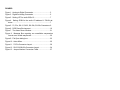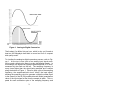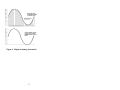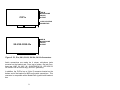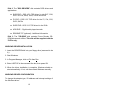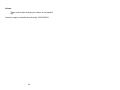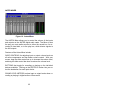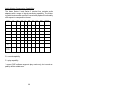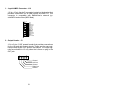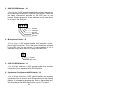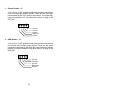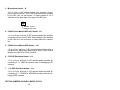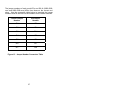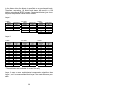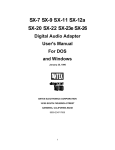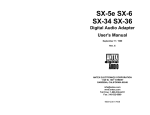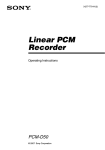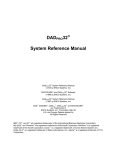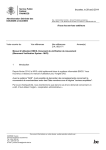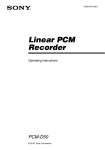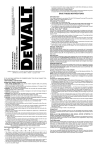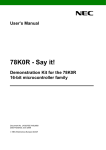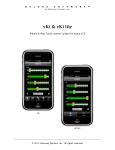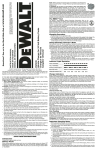Download Antex electronics SX-11 User`s manual
Transcript
SX-3 SX-33 SX-33b SX-33e 16-BIT PRO SOUND Digital Audio Adapter User's Manual January 18, 1996 ANTEX ELECTRONICS CORPORATION 16100 SOUTH FIGUEROA STREET GARDENA, CALIFORNIA 90248 9000-2319-7006 TABLE OF CONTENTS INTRODUCTION ......................................................................1 ABOUT DIGITAL AUDIO ..........................................................1 MINIMUM HARDWARE RECOMMENDED...............................6 ADAPTER INSTALLATION ......................................................6 JUMPER SETTINGS.....................................................6 CONNECTIONS............................................................8 DRIVER INSTALLATION..........................................................11 DISKS ...........................................................................11 WINDOWS DRIVER INSTALLATION ...........................12 WINDOWS DRIVER CONFIGURATION.......................12 DOS DRIVER INSTALLATION......................................14 CD-ROM DRIVER INSTALLATION (Z1/Z1e ONLY)......14 USING DOS DEMONSTRATION SOFTWARE: .......................15 PROBLEMS RUNNING THE DEMO .............................20 USING WINDOWS DEMONSTRATION SOFTWARE..............21 ANTEX MIXER .........................................................................25 MIXER BUSES..............................................................26 RECORD MODE ...........................................................26 PLAY MODE (Feedthrough)..........................................26 MIXER DEVICES ..........................................................26 UTILIZING DIGITAL AUDIO COMPRESSION UNDER WINDOWS ...............................................................................28 ISO/MPEG-1 BITRATES & FORMAT EXTENSIONS ...............38 FIGURES Figure 1. Analog-to-Digital Conversion ....................................3 Figure 2. Digital-to-Analog Conversion ....................................5 Figure 3. Setting JP7 for audio IRQx 10 ..................................7 Figure 4. Setting JP5&6 to the audio I/O address & Z.WAV address .................................................................................7 Figure 5. Z1, Z1e, SX-3, SX-33, SX-33b, SX-33e Connectors. 9 Figure 6. DOS Demo Environment ..........................................16 Figure 7. The Antex Demo Window. ........................................21 Figure 8. Message Box reporting an unavailable compression format or an invalid sample rate.........................................22 Figure 9. File Open dialog box. ................................................23 Figure 10. Antex Mixer.............................................................25 Figure 11. Z1/Z1e Connector Layout. ......................................30 Figure 12. SX-3/33/33b/33e Connector Layout. .......................34 Figure 13. Jumper Number Conversion Table .........................37 INTRODUCTION The Series 2 and 3 Digital Audio Adapters are IBM AT compatible add-on boards which convert high fidelity analog signals to digital data for storage to, and retrieval from, disk. The Series 2 and 3 adapters sample two channels of audio from 7.35 kHz to 50kHz with 16 bit resolution. They incorporate Sigma Delta technology with 64 times oversampling, providing superior fidelity at greater than 80 dB signal-to-noise ratio. ABOUT DIGITAL AUDIO In professional circles, digital audio has been with us for over 10 years. With the advent of the compact disk in 1983, digital audio has become commonplace as a consumer item. Few will argue that digital audio has afforded an order of magnitude improvement in overall sound quality and signal-to-noise ratio over the best analog systems which preceded them. But just what is digital audio, and where and how is it used? It is possible to use digital data transmission techniques to transmit digital audio signals by wire or radio. However, this practice has not yet become common due to the extremely wide signal bandwidth required to transmit real-time digital audio signals. For the present, digital audio techniques seem largely confined to the recording and playback of music and other audio signals where, in a few short years, digital audio technology has all but replaced the previous analog record/playback techniques. In the present decade we will see digital audio technology replace analog technology in most signal processing functions in both the professional and consumer markets. It is also likely, particularly with the advent of fiber optic cables, that digital audio technology will be utilized in the transmission of real-time audio signals on a widespread basis. But what is digital audio? 1 In essence, digital audio is a technological process whereby an analog audio signal (produced when sound waves in the air excite a microphone) is first converted into a continuous stream of numbers (or digits). Once in digital form, the signal is extremely immune to degradation caused by system noise or defects in the storage or transmission medium (unlike previous analog systems). The digitized audio signal is easily recorded onto a variety of optical or magnetic media, where it can be stored indefinitely without loss. The digitized signal is then reconverted to an analog signal by reversing the digitizing process. In digital audio record/playback systems, each of these two functions is performed separately. In digital audio signal processing systems (where no record/playback function occurs) both analog-to-digital and digitalto-analog conversion processes occur simultaneously. A variety of techniques are possible, but the most common method by which audio signals are processed digitally is known as linear pulse code modulation, or PCM. Let's take a brief look at how PCM works. Converting an analog signal to digital is a twostage process, sampling and quantization. This is illustrated in Figure 1. At regular intervals, a sample-and-hold circuit instantaneously freezes the audio waveform voltage and holds it steady while the quantizing circuit selects the binary code which most closely represents the sampled voltage. Most digital audio is based on a 16-bit PCM system. This means that the quantizer has 65,536 (216) possible signal values to choose from, each represented by a unique sequence of the ones and zeroes which make up the individual code "bits" of the digital signal. The number of these bits generated each second is a function of sampling rate. At a relatively low sampling rate of 8 kHz (suitable for voice) far fewer code bits are produced each second than, for example, at the 44.1 kHz sampling rate used for commercial compact disks. For a two-channel stereo signal at a 44.1 kHz sampling rate, some 1.4 million bits are generated each second. 2 Figure 1. Analog-to-Digital Conversion That's about five billion bits per hour, which is why you'll need at least an 800 Megabyte hard disk to record an hour of compact disk quality music. To visualize the analog-to-digital conversion process, refer to Figure 1. At the top is one cycle of an analog input signal wave. We've used a simple sine wave to make visualization easier. In this example, the signal has a peak-to-peak amplitude of 20 units, measured by the scale on the left. The sampling frequency is many times higher than the signal being sampled and is shown along the bottom of Figure 1. Once for each cycle of the sampling frequency, the sample-and-hold circuit "slices" the input signal, allowing the quantizing circuit to generate a (digital) number equal to the closest (of the 65,536 possible discrete values) quantization value of the input signal at the time the sample is taken. This repeats for each successive cycle of the sampling frequency and 3 the quantizer generates a continuous "bit stream" which represents the quantized signal. The continuous stream of digital audio information is converted into a digitally modulated signal using a technique known as linear pulse code modulation. Digital-to-analog conversion (used in playback) is the exact opposite of the analog-to digital conversion process and is illustrated in Figure 2. In digital-to-analog conversion, the PCM bitstream is converted at the sampling frequency to a continuously changing series of quantization levels which are individual "steps" of discrete voltage equal to the quantization levels in the analog-to-digital process. The shape of this continuously changing stream of quantization levels approximates the shape of the original wave. This is shown in the top half of Figure 2. This signal is then passed through a low-pass filter, which removes the digital "switching noise." The end result, shown in the bottom half of Figure 2 is an analog output signal whose waveshape is a very close approximation of the original analog input signal. The foregoing is a very brief and, of necessity, oversimplified explanation of how digital audio works. For the interested reader, the book Principles of Digital Audio by Ken C. Pohlmann, copyright 1985 by Howard W. Sams, is highly recommended. 4 Figure 2. Digital-to-Analog Conversion 5 MINIMUM HARDWARE RECOMMENDED ! 12MHz 386 PC or compatible ! 28mSec average access hard disk ! 1:1 Interleave hard disk controller ! Mouse ! VGA display ADAPTER INSTALLATION Make sure the main power to your computer is OFF. You will need a full-size, 16 bit/AT slot. If you are unfamiliar with the internal design of your computer see its "Guide to Operations" manual for step by step installation procedures. Read JUMPER SETTINGS and CONNECTIONS for information about configuring the adapter before plugging it into the slot. JUMPER SETTINGS The jumpers on the Z1, Z1e, SX-3, SX-33, SX-33b and SX-33e have been preset at the factory to insure proper operation for multimedia testing. Refer to Figures 11 & 12 in the back of the manual for the jumper locations. NOTE: These jumper numbers correspond to Z1/Z1e boards marked 9000-2319-300x and SX-3/SX-33 9000-2334-300x boards. Refer to Figure 13 for setting jumpers on earlier versions. The interrupt is currently set to 10 by the JP7 jumper, but may be changed to 2, 3, 5, 7, or 11 if the Windows drivers are configured accordingly. Figure 3 illustrates the use of JP7. 6 2 3 5 7 10 11 " " " " " " " " " " " " " " Figure 3. Setting JP7 for audio IRQx 10 The I/O address is set to 380h, but may be changed to 180h, 220h, or 280h via jumpers JP5 and JP6. Figure 4 illustrates the use of JP5 & 6. NOTE: For the Z1, Z1e, SX-3, SX-33, SX-33e -The Z.WAV address shown is always used, even if no Z.WAV is present. " " " " JP5 JP6 X X 180h DISABLED X - 220h 300h - X 280h 320h - - 380h 330h AUDIO I/O ADDRESS Z.WAV MPU-401 ADDRESS NOTE: "X" indicates an enabled jumper Figure 4. Setting JP5&6 to the audio I/O address & Z.WAV address . For Z1/Z1e only: The joystick is enabled, but may be disabled by removing the jumper from JP4. The SCSI is enabled, but may be disabled by removing the jumper from JP3. The address of the SCSI interface is preset to CE00, but may be changed to CA00, C800, or DE00 using JP1 and JP2. 7 If you are connecting a SCSI CD-ROM to a Z1e board (marked F2319-4 Rev A or B) under Windows NT, use Windows NT driver V0.8e or later. If a Z-Wave is installed, the MPU-401 address is set by JP5 & 6 (Note that these jumpers simultaneously set the Audio I/O address). The available addresses are 300h, 320h and 380h(default). Figure 4 shows how the MPU401 address is selected. CONNECTIONS There is a five pin internal CD ROM header for connecting a Z1/Z1e to audio output of a CD-ROM. A 50-pin header is provided on the Z1/Z1e for connecting to an internal SCSI CD-ROM. For more information about the configuration of these and other headers located internally on the Z1, Z1e, SX-3, SX-33, SX-33b and SX-33e, refer to the Connector Descriptions, Figures 11 & 12, in the back of the manual. When the internal modifications are completed, push the adapter firmly into an expansion slot. Take care not to bend or break any components. The adapter should be seated firmly and the bracket should be flush with, and secured to, the support rail along the back edge of the computer. Now make the connections at the back of the adapter, such as audio input, output, microphone, etc. Refer to Figure 5 for these connector locations on the Z1, Z1e, SX-3, SX-33, SX-33b and SX33e. 8 LINE IN MICROPHONE CD/AUX OUTPUT Z1/Z1e 15-PIN JOYSTICK CONNECTOR SX-3/SX-33/SX-33e LINE IN MICROPHONE CD/AUX OUTPUT Figure 5. Z1, Z1e, SX-3, SX-33, SX-33b, SX-33e Connectors. Audio connections are made via 4 stereo mini-phone jacks mounted on the bracket end. From top to bottom, the jack functions are LINE IN, MIC IN, AUX/CD-ROM IN (SX-3/SX-33/ SX-33b/SX-33e is AUX IN only), and OUT (powered). In addition, the Z1/Z1e has a 15-pin D connector located on the bottom end of the bracket for MIDI and joystick connections. This connector is compatible with a MediaVision joystick/midi breakout box. 9 Audio Input: Line: Stereo 1/8" mini plug, 1 VRMS (2.83 Vpp) max, with an impedance of 10K ohms. Microphone: Stereo 1/8" mini plug, 10 mVRMS max, with an impedance of 10K ohms. Aux/ CD-ROM Input (SX-3/SX-33/ SX-33b/SX-33e is AUX only): Stereo 1/8" mini plug, 1 VRMS(2.83 Vpp)max, with an impedance of 10K ohms. Audio Output: 1/8" Stereo mini plug, 1 VRMS max into 8 ohms. MIDI/Joystick Breakout Connector (Z1/Z1e Only): DB-15 female When adapter installation is complete and all audio connections have been made, the computer power switch may be turned on. 10 DRIVER INSTALLATION DISKS Disk 1. The "WINDOWS DRIVERS" disk contains Windows drivers and applications (Note: The DOS 3.2/Windows 2.0 drivers continue to come on a single disk): • ANTEXWAV.DRV - Windows Wave Driver for SX3, SX5e, SX7, SX9, SX11, SX12a, SX20, SX22, SX23e, SX26, SX33, SX33e, Z1, Z1e • SAPIZ1.DRV - OPL3 FM Synthesizer for Z1 and Z1e • VAPIZ1.DRV - YM3802 MIDI driver for Z1 and Z1e • MIDIMAP.CFG - MidiMapper config file with Z1 and Z1e specific maps • ANTEXMIX.EXE, MMMIXER.DLL - Antex Mixer Applet and DLL • ANTEXDEM.EXE - Antex Demo • OEMSETUP.INF - Windows definition file for manual driver installation • SETUP.EXE and supporting files - Windows driver installation utility • README.TXT (optional) - Windows information 11 Disk 2. The "DOS DRIVERS" disk contains DOS drivers and applications: • SX25.EXE - DOS V3.3 TSR driver for the SX7, SX9, SX11 SX-12a, SX20, SX22, SX23e and SX26 • Z1.EXE - DOS V3.3 TSR driver for the Z1, Z1e, SX3, SX33, SX33e • SX5E.EXE - DOS V3.3 TSR driver for the SX5e • ADG.EXE - Digital audio player/recorder • README.TXT (optional) - Additional information Disk 3. The "CD-ROM" disk contains Future Domain CDROM drivers and utilities. This disk will be supplied with the Z1/Z1e only. WINDOWS DRIVER INSTALLATION 1. Insert the DRIVERS disk into your floppy drive (assumed to be A:) 2. Start Windows. 3. In Program Manager, click on File then Run. 4. Enter A:SETUP in the command line box, then press OK. 5. When the driver installation is complete, Windows should restart automatically. If not, exit then restart Windows manually. WINDOWS DRIVER CONFIGURATION To change the adapter type, I/O address and interrupt settings of the Windows driver: 12 1. Select Control Panel in the Main group of the Program Manager. Then select Drivers. 2. Select "Antex Audio Driver for Windows" from the list of installed drivers. Click on Setup. 3. To set adapter type: "Antex Audio Driver Setup" displays the adapter types assigned to adapters 1-4. Change the type by using the drop down menus for each adapter. Information about the number of devices, I/O address, and interrupt number are displayed to the right of each adapter. 4. To set the number of devices, I/O address, or interrupt number: Select Advanced in "Antex Audio Driver Setup". adapter to reconfigure. Select an Change the number of devices, I/O address, or interrupt number by selecting the appropriate buttons. Invalid choices are displayed in gray. Note: The I/O address and interrupt must match the jumper settings on the board. For more information refer to JUMPER SETTINGS. Test new settings by selecting Test. NOTE: The driver version number and date displayed in the middle left of the "Antex Advanced Setup" screen. Refer to this information when reporting problems to Antex Technical Support. 13 DOS DRIVER INSTALLATION 1. Insert the DRIVERS disk into your floppy drive (assumed to be A:) 2. Type A: 3. Type INSTALL driveletter:\path to copy all files from the disk to a subdirectory on your hard disk. ex. INSTALL C:\ANTEX CD-ROM DRIVER INSTALLATION (Z1/Z1e ONLY) 1. Insert the CD-ROM disk into your floppy drive (assumed to be A:) 2. At the DOS prompt type A:INSTALL. REMEMBER: When the Windows driver installation is complete, Windows should restart automatically. If not, exit then restart Windows manually, or your changes will not be implemented. 14 USING DOS DEMONSTRATION SOFTWARE: On the enclosed disk is the demonstration software for the Z1, Z1e, SX-3, SX-33 and SX-33e boards. Filenames are as follows: Driver Program Z1.EXE DOS Demonstration Program ADG.EXE To run the Demonstration Software: 1. Load the included disk files into their own directory on your hard disk using the DOS copy command (all files must be in the same directory) 2. Install your mouse driver. 3. Install the Z1/Z1e/SX-3/SX-33/SX-33e driver by running Z1.EXE. 4. Run the demo ADG.EXE A=(I/O Address) I=(Interrupt) ex. C>ADG A=380 I=10 (This is the default setting.) 5.At this point there should be a short pause as the board initializes, then the demo environment should appear(Fig. 6) Note: The left button of your mouse is to execute a command, the right is to escape. You may also use the highlighted letter of the command to access it directly from the keyboard. 15 Figure 6. DOS Demo Environment KEY COMMANDS: Q-Quit Quits the demo program and returns to DOS. C-Channels Allows choice of channel configuration. MONO-Single channel record/play STEREO-Dual channel record/play T-Format The format for encoding or decoding audio data: PCM16 - 16 Bit Pulse Code Modulation, uncompressed. PCM8 - 8 Bit Pulse Code Modulation, uncompressed. PCMU8 - 8 Bit Pulse Code Modulation, uncompressed. This format is compatible with Microsoft 8 Bit WAV format. 16 ADPCM1 - Series 1 compatible Adaptive Differential Pulse Code Modulation compression. ADPCME - Enhanced Adaptive Differential Pulse Code Modulation compression, DVI compatible. CDIB - Compact Disk Interactive level B compression, CD-ROM XA compatible. CDIC - Compact Disk Interactive level C compression, CD-ROM XA compatible. MSADPCM - Microsoft Adaptive Differential Pulse Code Modulated compression (currently playback only). A-law - CCITT G.711 compression (European). µ-law - CCITT G.711 compression (North American. MPEG - ISO/MPEG-1, Layer I/II. MPEG is available on the Z1e, SX-33 and SX-33e only. Refer to "ISO/MPEG-1 BITRATES & FORMAT EXTENSIONS " for more information. G.728 - CCITT CELP voice compression. The following formats are available on the SX-3 only: G.721 - CCITT 4-bit ADPCM compression. G.723 - CCITT 3-bit ADPCM compression. F-File Audio file name to record or play. 17 I-FileFormat The file format for recording/playback. Choices are: ATX - The Antex default audio file format WAV - The Microsoft audio file format HEADERLESS - Raw digital audio data without header information A-SampleRate Allows you to change the sample rate. Enter the desired rate in Hz.(ex 44.1 kHz=44100 Hz) Rec Vol dB Left: < > Right: < > To adjust the recording volume, click the mouse over the < or > symbol on the screen. < lowers the volume from 0 to 30 dB in one dB increments. > raises the volume from -30 to 0 dB in one dB increments. Play Vol dB Left: < > Right: < > To adjust the playback volume, click the mouse over the < or > symbol on the screen. < lowers the volume from 0 to 30 dB in one dB increments. > raises the volume from -30 to 0 dB in one dB increments. Note: 0 dB = full volume. Record/Play Level dB Bargraph displaying the volume of each channel. 18 S-Stop Stops record or playback. S-Start Starts playing or recording. You must select SetPlay or Monitor (Set Record) prior to executing this command. D-Append Allows you to append new recorded material onto the end of an existing file. P - Play Play a file. R - Record Record a file. M - Monitor Monitor the record channel (equivalent to Set Record command). E - SetPlay Queues a file for playing. Press Start to begin playing 19 Center of Screen - Mixer Controls the connections between source and destination lines. To change a connection, click and hold on the source channel button of the connection you wish to redirect. Drag the pointer to the new destination channel button and release the mouse button (you will see a line as you move across the mixer screen). Bottom Right of Screen Displays driver status and errors. PROBLEMS RUNNING THE DEMO Symptom: The screen appears to be frozen. Solutions: 1. Verify that the driver is loaded. 2. Make sure you type the correct I/O and interrupt locations on the command line of ADG. 3. Make sure to use the HEX value for the I/O. 4. Make sure syntax of ADG line is correct. 5. Make sure the I/O and interrupt of the Z1/Z1e/ SX-3/SX-33/SX-33e are not conflicting with other system hardware. 20 USING WINDOWS DEMONSTRATION SOFTWARE Figure 7. The Antex Demo Window. The Antex Demo program allows basic recording and playback of .WAV files in any of the compression formats available on the Antex audio board you have installed in your system. Sample Rate This list box selects specific sample rates for recording, and displays the sample rate of the file that is currently playing. Not all sample rates are available for each compression format. If a sample rate is invalid for a specific compression format, the program will display a message box similar to Figure 8. 21 Figure 8. Message Box reporting an unavailable compression format or an invalid sample rate. Compression: This list box selects specific compression formats for recording, and displays the compressed format of the file currently playing. Each audio board has specific compression formats that it supports. If the compression format selected is unavailable on the audio board, a message box similar to Figure 8 will appear. To select the compression ratio of an MPEG file, double click on MPEG in the Compression list. A drop-down menu displays the bitrates available for the current sample rate. Channels: These buttons select mono or stereo recording, and display the number of channels of the current file. VU Meters: The VU meters show the relative signal of the current file that is being recorded or played. Wave Device: If your driver is configured for dual devices or your computer has more than one Antex audio board, this drop down list box will allow selection of the specific device/board to be used for recording and playback. Each file must be assigned a unique device/board. 22 Figure 9. File Open dialog box. File: This button selects a filename for recording or playback. Once this button has been pressed the dialog box in Figure 9 will appear. Play/Stop: Once a file has been selected, pressing the play button will start the playback. During playback, this button changes to "Stop". If a file has not been selected the "Open" dialog box appears and allows selection of a specific file to playback. Record/Stop: Once a file has been selected, pressing the record button will start the recording. During recording, this button changes to "Stop". If a file has not been selected the "Save As" dialog box appears and allows selection of a specific file to record into. 23 Volume: These controls allow changing the volume of the playback only. Customer support is available from Antex @ 1-800-338-4231. 24 ANTEX MIXER Figure 10. Antex Mixer The ANTEX Mixer allows you to control the volume of the inputs and outputs on the ANTEX digital audio cards. The Mixer is also the way you route audio sources to either the record bus, for recording to hard disk, or to the play bus, which diverts signals to the line outputs. Features of the Antex Mixer include: SLIDE CONTROLS for adjusting input or output volume levels on all active components and the master volume control. With your mouse, drag the slide control bar up to increase the volume level, and drag the slide control bar down to reduce the volume level. BUTTONS that toggle for recording or playing on the individual devices available. Clicking on the REC/PLAY button lets you select the destination for each input device. SOUND LEVEL METERS to show input or output levels when recording or playing in digital audio or Wave audio. 25 MIXER BUSES Each mixer input may be routed to either the record or play bus by toggling the bus button directly above each pair of input sliders. RECORD MODE The record bus is a composite mix of all audio inputs with their REC buttons pressed. This mix is routed to the A/D converter and digitized for recording to hard disk. You can then minimize the ANTEX Mixer and use the Antex Demo, Microsoft Sound Recorder, etc. to record. Note: You will not hear any audio until the recording has started. For instance, pressing the REC button in the Antex Demo. PLAY MODE (Feedthrough) The play bus is a composite mix of all audio inputs with their PLAY buttons pressed. This mix is routed to the output jacks. Note: You must toggle the button to REC if you want to record audio to the hard disk. MIXER DEVICES On the Series 3/Z1 and Z1e there are 6 audio devices. On the Series 2/SX-3, SX-33, SX-33b and SX-33e there are only 5 valid devices: LINE IN jack. MIC MIC input jack. CD AUX/ CD-ROM input jack. 26 SYNTH OPL3 FM Synthesizer. Note: This function is not SX-3/SX-33/SX-33b/SX-33e. Z.WAV available on the Wavetable synthesizer. Note: Optional hardware is required. WAVE Digital audio playback. Note: This device is playback only, so its Mixer mode is always PLAY. REC IN Record volume control. This slider is a master volume control for all inputs assigned to the record bus. MASTER Play volume control. This slider is a master volume control for all inputs assigned to the play bus. 27 UTILIZING DIGITAL AUDIO COMPRESSION UNDER WINDOWS At this point in time Microsoft is in the early stages of supporting various compression formats for waveform audio under Windows. An update to the multimedia standards was released that defines the methods of passing data about compressed files as well as a preliminary list of recognized compression formats. However, due to the fact that Antex is the only manufacturer to offer multiple compression formats today, there has been a lack of motivation for software developers to create applications that take advantage of digital audio compression. As a result, there are currently no Windows applications that can demonstrate the full capabilities of Antex digital audio hardware. We have provided a Windows demo, ANTEXDEM.EXE to allow you to access the extended compression functionality of the Antex adapters. 28 Audio Adapter Compression Capabilities The Antex Series 2 and Series 3 product line contains audio adapters with a range of signal processing capability. The following table itemizes each product's record and playback functionality with respect to compression format. Product OKI ADPCM 8-Bit PCM 16-Bit PCM DVI CDIB CDIC Dolby AC-2 MPEG MSADPCM SX-7 P P P P P P P - - SX-9 P P P P P P P P - SX-12a R/P R/P R/P R/P R/P R/P - - - SX-20 R/P R/P R/P R/P R/P R/P R/P - - SX-22 R/P R/P R/P R/P R/P R/P R/P - - SX-23e R/P R/P R/P R/P R/P R/P R/P R/P - Z1/ SX-3 R/P R/P R/P R/P R/P R/P - - P* Z1e/ SX-33/ SX-33e R/P R/P R/P R/P R/P R/P - R/P P* R = record capability P = play capability * current DSP software supports play mode only, but record capability will be added soon 29 ANTEX SERIES 3/ MODEL Z1 AND Z1E CONNECTOR DESCRIPTION This section illustrates the location of each connector on the Antex Series 3/Model Z1 and Z1e Audio Adapters and describes the pin functions for those that require user cabling. 1 1 J12 J11 J3 OUT J2 1 J4 J5 AUX/ MIC CD-ROM IN MIC AUX/CD-ROM Z1/Z1e OUT J10 J14 (Z1e only) J13 (Z1 only) J1 JP4 JP5&6 JP7 JP1&2 JP3 JOY I/O SCSI SCSI IRQ ADDR ENABLE ENABLE Figure 11. Z1/Z1e Connector Layout. 30 JOYSTICK/ MIDI 1. Joystick/MIDI Connector - J10 J10 is a 15-pin female D connector located on the bracket that provides connections for an IBM joystick and MIDI I/O. This connector is compatible with MediaVision's external joystick/MIDI breakout box (MIDI Mate). 1 8 9 15 +5V +5V Button A1 Button B1 Pot A,X Pot B,X Ground MIDI Out Ground Pot B,Y Pot A,Y Button B2 Button A2 MIDI In No connect 2. Output Header - J3 J3 is a 5-pin, 0.100" spaced header that provides connections for the left and right output signals. These are the same signals provided by the OUT jack on the bracket. The output signals are switched to J3 only when the is there no plug in the OUT jack. 1 5 Ground Left Out Ground Right Out Ground 31 3. AUX/CD-ROM Header - J4 J4 is a 5-pin, 0.100" spaced header that provides connections for left and right auxiliary or CD-ROM input signals. These are the same connections provided by the AUX jack on the bracket. Signals present at J4 are switched in only when there is no plug in the AUX jack. 5 1 Ground Left Input Ground Right Input Ground 4. Microphone Header - J5 J5 is a 2-pin, 0.100" spaced header that provides a microphone input connection. This is the same connection provided by the MIC jack on the bracket. A signal present at J5 is switched in only when there is no plug in the MIC jack. 1 2 Ground MIC Input 5. SCSI CD-ROM Header - J1 J1 is a 50-pin, dual-row, 0.100" spaced header that provides connections for a standard SCSI CD-ROM drive. 6. Synthesizer Daughtercard MIDI Header - J2 J2 is a 26-pin, dual-row, 0.100" spaced header the provides connections for an Antex Z.WAV Sound Module or any Sound Blaster 16 compatible daughtercard. Data is transmitted serially according to the MIDI specification, but at TTL levels. 32 7. Z.WAV Sound Module MPU-401 Header - J11 J11 is a 26-pin, dual-row, 0.100" spaced header the provides connections for an Antex Z.WAV Sound Module. The interface to the Z.WAV via this connector is Roland MPU-401 compatible. 8. Z.WAV Sound Module DSP Header - J12 J12 is a 6-pin, dual-row, 0.100" spaced header that provides a connection for digital audio data from an Antex Z.WAV Sound Module to the Z1/Z1e DSP. 9. C52 DSP Emulation Header - J13 J13 is a 14-pin, dual-row, 0.100" spaced header provided for connecting a T.I. XDS510 emulator used for debugging DSP software. 10. C31 DSP Emulation Header - J14 J14 is a 12-pin, dual-row, 0.100" spaced header provided for connecting a T.I. XDS500 or XDS1000 emulators used for debugging DSP software. 33 ANTEX SERIES 2/ MODEL SX-3/33/33B/33E CONNECTOR DESCRIPTION This section illustrates the location of each connector on the Antex Series 2/Model SX-3, SX-33, SX-33b and SX-33e Audio Adapters and describes the pin functions for those that require user cabling. 1 1 J12 J3 OUT J11 1 J4 AUX J5 MIC IN MIC AUX SX-3/SX-33/SX-33b/SX-33e JP5&6 I/O J14 (SX-33 only) JP7 IRQ J13 (SX-3 only) Figure 12. SX-3/33/33b/33e Connector Layout. 34 OUT 1. Output Header - J3 J3 is a 5-pin, 0.100" spaced header that provides connections for the left and right output signals. These are the same signals provided by the OUT jack on the bracket. The output signals are switched to J3 only when the is there no plug in the OUT jack. 1 5 Ground Left Out Ground Right Out Ground 2. AUX Header - J4 J4 is a 5-pin, 0.100" spaced header that provides connections for left and right auxiliary input signals. These are the same connections provided by the AUX jack on the bracket. Signals present at J4 are switched in only when there is no plug in the AUX jack. 1 5 Ground Left Input Ground Right Input Ground 35 3. Microphone Header - J5 J5 is a 2-pin, 0.100" spaced header that provides a microphone input connection. This is the same connection provided by the MIC jack on the bracket. A signal present at J5 is switched in only when there is no plug in the MIC jack. 1 2 Ground MIC Input 4. Z.WAV Sound Module MPU-401 Header - J11 J11 is a 26-pin, dual-row, 0.100" spaced header the provides connections for an Antex Z.WAV Sound Module. The interface to the Z.WAV via this connector is Roland MPU-401 compatible. 5. Z.WAV Sound Module DSP Header - J12 J12 is a 6-pin, dual-row, 0.100" spaced header that provides a connection for digital audio data from an Antex Z.WAV Sound Module to the SX-3/SX-33/SX-33e DSP. 6. C52 DSP Emulation Header - J13 J13 is a 14-pin, dual-row, 0.100" spaced header provided for connecting a T.I. XDS510 emulator used for debugging DSP software. 7. C31 DSP Emulation Header - J14 J14 is a 12-pin, dual-row, 0.100" spaced header provided for connecting a T.I. XDS500 or XDS1000 emulators used for debugging DSP software. SETTING JUMPERS ON EARLY MODEL Z1/SX-3 36 The jumper numbers of early model Z1s and SX-3s (9000-2283xxxx and 9000-2309-xxxx) differ from those on the current revisions. Use the conversion table below to translate the jumper numbers used in the text into the numbers for the earlier versions. Current Jumper Number Old Jumper Number JP1 JP3 JP2 JP4 JP3 JP11 JP4 JP5 JP5 JP6 JP6 JP7 JP7 JP8 Figure 13. Jumper Number Conversion Table 37 ISO/MPEG-1 BITRATES & FORMAT EXTENSIONS ISO/MPEG supports several compression rates and encodes flags that describe the audio data. The flags and other options are selected by typing MPEG with[extensions] switches in the Format text box of the DOS demo. (The bitrates in the Windows demo are selected by double-clicking on MPEG in the Compression list to get a bitrate drop-down menu) MPEG[extensions]" where [extensions] is a concatenation (in any order) of: /E =1 (crc error checking) or =0 (no crc error checking), /C =1 (copyright protected) or =0 (not copyright protected), /O=1 (original) or =0 (copy), /Em =0 (no emphasis) or =1 (emphasis 50/15ms) or =2 (reserved) =3 (CCITT J17) /L =1 (layer 1) or =2 (layer 2), /sr =32000 =44100 or =48000 (to specify the sample rate), /M =st (mode = stereo) =js (mode = joint-stereo) or =dc (mode = dual channel) or =sc (mode = single channel) /kB =Kbits per second per channel For example to get a 5.5:1 compression ratio, layer II and joint stereo in a 44.1kHz file: 1. Select 44100 from the SampleRate menu 2. Click on the text box lableled Format 3. Type MPEG/kb=128/m=js/l=2 MPEG-1 has a range of compression ratios that are user selectable. The compression ratio selected will depend upon the audio quality required. The MPEG-1 format specifies the compression ratio by defining the desired bitrate. The compression ratio obtained for a given output bitrate therefore changes with sample rate. 38 In the Antex driver the bitrate is specified on a per-channel basis. Therefore, requesting 64 kbits/s and stereo will result in a 128 kbits/s compressed MPEG stream. Supported bitrates (per channel) and compression ratios are as follows: Layer I 32 Khz 44.1 Khz 48 Khz Bitrate (kbits/s) Compression ratio Bitrate (kbits/s) Compression ratio Bitrate (kbits/s) Compression ratio 32 64 96 16 8.0 5.3 32 64 96 128 22.1 11.0 7.4 5.5 32 64 96 128 160 24.0 12.0 8.0 6.0 4.8 Layer II 32 Khz 44.1 Khz 48 Khz Bitrate (kbits/s) Compression ratio Bitrate (kbits/s) Compression ratio Bitrate (kbits/s) Compression ratio 32 48 56 64 80 96 112 128 160 192 224* 256* 320* 384* 16 10.7 9.1 8.0 6.4 5.3 4.6 4.0 3.2 2.7 2.3 2 1.6 1.3 32 48 56 64 80 96 112 128 160 192 224* 256* 320* 384* 22.1 14.7 12.6 11.0 8.8 7.4 6.3 5.5 4.4 3.7 3.2 2.8 2.2 1.8 32 48 56 64 80 96 112 128 160 192 224* 256* 320* 384* 24 16 13.7 12.0 9.6 8.0 6.9 6.0 4.8 4.0 3.4 3.0 2.4 2.0 * These bitrates are available for mono files only. Layer II uses a more sophisticated compression algorithm than Layer I, so it is recommended that Layer II be used wherever possible. 39 NEW Z1/Z1E/SX-3/SX-33/SX-33E SAMPLE RATES The Z1/Z1e boards marked 9000-2319-300x and SX-3/SX-33/SX33e 9000-2334-300x boards now support 8 new sample rates which provide greater compatibility with industry standards. The sample rates currently supported are listed below - the new sample rates are in boldface: 48kHz, 44.1kHz, 37.8kHz, 32kHz, 29.4kHz, 25.2kHz, 24kHz, 22.05kHz, 19.2kHz, 18.9kHz, 17.64kHz, 16kHz, 15.12kHz, 14.7kHz, 12.6kHz, 12kHz, 11.025kHz, 9.6kHz, 9.45kHz, 8.82kHz, 8kHz, 7.56kHz, 7.35kHz, 6.3kHz NOTE: Because of the sample rate changes, the following sample rates are no longer available on the current Z1/SX-3: 50kHz, 33.3kHz, 25kHz, 20kHz, 16.7kHz, 12.5kHz, 10kHz, 8.33kHz WINDOWS NT & Z1E SCSI IRQ JUMPER If you are connecting a SCSI CD-ROM to a Z1e board (marked F2319-4 Rev A or B) under Windows NT, use Windows NT driver V0.8e or later. In addition, DO NOT CONNECT the SCSI IRQx jumper as described on pg. 8. Leave the SCSI IRQx jumper open. 40 TECHNICAL/ORDERING INFORMATION: If you have any questions concerning the operation of your board, or would like to place an order, please contact us at: ANTEX ELECTRONICS CORPORATION 16100 S. FIGUEROA STREET GARDENA, CA 90248 TOLL FREE: (800) 338-4231 PHONE: (310) 532-3092 FAX: (310) 532-8509 BBS: (310) 768-3947 41