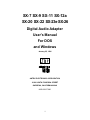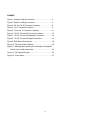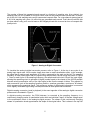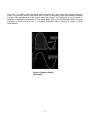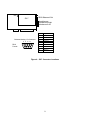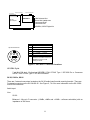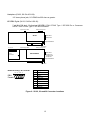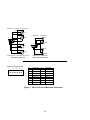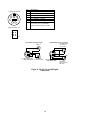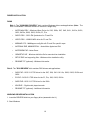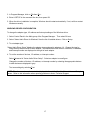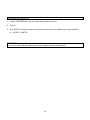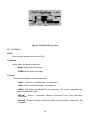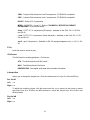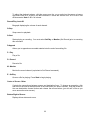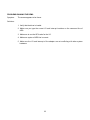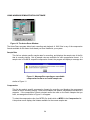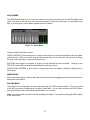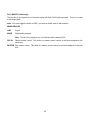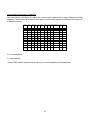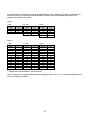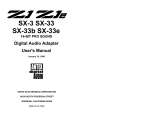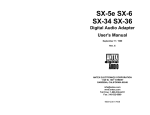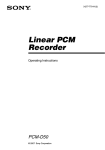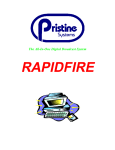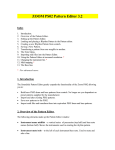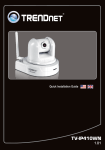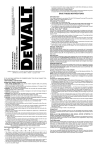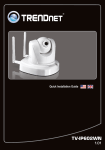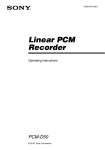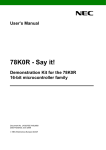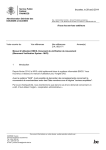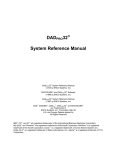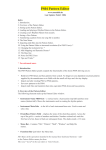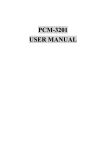Download Antex electronics SX-11 User`s manual
Transcript
SX-7 SX-9 SX-11 SX-12a SX-20 SX-22 SX-23e SX-26 Digital Audio Adapter User's Manual For DOS and Windows January 25, 1996 ANTEX ELECTRONICS CORPORATION 16100 SOUTH FIGUEROA STREET GARDENA, CALIFORNIA 90248 9000-2347-7006 1 TABLE OF CONTENTS INTRODUCTION..........................................................................4 ABOUT DIGITAL AUDIO .............................................................4 MINIMUM HARDWARE RECOMMENDED ................................7 ADAPTER INSTALLATION .........................................................7 JUMPER SETTINGS .......................................................7 I/O ADDRESSES AND INTERRUPTS............................7 SX-12a, SX-20 .................................................................8 SX-7..................................................................................8 SX-9, SX-11 .....................................................................10 SX-22, SX-23e, SX-26.....................................................11 DRIVER INSTALLATION.............................................................16 DISKS...............................................................................16 WINDOWS DRIVER INSTALLATION .............................16 WINDOWS DRIVER CONFIGURATION ........................17 DOS DRIVER INSTALLATION........................................17 USING DOS DEMONSTRATION SOFTWARE ..........................19 PROBLEMS RUNNING THE DEMO...............................23 USING WINDOWS DEMONSTRATION SOFTWARE................24 ANTEX MIXER.............................................................................27 MIXER BUSES.................................................................27 RECORD MODE..............................................................27 PLAY MODE (Feedthrough)............................................28 MIXER DEVICES.............................................................28 UTILIZING DIGITAL AUDIO COMPRESSION UNDER WINDOWS ......................................................................................................29 ISO/MPEG-1 BITRATES & FORMAT EXTENSIONS.................31 2 FIGURES Figure 1: Analog-to-Digital Conversion........................................5 Figure 2: Digital-to-Analog Conversion........................................6 Figure 3: SX-12a, SX-20 Connector Locations ...........................8 Figure 4: SX-7 Connector Locations ..........................................9 Figure 5: SX-9 and 11 Connector Locations ..............................11 Figure 6: SX-22, 23e and 26 Connector Locations....................13 Figure 7: SX-22, 23e and 26 Balanced Connectors...................14 Figure 8: SX-22, 23e and 26 Digital Connectors........................15 Figure 9: DOS Demo Environment..............................................20 Figure 10: The Antex Demo Window...........................................24 Figure 11: Message Box reporting an unavailable compression format or an invalid sample rate...........................................24 Figure 12: File Open dialog box. .................................................25 Figure 13: Antex Mixer................................................................27 3 INTRODUCTION The Series 2 Digital Audio Adapters are IBM AT compatible add-on boards which convert high fidelity analog signals to digital data for storage to, and retrieval from, disk. The Series 2 adapters sample two channels of audio from 6.25 kHz to 50kHz with 16 bit resolution. They incorporate Sigma Delta technology with 64 times oversampling, providing superior fidelity at greater than 90 dB signal-to-noise ratio. ABOUT DIGITAL AUDIO In professional circles, digital audio has been with us for over 10 years. With the advent of the compact disk in 1983, digital audio has become commonplace as a consumer item. Few will argue that digital audio has afforded an order of magnitude improvement in overall sound quality and signal-to-noise ratio over the best analog systems which preceded them. But just what is digital audio, and where and how is it used? It is possible to use digital data transmission techniques to transmit digital audio signals by wire or radio. However, this practice has not yet become common due to the extremely wide signal bandwidth required to transmit real-time digital audio signals. For the present, digital audio techniques seem largely confined to the recording and playback of music and other audio signals where, in a few short years, digital audio technology has all but replaced the previous analog record/playback techniques. In the present decade we will see digital audio technology replace analog technology in most signal processing functions in both the professional and consumer markets. It is also likely, particularly with the advent of fiber optic cables, that digital audio technology will be utilized in the transmission of real-time audio signals on a widespread basis. But what is digital audio? In essence, digital audio is a technological process whereby an analog audio signal (produced when sound waves in the air excite a microphone) is first converted into a continuous stream of numbers (or digits). Once in digital form, the signal is extremely immune to degradation caused by system noise or defects in the storage or transmission medium (unlike previous analog systems). The digitized audio signal is easily recorded onto a variety of optical or magnetic media, where it can be stored indefinitely without loss. The digitized signal is then reconverted to an analog signal by reversing the digitizing process. In digital audio record/playback systems, each of these two functions is performed separately. In digital audio signal processing systems (where no record/playback function occurs) both analog-to-digital and digital-to-analog conversion processes occur simultaneously. A variety of techniques are possible, but the most common method by which audio signals are processed digitally is known as linear pulse code modulation, or PCM. Let's take a brief look at how PCM works. Converting an analog signal to digital is a two-stage process, sampling and quantization. This is illustrated in Figure 1. At regular intervals, a sample-and-hold circuit instantaneously freezes the audio waveform voltage and holds it steady while the quantizing circuit selects the binary code which most closely represents the sampled voltage. Most digital audio is based on a 16-bit PCM system. This means that the quantizer has 65,536 (216) possible signal values to choose from, each represented by a unique sequence of the ones and zeroes which make up the individual code "bits" of the digital signal. 4 The number of these bits generated each second is a function of sampling rate. At a relatively low sampling rate of 8 kHz (suitable for voice) far fewer code bits are produced each second than, for example, at the 44.1 kHz sampling rate used for commercial compact disks. For a two-channel stereo signal at a 44.1 kHz sampling rate, some 1.4 million bits are generated each second. That's about five billion bits per hour,which is why you'll need at least an 800 Megabyte hard disk to record an hour of compact disk quality music. Figure 1: Analog-to-Digital Conversion To visualize the analog-to-digital conversion process, refer to Figure 1. At the top is one cycle of an analog input signal wave. We've used a simple sine wave to make visualization easier. In this example, the signal has a peak-to-peak amplitude of 20 units, measured by the scale on the left. The sampling frequency is many times higher than the signal being sampled and is shown along the bottom of Figure 1. Once for each cycle of the sampling frequency, the sample-and-hold circuit "slices" the input signal, allowing the quantizing circuit to generate a (digital) number equal to the closest (of the 65,536 possible discrete values) quantization value of the input signal at the time the sample is taken. This repeats for each successive cycle of the sampling frequency and the quantizer generates a continuous "bit stream" which represents the quantized signal. The continuous stream of digital audio information is converted into a digitally modulated signal using a technique known as linear pulse code modulation. Digital-to-analog conversion (used in playback) is the exact opposite of the analog-to digital conversion process and is illustrated in Figure 2. In digital-to-analog conversion, the PCM bitstream is converted at the sampling frequency to a continuously changing series of quantization levels which are individual "steps" of discrete voltage equal to the quantization levels in the analog-to-digital process. The shape of this continuously changing stream of quantization levels approximates the shape of the original wave. This is shown in the top half 5 of Figure 2. This signal is then passed through a low-pass filter, which removes the digital "switching noise." The end result, shown in the bottom half of Figure 2 is an analog output signal whose waveshape is a very close approximation of the original analog input signal. The foregoing is a very brief and, of necessity, oversimplified explanation of how digital audio works. For the interested reader, the book Principles of Digital Audio by Ken C. Pohlmann, copyright 1985 by Howard W. Sams, is highly recommended. Figure 2: Digital-to-Analog Conversion 6 MINIMUM HARDWARE RECOMMENDED Ÿ16 MHz 386-SX or compatible Ÿ28 mSec average access hard disk Ÿ1:1 Interleave hard disk controller ŸMouse ŸVGA display ADAPTER INSTALLATION Make sure the main power to your computer is OFF. You will need a full-size, 16 bit/AT slot. If you are unfamiliar with the internal design of your computer see its "Guide to Operations" manual for step by step installation procedures. Read JUMPER SETTINGS and for information about configuring the adapter before plugging it into the slot. JUMPER SETTINGS These SX series adapters have four hardware jumpers. They are JP1, JP2, JP3 and JP4, which are used for multiple board operation. JP1 should be installed for a single board system. NOTE: On the SX-7, jumper JP2 serves as the adapter selection jumper. Adapter 1 is at the top, with adapter 4 at the bottom. 1 2 3 4 PLACE JUMPER HERE IF YOU HAVE ONLY ONE ADAPTER I/O ADDRESSES AND INTERRUPTS The valid I/O addresses for the SX7, SX9, SX11, SX-12a, SX20, SX22, SX23e and SX26 are: 180h, 22h, 280h, 300h, 320h and 380h The valid interrupts are: 2, 3, 4, 5, 10, 11 and 12 7 SX-12a, SX-20 There are 5 external connections located on the front surface of the audio board's metal bracket (Fig. 3). Audio Input: Line: RCA jacks, 2VRMS/+6dBV max (digital clipping), with an impedance pf 20 k ohms Audio Output: Headphone: Line: 1/4" stereo phone jack, 0.5 VRMS into 8 ohms RCA jacks, 2VRMS/+6dBV max (digital clipping), with an impedance of 470 ohms and a load impedance of >10k ohms SX-7 There are four external connectors located on the SX-7 audio board's metal mounting bracket. See Figure 4. There is also one three pin header (JP1) for an optional user-supplied headphone connection, which would allow for a front panel headphone jack. SX-12a/SX-20 RIGHT LINE IN LEFT LINE IN HEADPHONE OUTPUT * RIGHT LINE OUTPUT LEFT LINE OUTPUT * Stereo Headphones Figure 3: SX-12a, SX-20 Connector Locations 8 LEFT 1 RIGHT G ND JP1 DB-9 Balanced Out SX-7 Headphones Unbalanced Right Unbalanced Left Balanced Analog I /O Connector 5 4 3 2 1 DB-9 Female 9 8 7 6 Pin 1 2 3 4 5 6 7 8 9 Assignment Gnd nc Right Out Left Out nc nc Right Out + Left Out + Figure 4: SX-7 Connector Locations 9 Audio Output: Line: Unbalanced - RCA jacks, 2VRMS/+6dBV max (digital clipping), with an impedance of 470 ohms and a load impedance of > 10 k ohms Balanced - Nine pin D connector, -16 dBm maximum, with an impedance of 47 ohms and a load impedance of 600 ohms Headphone: 1/4" Stereo Phone Jack, 0.5 VRMS into eight ohms SX-9, SX-11 There are 5 connectors located on the SX-9/SX-11 audio board's metal mounting bracket. See Figure 5, 7 & 8. for more information on the SX-9/SX-11 connectors. Audio Output: Line: Balanced - Nine pin D connector 0 to +26dBu(digital clipping) - software selectable with 1dBu resolution, with an impedance of 50 ohms and a load impedance of 600 ohms Unbalanced - 1/8Ó stereo mini jack 2VRMS/+6dBV max (digital clipping), with an impedance of 470 ohms and a load impedance of 10k ohms Balanced Analog I /O Connector 5 4 3 2 1 DB-9 Female 9 8 7 6 Pin 1 2 3 4 5 6 7 8 9 Assignment Gnd nc nc Right Out Left Out nc nc Right Out + Left Out + 10 Adapter # Jumper Block B ala nced Analog Header SP-100 Header nnnnnnnnnnnnnnnnnnnn nnnnnnnnnnnnnnnnnnnn SX-9/SX-11 SP-100 apt-X adapter Stereo Mini Headphones Unbalanced Right Unbalanced Left AES/EBU, S/PDIF Digital Out 7 pin Mini DIN Female 7 6 5 3 4 2 DB-9 Balanced Out 1 Pin 1 2 3 4 5 6 7 Assignment Ground nc Out - AES/EBU+ or S/PDIF+ nc Out - AES/EBU - or S/PDIFnc AES/SPDIF sense - This line should be connected to Ground for AES/EBU operation and left floating for S/PDIF Figure 5: SX-9 and 11 Connector Locations AES/EBU Digital: 7 pin Mini DIN jack. Professional AES/EBU: EIAJ CP-340 Type I / IEC-958 Pro or Consumer S/PDIF: EIAJ CP-340 Type II / IEC-958 Consumer SX-22, SX-23e, SX-26 There are 5 external connectors located on the SX-22 audio board's metal mounting bracket. There are 7 external connectors on the SX-23e/SX-26. See Figure 6, 7 & 8 for more information on the SX-22/SX23e/SX-26 connectors. Audio Input: Line: SX-22: Balanced - Nine pin D connector (-10dBu, +4dBu and +16dBu - software selectable) with an impedance of 20k ohms. 11 The SX-22 balanced analog I/O levels are specified in dBu, where 0 dBu is 0.775 Vrms or 2.19Vpp for a sinewave. If an I/O is connected as unbalanced then the level is 1/2 the balanced I/O. The adjustable level is referred to as Trim. The following Trim settings are available on the SX-22. VdBu VRMS VPP VRMS-if connected as unbalanced -10 0.245 0.693 0.12 +4 1.23 3.47 0.6 +16 4.89 13.8 2.4 -(approx the same as SX12a/20 unbalanced I/O) The input and output trims may be adjusted separately, but both input or both output channels must have the same setting. SX-23e/SX-26: Balanced - Nine pin D connector 0 to +26dBu (digital clipping) - software selectable with 1dBu resolution, with an impedance of 20k ohms Unbalanced - 1/8Ó stereo mini jack 2VRMS/+6dBV max (digital clipping), with an impedance of 20k ohms and a load impedance of 10k ohms AES/EBU Digital (SX-22, SX-23e & SX-26): 7 pin Mini DIN jack. Professional AES/EBU: EIAJ CP-340 Type I / IEC-958 Pro or Consumer S/PDIF: EIAJ CP-340 Type II / IEC-958 Consumer Audio Output Line: SX-22: Balanced - Nine pin D connector (-10dBu, +4dBu and +16dBu - software selectable) with an impedance of 20k ohms. SX-23e/SX-26: Balanced - Nine pin D connector 0 to +26dBu(digital clipping) - software selectable with an impedance of 50 ohms and a load impedance of 600 ohms or greater. Unbalanced - 1/8Ó stereo mini jack 2VRMS/+6dBV max (digital clipping), with an impedance of 470 ohms and a load impedance of 10k ohms 12 Headphone (SX-22, SX-23e & SX-26): 1/4" stereo phone jack, 0.5 VRMS into 600 ohms or greater. AES/EBU Digital (SX-22, SX-23e & SX-26): 7 pin Mini DIN jack. Professional AES/EBU: EIAJ CP-340 Type I / IEC-958 Pro or Consumer S/PDIF: EIAJ CP-340 Type II / IEC-958 Consumer Adapter # Jumper Block Balanced Analog Header Balanced I/O SX-22 Headphones Digital AES/EBU I/O Digital Header Balanced Analog Header Adapter # Jumper Block S P-100 Header nnnnnnnnnnnnnnnnnnnn nnnnnnnnnnnnnnnnnnnn Balanced I/O Unbalanced In Unbalanced Out Headphones SX-23e/SX-26 SP-100 a pt-X adapter Digital AES/EBU I/O Digital Header Balanced Analog I /O Connector 5 4 3 2 1 DB-9 Female 9 8 7 6 Pin 1 2 3 4 5 6 7 8 9 Assignment Ground Right In Left InRight Out Left Out Right In + Left In + Right Out + Left Out + Figure 6: SX-22, 23e and 26 Connector Locations 13 Balanced In - XLR male shell, female pins GND - 2 1 Left + 3 - 2 Unbalanced In - Female RCA 1 Right 5 4 3 2 1 Left + 3 9 8 7 6 Right 1 5 4 3 2 1 - 2 Left 9 8 7 6 + 3 1 Left - 2 Right Right + 3 Balanced Out - XLR female shell, male pins SX22 Balanced I/O to XLR Unbalanced Out - Female RCA SX22 Unbalanced I/O to RCA Balanced Analog Header 2 4 6 8 10 12 14 16 n n n n n n n n n n n n n n n n 1 3 5 7 9 11 13 15 Pin 1 3 5 7 9 11 13 15 Assignment Right In + Right In Left In + Left InRight Out + Right Out Left Out + Left Out - Pin 2 4 6 8 10 12 14 16 Assignment Ground Ground Ground Ground Ground Ground Ground Ground Figure 7: SX-22, 23e and 26 Balanced Connectors 14 Pin 1 2 3 4 5 6 7 7 pin Mini DIN Female 7 6 5 3 4 2 1 Assignment Ground In - AES/EBU Out - AES/EBU+ or S/PDIF+ In - AES/EBU + Out - AES/EBU - or S/PDIFIn - S/PDIF+ AES/SPDIF sense - This line should be connected to Ground for AES/EBU operation and left floating for S/PDIF Digital I/O header - JP7 1 3 5 7 n n n n n n n n 2 4 6 8 (nc) SX22 S/PDIF cable wiring diagram SX22 AES/EBU cable wiring diagram AES/EBU Output XLR Male pins, Female shell S/PDIF In 2 1 7 6 2 1 3 3 4 3 2 5 7 6 5 4 GND 1 2 7 pin Mini DIN Male Plug Back view of plug S/PDIF Out Female RCA jacks 7 pin Mini DIN Male Plug B ack view of plug Figure 8: SX-22, 23e and 26 Digital Connectors 15 1 3 AES/EBU In XLR Female pins, Male shell DRIVER INSTALLATION DISKS Disk 1. The "WINDOWS DRIVERS" disk contains Windows drivers and applications (Note: The DOS 3.2/Windows 2.0 drivers continue to come on a single disk): · ANTEXWAV.DRV - Windows Wave Driver for SX3, SX5e, SX7, SX9, SX11, SX12a, SX20, SX22, SX23e, SX26, SX33, SX33e, Z1, Z1e · SAPIZ1.DRV - OPL3 FM Synthesizer for Z1 and Z1e · VAPIZ1.DRV - YM3802 MIDI driver for Z1 and Z1e · MIDIMAP.CFG - MidiMapper config file with Z1 and Z1e specific maps · ANTEXMIX.EXE, MMMIXER.DLL - Antex Mixer Applet and DLL · ANTEXDEM.EXE - Antex Demo · OEMSETUP.INF - Windows definition file for manual driver installation · SETUP.EXE and supporting files - Windows driver installation utility · README.TXT (optional) - Windows information Disk 2. The "DOS DRIVERS" disk contains DOS drivers and applications: · SX25.EXE - DOS V3.3 TSR driver for the SX7, SX9, SX11 SX-12a, SX20, SX22, SX23e and SX26 · Z1.EXE - DOS V3.3 TSR driver for the Z1, Z1e, SX3, SX33, SX33e · SX5E.EXE - DOS V3.3 TSR driver for the SX5e · ADG.EXE - Digital audio player/recorder · README.TXT (optional) - Additional information WINDOWS DRIVER INSTALLATION 1. Insert the DRIVERS disk into your floppy drive (assumed to be A:) 2. Start Windows 16 3. In Program Manager, click on File then Run.. 4. Enter A:SETUP in the command line box, then press OK. 5. When the driver installation is complete, Windows should restart automatically. If not, exit then restart Windows manually. WINDOWS DRIVER CONFIGURATION To change the adapter type, I/O address and interrupt settings of the Windows driver: 1. Select Control Panel in the Main group of the Program Manager. Then select Drivers. 2. Select "Antex Audio Driver for Windows" from the list of installed drivers. Click on Setup. 3. To set adapter type: "Antex Audio Driver Setup" displays the adapter types assigned to adapters 1-4. Change the type by using the drop down menus for each adapter. Information about the number of devices, I/O address, and interrupt number are displayed to the right of each adapter. 4. To set the number of devices, I/O address, or interrupt number: Select Advanced in "Antex Audio Driver Setup". Select an adapter to reconfigure. Change the number of devices, I/O address, or interrupt number by selecting the appropriate buttons. Invalid choices are displayed in gray. Test new settings by selecting Test. NOTE: The driver version number and date displayed in the middle left of the "Antex Advanced Setup" screen. Refer to this information when reporting problems to Antex Technical Support. 17 DOS DRIVER INSTALLATION 1. Insert the DRIVERS disk into your floppy drive (assumed to be A:) 2. Type A: 3. Type INSTALL driveletter:\path to copy all files from the disk to a subdirectory on your hard disk. ex. INSTALL C:\ANTEX REMEMBER: When the Windows driver installation is complete, Windows should restart automatically. If not, exit then restart Windows manually, or your changes will not be implemented. 18 USING DOS DEMONSTRATION SOFTWARE On the enclosed disk is the demonstration software for the SX-7, SX-9, SX-11, SX-12a, SX-20, SX-22, SX-23e and SX-26 boards. Filenames are as follows: Driver Program SX25.EXE DOS Demonstration Program ADG.EXE To run the Demonstration Software: 1. Load the disk files into their own directory on your hard disk using the DOS copy command (all files must be in the same directory). 2. Install your mouse driver 3. Install the driver by running SX25.EXE 4. Run the demo ADG.EXE A=(I/O Address) I=(Interrupt) ex. C>ADG A=280 I=2 (This is the default setting.) 5. At this point there should be a short pause as the board initializes, then the demo environment should appear(Fig. 9). Note: The left button of your mouse is to execute a command, the right is to escape. You may also use the highlighted letter of the command to access it directly from the keyboard. 19 Figure 9: DOS Demo Environment KEY COMMANDS: Q-Quit Quits the demo program and returns to DOS. C-Channels Allows choice of channel configuration. MONO-Single channel record/play. STEREO-Dual channel record/play. T-Format The format for encoding or decoding audio data: PCM16 - 16 Bit Pulse Code Modulation, uncompressed. PCM8 - 8 Bit Pulse Code Modulation, uncompressed. PCMU8 - 8 Bit Pulse Code Modulation, uncompressed. This format is compatible with Microsoft 8 Bit WAV format. ADPCM1 - Series 1 compatible Adaptive Differential Pulse Code Modulation compression. ADPCME - Enhanced Adaptive Differential Pulse Code Modulation compression, DVI compatible. 20 CDIB - Compact Disk Interactive level B compression, CD-ROM XA compatible. CDIC - Compact Disk Interactive level C compression, CD-ROM XA compatible. DOLBY - Dolby AC-2 Compression. MPEG - ISO/MPEG-1, Layer I/II. Refer to "ISO/MPEG-1 BITRATES & FORMAT EXTENSIONS " for more information. A-law - CCITT G.711 compression (European). Available on the SX-9, SX-11, SX-23e and SX-26. m-law - CCITT G.711 compression (North American). Available on the SX-9, SX-11, SX23e and SX-26. apt-X - apt-X Compression. Available on SP-100 equipped adapters only, i.e. SX-11, SX26. F-File Audio file name to record or play. I-FileFormat The file format for recording/playback. Choices are: ATX - The Antex default audio file format. WAV - The Microsoft audio file format. HEADERLESS - Raw digital audio data without header information. A-SampleRate Allows you to change the sample rate. Enter the desired rate in Hz.(ex 44.1 kHz=44100 Hz) Rec Vol dB Left: <> Right: < > To adjust the recording volume, click the mouse over the < or > symbol on the screen. < lowers the volume from 0 to -30 dB in one dB increments. > raises the volume from -30 to 0 dB in one dB increments. Play Vol dB Left: <> Right: < > 21 To adjust the playback volume, click the mouse over the < or > symbol on the screen. < lowers the volume from 0 to -30 dB in one dB increments. > raises the volume from -30 to 0 dB in one dB increments. Note: 0 dB = full volume. Record/Play Level dB Bargraph displaying the volume of each channel. S-Stop Stops record or playback. S-Start Starts playing or recording. You must select SetPlay or Monitor (Set Record) prior to executing this command. D-Append Allows you to append new recorded material onto the end of an existing file. P - Play Play a file. R - Record Record a file. M - Monitor Monitor the record channel (equivalent to Set Record command). E - SetPlay Queues a file for playing. Press Start to begin playing Center of Screen - Mixer Controls the connections between source and destination lines. To change a connection, click and hold on the source channel button of the connection you wish to redirect. Drag the pointer to the new destination channel button and release the mouse button (you will see a line as you move across the mixer screen). Bottom Right of Screen Displays driver status and errors. 22 PROBLEMS RUNNING THE DEMO Symptom: The screen appears to be frozen. Solutions: 1. Verify that the driver is loaded. 2. Make sure you type the correct I/O and interrupt locations on the command line of ADG. 3. Make sure to use the HEX value for the I/O. 4. Make sure syntax of ADG line is correct. 5. Make sure the I/O and interrupt of the adapter are not conflicting with other system hardware. 23 USING WINDOWS DEMONSTRATION SOFTWARE Figure 10: The Antex Demo Window. The Antex Demo program allows basic recording and playback of .WAV files in any of the compression formats available on the Antex Audio board you have installed in your system. Sample Rate This list box selects specific sample rates for recording, and displays the sample rate of the file that is currently playing. Not all sample rates are available for each compression format. If a sample rate is invalid for a specific compression format, the program will display a message box Figure 11: Message Box reporting an unavailable compression format or an invalid sample rate. similar to Figure 11. Compression: This list box selects specific compression formats for recording, and displays the compressed format of the file currently playing. Each Audio Adapter has specific compression formats that it supports. If the compression format selected cannot be used on the Audio Adapter that you have, a message box similar to Figure 11 will appear. To select the compression ratio of an MPEG file, double click on MPEG in the Compression list. A drop-down menu displays the bitrates available for the current sample rate. 24 Channels: These buttons select mono or stereo recording, and displays the current files number of channels. VU Meters: The VU meters show the relative signal of the current file that is being recorded or played. Wave Device: If your computer has more than one Antex Audio board, this drop down list box will allow selection of the specific board to be used for recording and playback. Figure 12: File Open dialog box. File: This button allows for selection of a specific file to be used for recording or playback. Once this button has been pressed the dialog box in Figure 12 will appear. Play/Stop: Once a file has been selected, pressing the play button will start the playback. During playback, this button changes to "Stop". If a file has not been selected the "Open" dialog box appears and allows selection of a specific file to playback. 25 Record/Stop: Once a file has been selected, pressing the record button will start the recording. During recording, this button changes to "Stop". If a file has not been selected the "Save As" dialog box appears and allows selection of a specific file to record into. Volume: These controls allow changing the volume of the playback only. Customer support is available from Antex @ 1-800-338-4231. 26 ANTEX MIXER The ANTEX Mixer allows you to control the volume of the inputs and outputs on the ANTEX digital audio cards. The Mixer is also the way you route audio sources to either the record bus, for recording to hard disk, or to the play bus, which diverts signals to the line outputs. Figure 13: Antex Mixer Features of the Antex Mixer include: SLIDE CONTROLS for adjusting input or output volume levels on all active components and the master volume control. With your mouse, drag the slide control bar up to increase the volume level, and drag the slide control bar down to reduce the volume level. BUTTONS that toggle for recording or playing on the individual devices available. Clicking on the REC/PLAY button lets you select the destination for each input device. SOUND LEVEL METERS to show input or output levels when recording or playing in digital audio or Wave audio. MIXER BUSES Each mixer input may be routed to either the record or play bus by toggling the bus button directly above each pair of input sliders. RECORD MODE The record bus is a composite mix of all audio inputs with their REC buttons pressed. This mix is routed to the A/D converter and digitized for recording to hard disk. You can then minimize the ANTEX Mixer and use the Antex Demo, Microsoft Sound Recorder, etc. to record. Note: You will not hear any audio until the recording has started. For instance, pressing the REC button in the Antex Demo. 27 PLAY MODE (Feedthrough) The play bus is a composite mix of all audio inputs with their PLAY buttons pressed. This mix is routed to the output jacks. Note: You must toggle the button to REC if you want to record audio to the hard disk. MIXER DEVICES LINE IN jack. WAVE Digital audio playback. Note: This device is playback only, so its Mixer mode is always PLAY. REC IN Record volume control. This slider is a master volume control for all inputs assigned to the record bus. MASTER Play volume control. This slider is a master volume control for all inputs assigned to the play bus. 28 UTILIZING DIGITAL AUDIO COMPRESSION UNDER WINDOWS At this point in time Microsoft is in the early stages of supporting various compression formats for waveform audio under Windows. An update to the multimedia standards was released that defines the methods of passing data about compressed files as well as a preliminary list of recognized compression formats. However, due to the fact that Antex is the only manufacturer to offer multiple compression formats today, there has been a lack of motivation for software developers to create applications that take advantage of digital audio compression. As a result, there are currently no Windows applications that can demonstrate the full capabilities of Antex digital audio hardware. We have provided a Windows demo, ANTEXDEM.EXE to allow you to access the extended compression functionality of the Antex adapters. 29 Audio Adapter Compression Capabilities The Antex Series 2 and Series 3 product line contains audio adapters with a range of signal processing capability. The following table itemizes each product's record and playback functionality with respect to compression format. Product OKI 8-Bit 16-Bit ADPCM PCM PCM DVI SONY CDIB& C CDIB CDIC Dolby MPEG MSADPCM A-Law AC-2 m-Law apt-X SX-5e P P P P - - - P P - - SX-7 P P P P - P P - - - - SX-9 P P P P - P P P R/P P - SX-11 P P P P - P P P R/P P P SX-12a R/P R/P R/P R/P - R/P - - - - - SX-20 R/P R/P R/P R/P - R/P R/P - - - - SX-22 R/P R/P R/P R/P - R/P R/P - - - SX-23e R/P R/P R/P R/P - R/P R/P R/P R/P R/P - SX-26 R/P R/P R/P R/P - R/P R/P R/P R/P R/P R/P SX-3 R/P R/P R/P R/P R/P R/P - - P* R/P - Z1e/ SX-33 SX-33e R/P R/P R/P R/P R/P R/P - R/P R/P R/P - R = record capability P = play capability * current DSP software supports play mode only, but record capability will be added soon 30 ISO/MPEG-1 BITRATES & FORMAT EXTENSIONS ISO/MPEG supports several compression rates and encodes flags that describe the audio data. The flags and other options are selected by typing MPEG with[extensions] switches in the Format text box of the DOS demo. (The bitrates in the Windows demo are selected by double-clicking on MPEG in the Compression list to get a bitrate drop-down menu) MPEG[extensions]" where [extensions] is a concatenation (in any order) of: /L =1 (layer 1) or =2 (layer 2), /sr =32000 =44100 or =48000 (to specify the sample rate), /M =st (mode = stereo) =js (mode = joint-stereo) or =dc (mode = dual channel) or =sc (mode = single channel) /kB =Kbits per second per channel /E =1 (crc error checking) or =0 (no crc error checking), /C =1 (copyright protected) or =0 (not copyright protected), /O =1 (original) or =0 (copy), /Em =0 (no emphasis) or =1 (emphasis 50/15ms) or =2 (reserved) =3 (CCITT J17) For example to get a 5.5:1 compression ratio, layer II and joint stereo in a 44.1kHz file: 1. Select 44100 from the SampleRate menu 2. Click on the text box lableled Format 3. Type MPEG/kb=128/m=js/l=2 MPEG-1 has a range of compression ratios that are user selectable. The compression ratio selected will depend upon the audio quality required. The MPEG-1 format specifies the compression ratio by defining the desired bitrate. The compression ratio obtained for a given output bitrate therefore changes with sample rate. 31 In the Antex driver the bitrate is specified on a per-channel basis. Therefore, requesting 64 kbits/s and stereo will result in a 128 kbits/s compressed MPEG stream. Supported bitrates (per channel) and compression ratios are as follows: Layer I 32 Khz 44.1 Khz 48 Khz Bitrate (kbits/s) Compression ratio Bitrate (kbits/s) Compression ratio Bitrate (kbits/s) Compression ratio 32 64 96 16 8.0 5.3 32 64 96 128 22.1 11.0 7.4 5.5 32 64 96 128 160 24.0 12.0 8.0 6.0 4.8 Layer II 32 Khz 44.1 Khz 48 Khz Bitrate (kbits/s) Compression ratio Bitrate (kbits/s) Compression ratio Bitrate (kbits/s) Compression ratio 32 48 56 64 80 96 112 128 160 192 224* 256* 320* 384* 16 10.7 9.1 8.0 6.4 5.3 4.6 4.0 3.2 2.7 2.3 2 1.6 1.3 32 48 56 64 80 96 112 128 160 192 224* 256* 320* 384* 22.1 14.7 12.6 11.0 8.8 7.4 6.3 5.5 4.4 3.7 3.2 2.8 2.2 1.8 32 48 56 64 80 96 112 128 160 192 224* 256* 320* 384* 24 16 13.7 12.0 9.6 8.0 6.9 6.0 4.8 4.0 3.4 3.0 2.4 2.0 * These bitrates are available for mono files only. Layer II uses a more sophisticated compression algorithm than Layer I, so it is recommended that Layer II be used wherever possible. 32