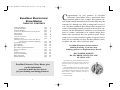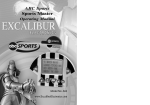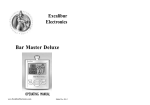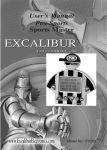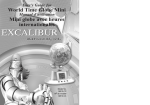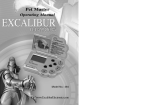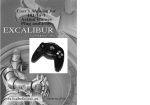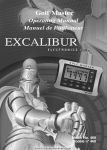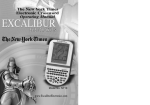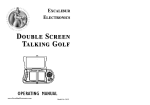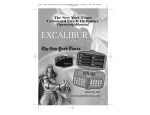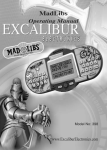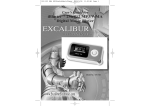Download 463 (MA) brewmaster man0726.qxd
Transcript
463 (MA) brewmaster man0726.qxd 2/23/06 5:33 PM Page 1 Brew Master Operating Manual Model No.: 463 www.ExcaliburElectronics.com 463 (MA) brewmaster man0726.qxd 2/23/06 5:33 PM Page 2 C Excalibur Electronics’ Brew Master TABLE OF CONTENTS Installing the Batteries . . . . . . . . . . . . . . . . . . . . . . . . . . . . . page Layout of Brew Master . . . . . . . . . . . . . . . . . . . . . . . . . . . . page Functions of Buttons . . . . . . . . . . . . . . . . . . . . . . . . . . . . . . page An Overview: What Brew Master Can Do for You . . . . . . .page Getting Started . . . . . . . . . . . . . . . . . . . . . . . . . . . . . . . . . . . page Searching Beers . . . . . . . . . . . . . . . . . . . . . . . . . . . . . . . . . . page Using the ABC Function . . . . . . . . . . . . . . . . . . . . . . . . . . . . page Searching by Score . . . . . . . . . . . . . . . . . . . . . . . . . . . . . . . . page Searching by Type, Style, Location, State, Brewery Alcohol Content, Distribution or Bottling . . . . . . page Food and Beer Pairing . . . . . . . . . . . . . . . . . . . . . . . . . . . . . page Beer and Health . . . . . . . . . . . . . . . . . . . . . . . . . . . . . . . . . . page Brew Master Fun! . . . . . . . . . . . . . . . . . . . . . . . . . . . . . . . . page Brew Master’s Additional Information . . . . . . . . . . . . . . . . page Beers Saved to Memory . . . . . . . . . . . . . . . . . . . . . . . . . . . . page Set Up . . . . . . . . . . . . . . . . . . . . . . . . . . . . . . . . . . . . . . . page Automatic Power Off . . . . . . . . . . . . . . . . . . . . . . . . . . . . . . page Special Care & Handling . . . . . . . . . . . . . . . . . . . . . . . . . . . page Battery Information . . . . . . . . . . . . . . . . . . . . . . . . . . . . . . . page Warranty Information . . . . . . . . . . . . . . . . . . . . . . . . . . . . . . page ongratulations on your purchase of Excalibur Electronics’ Brew Master! You’ve acquired the finest electronic guide to beer available. Brew Master contains all the essential information you’ll need to fully enjoy the experience of drinking beer. With its ratings and reviews of over 1,500 beers worldwide, Brew Master offers an impressive volume of knowledge normally reserved for the true beer connoisseur! Yet this information is available to you with just the press of a button. And thanks to its compact design, Brew Master slips conveniently into your pocket or purse, always ready to serve as your personal beer guide, an expert in beer to assist you in a restaurant or a shop. Plus Brew Master’s toasts, bar games and jokes will be a hit at any party! 4 4 5 6 7 8 9 9 10 10 10 11 12 13 14 15 15 16 17 Excalibur Electronics’ Brew Master gives you the information you need to make the best choices for your drinking and dining pleasures! Excalibur Electronics does not endorse drinking & driving. If you have been drinking, please use a designated driver. Be safe. DON’T DRINK & DRIVE! DO NOT DRINK UNLESS YOU ARE OF LEGAL AGE! The legendary King Arthur brandished a magic sword, Excalibur, from which we take our company name. With this unique weapon in his hands, he could not be vanquished. Although Excalibur Electronics can’t claim the magical secrets of Merlin, King Arthur’s court wizard, sometimes our patented technology may make it seem as if we could. Brew Master is another unmatched innovation of Excalibur Electronics. We make you think. 2 3 463 (MA) brewmaster man0726.qxd 2/23/06 5:33 PM Page 4 Installing Batteries Your Brew Master requires 2 AAA batteries. Be sure to review “Battery Information” on page 16. To install batteries, carefully turn Brew Master over so that the topside is facedown on a soft surface, such as a towel or magazine. You’ll find the battery compartment on the unit’s back. Function of Buttons partment lid, lift the lid off. Install 2 AAA batteries, making sure to match the polarity (+ and -) with the diagram inside the battery compartment. Place the battery compartment lid’s two smaller tabs in their slots and snap the compartment door shut again. If, after you install batteries, the LCD display is blank, press the reset button. Using your finger or thumb to push in the locking tab on the com- Layout of Brew Master LCD DISPLAY UP ABC BACK SAVE PREV ENTER SAVE DOWN 4 You’ll find that Brew Master’s buttons are easy to use: review, an article, a game or joke, and taxi phone numbers. ON/ENTER: Use this button to turn Brew Master on or to confirm a choice. (Brew Master will shut off automatically after five minutes if no buttons are pushed in order to spare your batteries. When you turn Brew Master back on, it will return you to the point where you last left off.) When using the AUTO-PAGE DOWN mode, you can press ON/ENTER to stop the function temporarily, and press it again to continue in this mode. PREVIOUS: Press PREVIOUS to see the previous six lines in a list such as ratings or minimum ages, and when reading a review or a joke. Use this button also to position the arrow next to the first item on a screen. When you are viewing a list, (ratings or minimum ages, for example,) or reading a toast or specific information about a beer, press PREVIOUS to return to the previous six lines of information, or to the beginning of the text. When reading a review, an article, a game or joke, or the taxi information, press PREVIOUS to return to the previous item on the previous list. UP ARROW: This button is used to move up in a list one line at a time. Use this button after pressing the ABC key (where available) to move up to the previous alphabetical first letter in a list. And use the UP arrow to return to the previous six lines when reading a review, an article, a game or joke, and taxi phone numbers. NEXT: Press to position the arrow next to the last item on a screen. Press to advance six lines in a list such as ratings or minimum ages, and when reading a review or a joke. Press also to go to the end of the text. When reading a review, an article, a game or joke, or the taxi information, press NEXT to return to the next item on the previous list. DOWN ARROW: Use this button to scroll down one line at a time in a list. Also use the DOWN arrow after pressing the ABC key (when available) to move down to the next alphabetical first letter in a list. And use the DOWN arrow to advance six lines at a time when reading a BACK: Press to quit the current mode you are using or to return to the last screen you were viewing. In any mode you can press BACK and 5 463 (MA) brewmaster man0726.qxd 2/23/06 5:33 PM Page 6 AN OVERVIEW: WHAT BREW MASTER CAN DO FOR YOU then hold it for two seconds to return to the home screen. ABC: When available and selected, “ABC MODE ON” briefly appears on the screen. Press this button if you wish to scroll through a list quickly using the UP or DOWN arrows, jumping from one alphabetical first letter to the next. You can then press NEXT to scroll manually six lines at a time. Press ABC a second time to turn this feature off. “ABC MODE OFF” will display briefly on the screen. No one will suspect you aren’t a knowledgeable connoisseur of beer as long as you have Brew Master within your reach! This indispensable tool provides you instant access to reviews and information on over 1,500 rated brews. When viewing information on a selected brewery’s beer, you’ll see that Brew Master displays information in the following way. First the beer’s score will appear at the top of the screen, along with a number of dollar signs indicating how expensive a brew is. ($$$ indicates an expensive beer.) Lower on the screen you’ll be able to scroll through and select additional types of information, including the nation of origin, type and style of the beer, plus distribution and bottling information. You can also select to read a review about a particular beer. SAVE: Press this button to store information on up to 25 rated beers in Brew Master’s memory. (If you try to save an item, which already has been saved, the LCD will display “SAVED ALREADY!” If you have already saved 25 items and attempt to save more information, the LCD will show “FULL! DELETE? DOWN (NO) OR UP (YES).” Press UP to delete the first item saved, or press DOWN to return to the last screen. You can look up beers according to BEERS, SCORE, TYPE, STYLE, RESET: If the unit locks up or malfunctions, press RESET to reset Brew Master. LOCATION, STATE, BREWERY, ALCOHOL CONTENT, DISTRIBUTION, and how they are BOTTLED (commercially, privately). Brew Master also lets you store in its memory up to 25 beers of special 6 wait two seconds for Brew Master to continue on its own, or push any key to proceed to the following home (starting) menu. The home menu looks like this: interest to you for quick reference. And if you select FOOD & BEER PAIRINGS, Brew Master can also help you choose the best type of beer to enjoy with the food you’ll have for dinner tonight or that you’ll serve at your next party. SEARCHES FOOD & BEER PAIRINGS BEER & HEALTH FUN OTHER INFORMATION SAVED [NONE] SET UP Selecting BEER & HEALTH lets you read articles on that topic from All About Beer Magazine. Toasts, bar games and bar jokes, plus Oktoberfest locations and times, are all included under FUN. And under OTHER INFORMATION Brew Master gives you information on award-winning beers, famous breweries, and legal drinking and purchasing ages worldwide. Brew Master even provides you with taxi phone numbers in case you need to call one to get home safely, whether you are close to home or traveling abroad. Scroll through this menu by pressing the UP or DOWN arrow keys. You’ll see that a right arrow marks your position in the list. Just press the UP or DOWN arrows repeatedly to proceed one line at a time. After scrolling to a desired item, simply press ON/ENTER to make your selection. Note: If a word or item is longer than 18 characters, it is too long to fit entirely on the screen if compressed text is turned on. (If compressed mode is turned off, no more than 12 characters will appear on a line at once.) To read a longer line entirely, use the direction buttons to scroll to that line. Brew Master will scroll from right to left to let you read the remaining characters. (See SETUP, below, to adjust the scrolling speed.) GETTING STARTED After you have inserted new batteries, Brew Master briefly displays: WELCOME TO EXCALIBUR ELECTRONICS’ BREW MASTER You’ll also hear the tempting sound of a bottle being opened and a voice welcoming you. Simply 7 463 (MA) brewmaster man0726.qxd 2/23/06 5:33 PM Page 8 SCORE 95 $$$ ABBAYE D’AULNE (BEER NAME SCROLLS HERE) REVIEW + NATION: BELGIUM TYPE: ALE STYLE: WHITE BEER DISTRIBUTION: INTER NATIONALLY BOTTLED: COMMERCIALLY BOTTLED SEARCHING BEERS Scroll to SEARCHES, press ON/ENTER to confirm your selection. You’ll then see ten choices to help you search for the exact kind of information you want: BEERS SCORE TYPE STYLE LOCATION STATE BREWERY ALCOHOL CONTENT DISTRIBUTON BOTTLED Remember that if a line contains over 12 characters, or 18 when the compressed text mode is turned on, it will scroll from right to left when you place the arrow in front of the line by using the UP or DOWN arrows. On this screen, only REVIEW can be selected for additional information, which is indicated by the + sign. If you scroll to REVIEW and press ON/ENTER, you’ll hear the sound of a bottle being opened and beer poured into a glass. New information now appears, such as: Names of breweries and also beers are listed alphabetically in the BEERS list. (Both have been included in order to make it easier for you to look up want you want.) Tip: For faster scrolling, see “Using the ABC Function,” page 9. After you scroll to the brewery or beer you’d like information about, for example ABBAYE D’AULNE, simply press ON/ENTER. If the item you chose is a brewery, such as ABBAYE D’AULNE, press ON/ENTER a second time to advance to the specific beer designation. Your screen will look similar to this: SCORE 95 $$$ ABBAYE D’AULNE (BELGIUM) BLANCHE DE CHARLEROI HAZY PALE YELLOW APPEARANCE MEDIUM 8 Tastings, The Beverage Testing Institute. The institute rates beers according to the following categories: Use the arrow keys to scroll through the review, or hold down the DOWN key to advance more quickly. 96 to 100 (Superlative) 90 to 96 (Exceptional) 85-89 (Highly recommended) 80 to 84 (Recommended) Below 80 (Not recommended) USING THE ABC FUNCTION You’ll want to use the ABC function to scroll quickly through the list of beers and breweries. Press the ABC button, then press UP or DOWN to proceed through the list by alphabetical first letter—A, B, C, etc. When you reach the desired initial letter, press the ABC key again to turn the function off. (“ABC MODE OFF” will display for two seconds.) Then use the UP or DOWN arrows to scroll one item at a time, or hold either of the arrows down to scroll more quickly. You can press PREV to return to the previous six lines of text, or press NEXT to advance to the next six lines. If you would like to search for beer information according to a beer’s score, use the arrow keys to scroll to SCORE and press ON/ ENTER. You’ll see the following: 98 97 96 95 94 93 Then, to see which beers rate a score of 98, for example, simply select “98.” Use the arrow keys to scroll through the list of beers with this score. Remember that you can use the ABC function as described above to move quickly through the SEARCHING BY SCORE To help you choose a beer from the many beers which are available, each of the more than 1,500 beers included in Brew Master has been assigned a specific score by Brew Master turns itself off if no buttons are pushed for five minutes. This feature is intended to help save your battery. Simply press the ON/OFF key to wake Brew Master up and return the LCD to its former display. 9 463 (MA) brewmaster man0726.qxd 2/23/06 5:33 PM Page 10 and press ON/ENTER. You’ll use the arrow keys and ON/ENTER to select from the following submenu: list of beers appearing on the screen. After scrolling to a beer which is of interest to you, press ON/ENTER to view that beer’s specific information. FOOD & BEER CHEESE & BEER In both case you will see FROM “ALL ABOUT BEER MAGAZINE” SEARCHING BY TYPE , STYLE, LOCATION, STATE, BREWERY, ALCOHOL CONTENT, DISTRIBUTION OR BOTTLING. displayed for two seconds on your screen, and then the name of the article will appear. Press ON/ENTER to select the article. Next you’ll see several headings displayed on your screen, such as AUTHOR, INTRODUCTION, etc. Use the arrow keys and ON/ENTER to select the content you wish to read. To look up beers according to type, location, state, brewery, alcohol content, distribution or bottling information, use the same method described above by scrolling through the search menu with the UP or DOWN arrows, stopping at the item you’d like to see, and then pressing ON/ENTER. Remember that you can use the ABC mode to move through a long list more quickly. Use NEXT to advance to the next screen, or PREVIOUS to view the previous screen. BEER AND HEALTH Brew Master also contains information-filled articles about beer and health from All About Beer Magazine. At the starting menu, use the arrow keys to scroll to BEER & HEALTH, then press ON/ENTER. The following will appear on your screen: FOOD AND BEER PAIRING Brew Master also offers you helpful articles from All About Beer Magazine on the topic of which beers and foods go particularly well together. While you are at the starting menu, use the arrow buttons to scroll to FOOD & BEER PAIRINGS, BEER & HEALTH LOW CARB BEERS BEER & NUTRITION Use the arrow keys and press to select an article. The LCD will display FROM “ALL ABOUT BEER MAGAZINE” for about two seconds, and then show able to learn many foreign equivalents of the English toasts “to your health” or “good luck” If you select OTHERS, you’ll be treated to other excellent suggestions to use when proposing a toast. If you scroll to BAR GAMES and press ON/ENTER, you’ll have the choice of 21 fun games to play with your friends at the bar. Use the arrow keys and ON/ENTER to select one of the games. (Remember, regardless of the rules of any game, take care of your personal safety as well as the safety of others, and treat other players and guests with respect.) BREW MASTER FUN! Brew Master let’s you select toasts from around the world, entertaining bar games, funny bar jokes, and locations and approximate dates of Oktoberfests worldwide. At the starting menu, scroll to FUN, and press ON/ENTER. You’ll see the following submenu: If you scroll to BAR JOKES and press ON/ENTER, you’ll have the following eleven joke categories to select from: TOASTS BAR GAMES BAR JOKES OKTOBERFESTS ANIMALS AT THE BAR BARTENDERS BROTHERS DRUNKS NOT TOO BRIGHT PRIORITIES TROUBLE WIVES WOMEN WORD PLAY Use the arrow keys and ON/ENTER to select from this menu. If you select TOASTS, (or later press ON/ENTER to select one of TOASTS submenus) you’ll hear the sound of a toast, and at the same time the LCD will display: FROM AROUND THE WORLD OTHERS ON/ENTER 10 AROUND THE WORLD, you’ll be the name of the article. Press ON/ENTER to confirm you choice of article, and then use the arrow keys to scroll through the headings displaedy onscreen, such as AUTHOR, etc. Press INTRODUCTION, ON/ENTER when you have scrolled to the content you would like to read. If you then select FROM To view the jokes within a cate11 463 (MA) brewmaster man0726.qxd 2/23/06 gory, scroll to the category, and press ON/ENTER. 5:33 PM Page 12 among 10 interesting articles provided by “ALL ABOUT BEER MAGAZINE.” If you select AWARD-WINNERS, you’ll get a list of award-winning beers. Selecting FAMOUS BREWERIES gives you well known breweries. Select one of the breweries to learn its location. If you select OKTOBERFESTS from the FUN menu, you’ll get an overview, and information on Oktoberfests in Canada, the United States and other countries as well. Use the arrow keys and ON/ENTER to choose between CANADA, U.S. and OTHERS, and then select the location you’d like learn about. You’ll find, for example, that there is an Oktoberfest in BRAZIL: BLUMENAU, and learn the general time frame of the festival, in this case THROUGH OCTOBER. You’ll also learn that Oktoberfest at Blumenau is a MAJOR EVENT. If you select DRINKING LEGAL AGES, you can choose to look up minimum drinking age information by country. Because purchasing and drinking laws are frequently different within a country, both minimum ages are given where known. (Select INTRODUCTION for more details.) First the minimum drinking age is listed, followed by the minimum purchasing age. Keep in mind that laws may change since the writing of this manual, so always double-check minimum ages in order to remain within a country’s laws. BREW MASTER’S ADDITIONAL INFORMATION The starting menu also contains the item OTHER INFORMATION to scroll to and select. Choosing OTHER INFORMATION gives you the following submenu: If you’ve been out late sampling some of the brews, you might need to call yourself a cab. From Brew Master’s starting screen, select OTHER INFORMATION. Then select TAXIS. You’ll see the following submenu: OVERVIEW AWARD-WINNERS FAMOUS BREWERIES DRINKING LEGAL AGES TAXIS CANADA US OTHERS If you press ON/ENTER to select OVERVIEW, you can then choose 12 If you select CANADA, you can scroll through cab information for Quebec, Toronto, Vancouver and Victoria, listed alphabetically by city. If you select US, you’ll next need to select a state by scrolling and then pressing ON/ENTER. Then use the arrow keys to scroll through the cab information provided for major cities. You’ll see that the cities are provided alphabetically. If you select OTHERS, you’ll find cab information for a variety of countries and cities worldwide. Use the arrow keys to scroll through these alphabetically listed countries and cities, six lines at a time. have saved, “SAVED ALREADY!” will display briefly on the screen. To retrieve the information for a beer which you have saved in Brew Master’s memory, simply select SAVED from the starting menu and then choose from the list of beers saved to memory by scrolling and then pressing ON/ENTER. If you try to save a beer to Brew Master’s memory after having saved 25 beers, you’ll hear a sound indicating that the memory is full. If you wish to save the new information, you’ll need to first return to the home menu and select SAVED. Scroll through your list to decide which beer you can delete from your saved list, and then press ON/ENTER to select that beer. Next press the SAVE button to erase the information from your saved list. BEERS SAVED TO MEMORY The home menu also allows you to save up to 25 beers in Brew Master’s memory for easy access and review. If you have nothing saved in Brew Master’s memory, [none] will appear next to save on the menu. DELETE? DOWN (NO) OR UP (YES) will appear on the screen. Press the UP arrow for YES if you wish to delete the information. “DELETED!” will then appear briefly on your LCD. You can now return to the new beer you want to save to Brew Master’s memory. Press the SAVE button to add the new information to your saved list. To save a beer to memory, simply go to the beer of your choice and then press SAVE. After saving a beer to Brew Master’s memory, if you return to the starting screen, you will see that [1] now appears next to SAVE on the menu. If you try to save information which you already 13 463 (MA) brewmaster man0726.qxd 2/23/06 TEXT, SETUP Page 14 scroll to ON and press ON/ENTER. Brew Master lets you choose between several set up options, including COMPRESSED TEXT, SOUND: Brew Master also gives you the option of turning its sound on or off. After selecting SOUND in the SET UP menu, use the arrow keys to scroll to ON or OFF and press ON/ENTER to confirm your choice. SOUND, AUTO-PAGE DOWN, SCROLL SPEED, and CONTRAST. After scrolling to SET UP on the starting menu, press ON/ENTER to enter SET UP mode. Then use the UP or DOWN arrows to scroll to the item you want to change, and press ON/ ENTER to confirm your choice. AUTO-PAGE DOWN: Although you can choose simply to scroll manually through the various texts, you have the option of using Brew Master’s AUTO-PAGE DOWN function, as well as choosing the speed at which the pages scroll. When you first turn Brew Master on, you’ll find that the SET UP functions are defaulted as follows: COMPRESSED TEXT: OFF SOUND: ON AUTO-PAGE DOWN: OFF SCROLL SPEED: 4 CONTRAST: 4/6 COMPRESSED 5:33 PM To activate or change AUTOPAGE DOWN, select SET UP on the starting menu, and then select AUTO-PAGE DOWN from the SET UP menu. Use the arrow keys to scroll through the choices on your screen. At the top of the screen you will have the ON or OFF option. Or you can select the speed of AUTOPAGE DOWN, from 1 second, the fastest, to the slower 8 seconds. Simply press ON/ENTER to confirm your choice. TEXT: Brew Master offers two methods of displaying text on the screen. You can choose to view six lines per screen, with 12 characters on a line, or six lines per screen with 18 characters on a line. To change the current method of displaying the text, select COMPRESSED TEXT, then use the UP or DOWN arrows to scroll to OFF. Then press ON/ENTER. To turn the compressed text back on, simply select COMPRESSED NOTE: If the AUTO-PAGE DOWN mode is activated, you can press ON/ENTER if you’d like to stop automatic page down temporarily. To resume, simply press ON/ENTER 14 again. To return to the AUTO-PAGE DOWN menu, hold down ON/ENTER for two seconds. AUTOMATIC POWER OFF Remember, Brew Master turns itself off if no buttons are pushed for 5 minutes. This feature is intended to help save your batteries. Simply press the ON/ENTER key to wake Brew Master up and return the LCD to its former display. SCROLL SPEED: You can also adjust the speed at which the text scrolls from right to left. To change this, choose SET UP from the starting menu, followed by SCROLL SPEED on the SET UP menu. Then use the arrow keys to scroll through the options. When you find the speed you prefer, simply press ON/ENTER to confirm your choice. CONTRAST: Brew Master offers 6 adjustments for contrast, 1/6, 2/6, 3/6, 4/6, 5/6, 6/6. After selecting SET UP from the starting menu, and then CONTRAST from the SET UP menu, use the arrow keys to scroll to the desired contrast setting. Press ON/ENTER to confirm your choice. —SPECIAL CARE & HANDLING— • Avoid rough handling such as bumping or dropping. • Avoid moisture and extreme temperatures. For best results, use between the temperatures of 39ºF and 100ºF (4º C and 38º C). • Clean using only a slightly damp cloth. Do not use cleaners with chemical agents. 15 463 (MA) brewmaster man0726.qxd 2/23/06 —BATTERY 5:33 PM Page 16 INFORMATION— • CAUTION: Batteries should be removed and replaced by adults only. • Turn unit off when installing battery. • Your Brew Master requires 2 AAA batteries, not included. • Do not mix alkaline, standard (carbon-zinc) or rechargeable (nickel-cadmium) batteries. • Do not mix old and new batteries. • Do not use rechargeable batteries. • Remove exhausted batteries from the unit. • Do not short circuit battery terminals. • Remove batteries and store them in a cool, dry place when not in use. • To avoid explosion or leakage, do not dispose of batteries in a fire or attempt to recharge alkaline or other non-rechargeable batteries. • Install batteries so that the polarity (+ and -) matches the diagram in the battery compartment. • Use only batteries of the same type and equivalency. Brew Master may lock up due to static discharge or other electrical disturbances. If this should happen, use a slim, pointed object to press the button marked “RESET” on the back of the unit. 16 —LIMITED 90-DAY EXCALIBUR ELECTRONICS, INC., warrants to the original consumer that its products are free from any electrical or mechanical defects for a period of 90 DAYS from the date of purchase. If any such defect is discovered within the warranty period, EXCALIBUR ELECTRONICS, INC., will repair or replace the unit free of charge upon receipt of the unit, shipped postage prepaid and insured to the factory address shown at right. The warranty covers normal consumer use and does not cover damage that occurs in shipment or failure that results from alterations, accident, misuse, abuse, neglect, wear and tear, inadequate maintenance, commercial use, or unreasonable use of the unit. Removal of the top panel voids all warranties. This warranty does not cover cost of repairs made or attempted outside of the factory. Any applicable implied warranties, including warranties of merchantability and fitness, are hereby limited to 90 DAYS from the date of purchase. Consequential or incidental damages resulting from a breach of any applicable express or implied warranties are hereby excluded. Some states do not allow limitations on the duration of implied warranties and do not allow exclusion of incidental or consequential damages, so the above limitations and exclusions in these instances may not apply. WARRANTY— The only authorized service center in the United States is: Excalibur Electronics, Inc. 13755 SW 119th Ave Miami, Florida 33186 U.S.A. Phone: 305.477.8080 Fax: 305.477.9516 www.ExcaliburElectronics.com Ship the unit carefully packed, preferably in the original carton, and send it prepaid, and adequately insured. Include a letter, detailing the complaint and including your daytime telephone number, inside the shipping carton. If your warranty has expired and you want an estimated fee for service, write to the above address, specifying the model and the problem. PLEASE DO NOT SEND YOUR UNIT WITHOUT RECEIVING AN ESTIMATE FOR SERVICING. WE CANNOT STORE YOUR UNIT! We make you think! 463 (MA) brewmaster man0726.qxd 2/23/06 5:33 PM Page 18 EXCALIBUR ELECTRONICS, INC. 13755 SW 119TH AVENUE, MIAMI, FLORIDA 33186 U.S.A. PHONE: 305.477.8080 FAX: 305.477.9516 Play games live at: www.ExcaliburElectronics.com