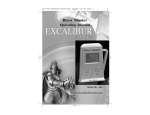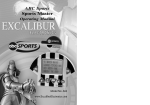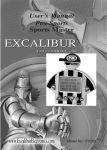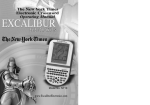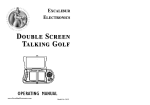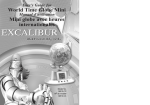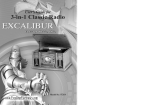Download 414 barmaster - Excalibur Electronics
Transcript
Excalibur Electronics Bar Master Deluxe OPERATING MANUAL www.ExcaliburElectronics.com Model No. 414-2 C ongratulations on your purchase of Excalibur Electronics’ Bar Master Deluxe! Bar Master Deluxe will show you everything you need to know to mix the perfect drink. You’ll know instantly how to choose the right cocktail to go with a special occasion, how to prepare a drink precisely—even which glass to choose! Be sure, whenever you drink, to drink responsibly—and never drink and drive! Bar Master Deluxe is easy to use, but be sure to use it safely. Before starting, please read this manual thoroughly, especially noting safety, care and battery information. Keep this manual for reference. Installing the Batteries unit. Use your thumb to lift off each battery compartment lid. Install the batteries, making sure to match polarity (+ and -). Place the tabs of each battery compartment lid in its slot and close the compartment doors. Your Bar Master Deluxe requires two AAA batteries, not included. To install the batteries, carefully turn Bar Master Deluxe over so that the unit is face-down on a soft surface. Find the two battery compartments on the back of the Layout of Bar Master Deluxe DISPLAY (LCD) UP button ON/OFF button SAVE button The legendary King Arthur brandished a magic sword, Excalibur, from which we take our company name. With this unique weapon in his hands, he could not be vanquished. Although Excalibur Electronics can’t claim the magical secrets of Merlin, King A r t h u r ’s c o u r t w i z a r d , s o m e t i m e s o u r patented technology may make it seem as if w e c o u l d . Bar Master Deluxe i s a n o t h e r unmatched innovation of Excalibur Electronics. We make you think. RIGHT button LEFT button HOME button ABC DOWN button button ACL (on back of unit) 3 ON/OFF: Functions of Buttons Press to turn the unit on and off. When you turn the unit on after it has been turned off with the ON/OFF button, the screen shown in the Layout of Bar Master Deluxe on page 3 will be displayed. Press any key to continue where you left off. correspond to the last direction button (up or down) most recently used. UP: Press this cursor to scroll up while in menu mode or to page up in reading mode. DOWN: Press this cursor to scroll down while in menu mode or to page down in reading mode. HOME: Press to return to the Home menu screen. LEFT: Press this cursor to return to SAVE: Press to save a drink in memory or to delete a drink already saved. This works only when the user is viewing the Unique Drink Menu screen. the previous screen. RIGHT: Press this cursor to select a menu item or to go to the next screen. ACL (All Clear): If your Bar Master Deluxe locks up or malfunctions, use a ballpoint pen to press ACL located on the back of the unit. Also press ACL after inserting new batteries. ABC: Press this key to scroll through a list quickly, jumping from one alphabetical first letter to the next. The ABC function will work only on long lists. The direction the ABC button uses will Bar Master Deluxe may lock up due to static discharge or other electrical disturbances. If this should happen, use a slim, pointed object to press the ACL button on the back of the unit. 4 Using Your Bar Master Deluxe After you insert two AAA batteries into the unit, a voice will welcome you to the Bar Master Deluxe. If you don’t hear the voice, please use a thin, pointed object to press the ACL button that is located on the back of the unit. The Home menu screen offers you the choices shown below: DRINKS SAVED [XX] BAR BASICS BAR JOKES TOASTS GLOSSARY BLOOD ALCOHOL LEVEL CALCULATOR SETUP A copyright screen will then be displayed. Press any key and “BAR MASTER DELUXE” will flash and then the Home menu screen will be displayed. (A Home icon appears in the upper right hand corner of the display when you are on the Home menu screen.) You can return to this menu at any time by pressing the HOME button. All the screens are displayed five lines at a time, and up to 10 characters can be shown on each line. (Go to the Compressed Text information in the Setup section on page 12 to see how you can view 16 characters on a line.) If the line contains more than 10 characters, highlighting the line by moving to it with your cursor will cause the text to scroll from right to left and show all the text on the line. Remember, you can see only the first five choices until you scroll through the list using the UP and DOWN buttons. As you scroll, the line you are on will be highlighted and mark your position in the list. An arrow at the right side of a line means that the RIGHT button may be used to view more information. After scrolling to the desired item, simply press the RIGHT button to confirm your choice. 5 Drinks You can find out everything you want to know about popular drinks—from an A.J. to a Zombie! You can find a drink either by name or by selecting among six other options. When you are accessing drinks by liquor name or mixer, the computer must search through all the drink ingredients. Because this can sometimes take a while, a Sandtimer icon will appear on the right side of the display to let you know that this search is in progress. When accessing drinks by name, some names will be followed by a “++” symbol. This means that there is a further submenu of named drinks that all have the same first word in their name. LIQUOR NAME ALCOHOL (NO,LOW) MIXER GLASS TYPE Remember, you can see only the first five choices until you scroll through the list using the UP and DOWN buttons. As you scroll, the line you are on will be highlighted and mark your position in the list. An arrow at the right side of a line means that the RIGHT button may be used to view more information. Another impressive feature of the Bar Master Deluxe is that most drink ingredients can also be found in the “GLOSSARY” section. This way you can learn more about the makeup and history of the ingredients. Finding Drinks by Name Step 1. From the Drinks menu screen, highlight “BY NAME” and press the RIGHT button. All of Bar Master Deluxe’s 1000 drinks will be listed in alphabetical order. On the Home menu screen, use the UP and DOWN buttons to highlight “DRINKS” and press the RIGHT button. The following new screen is displayed. (Note: If longer than 10 characters, an item will scroll from left to right when highlighted.) Step 2. If you’d like to scroll alphabetically by first letter through the names, first press the ABC button. (See Using the ABC Button, Page 13.) Then continue to press ABC to move alphabetically by first letter through the index. The direction the ABC button uses will correspond to the last direction button (up or down) most recently used. The Drinks menu screen offers you the choices shown below: BY NAME CLASSIC CATEGORY SPECIAL CATEGORY 6 When you reach the first letter of the drink you wish to find, resume using the UP or DOWN keys to scroll through the drinks one at a time. As you scroll, the line you are on will be highlighted and mark your position in the list. An arrow at the right side of a line means that the RIGHT button may be used to view more information. When the drink you want to see is highlighted, press the RIGHT button. information. Step 4. Highlighting one of these categories and pressing the RIGHT button will reveal information about the drink. After choosing a category, you can return to the above screen by pressing the LEFT button. Note: The Technique menu screen shows one or more steps to follow. (Some Technique lines have sound effects associated with them, such as pouring, blending or stirring. You will hear the sound effect when the top Technique line is selected with the RIGHT button.) If you want, you may use the right arrow to view the entire technique in pages of screen text. You may then use the UP and DOWN buttons to page through the text. The paged text will then start with the step that was chosen with the RIGHT button. Step 3. After you have selected your drink, you will see the choices shown below (listings with no data will not display): (DRINK NAME) INGREDIENT TECHNIQUE GLASS TYPE NOTE TRICK MAKES NON-ALCOHOLIC VERSION Remember, you can see only the first five lines until you scroll through the choices using the UP and DOWN buttons. As you scroll, the line you are on will be highlighted and mark your position in the list. An arrow at the right side of a line means that the RIGHT button may be used to view more Finding Drinks by Classic Category Step 1. From the Drinks menu screen, highlight “CLASSIC CATEGORY” and press the RIGHT button. 7 Step 2. If you’d like to scroll alphabetically by first letter scroll, the line you are on will be highlighted and mark your position in the list. An arrow at the right side of a line means that the RIGHT button may be used to view more information. When the category you want to see is highlighted, press the RIGHT button. through the categories, first press the ABC button. (See Using the ABC Button, Page 13.) Then continue to press ABC to move alphabetically by first letter through the index. The direction the ABC button uses will correspond to the last direction button (up or down) most recently used. Step 3. Refer to Step 2 in Finding Drinks by Name to continue. When you reach the first letter of the category you wish to find, resume using the UP or DOWN keys to scroll through the categories one at a time. As you scroll, the line you are on will be highlighted and mark your position in the list. An arrow at the right side of a line means that the RIGHT button may be used to view more information. When the category you want to see is highlighted, press the RIGHT button. Finding Drinks by Liquor Name Step 1. From the Drinks menu screen, highlight “LIQUOR NAME” and press the RIGHT button. Step 2. If you’d like to scroll alphabetically by first letter through the categories, first press the ABC button. (See Using the ABC Button, Page 13.) Then continue to press ABC to move alphabetically by first letter through the index. The direction the ABC button uses will correspond to the last direction button (up or down) most recently used. Step 3. Refer to Step 2 in Finding Drinks by Name to continue. Finding Drinks by Special Category Step 1. From the Drinks menu screen, highlight “SPECIAL CATEGORY” and press the RIGHT button. Step 2. Use the UP or DOWN buttons to scroll through the categories one at a time. As you 8 When you reach the first letter of the category you wish to find, resume using the UP or DOWN keys to scroll through the categories one at a time. As you scroll, the line you are on will be alphabetically by first letter through the categories, first press the ABC button. (See Using the ABC Button, Page 13.) Then continue to press ABC to move alphabetically by first letter through the index. The direction the ABC button uses will correspond to the last direction button (up or down) most recently used. highlighted and mark your position in the list. An arrow at the right side of a line means that the RIGHT button may be used to view more information. When the category you want to see is highlighted, press the RIGHT button. Step 3. Refer to Step 2 in Finding Drinks by Name to continue. Finding Drinks by Alcohol Step 1. From the Drinks menu screen, highlight “ALCOHOL (NO,LOW)” and press the RIGHT button. When you reach the first letter of the category you wish to find, resume using the UP or DOWN keys to scroll through the categories one at a time. As you scroll, the line you are on will be highlighted and mark your position in the list. An arrow at the right side of a line means that the RIGHT button may be used to view more information. When the category you want to see is highlighted, press the RIGHT button. Step 2. Use the UP or DOWN buttons to scroll through the selections one at a time. As you scroll, the line you are on will be highlighted and mark your position in the list. An arrow at the right side of a line means that the RIGHT button may be used to view more information. When the selection you want to see is highlighted, press the RIGHT button. Step 3. Refer to Step 2 in Finding Drinks by Name to continue. Step 3. Refer to Step 2 in Finding Drinks by Name to continue. Finding Drinks by Mixer Step 1. From the Drinks menu screen, highlight “MIXER” and press the RIGHT button. Step 2. If you’d like to scroll 9 Saving your Drink The SAVE button is available only when you are on a Unique Drink Menu screen. This screen shows the drink name at the top as a banner followed by the drink categories in a list (refer to Step 3 in Finding Drinks by Name, for the display). When you are at this screen, press the SAVE button to save your drink in the computer’s memory. A “+” icon will be displayed to show the drink has been saved. You may save up to a maximum of 25 drinks. If you change your mind, press the SAVE button again while on this screen to delete the drink you just saved from memory. The “+” icon will also be erased from the screen. will scroll from left to right when highlighted.) The Bar Basics screen offers you the choices shown below: STOCKING A HOME BAR EQUIPMENT GLASSWARE MEASUREMENTS TRICKS OF THE TRADE As you scroll, the line you are on will be highlighted and mark your position in the list. An arrow at the right side of a line means that the RIGHT button may be used to view more information. Go through the list and select the information you would like to see as described previously in the manual. The number of drinks you have saved will be displayed on the Home menu screen under the Saved category with the number of drinks you have saved in brackets (for example [01]). To access your saved drinks, select the Saved category with your cursor and press the RIGHT button. The individual drinks you have saved will appear in alphabetical order. Go through the list and select the drink you would like to see as described previously in the manual. Bar Basics On the Home menu screen, use the UP and DOWN buttons to highlight “BAR BASICS” and press the RIGHT button. The following new screen is displayed. (Note: If longer than 10 characters, an item 10 Bar Jokes On the Home menu screen, use the UP and DOWN buttons to highlight “BAR JOKES” and press the RIGHT button. A number of joke categories will be displayed. After selecting a category, the Joke screen will show one or more of the lines that make up the joke. Pressing the RIGHT button will show the entire joke in pages of screen text. You may then use the UP and DOWN buttons to page through the text. You may also choose to view the joke from a particular line from the Joke screen by scrolling through the lines and selecting it. Blood Alcohol Level Calculator NOTICE: THIS DEVICE IS FOR ENTERTAINMENT PURPOSES ONLY AND IS NOT DESIGNED, NOR SHOULD IT BE USED, TO ACCURATELY MEASURE THE LEVEL OF INTOXICATION. Toasts On the Home menu screen, use the UP and DOWN buttons to highlight “TOASTS” and press the RIGHT button. A number of toast categories will be displayed. Go through the list and select the information you would like to see. Glossary On the Home menu screen, use the UP and DOWN buttons to highlight “GLOSSARY” and press the RIGHT button. Use the ABC button if you need to quickly scroll through the list, or else use the UP and DOWN buttons. Remember, you can see only the first five lines until you scroll through the choices using the UP and DOWN buttons. As you scroll, the line you are on will be highlighted and mark your position in the list. An arrow at the right side of a line means that the RIGHT button may be used to view more information. Go through the list and select the information you would like to see. CAUTION SHOULD ALWAYS BE EXERCISED TO LIMIT ALCOHOL CONSUMPTION, TO ADHERE TO ALL LOCAL SOBRIETY LAWS, AND NEVER TO DRINK AND DRIVE! Step 1. On the Home menu screen, use the UP and DOWN buttons to highlight “BLOOD ALCOHOL LEVEL CALCULATOR” and press the RIGHT button. Step 2. You will be presented with the warning message given at the beginning of this section. Use the DOWN button to read this warning carefully. 11 Step 3. When you finish reading the warning, press DOWN again, and a list of weights from 100 pounds to 240 pounds will be displayed. Use the UP and DOWN buttons to highlight your weight and press the RIGHT button. Step 4. The display will give you information regarding what constitutes one drink. Use the DOWN button to scroll to the end of this information, and then a list of the number of drinks will be displayed. Use the UP and DOWN buttons to highlight the number of drinks for which you want to find out the blood alcohol level for your weight. Press the RIGHT button. Compressed Text is one of Bar Master Deluxe’s major features. This feature allows you to view 16 characters of text on a line compared to the uncompressed 10 characters of text on a line. When the unit is first turned on, Compressed Text has a default setting of off. To see exactly what this feature can do for you, press the HOME button and then highlight “GLOSSARY.” Select it by pressing the RIGHT button. Highlight “ALE” from the next menu and then select it. The dis- Step 5. The estimated blood alcohol level will be displayed as a percentage. Press the LEFT button to return to the number of drinks to recalculate a different blood alcohol percentage. Setup On the Home menu screen, use the UP and DOWN buttons to highlight “SETUP” and press the RIGHT button. Selecting Sound or Sound Effects will allow you to turn on or off these options. Selecting Scroll Speed or Contrast will allow you to change these settings to one of eight levels. To change any of these options, simply highlight the desired setting and press either the LEFT or HOME button to confirm your choice. play for “ALE” is shown below. Next, press the HOME button and then scroll down so you can highlight and select “SETUP.” The Compressed Text choice is highlighted, so press the RIGHT button. Highlight the “ON” selection and then press the HOME button. Repeat the instructions given above for selecting 12 When you reach the desired initial letter, press the UP or DOWN buttons to scroll one line at a time, or hold either of these keys down to scroll quickly. Press the RIGHT button to confirm your choice. “ALE” in the Glossary section. The display for “ALE” is shown Choosing the Right Glass A picture of the glass that is appropriate for serving the drink you have selected is shown while you are in the Glassware subsection of Bar Basics and the Glass Type subsection of the Drinks section. Use the UP or DOWN buttons to cycle through the different glasses. The picture screen shows the right arrow symbol, indicating that it may be pressed to view more information about that particular glass. below. Using the ABC Button If you’d like to jump through an alphabetical list quickly by first letter, press the ABC button. The ABC function will work only on long lists. If you try to use the ABC button on a short list, a warning “Beep” will sound. The direction the ABC button uses will correspond to the last direction button (up or down) most recently used. Then use the ABC button to proceed through the list by alphabetical first letter—A, B, C, etc. (Note that the list begins again with the letter “A” after you have scrolled through the “Z” listings. You can also scroll backward through the alphabet, from “Z” to “A.”) Auto Power Off If no key is pressed for four minutes, the unit will automatically turn off in order to spare your batteries. Simply press ON/OFF and your Bar Master Deluxe will return to the point where it was before it turned off. 13 If no button is pushed for four minutes, your Bar Master Deluxe will switch off to save your batteries. Just push the ON/OFF button to continue where you left off. Special Care & Handling • Avoid rough handling such as bumping or dropping. • Avoid moisture and extreme temperatures. For best results, use between the temperatures of 39ºF and 100ºF (4º C and 38º C). • Clean using only a slightly damp cloth. Do not use cleaners with chemical agents. Battery Information • Batteries should be installed and replaced only by an adult. • Do not mix alkaline, standard (carbon-zinc) or rechargeable (nickel-cadmium) batteries. • Your Bar Master Deluxe uses 2 AAA batteries, not included. • Do not mix old and new batteries. • Do not use rechargeable batteries. • Remove exhausted batteries from the unit. • Do not short circuit battery terminals. • Remove batteries and store them in a cool, dry place when not in use. • To avoid explosion or leakage, do not dispose of batteries in a fire or attempt to recharge alkaline or other non-rechargeable batteries. Due to continuing improvements, actual product may differ slightly from the product described herein. 14 90-Day Limited Warranty sequential damages, so the above lim- EXCALIBUR ELECTRONICS, INC., warrants to the original consumer that its products are free from any electrical or mechanical defects for a period of 90 DAYS from the date of purchase. If any such defect is discovered within the warranty period, EXCALIBUR ELECTRONICS, INC., will repair or replace the unit free of charge upon receipt of the unit, shipped postage prepaid and insured to the factory address shown at right. itations and exclusions in these instances may not apply. The only authorized service center in the United States is: Excalibur Electronics, Inc. 13755 SW 119th Ave Miami, Florida 33186 U.S.A. Phone: 305.477.8080 Fax: 305.477.9516 www.ExcaliburElectronics.com The warranty covers normal consumer use and does not cover damage that occurs in shipment or failure that results from alterations, accident, misuse, abuse, neglect, wear and tear, inadequate maintenance, commercial use, or unreasonable use of the unit. Removal of the top panel voids all warranties. This warranty does not cover cost of repairs made or attempted outside of the factory. Any applicable implied warranties, including warranties of merchantability and fitness, are hereby limited to 90 DAYS from the date of purchase. Consequential or incidental damages resulting from a breach of any applicable express or implied warranties are hereby excluded. Some states do not allow limitations on the duration of implied warranties and do not allow exclusion of incidental or con- Ship the unit carefully packed, prefer- ably in the original carton, and send it prepaid, and adequately insured. Include a letter, detailing the com- plaint and including your daytime telephone number, inside the shipping carton. If your warranty has expired and you want an estimated fee for service, write to the above address, specifying the model and the problem. PLEASE DO NOT SEND YOUR UNIT WITHOUT RECEIVING AN ESTIMATE FOR SERVICING. WE CANNOT 15 STORE YOUR UNIT! Excalibur Electronics, Inc. 13755 SW 119th Ave Miami, Florida 33186 U.S.A. Phone: 305.477.8080 Fax: 305.477.9516 Play games live at: www.ExcaliburElectronics.com