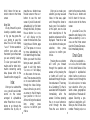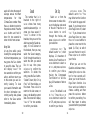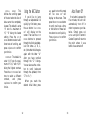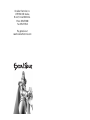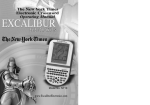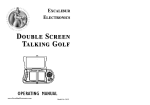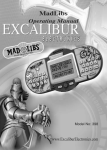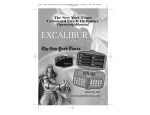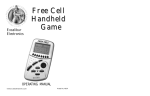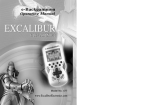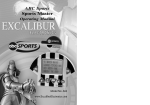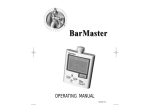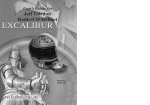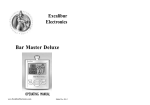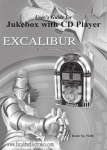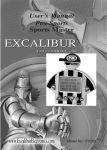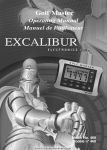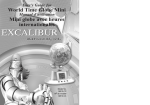Download - Excalibur Electronics
Transcript
Electr onic Garden Exper t OPERATING MANUAL Excalibur Electronics www.ExcaliburElectronics.com Model No. 460 C ongratulations on your purchase of The New York Times and Excalibur Electronics’ Electronic Garden Expert! With the press of a button, you can choose among 1,000 questions and answers from one of the most widely read gardening columns in the world—Garden Q & A from The New York Times. The Electronic Garden Expert is easy to use, but be sure to use it safely. Before starting, please read this manual thoroughly, especially noting safety, care and battery information. You’ll want to keep this manual available for easy reference. Installing Batteries Your Electronic Garden Expert requires two AAA batteries, not included. To install the batteries, carefully turn Electronic Garden Expert over so that the unit is face-down on a soft surface. Locate the battery compartment on the back of the unit. Then use a small Layout of Electronic Garden Expert Table of Contents Installing Batteries . . . . . . . . . . . . .. 3 Layout of the Unit . . . . . . . . . . . . . . 3 Functions of the Buttons. . . . . . . . . .. 4 Getting Started . . . . . . . . . . . . . . . . . .5 Contents. . . . . . . . . . . . . . . . . . . . . . . 6 Index. . . . . . . . . . . . . . . . . . . . . . . . . 8 Climate Zones. . . . . . . . . . . . . . . . . . .9 Saved. . . . . . . . . . . . . . . . . . . . . . . . . .10 Set-up. . . . . . . . . . . . . . . . . . . . . . . . 11 Using the ABC button. . . . . . . . . . . . . 12 Automatic Power Off. . . . . . . . . . . . . 13 Special Care & Handling . . . . . . . . . 14 Battery Information . . . . . . . . . . . . . 14 90-Day Limited Warranty . . . . . . . . 15 The legendary King Arthur brandished a magic sword, Excalibur, from which we take our company name. With this unique weapon in his hands, he could not be vanquished. A lthough Exc a libur Ele c tr onic s c a n’t c la im the ma g ic a l secrets of Merlin, King Arthur ’s court wizard, sometimes our patented technology may make it seem as if we could. The New York Times Electronic Garden Expert is another unmatched innovation of Excalibur Electronics. We make you think. © 2004 The New York Times Company. The New York Times logo is a registered trademark of The New York Times Company. 2 Phillips screwdriver to remove the screw. Lift off the battery compartment lid and install the batteries, making sure to match polarity (+ and -). Place the tab of the battery compartment lid in its slot and close the compartment door. Replace the screw and tighten. BACK SAVE ABC INFORMATION WINDOW PREV. UP NEXT ON/ENTER 3 DOWN Functions of Buttons ON/ENTER: Press this button to turn on your Electronic Garden Expert or to confirm a selection after you have scrolled to it. When the Question and Answer screen is displayed, pressing the ON/ENTER button for two seconds will allow you to set the AutoPage Down function. Use the UP and DOWN buttons to choose a setting, and then press the ON/ENTER button to confirm your choice. You’ll then be returned to where you were before you pressed ON/ENTER. scroll up. This button will also scroll to the previous page if you are at the Question and Answer screen. DOWN: Press this button to scroll down. This button will also scroll to the next page if you are at the Question and Answer screen. NEXT: Press this button to return to the next item on the last menu or to place the arrow next to the last item on a screen. BACK: Press this button to return to the previous screen, or hold it down for two seconds to return to the Home screen. PREV.: Press this button to return to the previous item on the last menu, or to place the arrow next to the first item on a screen. UP: Press this button to 4 ABC: Press this button while on the Index menu to then scroll through a list quickly using the UP or DOWN buttons, jumping from one alphabetical first letter to the next. (“ABC Mode On” will display on the screen for two seconds.) Press ABC a second time to turn this feature off. (“ABC Mode Off” will display on the screen for two seconds.) (Also see Using the ABC Button on page 12.) SAVE: Press this button to save data when you are viewing questions and answers or temperature information. If you try to save data that has already been saved, then the message “SAVED ALREADY!” will appear. If you have saved 25 questions and answers or tips or zones (the maximum number allowed) and attempt to save another piece of data, then “FULL! DELETE? DOWN (NO) OR UP (YES)” will then display on the screen. Press the UP button to delete the first question or item you saved to make room for the new information, or press the DOWN button to return to the last screen. RESET: If your Electronic Garden Expert locks up or malfunctions, use a ballpoint pen to press RESET, located on the back of the unit. Remember to press RESET also after inserting new batteries. Getting Started with your Electronic Garden Expert 5 After inserting new batteries, use a ballpoint pen to press the RESET button, located on the back of the unit. Your LCD will display the icon “THE NEW YORK TIMES ELECTRONIC GARDEN EXPERT.” Press any button (except RESET) to proceed to the Home screen. the following: FLOWER GARDEN LANDSCAPE GARDEN KITCHEN GARDEN The Home screen offers you the following choices: POTTED GARDEN GARDEN KEEPING Only 12 characters per line can appear on the LCD at one time if the COMPRESSED TEXT function is set to “OFF.” Therefore, none of the above items will completely appear on the display. Instead, the line of text will automatically scroll from right to left when you place the arrow next to that line. Turning the Compressed Text function to “ON” will allow you to see 18 characters per line (see Set Up on page 11). CONTENTS INDEX CLIMATE ZONES SAVED [NONE] SET UP You’ll see an arrow is displayed to the left of CONTENTS. Press the UP or DOWN button to scroll through all of the choices. As you scroll, the arrow on the left marks your position in the list. After scrolling to the desired item, simply press ON/ENTER to confirm your choice. After Contents you’ve selected the LCD displays CONTENTS, 6 You’ll see that an arrow is displayed to the left of FLOWER GARDEN. Press the UP or DOWN button to scroll last screen of questions and answers. Confirm your choice by pressing the ON/ENTER button. The question will then be displayed on the screen. through all of the choices. As you scroll, an arrow on the left marks your position in the list. After scrolling to the desired item, simply press ON/ENTER to confirm your choice. Selecting any of the above categories will then take you to another submenu. Continue selecting a category until you get to the Question and Answer screen. (You are at the Question and Answer screen when you see “Q:” on the first line of the display.) Press the UP or DOWN button to scroll through the six short descriptions of the questions and answers one at a time. Pressing the NEXT button will take you to the next description on the next screen of questions and answers, while pressing the PREV. button will take you to the last description on the 7 The answer will be displayed on the screen immediately after the question (the answer will start with “A:”). Pressing the DOWN button will scroll you forward through the question and answer, while pressing the UP button will scroll you backward through the question and answer. There may be a Gardening Tip that is associated with the question immediately after the answer (this will start with “TIP:”). Continue pressing the UP or DOWN buttons to scroll through the data. Press the BACK button to return to the previous mode. Press the BACK button and hold it down for two seconds to return to the Home screen. Saving Data At any time while you’re viewing a question, answer or tip, you may press the SAVE button to save this data. The LCD will display “SAVED!” for two seconds to confirm your action, and then return you to the screen you are currently viewing. To view your saved information and for other information concerning saving data, please refer to the Saved function on page 10. Index After you’ve selected the INDEX, you will see six index words on the screen, arranged in alphabetical order. Press the UP or DOWN button to go through the selections one by one, or 8 press the PREV. button to see the last screen or the NEXT button to see the next screen. If you’d like to scroll alphabetically by first letter through the index, first press the ABC button. “ABC MODE ON” will display on the screen for two seconds. (See Using the ABC Button, page 12.) Then press UP or DOWN to move alphabetically by first letter through the index. When you reach the initial letter you want, press ABC again to exit that mode. “ABC MODE OFF” will display on the screen for two seconds. Then resume using the UP or DOWN button to scroll through the index listings one at a time. As you scroll, an arrow on the left marks your position in the list. After scrolling to the desired item, simply press ON/ENTER to confirm your choice. return to the previous mode. Press the BACK button and hold it down for two seconds to return to the Home screen. After you’ve made your selection, you may see a sub index. In that case, again scroll through the items to make your final selection. At this point, one or a few short descriptions of the question and answer will be displayed. Press the UP and DOWN buttons to make your selection, then press ON/ENTER to confirm your choice. Pressing the DOWN button will scroll you forward through the question and answer, while pressing the UP button will scroll you backward through the question and answer. There may be a Gardening Tip that is associated with the question immediately after the answer. Continue pressing the UP or DOWN buttons to scroll through the data. Press the BACK button to If you select ZONES, the operation and display is the same as selecting CLIMATE ZONES on the Home screen (see the Climate Zones section immediately below). Climate Zones After you’ve selected CLIthe list of states of the United States will be displayed in alphabetical order. Use the UP and DOWN buttons to scroll through the list, and ON/ENTER to make your selection. After you select a state, geographical descriptions of the state will appear. Selecting a geographical description will show you the Climate Zone number. Pressing ON/ENTER MATE ZONES, 9 again will show the range of average annual minimum temperatures for that Climate Zone number. Press the BACK button to return to the previous mode. Press the BACK button and hold it down for two seconds to return to the Home screen. Saved The number that is in brackets to the right of SAVED shows how many questions/answers/tips or zones you have saved. If “NONE” is shown in the brackets, then you won’t be able to access the Saved category. If 1 to 25 is shown in the brackets, then you may select the Saved category. Scroll through the entries to select the item you would like to see, then press ON/ENTER to confirm the selection. To delete the entry, press the SAVE button. “Delete? Down (No) Or Up (Yes)” will then display on the screen. Press DOWN to return to the last screen, or press UP to delete the current data. The screen will display “DELETE!” for two seconds to confirm your delete. Saving Data At any time while you’re viewing the average annual minimum temperatures, you may press the SAVE button to save this data. The Lcd will display “SAVED!” for two seconds to confirm your action, and then return you to the screen you are currently viewing. To view your saved information and for other information concerning saving data, please refer to the Save section immediately below. 10 AUTO-PAGE DOWN: The default is set to “OFF.” You may either turn the function off or select the page scroll speed. If you choose to turn Auto-Page Down off, select “OFF.” If you choose to turn Auto-Page Down on, press the UP or DOWN buttons to place the cursor next to the speed (1-8 Sec.) at which you want the text to scroll. Press ON/ENTER to confirm your choice. Set Up Select SET UP from the home screen to make choices on the display and sound of the unit. Press the UP or DOWN button to scroll through the choices, and press ON/ENTER to confirm your selection. COMPRESSED TEXT: The default is set to “OFF,” which displays 12 characters of text on a line. Press the UP or DOWN buttons to select ON or OFF, and press ON/ENTER to confirm your choice. Having the Compressed Text function “ON” will display 18 characters of text on a line. SOUND: The default is set to “ON.” Press the UP or DOWN buttons to select On or Off, and press ON/ENTER to confirm your choice. 11 When you are on the Question and Answer menu, pressing the ON/ENTER button for two seconds will allow you to set the AutoPage Down function. Use the UP and DOWN buttons to choose a setting, and then press the ON/ENTER button to confirm your setting. You will then return to where you were before you pressed ON/ENTER. SCROLL SPEED: This defines the scrolling speed of the text when the line of data cannot be completely viewed. The default is set at “4” out of a maximum of “6,” “6” being the fastest setting. Press the UP or DOWN buttons to select a different rate of scrolling, and press ON/ENTER to confirm your choice. Using the ABC Button If you’d like to jump through an alphabetical list quickly by first letter, press the ABC button. “ABC MODE ON” will display on the screen. Then use the UP or DOWN buttons to proceed through the list by alphabetical first letter—A, B, C, etc. (Note that the list begins again with the letter “A” after you have scrolled through the “Z” listings. You can also use the UP button to scroll backward through the alphabet, from “Z” to “A.”) CONTRAST: The default is set at “4 / 6” out of a maximum of “6 / 6,” with “6 / 6” being the highest contrast. Press the UP or DOWN buttons to select a different contrast, and press ON/ENTER to confirm your choice. ABC again to turn this mode off. “ABC MODE OFF” will display on the screen. Then press the UP or DOWN button to scroll one line at a time, or hold either of these buttons down to scroll quickly. Press ON/ENTER to confirm your choice. Auto Power Off If no button is pressed for five minutes, the unit will automatically turn off in order to preserve your batteries. Simply press ON/ ENTER and your Electronic Garden Expert will return to the point where it was before it was turned off. When you reach the desired initial letter, press 12 13 Special Care & Handling • Avoid rough handling such as bumping or dropping. • Avoid moisture and extreme temperatures. For best results, use between the temperatures of 39ºF and 100ºF (4º C and 38º C). • Clean using only a slightly damp cloth. Do not use cleaners with chemical agents. • • Battery Information Your New York Times Electronic Garden Expert uses 2 AAA batteries, not included. Do not mix alkaline, standard (carbon-zinc) or rechargeable nickel-cadmium) batteries. • Do not mix old and new batteries. • Do not use rechargeable batteries. • Remove exhausted batteries from the unit. • Do not short circuit battery terminals. • Remove batteries and store them in a cool, dry place when not in use. • To avoid explosion or leakage, do not dispose of batteries in a fire or attempt to recharge alkaline or other non-rechargeable batteries. 14 LIMITED 90-DAY WARRANTY The only authorized service center in the United States is: EXCALIBUR ELECTRONICS, INC., warrants to the original consumer that its products are free from any electrical or mechanical defects for a period of 90 DAYS from the date of purchase. If any such defect is discovered within the warranty period, EXCALIBUR ELECTRONICS, INC., will repair or replace the unit free of charge upon receipt of the unit, shipped postage prepaid and insured to the factory address shown at right. Excalibur Electronics, Inc. 13755 SW 119th Ave Miami, Florida 33186 U.S.A. Phone: 305.477.8080 Fax: 305.477.9516 www.ExcaliburElectronics.com Ship the unit carefully packed, preferably in the original carton, and send it prepaid, and adequately insured. Include a letter, detailing the complaint and including your daytime telephone number, inside the shipping carton. The warranty covers normal consumer use and does not cover damage that occurs in shipment or failure that results from alterations, accident, misuse, abuse, neglect, wear and tear, inadequate maintenance, commercial use, or unreasonable use of the unit. Removal of the top panel voids all warranties. This warranty does not cover cost of repairs made or attempted outside of the factory. If your warranty has expired and you want an estimated fee for service, write to the above address, specifying the model and the problem. PLEASE DO NOT SEND YOUR UNIT WITHOUT RECEIVING AN ESTIMATE FOR SERVICING. WE CANNOT STORE YOUR UNIT! Any applicable implied warranties, including warranties of merchantability and fitness, are hereby limited to 90 DAYS from the date of purchase. Consequential or incidental damages resulting from a breach of any applicable express or implied warranties are hereby excluded. Some states do not allow limitations on the duration of implied warranties and do not allow exclusion of incidental or consequential damages, so the above limitations and exclusions in these instances may not apply. We make you think. 15 Excalibur Electronics, Inc. 13755 SW 119th Avenue, Miami, Florida 33186 U.S.A. Phone: 305.477.8080 Fax: 305.477.9516 Play games live at: www.ExcaliburElectronics.com