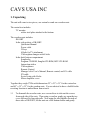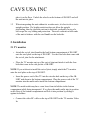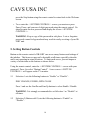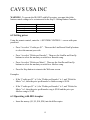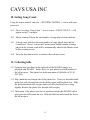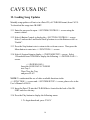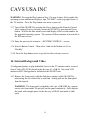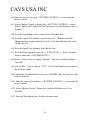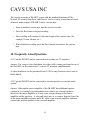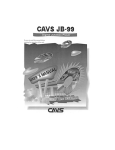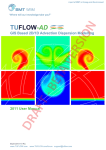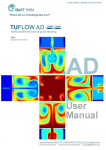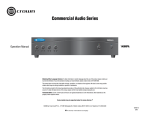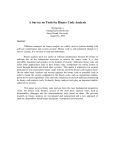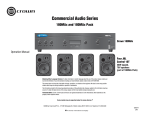Download CAVS JB-99RT User`s manual
Transcript
CAVS USA INC Quickstart Manual For Karaoke Jukebox CAVS JB-99RT Version 00.73RT and above 1 CAVS USA INC Contents Page 1. Unpacking 2. Installation 2.1 TV monitor 2.2 Mixer-Amplifier 2.3 Microphone 2.4 Remote control 2.5 Instruction sticker 3. Booting up 4. Operating JB-99RT 4.1 Quickstart operation 4.2 Basic functions 4.3 Password 5. Setting the button controls 6. Programming bill acceptor 6.1 Setting the bill acceptor on or off 6.2 Setting prices 6.3 Operating with bill acceptor 7. Setting karaoke play / jukebox play 8. Setting score function 9. Setting initial welcome screen 10. Setting song count 11. Collecting bills 12. Loading song updates 13. Upgrading operating system 14. Internal background video 15. External background video 16. Mixer-amplifier 16.1 Master volume control 16.2 Vocal volume control 16.3 Base (LO) level control 16.4 Echo level control 17. Cassette recorder 18. Frequently Asked Questions (FAQ) 19. Technical Support 2 3 4 4 5 5 6 6 6 7 7 8 9 10 11 11 12 12 13 14 14 15 15 16 17 19 21 22 22 23 23 23 23 24 25 CAVS USA INC 1. Unpacking The unit will come in two pieces, one carton box and one wooden crate. The carton box includes: TV monitor with a steel plate attached at the bottom The wooden crate includes: JB-99RT In the side pockets of JB-99RT: Quickstart Manual Power cable 2 Keys 4 Bolts for TV attachment 2 Microphone hangers with 4 bolts In the back bottom compartment: Songbooks Program CD-ROM, Songlist CD-ROM, BGV CD-ROM Instruction sticker 2 Microphones Remote Control Manager’s kit: User’s Manual, Remote control, and AV cable FX cable Swivel joint with 4 bolts Mixer-amplifier cover Together they weigh 375lbs with dimensions 22” x 22” x 21” for the carton box and 45” x 35” x 35” for the wooden crate. You are advised to have a forklift in the receiving location to unload them from a truck. 1.1 To dismantle the wooden crate, use a screwdriver to take out the screws from each side of the crate. Then using a crowbar, gently pry open the top cover followed by four sidewalls. Next using the steel handles located on three sides of JB-99RT, lift the unit out of the bottom holder and gently 3 CAVS USA INC place it on the floor. Unlock the wheels on the bottom of JB-99RT and roll the unit into its place. 1.2 When transporting the unit without its wooden crate, it is best to do so in its upright position. If a height restriction does not allow the upright positioning, then lay down the unit on its backside, preferably on top of a soft carpet for easy sliding and protection. Then use cushions on both ends of the unit to balance with the steel handle on the backside. 2. Installation 2.1 TV monitor o Attach the swivel joint found in the back bottom compartment of JB-99RT onto the steel plate on the top of JB-99RT. Use the four bolts that came with the swivel joint for the attachment. o Place the TV monitor on top of the swivel joint and attach it with the four bolts that came in the side pocket of JB-99RT. NOTE: If you wish not to install the swivel joint, simply attach the TV monitor onto the steel plate on the top of JB-99RT. o Insert the power cord of the TV into the circular hole on the top of the JB99RT and down to the bottom compartment. Plug the power cord of the TV monitor into the multi-outlet inside the bottom compartment. NOTE: The multi-outlet may have come loose from its holders in the bottom compartment while being transported. If so, place the multi-outlet into its position on the floor of the bottom compartment and lock it into position by sliding it against its holders. o Connect the video RC cable on the top of JB-99RT to the TV monitor Video In. 4 CAVS USA INC o Connect the RS232 connector from the TV monitor to the RS232 connector from the JB-99RT case. o Connect the DC power plug from the JB-99RT case to the back of the RS232 connector from the TV monitor. 2.2 Mixer-Amplifier o Set all round knobs of the mixer-amplifier at the 12 o’clock (center) position except for the master volume (the largest round knob) that is to be set at 9 o’clock position. o Set all 4 white push buttons so that they are pressed out (not pressed in). Also set the power button on. WARNING: To avoid any damage to the mixer-amplifier and the speakers, please consult with CAVS Tech Support before attaching any additional speakers to the mixer-amplifier. o There is a steel cover for the mixer-amplifier in the back bottom compartment of JB-99RT. When the settings for the mixer-amplifier have been made to your satisfaction, place the cover on the mixer-amplifier using the 4 bolts that are holding the mixer-amplifier to the JB-99RT case. 2.3 Microphones o Attach the 2 microphone hangers onto the right side (the same side as the bill acceptor) of JB-99RT using the 4 bolts that came together in a side pocket of JB-99RT. o Locate the microphones from their boxes and connect the headpieces to the cords. 5 CAVS USA INC o Insert the microphone jacks into the Mic1 and Mic2 Inputs of the mixeramplifier on the back of JB-99RT. o Place the microphones in the microphone hangers with the switches (located on the headpieces of the microphones) turned off. WARNING: To prevent a possible damage to the mixer-amplifier from sudden pull on the microphones, tie the cords of the microphones to the steel handle on the back of JB-99RT before connecting to the mixer-amplifier. 2.4 Remote Control o Locate the remote control and batteries from its box. Insert the batteries into the remote control. WARNING: The remote control has access to many features and settings of the JB-99RT. It should be considered as a managerial tool that stays in the hands of the location rather the patrons. To find out about how to restrict the access, see the Step. 5 Setting Button Controls. 2.5 Instruction Sticker Locate the Instruction sticker from the bottom compartment of JB-99RT. Peel off the back cover off the sticker and place it on the front panel of the JB-99RT. An exact location of the sticker can vary with personal preference. 3. Booting up 3.1 Locate a power cord in a side pocket of JB-99RT and connect it to the AC power socket on the back (bottom) of the JB-99RT. Plug the power cord into a wall power outlet of 110V. o Confirm that the red power light of the mixed-amplifier becomes lit on the back of the JB-99RT. 6 CAVS USA INC o Confirm that the red power light of the cassette recorder becomes lit on a side of the JB-99RT. o Confirm that the bill acceptor begins to flash green lights on the front of the JB-99RT. o Confirm that the green power light of the TV monitor becomes lit. 3.2 Press the Power button on the TV monitor to turn it on. Change the channel to 1 for Video. 3.3 Press the Power button on the Remote Control of JB-99RT to begin the boot up process. Boot up will take approximately 30 to 60 seconds. o Confirm that the TV monitor shows the welcome screen “Welcome to CAVS Sing Along”. NOTE: Once the JB-99RT unit is turned on, the Power button along with other selected buttons will be automatically disabled. To power off the unit, unplug the power cord, and to reboot, repeat the steps above. To turn off this automatic disable function, please go to Step 5. Setting Button Controls. 4. Operating JB-99RT 4.1 Quickstart operation o Select a song using the touch screen TV. o Press the Play button to begin playing. 7 CAVS USA INC o Turn on the microphones and adjust the volume and echo levels by turning Mic1, Mic2, and Echo control knobs on the front panel. o To stop the song in play, press the Stop button on the remote control. 4.2 Basic Functions Touch Screen Songlist – Using the touch screen TV, select from the Welcome windows one of the following categories, Karaoke by Title / Karaoke by Artist / Jukebox by Title / Jukebox by Artist / Code. o Search by title (Karaoke by Title / Jukebox by Title) - Type in the first few letters of the song title. A list of matching titles will be displayed in the window below. Search the displayed list using the up/down (,) buttons and press the song you wish to select. o Search by artist (Karaoke by Artist / Jukebox by Artist) - Type in the first few letters of the artist name (first name first). A list of matching names will be displayed in the window below. Search the displayed list using the up/down (,) buttons and press the artist you wish to select. Next, the songs of the artist will be displayed on the window. Search the displayed list using the up/down (,) buttons and press the song you wish to play. o Search by code (Code) - Type in the song code that can be found in the songbook for the song you wish to select. The song title will be displayed in the window below. Press the song title. o Press Play to begin playing the selected song, or press Program to reserve the song in queue. You may program as many songs as your credit allows. Also press the Back to Menu button to go back to the song list for another selection or press Cancel to delete a song from the reservation queue. 8 CAVS USA INC Volume Control - Adjust the master volume level by pressing the Volume button (,) on the Remote Control. Mic1, Mic2, Echo Control - Adjust the microphone volume and echo levels with Mic1, Mic2, and Echo control knobs on the front panel. NOTE: For more detailed instructions on music and vocal volume controls, go to 16. Mixer-Amplifier. Voice Cancel - Turn on or off the vocal track by pressing the Vocal button on the remote control. This feature is only available for the multiplex karaoke songs. Key Control - Adjust the key (pitch) level by pressing the Key button on the top of the screen and then pressing the (-,+) buttons. Program – Program a song into the reservation queue by pressing the Program button after selecting a song. You can program up to 99 songs. Cancel – Cancel the programmed songs by pressing the Cancel button. NOTE: For more detailed instructions on how to operate the JB-99RT, please refer to the Section 7. How To Operate in the User’s Manual for JB99. 4.3 Password o To set or change many features available in JB-99RT, you first need to enter and register your own password. The factory default password is Pause Pause - 7. Enter this password by pressing Pause, Pause, 7 at the welcome screen using the remote control. o A new screen <<SYSTEM CONTROL>> should appear on the TV Monitor. Press 5 and follow the instruction to register a new 4-digit password using the remote control . After completing the registration of the new password, 9 CAVS USA INC press the Stop button using the remote control to return back to the Welcome screen. o To re-enter the <<SYSTEM CONTROL>> screen, you must now press Pause, Pause, and your new 4-digit password using the remote control. Go ahead to enter the new password and display the screen <<SYSTEM CONTROL>>. WARNING: Keep a copy of the password in safe place. Lost or forgotten passwords cannot be bypassed and may result in costly servicing of your JB99RT unit. 5. Setting Button Controls Button on the remote control of JB-99RT can access many features and settings of the jukebox. This however may not be desirable at all times especially when the unit is out operating in actual locations. To limit such access, you can impose a variety of restrictions on the buttons as shown below. Using the remote control, enter the <<SYSTEM CONTROL>> screen with your password. Press 6 to select “Button Control”. A new screen <<BUTTON CONTROL>> will appear on the TV monitor. 5.1 Selection 1 sets the following buttons to “Enable” or “Disable”: DISC CHANGE, POWER, OPEN/CLOSE Press 1 and use the LineDn and LineUp buttons to select Enable / Disable. WARNING: It is strongly recommended to set Selection 1 as “Disable” at all times. 5.2 Selection 2 (Button set#01) sets the following buttons to “Enable” or “Disable”: 10 CAVS USA INC DISC1, DISC2, DISC3, JB/CD, INTRO, RESUM, MENU, SETUP, PBC, PREV, NEXT, SLOW, RETURN, SELECT, PPGM, PAUSE, BGV, RETURN, RANDOM, REPEAT, FANFARE, PPGM. Press 2 and use the LineDn and LineUp buttons to select Enable / Disable. WARNING: It is strongly recommended to set the Selection 2 as “Disable” when operating with the bill acceptor. 5.3 Selection 4 (Button set#03) sets the following button to “Enable” or “Disable”: STOP (/RETURN) Press 4 and use the LineDn and LineUp buttons to select Enable / Disable. WARNING: It is strongly recommended to set the Selection 4 as “Disable” at all times. 5.4 Press the Stop button twice to return to the welcome screen. 6. Programming Bill Acceptor 6.1 Setting the Bill Acceptor On or Off Using the remote control, enter the <<SYSTEM CONTROL>> screen with your password: o Press 1 to choose “Select Acceptor”. Then use the LineDn and LineUp buttons to choose Bill. Only Bill / Off options are viable in JB-99RT model. o Press the Stop button to return to the Welcome screen. 11 CAVS USA INC WARNING: To operate the JB-99RT with bill acceptor, you must check the button control settings to be as instructed in the Step 5. Setting Button Controls: Button Controls Selection 1 Selection 2 (Button set#01) Selection 4 (Button set#03) Remote Control Disable Disable Disable 6.2 Setting prices Using the remote control, enter the <<SYSTEM CONTROL>> screen with your password: o Press 2 to select “Credits per $1”. Then use the LineDn and LineUp buttons to select the amount you wish. o Press 3 to select “Debits per Karaoke”. Then use the LineDn and LineUp buttons to select the amount you wish for a Karaoke song. o Press 4 to select “Debits per Music”. Then use the LineDn and LineUp buttons to select the amount you wish for a Jukebox song. o Press the Stop button to return to the Welcome screen. Examples: o If the “Credits per $1” is 2, the “Debits per Karaoke” is 1, and “Debit for Music” is 1, then the price per Karaoke or Jukebox song is $0.50. o If the “Credits per $1” is 1, the “Debits per Karaoke” is 2, and “Debits for Music” is 1, then the price per Karaoke song is $2.00 and the price per Jukebox song is $1.00. 6.3 Operating with Bill Acceptor o Insert the money ($1, $5, $10, $20) into the bill acceptor. 12 CAVS USA INC o Select a song using the touch screen TV. o Press the Play button to begin playing the song or the Program button to program the song into the reservation queue. You can program as many songs as your credit allows and press Play to begin playing. o Turn on the microphones and adjust the volume and echo levels by turning Mic1, Mic2, and Echo control knobs on the front panel. o To stop the song in play, you must press the Stop button on the remote control. 7. Setting Karaoke Play / Jukebox Play Using the remote control, enter the <<SYSTEM CONTROL>> screen with your password. Press 6 to select “Button Control”. 7.1 Press 3 and use the LineDn and LineUp buttons to set the “Button set #02” to Kar&Juk / Kar / Juk / C&Kar&Juk / C&Kar / C&Juk. Following table describes each category. Play Karaoke songs only Search by name Search by name and song code 7.2 Play Jukebox songs only Play Karaoke & Jukebox Songs Kar Juk Kar&Juk C&Kar C&Juk C&Kar&Juk Press the Stop button twice to return to the welcome screen. NOTE: It is recommended to allow the song search by both name and song code. Also providing songbooks to each table will bring more customer participation. 13 CAVS USA INC 8. Setting Score Function Using the remote control, enter the <<SYSTEM CONTROL>> screen with your password. Press 6 to select “Button Control”. 8.1 Press 5 and use the LineDn and LineUp buttons to set the “Button set #04” as Off / On High / On Med / On Low. When set as On High / On Med / On Low, the JB-99RT will give numeric scores to users for their singing after each song. The scores will average at 90, 80 or 70 points out of perfect 100 points depending on High, Med, or Low setting. 8.2 Press the Stop button twice to return to the welcome screen. 9. Setting Initial Welcome Screen Using the remote control, enter the <<SYSTEM CONTROL>> screen with your password. 9.1 Press 7 to select “Display Title”. Then use the LineDn and LineUp buttons to select On / Off. Setting as Off will clear any message on the initial welcome screen. 9.2 Press the Stop button twice to return to the welcome screen. And there will be a blank initial screen. NOTE: With the blank initial screen, pressing a category on the touch screen TV will still function to go to the next search page. Other functions listed in Step.4 will also work as usual. NOTE: To change the wording in the initial welcome screen, for example, to put in your own company name and message, please inquire to CAVS Tech Support. 14 CAVS USA INC 10. Setting Song Count Using the remote control, enter the <<SYSTEM CONTROL>> screen with your password. 10.1 Press 8 to select “Song Count”. A new screen <<SONG COUNT>> will appear on the TV monitor. 10.2 Master count will show the total number of songs played in the machine. 10.3 Current count will show the total number of songs played since the last Count Reset. Press 1 to reset the Current count, and the number of songs played in the Current count will be automatically added to the Master count before resetting to zero. 10.4 Press the Stop button twice to return to the welcome screen. 11. Collecting bills 11.1 Open the steel case door on the right side of the JB-99RT using a key provided with JB-99RT. Inside, there is a gray plastic box held attached to the bill acceptor. This plastic box holds maximum of 600 bills (of $1, $5, $10, $20). 11.2 Slip a hand into the bottom side of the plastic box. There is a latch that holds up the box and is located between the bill acceptor and the plastic box. Slide the latch towards the bill acceptor and it will free the plastic box to drop slightly. Remove the plastic box from the bill acceptor. 11.3 The bottom of the plastic box (as it is positioned inside the JB-99RT) opens up to show the bills inside the box. Slide the bills out and reattach the box to the bill acceptor. 15 CAVS USA INC 12. Loading Song Updates Monthly song updates will arrive in a Data CD (of CD-ROM format) from CAVS. To download the songs into JB-99RT: 12.1 Enter the password to open <<SYSTEM CONTROL>> screen using the remote control. 12.2 Select 6.Button Control to display the <<BUTTON CONTROL>> screen. Select 2 and use the LineDn and LineUp buttons to set the Button set #01 as “Enable”. 12.3 Press the Stop button twice to return to the welcome screen. Then press the Menu button to enter into <<<FUNCTION>>> screen. 12.4 Select 4.System Setup to display <<SYSTEM SETUP>> screen. Select 1.Download from CD-ROM to display the following <<<DOWNLOAD>>> screen. <<<DOWNLOAD>> Insert the SONG DATA CD-ROM into Tray 1. Then Close the Tray and press PLAY NOTE: To understand the use of other available functions in the <<<FUNCTION>>> screen and <<SYSTEM SETUP>> screen, please refer to the User’s Manual of JB-99. 12.5 Insert the Data CD into the CD-ROM drive located in the back of the JB99RT and close the tray. 12.6 Press the Play button to display the following menu: 1. To begin download, press ‘PLAY’ 16 CAVS USA INC Starting song number xxxxxx 2. To change setting, press ‘2’ WARNING: Pressing the Play button in Step 12.6 may at times fail to display the new menu and instead display a sign ‘NO DISC’ on the top right corner of the TV monitor. Press the Play button once more to display the new screen. 12.7 Refer to the instruction note that comes with the song update Data CD and follow the instruction for changing the setting. WARNING: Each JB-99RT unit has customized set of songs. Loading the song updates must follow the instruction given with the song update Data CD to avoid any unwanted overwriting of songs. If the instruction given with the song update Data CD is not clear, contact CAVS Tech Support for assistance. 12.8 Having changed the settings as instructed, press Play button to begin downloading. One song will take approximately 25 seconds to download. 12.9 When the downloading is completed, press the Stop button until the welcome screen is displayed. 12.10 Enter the password to return to <<SYSTEM CONTROL>>. 12.11 Select 6.Button Control. Then select 2 and set the Button set #01 as “Disable”. 12.12 Press the Stop button twice to get back to the welcome screen. 13. Upgrading Operating System Operating system (OS) upgrade will arrive in a Data CD (of CD-ROM format) from CAVS. To install the OS upgrade into the JB-99RT: 17 CAVS USA INC 13.1 Enter the password to open <<SYSTEM CONTROL>> screen using the remote control. 13.2 Select 6.Button Control to display the <<BUTTON CONTROL>> screen. Select 2 and use the LineDn and LineUp buttons to set the Button set #01 as “Enable”. 13.3 Press the Stop button twice to return to the welcome screen. Then press the Menu button to enter into <<<FUNCTION>>> screen. 13.4 Select 4.System Setup to display <<SYSTEM SETUP>> screen. Select 1.Download from CD-ROM to display the following <<<DOWNLOAD>>> screen. <<<DOWNLOAD>> Insert the SONG DATA CD-ROM into Tray 1. Then Close the Tray and press PLAY NOTE: To understand the use of other available functions in the <<<FUNCTION>>> screen and <<SYSTEM SETUP>> screen, please read the User’s Manual of JB-99. 13.5 Insert the Upgrade Data CD into the CD-ROM drive located in the back of the JB-99RT and close the tray. 13.6 Press the Play button and the new operating system will begin loading into the JB-99RT system. When the loading is completed, the following message will appear at the bottom of the screen: System program update booting.. POWER OFF 18 CAVS USA INC WARNING: Pressing the Play button in Step 13.6 may at times fail to update the operating system and instead display a sign ‘NO DISC’ on the top right corner of the TV monitor. Press the Play button once more to proceed. 13.7 Turn off the JB-99RT by pressing the Power button on the Remote Control. After waiting for a few seconds, restart the JB-99RT by pressing the Power button. Wait for the blue initial screen and display of the version number for the upgraded operating system. The system will then continue to boot itself to the Welcome screen. 13.8 Enter the password to return to <<SYSTEM CONTROL>> screen. 13.9 Select 6.Button Control. Then select 2 and set the Button set #01 as “Disable”. 13.10 Press the Stop button twice to get back to the welcome screen is. 14. Internal Background Video A background picture to play behind the lyrics on the TV monitor can be sourced from a Video CD (VCD) placed in the disc tray #1 of JB-99. One such VCD marked as BGV Background is included in the JB-99RT unit. 14.1 Remove the front panel (with the dark glass window) of the JB-99RT by unscrewing the two white bolts at each end. Gently pull out the front panel from the topside. WARNING: The front panel is attached to the case of JB-99RT by a remote sensor wire from inside. Do not pull out the panel completely. Only displace the panel with enough space for the disc tray of JB-99 unit inside to slide open. 19 CAVS USA INC 14.2 Enter the password to open <<SYSTEM CONTROL>> screen using the remote control. 14.3 Select 6.Button Control to display the <<BUTTON CONTROL>> screen. Select 2 and use the LineDn and LineUp buttons to set the Button set #01 as “Enable”. 14.4 Press the Stop button twice to return to the welcome screen. 14.5 Press the Open/Close button to open the disc tray. Then press the Disc Change button to bring out the disc tray #1 to the front and place the Video CD into the slot. 14.6 Press the Open/Close button to close the disc tray. 14.7 Press the Menu button to enter into <<<FUNCTION>>>. Select 4.System Setup to enter into <<SYSTEM SETUP>>. 14.8 Select 3.Video Source to display “Internal”. The factory default setting is “Internal”. 14.9 Select 4.Disc 1 Type to display “VCD”. Press Stop button twice to return to the welcome screen. 14.10 Attach the front panel back to the case of JB-99RT and screw the two white bolts at each end. 14.11 Enter the password to return to <<SYSTEM CONTROL>> screen using the remote control. 14.12 Select 6.Button Control. Then select 2 and set the Button set #01 as “Disable”. 14.13 Press the Stop button twice for the welcome screen. 20 CAVS USA INC 14.14 Next time when a song is in play, the TV screen will display the picture from the Video CD as the background to the lyrics. NOTE: Having inserted the Vide CD and set the Video Source as Internal as above, you may turn on or off the background video simply by pressing the BGV button for BGV ON / BGV OFF using the remote control. 15. External Background Video A background picture playing behind the lyrics on the TV monitor can be imported from an external source such a DVD player or a camcorder. 15.1 Remove the top back panel on the back of the JB-99RT by unscrewing 6 bolts. 15.2 Insert a video RC cable through the circular hole on the top of the JB-99RT and connect the end below the hole to the Video In of the JB-99. Connect the other end outside the hole to the Video Out of an external video source. Close the top back panel with the 6 bolts. 15.3 Enter the password into the JB-99RT to open <<SYSTEM CONTROL>> screen using the remote control. 15.4 Select 6.Button Control to display the <<BUTTON CONTROL>> screen. Select 2 and use the LineDn and LineUp buttons to set the Button set #01 as “Enable”. 15.5 Press the Stop button twice to return to the welcome screen. Then press the Menu button to enter into <<<FUNCTION>>> screen. 15.6 Select 4.System Setup to display <<SYSTEM SETUP>> screen. Select 3.Video source to display “External”. WARNING: Be sure to have the external video source such as a DVD player or a camcorder turned on and playing before proceeding further. 21 CAVS USA INC 15.7 Press the Stop button to return to the welcome screen. You should now see the text of the welcome screen superimposed on the background video of the external source. 15.8 Enter the password to display <<SYSTEM CONTROL>> screen. 15.9 Select 6.Button Control. Then select 2 and set the Button set #01 as “Disable”. 15.10 Press the Stop button until the welcome screen is displayed. NOTE: Having connected an external video source to JB-99RT and set the Video Source as External as above, you may turn on or off the background picture simply by pressing the BGV button for BGV ON / BGV OFF. 16. Mixer-Amplifier CAVS CA-242RA mixer-amplifier located in the back of the JB-99RT comes with many individual controls for Mic1, Mic2, Echo, Music, and Master. MIC 1 MIC 2 ECHO MUSIC MASTER FRONT FRONT FRONT VOLUME VOLUME BALANCE BALANCE x BALANCE x CONTROLS ECHO LO ECHO LO x LO x LO x LO MID MID x MID MID HI HI HI HI HI x x REPEAT x x x x DELAY x x Before making any adjustment, it is recommended to begin with all control knobs at the 12 o’clock (center) position except for the master volume (large round knob) that is to be set at 9 o’clock position. 16.1 Master Volume Control 22 CAVS USA INC Using the Volume button on the remote control of JB-99RT, increase the volume level by pressing the up () button and decrease by pressing the down () button. You may also go directly to the back of the JB-99RT and turn the master volume control knob of the mixer-amplifier. 16.2 Vocal Volume Control Increase or decrease the microphone volume level by adjusting the volume control knobs of Mic1 and Mic 2 located on the front panel of JB-99RT. NOTE: Volume control knobs are designed to rotate without physical limits and reset themselves for each song. If more microphone volume is needed than the maximum provided by the control knobs on the front panel, it is recommended to decrease the music volume level and at the same time increase the master volume level of the mixer-amplifier from the back of JB-99RT. 16.3 Base (LO) Level Control If you are finding too much Base (LO) in the music, you can decrease the LO level by turning the LO control knob of the master or the LO control knob of the music. 16.4 Echo Level Control Depending on the individual singer, he/she may prefer to increase or decrease the Echo volume level. Adjust the Echo volume level with Echo control knob on the front panel of JB-99RT. NOTE: Echo control knob is designed to rotate without physical limits and reset itself for each song. 17. Cassette Recorder 23 CAVS USA INC The cassette recorder of JB-99RT comes with the standard functions of Play, Rewind, F.Forward, Stop/Eject, and Record. And it is ready at any time to record all master audio output of JB-99RT onto a cassette tape. o Insert a standard cassette tape into the cassette recorder. o Press the Rec button to begin recording. o The recording will continue for the time length of the cassette tape (for example 30 min, 60 min, etc.) o When finished recording, press the Eject button and remove the cassette tape. 18. Frequently Asked Questions 18.1 Can the JB-99RT unit be connected to more than one TV monitor? Answer: Yes, using a video distributor, the video cable coming out from the top of the JB-99RT can be connected to 2 or more TV monitors simultaneously. A video distributor can be purchased from CAVS or any electronic stores such as Radio Shack. 18.2 Can the JB-99RT unit be connected to external speakers or external audio system? Answer: Although the mixer-amplifier of the JB-99RT has additional speaker connectors, it is strongly recommended not to connect any external speakers directly to the mixer-amplifier as it may cause serious damage to the mixeramplifier and the speakers. A safer and better way is to connect from the Line Out of the mixer-amplifier using an audio RC cable to an external amplifier, and then connect the external speakers to the external amplifier. 24 CAVS USA INC To connect an audio RC cable to the Line Out of the mixer-amplifier, you will need to open the front panel of the JB-99RT. Please contact the CAVS technical support department before proceeding. 18.3 How can one learn more about the available features of the JB-99RT? Answer: The main engine of the JB-99RT karaoke jukebox is the JB-99 digital jukebox designed and manufactured by CAVS. To understand all features of the JB-99 jukebox, please refer to the User’s Manual of JB-99 Digital Jukebox enclosed in your JB-99RT unit. 18.4 How can the previous credits in the bill acceptor be erased? Answer: To erase the credit remaining in the JB-99RT, turn off and on the bill acceptor from the <<SYSTEM CONTROL>> window. Please note that turning off and on the JB-99RT unit will not erase the credit remaining. 19. Tech Support For technical support on the JB-99RT, please contact: Tel: 888-340-CAVS, 562-801-1607 Email: [email protected] Web: www.cavsusa.com 25