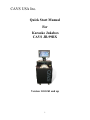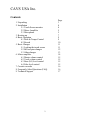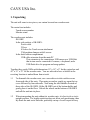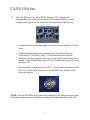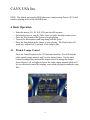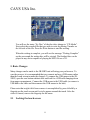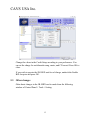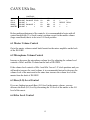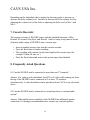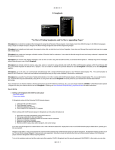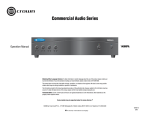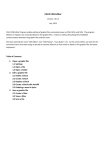Download CAVS JB-99RG I Quick start manual
Transcript
CAVS USA Inc. Quick Start Manual For Karaoke Jukebox CAVS JB-99RX Version 1.0.0.261 and up 1 CAVS USA Inc. Contents 1. Unpacking 2. Installation 2.1 Touch Screen monitor 2.2 Mixer-Amplifier 2.3 Microphone 3. Booting up 4. Basic Operation 4.1 Pitch & Tempo Control 4.2 Record 5. Basic Changes 5.1 Locking the touch screen 5.2 Bill acceptor changes 5.3 Other changes 6. Mixer-amplifier 6.1 Master volume control 6.2 Vocal volume control 6.3 Base (LO) level control 6.4 Echo level control 7. Cassette recorder 8. Frequently Asked Questions (FAQ) 9. Technical Support 2 Page 3 4 4 5 5 7 9 9 10 11 11 12 13 14 15 15 15 15 16 16 17 CAVS USA Inc. 1. Unpacking The unit will come in two pieces, one carton box and one wooden crate. The carton box includes: Touch screen monitor Monitor stand The wooden crate includes: JB-99RX In the side pockets of JB-99RX: Power cable 2 Keys 4 Screws for Touch screen attachment 2 Microphone hangers with 4 screws In the back bottom compartment: USB cable extension from the main PC This extension is for connecting a USB mouse or a USB Hub that in turn can be connected to a mouse, a keyboard, and a USB flash drive for program and song updates Together they weigh 350lbs with dimensions 19” x 18” x 9” for the carton box and 45” x 35” x 35” for the wooden crate. You are advised to have a forklift in the receiving location to unload them from a truck. 1.1 To dismantle the wooden crate, use a screwdriver to take out the screws from each side of the crate. Then using a crowbar, gently pry open the top cover followed by four sidewalls. Next using the steel handles located on three sides of the JB-99RX, lift the JB-99RX out of the bottom holder and gently place it on the floor. Unlock the wheels on the bottom of JB-99RX and roll the unit into its place. 1.2 When transporting the unit without its wooden crate, it is best to do so in its upright position. If a height restriction does not allow such positioning, then lay down the unit on its backside, preferably on top of a soft carpet for easy 3 CAVS USA Inc. sliding and protection. Use cushions on both ends of the unit for a balance against the steel handle on the backside. 2. Installation 2.1 Touch screen monitor 2.1.1 Remove the touch screen monitor from its carton box. There are 4 screws in a plastic bag attached to the monitor. 2.1.2 Use the screws to attach the bottom of the touch screen monitor stand onto the top of the JB-99RX. There are four screw holes on the top of the JB99RX for the attachment. The monitor stand is designed to tilt the monitor back and forward, up and down, and rotate. Adjust the monitor position according to your preference. WARNING: When tightening the screws to attach the monitor stand onto the JB99RX, use a moderate force so as not to tear out the metal grooves implanted in the screw holes of the JB-99RX top. 2.1.3 Connect the three cables coming out of the JB-99RX top to the touch screen monitor. The three cables (the power, DVI, and USB) have different connectors thus preventing from wrong connection. 4 CAVS USA Inc. 2.1.4 Use the yellow RCA or black S-video cable on the top of the JB-99RX to connect to an external TV monitor. If you have multiple TV monitors, use both the RCA and S-video connectors or the splitters. 2.2 Mixer-Amplifier 2.2.1 Set all round knobs of the mixer-amplifier at the 12 o’clock (center) position except for the master volume (the largest round knob) that should be set at 9 o’clock position. 2.2.2 Set all 4 white push buttons so that they are pressed out. Also set the power button on. WARNING: To avoid any damage to the mixer-amplifier and the speakers, please consult with CAVS Tech Support before attaching any additional speakers to the mixer-amplifier. 2.3 Microphones 2.3.1 There are no microphones included in the package. You may use your own wireless or wired microphones. 5 CAVS USA Inc. 2.3.2 When using the wireless microphone, attach the receiver to the microphone jack Mic1of the mixer-amplifier using the quarter inch jack cable. If you have two wireless microphone receivers, connect them to the Mic1 and Mic2 of the mixer-amplifier. 2.3.3 When using the wired microphones, connect the microphones to the Mic1 and Mic2 of the mixer-amplifier. 2.3.4 Place the microphones in the microphone hangers when not in use with the switches (located on the headpieces) turned off. WARNING: When using wired microphones, to prevent a possible damage to the mixer-amplifier from sudden pull of the microphones, tie the cords of the microphones to the steel handle on the back of JB-99RX before connecting to the Mic1 and Mic2 jacks. 6 CAVS USA Inc. 3. Booting up 3.1 Find a power cord in a side pocket of JB-99RX and connect it to the AC power socket on the back (bottom) of the JB-99RX. Plug the other end of the power cord into a wall power outlet of 110V. o Confirm that the red power light of the mixed-amplifier becomes lit on the back of the JB-99RX. o Confirm that the red power light of the cassette recorder becomes lit on the left side of the JB-99RX. o Confirm that the bill acceptor begins to flash red lights on the front of the JB-99RX. o Confirm that the red power light of the touch screen monitor becomes lit. 3.2 Press the Power button on the front of the JB-99RX to turn it on. The boot up process for Windows 7 will begin on the touch screen monitor. 7 CAVS USA Inc. 3.3 After the Windows, the PlayCDG KJ Deluxe 64 LT program will automatically start. Please wait until the 3D Customer Interface with a rotating room appears on the screen for the completion of the boot up. o Confirm that the red flashing lights of the bill acceptor change to blue in color. o Confirm that the touch screen monitor shows the welcome screen “Welcome to CAVS Sing Along”. If the screen does not show the Welcome message, minimize the screen to go to the Control Panel that is behind. In the Control Panel, press Tools > Serial in the upper left corner and press OK. o On a secondary screen, such as a wall TV, which can be connected to the RCA or S-Video cable on the top of the JB-99RX you should see the following display. NOTE: Once the JB-99RX unit is turned on completely, the Power button in front will require a password to work thus preventing accidental shut down of the JB- 8 CAVS USA Inc. 99RX. The default password is 0000 (four zeros) and pressing Power 0 0 0 0 will result in shutting down of the JB-99RX unit. 4. Basic Operation o o o o o Insert the money ($1, $5, $10, $20) into the bill acceptor. Select and reserve a song by Title, Artist, or Index from the touch screen. Press the Play button in the Queue to begin playing. Turn on the microphones and sing along with the lyrics. Press the Stop button in the Queue to stop playing. The Stop button will work only within first 10 seconds of the song in play. 4.1 Pitch & Tempo Control Press the Control button on the 3D Customer Interface. You will find the pitch control, tempo control, and Vocal as shown below. Use the pitch control to change the pitch and the tempo control to change the tempo. Select Stereo, Left, or Right to choose the audio output channel which will let you effectively cancel the singing voice when playing the multiplex song files. 9 CAVS USA Inc. 4.2 Record To record, click on Queue. Press the Record button at the bottom and you will see the letter R appearing next to the credit score indicating that the recording has started. The Record feature will automatically record and store the recorded files separated by each song. The list of recorded files can be viewed by pressing the Disc button. To write a recorded file onto a disc, press the Disc button. Next press the Eject button to open the disc drive in the back of the JB99RX unit. Insert a blank disc into the disc drive and close the disc tray by pressing the Close button on the disc drive. Be sure to use a blank disc. Back on the touch screen, press the Refresh button to detect the newly inserted disc. 10 CAVS USA Inc. You will see the status “No Disc” of the disc drive change to “CD Media”. Next select the recorded file that you wish to write by placing X marks on the left side of the file. Press the Write button to start the writing. When the writing is complete, you will see the message “Writing Complete” on the screen and the written disc will be ejected. The finished disc can be played in any device capable of playing the MP3 file on a CD. 5. Basic Changes Many changes can be made to the JB-99RX unit reflecting your preferences. To ease the process, it is recommended that you connect and use a USB mouse rather than the touch screen to make the changes. To connect the USB mouse to the JB99RX, open the rear bottom cabinet door and look for a USB cable hanging down from upper compartment. Connect the USB mouse to the USB cable (or connect a USB hub to the cable and then connect the USB mouse to the hub). Please note that a right click from a mouse is accomplished by press & hold by a fingertip on the touch screen until a circle appears around the touch. After the circle is formed, remove the fingertip for the menu. 5.1 Locking the touch screen 11 CAVS USA Inc. To secure the JB-99RX unit from unwanted changes, it is recommended to lock the 3D Customer Interface so that the customers cannot go beyond the screen into the program inside. To do so, right click on the Home button for the following menu Press the Lock to lock the screen, Unlock to unlock the screen, or Cancel to return to the 3D Customer Interface. 5.2 Bill acceptor settings The credit and debit of the bill acceptor can be changed by going to the Control Panel > Tools > Serial. 12 CAVS USA Inc. Change the values in the Credit Setup according to your preferences. You can set the charge for each karaoke song, music, and CD record. Press OK to close. If you wish to operate the JB-99RX unit free of charge, uncheck the Enable Bill Acceptor and press OK. 5.3 Other changes Other basic changes to the JB-99RX can be made from the following window of Control Panel > Tools > Setting. 13 CAVS USA Inc. Here you can select to display the lyrics of karaoke songs only on the secondary screen, such as the wall TV, and not on the touch screen by removing the check mark on the “Enable Display Lyric”. You can also convert the JB-99RX unit into a regular karaoke player PlayCDG KJ Deluxe 64 LT by removing the check mark on “Enable RX Mode”. 6. Mixer-Amplifier CAVS CA-242RA mixer-amplifier comes with many individual and independent controls for Mic1, Mic2, Echo, Music, and Master. For each of these categories, there are following controls: 14 CAVS USA Inc. MIC 1 MIC 2 ECHO MUSIC MASTER VOLUME VOLUME VOLUME VOLUME VOLUME CONTROLS BALANCE ECHO BALANCE ECHO x x BALANCE x x x LO LO LO LO LO MID MID x MID MID HI HI HI HI HI x x REPEAT x x x x DELAY x x Before making adjustment of the controls, it is recommended to begin with all control knobs at the 12 o’clock (center) position except for the master volume (large round knob) that is to be set at 9 o’clock position. 6.1 Master Volume Control Go to the master volume control knob located on the mixer-amplifier on the back of the JB-99RX. 6.2 Microphone Volume Control Increase or decrease the microphone volume level by adjusting the volume level controls of Mic1 and Mic 2 located on the back of JB-99RX. If the volume level controls of Mic 1 and Mic 2 are at 3 O’clock positions and you still need to increase the vocal volume, it is recommended instead to decrease the volume level of the music and at the same time increase the volume level of the master from the back of JB-99RX. 6.3 Base (LO) Level Control If you are finding too much Base (LO) level in the master volume, you can decrease the Base (LO) level by decreasing the LO level of the master or the LO level of the music. 6.4 Echo Level Control 15 CAVS USA Inc. Depending on the individual who is singing, he/she may prefer to increase or decrease the Echo volume level. Increase or decrease the Echo volume level by adjusting the volume level of the Echo or adjusting the Echo level of Mic 1 and Mic 2. 7. Cassette Recorder The cassette recorder of JB-99RX comes with the standard functions of Play, Rewind, F.Forward, Stop/Eject, and Record. And it is ready at any time to record all master audio output of JB-99RX onto a cassette tape. o Insert a standard cassette tape into the cassette recorder. o Press the Rec button to begin recording. o The recording will continue for the time length of the cassette tape (for example 30 min, 60 min, etc.) o Press the Eject button and remove the cassette tape when finished. 8. Frequently Asked Questions 8.1 Can the JB-99RX unit be connected to more than one TV monitor? Answer: Yes, using a video distributor, the RCA or S-video cable coming out from the top of the JB-99RX can be connected to 2 or more TV monitors simultaneously. A video distributor can be purchased from CAVS or any electronic stores. 8.2 Can the JB-99RX unit be connected to external speakers or external audio system? Answer: Although the mixer-amplifier of the JB-99RX has additional speaker connectors, it is strongly recommended not to connect any external speakers 16 CAVS USA Inc. directly to the mixer-amplifier as it may cause serious damage to the mixeramplifier and the speakers. A safer and better way is to connect from the Line Out of the mixer-amplifier using an audio RCA cable to an external amplifier, and then connect the external speakers to the external amplifier. To connect an audio RCA cable to the Line Out of the mixer-amplifier, you will need to open the front panel of the JB-99RX. Please contact the CAVS technical support department before proceeding. 8.3 How can one learn more about all available functions of the JB-99RX? Answer: The main engine of the JB-99RX karaoke jukebox is the PlayCDG KJ Deluxe 64 LT karaoke program designed and manufactured by CAVS. To understand all functions and flexibilities of the program, please begin by reading the User’s Manual of the PlayCDG KJ Deluxe 64 LT program at www.cavsusa.com/help/playcdgkjdeluxe64lt.htm You can also contact us at CAVS USA Inc. Tech Support 562-777-1846 or email: [email protected] 8.4 How can the previous credits be erased? Answer: To erase the credit remaining in the JB-99RX, go to the Control Panel > Tools > Serial and press the Default button. 9. Tech Support For detail description of the available features in JB-99RX, please refer to the Online User Manual of the PlayCDG KJ Deluxe 64 LT at www.cavsusa.com/help/playcdgkjdeluxe64lt.htm 17 CAVS USA Inc. You can also contact us at CAVS USA Inc. Tech Support 562-777-1846 or email: [email protected] 18