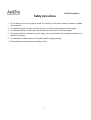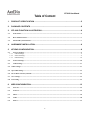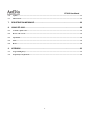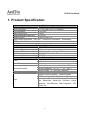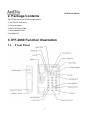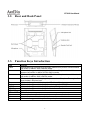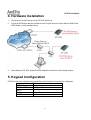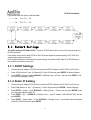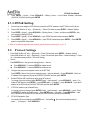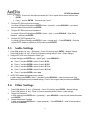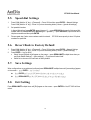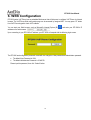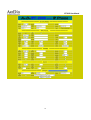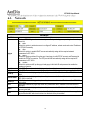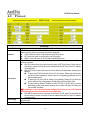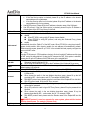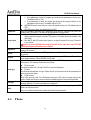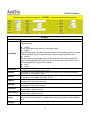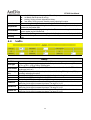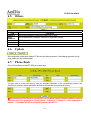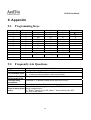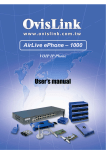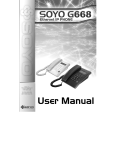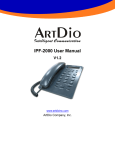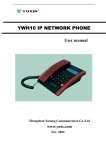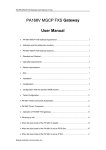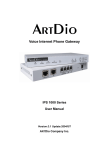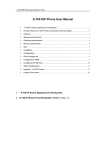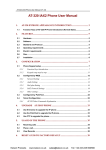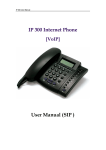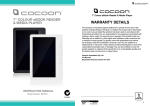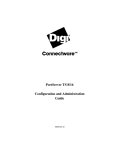Download ArtDio IPF-2000 User manual
Transcript
IPF-2000 User Manual Ver.1.0 www.artdioinc.com ArtDio Company Inc. IPF-2000 User Manual Safety Instructions 1. Do not attempt to service the product yourself. Any servicing of this product should be referred to qualified service personal. 2. To avoid electric shock, do not put your finger, pin, wire, or any other metal objects into vents and gaps. 3. To avoid accidental fire or electric shock, do not twist power cord or place it under heavy objects. 4. The product should be connected to a power supply of the type described in the operating instructions or as marked on the product. 5. To avoid hazard to children, dispose of the product’s plastic packaging carefully. 6. Please read all the instructions before using this product. 2 IPF-2000 User Manual Table of Content 1. PRODUCT SPECIFICATION ..............................................................................................5 2. PACKAGE CONTENTS ......................................................................................................6 3. IPF-2000 FUNCTION ILLUSTRATION ...............................................................................6 3.1. Front Panel...................................................................................................................................................................6 3.2. Rear and Back Panel ...................................................................................................................................................7 3.3. Function Keys Introduction........................................................................................................................................7 4. HARDWARE INSTALLATION.............................................................................................8 5. KEYPAD CONFIGURATION...............................................................................................8 5.1. Network Settings..........................................................................................................................................................9 5.1.1. DHCP Settings..........................................................................................................................................................9 5.1.2. Static IP Setting.........................................................................................................................................................9 5.1.3. PPPoE Setting.........................................................................................................................................................10 5.2. Protocol Settings ........................................................................................................................................................10 5.3. Audio Settings ............................................................................................................................................................ 11 5.4. Other Settings................................................................................................................................................................. 11 5.5. Speed dial Settings .........................................................................................................................................................12 5.6. Revert Back to Factory Default ....................................................................................................................................12 5.7. Save Settings...................................................................................................................................................................12 5.8. Exit Setting .....................................................................................................................................................................12 6. WEB CONFIGURATION ...................................................................................................13 6.1. Network ......................................................................................................................................................................15 6.2. Protocol.......................................................................................................................................................................16 6.3. Phone ..........................................................................................................................................................................18 6.4. Audio ..........................................................................................................................................................................20 6.5. Others .........................................................................................................................................................................21 3 IPF-2000 User Manual 6.6. Update ........................................................................................................................................................................21 6.7. Phone Book ................................................................................................................................................................21 7. REGISTRATION MESSAGE.............................................................................................22 8. USING IPF-2000 ...............................................................................................................22 8.1. To make a phone call .................................................................................................................................................22 8.2. Review call record .....................................................................................................................................................22 8.3. Speed Dial...................................................................................................................................................................22 8.4. Mute............................................................................................................................................................................22 8.5. Hold ............................................................................................................................................................................22 9. APPENDIX ........................................................................................................................23 9.1. Programming Keys....................................................................................................................................................23 9.2. Frequently Ask Questions .........................................................................................................................................23 4 IPF-2000 User Manual 1. Product Specification Voice Call Control Protocol SIP (RFC-3261) or H.323 V4 or MGCP Voice Compression G.711 A/µ -Law, G.723.1, G.729A/B/AB Echo Cancellation G.165 16ms Delay (Point to Point) < 100ms Average Bandwidth Requirement 10-12k bit/s Network Protocol RTP/RTCP, UDP/TCP Support Silence Suppression、VAD, CNG、Acoustic Echo Cancellation、Jitter Buffering DTMF tone detection E.164 Dial plan Network Interface Interface 10 Base-T Ethernet Connectors Type RJ-45 connector Web Browser、Phone Setting、LCD Monitor Configuration Tools IP Address Support PPPoE, DHCP Client/Static IP Firmware Upgrade FTP/HTTP Other Information 100 – 240VAC, 50 – 60Hz Power 5VDC, 1A Power Consumption 3W Operating Temperature:0 – 40 ℃ (32° - 104°F) Storage Temperature:-30 – 65 ℃ (-22° - 149°F) Working Environment Relative Humidity:10 – 95% Non-Condensing Certification CE, FCC Headset Connection Interface、Firmware Upgrade NAT Pass-through (SIP with STUN) Speaker phone、Hold、Mute、Redial、Speed Dial、Received Other Calls、Missed Calls、Dialed Calls、Call Status、Volume Adjustment、Voice Response、Web Configuration、LED indicator, etc.. 5 IPF-2000 User Manual 2. Package Contents The IPF-2000 Series VoIP phone package contains: 1. One IPF-2000 VoIP phone 2. One power adaptor 3. One RJ-45 Ethernet cable 4. Quick Installation Guide 5. Installation CD 3. IPF-2000 Function Illustration 3.1. Front Panel 6 IPF-2000 User Manual 3.2. Rear and Back Panel 3.3. Function Keys Introduction Keys Called Ans. Miss Phone IP Mask GATE IP SER .IP SPD./HOLD REDIAL/MUTE Vol Vol + Enter Function With handset hung, press this key to get local IP address of the phone to consult the dialed call number. In addition, dial # to dial this number. With handset hung, press this key to get local IP address of the phone to consult the answered call number. In addition, dial # to dial this number. With handset hung, press this key to get local IP address of the phone to consult the missed call number. In addition, dial # to dial this number. With handset hung, press this key to get the phone number of the phone. Press again will show the data in the phone book. With handset hung, press this key to get local IP address of the phone. With handset hung, press this key to get the subnet mask of the IPF-2000. With handset hung, press this key to get the gateway IP address in LAN. With handset hung, press this key to get the service server IP address. Speed Dial; Hold Redial; Mute. Decrease the volume of handset or speaker; turn over the record backward. Increase the volume of handset or speaker; turn over the record backward. With handset hung, press this key to use the speaker phone. 7 IPF-2000 User Manual 4. Hardware Installation 1. Plug the power into the Power jack of the IPF-2000 VoIP Phone. 2. Plug the RJ-45 Ethernet cable into the Ethernet Jack. Plug the other end of other cable into HUB, Router, ADSL Modem, or other broadband device. 3. After installing the IPF-2000, please follow the configuration instructions in the following chapters. 5. Keypad Configuration IPF-2000 is able to be configured using keypad. Below table illustrates Function keys for configuration: Keys SPD/HOLD REDIAL/MUTE VOL- VOL+ ENTER Function Change Settings Main Menu Options Next Page Previous Page Confirm Setting 8 IPF-2000 User Manual Figure below shows the options of the Main Menu: 5.1. Network Settings The default setting for IPF-2000 is DHCP . Therefore, IPF-2000 will be able to connect to the internet under any DHCP environment. If the network environment is either PPPoE or Static IP, please change the networking setting of IPF-2000 to its corresponding network environment. Enter keypad configuration mode and select [network setting]. Select either DHCP, Static IP or PPPoE based on your network environment on the phone. 5.1.1. DHCP Settings 1. Connect the power adaptor of IPF-2000 and connect the PPPoE network to the IPF-2000 to its RJ-45 port. 2. Press 1234# (Hold the “#” key) Æ [Password] Æ Press 1234 and then press ENTER Æ Network Settings. 3. Press ENTER Æ [iptype] Æ press SPD/HOLD Æ Blinking Cursor Æ Press 1 and then press ENTER (1 sets your networking settings to DHCP). 5.1.2. Static IP Setting 1. Connect the power adaptor of IPF-2000 and connect the PPPoE network to the IPF-2000 to its RJ-45 port. 2. Press1234# (Hold the “#” key) → [Password]→ Press 1234 and then press ENTER→ Network Settings. 3. Press ENTER→ [iptype] →press SPD/HOLD→ Blinking Cursor→ Press 0 and then press ENTER (0 sets your networking settings to Static IP). 4. Press ENTER→ [IP] →SPD/HOLD→ Blinking Cursor→ Input IP address (XXX*XXX*XXX*XXX) and the press ENTER. 5. Press ENTER→ Subnet Mask→ Press SPD/HOLD→ Blinking Cursor→ Input Subnet Mask information (XXX*XXX*XXX*XXX) and then press ENTER. 9 IPF-2000 User Manual 6. Press ENTER→ Router→ Press SPD/HOLD→ Blinking Cursor→ Input Default Gateway Information (XXX*XXX*XXX*XXX) and the press ENTER. 5.1.3. PPPoE Setting 1. Connect the power adaptor of IPF-2000 and connect the PPPoE network to the IPF-2000 to its RJ-45 port. 2. Press1234# (Hold the “#” key) → [Password] → Press 1234 and then press ENTER→ Network Settings. 3. Press ENTER→[iptype] →press SPD/HOLD→ Blinking Cursor→ Press 1 and then press ENTER (1 sets your networking settings PPPoE) 4. Press ENTER→[pppid] →Press SPD/HOLD→ Input PPPoE Account Number and press ENTER 5. Press ENTER→[pppin] → Press SPD/HOLD→ Input PPPoE Password and press ENTER→ Press ENTER again to complete the configuration ※ Refer to the attached appendix when inputting special Symbols such as @, A, a, B, b, C 5.2. Protocol Settings 1. Press1234#( Hold the “#” key)→ [Password]→ Press 1234 and then press ENTER→ Network Settings Press1234#( Hold the “#” key)→ [Password]→ Press 1234 and then press Enter→ Network Settings→ Press Vol.- (volume decreasing button)→ [Protocol Setting] 2. Service Press ENTER twice in the [protocol settings] prompt→ Service 3. z Press SPD/HOLD, “0” and then ENTER to disable service z Press SPD/HOLD, “1” and then ENTER to enable service Configure the proxy server registrar location of the IPF-2000. Press ENTER 4 times in the [protocol settings] prompt→ [service address]→ Press SPD/HOLD→Enter the IP address of the registrar proxy server(XXX*XXX*XXX*XXX) and then press ENTER. 4. Enable STUN for NAT pass-through when using SIP protocol: On prompt of [protocol settings] press ENTER 5 times→ [nat traversal] → press SPD/HOLD→ press “4” to enable STUN and then press ENTER→ press ENTER again→ [nat addr]→ press SPD/HOLD→ Input the IP address of the STUN server(XXX*XXX*XXX*XXX) and then press ENTER. 5. If IPF-2000 needs to use Outbound Proxy: On prompt of [protocol settings] press ENTER 5 times→ [nat traversal]→ press SPD/HOLD→ press “0”and then ENTER to disable Nat Pass-through→ Press ENTER again→ [nat addr]→ Press SPD/HOLD→ Input the IP address of the Outbound Proxy Server(XXX*XXX*XXX*XXX) and then press ENTER 6. IPF-2000 Registration Type On prompt of [Protocol Setting] press ENTER once→ Press VOL+ (the volume increasing button) 3 times→ [local type] → Press SPD/HOLD 10 IPF-2000 User Manual 7. • Press “0” to input your own telephone number for E.164 to register with the server and then press ENTER. • Press “1” and then ENTER. Proceed to step 7 and 8. Configure IPF-2000 server account number On prompt of [Protocol Settings] press ENTER 9 times→ [account] → press SPD/HOLD→ input server account number (XXX) and then press ENTER. 8. Configure IPF-2000 server account password On prompt of [Protocol Settings] press ENTER 10 times→ [pin] → press SPD/HOLD→ Enter Server Password and then press ENTER. 9. Configure IPF-2000 Registration Port On prompt of [Protocol Setting] press ENTER 11 times→ [register port] → Press SPD/HOLD→ Enter the required PORT number for registration (XXXX) and then press ENTER. 5.3. Audio Settings 1. Press1234#( Hold the “#” key)→ [Password]→ Press 1234 and then press ENTER→ Network Settings Press1234#( Hold the “#” key)→Press Vol.+(volume increasing button) 3 times→ [Audio Settings] 2. Configure IPF-2000 voice compression Codec Type : In [Audio Settings] press ENTER once→ [audio type] → press SPD/HOLD→ z Press “0” and then ENTER to set the Codec to G.729 z Press “1” and then ENTER to set the Codec to G.7231 z Press “2” and then ENTER to set the Codec to G.711u z Press “3” and then ENTER to set the Codec to G.711a1 z Press “4” and then ENTER to set to auto 3. Set IPF-2000 handset and speaker phone volumes In [audio setting] press ENTER 6 times→ [handset in] press SPD/HOLD→ Input the volume level of the handset and the speaker phone (the default setting is 7 and 15 is the highest value) and then press ENTER. 5.4. 1. 2. 3. Other Settings Press1234#( Hold the “#” key)→ [Password]→ Press 1234 and then press ENTER→ Network Settings Press1234#( Hold the “#” key)→Press Vol.-(volume increasing button) 3 times→ [other settings] Change User Password In [other settings] press ENTER once→ [password] → press SPD/HOLD→ enter the new password and then press ENTER. Change Administrator Password In [other settings] press ENTER twice→ [super password] → Press SPD/HOLD→ enter the new password and then press ENTER. 11 IPF-2000 User Manual 5.5. Speed dial Settings 1. Press1234#( Hold the “#” key)→ [Password]→ Press 1234 and then press ENTER→ Network Settings Press1234#( Hold the “#” key)→Press Vol.-(volume increasing button) 4 times→ [speed dial settings] 2. Set speed dial number In [speed dial settings] press ENTER once→ [memory1] → press SPD/HOLDto choose the first speed dial number and then press ENTER press ENTER again→ [number1] → press SPD/HOLD, input the first set of telephone numbers and then press ENTER. 3. Please repeat step 2 when more numbers need to be stored. IPF-2000 has a capacity to store 100 phone numbers for speed dial. 5.6. 1. 2. Revert Back to Factory Default Press1234#( Hold the “#” key)→ [Password]→ Press 1234 and then press ENTER→ Network Settings Press1234#( Hold the “#” key)→Press Vol.-(volume increasing button) 5 times→ [Default Settings] Press ENTER→ Are You Sure? • Select Yes and [Default ok] will appear on the screen→ press REDIAL/MUTE multiple times when you see [Undo Default Settings] → [save settings] → The phone will reboot itself. • Select No to choose not to revert back to factory default. 5.7. Save Settings When configurations are complete and confirmed press REDIAL/MUTE multiple times until [save settings] appear on the screen→ press ENTER→ Are You Sure? z Press ENTER for Yes and IPF-2000 will reboot and save the new settings z Press REDIAL/MUTE for No, IPF-2000 will then go back to Keypad settings. 5.8. Exit Setting Press REDIAL/MUTE multiple times until [Exit] appear on the screen→ press ENTER for Yes, IPF-2000 will then reboot. 12 IPF-2000 User Manual 6. WEB Configuration IPF-2000 series VoIP Phone has an embedded Web server that will help user to configure VoIP Phone via Internet browser. The VoIP Phone Web configuration page can be accessed by assigned URL. You may press “IP” button from VoIP Phone keypad to check its IP address. You can start your Web browser, such as Microsoft’s Internet Explore (IE) address on the web browser. , and enter your IPF-2000’s IP Upon connecting to your IPF-2000’s IP address, your IPF-2000 will respond with the following login screen: The IPF-2000 web configuration password comes with two categories: User password and Administrator password. • • The default User Password is 1234. The default Administrator Password is 12345678. Please input the password, then click “Submit” button. 13 IPF-2000 User Manual 14 IPF-2000 User Manual The following are the definitions for all the configuration parameters in the Web Configuration Page: 6.1. Network Network Fields iptype ppp id ppp pin local ip subnet mask router ip Dns dns2 mac Description Set how IPF-2000 gets relevant network parameters by selecting corresponding item from drop down list. z static Select this option to authorize users to configure IP address, subnet mask and router IP address of IPF-2000 manually. z dhcp Select this option to enable DHCP server automatically assign all the required network parameters to IPF-2000. z pppoe Select this option and then fill up the ppp id and ppp pin with PPPoE account and Password to enable the PPPoE connection. The ISP provider will automatically assign all the required IP parameters to IPF-2000. z modem Select this option and fill up the ppp id and ppp pin field with ID and password to enable the modem connection. With PPPoE or modem selected in iptype drop down list, please enter the user name in this field. With PPPoE or modem selected in iptype drop down list, please enter the password in this field. With Static selected in iptype drop down list, please enter the IP address of the IPF-2000 in this field. With Static selected in iptype drop down list, please enter the Subnet Mask address of the IPF-2000 in this field. With Static selected in iptype drop down list, please enter the router IP address of the IPF-2000 in this field. With Static selected in iptype drop down list, please enter the IP address of the DNS server in this field. With Static selected in iptype drop down list, please enter the IP address of the backup DNS server in this field. Please fill up the MAC address in this field. The MAC address is the physical address supplied by the Ethernet NIC which can be found on the back of the phone base. 15 IPF-2000 User Manual 6.2. Protocol Protocol Field protocol use service service type service addr Description IPF-2000 supports H.323,SIP,MGCP protocols. Select a protocol from the drop down list used by the phone: z H.323: Select this option to set the phone use H.323 protocol z SIP: Select this option to set the phone use SIP protocol z MGCP: Select this option to set the phone use MGCP protocol Enable/Disable service by checking/unchecking this box. Different service responses different protocol as follows: z With SIP protocol used, the protocol service refers to SIP Proxy Server. Check this box according to system and then fill service address field with SIP proxy Server IP address of domain name. z With H.323 protocol used, the protocol service refers to the gatekeeper searching the address. To allow the IPF-2000 call each other by E.164 number: Please check this option and then fill the IP address or domain name of corresponding gatekeeper into the Service Address field. To make point to point calls to another voice gateway: Please do not check this option and fill up the voice gateway’s IP address in the Service Addr. field. To make calls by dialing IP address of other IPF-2000 or H.323 device (such as Netmeeting) at the same network segment, do not check this option and leave the Service Addr. field blank. ※ If gatekeeper is not to be used, please configure the service port as 1720. Detailed information please refers to the Service Port configuration. z With MGCP protocol used, the protocol service refers to Call Agent. Please check this box according to system, and then fill service address field with Call Agent IP address or domain name. The default service type is common. For other requests, please find the service type in the drop down list. Fill up the IP address or domain name of server corresponding to the protocol been used. 16 IPF-2000 User Manual • service id nat traversal nat addr nat ttl phone number account pin register port Use H.323 protocol: If the Use Service option is checked, please fill up the IP address or the domain name address of the gatekeeper. If the Use Service option is not checked, please fill up the IP address or the domain name address of the voice gateway. • Use MGCP protocol: Please fill up the IP address or domain name of the Call Agent. • Use SIP protocol: If the Use Service option is checked, please fill up the IP address or domain name of the SIP Proxy Server in this field. Set service ID according to requirement of system. When using private IP to traversal the NAT, we need to set up: z disable When IPF-2000 is using public IP, please choose disable. When IPF-2000 is using SIP protocol, and using the Outbound Proxy, please choose disable z enable Automatically check the Public IP of the NAT router. When IPF-2000 is using the private IP, please choose enable. After choosing enable, the nat address will automatically activate. Without special request, please fill up 0.0.0.0 in the nat addr field and properly configure the port on the NAT router. z stun Use the STUN protocol. STUN enables a device to find out its public IP address and the type of NAT service its sitting behind. It helps the SIP traverse the NAT. If this option is selected, please also fill up the IP address of the STUN server in the nat addr field. z When nat traversal is set to enable or stun, fill up the IP address pf the NAT Proxy. Otherwise, keep this field as 0.0.0.0. z When using the Outbound Proxy, fill up the IP address of the Outbound Proxy server. This defines how many seconds a NAT traversal message will be sent to the NAT server. The default setting is 30 seconds. With H.323/MGCP/SIP protocol used, enter the phone number of the IPF-2000. z When using the H.323 protocol to logon gatekeeper, please fill up the H323 ID or H.235account. z When choose the prefix in the use dialplan drop-down menu, please fill up the NO provided by ISR、card number, and “#”. For example 14589653185#. z With MGCP protocol used, please enter the Local name of the EndpointID into this field. z With SIP protocol used, fill up the SIP Proxy account. z When H323 protocol is used to logon the gatekeeper, fill up the password or H.235 authentication password. z When SIP protocol is used to logon SIP Proxy Server, please fill up the password into this field. z When choose the prefix in the use dialplan drop-down menu, please fill up the password provided by ISR、card number, and “#”. For example 3185#. z With MGCP protocol used, please enter the Domain name of the EndpointID into this field. ※With MGCP protocol is used, as requested by some system, please add the bracket with the domain name. For example, [voiptest.com]. According to used protocol, set as follows: 17 IPF-2000 User Manual With H.323 protocol used, If the gatekeeper is used, the register port works as the gatekeeper’s monitor port. The default value is 1719. If the gatekeeper is used, the register port works as the end point device or the gatekeeper’s monitor port. The default value is 1720. z With MGCP protocol used, this port is the Call Agent’s receive port. The default value is 2727. z With SIP protocol used, the default setting is 5060. With H.323 protocol used, this port is mapped to the Q.931 port. For H.323, the Q.931 call usually uses TCP protocol. The value can be set between 1024 and 65535. z With H.323 protocol used, this port is H.245 port using TCP protocol. H.245 protocol defined call control signal, and uses TCP protocol. The value can be set between 1024 and 65535. z With MGCP and SIP protocol used, there is no specific request for this port. Please fill in any number. ※If there are many IPF-2000 traversing in the NAT at the same time, each IPF-2000 should be assigned with different port number. This defines how many seconds a register message will be sent to the server. The default setting is 60 second. Fill TOS segment of IP header in RTP digital follow here. Detailed information please refer to IP protocol. RTP port is the port transferring and receiving voice flow using UDP protocol. Please fill an even number between 1024 and 65535 into this field. With H.323 protocol used, this parameter refers to how IPF-2000 log in gatekeeper or SIP Proxy server. The meaning of each item is as follow: z signal port control port register ttl rtp tos rtp port local type call type dtmf z Phone number Use phone number as E.164 and H.323 ID to login the Gatekeeper. z Account Use account authentication to login. Please also fill up the account name and password into the account and pin fields. z H.235 account With H.323 protocol used, if the Gatekeeper supports H.235 protocol, please choose this option. Please also fill up the account name and password into the account and pin fields. Set call type by selecting the items in drop-down list. There are three options: normal, faststart, advanced. The recommended way is advanced. Set DTMF signal sending way by selecting control string, inband audio, signal keypad or RFC 2833 from drip-down menu. If you can not dial the extensions, please set the dtmf as inband audio. 6.3. Phone 18 IPF-2000 User Manual Phone Fields use dialplan dial number dddcode iddcode iddprefix dddprefix local prefix nonlocal prefix answer ring type Description Set whether use dial plan or use dial number by selecting the corresponding item in drop-down menu. z disable Do not use dial plan or dial number by selecting this option. z enable Enable the dialing plan. This dialing plan should combine with the Regional Code, Area Code. Please follow the E.164 rule to setup the country code, area code, long distant code. z dialnum Use dial number by selecting this option. With this option selected, please enter the dial prefix into dial number field. RTP port: Enter an even number from 1024 to 65535 into this field to designate the RTP port of H.323 protocol. z prefix z hotline With dialnum selected in use dialplan drop-down menu, please enter the dial prefix into this field according to requirement of log in server. With enable or dialnum selected in use dialplan drop down list, set area code according to E.164 dial rule. For example, LA 626. With enable or dialnum selected in use dialplan drop down list, set country code according to E.164 dial rule. For example, Taiwan 886; U.S.A .1. With enable or dialnum selected in use dialplan drop down list, set international call prefix according to E.164 dial rule, such as 00. With enable or dialnum selected in use dialplan drop down list, set long distance call prefix according to E.164 dial rule, such as 0. With enable or switch selected in innerline dropdown list, please fill the number switching to backup setting 1 here, such as 56. With enable or switch selected in innerline dropdown list, please fill the number switching to backup setting 2 here, such as 57. Enter a number from 0 through 60 to set the entries of the seconds before the phone answer the call auto or forward the calls. To disable auto answer function, please set this parameter as 0. Set ring type by selecting corresponding option from the drop-down menu. 19 IPF-2000 User Manual forward number fwd poweroff fwd noanswer fwd always fwd busy z dtmf 0-9: Set ring as ordinary rings in different frequency. z not disturb: Set the phone do not ring. z pcmring: Set ring as music shipped from factory. z user define: Set ring as music saved by user by selecting this option. Enter receiving forwarded calls phone number into this field. Forward calls if power off by checking this box. Please enter receiving forwarded calls phone number into fwd number field. Forward calls without replying by checking this box. Please enter receiving forwarded calls phone number into fwd number field. Forward all calls. Please enter receiving forwarded calls phone number into fwd number field. Forward calls if busy. Please enter receiving forwarded calls phone number into fwd number field. 6.4. Audio Audio Fields audio type audio frames g.723.1 high rate vad agc aec handset in handset out speaker out Description Set audio type of the phone by selecting item from drop down list. The options are g.711u, g.711a, g.723.1, g.729, g.729a, g.729b and auto. Set audio frames in RTP package. With G723 audio codec used, set it as 1; with G729 audio codes used, set it as 2. With g.723.1 selected in audio type dropdown list, enable/disable g.723.1 high rate (6.3K) by checking/ unchecking this option. Enable/disable VAD (voice activity detection) by checking/ unchecking this box. Enable/disable AGC by checking/unchecking this box. Enable/disable VEC by checking/unchecking this box. Drag the slider to adjust the volume of handset input. Drag it to the left to reduce the volume; while drag it to the right to increase the volume. The range is 1 to 15. Drag the slider to adjust the volume of handset output. Drag it to the left to reduce the volume; while drag it to the right to increase the volume. The range is 1 to 26. Drag the slider to adjust the volume of hand free output. Drag it to the left to reduce the volume; while drag it to the right to increase the volume. The range is 1 to 26 20 IPF-2000 User Manual 6.5. Others Other Field Password Super password sntp ip use daylight timezone Description Set the user’s password. Should be no longer than 16 digits. Set the administrator’s password. Should be no longer than 16 digits. Fill IP address of time server here. Enable/Disable daylight by checking /unchecking this option. Select correct time zone in drop-down menu. 6.6. Update After configuration, please press Update. IPF will save the setting and reboot. If the webpage goes back to login page, please login and configure again. 6.7. Phone Book Click on Phone Book to access IPF-2000 phone book page. You may create a phone book entry by input the necessary information in their corresponding spaces. Click Save/Back to save entry. Speed dial function will then be activated after you have saved an entry. ※When operating in H.323 Protocol, you may enter the IP address instead of a phone number to create an entry when there is no gatekeeper or a voice gateway. Please use “*” instead of “.” when inputting an IP address. For example 192.168.1.21 should be entered as 192*168*1*21. 21 IPF-2000 User Manual 7. Registration Message When the registration for IPF-2000 is successful, Ready for Call will appear on the screen. On the other hand Log fail or Wait Log will appear when registration is not successful. 8. Using IPF-2000 8.1. To make a phone call When dialing a call using IPF-2000, please press “#” after the phone number. 8.2. Review call record 1. Press “Miss” button on to review any missed calls. Press “#” to return a missed call. Press VOL+ to view the next entry and Press VOL- to view the previous entry. 2. Press “Ans” button on to review any received calls. Press “#” to return a received call. Press VOL+ to view the next entry and Press VOL- to view the previous entry. 3. Press “Called” button on to review any dialed calls. Press “#” to redial a dialed call. Press VOL+ to view the next entry and Press VOL- to view the previous entry. ※ IPF-2000 is able to store a total of 80 Missed, Received and Dialed call entries. When entries exceed its capacity, IPF-2000 will delete the oldest entry automatically. Records will be lost during power outage and reboot. 8.3. Speed Dial 1. Speed Dial feature can only used when entries are stored in the Speed Dial Settings our in the phone book on web configuration. 2. Operating Instruction Press the corresponding entry number and press SPD/HOLD to use the speed dial function. 8.4. Mute Press REDIAL/MUTE button during a conversation to initiate this feature. 8.5. Hold Press SPD/HOLD button during a conversation to hold a call. 22 IPF-2000 User Manual 9. Appendix 9.1. Programming Keys Number key 1 2 3 4 5 6 7 8 9 * 0 # Press once 1 2 3 4 5 6 7 8 9 0 Press twice . A/a D/d G/g J/j M/m P/p T/t W/w Press 3 times Press 4 times , ? B/b C/c E/e F/ f H/h I/i K/k L/l N/n O/o Q/q R/r U/u V/v X/x Y/y . Space :∕@ ;∕- Switch to upper/lower case Press 5 times ∕/! 【 】 * # S/s Z/z '∕& 9.2. Frequently Ask Questions Question LCD Error LCD shows Wait Logon LCD shows Ready for Call, but unable to dial Loud echo during conversation Static Solution Unplug the power supply, wait 5 seconds and then plug the power supply back. 1. Check if the RJ-45 cable is connected properly. 2. Contact your service provider to check account setting. Call your service provider to check account settings. Press VOL- to decrease handset volume until there is no echo. Check all the cable to see if they are connected properly. 1. Hold “*” and then unplug power supply. IPF-2000 will back on when the power Revert to factory default supply is plugged back in. 2. When “*” appears on the LCD, release “*” button and then press “#5*5”. setting IPF-2000 will then reboot. 23