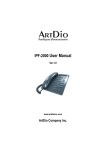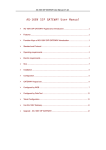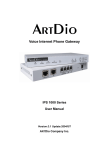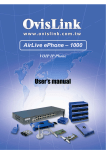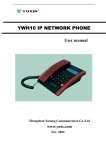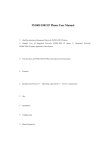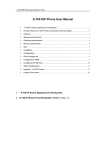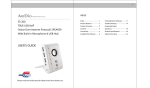Download ArtDio IPF-2000 User manual
Transcript
IPF-2000 User Manual V1.2 www.artdioinc.com ArtDio Company, Inc. IPF-2000 User Manual Safety Instructions • Do not attempt to service the product yourself. Any servicing of this product should be referred to qualified service personal. • To avoid electric shock, do not put your finger, pin, wire, or any other metal objects into vents and gaps. • To avoid accidental fire or electric shock, do not twist power cord or place it under heavy objects. • The product should be connected to a power supply of the type described in the operating instructions or as marked on the product. • To avoid hazard to children, dispose of the product’s plastic packaging carefully. • Please read all the instructions before using this product. For additional information or troubleshooting help, please refer to the Manual CD enclosed in the package. You may also visit our website or E-mail us for further supports. E-mail: [email protected] ArtDio Website: http://www.artdio.com.tw or http://www.artdioinc.com 2 IPF-2000 User Manual Table of Contents 1. PRODUCT SPECIFICATION ..............................................................................................5 2. PACKAGE CONTENTS ......................................................................................................6 3. IPF-2000 FUNCTIONS........................................................................................................6 3.1 Front Panel .................................................................................................................................................................6 3.2 Rear and Back Panel................................................................................................................................................7 3.3 Function Keys............................................................................................................................................................8 3.4 Status Indicators.......................................................................................................................................................8 4. HARDWARE INSTALLATION: ...........................................................................................9 4.1 Connection with a Router.......................................................................................................................................9 4.2 Connection without a Router...............................................................................................................................10 5. CONFIGURE IPF-2000 USING KEYPAD .........................................................................11 5.1 Network Settings .................................................................................................................................................... 11 5.2 Protocol Settings ....................................................................................................................................................12 5.3 Audio Settings.........................................................................................................................................................13 5.4 Other Settings..........................................................................................................................................................14 5.5 Speed Dial Settings................................................................................................................................................14 5.6 Default Settings.......................................................................................................................................................14 5.7 Save Settings...........................................................................................................................................................15 5.8 Exit Settings.............................................................................................................................................................15 6. WEB CONFIGURATION ...................................................................................................16 6.1 Network Settings ....................................................................................................................................................16 6.2 Protocol Settings ....................................................................................................................................................17 6.3 Phone Settings ........................................................................................................................................................20 6.4 Audio Settings.........................................................................................................................................................21 3 IPF-2000 User Manual 6.5 Other Settings..........................................................................................................................................................22 6.6 Update........................................................................................................................................................................23 7.1 SIP with STUN..........................................................................................................................................................24 7.2 SIP with Outbound Proxy .....................................................................................................................................24 7.3 Others ........................................................................................................................................................................25 8. REGISTRATION MESSAGE.............................................................................................26 9. USING IPF-2000 ...............................................................................................................26 9.1 Pickup the Phone....................................................................................................................................................26 9.2 Making Phone Calls ...............................................................................................................................................26 9.3 Check the IPF-2000 Call Records .......................................................................................................................27 9.4 Speed Dial.................................................................................................................................................................27 9.5 Mute............................................................................................................................................................................27 9.6 Hold ............................................................................................................................................................................27 9.7 Call Waiting ..............................................................................................................................................................28 9.8 Call Transfer.............................................................................................................................................................28 10. AUTO-UPGRADE FIRMWARE .....................................................................................28 11. APPENDIX.....................................................................................................................29 11.1 IPF-2000 Keypad and Symbols Mapping Table...............................................................................................29 11.2 H.323 Web Configuration Example ....................................................................................................................29 11.3 MGCP Web Configuration Example ...................................................................................................................30 11.4 How to Add a Prefix in Front of the Number....................................................................................................31 11.5 Some Troubleshooting..........................................................................................................................................31 11.6 Update Information.................................................................................................................................................32 11.7 IPF-2000 Keypad Selection Tree .........................................................................................................................32 4 IPF-2000 User Manual 1. Product Specification Voice Interface Call control protocol Voice compression Echo cancellation Voice Process Delayed (End to End) Flow of the average Other Support LAN Interface Interfaces Connectors Management IP address Firmware Upgrade Transport Protocol General Information Power Power consumption Working environment Certification Feature Keys SIP(RFC-3261) or H.323 V4 or MGCP G.711 A/µ -Law, G.723.1, G.729A/B/AB G.165/G.167 16ms Differential input/Differential output < 100ms 14K(G.723.1) ~ 51K(G.729) bps Silence Suppression, Voice Activity Detection, Comfort Noise Generator、Acoustic Echo Cancellation, Jitter Buffering, DTMF tone detection, E.164 Dial plan 10 Base-T Ethernet Ports RJ-45 connector Web browser, Keypad on the Phone, LCD screen, PPPoE, DHCP client, Static IP FTP/TFTP RTP/RTCP, UDP/TCP 100 ~ 240V AC, 50 ~ 60Hz 5VDC, 1A 5W Operation Temperature : 0 ~ 40℃ (32° ~ 104°F) Storage Temperature : -30 ~ 65℃ (-22° ~ 149°F) Relative Humidity : 10 ~ 95% Non Condensing CE, FCC Called, Answered, Miss Call, Phone (Phone book/This Phone Number), Network-Setting (IP/Subnet Mask/ Gateway/Server IP) Speedy Dial, Call Hold, Redial, Mute, Volume Up/Down, Hand-free. 100 Entries Phone Book IVR (English) Earphone/Microphone Connector Other information NAT Pass-through (SIP with STUN) Call Hold, Call Mute, Call Status, Caller ID, Headset, Networking Status, Volume Adjustment, No Answer Call Forward, Busy Call Forward, Always Call Forward, Miss Call, Dialed Call, Answered Call, Last Number Redial, Speedy Dial, Web configuration, LCD Display, LED indicators...etc. 5 IPF-2000 User Manual 2. Package Contents The IPF-2000 Series VoIP phone package contains: • One IPF-2000 VoIP phone • One power adaptor • One RJ-45 Ethernet cable • Quick Installation Guide • Installation CD 3. IPF-2000 Functions 3.1 Front Panel 6 IPF-2000 User Manual 3.2 Rear and Back Panel 7 IPF-2000 User Manual 3.3 Function Keys Keys Called Ans. Miss Phone IP Mask GATE IP SER .IP Hand Free SPD / HOLD REDIAL / MUTE VOLVOL + ENTER 3.4 Function With handset hung, press this button to display the phone number of the last call placed. In addition, press【#】to dial this number. With handset hung, press this button to display the phone number of an incoming call. In addition, press【#】to dial this number. With handset hung, press this button to display the missed call number. In addition, press【#】to dial this number. With handset hung, press this button to get the phone number of the phone. Press again will show the data in the phone book. In addition, press【#】to dial this number. With handset hung, press this button to get local IP address of the phone. With handset hung, press this button to get the subnet mask of the IPF-2000. With handset hung, press this button to get the gateway IP address in LAN. With handset hung, press this button to get the service server IP address. Press this button to turn on the speaker phone. Speed Dial; Hold. Redial; Mute. Decreases the volume of the handset or speaker; turns to the left hand side. Increases the volume of the handset or speaker; turns to the right hand side. With handset hung, press this button to allow you talk with hands-free; It is also the “Confirm” button while configuration. Status Indicators Light Fast blinking green light Slow blinking green light Yellow light blink once Red light blinking Description IPF-2000 is receiving a call. IPF-2000 is on phone. Booting IPF-2000. IPF-2000 is not connected to the internet, disconnected, or fails to register to the server. 8 IPF-2000 User Manual 4. Hardware Installation: Prepare your Internet information, and then follow the steps below to install your IPF-2000. ※ For the Cable ISP subscriber: Cable ISPs usually provide DHCP to its subscribers, and each time they only allow one user to logon. Therefore, most ISPs require their subscribers report the MAC address of their internet device to allow them to use the service. If you want to apply another account for IPF-2000, just simply report the MAC address of your IPF-2000 to your ISP provider. If you want to use multiple internet devices in the same time, you need a router to connect to the ISP, and connect your internet devices to the router. Then replace the original MAC address to your router’s MAC address. 4.1 Connection with a Router Plug one end of the RJ-45 to your IPF-2000 LAN port, and plug another end to one of the LAN port of your router. Once “Ready for call” is shown on the screen, the hardware installation is completed. 9 IPF-2000 User Manual 4.2 Connection without a Router Plug one end of the RJ-45 to your IPF-2000 LAN port, and plug another end to one of the LAN port of your HUB. Once “Ready for call” is shown on the screen, the hardware installation is completed. ADSL Modem AC Adapter Hub 10 IPF-2000 User Manual 5. Configure IPF-2000 Using Keypad IPF-2000 can be configured with its keypad or on a web page. illustrates the configuration function keys when using the keypad: Keys SPD / HOLD REDIAL / MUTE VOL VOL + Enter 5.1 The following table below Function To change settings when using the keypad configuration. To main menu options when using the keypad configuration. To the next page when using the keypad configuration. To the previous page when using the keypad configuration. To confirm the setting when using the keypad configuration. Network Settings The default network setting for IPF-2000 is DHCP. Therefore, if you connect your IPF-2000 to a DHCP network, it will direct connect to the Internet without any network setting. If the network environment is PPPoE or Static IP, please change the network setting on your phone to PPPoE or Static IP. You can use the keypad to change your phone network setting. If you don’t know what kind of network environment you are at, please contact your Internet Service Provider. Use the keypad configuration and choose the 【network settings】. Please configure your phone to DHCP, Static, or PPPoE according to your network environment. 5.1.1 PPPoE Setting 1. Connect the PPPoE network to the LAN port of the IPF-2000, and then plug in the power. 2. Press # (Hold the “#” key) and then reboot IPF-2000 Æ LCD shows【password】 Æ 1234 and then press ENTER Æ LCD shows 【network settings】. 3. Press ENTER Æ LCD shows【iptype】Æ press SPD/HOLD Æ Blinking cursor Æ Press 2 and then press ENTER. (2 sets your networking settings the PPPoE mode) 4. Press ENTER Æ LCD shows 【pppid】Æ Press SPD/HOLD Æ Enter PPPoE account number and then press ENTER. 5. Press ENTER Æ LCD shows【pppin】Æ Press SPD/HOLD Æ Enter PPPoE password and then press ENTER Æ Press ENTER again to complete the configuration. If you want to enter symbols or characters such as @, A, a, B, b, C, c, please refer to the IPF-2000 Keypad and Symbols Mapping Table in Appendix 11.1. 11 Press IPF-2000 User Manual 5.1.2 Static IP Setting Please enter the Static IP comes from your ISP, or the Private IP address, Subnet Mask, and Default Gateway IP address in your company. 1. Connect the RJ-45 Ethernet Cable to the LAN port on the IPF-2000, and then plug in the power. 2. Press # (Hold the “#” key) and then reboot IPF-2000Æ LCD shows【password】Æ Press 1234 and then press ENTER Æ LCD shows【network settings】. 3. Press ENTER Æ LCD shows【iptype】Æ press SPD/HOLD Æ Blinking cursorÆ Press 0 and then press ENTER. (0 sets your networking settings to the Static IP mode) 4. Press ENTER Æ LCD shows【ip】Æ Press SPD/HOLD Æ Blinking cursor Æ Input IP address (XXX*XXX*XXX*XXX) and then press ENTER. 5. Press ENTER Æ LCD shows 【subnet mask】Æ Press SPD/HOLD Æ Blinking cursor Æ Input Subnet Mask information (XXX*XXX*XXX*XXX) and then press ENTER. 6. Press ENTER Æ LCD shows【router】Æ Press SPD/HOLD Æ Blinking cursor Æ Input default gateway information (XXX*XXX*XXX*XXX, where X is any number or character) and then press ENTER. 5.1.3 DHCP Setting 1. Connect the RJ-45 cable to the LAN port on the IPF-2000, and then plug in the power. 2. Press # (Hold the # key) and then reboot IPF-2000 Æ LCD shows【password】Æ Press 1234 and then press ENTER Æ LCD shows【network settings】. 3. Press ENTER Æ LCD shows【iptype】Æ Press SPD/HOLD Æ Blinking cursor Æ Press 1 and then press ENTER (1 sets your networking settings to the DHCP mode). 5.2 Protocol Settings 1. Press # (Hold the “#” key) and then reboot IPF-2000 Æ LCD shows【password】Æ Press 1234 and then press ENTER Æ LCD shows【network settings】 Æ Press VOL - Æ LCD shows【protocol settings】. 2. Configure if IPF-2000 needs to login to the server. 【protocol settings】Æ Press ENTER several times Æ LCD shows【service】. • • If the IPF-2000 is not going to register on the server, press SPD/HOLD Æ Press 0 (Not register to the server) and then press ENTER. If the IPF-2000 is going to register on the server, press SPD/HOLD Æ Press 1 (Register to the server) and then press ENTER. 12 IPF-2000 User Manual 3. Configure the server IP address on the IPF-2000: 【protocol settings】Æ Press ENTER several times Æ LCD shows【service address】Æ press SPD/HOLD Æ Input server IP address (XXX*XXX*XXX*XXX, where X is any number or character) and then press ENTER. 4. Enable the STUN service to penetrate the NAT network when using SIP protocol. 【protocol settings】Æ Press ENTER several times Æ LCD shows【nat traversal】Æ Press SPD/HOLDÆ Press 4 (Enable STUN) and then press ENTER Æ Press ENTER Æ LCD shows【nat addr】Æ Input STUN server IP address (XXX*XXX*XXX*XXX, where X is any number or character) and then press ENTER. 5. Configure the IPF-2000 register type 【protocol settings】Æ Press ENTER several times Æ Press VOL+ several timesÆ LCD shows【local type】Æ Press SPD/HOLD. • • 6. Press 0 (Input the phone number as E.164 to register to the server) and then press ENTER. Press 1 (Input the account number) and then press ENTER. If this option is used, please also configure step 7 and 8. Configure IPF-2000 register account. 【 protocol settings 】 Æ Press ENTER several timesÆ LCD shows 【 account 】 Æ Press SPD/HOLD Æ Input register account (XXX) and then press ENTER. 7. Configure IPF-2000 account password. 【 protocol settings 】 Æ Press ENTER several timesÆ LCD shows 【 pin 】 Æ Press SPD/HOLD Æ Input account password (XXX) and then press ENTER. 8. Configure IPF-2000 register port. 【protocol settings】Æ Press ENTER several timesÆ LCD shows【register port】Æ Press SPD/HOLD Æ Input register port (XXX) and then press ENTER. 5.3 Audio Settings 1. Press # (Hold the “#” key) and then reboot IPF-2000 Æ LCD shows【password】Æ Press 1234 and then press ENTER Æ LCD shows【network settings】Æ Press VOL – several times Æ LCD shows【audio settings】. 2. Configure the codec type for IPF-2000. 【audio settings】Æ Press ENTER Æ LCD shows【audio type】Æ Press SPD/HOLD. • • • • • Press 0 (configure the codec as G.729) and then press ENTER. Press 1 (configure the codec as G.723.1) and then press ENTER. Press 2 (configure the codec as G.711u) and then press ENTER. Press 3 (configure the codec as G.711a1) and then press ENTER. Press 4 (configure the codec as auto) and then press ENTER. 13 IPF-2000 User Manual 3. Configure the volume of the phone handset and speaker. 【 audio settings 】 Æ Press ENTER several times Æ LCD shows 【 handset in 】 Æ Press SPD/HOLD Æ Input the volume of the phone handset and speaker (Default is 7, Max is 15) and then press ENTER. 5.4 Other Settings 1. Press # (Hold the “#” key) and then reboot IPF-2000 Æ LCD shows【password】Æ Press 1234 and then press ENTER Æ LCD shows【network settings】Æ Press VOL – several times Æ LCD shows【other settings】. 2. Configure user password: 【other settings】Æ Press ENTER Æ LCD shows【password】Æ Press SPD/HOLD Æ Input the new user password and then press ENTER. 3. Configure administrator password: 【other settings】Æ Press ENTER several timesÆ LCD shows【super password】Æ Press SPD/HOLD Æ Input the new administrator password and then press ENTER. 5.5 Speed Dial Settings 1. Press # (Hold the “#” key) and then reboot IPF-2000 Æ LCD shows【password】Æ Press 1234 and then press ENTER Æ LCD shows【network settings】Æ Press VOL – several times Æ LCD shows【speed dial settings】. 2. Configure speed dial code and phone number: 【speed dial settings】Æ Press ENTER Æ LCD shows【memory 1】Æ Press SPD/HOLD and input first speed dial code (can be any number or character) Æ Press ENTER Æ LCD shows【number 1】Æ Press SPD/HOLD and input first speed dial number (can only be any number) and then press ENTER. IPF-2000 has up to 100 entries speed dial numbers. 5.6 Default Settings Press # (Hold the “#” key) and then reboot IPF-2000 Æ LCD shows 【password】Æ Press 1234 and then press ENTER Æ LCD shows【network settings】Æ Press VOL – several times Æ LCD shows【default settings】and then press ENTER Æ LCD shows【Are You Sure?】. • • If choose Yes, LCD shows【Default ok】then shows【Undo default setting】. Press REDIAL/MUTE several times until the LCD shows【save settings】, then save the setting and reboot the IPF-2000 If choose No, IPF-2000 will not load the factory default settings. 14 IPF-2000 User Manual 5.7 Save Settings After all the configuration is done and correct, press REDIAL/MUTE several times until the LCD shows【save settings】Æ Press ENTER Æ LCD shows【Are You Sure?】. • • 5.8 Press ENTER as Yes, IPF-2000 will reboot and load the new settings. Press REDIAL/MUTE as No, IPF-2000 will back to phone keypad configuration mode. Exit Settings If you want to exit the keypad configure mode without saving any changes, press REDIAL/MUTE several times until the LCD shows【Are You Sure?】. • • Press ENTER as Yes, IPF-2000 will reboot. Press REDIAL/MUTE as No, IPF-2000 will back to phone keypad configuration mode. 15 IPF-2000 User Manual 6. WEB Configuration Start a Web browser, such as Microsoft’s Internet Explorer (IE) , and enter the IPF-2000:’s . The IP address on the web browser. Address window IPF-2000 Web configuration page is accessed by entering an assigned URL, or by pressing the IP button from on the IPF-2000 front panel to display the IP address. The IPF-2000 login screen is displayed: The IPF-2000 web configuration password comes with two categories: User password and Administrator password. • • The default User Password is 1234. The default Administrator Password is 12345678. Enter one of the passwords and then click the “Login” button. The following are the definitions for all the configuration parameters in IPF-2000 web configuration page: 6.1 Network Settings Network Settings Fields IP Type Description Set how IPF-2000 gets relevant network parameters by selecting corresponding item from the drop down list. • Static Select this option to authorize users to configure IP address, subnet mask and router IP address of IPF-2000. • DHCP Select this option to enable DHCP server automatically assign all the required network parameters to IPF-2000. • PPP ID PPPoE Select this option and then fill up the ppp id and ppp pin with PPPoE account and password to enable the PPPoE connection. The ISP will automatically assign all the required IP parameters to IPF-2000. With PPPoE selected in the IP Type drop down list, please enter the user name in this field. 16 IPF-2000 User Manual Ppp pin local ip subnet mask router ip Dns Dns2 6.2 With PPPoE selected the IP Type drop down list, please enter the password in this field. With Static selected the IP Type drop down list, please enter the IP address of the IPF-2000 in this field. With Static selected the IP Type drop down list, please enter the Subnet Mask address of the IPF-2000 in this field. With Static selected the IP Type drop down list, please enter the router IP address of the IPF-2000 in this field. With Static selected the IP Type drop down list, please enter the IP address of the DNS server in this field. With Static selected the IP Type drop down list, please enter the IP address of the backup DNS server in this field. Protocol Settings Protocol Settings Field Use Service Description Check this box if you will register to the server. different protocols as follows: Services response to • For the SIP protocol: Check this box if you will register to the server. Then, enter the SIP proxy server IP address or domain name in the service addr field. • For the H.323 protocol: Enter the Gatekeeper IP address. To allow the IPF-2000 calls each other by E.164 number: Check this option and then fill the IP address or domain name of corresponding gatekeeper into the Service Addr. field. To make point to point calls to another voice gateway: Do not check this option and enter the voice gateway’s IP address in the Service Addr. field. To make calls by dialing IP address of other IP Phone or H.323 devices (such as Netmeeting) at the same network segment: Do not check this option and leave Service Addr. field blank. ※ If the gatekeeper is not to be used, please configure the Service Port as 1720. Detailed information please refers to the Service Port configuration. 17 IPF-2000 User Manual • Jitter Size Service Type Service Addr For MGCP protocol: The protocol service refers to Call Agent. Please check this box according to system, and then enter Service Address field with the IP address or domain name of the Call Agent. Setup jitter buffer size for the RTP voice packet. Jitter buffer ensures that the received packets are in correct order. The range for the jitter size is between 0 to 32 voice packets. The default setting value of 0. A bigger jitter size can store more packets, but may cause more delay. The default service type is “common”. For other requests, please find the service type in the drop down list. • Use H.323 protocol If the “Use Service” option is checked, please enter the IP address or the domain name of the gatekeeper. If the “Use Service” option is not checked, please enter the IP address or the domain name of the voice gateway. • USE MGCP protocol: Please enter the IP address or domain name of the Call Agent. • Use SIP protocol: If the “Use Service” option is checked, please enter the IP address or domain name of the SIP Proxy Server in this field. Set service ID according to requirement of system. Service ID When using a private IP to traverse the NAT, select one of the conditions: • Disable When IPF-2000 is using a public IP, select “Disable”. When IPF-2000 is using SIP protocol, and is using the Outbound Proxy, select “Disable”. • Enable Automatically check the public IP of the NAT router. When IPF-2000 is using the private IP, please select “Enable”. After selecting Enable, the NAT Traversal NAT Addr. will automatically activate. Without special request, please enter 0.0.0.0 in the NAT Addr field and properly configure the port on the NAT router. • STUN Use the STUN protocol. STUN enables a device to find out its public IP address and the type of NAT service its sitting behind. It helps the SIP traverse the NAT. Please also enter the IP address or domain name of the STUN server in the NAT Addr field. When “STUN” or “Enable” is selected in NAT Traversal field, enter the NAT NAT Addr proxy’s IP address. Otherwise, keep this field as 0.0.0.0. Define how many seconds a NAT traversal message is will be sent to the NAT TTL NAT server. The default setting is 30 seconds. With H.323/MGCP/SIP protocol used, enter the phone number of Phone Number IPF-2000. • When using H.323 protocol to logon a Gatekeeper, please enter the Account H.323 ID or H.235 account in this field. 18 IPF-2000 User Manual • PIN Register Port Signal Port Control Port Register TTL RTP TOS RTP Port Local Type When select “Prefix” from Use Dialplan drop down list, please enter the number provided by ISR, card number and “#”. For example 14589653185# • With MGCP protocol used, please enter the Local name of the EndpointID in this field. • With SIP protocol used, enter the SIP Proxy account. • When H.323 protocol is used to logon a Gatekeeper, enter the password or H.235 authentication password. • When SIP protocol is used to logon a SIP Proxy Server, please enter the password in this field. • When select “Prefix” from Use Dialplan drop down list, please enter the password provided by ISR, card number, and “#”. For example 3185#. • With MGCP protocol used, enter the domain name of the EndpointID in this field. ※ With MGCP protocol is used, as requested by some system, please add the bracket with the domain name. For example, [voiptest.com]. According to used protocol, set as follows: • With H.323 protocol used, If the gatekeeper is used, the register port works as the gatekeeper’s monitor port. The default value is 1719. If the gatekeeper is not used, the register port works as the end point device or the gatekeeper’s monitor port. The default value is 1720. • With MGCP protocol used, this port is the Call Agent’s receive port. The default value is 2727. • With SIP protocol used, the default setting is 5060. With H.323 protocol used, this port is mapped to the Q.931 port. For H.323, the Q.931 call usually uses TCP protocol. The value can be set between 1024 and 65535. • With H.323 protocol used, this port is the H.245 port using TCP protocol. H.245 protocol defines call control signal, and uses TCP protocol. The value can be set between 1024 and 65535. • With MGCP or SIP protocol used, there is no specific request for this port. You can enter any number. ※ If there are many IPF-2000 traversing the NAT at the same time, each IPF-2000 should be assigned with different port number. This defines how many seconds a register message will be sent to the server. The default setting is 60 seconds. Fill TOS segment of IP header in RTP digital follow here. Detailed information please refers to IP protocol information. RTP port is the port transferring and receiving voice flow using UDP protocol. Please enter an even number between 1024 and 65535 in this field. This parameter refers to how IPF-2000 login a Gatekeeper or SIP Proxy server. The meaning of each item is as follow: 19 IPF-2000 User Manual • Phone number: Use phone number as E.164 and H.323 ID to login the gatekeeper. • Account Use account authentication to login. Please also fill up the account name and password into the account and pin fields. • Call Type DTMF 6.3 H.235 account With H.323 protocol used, if the Gatekeeper supports H.235 protocol, please select this option. Please also enter the account name and password into the Account and PIN fields. Set call type by selecting either Normal or Advanced from drop down list. The recommended way is “Advanced”. Set DTMF signal sending way by selecting Control string, Inband audio, Signal keypad or RFC 28933 from drop down list. If you can not dial the extensions, please set the DTMF as “Inband audio”. Phone Settings Phone Settings Fields Use Dialplan Description Set either Use Dial Plan or Use Dial Number by selecting the corresponding item in drop down list. • Disable Disable “use dial plan” or “use dial number” function. • Enable Enable the dialing plan. This dialing plan should combine with the Regional Code and Area Code. Please comply with E.164 rule to setup the country code, area code and long distance code. • Dialnum Enable “use dial number” function. With this option selected, please enter the dial prefix into Dial Number field. • Prefix • Hotline Enable the hotline function. Please also enter the number in the Dial Number field. When you pick up the handset or press ENTER, IPF-2000 will automatically dial the numbers configured in the Dial Number field. 20 IPF-2000 User Manual Dial Number DDD Code IDD Code IDD Prefix DDD Prefix Forward Number Fwd noanswer Fwd Always Fwd Busy Answer Call Waiting 6.4 With “Dialnum” selected from Use Dialplan drop down list, please enter the prefix in this field according to requirement of log in server. With “Enable” is selected from Use Dialplan drop down list, set area code according to E.164 dial rule. For example, LA 626. With “Enable” is selected from Use Dialplan drop down list, set country code according to E.164 dial rule. For example, U.S.A. 1; Taiwan 886. With “Enable” is selected from Use Dialplan drop down list, set international call prefix according to E.164 dial rule. For example, U.S.A. 011; Taiwan 002. With “Enable” is selected from the drop down list, set long distance call prefix according to E.164 dial rule. For example, U.S.A. 1; Taiwan 0. Enter receiving forwarded calls phone number into this field. Forward calls without replying. Please enter receiving forwarded calls phone number into fwd number field, and enter the ring period in the answer field. Forward all calls. Please enter receiving forwarded calls phone number into Forward Number field. Forward calls if busy. Please enter receiving forwarded calls phone number into Forward Number field, and enter the ring period in the Answer field. Enter a number from 0 through 60 to set the entries of the seconds before the phone answer the call auto or forward the call. To disable auto answer function, please set this parameter as 0. Enable the call waiting function. If you receive an incoming phone call when in call, the incoming call information will show on the LCD screen. Please press SPD/HOLD key to pick up another phone call, and press SPD/HOLD key to switch back. Audio Settings Audio Settings Fields VAD AGC AEC Codec 1~5 Description Enable VAD (Voice Activity Detection) by checking this box. Enable AGC (Automatic Gain Control) by checking this box. Enable AEC (Acoustic echo canceller) by checking this box. Set audio type by selecting options from the drop down list. options are G.711u, G.711a, G.723.1, G.729, G.729 and GSM. 21 The IPF-2000 User Manual Set audio frames in RTP package. Audio Frames G.723.1 High Rate Handset In Handset Out Speaker Out 6.5 G.723.1 collect packets every 30ms, and G.729 collect packets every 10ms. If the Audio Frames is set as 1, the packets will be sent out every collection. If the Audio Frames is set as 2, the packets will be sent out every two collections. With G.723.1 selected in audio type drop down list, enable G.723.1 high rate (6.3K) by checking this box instead of data rate 5.3K. Set the volume of handset input. The range is from 1 to 15. Set the volume of handset output. The range is from 1 to 26. Set the volume of speaker. The range is 1 to 26. Other Settings Other Settings Field Password Super Password Time Server Use Daylight Description Set the user’s password. Should be no longer than 16 digits. Set the administrator’s password. Should be no longer than 16 digits. Enter the IP address of the time server here. Enable Daylight saving function. Firmware auto-upgrade settings: All: Use model name as the identification characters of the upgrade file. Disable: Disable auto-upgrade. Upgrade Type MAC: Use MAC address as the identification characters of the upgrade file. PPP ID: Use PPP account as the identification characters of the upgrade file. Account: Use account as the identification characters of the upgrade file. Upgrade Addr Timezone Phonenumber: Use phone number as the identification character of the upgrade file. Enter the IP address of the firmware upgrade server in this field. Select correct time zone from drop down list. 22 IPF-2000 User Manual 6.6 Update After changes have been made on the web configuration page, please click . IPF-2000 will save the settings and reboot. If the webpage goes back to login page, please login and configure again. 23 IPF-2000 User Manual 7. Passing through the NAT/Firewall When IPF-2000 works with NAT/Firewall, some of the following cases might happen: 1. 2. 3. With a valid account, IPF-2000 can not successfully register to the server. IPF-2000 itself can make calls but is not able to receive calls. One-way talk. One end can not hear any sound. It might be the NAT/Firewall issues in these cases. IPF-2000 supports two methods to allow SIP passing through the NAT/Firewall by deploying STUN or Outbound Proxy. 7.1 SIP with STUN • Service Address: Enter the IP address or domain name of the SIP Proxy server. • NAT Traversal: Select “STUN” from the drop down list. • NAT Addr: Enter the IP address and domain name of the STUN server. 7.2 SIP with Outbound Proxy • Service Address: Enter the IP address or domain name of the Outbound Proxy server. If the port of the Outbound Proxy is not 5060, please add “:” and the port number right after the IP address. • Service ID: Enter the IP address or domain name of the SIP Proxy server. • NAT Traversal: select “Disable”. 24 IPF-2000 User Manual 7.3 Others When H.323 and MGCP protocol used, please refer to the appendix H.323 and MGCP configuration examples. If IPF-2000 can not work this way, open the corresponding ports on the NAT/Firewall device. Figure below shows the possible usage ports for the IPF-2000. Please contact to the network administrator or MIS person to open these ports on the NAT/Firewall device: • Register port: For TCP/UDP protocol • Signal port: For TCP/UDP protocol • Control port: For TCP/UDP protocol • RTP port: For UDP protocol 25 IPF-2000 User Manual 8. Registration Message Once the account is successfully registered on the IPF-2000, 【Ready for call】will shows on the screen, so does the time and date. If the registration is not successful, the LCD will display 【Logon Fail】or【Wait Logon …】. The possible reasons of the registration failure would be: • • Internet connection is fail. (Fail to acquire the IP address under the DHCP and PPPoE mode, or some IP configurations are wrong under the Static IP mode), Registration is fail. (Fail to register to the VoIP server) 9. Using IPF-2000 9.1 Pickup the Phone When there is an incoming phone call, the IPF-2000 will ring. There are three ways you can pick up the call: • Use handset: When the phone rings, pick up the handset to talk to the other end. When the call is end, hand up the handset. • From handset to speaker: If you are using the handset, press ENTER to transfer the call to speaker. again to hand up the call. Press Enter • Use earphone: Have your earphone plug into the earphone jack. When the phone rings, pick up the handset and place it aside the phone, then you can use the earphone to pick the phone. • Use speaker: When the phone rings, press ENTER button to pick up the call. Press Enter again to hand up the call. • From speaker to handset: If you are using the speaker, pick up the handset then you are able to pick up the call. Press Enter again to hand up the call. 9.2 Making Phone Calls • Use handset: Pickup the phone, after hearing the ring tone, you can dial the number. Enter # right after the number. Once you hear the “Du Du” tone from the phone, the phone on another side is ringing. • Use earphone: Have your earphone plug into the earphone jack. Pick up the handset and place it aside the phone, then you can use the earphone to pick the phone. 26 IPF-2000 User Manual • Use speaker: When the phone rings, press ENTER button to pick up the call. Press Enter again to hand up the call. If you hear a busy tone after you dial, the other end is using the phone. Please hang up and make the call later. You can reach this number by pressing the REDIAL button on the phone. 9.3 Check the IPF-2000 Call Records 9.3.1 Check Missed Calls Press the MISS button to review any missed call. You can return a missed call by simply press #. Press VOL+ to view the next entry and press VOL- to view the previous entry. 9.3.2 Check Received Calls Press the ANS button to review any answered call. You can return an answered call by simply press #. Press VOL+ to view the next entry and press VOL- to view the previous entry. 9.3.1 Check Dialed Calls Press the CALLED button to review any dialed call. You can return a dialed call by simply press #. ※ IPF-2000 is able to store a total of 80 Missed, Received, and Dialed call entries. When entries exceed its capacity, IPF-2000 will delete the oldest entry automatically. Records will be lost during power outage and reboot. 9.4 Speed Dial Speed Dial feature can only used when entries are stored in the speed dial setting or in the phone book on web configuration. The operating instructions are as follows: 1. If you want to dial the 10th speed dial number Æ press 10 on the IPF-2000 Æ press SPD/HOLD. 2. Press the PHONE button on the phone twice Æ LCD shows the phone number on the phone book Æ Press VOL+ to view the next entry or press VOL- to view the previous entry Æ press # to dial this phone number. 9.5 Mute Press REDIAL/MUTE button during a conversation to initiate this feature. LCD will show 【Mute On】. 9.6 Hold Press SPD/HOLD button during a conversation to hold a call. LCD on both side will show 【Call Hold】. 27 IPF-2000 User Manual 9.7 Call Waiting To enable the Call Waiting function, please refer to “6.3 Phone Settings”. If you receive an incoming phone call when in call, the incoming call information will show on the LCD screen. Please press SPD/HOLD key to pick up another phone call, and press SPD/HOLD key to switch it back. 9.8 Call Transfer When in call, you can transfer the call to another phone. Please press Gate IP button, then dial the phone number. After hearing the ring tone, you can either talk to the 3rd party first then hang up the phone, or simply hang up the phone to complete the call transfer function. 10. Auto-upgrade Firmware If auto-upgrade function is enabled (please refer to “6.5 Other Settings”), IPF-2000 will automatically check the designate upgrade server to see if there is new firmware ready for download. If it does, IPF-2000 will download the firmware and then, after the firmware has been verified, update the firmware. If upgrade fails, the error message will show on the LCD screen. Please reboot the IPF-2000 to retrieve the old settings. 28 IPF-2000 User Manual 11. Appendix 11.1 IPF-2000 Keypad and Symbols Mapping Table Number key Press once Press twice Press 3 times Press 4 times Press 5 times 1 1 . , _ / ? / / ! 2 2 A/a B/b C/c 【 3 3 D/d E/e F/f 】 4 4 G/g H/h I/i * 5 5 J/j K/k L/l 6 6 M/m N/n O/o # 7 7 P/p Q/q R/r S/s 8 8 T/t U/u V/v 9 9 W/w X/x Y/y Z/z * . 0 0 Space : ⁄ @ ; / - ‘/ & # Switch to upper/lower case 11.2 H.323 Web Configuration Example With H.323 protocol used, please change the following parameters and leave the other setting as default. • Use Service: Check • Service Type: Choose “common” if not specified by the VoIP service provider. • Service Addr: Enter the IP address or domain name of the Gatekeeper of your VoIP service provider. • NAT Traversal: Choose “citron” if not specified by the VoIP service provider. • Phone Number: Enter the phone number provided from your VoIP service provider. • Account: Enter the account (H.323 ID) provided from you VoIP service provider. 29 IPF-2000 User Manual • PIN: Enter the account password provided from you VoIP service provider. • Register Port: Normally will be 1719. • Signal Port: Normally will be 1720. • Control Port: Normally will be 1722. • RTP Port: Normally will be 1722. • Local Type: Choose “account” if not specified by the VoIP service provider. 11.3 MGCP Web Configuration Example With H.323 protocol used, please change the following parameters and leave the other setting as default. • Use Service: Check • Service Type: Choose “common” if not specified by the VoIP service provider. • Service Addr: Enter the IP address or domain name of the Gatekeeper of your VoIP service provider. • NAT Traversal: Choose “stun”. • NAT Addr: Enter the IP address or domain name of the NAT server of your VoIP service provider. • Phone Number: Enter the phone number provided from your VoIP service provider. • Account: Normally will be aaln/0 if not specified by the VoIP service provider. • PIN: Enter the account password provided from you VoIP service provider. • Register Port: Normally will be 2427. • Signal Port: Normally will be 6800. • Control Port: Normally will be 6800. • RTP Port: Normally will be 6800. • Local Type: Choose “phone number” if not specified by the VoIP service provider. • Call Type: Normally will be advanced. 30 IPF-2000 User Manual 11.4 How to Add a Prefix in Front of the Number • Use Dialplan: Select “Dialnum”. • Dial Number: Enter the prefix you want to add. • DDD Code: Blank. • IDD Code: Blank. • DDD Prefix: Blank. For example: 666. 11.5 Some Troubleshooting Problem: Troubleshooting: LCD display down or disorder Unplug the power Æ Wait for 5 seconds Æ Plug the power back. LCD shows 【Please dial】, but the phone Unplug the power Æ Wait for 5 seconds Æ Plug the power back. is unable to dial or hang up. 1. Please check the Internet connection of the RJ-45 is ok. LCD shows 【Wait Logon …】, 【Log On】, or 【Log On Failed】 2. Please check if the IPF-2000 is able to acquire an IP address. If not, please check the Network Setting and see if the configuration is correct. 3. Please verify that the account is valid. Please contact you VoIP service provider for the account information. LCD shows 【Ready for call】. However, Please verify that the account is valid. Please contact your when dialing the phone number, the LCD VoIP service provider for the account information. shows 【Please Hangup】 Hear echo during the conversation Please press VOL – to the proper volume. Noise Please check the connection and see if the connection is loose. 1. Press and hold the keypad * Æ Unplug the power Æ Plug the power Æ the IPF-2000 will reboot. Reset to the factory default 2. LCD shows 【*】 Æ Release the keypad * Æ Press #5*5 Æ the IPF-2000 will reboot. 3. After rebooting, the phone set to be the factory default. 31 IPF-2000 User Manual 11.6 Update Information For the latest version manual, please refer to http://www.artdioinc.com/manual.htm For the latest version firmware, please refer to http://www.artdioinc.com/firmware.htm 11.7 IPF-2000 Keypad Selection Tree (Using administrator password) Press Vol - Key Press Vol + Key network settings protocol settings phone settings audio settings other settings speed dial settings exit settings network settings save settings load settings ip type store settings default settings 0[static] ip xxx.xxx.xxx.xxx 1[dhcp] subnetmask xxx.xxx.xxx.xxx router xxx.xxx.xxx.xxx dns xxx.xxx.xxx.xxx dns2 xxx.xxx.xxx.xxx 2[pppoe] pppid xxxxxx ppppin xxxxxx 32 IPF-2000 User Manual protocol settings protocol service 0[disable] 1[enable] servicetype serviceaddr xxx.xxx.xxx.xxx serviceid xxxxxx nattraversal nataddr xxx.xxx.xxx.xxx natttl xx phonenumber xxxxxx account xxxxxx pin xxxxxx registerport xxxx singalport xxxx controlport xxxx rtpport xxxx rtpos xx registerttl xx jittersize x 0[disable] 1[enable] 2[citron] 3[innopath] 4[stun] 5[vida] 6[aivgr] 7[eproxy] 0[phonenumber] 1[account] 2[auto] 3[md5 account] 4[cat account] 5[shal] 6[cnc auth] 0[common] 1[mediaring] 2[etalk] 3[auvtech] 4[utsarcom] 5[ringtech] 6[smartcon] 7[dda] 8[vida] 9[citron] 10[asiasoft] 11[uptech] 12[zte] 13[huawei] 14[kaimen] 15[ngtel] 16[asiainfo] 17[lucent] 18[harbour] 19[ipn] 20[yiyang] 21[thinker] 22[suntek] 23[sipphone] 24[inphonex] 25[fwd] 26[net2phone] 27[stanaphone] 28[txtc] 29[italkbb] 0[control string] 1[inband audio] 2[signal keypad] 3[rfc 2833] localtype dtmf 0[normal] 1[advanced] calltype 33 IPF-2000 User Manual phone settings dialplan innerline answer x 0[disable] 1[enable] 2[dailnumber] 3[prefix] 4[hotline] iddcode xx dddcode xx iddprefix xx dddprefix xx 0[disable] 1[enable] 2[omit prefix] localprefix xx nonlocalprefix xx ringtype 0~9[dtmf0~9] 10[notbisturb] 11[pcmring] digitmap 0[disable] 1[enable] fwdalways fwdbusy 0[disable] 1[enable] fwdnoanswer callwaiting 34 fwdnumber xxxxxx IPF-2000 User Manual other settings password xxxxxx superpassword xxxxxx sntpip xxx.xxx.xxx.xxx timezone xx 0[disable] 1[enable] daylight xx 35 IPF-2000 User Manual Los Angeles Office, U.S.A. Address:14235 Lomitas Ave. La Puente, CA 91746 TEL:+1-626-336-0369 FAX:+1-626-961-9114 Email:[email protected] Taiwan Headquarter Add:7th FL.., No.476, Min-Hu RD., Hsin-Chu, Taiwan 300 TEL:+886-3-5295000 FAX:+886-3-5295005 E-Mail:[email protected] Shanghai Office, China Add:No.8 775 Nong, Hang Dong RD., Shanghai China TEL:+86-21-64216757 FAX:+86-21-64206680 E-Mail:[email protected] 36