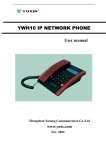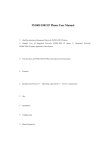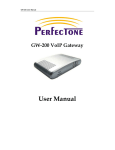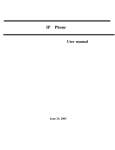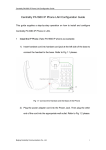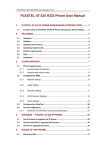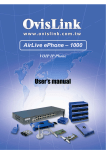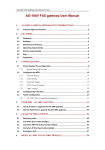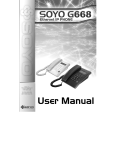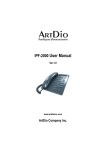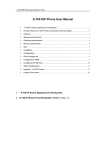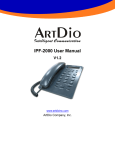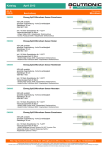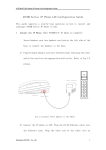Download Professional VoIP Phone User Manual
Transcript
Professional VoIP Phone VPPH01 User Manual Table of Contents Page 1.0 Introduction 3 2.0 Functions and features 3 2.1 Standard and Protocol 4 2.2 Function Keys 4 3.0 Installation 4 4.0 Configuration 5 4.1 Phone Keypad set 5 4.2 Configured by WEB 6 5.0 Upgrade your phone 15 6.0 View Records 15 7.0 Usage of the phone 16 E-Tech VPPH01 Manual 2 1.0 Introduction Congratulations on your purchase of this high-quality E-Tech product! This product has been extensively tested by ETech’s technical experts. Should you experience any problems with this product, you are covered by a five-year ETech warranty. Please keep this manual and the receipt in a safe place. 2.0 Functions and features With this VOIP telephone, anyone can dial free or at low cost to any telephone on the world. With large LCD display showing calling or dialing number. Professional model large adjustable swifel display. 2x UTP network inputs. The 2nd UTP connection can be used to connect your pc to the network. In this way, only 1 wall-contact is required to connect both the telephone and the PC to the network. • • • • • • • • • • • • • • • • • • • • • • • • • • • • • • • • • • • • • • Support H.323 v4,compatible with most H.323 v1-v4 system and devices SIP compatible Built in H.323 proxy support to pass NAT Support MGCP RFC2705 Support SIP RFC3261 Support Net2phone private protocol Fast start and H.245 tunneling Outband DTMF transmit by H.245 user input or Q.931 keypad IEEE 802.3 /802.3 u 10 Base T / 100Base TX Major G.7XX and gsm610 audio codec Caller ID send and receive by Q.931 Provide direct IP address to IP address call mode, direct PSTN call by a voice gateway ,E.164 phone number call under the mode of GK Automatically gatekeeper discovery in LAN DHCP support for automatically assign IP address and others relevant parameters PPPoE support for ADSL or Cable modem Upgrade program by FTP mode Dynamic voice detection; Echo cancellation; Comfort noise generation Dynamic voice jitter buffer which minimize effect to the voice caused by the audio delay and jitter and as a result the quality of voice is high Tone generation and Local DTMF generation and detection according with ITU-T E.164 dial plan and customized dial rules 80 entries each for missed call, answered call and dialed call 112 entries for quick dial 16 entries for voice message Working status indicating Lamps Independently digit adjust the volume of handset ¡shand free 14 function keys for operating and setting phone besides standard keys 0-9,# Speed dialing Adjustable volume for both handset and speaker 16 function keys, background LED and states indicating lights Settings by HTTP web browser (IE6.0) Advanced settings by Telnet Voice prompt Upgrade by TFTP Network interface:1 RJ-45 Ethernet Connect Application Network environment: 10Base-T/100Base-T Echo cancellation:G165 16ms Store quick dial number: 100 Record phone number of missed call:80 E-Tech VPPH01 Manual 3 2.1 Standard and Protocols • • • • • • • • • • • • • • • • • • • • • • • H.323 V4 calling signal protocol MGCP RFC2705 SIP RFC3261 Net2phone IAX2,WP private protocol IEEE 802.3 10Base-T/100Base-TX RJ-45 port Major G.7XX and gsm610 audio codec Audio codec algorithm include G.711A,G.711u,G.723.1(5.3k/6.3k) and G.729 Quick dial setting and user-defined dial plan setting TCP/IP: Internet Transport and Control Protocol RTP: Real-time transport Protocol RTCP: Real-time Transport Control Protocol G.723.1ˇG729 VAD/CNG economical bandwidth G165 16ms Echo cancellation DTMF: Tone Detection and Generation DHCP: Dynamic Host Configuration Protocol PPPoE: Point to Point Protocol Over Ethernet DNS: Domain Name Service NTS: Network Time service Telnet: Remote Host log on Protocol FTP: File Transfer Protocol HTTP: Hyper Text transfer Protocol Build in H.323 proxy support Auto search proxy 2.2 Function Keys Missed Answered Local Num Dialed Redial Speak Volume+ VolumeKeypad Press this key to review missed number. Press this key to review received number. Press this key to get phone number. Press this key to review dialed number. While reviewing missed, received or dialed number, press this key to dial. current number. Press this key to have a call without lifting the handset. Increase the volumes of handset or speaker; turn over the record backward. Decrease the volumes of handset or speaker; turn over the record forward. With handset picked or pressing speaker, press this key to dial number. 3.0 Installation • • • • • • • Connect handset to base: insert handset cord into handset cord jack at the left side of the base. Connect Phone and Power. Place the phone next to Power socket. Plug the power adapter into the Power Jack. Plug the other end of the power cord adapter into the appropriate power. Connect IP phone to Internet: Plug the RJ-45 Ethernet cable into the Ethernet Jack. Plug the other end of the cable into HUB or router. Power on the phone. Turn on the phone by pulling the switch to ON. Verify that yellow, green and red lights are on together, and then red light is off; green light blinks or is off; yellow light blinks or is on which behalf the success of starting phone and phone enter into normal standby. E-Tech VPPH01 Manual 4 4.0 Configuration 4.1 Phone Keypad set (Note: Default password is 1234.) 1. Function Keys Introduction: While using keypad and LCD to configure the setting of IP phone, following keys will be used: Press key Function Spk /Hand free Enter into submenu of the current menu ;Acknowledge to modification Volume/+ Scroll menu forward Volume/- Scroll menu backward Local IP Enter into modification status Redial Cancel current setting ; restore to its father catalogue Back Space Backspace during the setting Number keypad Input updating content according to require. Please see appendix for character represented by each key 2. Configuration operation: • Enter setting mode: use the dial pad to enter the password of the phone (when debug is not set as 0[disable], default password is 1234; when debug is set as 0[disable], please use super password 19750407), and then press # , till password: is displayed. Then enter the password again and press Spk to let the phone enter setting mode. • We take enabling eTalk prepaid card and setting the ID and pin as an example to explain how to change setting: Enter setting mode Use the keypad to input the password of the phone (when debug is not set as 0[disable], default password is 1234; when debug is set as 0[disable], please use super password 19750407), and then press #, till password is displayed. Then enter the password again and press Spk to let the phone enter setting mode. Enable eTalk Once the phone enter setting mode, Network settings will be seen, then press Vol/+ to turn over the menu, until protocol settings is displayed. Please press Spk to enter submenu and then continually press Vol/+ to turn over the menu until Servicetype 0 [Normal] is displayed on the screen. Please press Local IP to enter change mode, then you will see a cursor flashing at the beginning of the second line. It indicates that you can change the setting of this item. Then press 2 to enable eTalk and then press Spk to confirm. Set eTalk account (0117ETNS) press Vol/+ to turn over the menu , once account is displayed on the screen, please press Local IP to enter change mode, then you will see a cursor flashing at the beginning of the second line. It indicates that you can change the setting of this item. Then press 0117 keys once respectively, 3 key thrice, 8 key twice, 6 key thrice and 7 key quintic. Then press Spk to confirm. After above operation, the account 0117ETNS will be displayed on the LCD. Set eTalk pin (409466193597) press Vol/+ to turn over the menu, once pin is displayed on the screen, please press Local IP to enter change mode, then you will see a cursor flashing at the beginning of the second line. It indicates that you can change the setting of this item. Then press 409466193597 keys once respectively to input the password, and then press Spk to confirm. After above operation, pin 409466193597 will be displayed on the LCD. E-Tech VPPH01 Manual 5 Save setting and exit setting continually press Redial to reach save setting menu. Then please press Spk key to confirm the change. When the menu (Save, are u sure?) is displayed on the LCD, press Spk again to confirm. Once the IP phone restart successfully, the new setting is effective. • Appendix The following chart indicates the digital letter and mark according to the times the corresponding character key is pressed in the setting mode. Press key Press once 4.2 Configured by WEB On a PC connecting with the phone or at the same segment of the phone, double click the Internet Explorer icon to open the IE browser. Input the IP address of the phone (192.168.1.100) into the address bar and input password of the phone into the following page. From version 1.24, there are two passwords for the IP phone: ordinary password and super password. Default password 1234 is ordinary password and super password is 19750407 (the super pin for some PINGHE phone is not 19750407, please ask for the provider of the IP phone). With Debug set 0[disable], please input super password; while Debug is not set as 0[disable], please input ordinary password. Then click button. The following configured pages will popup. E-Tech VPPH01 Manual 6 • Network Setting iptype: Set how IP phone gets relevant network parameters by selecting corresponding item from drop down list. - static ip: Select this item to authorize users set IP address, subnet mask and router IP address of IP phone manually. - dhcp: Select this item to enable DHCP mode. With this system, your LAN or router automatically assigns all the required network parameters to any device connected to it when the device log on. The E-Tech VPPH01 IP phone is shipped from the factory with DHCP on. So, if your LAN or router is configured to use DHCP addressing, the IP phone’s LAN parameters will automatically be configured as soon as it is connected to the LAN or router and powered up. - pppoe: Those ADSL and Cable Modem users please select this item for it is a protocol especially designed for them. With this system, ADSL ISP automatically assigns all the required IP parameters to any device connected to it when the device log on. - modem: If the IP phone used with modem, please select this item to get relevant network parameters auto. Then please fill ID and pin into ppp id and ppppin fields. ppp id: With pppoe or modem selected in iptype drop down list, please enter the user name here. E-Tech VPPH01 Manual 7 ppp pin: With pppoe or modem selected in iptype drop down list, please enter the password here. local ip: With static ip selected in iptype drop down list, please enter IP address of IP phone here. subnet mask: With static ip selected in iptype drop down list, please enter subnet mask of IP phone here. router ip: With static ip selected in iptype drop down list, please enter router IP address of IP phone here. dns: With static ip selected in iptype drop down list, please enter IP address of DNS server here. dns 2: With static ip selected in iptype drop down list, please enter IP address of backup DNS server here. mac: MAC address is the physical address supplied by the Ethernet NIC. The E-Tech VPPH01 phone is shipped from the factory with a unique algorism MAC address printed on the back of the base. • protocol settings protocol: Select an item from dropdown list to set the protocol used by the phone. - h323: Select this item to set the phone use H323 protocol. - Sip: Select this item to set the phone use SIP protocol. - Mgcp: Select this item to set the phone use MGCP protocol. - n2p: Select this item to set the phone use Net2phone private system. - iax2: Select this item to set the phone use IAX2 private system. - wp: Select this item to set the phone use WP private system Note With Net2phone selected here, please set other necessary parameters: check use service option, and then fill IP address or domain name of designated server into service addr field; then set service port as 6801; fill account and password of Net2phone card into account and pin fields. use service: Enable/disable service by checking/unchecking this box. Different service responses different protocol as follows: - With H323 protocol used, the protocol service refers to the gatekeeper searching the address. To let IP phone call each other by E.164 number, please check this box and then fill the IP address or domain name of corresponding gatekeeper into service addr field. Without this check box being selected, the phone can call by gateway or just by dialing IP address of other IP phone or H323 device (such as Netmeeting) at the same network segment. - With MGCP protocol used, the protocol service refers to Call Agent. Please check this box according to system, and then fill service addr field with Call Agent IP address or domain name. - With SIP protocol used, the protocol service refers to SIP Proxy Server. Check this box according to system, and then fill service addr field with SIP Proxy Server IP address or domain name. - With Net2phone protocol used, the protocol service refers to designated server. Please check this box, and then fill the designated IP address or domain name into service addr field. Note: Designated Net2phone Server IP addresses are: 216.53.3.52; 4.43.114.39; 4.43.114.38 or 205.228.245.8.Domain names are: call1.net2phone.com; call2.net2phone.com; skip1.net2phone.com; skip2.net2phone.com; skip1.f8g9h0.net or skip2.f8g9h0.net. E-Tech VPPH01 Manual 8 Service type: This option is used to accommodate the miscellaneous requirements of the system providers. When IP phone is connected to these systems, please select the corresponding service type. - Common: no special requirements - etalk: Use eTalk prepaid card by selecting this item. With eTalk selected here, please select dialnum in dial plan drop down list and then fill 00 into dial number field. Note When connected with Auvtech’s system, please select “auvtech” from the “nat traversal” list box, select “account” from the “local type” list box. - subcentrex: Use subcentrex servcie by selecting this item. - ringtec: Use Ringtec service by selecting this item. With this service used, please select dialnum in use dial plan drop down list and then fill account of Ringtec into dial number field. - smartcon: Use smartcon service by selecting this item. - dda: Use dda service by selecting this item. - vida: Use Vida service by selecting this item. - citron: Use citron service by selecting this item. - asiasoft: Use asiasoft service by selecting this item - Uptech: Use Uptech’s MGCP system - Zte: Use Zte’s MGCP system - Huawei: Use Huawei’s MGCP or H.323 system - Kaimen: Use Kaimen’s MGCP system - Voipack: Use Voipack’s MGCP system - Lucent: Use Lucent’s H.323 system - Harbor: Use Harbor’s MGCP system - IPN: Use IPN’s H.323 system - Yiyang: Use Yiyang’s H.323 system - Thinker: Use Thinker’s H.323 system - Suntek: Use Suntek’s H.323 system - Sipphone: Free SIP service on internet. - Inphonex: Free SIP service on internet - Fwd: Free SIP service on internet - Net2phone: Use Net2phone private protocol system. - service addr, service id: Please put the URI (domain name/IP address : service port) of the server into “service addr”. When the default service port is used, “: service port” can be omitted. “service id” is filled according to the protocol used. - H.323: If “use service” is checked, please put the URI of gatekeeper into “service addr” .The default service port is 1719. If the gatekeeper has a GKID, please put it into “service id”. If “use service” is not checked, to make calls through gateway, please put the URI of the gateway into “service addr”. To make IP-to-IP call, please clear this field. In both cases, the default service port is 1720. - MGCP: Please put the URI of Call Agent into “service addr”. The default service port is 2727. Leave “service id” empty. - SIP: If “use service” is checked, please put the URI of the SIP proxy server into “service addr”. Put the domain name of the SIP proxy server into “service id” or leave “service id” empty. If the system has an Outbound Proxy¯please put the URI of the Outbound proxy into “service addr” and put the domain name of SIP proxy server into “service id”. The default service port is 5060. If “use service” is not checked, please clear “service addr” and “service id”. Net2phone: Please put the URI of the Net2phone server into “service addr”¨The default service port is 6801. Leave “service id” empty. Net2phone usually use the following servers: call1.net2phone.com, call2.net2phone.com, kip1.net2phone.com, skip2.net2phone.com, skip1.net2phone.net,skip2.net2phone.net. nat traversal: When the IP phone with private IP address need communicate with other IP phones in a different LAN or on Internet, please select an item from dropdown list to set the proxy used by the phone. - disable: Select this item when the log in server and IP phone in the same LAN, or the log in system supports the IP phone working behind the LAN. E-Tech VPPH01 Manual 9 - enable: When the system does not support IP phone working behind the LAN, please select this item to search public IP address of the NAT device. With this item selected, “nat addr” field will be activated. Besides, port mapping (port forwarding) needs to be properly set up on NAT device. - citron: With Citron private protocol used, select this item to fit into the GnuGK system transferring the voice and signal by router. - auvtech: Select this item with Auvtech private system used. - stun: Select this item with SIP protocol used according to requirement of system. With this item selected, nat addr field is activated. - vida: Select this item with Vida private system used. - aivgr: Select this item with aivgr private system used. nat addr: When “nat traversal” is set to “enable”, please put the domain name of the servers ( These web server helps to find out the public IP of the IP phone) into “nat addr”, such as www.whatismyip.com. When “nat traversal” is set to “stun”, please put the URI of the stun server into “nat addr”, in the format as “domain name/IP address : service port”. The default service port for stun is 3478. nat ttl: When IP phone sit behind a NAT device, it will send packets to server every “nat ttl” seconds to keep the port mapping on the NAT device alive. “nat ttl” is an integer between 10 and 60, default value is 20. phone number: The local phone number or username of this phone, usually is allocated by system. account: With H323 protocol used, while calling card is set, please type the account of chosen card into this field; while md5 account item selected in local type dropdown list, enter ID here; while account is selected in local type dropdown list, enter H323 ID here. While prefix item selected in use dialplan dropdown list, enter language indicating number, card number and # here, such as 14589653185. With SIP system which requires authentication, please put the username/account into this field. With MGCP protocol used, please enter local endpoint id (eg., aaln/0) here. With Net2phone system used, enter account of Net2phone card here. pin: With H323 protocol used, while calling card is set, please type the password of chosen card into this field; while md5 account item selected in local type dropdown list, enter password here. While prefix item selected in use dialplan dropdown list, enter password and # here, such as 3185. With SIP system which requires authentication, please put the password into this field. With MGCP protocol used, please enter domain name here. With Net2phone system used, enter password of Net2phone card here. Note WhenMGCP protocol is used, some system requires adding “[ ]” outside the domain name. So please fill the domain name with “[]” into pin fields, such as voiptest.com. rtp tos: Fill TOS segment of IP head package in RTP digital follow here. register port: The local UDP port registered with server to accept incoming handshaking messages. The default port number for MGCP protocol is 2427. The default port number for SIP protocol is 5060. For H.323 or Net2phone, any number between 1024 and 65535 is acceptable. signal port: With H323 protocol used, signal port is Q.931 port using TCP protocol, can be any number between 1024 and 65535. control port: With H323 protocol used, this port is H.245 port using TCP protocol, can be any number between 1024 and 65535. register ttl : With H323 or SIP protocol, IP phone will send a keep-alive registration message to H323 gatekeeper or SIP proxy server every “register ttl” seconds. The minimum value is 10, maximum value is 255. Default is 60. Rtp tos: Set the TOS field of the IP header of the RTP packets. The bigger this value is, the higher priority the packet is. E-Tech VPPH01 Manual 10 rtp port: RTP port is the port transferring and receiving voice packets using UDP protocol. This is an even number between 1024 and 65535, can’t be the same as “register port”. local type: With H323 protocol used, this parameter refers to how IP phone authenticate itself to the gatekeeper. The meaning of each item is as follow: - Phone number: Use phone number as E.164 and H323 ID to login the GK. - Account: Use phone number as E.164 and designated H323 ID filled in account field as H323 ID to login GK. - auto: Use MD5 or CAT encryption by the mode of auto negotiation, on the condition of H.235 Encryption protocol . - MD5 account: Use H235 encrypted username and password to login the gatekeeper - CAT account: Use Cisco access token - sha1: Use SHA1(Secure Hash Algorithm v1) encryption mode - cnc auth: Use CNC(China Network Communication) system auth. Call type: Set call type by selecting the items in drop down list. - normal: Call out in normal way by selecting this item. - faststart: Call out in faststart way by selecting this item. - advanced: Call out in faststart and tunneling way by selecting this item. It is a recommended way with H323 protocol used. dtmf: Set DTMF signal sending way by selecting control string, inband audio, signal keypad or rfc 2833 from dropdown list. • Phone settings: fwd number: Enter receiving forwarded calls phone number into this field; If the IP phone used with modem, with modem item selected in iptype list box, and then fill ISP number into this field. fwd poweroff: Forward calls if power off by checking this box. Please enter receiving forwarded calls phone number into fwd number field. fwd always: Forward all calls by checking this box. Please enter receiving forwarded calls phone number into fwd number field. fwd busy: Forward calls if busy by checking this box. Please enter receiving forwarded calls phone number into fwd number field. fwd noanswer: Forward calls without replying by checking this box. Please enter receiving forwarded calls phone number into fwd number field. use dialplan: Set whether use dial plan or use dial number by selecting the corresponding item in drop down list. - disable: Do not use dial plan or dial number by selecting this item. - enable: Use dial plan by selecting this item. - dialnum: Use dial number by selecting this item. With this item selected, please enter the dial prefix into dial number field. - prefix: Use 179XX service by selecting this item. E-Tech VPPH01 Manual 11 - Hotline: Use Hotline function by selecting this item. With this item selected, please enter the hotline number into dial number field. Note With 179xx service used, please set as follows: fill call prefix into dial number field, such as 17930; type ;language indicating number, card number and # into account field; fill password and # into pin field. dial number: With dialnum selected in use dialplan drop down list, please enter the dial prefix into this field according to requirement of log in server. For example, with eTalk card used, enter 00 here. ddd code: With enable or dialnum selected in use dialplan drop down list, set area code according to E.164 dial rule. For example, Beiing 10; Shanghai 21. idd code: With enable or dialnum selected in use dialplan drop down list, set country code according to E.164 dial rule. For example, China 86; U.S.A.1. idd prefix: With enable or dialnum selected in use dialplan drop down list, set international call prefix according to E.164 dial rule, such as 00. ddd prefix: With enable or dialnum selected in use dialplan drop down list, set long distance call prefix according to E.164 dial rule, such as 0. Note With dialnum seletcted in use dialplan drop down list, you can also set dddcode, iddcode, iddprefix and dddprefix according to requirement of system. innerline: Enable/disable multi-settings by selecting corresponding items from dropdown list. The VPPH01 IP phone allows saving 5 settings totally. - disable: Disable multi-settings by selecting this item, then the phone will call out using current setting. - enable: Use designated system to place calls by selecting this item. - switch: Enable multi-settings by selecting this item. Then please fill the prefix switching to backup setting 1 and backup setting2 into local prefix and nonlocal prefix fields. Note To modify the parameters of backup settings, please use Telnet commands. local prefix: With enable or switch selected in innerline dropdown list, please fill the number switching to backup setting 1 here, such as 56. nonlocal prefix: With enable or switch selected in innerline dropdown list, please fill the number switching to backup setting 2 here, such as 57. use digitmap: Enable/disable digitmap by checking/unchecking the box. ring type: Set ring type by selecting corresponding item from drop down list. - dtmf 0-9: Set ring as ordinary rings in different frequency - not disturb: Set the phone do not ring by selecting this item. - pcmring: Set ring as music shipped from factory by selecting this item. - user define~Set ring as music saved by user by selecting this item. answer: Enter a number from 0 through 60 to set the entries of the seconds before the phone answer the call auto or forward the calls. To disable auto answer function, please set this parameter as 0. predial time: Set time limit from picking up the speaker to dialing the first the number. interdial time: Set time limit between dialing two numbers. postdial time: Set time limit from dialing the last number to placing a call. If the next number is not dialed within the post dial time limit, then the phone will call the dialed number auto. E-Tech VPPH01 Manual 12 • Audio settings: audio type: Set audio type of the phone by selecting item from drop down list. The options are g729¯g7231¯g711u¯g711a and auto. “auto” is suggested, since when “auto” is selected, IP phone will negotiate with system about which algorithm to use and be able to communicate with more terminals and systems. audio frame: Set audio frames in RTP package. With G723 audio codec used, set it as 1; with G729 audio codes used, set it as 2. Minimum is 1 and maximum is 8. g.723.1 high rate: With g.723.1 selected in audio type dropdown list, enable/disable g.723.1 high rate by checking/ unchecking this option. vad: Enable/disable VAD (voice activity detection) by checking/ unchecking this box. agc: Enable/disable AGC by checking/unchecking this box. aec: Enable/disable VEC by checking/unchecking this box. handset in: Drag the slider to adjust the volume of handset input. Drag it to the left to reduce the volume; while drag it to the right to increase the volume. handset out: Drag the slider to adjust the volume of handset output. Drag it to the left to reduce the volume; while drag it to the right to increase the volume. speaker out: Drag the slider to adjust the volume of handfree output. Drag it to the left to reduce the volume; while drag it to the right to increase the volume. • Other settings: password: Set the password of the phone. (Default password is 1234). debug: Set the debug level of the phone. disable: Disable output the bug message by selecting this item. output: Output the operation information to the window, such as register, input by selecting this item. output all: Output all bug information and data in test window by selecting this item. remote debug: Save the bug information in SDRAM of IP phone by selecting this item. no check: Disable checks the mark by selecting this item. E-Tech VPPH01 Manual 13 upgrade addr: Enter IP address or domain name obtained by ISP of FTP server supplying updated program here. nts ip: Fill IP address of time server here. use daylight: Enable/disable daylight by checking/unchecking this box. timezone: Select correct time zone in dropdown list. When debug set as 0[disable], if input ordinary password (default one is 1234), then following page will pop up after clicking login. And only those parameters can be modified. Update: Click this button to save the configuration and restart the phone. Once the phone restarts successfully, the new configuration is effective. Note After entering set page, if Update button is not clicked within 5 seconds, then when you click it again, the index page asking for pin will pop up again. Then please input the password again to enter the set page and then click Update button to confirm the modification. Phone Book: Click this button to open the speed dial settings page. In this page, you can set and save the speed dial number by typing the name into the Name field and then entering the corresponding number following the name. For example, input Jack in Name field following 001, and then input 5989426454 into Phone number field. Then Jack’s number 5989426454 is saved in phone book. Then please click Save/Back button. In normal state, you can use speed dial to call numbers saved in phone book. Note With H323 protocol used, if the phone dose not login Gatekeeper or Gateway; or with SIP protocol used, the phone dose not login Server Proxy, you can save IP address of other phone into phone number field. Please use “*”instead of “.”. For example, save IP address 192.168.1.221, please input 192*168*1*221. E-Tech VPPH01 Manual 14 Upgrade Program: Click this button to update the program of IP phone. Before updating, please fill IP address of FTP server into upgrade addr field, and then click this button. Then the phone will read the corresponding bin files from the server and then load into the phone. Update Digitmap: Click this button to update the digitmap of the phone. Before updating, please fill IP address of FTP server into upgrade addr field, and then click this button. Then the phone will read the corresponding map files from the server and then load into the phone. Upgrade Program: Click this button to update the program of IP phone. Before updating, please fill IP address of FTP server into upgrade addr field, and then click this button. Then the phone will read the corresponding bin files from the server and Update Digitmap: Click this button to update the digitmap of the phone. Before updating, please fill IP address of FTP server into upgrade addr field, and then click this button. Then the phone will read the corresponding map files from the server. Note: Please refer to PalmTool User Guide to learn how to write digitmap or just download TXT file from our site. Then please save it as “phone type. map” file, such as the VPPH01 map. 5.0 Upgrade your phone Set FTP server FTP server can be supplied by the server provider as well as setup by the users in LAN. Please set the IP address of FTP server. Prepare Updated program You can ask the server provider for the latest version of program or visit our web site to download the latest version. Operation If you have got the IP address of the FTP server from ISP, please do as follows: a) Use keypad to enter setting mode b) Use keypad to input the IP address of FTP server c) Press . Local IP, then No19 light will blink twice a second. Once the phone restarts successfully, the new program is effective. Note Please do not change the name of the upgraded program, or the operation will be failed. 6.0 View Records View missed calls Click missed call keypad then you will hear the record of missed call. Click Vol/+ keypad to turn the numbers orderly; click Vol/- to turn the numbers reservedly. If there is no record, you will hear nothing. View answered call Click answered call¯then you will hear the record of the received call. Click Vol/+ to turn the number orderly; click Vol/to turn the numbers reservedly. If there is no record, you will hear nothing. View dialed number Click dialed call then you will hear the record of the dialed call. Click Vol/+ Local IP to turn the number orderly; click Vol/- to turn the numbers reservedly. If there is no record, you will hear nothing. When you hear the number you want to dial, please press “#” or “call” key to place a call directly. E-Tech VPPH01 Manual 15 Note The E-Tech VPPH01 IP phone supports saving 127 entries unanswered call, dialed call and received call ranged from 0-126 at best.When the entries arrives 127, the latest record will cover the first one. The record will be lost when the phone restarts or turned on. 7.0 Usage of the phone Receiving calls: The E-Tech VPPH01 phone can receive incoming calls from other VPPH01 phone and devices that support the H.323 protocol. It works just like an ordinary phone for incoming calls. When it rings, you can receive the call by following methods: 1. Use handset: Lift the handset and begin speaking. When the call is over, put the handset back. 2. Handset to hand free: While receiving call with handset, press speaker on the keypad and then put down the handset. When the call is over, press speaker again. 3. Hand free: Press speaker to speak to the other party. When the call is over, press .again. 4. Hand free to handset: While receiving the call with speaker pressed, pick up the handset to continue the call. When the call is over, put back the handset. Note When you communicate with the other party without lifting the handset, please do not exceed 40 CM from speaker. Place a call Call another VPPH01 phones under the same Gatekeeper: Handset: Pick up the handset and listen for the Internet dial tone. Then dial the phone number you wish to call and press # or Call to end the dialing. Once the call connection has been established and the ring tone has sounded, wait for the other party to answer. When the other party answers, you can begin speaking. When the call is over, put back the handset. The dialed number has been saved into the buffer. Hand free: Press Hand free and listen for the Internet dial tone. Then input the phone number you wish to call and press # or Call to end the dialing. Once the call connection has been established and the ring tone has sounded, wait for the other party to answer. When the other party answers, you can begin speaking. When the call is over, Press Hand free again. The dialed number has been saved into the buffer. Blind dialing: Use the keypad to enter the phone number you wish to call and then press # or Call to make the call. Once the call connection has been established and the ring tone has sounded, wait for the other party to answer. When the other party answers, you can begin speaking. When the call is over, Press Hand free again. The dialed number has been saved into the buffer. Place a call without login the Gatekeeper If The E-Tech VPPH01 IP phone does not login the Gatekeeper, you can place a call by lifting the handset or pressing Hand free and then inputting the IP address of the other party, and then pressing # or Call Place a call through Gateway If The E-Tech VPPH01 IP phone does not login the Gatekeeper, you can place a call through Gateway directly by lifting the handset or pressing Hand free and then inputting the IP address of the other party, and then pressing # or Call Note When you place a call without Gatekeeper or with Gateway, please log off Gatekeeper. To get the detailed operation please refer to Configuration chapter. View Records View missed calls Click missed call keypad ¯then you will hear the record of missed call. Click Vol/+ keypad to turn the numbers orderly; click Vol/- to turn the numbers reservedly. If there is no record, you will hear nothing. View answered call Click answered call¯then you will hear the record of the received call. Click Vol/+ to turn the number orderly; click Vol/to turn the numbers reservedly. If there is no record, you will hear nothing. E-Tech VPPH01 Manual 16 View dialed number Click dialed call ¯then you will hear the record of the dialed call. Click Vol/+ to turn the number orderly; click Vol/- to turn the numbers reservedly. If there is no record, you will hear nothing. When you hear the number you want to dial, please press “#” or “call” key to place a call directly. Note: The E-Tech VPPH01 phone supports saving 127 entries unanswered call, dialed call and received call ranged from 0-126 at best. When the entries arrives 127, the latest record will cover the first one. The record will be lost when the phone restarts or turned on. Appendix Table~VPPH01 number keypads stand for under the setting or changing mode. Appendix table E-Tech VPPH01 Manual 17