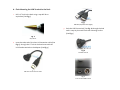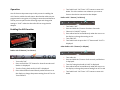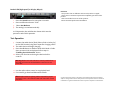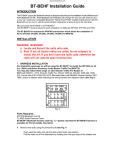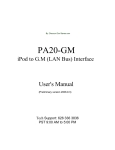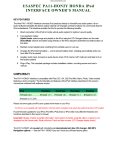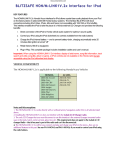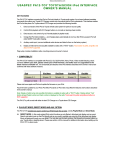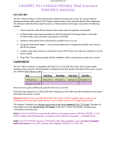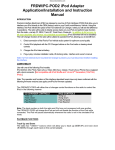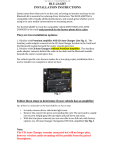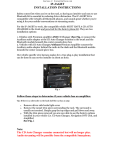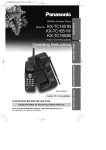Download Becker DTM High Speed 7910 Installation guide
Transcript
Courtesy of:DiscountCarStereo.com USB-BKR Apple iPhone, iPod & iPad USB Adapter Installation Guide for Becker Radios with AUX Feature This adapter works on any Becker radio that has an AUX menu option Revised: May 8, 2015 Introduction: Just because you drive an older car does not mean you have to settle for old technology. IPods, Smartphones, iPods etc. let you enjoy music at the beach, at a picnic, in the back yard and in your car. The USB-BKR works on all Becker Radios that has an AUX setting in the user menu and connecting the adapter requires sacrificing the CD Changer. From a single USB terminal on or near the dash, the user can connect, play and charge all Apple devices and the Galaxy S4 without sacrificing the look and feel of the dashboard components. With the storage capacity of most portable devices sacrificing the CD Changer should be an easy decision. Warning! The blue and green iso plugs are present only if there is a CD Changer or another accessory connected to the radio. Disconnecting these plugs will permanently disable that accessory. Fig. 1 Installation: Comand Radio Connectors Warning! Although not critical, we recommend disconnecting the car battery. But before anything locate and record the radio safe code. The radio code, otherwise the radio will not operate upon reconnection. 1. Remove radio from the dashboard to gain access to the connectors. 2. A pair of special removal tools (See Fig. 2) is required to remove these radios. 3. To remove the radio, slide both tools into the slots to the second detent position. Withdraw the radio by pulling outwards. 4. With radio removed disconnect the blue (C-3) and green (C-2) plugs from Radio connector (See Fig. 1 ) Fig. 2 Radio removal Tools 5. Connect the blue and green iso plug on the adapter to the C-3 and C-2 slots vacated in step 4 6. Decide where and how to mount the USB terminal. A. Flush mount requires drilling a ¾” hole in the dash B. USB mounting bracket without drilling (use this option to mount the USB terminal wherever your installation demands) A. Flush Mounting the USB Terminal to the Dash 1. Drill a ¾” hole in the dash using a step drill bit or equivalent (See Fig. 3) Fig. 5 USB Male (left) USB Female (Right) 3. Push the USB flat terminal ( See Fig. 6) through the hole until it snaps in place and flush with mounting surface (See Fig. 7) Fig. 3 Step drill bit 2. Insert the male end of the short USB extension cable (See Fig. 4) through the ¾” hole in dash and mate with the USB Female terminal on the Adapter (See Fig. 5) Fig. 6 Flat USB Terminal Fig. 4 USB dash mount extension cable Fig. 7 Flush mounted USB terminal 4. Tuck and secure extra wire from moving parts and test operation (See Enabling the AUX section below) B. Installing Optional Mounting Bracket without drilling Fig. 10 1. Locate a flat surface in the location of choice that is within 6 ft. of radio to mount the optional bracket to surface using adhesive/tape or screws. (See Fig. 8) 3. Push the flat USB terminal through the hole in the mounting bracket until it snaps in place and flush (See Fig 11) Fig. 8 Optional mounting bracket 2. Insert the male end of the USB cable through the hole in bracket (See Fig. 9) and mate with Female USB terminal from Adapter (See Fig. 10) Fig. 11 4. Tuck and secure the extra wire away from moving parts and test operation (See Enabling the AUX section) Fig. 9 USB Male (left) USB Female (right) Operation: One of the most important steps in this process is enabling the AUX function within the radio menu. Most Becker radios are preprogrammed to recognize a CD Changer connection and because of that you must perform the following steps and change the setting to “AUX” otherwise the radio will not recognize the adapter. Enabling the AUX function 5. Turn Radio back “ON” Press “CD” button to enter AUX Mode. This is the mode to use whenever you want to listen to the device connected to the adapter. Radios with ☼ button: (i.e. BE6104) 1. 2. 3. 4. Turn Radio “ON” Press and hold the ☼ button for about 8 seconds. Select AUX “ON/OFF” option. Press either button located directly under the Arrows on the display to change the setting to ON. 5. Turn radio OFF. 6. Turn Radio back ON press the “☼” button until “AUX” is displayed. Other Radios with ☼button (i.e. BE4602) Radios with TP button: (i.e. CDR-220) 1. Turn radio "ON" 2. Press and hold the "TP" button for about 8 seconds until Becker 1 is displayed. 3. Turn the Tuning Knob until AUX OFF is displayed. 4. Press either button located directly under the Arrows on the display to change the present setting from OFF to ON. Turn radio OFF. 1. Turn radio ON. 2. Press and hold the ☼ button for 8 seconds, until Becker 1 is displayed. 3. Turn the Tuning Knob until AUX OFF is displayed. 4. Press either button located directly under the Arrows on the display to change the present setting from OFF to ON 5. Turn Radio back “ON” Press “CD” button to enter AUX Mode Radios with 3 Function buttons (i.e. Mexico Pro cc BE4527) 1. Turn radio ON. 2. Press and hold Function button #2 (center) for more than 4 seconds. 3. The accompanying menu appears on the display. 4. Press the multifunction button located directly under “AUX” on the display to change the present setting from OFF to ON. 5. The Setting is stored automatically. Press “CD” button to enter AUX Mode Nav Traffic Radios 1. Press the "Radio" button to enter Radio mode. 2. Press the "Navi" and "F10" simultaneously 3. Press "Next" until the AUX input, Changer Res screen 4. Press AUX to enable/disable. Becker 4775 (Land Rover Traffic Pro) 1. With the Radio "ON" press and hold the Tone button until the sub-menu comes up. 2. Press the soft-key labeled “Aux” until the screen displays “AUX Mode on”. 3. Press the Tone button to exit the menu. 4. To enter "AUX" mode, press the "CD" button and select the "AUX" soft-key. Sound 5 (BE7077 Sprinter Van) 1. 2. 3. 4. Turn radio ON. Press the dp repeatedly until EXT menu appear. Turn Rotary control knob clockwise and select EXT AUX. Press the CD button repeatedly until “AUX” is displayed Cascade Pro (i.e. BE7941) To activate the External Device mode 1. Turn radio ON. 2. Press the Ci) button on Radio 3. Turn the rotary control/push (OK) button counterclockwise until System Settings appears at the top right of the display 4. Press the rotary control/push (OK) button 5. Turn the rotary control /push (OK) button to select External Device 6. Confirm selection by pressing the rotary control/push (OK) button 7. Select “AUX” from list and turn it “ON”. 8. Exit menu 9. To listen to the “AUX” device, press the MEDIA button 10. Turn the rotary control /push (OK) button to “AUX” and press the rotary control/push (OK) button Becker DTM /High speed (i.e. BE-7892, BE7910) 1. Press the Sound button for more than 2 seconds 2. Press multifunction button “AUX” 3. Select Aux Mode on 4. The setting is stored automatically Disclaimer • This product has no affiliation with Porsche, Becker or Apple • There are no warranties expressed or implied by purchase of this product • We’re not liable for misuse of this product. •We recommend professional installation. In CD Operation, the multifunction button AUX must be pressed to select AUX operation Test Operation 7. Connect the audio device (iPod, iPhone, iPad or Galaxy S4) to the USB Terminal using their respective charging cables 8. The audio device will begin charging 9. Press the CD Button on Radio to enter AUX Mode. If radio does not enter AUX mode please follow steps in “Enabling the AUX function” above. 10. Select your favorite track using the devices built-in controls. Warning! Playlist and Track selection is *NOT* possible from the radio. You must use the iPod built-in controls to access music files. 11. Use the radio volume control to set playback level 12. If successful go ahead and Reinstall the Radio Alert! Apple authentic Lighting cable is required for proper operation. Knock –off Lightning cables will charge but will not play music. © 1995-15 Discount Car Stereo. All rights reserved. Information in this document is subject to change without notice. Other products and companies referred to herein are trademarks or registered trademarks of their respective companies or mark holders.