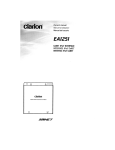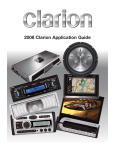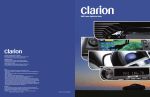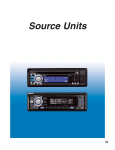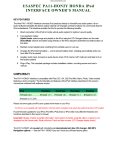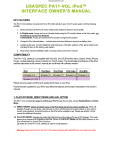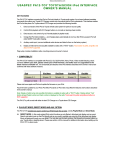Download Clarion VRX745VD Owner`s manual
Transcript
Discountcarstereo.com CLARION EA1251B iPod INTERFACE O W N E R ’ S M A N U A L (((aaabbbbbbrrreeevvviiiaaattteeeddd))) INTRODUCTION The interface adapter for iPod by Clarion, EA1251, works by simulating the iPod as a 6 disc CeNET CD Changer. Please consult your main unit’s owner’s manual for CD Changer operations before beginning to use the EA1251. Clarion multimedia VRX series cannot control the EA1251 through the KEY PAD screen or the list screen. If necessary please use the functions button instead. Some EA1251 functions might not be available. Some head unit models with CD-Text function have the capability to show ID-3 TAG if the iPod is connected through the EA1251. Please refer to title display section for more details. For a list of main units compatible with the EA1251, please consult your nearest Clarion dealer. CONNECTION Please consult your nearest Clarion dealer before attempting to connect the EA1251 to your main units and iPod. Improper connection might damage your main unit, EA1251, iPod or your vehicle wiring. Please make sure the yellow wire (Bus power lead) is connected on the CeNET compatible main unit (this wire usually has a 3 Amp Fuse inserted) connects to the battery. If this wire is not connected, the iPod interface will not function. Please refer to the wiring instruction for your CeNET main unit or contact your clarion dealer. Note: The C-BUS conversion adapter (RCB-138) is not compatible with this interface. OPERATION START –UP After connecting your iPod to the EA1251, the iPod display will change to the following: To start iPod operations, change the main unit mode to CD Changer mode. Playback will start automatically. The display changes from: Disc check → Disc Repeat → Disc Playing If the iPod is not connected, the main unit will display “NO MAGAZINE”. The main unit is unable to detect the presence of the iPod if the iPod battery is discharged (flat) Please refer to the playback section for detailed operation information. DISCONNECTING The iPod automatically switches “on” after connection to the EA1251, and its power is charged as long as it stays connected with the vehicle ignition key turn to ACC or ON. To switch the iPod off manually, disconnect it from the EA1251 adapter. If vehicles ignition is turned to ACC off, playback is changed to pause, and the iPod will go to power off mode in a few minutes. PLAYBACK The iPod buttons are disabled and the display is locks after it is connected to the EA1251. All iPod operations are controlled from the main unit. Some iPod operations and features will be unavailable. Please read this manual carefully to optimize your iPod operations. To better understand the playback features, please refer to the PLAYLIST section of this manual. Default Playback setting By default, the playback setting will be: • Start to play from DISC1 (all songs play) • Shuttle (Random ) off • DISC Repeat ON When the ipod is connected, the main unit will initially display “DISC” and “RPT” SONG NUMBER DISPLAY. During Playback, the main unit will display song number in sequence. However, only a maximum of two digits are displayed. If there are more than 99 songs on your iPod, only the last two digits will be displayed. For example, songs number 102 and 1002 will both be displayed as “O2” PLAY/PAUSE Press Play/Pause button on the main unit to play/pause iPod playback SONG (TRACK) UP/DOWN Press Track up/down to jump from song to song. Short press Track down jumps playback to the beginning of the current song. Short press Track button twice within 2 – 3 seconds jumps playback to the beginning of the previous song. If the last song is playing, a short press of the Track Up button will enable playback to jump to the first song in the current disc. If the first song is playing, a short press of the Track Down buttons jumps to the last song in the current disc. FAST FORWARD/FAST REWIND Press and hold the track up/down button for more than one second for Fast Forward or Fast Reverse functions. If the Track up button is pressed until the end of the current song (Fast Forward Operation), normal playback will start for the next song (Fast Forward stops automatically). If the track down button is pressed until the beginning of the current song (Fast Reverse operation), normal playback will restart for the current song (Fast reverse stops automatically). During Fast Forward/Reverse, the time displayed may not be accurate. REPEAT, RANDOM and SCAN By default, Repeat ALL is on, Shuffle (random) is off. Scan operation is disabled. DIRECT SEARCH Direct search from the main unit is possible, depending on the main unit features. Use the feature to select file or file directly from playlist. Using Direct Search function, some limitations apply: Only current playlist (disc) title can be displayed. Other playlist titles might be displayed as “NO TITLE”, just blank. Direct File search function cannot be correctly used after the 99th song. The EA1251 does not support list Screen and KEY PAD screen, available in certain Multimedia Station models (i.e. VRX745VD). Playback position and settings. Playback position and setting will remain the same as long as the iPod stays connected to the EA1251. If the iPod is disconnected, playback returns to the default playback setting PLAYLIST The EA1251 simulates the iPod as a 6-disc cd changer. Therefore, a maximum of 5 playlist will be indicated as “DISC” in a 6 Disc CD Changer. Disc 1 is assigned for all Songs Play mode. Disc 2 to Disc 6 are assigned for 5 acceptable playlist. Other playlist will NOT be assigned a Disc number but can be played under DISC1 (all songs mode). The EA1251 can search up to about 400 playlist. If they are more than 400, the main unit might not respond to the iPod and display an ER2 error message. If this occurs, reduce the number of playlist on your iPod. How to create playlist Playlist must be created on your iPod prior to connection to the interface. The interface cannot be used to create playlist. Please consult the iPod user manual for playlist creation. Acceptable Playlist To create acceptable playlist, assign playlist name as clarion1, clarion2, clarion3, clarion4 and clarion5. Do not add any characters before, after or in between the playlist names. Use lower case for all characters. When the iPod is connected to the interface and head unit, the head unit will search for available playlist, and automatically assign acceptable playlist to Disc 2, 3, 4, 5 and 6. Only a maximum of 5 playlist, are recognized and assigned. If they are less than 5 acceptable playlist, unassigned Disc (s) will show as “NO DISC”. Playlist assignment DISC1→ All songs Play mode DISC2→ clarion1 Disc3 → clarion2 Disc4 → clarion3 Disc5 → clairon4 Disc6 → clarion5 Playlist Changing Press Disc Up button to change to next playlist Press Disc down button to change to previous playlist Press Band (TOP) button to change to next playlist Every time Disc up, Disc down or TOP buttons are pressed, playback will start from the first song on the playlist (Disc). Smart Playlist The EA1251 might not properly play updated songs for “Smart Playlist” TITTLE DISPLAY Some head units with CD-Text function have the capability to show CD-Text. When the iPod is connected to these models, the following text will be displayed: Artist name as Artist title (64 byte) Song name as Track title (255 byte) Album Name as Disc title (64 byte). A long press of the title button will change text as follows: User title→ Disc Title →Artist →Track Title …. If they are more than 2 bytes of UTF8 data, the EA1251 will change these to space character. If every title data is non ASCII, the display will show “NOT TITLE” Disc title will display as Album title. Note: Some headunits may not display title properly. In this case, please press the “DISPLAY” key to refresh the Title display. Revised 8/1/05 iPod™ iPod™ Mini and iTune™ are trademarks of Apple Computers Inc. registered in the USA and other countries. Clarion is a registered trade mark of Clarion Co., Ltd. Design and specifications are subject to change without notice. © 1995-05 Discount Car Stereo, Inc. All rights reserved. Information in this document is subject to change without notice. Other products and companies referred to herein are trademarks or registered trademarks of their respective companies or mark holders.