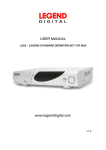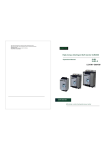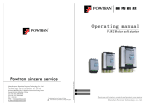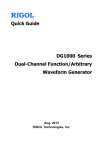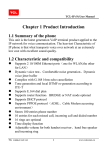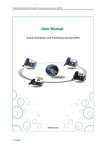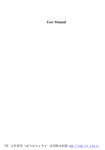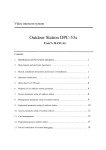Download DRAKE ESR-T121 Instruction manual
Transcript
DIGITAL TERRESTRIAL RECEIVER ESR-T121 CONTENT Safety Instruction............................................................................................................................1 Front Panel.....................................................................................................................................2 Rear Panel......................................................................................................................................2 Remote controller ...........................................................................................................................3 System Connection.........................................................................................................................5 Power On .......................................................................................................................................5 Menu Tree ......................................................................................................................................6 Scan ...............................................................................................................................................7 Setting ............................................................................................................................................8 Channel........................................................................................................................................13 Favorite ........................................................................................................................................13 EPG..............................................................................................................................................14 Specification..................................................................................................................................15 SAFETY INSTRUCTION Please read the following instructions carefully Do not overload the following wall outlets, extension cords or integral convenience receptacles as this can result in a risk of fire or electrical shock Never allow liquids, spray or other materials to come into contact with the inside of the STB. Unplug the STB from the wall outlet before cleaning. Use a soft cloth and a mild solution of washing-up liquid to clean the exterior of the STB. Allow clear apace around the STB for sufficient ventilation. Do not use the STB where it is exposed to direct sunlight or near a heater. Never stack other electronic equipment on top of the STB. Locate the STB indoor place properly to prevent lightening, raining and direct sunlight. Do not use any attachment that are not recommended as these may cause hazards or damage the equipment. Do not connect or modify cables where the STB is plugged in. The antenna signal cable must be earthed to the system earth Do not cover the STB or place it on a unit that emits heat. 1 FRONT PANEL 1. 2. 3. 4. 5. Card slot (spare) EXIT: return to the program-watching status MENU: Menu entry OK: menu confirmation/ channel list Remote receiver LED display window 6. 7. 8. 9. 10. Standby switch Volume decrease/ left button Channel increase/ up button Volume increase/ right button Channel decrease/ down button 6. 7. 8. 9. 10. S-VIDEO terminal Video signal output terminal Audio signal output terminal VCR scart TV scart REAR PANEL 1. 2. 3. 4. 5. Power switch Loop output terminal Antenna signal input terminal Serial data interface S/PDIF output terminal 2 REMOTE CONTROLLER KEYS Advice you operate each function of the STB using the button on the remote controller. Please read this section to help advance your understanding of the function of the STB To mute the audio output To instruct the unit to enter standby mode Non-menu: To show the favorite type Non-menu: to switch the STB TV Scart signal source from the STB or the VCR Menu mode: to select or adjust the parameter Non-menu: volume decrease/ increase Menu mode: to move cursor up/down Non-menu: to turn over the channel forward or backward To return to the last grade menu interface To show the menu instruction bar Menu: to fill the parameter value; non-menu: to choose the channel number Non-menu: to switch whether the caption appear or conceal Non-menu: to show the present channel’s related information Non-menu: to shift the program from the present channel to the last one Non-menu: to switch the scene state from active to still 3 Non-menu: to switch the output audio language category Non-menu: to switch the watching state from TV to Radio Non-menu mode: to show the stored channel list; menu mode: to confirm the operation PRECAUTIONS ABOUT BATTERIES Improper use of batteries may cause corrosion or fluid leakage. Please observe the following instructions for the safe use of batteries 1. Do not mistake the polarities of batteries 2. Never leave dead batteries in the remote control 3. Remove batteries from the remote controller it is not going to be used for a certain time 4. Do not attempt to disassemble, short-circuit, heat, recharge or throw the batteries into the fire source 5. Do not use new batteries and old one together, or which is different type 6. Wipe away any electrolyte fluid inside the remote controller, and insert new batteries 4 SYSTEM CONNECTION Connect the AUDIO, VIDEO, SPDIF and Scarts output terminals with the corresponding terminals of Television or Amplifier Connect the antenna signal cable terminal to the RF IN signal terminal of the device and ensure the connection is tight Connect the RF OUT signal terminal of the device to the RF input terminal of the Television to realize the loop watching The RS 232 serial data interface is used to update the software version and enrich the database of this device through box-to-box and pc-to -box Do not tie the antenna signal cable (line) with power line in order to avoid causing the watching effect be affected POWER ON Plug the machine and press its power switch to keep the “on” status, the unit enters its normal mode Press the standby key on the remote controller to the remote receiving window of the machine or the key on the set, which enters its standby mode. Re-press the key, the unit recovers to its normal If the channel has been locked, the lock light lights up 5 MENU TREE 6 SCAN Press the MENU key to the device and the screen shows the picture as: Put the cursor on the Scan instruction and force down the OK key to enter the submenu interface as: Three built-in software types of scanning: Auto Scan, Manual Scan and NIT Scan, Please ask for the numerical value along with the Band width from the local television station Auto Scan: to start the scanning according the default frequency value of the device Manual Scan: To start the scan directly by filling the Channel Number value by pressing the digital keys on the remote NIT Scan: this type is used to take out the net information then according to which to go about the scanning After the scanning, the device will save the scanned channel(s) automatically and return the interface to the program-watching status. 7 SETTING Press the MENU key to spring out the instruction bar; put the cursor on the Setting instruction and force down the OK key to enter its sub interface and which shows as Put the cursor on the first instruction and enter whose submenu, which shows as Press the ▼ key to choose the object between Menu and Audio, press the +/- key to switch the type of language: Herein, what Audio language is chosen indicates that this language has the first priority in broadcasting Put the cursor on the Channel Setting instruction and enter whose submenu TV Channel: enter the submenu of TV Channel to show the instructions to edit the channels, thereinto four instructions to edit the TV channel: Sort: press the red key to spring out the instruction bar includes name, Channel Number and encrypt, etc. image shows as next page Delete: pitch on one the channel name, press the green key to spring out a window “Sure to delete this channel?” to inquire 8 whether to cancel the channel, press the OK key to remove or the EXIT key to forgo Rename: pitch on one the channel name then press the yellow key to show the soft-keyboard to rename the channel name. The image and usage of soft-keyboard are as follows: Press the yellow key to switch the letters from capital and small letter, Use ▼,+/- key to choose the letters and symbols, press the OK key to fill, press the red key to remove the input, press the green key to save the input to accomplish the rename Clear: press the blue key to remove all the channel that have been stored in the device Radio Channel: the same operation as above-mentioned Put the cursor on the A/V Setting instruction to enter its submenu and the picture shows as TV Shape: press the +/- key to choose the right Display aspect according to your monitor’ s actual size Conversion: press the +/- key to select the suitable conversion type to fit the actual monitor size. For instance: provided that the aspect of your monitor is 4:3 type, the fullframe instruction is to display the image of the primary digital-dream in the proportion of 4:3 regardless of what the primary image is; the Pan&Scan instruction is to enlarge the image on the level direction by 4/3 of the primary picture; the instruction of Letterbox is to impact the image on the perpendicular direction by 3/4 of the primary picture 9 Standard: to choose the suitable display system Audio Output: to choose the suitable audio system Put the cursor on the Time Setting instruction to enter its submenu and the picture shows as Time zone: to select the right time zone refer to the GMT area according to the location you inhabiting Current Time: to show the current time that sent from the local television station Auto power off/ on: to set the auto power instructions to instruct this device when to turn on and to be standby Use the red key to remove the parameter value and the green key to save the installation Put the cursor on the Advance Setting instruction strip to enter its submenu that shows as: Entry needs the right cipher Enter the submenu of Change Pin Code, fill a group of digits and then refill which to produce the new code. If the set the status of Scan Lock instruction on “on” then the entry of the Scan instruction needs the code input (the default code is 8888) Put the cursor on the Factory Setting instruction to enter its submenu and which shows us as System info: to show the software version, date etc. related information Restore default: to reset the installation. Note: all the data former your set will be cleared if you confirm the reset Software update: to update your built-in software of the device through pc to box and box to box the two categories; the following is the operation steps of an instance: Pc to box: connect the serial interfaces of pc and box with serial cable and make sure that the two interfaces are accordant; dblclick the 10 *.exe program upgrade.exe Open the setup menu and select the correct serial interface that using on your computer (as the illustration serial COM 1 is illustrated); Press the OK character to pitch on the COM1 Force down the icon UPGRADE to spring out the window with words “ upgrade progress” Turn off the box and then turn it on to choose the pc to box instruction to start the upgrade and the upgrading program will be downloaded to the box Restart the box to complete the upgrading. 11 Box to box: do not connect the serial cable firstly. To pitch on the instruction of Box to Box in the menu of Software Upgrade, define one the box that has higher version software as the master and the other as the slave; to display the Master Box phrase on the master box, press the OK key to wait until the monitor display “downloading…” character, the same operation on the slave box to show the “Receiving…” character; then to connect the serial cable well to download the software and the screen shows the pace of download; after download, the monitor of the slave box shows “Burning…” ; after burning, the slave monitor turns into darkness; the upgrade has been accomplished Note: The two descriptions above-mentioned just belong to the samples. Serve for the reference only. Attention that the process of upgrade does not allow the power cutting or will damage the STB Put the cursor on the Booking List instruction to enter its window and which shows us as: Press the red key to add one the item and meanwhile spring out the window as Fill the order number of channel, date and time then press the green key to save the set The set channel will be enjoyed when the installed time is up 12 CHANNEL Put the cursor on the Channel instruction strip to enter its submenu TV Channel: press the OK key to enter the sub interface to show the TV channel list, use the ▼ key to pitch on one the channel item, force down the red key to add one the “lock” symbol precede the item and repress the key to release the symbol The appearance of the symbol shows us that the item has been locked and must input the right code to decode if you want to watch it Radio Channel: the same operation as above -mentioned FAVORITE Put the cursor on the Favorite instruction strip to enter its submenu to list the favorite types Use the ▼ key to move the cursor, press the red key to add the “heart” symbol precede the category name which include News, Sports, Cinema, MTV, Economy and Art The type with the “heart” symbol means that when you press the FAV key to the device, the channel name(s) spring on the screen are belong to this type Press the OK key to enter the submenu of the reddening type name, for example the News one, press the red key to show the channel list table, pitch on one the channel name and force down the OK key to add the channel name to News bar; press the EXIT key to return the cursor to the News bar, press the green key to spring out a window “Delete the Item?”, force down the OK key to remove or EXIT key to abandon; press the yellow key to show up the types list schedule according to which we sort the channel name, choose one object and press the OK key to sort the channel names; press the blue key to show the sentence “Add current 13 channel to this favorite?”, press the OK key to add the present channel to the News type or the EXIT key to cancel EPG To show the related information of the playing channel program Press the red key to show the current information title and instead the green key to show the next information title Press the yellow key to read the particulars Press the blue key to show the weekly information of the reddening channel name 14 SPECIFICATION Tuner Input Frequency UHF 470 MHz ~ 862 MHz VHF 174 MHz ~230 MHz RF Input Level -78dBm ~ -20dBm (75Ω) RF Input connector IEC type Female RF Output connector IEC type Male Nominal input impedance 75 ohm Channel selection system Electronic tuning, PLL synthesizer Step frequency 166.67KHz Channel Decode Demodulation COFDM Video Profile Level MPEG-II MP@ ML Output System NTSC / PAL Output Terminal RCA, TV Scart, VCR scart Output Level 1Vp-p (75Ω) (RCA) Audio Audio Decoding MPEG-II layer I & II Freq response 20Hz ~ 20kHz Output Level Adjustable (600Ω unbalance) Working condition Power supply voltage AC: 90~240V 50/60 Hz Power consumption About 15W Temperature 0 Humidity 10% ~90% ~ 40 Size 300 X 210 X 64mm(L/W/H) Weight Approx. 2.4Kg 15 PACKING LIST ITEMS Qty. DIGITAL TERRESTRIAL RECEIVER 1 INSTRUCTION MANUAL 1 REMOTE CONTROL 1 AV CABLE 1 REMARK NOTE: Any changes will not be noticed in advance. Our company reserves the rights for the explanation of the discrepancy