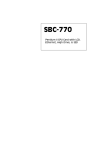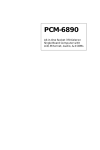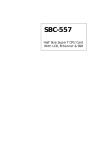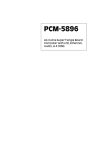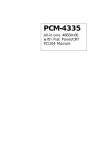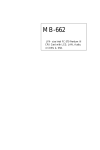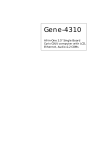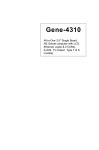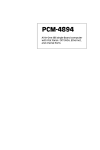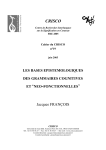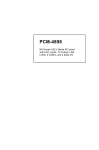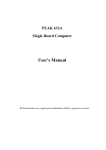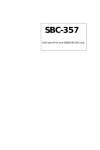Download Aaeon SBC-656 Specifications
Transcript
SBC-656 Half Size Celeron CPU Card With LCD, Ethernet & SSD Copyright Notice This document is copyrighted, 1999. All rights are reserved. The original manufacturer reserves the right to make improvements to the products described in this manual at any time without notice. No part of this manual may be reproduced, copied, translated, or transmitted in any form or by any means without the prior written permission of the original manufacturer. Information provided in this manual is intended to be accurate and reliable. However, the original manufacturer assumes no responsibility for its use, nor for any infringements upon the rights of third parties which may result from its use. Acknowledgements AMD is a trademark of Advanced Micro Devices, Inc. AMI is a trademark of American Megatrends, Inc. Award is a trademark of Award Software International, Inc. Cyrix is a trademark of Cyrix Corporation. IBM, PC/AT, PS/2, and VGA are trademarks of International Business Machines Corporation. Intel and Pentium II are trademarks of Intel Corporation. Microsoft Windows® is a registered trademark of Microsoft Corp. SMC is a trademark of Standard Microsystems Corporation. RTL is a trademark of Realtek Semi-Conductor Co., Ltd. C&T is a trademark of Chips and Technologies, Inc. UMC is a trademark of United Microelectronics Corporation. ITE is a trademark of Integrated Technology Express, Inc. SiS is a trademark of Silicon Integrated Systems Corp. VIA is a trademark of VIA Technology, Inc. All other product names or trademarks are properties of their respective owners. Part No. 2047656001 SBC-656 2nd Edition Prepared in Taiwan Aug. 1999 A Message to the Customer AAEON Customer Services Each and every AAEON product is built to the most exacting specifications to ensure reliable performance in the harsh and demanding conditions typical of industrial environments. Whether your new AAEON equipment is destined for the laboratory or the factory floor, you can be assured that your product will provide the reliability and ease of operation for which the name AAEON has come to be known. Your satisfaction is our primary concern. Here is a guide to AAEON's customer services. To ensure you get the full benefit of our services, please follow the instructions below carefully. Technical Support We want you to get the maximum performance from your products. So if you run into technical difficulties, we are here to help. For the most frequently asked questions, you can easily find answers in your product documentation. These answers are normally a lot more detailed than the ones we can give over the phone. So please consult this manual first. If you still cannot find the answer, gather all the information or questions that apply to your problem, and with the product close at hand, call your dealer. Our dealers are well trained and ready to give you the support you need to get the most from your AAEON products. In fact, most problems reported are minor and are able to be easily solved over the phone. In addition, free technical support is available from AAEON engineers every business day. We are always ready to give advice on application requirements or specific information on the installation and operation of any of our products. Product Warranty AAEON warrants to you, the original purchaser, that each of its products will be free from defects in materials and workmanship for one year from the date of purchase. This warranty does not apply to any products which have been repaired or altered by persons other than repair personnel authorized by AAEON, or which have been subject to misuse, abuse, accident or improper installation. AAEON assumes no liability under the terms of this warranty as a consequence of such events. Because of AAEON's high quality-control standards and rigorous testing, most of our customers never need to use our repair service. If an AAEON product is defective, it will be repaired or replaced at no charge during the warranty period. For out-of-warranty repairs, you will be billed according to the cost of replacement materials, service time, and freight. Please consult your dealer for more details. If you think you have a defective product, follow these steps: 1. Collect all the information about the problem encountered. (For example, CPU type and speed, AAEON products used, other hardware and software used, etc.) Note anything abnormal and list any on-screen messages you get when the problem occurs. 2. Call your dealer and describe the problem. Please have your manual, product, and any helpful information readily available. 3. If your product is diagnosed as defective, obtain an RMA (return material authorization) number from your dealer. This allows us to process your return more quickly. 4. Carefully pack the defective product, a fully-completed Repair and Replacement Order Card and a photocopy proof of purchase date (such as your sales receipt) in a shippable container. A product returned without proof of the purchase date is not eligible for warranty service. 5. Write the RMA number visibly on the outside of the package and ship it prepaid to your dealer. Packing list Before you begin installing your card, please make sure that the following materials have been shipped: • 1 SBC-656 All-in-One Single Board Computer Card • 1 Quick Installation Guide • 1 Support CD contains the followings: -- User's Manual (this manual in PDF file) -- Ethernet drivers and utilities -- VGA drivers and utilities • 1 hard disk drive (IDE) interface cable • 1 floppy disk drive interface cable • 1 6 pins mini-DIN dual outlet adapter for keyboard and PS/2 mouse • 1 parallel port adapter (26 pins) and COM2 adapter (for RS-232/ 422/485) • 1 bag of screws and miscellaneous parts If any of these items are missing or damaged, contact your distributor or sales representative immediately. Notice Dear Customer, Thank you for purchasing the SBC-656 board. This user's manual is designed to help you to get the most out of the SBC-656, please read it thoroughly before you install and use the board. The product that you have purchased comes with an two-year limited warranty, but AAEON will not be responsible for misuse of the product. Therefore, we strongly urge you to first read the manual before using the product. To receive the lastest version of the user manual, please visit our Web site at: http://www.aaeon.com Contents Chapter 1: General Information ....................... 1 Introduction ........................................................................... 2 Features .................................................................................. 3 Specifications ......................................................................... 4 Board layout ........................................................................... 7 Board dimensions ................................................................. 8 Chapter 2: Installation ....................................... 9 Jumpers and connectors .................................................... 10 Locating jumpers ................................................................ 12 Locating connectors ........................................................... 13 Setting jumpers ................................................................... 14 CPU installing and upgrading ............................................ 15 Installing DRAM (DIMMs) .............................................. 17 System Memory ...................................................................... 17 Supplementary information about DIMM ............................... 17 Memory Installation Procedures ............................................. 17 Cache Memory .................................................................... 18 DOC address & CPU frequency ratio select (SW1, A, B, C, D, E, F) ............................................................................ 19 LCD clock signal & driving voltage select (J2) ............ 21 Clear CMOS (J3) ................................................................ 22 COM2 RS-232/422/485 select (J4, J5) ........................... 23 Power connectors (PWR1, CN13) .................................... 24 CPU fan power connector (CN1) ...................................... 25 IrDA connector (CN2, Pin 1~4) ........................................ 26 Reset switch (CN2, Pin 6, 7) ............................................. 27 External/internal speaker (CN2, Pin 8~11)..................... 28 Hard drive LED (CN2, Pin 13, 14) ................................... 29 IDE hard drive connector (CN3) ...................................... 30 Connecting the hard drive ....................................................... 31 IDE hard drive connector (CN3) ............................................ 32 Display connectors (CN13, CN6) ..................................... 33 VGA display connector (CN13).............................................. 34 LCD display connector (CN6) ................................................ 35 Keyboard and PS/2 mouse connector (CN8, CN11) ...... 36 Parallel port connector (CN9) ........................................... 38 Floppy drive connector (CN3) .......................................... 40 Connecting the floppy drive .....................................................41 Floppy drive connector (CN10) ............................................... 42 100Base-Tx Ethernet connector (CN14) ........................ 43 Serial ports (CN15, CN12) ................................................ 44 DiskOnChip socket (U19) ................................................. 45 DiskOnChip (DOC) 2000 Installation ............................. 46 Chapter 3: Award BIOS Setup .......................... 47 Starting setup ....................................................................... 48 Setup keys ............................................................................ 49 Getting help ......................................................................... 50 In case of problem ................................................................... 50 Main setup menu ................................................................ 51 Standard CMOS setup ....................................................... 53 BIOS features setup ........................................................... 60 CHIPSET features setup ................................................... 63 Power management setup .................................................. 67 PNP/PCI congfiguration setup .......................................... 72 Load BIOS defaults/Load setup defaults ........................ 74 Integrated peripherals setup ............................................. 75 Supervisor/User password setting ................................... 78 IDE HDD auto detection ................................................... 80 Save & exit setup ................................................................ 81 Chapter 4: Flat Panel/CRT controller Display Drivers and Utilities ...................... 83 Software drives .................................................................... 84 Hardware configuration .......................................................... 84 Necessary prerequisites .......................................................... 85 Before you begin ..................................................................... 85 Windows 95 .......................................................................... 86 Driver installation .................................................................... 86 Windows 3.51 ....................................................................... 94 Driver installation .................................................................... 94 Windows NT 4.0 .................................................................. 95 Driver installation .................................................................... 95 Chapter 5: Ethernet Software configuration ... ......................................................... 97 Ethernet software configuration ....................................... 98 Appendix A: Programming the Watchdog Timer ............................................. 99 Programming the watchdog timer .................................. 100 Watchdog timer ..................................................................... 100 Configuration register ............................................................ 100 Appendix B: Installing PC/104 Modules ........ 107 Installing PC/104 modules ............................................... 108 CHAPTER General Information 1 This chapter gives background information on the mainboard. Sections include: • Board specifications • Layout and dimensions Chapter 1 General Information 1 Introduction The SBC-656 is an all-in-one Celeron processor based single board computer (SBC) with a PCI Flat Panel controller, a PCI 100Base-Tx Ethernet interface. When using an Intel Celeron processor, the SBC-656 achieves outstanding performance that surpasses any other SBC in its class. In addition, the onboard SSD interface supports M-systems DiskOnChip 2000 series, memory capacity from 2 MB to 144 MB. Onboard features include two serial ports (one RS-232, one RS-232/ 422/485), one multi-mode parallel (ECP/EPP/SPP) port, connector for two USB (Universal Serial Bus) ports, a floppy drive controller, and a keyboard/PS/2 mouse interface. The built-in high speed PCI IDE controller supports Ultra DMA/33 mode. Up to two IDE devices can be connected, including large hard disks, CD-ROM drives, and tape backup drives, etc. The SBC-656 also features power management to minimize power consumption. It complies with the ACPI standard and supports three types of power saving features: Doze mode, Standby mode, and Suspend mode. In addition, the board's watchdog timer can automatically reset the system or generate an interrupt in case the system stops due to a program bug or EMI. Highly integrated SBC The SBC-656 is a highly integrated SBC that combines, video, and network functions on a single computer board. It provides up to 1024 x 768 resolution @ 64K colors with on-chip 2MB SDRAM display memory. Major onboard devices adopt PCI technology to achieve outstanding computing performance making the SBC-656 one of the world's best and most powerful all-in-one Single Board Computer. 2 SBC-656 User Manual Features • Supports Intel Celeron CPUs up to 466MHz • Supports DiskOnChip (SSD) up to 144MB • C&T 69000 LCD controller supports 36-bit TFT Panels • 100Base-Tx Fast Ethernet • Supports H/W status monitoring Chapter 1 General Information 3 Specifications Standard SBC functions • CPU: Intel Celeron 300~466MHz (With system bus frequencies of 66/100MHz) • Bus interface: ISA bus. • CPU socket: 370 pins Socket • BIOS: Award 256KB Flash BIOS • Chipset: Intel 440BX • I/O chipset: Winbond W83977TF with fully 16-bit I/O decoded • Memory : Onboard one 168 pins DIMM sockets support up to 256Mbytes SDRAM • Enhanced IDE: Supports up to two IDE devices. Supports Ultra DMA/ 33 mode with data transfer rate 33MB/Sec. • FDD interface: Supports up to two floppy disk drives, 5.25" (360KB and 1.2MB) and/or 3.5" (720KB, 1.44MB, and 2.88MB) • Parallel port: One bi-directional parallel port. Supports SPP, ECP, and EPP modes • Serial port: One RS-232 and one RS-232/422/485 serial port. Ports can be configured as COM1, COM2, COM3, COM4, or disabled individually. Two 16C550 serial UARTs. • IR interface: Supports one IrDA Tx/Rx header • KB/Mouse connector : 6 pins mini-DIN connector supports PC/AT keyboard and PS/2 mouse. Additional 5 pins header supports PC/AT keyboard for IPC applications • USB connectors: 4 x 2 header onboard supports dual USB ports • Battery: Lithium battery for data retention of up to 10 years • Watchdog timer: Can generate a system reset, IRQ15, or NMI. Software selectable time-out interval (32 sec. ~ 254 min., 1 min./step) 4 SBC-656 User Manual • DMA: 7 DMA channels (8237 equivalent) • Interrupt: 15 interrupt levels (8259 equivalent) • Power management: I/O peripheral devices support power saving and doze/stanby/suspend modes. APM 1.2 ocmpliant • H/W status monitoring: Winbond W83781D H/W status monitoring IC supports power supply voltages, and temperatures monitoring Flat Panel/CRT Interface • Chipset: C&T 69000 • Display memory: 2MB SDRAM built in chip • Display type: Supports non-interlaced CRT and LCD (TFT, DSTN, and Mono) displays. Can display both CRT and Flat Panel simultaneously • Resolution: Up to 1024x768@64K colors Ethernet Interface • Chipset: Realtek RTL8139B 100Base-Tx Fast Ethernet controller • Ethernet interface : Onboard 100Base-Tx RJ-45 connector SSD Interface • One 32 pins DIP socket supports M-Systems DiskOnChip 2000 series up to 144MB Chapter 1 General Information 5 Mechanical and environmental • Power supply voltage: +5V (4.75V to 5.25V), +12V (11.4V to 12.6V) • Power requirement: +5V @ 4.1A(Celeron 300MHz) • Operating temperature: 32 to 140o F (0 to 60o C) • Board size: 13.3"(L) x 4.8"(W) (338mm x 122mm) • Weight: 1.2 lb. (0.5 Kg) 6 SBC-656 User Manual Board layout Chapter 1 General Information 7 Board dimensions 8 SBC-656 User Manual CHAPTER Installation 2 This chapter describes how to set up the main board hardware, including instructions on setting jumpers and connecting peripherals, switches, and indicators. Be sure to read all the safety precautions before you begin the installation procedure. Chapter 2 Installation 9 Jumpers and connectors Connectors on the board link it to external devices such as hard disk drives, a keyboard, or floppy drives. In addition, the board has a number of jumpers that allow you to configure your system to suit your application. The following tables list the function of each of the board's jumpers and connectors. Jumpers Label SW1 (B, C) SW1 (D, E, F) J2 J3 J4 J5 10 SBC-656 User Manual Function DOC address select CPU frequency ratio select LCD clock signal & driving voltage select Clear CMOS COM2 RS-232/422/485 select COM2 RS-232/422/485 select Connectors Label CN1 CN2 (Pin 1~5) CN2 (Pin 6, 7) CN2 (Pin 8, 9) CN2 (Pin 13, 14) CN3 CN6 CN7 CN8 CN9 CN10 CN11 CN12 CN13 CN14 CN15 PWR1 Function CPU fan power connector IrDA connector Reset switch External speaker IDE drive LED IDE hard drive connector LCD display connector USB connector Internal keyboard connector Parallel port connector Floppy drive connector Keyboard and PS/2 mouse connector COM2 RS-232/422/485 serial port connector VGA display connector 100Base-Tx Ethernet connector COM1 RS-232 serial port connector Power connector Chapter 2 Installation 11 Locating jumpers J5 J3 J4 J2 SW1 12 SBC-656 User Manual Locating connectors CN12 CN9 CN13 CN14 CN15 CN11 CN10 CN8 CN7 CN6 CN3 CN1 CN2 PWR1 Chapter 2 Installation 13 Setting jumpers You can configure your card to match the needs of your application by setting jumpers. A jumper is the simplest kind of electric switch. It consists of two metal pins and a small metal clip (often protected by a plastic cover) that slides over the pins to connect them. To “close” a jumper you connect the pins with the clip. To “open” a jumper you remove the clip. Sometimes a jumper will have three pins, labeled 1, 2, and 3. In this case you would connect either pins 1 and 2 or 2 and 3. 1 Open Closed 2 3 Closed 2-3 The jumper settings are schematically depicted in this manual as follows: 1 2 3 Open Closed Closed 2-3 A pair of needle-nose pliers may be helpful when working with jumpers. If you have any doubts about the best hardware configuration for your application, contact your local distributor or sales representative before you make any changes. 14 SBC-656 User Manual CPU installing and upgrading You can upgrade to a more powerful Celeron CPU at any time. Simply remove the old CPU, install the new one, and set the jumpers for the new CPU speed. Warning! Always disconnect the power cord from your chassis when you are working on it. Do not make connections while the power is on as sensitive electronic components can be damaged by the sudden rush of power. Only experienced electronics personnel should open the system chassis. Caution! Always ground yourself to remove any static charge before touching the system board. Modern electronic devices are very sensitive to static electric charges. Use a grounding wrist strap at all times. Place all electronic components on a static-dissipative surface or in a staticshielded bag when they are not in the chassis. Install a CPU in the ZIF socket SBC-656 Series provides a Zero Insertion Force (ZIP) socket for easy CPU installation. 1. Make sure the ZIF socket lever is in the upright position. To raise the lever, pull it out to the side a little and raise it as far as it will go. 2. Place the CPU in the empty socket. Follow the instructions that came wth the CPU. If you have no instructions, do the following: Carefully align the CPU so it is parallel to the socket and the notch on the corner of the CPU corresponds with the notch on the inside of the socket. Gently slide the CPU in. It should insert easily. If it doesn't, pull the lever up a little more. Chapter 2 Installation 15 3. Press the lever down. The plate will slide forward. You will feel some resistance as the pressure starts to secure the CPU in the socket. This normal and won't damage the CPU. When the CPU is installed, the lever should snap into place at the side of the socket. Note: To remove a CPU, pull the lever out to the side a little and raise it as far as it will go. Lift out the CPU chip. When you install a new CPU, be sure to adjust the board settings, such as CPU type and CPU clock. Improper settings may damage the CPU. 16 SBC-656 User Manual Installing SDRAM (DIMMs) System Memory The upper edge of the SBC-656 contains one sockets for 168 pins dual inline memory module (DIMM). The socket uses 3.3 V unbuffered synchronous (SDRAM). DIMM is available in capacities of 16, 32, 64, 128, or 256 MB. The socket can be filled in the DIMM of any size, giving your SBC-656 single board computer between 16 and 256 MB of memory. Supplementary information about DIMM Your SBC-656 can accept both regular and PC-100 SDRAM DIMM Module(with or without parity). The SBC-656 can only accept PC100 SDRAM DIMM Module. Single-sided modules are typically 16 or 64 MB; double-sided modules are usually 32 or 128 MB. Memory Installation Procedures To install DIMM, first make sure the two handles of the DIMM socket are in the "open" position. i.e. The handles remain outward. Slowly slide the DIMM module along the plastic guides on both ends of the socket. Then press the DIMM module right down into the socket, until you hear a click. This is when the two handles have automatically locked the memory module into the correct position of the DIMM socket. (See Figure below) To take away the memory module, just push both handles outward, and the memory module will be ejected by the mechanism in the socket. Chapter 2 Installation 17 Cache memory Since the second level cache has been embedded into the Celeron CPU, you do not have to take care of either SRAM chips or SRAM modules. The built-in second level cache in the Celeron yields much higher performance than the external cache memories. The cache size in the Celeron CPU is either 128 KB. 18 SBC-656 User Manual DOC address & CPU frequency ratio select SW1 (A, B, C, D, E, F) DOC address select The DiskOnChip 2000 occupies a 8KB window in the upper memory address range of D400 to DC00. You should ensure this does not conflict with any other device's memory address. SW1 (B, C) controls the momory address of the Flash disk. DOC address select SW1(B, C) D400 Disable A B C D E F ON A B C D E F ON A B C D E F DC00 ON ON A B C D E F D800 Note: These addresses might conflict with the ROM BIOS of other peripheral boards. Please select the appropriate memory address to avoid memory conflicts. Chapter 2 Installation 19 CPU frequency ratio select CPU core frequency = CPU frequency ratio (3~5.5) * External bus clock (66 or 100 MHz) CPU frequency ratio select SW1 (D, E, F) 3X 4.5X * A B C D E F 5X A B C D E F ON A B C D E F 5.5X ON ON A B C D E F 4.0X ON A B C D E F ON ON A B C D E F 3.5X * default Note: Most Celeron CPUs' frequency ratio are pre-locked within the CPUs. Thess CPUs run at fixed speed (frequency) regardless of the configurations listed above. If the CPU you are using requires higher ratio then 5.5X, it is most likely pre-locked. 20 SBC-656 User Manual LCD clock signal & driving voltage select (J2) You can select the LCD connector CN6 driving voltage & control signal by setting J2. The configurations are as follows: 5 3 1 6 4 2 LCD clock signal & driving voltage select (J2) ASHF CLK / +5V ASHFCLK / +3.3V 5 3 1 5 3 1 6 4 2 6 4 2 J2 SHFCLK / +5V SHFCLK / +3.3V * 5 3 1 5 3 1 6 4 2 6 4 2 *default Chapter 2 Installation 21 Clear CMOS (J3) You can connect an external jumper cap or switch to clear CMOS. Clear CMOS procedure: 1. Disconnect all power source. 2. Move J3 from 1-2 to 2-3 for few seconds. 3. Move J3 back to 1-2. 1 2 3 Clear CMOS (J3) Protect* J3 *default 22 SBC-656 User Manual 1 2 3 Clear CMOS 1 2 3 COM2 RS-232/422/485 select (J4, J5) The SBC-656 COM2 serial port can be selected as RS-232, RS-422, or RS-485 by setting J4 & J5. 1 3 5 J4 2 4 6 1 4 7 10 J5 3 6 9 12 COM2 Select (J4, J5) J4 RS-232* RS-422 RS-485 1 3 5 1 3 5 1 3 5 2 4 6 2 4 6 2 4 6 1 4 7 10 1 4 7 10 1 4 7 10 3 6 9 12 3 6 9 12 3 6 9 12 J5 *default Chapter 2 Installation 23 Power connectors P8 & P9 (PWR1, CN13) In single board computer (non-passive backplane) application. You will need to connect the power directly to the SBC-656 board using CN13. This connector is fully compatible with the standard PC PS/2 power supply connector, P8 & P9. See the following table for its pin assignments: 1 2 3 4 5 6 1 2 3 4 5 6 P9 from standard PS/2 power supply P8 from standard PS/2 power supply Power connector pin assignments (CN13) Pin (P8) 1 2 3 4 5 6 Signal GND GND -12V +12V +5V N.C. Pin (P9) Signal 1 2 3 4 5 6 +5V +5V +5V -5V GND GND Power connector pin assignments (CN13) Pin (P8) 1 2 3 4 5 6 Color Black Black Blue Yellow Red Orange 24 SBC-656 User Manual Pin (P9) 1 2 3 4 5 6 Color Red Red Red White Black Black CPU fan power connector (CN1) The SBC-656 onboard offer +12V power for the CPU cooling fan. Plug in the fan cable onto the 3 pins fan power connector onboard. The fan connector is marked CN1. 1 2 3 CPU fan power connector (CN1) Pin 1 2 3 Signal GND +12V Fan speed sense Chapter 2 Installation 25 IrDA connector (CN2, Pin 1~5) The IrDA connector (CN2, Pin 1~5) can be configured to support wireless infrared module, with this module and application software such as laplink or Win95 Direct Cable connection, user can transfer files to or from laptops, notebooks, PDA and printers. This connector supports HPSIR (115.2Kbps, 2 meters), ASK-IR (56Kbps) and Fast IR (4Mbps, 2 meters). Install infrared module onto IrDA connector and enable infrared function from BIOS setup. Make sure to have correct orientation when you plug onto IrDA connector CN2 (Pin 1~5). CN2 1 2 3 4 5 IrDA connector (CN2, Pin1~5) Pin 1 2 3 4 5 Signal Vcc FIrRx IrRx GND IrTx 26 SBC-656 User Manual Reset switch (CN2, Pin6, 7) You can connect an external switch to easily reset your computer. This switch restarts your computer as if you had turned off the power, then turned it back on. CN2 6 7 Reset switch (CN2, Pin6, 7) Pin 6 7 Function RST-IN GND Chapter 2 Installation 27 External/internal speaker (CN2, Pin 8~11) The CPU card has its own buzzer. You can also connect to the external speaker on your computer chassis. Pin assignments for CN2 (Pin8~11)are shown below: CN2 8 9 10 11 External speaker (CN2, Pin 8~11) Pin 8 9 10 11 Function Vcc (For external speaker use) N/C BZ_IN* BUZZ* * default For external speaker connection : Remove the default jumper cap from the pin 10~11away. (+) : Please connect to pin 8 (-) : Please connect to pin 11 28 SBC-656 User Manual Hard drive LED (CN2, Pin 13, 14) You can connect an LED to indicate when an IDE device is in use. The pin assignments for this connector are as follows: CN2 13 14 Hard drive LED (CN2, Pin 13, 14) Pin 13 14 Function HD-LED+ HD-LED- Chapter 2 Installation 29 IDE hard drive connector (CN3) You can attach up to two Enhanced Integrated Device Electronics hard disk drives to the SBC-656's CN3. The SBC-656's IDE controller uses a PCI local bus interface. This advanced interface supports faster data transfer and allows the IDE hard drive to exceed 528 MB. 1 2 43 44 CN3 30 SBC-656 User Manual Connecting the hard drive Connecting drives is done in a daisy-chain fashion and requires one of two cables, depending on the drive size. 1.8" and 2.5" drives need a 1 x 44-pin to 2 x 44-pin flat cable connector, 3.5" drives use a 1 x 44-pin to 2 x 40-pin connector. Wire number 1 on the cable is normally red or blue, and the other wires are usually gray. 1. Connect one end of the cable to CN3. Make sure that the red (or blue) wire corresponds to pin 1 on the connector, which is labeled on the board (on the right side). 2. Plug the other end of the cable to the Enhanced IDE hard drive, with pin 1 on the cable corresponding to pin 1 on the hard drives. (see your hard drive's documentation for the location of the connector). Connect a second drive as described above. Unlike floppy drives, IDE hard drives can connect to either end of the cable. If you install two drives, you will need to set one as the master and the other one as the slave by using jumpers on the drives. If you install just one drive, set it as the master. Chapter 2 Installation 31 IDE hard drive connector (CN3) IDE hard drive connector (CN3) Pin 1 3 5 7 9 11 13 15 17 19 21 23 25 27 29 31 33 35 37 39 41 43 Signal IDE RESET DATA 7 DATA 6 DATA 5 DATA 4 DATA 3 DATA 2 DATA 1 DATA 0 SIGNAL GND N/C IO WRITE IO READ IO CHANNEL READY N/C IRQ14 ADDR 1 ADDR 0 HARD DISK SELECT 0 IDE ACTIVE Vcc GND 32 SBC-656 User Manual Pin 2 4 6 8 10 12 14 16 18 20 22 24 26 28 30 32 34 36 38 40 42 44 Signal GND DATA 8 DATA 9 DATA 10 DATA 11 DATA 12 DATA 13 DATA 14 DATA 15 N/C GND GND GND ALE GND IOCS16 N/C ADDR 2 HARD DISK SELECT 1 MGND MVcc N/C Display connectors (CN13, CN6) The SBC-656's PCI SVGA interface can drive conventional CRT displays and is capable of driving a wide range of flat panel displays, including electroluminescent (EL), gas plasma, passive LCD, and active LCD displays. The board has two connectors to support these displays, one for standard CRT VGA monitors and one for flat panel displays. CN6 49 1 50 2 CN13 Chapter 2 Installation 33 VGA display connector (CN13) VGA display connector (CN13) Pin 1 2 3 4 5 6 7 8 9 10 11 12 13 14 15 Signal Red video Green video Blue video Not used GND Red return (GND) Green return (GND) Blue return (GND) Key (on pin) Sync return (GND) Monitor ID (not used) Monitor ID Horizontal sync Vertical sync Not used 34 SBC-656 User Manual LCD display connector (CN6) CN6 is a 50-pin, dual-in-line header used for flat panel displays. When the SBC-656's power is applied, the control signal is low until just after the relevant flat panel signals are present. Configuration of the VGA interface is done completely via the software utility. You do not have to set any jumpers. LCD display connector (CN6) Pin 1 3 5 7 9 11 13 15 17 19 21 23 25 27 29 31 33 35 37 39 41 43 45 47 49 Signal +12 VDC GND +5 VDC ENAVEE P0 P2 P4 P6 P8 P10 P12 P14 P16 P18 P20 P22 P24 SHF CLK M GND P26 P28 P30 P32 P34 Pin Signal 2 +12 VDC 4 GND 6 +5 VDC 8 GND 10 P1 12 P3 14 P5 16 P7 18 P9 20 P11 22 P13 24 P15 26 P17 28 P19 30 P21 32 P23 34 P25 36 FLM (V SYS) 38 LP (H SYS) 40 ENABKL 42 P27 44 P29 46 P31 48 P33 50 P35 Chapter 2 Installation 35 Keyboard and PS/2 mouse connector (CN8, CN11) The SBC-656 provides a keyboard connector which supports both a keyboard and a PS/2 style mouse. In most cases, especially in embedded applications, a keyboard is not used. The standard PC/ AT BIOS will report an error or fail during power-on-self-test (POST) after a reset if the keyboard is not present. The mainboard BIOS Advanced setup menu allows you to select "Present" or "Absent" under the "System Keyboard" section. This allows no-keyboard operation in embedded system applications without the system halting under POST (power-on-self-test). CN8 5 4 3 2 1 CN11 6 4 5 3 2 36 SBC-656 User Manual 1 Keyboard and PS/2 mouse connector (CN11) (Mini-DIN 6 pins) Pin 1 2 3 4 5 6 Signal KB DATA MS DATA GND Vcc KB CLOCK MS CLOCK Internal keyboard connector (CN8) Pin 1 2 3 4 5 Signal KB_CLOCK KB_DATA N.C. GND Vcc Chapter 2 Installation 37 Parallel port connector (CN9) Normally, the parallel port is used to connect the board to a printer. The SBC-656 includes an onboard parallel port, accessed through CN9, a 26-pin flat-cable connector. You need an adapter cable if you use a traditional DB-25 connector. The cable has a 26pin connector on one end and a DB-25 connector on the other. 26 2 38 SBC-656 User Manual 25 1 Parallel port IRQ The SBC-656 supports one parallel port. The port is designated as LPT1 and can be disabled or changed to LPT2 or LPT3 in the system BIOS setup. Parallel port connector table (CN9) Parallel port connector (CN9) Pin 1 3 5 7 9 11 13 15 17 19 21 23 25 Signal /STROBE DO D1 D2 D3 D4 D5 D6 D7 \ACK BUST PE SLCT Pin 2 4 6 8 10 12 14 16 18 20 22 24 26 Signal \AUTOFD ERR \INIT \SLCTINI GND GND GND GND GND GND GND GND N/C Chapter 2 Installation 39 Floppy drive connector (CN10) You can attach up to two floppy drives to the mainboard controller. You can use any combination of 5¼" (360 KB and 1.2 MB) and/or 3½" (720 KB, 1.44 MB, and 2.88 MB) drives. A 34-pin daisy-chain drive connector cable is required for a dualdrive system. On one end of the cable is a 34-pin flat-cable connector. On the other end are two sets of floppy disk drive connectors. Each set consists of a 34-pin flat-cable connector (usually used for 3½" drives) and a printed-circuit board connector (usually used for 5¼" drives). Wire number 1 on the cable is normally red or blue, and the other wires are usually gray. 40 SBC-656 User Manual Connecting the floppy drive 1. Plug the 34-pin flat-cable connector into CN10. Make sure that the red or blue wire corresponds to pin 1 on the connector. 2. Attach the appropriate connector on the other end of the cable to the floppy drive(s). You can use only one connector in the set. The set on the end (after the twist in the cable) connects to the A: drive. The set in the middle connects to the B: drive. 3. If you are connecting a 5¼" floppy drive, line up the slot in the printed circuit board with the blocked-off part of the cable connector. If you are connecting a 3½" floppy drive, you may have trouble determining which pin is pin number 1. Look for a number printed on the circuit board indicating pin number 1. Also, the connector on the floppy drive connector may have a slot. When the slot is up, pin number 1 should be on the right. Check the documentation that came with the drive for more information. If you desire, connect the B: drive to the connectors in the middle of the cable as described above. Chapter 2 Installation 41 Floppy drive connector (CN10) Floppy drive connector (CN10) Pin Signal Pin Signal 1 3 5 7 9 11 13 15 17 19 21 23 25 27 29 31 33 GND GND GND GND GND GND GND GND GND GND GND GND GND GND GND GND GND 2 4 6 8 10 12 14 16 18 20 22 24 26 28 30 32 34 DENSITY SELECT N/C DRIVE TYPE INDEX MOTOR 0 DRIVE SELECT 1 DRIVE SELECT 2 MOTOR 1 DIRECTION STEP WRITE DATA WRITE GATE TRACK 0 WRITE PROTECT READ DATA HEAD DELECT DISK CHANGE 42 SBC-656 User Manual 100Base-Tx Ethernet connector (CN14) This 100Base-Tx Ethernet connector CN14 is a standard RJ-45 connector. The onboard Realtek RTL8139B fast Ethernet controller supports 10Mb/s and 100 Mb/s N-way auto-negotiation operation. CN14 Chapter 2 Installation 43 Serial ports (CN15, CN12) The SBC-656 offers two serial ports, one RS-232 (CN15) and one RS-232/422/485 (CN12). These ports allow you to connect them to serial devices (mouse, printers, etc.). CN12 (COM2) 10 9 2 1 1 5 6 9 CN15 (COM1) COM2 RS-232/422/485 serial ports (CN12) COM2 RS-232/422/485 serial port (CN2) PIN SIGNAL COM2 1 DCDB (422TXD-/485DATA-) 2 RXDB (422RXD+) 3 TXDB (422TXD+/485DATA+) 4 DTRB (422RXD-) 5 GND 44 SBC-656 User Manual PIN 6 SIGNAL DSRB 7 RTSB 8 CTSB 9 RIB 10 N.C. DiskOnChip socket (U19) The DiskOnChip 2000 family of products provides a single chip solid-state flash disk in a standard 32 pins DIP package. The DiskOnChip 2000 is a solid-state disk with no moving parts, resulting in a significant reduction in power consumption and an increase in reliability. The DiskOnChip is a small plug and play Flash disk. It is easy to use. And it saves integration overhead. The DiskOnChip 2000 family of products is available in capacities ranging from 2MB up to 144MB, unformatted. In order to manage the disk, the DiskOnChip 2000 includes the TrueFFS, M-Systems Flash File System proprietary software. The DiskOnChip 2000 package is pin-to-pin compatible with a standard 32-pin EPROM device. OE / pin Name Descr iption Pin N umber Dir ection A0-A12 Addr ess bus 4- 12,23,25-27 Inputs A13-A16 Addr ess bus 2,3,28,29 Inputs D0-D7 Data bus 13- 15,17-21 I/O CE/ C hip Enable 22 Input OE/ Output Enable 24 Input WE/ Wr ite Enable 31 Input NC Not connected 1.30 VCC Pow er 32 GND Ground 16 Note 1 2 Note 1: Pins A13 through A16 are not used by the MD2200. They are kept for socket backward compatibility with ED 1100 (DiskOnChip 1000) Note 2: Pins 1 and 30 are not used by MD2200 Chapter 2 Installation 45 DiskOnChip (DOC) 2000 Installation When the DOC is installed correctly, a DOC will work like an HDD or an FDD. To install the DOC on the SBC-656, follow the instructions below: 1. Plug the DOC into the socket. Make sure pin 1 of the DOC is aligned with pin 1 of the socket. 2. Push the DOC into the socket until it is firmly seated in the socket. Caution: the DOC may be permanently damage if it is installed incorrectly. 3. Set the jumper for the memory address of the DOC. Note: The memory shadow function sometimes will create conflicts with the memory window. You should disable the memory shadow from the BIOS SETUP if the DOC cannot be accessed. Configure DOC as a boot device To configure a DOC as a boot drive, you should copy the operating system files onto the DOC. The following procedure is an example of the initialization process. 1. Install a DOC into your system. 2. Insert a bootable floppy disk in drive A: and boot the system. 3. At the DOS prompt, type SYS C: to transfer the DOS system files to the DOC (assuming the DiskOnChip is installed as drive C:). Reboot the system. 4. Go to the BIOS Setup Utility by hitting the <DEL> key. Set the type of Primary Master or C: Drive as Not Installed. 5. Remove the floppy disk from the drive A: and leave the BIOS Setup Utility. The system should boot from the DOC. 46 SBC-656 User Manual CHAPTER 3 Award BIOS Setup This chapter describes how to configure the BIOS for the system. Chapter 3 Award BIOS Setup 47 Starting setup The Award BIOS is immediately activated when you first turn on the computer. The BIOS reads system configuration information in CMOS RAM and begins the process of checking out the system and configuring it through the power-on self test (POST). When these preliminaries are finished, the BIOS seeks an operating system on one of the data storage devices (hard drive, floppy drive, etc.). The BIOS launches the operating system and hands control of system operations to it. During POST, you can start the Setup program in one of two ways: 1.By pressing Del immediately after switching the system on, or 2.By pressing Del or pressing Ctrl-Alt-Esc when the following message appears briefly at the bottom of the screen during POST: TO ENTER SETUP BEFORE BOOT PRESS DEL KEY If the message disappears before you respond and you still wish to enter Setup, restart the system to try again by turning it OFF then ON or pressing the RESET button on the system case. You may also restart by simultaneously pressing Ctr-Alt-Del. If you do not press the keys at the correct time and the system does not boot, an error message appears and you are again asked to PRESS F1 TO CONTINUE, DEL TO ENTER SETUP 48 SBC-656 User Manual Setup keys These keys helps you navigate in Setup: Up arrow Down arrow Left arrow Right arrow Esc PgDn/+ PgDn/F1 F2 F3 F4 F5 F6 F7 F8 F9 F10 Move to previous item Move to next item Move to the item in the left hand Move to the item in the right hand Main Menu: Quit and not save changes into CMOS RAM Other pages: Exit current page and return to Main Menu Increase the numeric value or make changes Decrease the numeric value or make changes General help, only for Status Page Setup Menu and Option Page Setup Menu Change color from total 16 colors. F2 to select color forward, Shift-F2 to select color backward Calendar, only for Status Page Setup Menu Reserved Restore the previous CMOS value from CMOS, only for Option Page Setup Menu Load the default CMOS RAM value from BIOS default table, only for Option Page Setup Menu Load the default Reserved Reserved Save all the CMOS changes, only for Main Menu Chapter 3 Award BIOS Setup 49 Getting help Press F1 to pop up a small help window that describes the appropriate keys to use and the possible selections for the highlighted item. To exit the Help Window press Esc or the F1 key again. In Case of Problems If, after making and saving system changes with Setup, you discover that your computer no longer is able to boot, the AwardBIOS supports an override to the CMOS settings that resets your system to its default configuration. You can invoke this override by immediately pressing Insert; when you restart your computer. You can restart by either using the ON/ OFF switch, the RESET button or by pressing Ctrl-Alt-Delete. The best advice is to alter only settings that you thoroughly understand. In particular, do not change settings in the Chipset screen without a good reason. The Chipset defaults have been carefully chosen by Award Software or your system manufacturer for the best performance and reliability. Even a seemingly small change to the Chipset setup may causing the system to become unstable. 50 SBC-656 User Manual Main setup Menu Standard CMOS Options in the original PC AT-compatible BIOS. BIOS Features Award Software enhanced BIOS options. Chipset Features Options specific to your system chipset. Power Advanced Power Management (APM) Management options. PnP/PCI Plug and Play standard and PCI Local Bus Configuration configuration options. Integrated I/O subsystems that depend on the intePeripherals grated peripherals controller in your system. Supervisor/User Change, set, or disable a password. In Password Setting BIOS versions that allow separate user and supervisor passwords, only the supervisor password permits access to Setup. The user password generally allows only power-on access. IDE HDD Auto Automatically detect and configure IDE hard Detection disk parameters. Chapter 3 Award BIOS Setup 51 Load BIOS Defaults Load Setup Defaults Save & Exit Setup Exit Without Save 52 SBC-656 User Manual BIOS defaults are factory settings for the most stable, minimal-performance system operations. Setup defaults are factory settings for optimal-performance system operations. Save settings in nonvolatile CMOS RAM and exit Setup. Abandon all changes and exit Setup. Standard CMOS setup When you choose the STANDARD CMOS SETUP option from the INITIAL SETUP SCREEN menu, the screen below is displayed. Chapter 3 Award BIOS Setup 53 This standard setup menu allows users to configure system components such as the date, time, hard disk drive, floppy drive, display, and memory. Online help for each field can be accessed by pressing F1. Date and Time Configuration The BIOS determines the day of the week from the other date information. This field is for information only. Press the left or right arrow key to move to the desired field (date, month, year). Press the PgUp/- or PgDn/+ key to increment the setting, or type the desired value into the field. The time format is based on the 24-hour military-time clock. For example, 1 p.m. is 13:00:00. Press the left or right arrow key to move to the desired field. Press the PgUp/- or PgDn/+ key to increment the setting, or type the desired value into the field. HARD DISKS The BIOS supports up to two IDE drives. This section does not show information about other IDE devices, such as a CD-ROM drive, or about other hard drive types, such as SCSI drives. NOTE: We recommend that you select type AUTO for all drives. The BIOS can automatically detect the specifications and optimal operating mode of almost all IDE hard drives. When you select type AUTO for a hard drive, the BIOS detects its specifications during POST, every time the system boots. If you do not want to select drive type AUTO, other methods of 54 SBC-656 User Manual selecting the drive type are available: 1.Match the specifications of your installed IDE hard drive(s) with the preprogrammed values for drive types 1 through 45. 2.Select USER and enter values into each drive parameter field. 3.Use the IDE HDD AUTO DECTECTION function in Setup. Here is a brief explanation of drive specifications: •Type: The BIOS contains a table of pre-defined drive types. Each defined drive type has a specified number of cylinders, number of heads, write precompensation factor, landing zone, and number of sectors. Drives whose specifications do not accommodate any pre-defined type are classified as type USER. •Size: Disk drive capacity (approximate). Note that this size is usually slightly greater than the size of a formatted disk given by a disk-checking program. • Cyls: Number of cylinders • Head: Number of heads • Precomp: Write precompensation cylinder • Landz: Landing zone • Sector: Number of sectors • Mode: Auto, Normal, large, or LBA - Auto: The BIOS automatically determines the optimal mode. - Normal: Maximum number of cylinders, heads, and sectors supported are 1024, 16, and 63. - Large: For drives that do not support LBA and have more than 1024 cylinders. Chapter 3 Award BIOS Setup 55 - LBA (Logical Block Addressing): During drive accesses, the IDE controller transforms the data address described by sector, head, and cylinder number into a physical block address, significantly improving data transfer rates. For drives with greater than 1024 cylinders. Drive A Drive B Select the correct specifications for the diskette drive(s) installed in the computer. None 360K, 5.25 in 1.2M, 5.25 in 720K, 3.5 in 1.44M, 3.5 in 2.88M, 3.5 in No diskette drive installed 5-1/4 inch PC-type standard drive; 360 kilobyte capacity 5-1/4 inch AT-type high-density drive; 1.2 megabyte capacity 3-1/2 inch double-sided drive; 720 kilobyte capacity 3-1/2 inch double-sided drive; 1.44 mega byte capacity 3-1/2 inch double-sided drive; 2.88 mega byte capacity LCD & CRT This field may appear as an alternative to The Video field. select your video display device: LCD CRT Both 56 SBC-656 User Manual Liquid crystal display Auxiliary monitor Display on both devices Pannel: This selection item allow user to select LCD BIOS to match the LCD types. There are eight, LCD types available for users to select as their LCD display modes as below: Brand name Model name Format Sharp LX 15X 80 1024 x 768 DSTN Sharp LM 64183P 640 x 480 MONO Sharp LM 64C 35P 640 x 480 DSTN Sharp LM 12S 40 800 x 600 DSTN NEC NL 6448AC33-10 640 x 480 TFT (12 bits) LTM 10C209A 640 x 480 (18 bits) TFT NEC NL 8060AC26-04 800 x 600 TFT Sharp 14x03 1024x768 TFT (36 bits) Toshiba Chapter 3 Award BIOS Setup 57 Halt On During the power-on-self-test (POST), the computer stops if the BIOS detects a hardware error. You can tell the BIOS to ignore certain errors during POST and continue the boot-up process. These are the selections: • No errors: POST does not stop for any errors. • All errorsIf: the BIOS detects any non-fatal error, POST stops and prompts you to take corrective action. • All, But Keyboard: POST does not stop for a keyboard error, but stops for all other errors.All, But DiskettePOST does not stop for diskette drive errors, but stops for all other errors. • All, But Disk/Key: POST does not stop for a keyboard or disk error, but stops for all other errors. Memory You cannot change any values in the Memory fields; they are only for your information. The fields show the total installed random access memory (RAM) and amounts allocated to base memory, extended memory, and other (high) memory. RAM is counted in kilobytes (KB: approximately one thousand bytes) and megabytes (MB: approximately one million bytes). RAM is the computer's working memory, where the computer stores programs and data currently being used, so they are accessible to the CPU. Modern personal computers may contain up to 64 MB, 128 MB, or more. •Base Memory Typically 640 KB. Also called conventional memory. The DOS operating system and conventional applications use this area. 58 SBC-656 User Manual •Extended Memory Above the 1-MB boundary. Early IBM personal computers could not use memory above 1 MB, but current PCs and their software can use extended memory. •Other Memory Between 640 KB and 1 MB; often called High memory. DOS may load terminate-and-stay-resident (TSR) programs, such as device drivers, in this area, to free as much conventional memory as possible for applications. Lines in your CONFIG.SYS file that start with LOADHIGH load programs into high memory. Chapter 3 Award BIOS Setup 59 BIOS features setup By choosing the BIOS FEATURES SETUP option from the INITIAL SETUP SCREEN menu, the screen below is displayed. 60 SBC-656 User Manual The displayed configuration is based on the manufacturer's SETUP DEFAULTS settings. Virus Warning When enabled, you receive a warning message if a program (specifically, a virus) attempts to write to the boot sector or the partition table of the hard disk drive. You should then run an antivirus program. Keep in mind that this feature protects only the boot sector, not the entire hard drive. NOTE: Many disk diagnostic programs that access the boot sector table can trigger the virus warning message. If you plan to run such a program, we recommend that you first disable the virus warning. CPU Internal Cache/External Cache Cache memory is additional memory that is much faster than conventional DRAM (system memory). CPUs from 486-type on up contain internal cache memory, and most, but not all, modern PCs have additional (external) cache memory. When the CPU requests data, the system transfers the requested data from the main DRAM into cache memory, for even faster access by the CPU. The External Cache field may not appear if your system does not have external cache memory. CPU L2 Cache ECC Checking When you select Enabled, memory checking is enable when the external cache contains ECC SRAMs. Quick Power On Self Test Select Enabled to reduce the amount of time required to run the power-on-self-test (POST). A quick POST skips certain steps. We recommend that you normally disable quick POST. Better to find a problem during POST than lose data during your work. Chapter 3 Award BIOS Setup 61 Shadow Software that resides in a read-only memory (ROM) chip on a device is called firmware. The AwardBIOS permits shadowing of firmware such as the system BIOS, video BIOS, and similar operating instructions that come with some expansion peripherals, such as, for example, a SCSI adaptor. Shadowing copies firmware from ROM into system RAM, where the CPU can read it through the 16-bit or 32-bit DRAM bus. Firmware not shadowed must be read by the system through the 8bit X-bus. Shadowing improves the performance of the system BIOS and similar ROM firmware for expansion peripherals, but it also reduces the amount of high memory (640 KB to 1 MB) available for loading device drivers, etc. Enable shadowing into each section of memory separately. Many system designers hardwire shadowing of the system BIOS and eliminate a System BIOS Shadow option. Video BIOS shadows into memory area C8000-CBFFF. The remaining areas shown on the BIOS Features Setup screen may be occupied by other expansion card firmware. If an expansion peripheral in your system contains ROM-based firmware, you need to know the address range the ROM occupies to shadow it into the correct area of RAM. 62 SBC-656 User Manual CHIPSET features setup By choosing the CHIPSET FEATURES SETUP option from the INITIAL SETUP SCREEN menu, the screen below is displayed. Chapter 3 Award BIOS Setup 63 The displayed configuration is based on the manufacturer's SETUP DEFAULTS settings. This section allows you to configure the system based on the specific features of the installed chipset. This chipset manages bus speeds and access to system memory resources, such as SDRAM. It also coordinates communications between the conventional ISA bus and the PCI bus. It must be stated that these items should never need to be altered. The default settings have been chosen because they provide the best operating conditions for your system. The only time you might consider making any changes would be if you discovered that data was being lost while using your system. Because of the complexity and technical nature of some of the options, not all of the options are described here. SDRAM RAS-to-CAS Delay This field lets you control the number of DCLKs between a Row Activate command and a read or write command. SDRAM RAS Precharge Time The precharge time is the number of cycles it takes for the RAS to accumulate its charge before DRAM refresh. If insufficient time is allowed, refresh may be incomplete and the DRAM may fail to retain data. This field applies only if synchronous DRAM is installed in the system. SDRAM CAS Latency Time When synchronous DRAM is installed, you can control the number of CLKs between when the SDRAMs sample a read command and when the contoller samples read data from the SDRAMs. Do not reset this field from the default value specified by the system designer. 64 SBC-656 User Manual SDRAM Precharge Control When Enabled, all CPU cycles to SDRAM result in an All Banks Precharge Command on the SDRAM interface. DRAM Data Integrity Mode Select Non-ECC or ECC (error-correcting code), according to the type of installed DRAM. System BIOS Cacheable Selecting Enabled allows caching of the system BIOS ROM at F0000h-FFFFFh, resulting in better system performance. However, if any program writes to this memory area, a system error may result. Video BIOS Cacheable Selecting Enabled allows caching of the video BIOS ROM at C0000h to C7FFFh, resulting in better video performance. However, if any program writes to this memory area, a system error may result. Video RAM Cacheable Selecting Enabled allows caching of the video memory (RAM) at A0000h to AFFFFh, resulting in better video performance. However, if any program writes to this memory area, a memory access error may result. 8/16 Bit I/O Recovery Time The I/O recovery mechanism adds bus clock cycles between PCIoriginated I/O cycles to the ISA bus. This delay takes place because the PCI bus is so much faster than the ISA bus. These two fields let you add recovery time (in bus clock cycles) for 16-bit and 8-bit I/O. Chapter 3 Award BIOS Setup 65 Memory Hole at 15M-16M You can reserve this area of system memory for ISA adapter ROM. When this area is reserved, it cannot be cached. The user information of peripherals that need to use this area of system memory usually discusses their memory requirements. Passive Release When Enabled, CPU to PCI bus accesses are allowed during passive release. Otherwise, the arbiter only accepts another PCI master access to local DRAM. Delayed Transaction The chipset has an embedded 32-bit posted write buffer to support delay transactions cycles. Select Enabled to support compliance with PCI specification version 2.1. Auto Detect DIMM/PCI Clk When the Auto Detect DIMM/PCI clk enable, the Utility will automatically detect the DIMM/PCI clock in your system. Spread Spectrum When the system clock generator pulses, the extreme values of the pulse generate excess EMI. Enabling pulse spectrum spread modulation changes the extreme values from spikes to flat curves, thus reducing EMI. This benefit may in some cases be outweighed by problems with timing-critical devices, such as a clock-sensitive SCSI device IN0-IN6(V) These fields display the current voltage of up to seven voltage input lines, if your computer contains a monitoring system. 66 SBC-656 User Manual Power management setup By choosing the POWER MANAGEMENT option from the INITIAL SETUP SCREEN menu, the screen below is displayed. Chapter 3 Award BIOS Setup 67 The displayed configuration is based on the manufacturer's SETUP DEFAULTS settings. Power Management This option allows you to select the type (or degree) of power saving for Doze, Standby, and Suspend modes. This table describes each power management mode: Max Saving User Define Min Saving 68 SBC-656 User Manual Maximum power savings. Only Available for SL CPUs. Inactivity period is 1 minute in each mode. Set each mode individually. Select time-out periods in the section for each mode, below. Minimum power savings. Inactivity period is 1 hour in each mode (except the hard drive). PM Control by APM If Advanced Power Management (APM) is installed on your system, selecting Yes gives better power savings. Video Off Method Determines the manner in which the monitor is blanked. V/H SYNC+Blank System turns off vertical and horizontal synchronization ports and writes blanks to the video buffer. DPMS Support Select this option if your monitor supports the Display Power Management Signaling (DPMS) standard of the Video Electronics Standards Association (VESA). Use the software supplied for your video subsystem to select video power management values. Blank Screen System only writes blanks to the video buffer. Video Off After As the system moves from lesser to greater power-saving modes, select the mode in which you want the monitor to blank. MODEM Use IRQ Name the interrupt request (IRQ) line assigned to the modem (if any) on your system. Activity of the selected IRQ always awakens the system. Doze Mode After the selected period of system inactivity, the CPU clock throttles to a small percentage of its duty cycle — between 10 percent and 25 percent for most chipsets. All other devices still operate at full speed. Chapter 3 Award BIOS Setup 69 Standby Mode After the selected period of system inactivity, the CPU clock stops, the hard drive enters an idle state, and the L2 cache enters a powersave mode. All other devices still operate at full speed. Suspend Mode After the selected period of system inactivity, the chipset enters a hardware suspend mode, stopping the CPU clock and possibly causing other system devices to enter power management modes. HDD Power Down After the selected period of drive inactivity, any system IDE devices compatible with the ATA-2 specification or later power manage themselves, putting themselves into an idle state after the specified timeout and then waking themselves up when accessed. Throttle Duty Cycle When the system enters Doze mode, the CPU clock runs only part of the time. You may select the percent of time that the clock runs. VGA Active Monitor When Enabled, any video activity restarts the global timer for Standby mode. IRQ8 Break [Event From] Suspend You can select Enabled or Disabled for monitoring of IRQ8 (the Real Time Clock) so it does not awaken the system from Suspend mode. 70 SBC-656 User Manual Reload Global Timer Events When Enabled, an event occurring on each device listed below restarts the global timer for Standby mode. IRQ3-7, 9-15, NMI Primary IDE 0 Primary IDE 1 Floppy Disk Serial Port Parallel Port Chapter 3 Award BIOS Setup 71 PNP/PCI configuration setup By choosing the PNP/PCI CONFIGURATION SETUP option from the initial SETUP SCREEN menu, the screen below is displayed. 72 SBC-656 User Manual The displayed configuration is based on the manufacturer's SETUP DEFAULTS settings. NOTE: This chapter describes all fields offered by Award Software in this screen. Your system board designer may omit or modify some fields. PNP OS Installed Select Yes if the system operating environment is Plug-and-Play aware (e.g., Windows 95). Resources Controlled By The Plug and Play AwardBIOS can automatically configure all the boot and Plug and Play-compatible devices. If you select Auto, all the interrupt request (IRQ) and DMA assignment fields disappear, as the BIOS automatically assigns them. Reset Configuration Data Normally, you leave this field Disabled. Select Enabled to reset Extended System Configuration Data (ESCD) when you exit Setup if you have installed a new add-on and the system reconfiguration has caused such a serious conflict that the operating system cannot boot. Assign IRQ for VGA If you are not using your system's VGA controller, select Disabled to free the IRQ resource. Assign IRQ for USB Select Enabled if your system has a USB controller and you have one or more USB devices connected. If you are not using your system’s USB controller, select Disabled to free the IRQ resource. Chapter 3 Award BIOS Setup 73 Load BIOS defaults/Load setup defaults LOAD BIOS DEFAULTS loads the default system values directly from ROM. The BIOS DEFAULTS provides the most stable settings, though they do not provide optimal performance. LOAD SETUP DEFAULTS, on the other hand, provides for maximum system performance. If the stored record created by the setup utility becomes corrupted (and therefore unusable), BIOS defaults will load automatically when you turn the system on. 74 SBC-656 User Manual Integrated peripherals setup By choosing the INTEGRATD PERIPHERALS option from the initial SETUP SCREEN menu, the screen below is displayed. Chapter 3 Award BIOS Setup 75 The displayed configuration is based on the manufacturer's SETUP DEFAULSTS settings. IDE HDD Block Mode Select Enabled only if your hard drives support block mode. IDE Primary Master/Slave UDMA UDMA (Ultra DMA) is a DMA data transfer protocol that utilizes ATA commands and the ATA bus to allow DMA commands to transfer data at a maximum burst rate of 33 MB/s. When you select Auto in the four IDE UDMA fields (for each of up to four IDE devices that the internal PCI IDE interface supports), the system automatically determines the optimal data transfer rate for each IDE device. On-Chip PCI IDE Primary The system chipset contains a PCI IDE interface with support for two IDE channels. Select Enabled to activate the primary and/or secondary IDE interface. Select Disabled to deactivate this interface, if you install a primary and/or secondary add-in IDE interface. USB Keyboard Support Select Enabled if your system contains a Universal Serial Bus (USB) controller and you have a USB keyboard. Onboard FDC Controller Select Enabled if your system has a floppy disk controller (FDC) installed on the system board and you wish to use it. If you install an add-in FDC or the system has no floppy drive, select Disabled in this field. Onboard Serial Ports (1, 2) Select a logical COM port address for the first and second serial ports. 76 SBC-656 User Manual RxD, TxD Active Consult your IR peripheral documentation to select the correct setting of the TxD and RxD signals. ECP Mode Use DMA Select a DMA channel for the port. EPP Mode select Select EPP port type 1.7 or 1.9. Chapter 3 Award BIOS Setup 77 Supervisor/User password setting You can set either SUPERVISOR or USER PASSWORD, or both of them. The difference between the two is that the supervisor password allows unrestricted access to enter and change the options of the setup menus, while the user password only allows entry to the program, but not modify options. 78 SBC-656 User Manual When you select this function, a message appears at the center of the screen: ENTER PASSWORD: Type the password, up to eight characters, and press Enter. Typing a password clears any previously entered password from CMOS memory. Now the message changes: CONFIRM PASSWORD: Again, type the password and press Enter. To abort the process at any time, press Esc. In the Security Option item in the BIOS Features Setup screen, select System or Setup: System Enter a password each time the system boots and when ever you enter Setup. Setup Enter a password when ever you enter Setup. NOTE: To clear the password, simply press Enter when asked to enter a password. Then the password function is disabled. Chapter 3 Award BIOS Setup 79 IDE HDD auto detection The IDE HDD AUTO DETECTION utility can automatically detect the IDE hard disk installed in your system. You can use it to selfdetect and/or correct the hard disk type configuration. You need to repeat the setup for each of the IDE combinations: 80 SBC-656 User Manual Save & exit setup If you select this option and press <ENTER>, the values entered in the setup utility will be recorded in the chipset's CMOS memory. The microprocessor will check this every time you turn your system on and compare this to what it finds as it checks the system. This record is required for the system to operate. Chapter 3 Award BIOS Setup 81 82 SBC-656 User Manual CHAPTER 4 Flat Panel/CRT Controller Display Drivers and Utilities This chapter provides information about: • Driver types and installation Chapter 4 Driver Installation 83 Software drivers This chapter describes the operation and installation of the display drivers supplied on the Supporting CD-ROM that are shipped with your product. The onboard VGA adapter is based on the CHIPS VGA Flat Panel/CRT controller and is fully IBM VGA compatible. This controller offers a large set of extended functions and higher resolutions. If you intend to use your VGA adapter in standard VGA modes only, you do not need to install any of these drivers. Since your VGA adapter is fully compatible, it does not require any special drivers to operate in standard modes. The purpose of the enclosed software drivers is to take advantage of the extended features of the CHIPS VGA Flat Panel/CRT controller. Hardware configuration Some of the high-resolution drivers provided in this package will work only in certain system configurations. If a driver does not display correctly, try the following: 1. Change the display controller to CRT-only mode, rather than flat panel or simultaneous display mode. Some high-resolution drivers will display correctly only in CRT mode. 2. If a high-resolution mode is not supported on your system, try using a lower-resolution mode. For example, 1024 x 768 mode will not work on some systems, but 800 x 600 mode is supported on most. 84 SBC-656 User Manual Necessary prerequisites The instructions in this manual assume that you understand elementary concepts of MS-DOS and the IBM Personal Computer. Before you attempt to install any driver or utility, you should: • Know how to copy files from a CD-ROM to a directory on the hard disk • Understand the MS-DOS directory structure If you are uncertain about any of these concepts, please refer to the DOS or OS/2 user reference guides for more information before you proceed with the installation. Before you begin Make sure you know the version of the application for which you are installing drivers. The Supporting CD-ROM contain drivers for several versions of certain applications. For your driver to operate properly, you must install the driver for your version of the application program. Chapter 4 Driver Installation 85 Windows® 95 These drivers are designed to work with MicrosoftÒ WindowsÒ . You just install these drivers through the WindowsÒ operating system. Driver installation 1. Install WindowsÒ 95 as you normally would for a VGA display. Click the Start button, go to Settings and click on Control Panel. Choose the Display icon and double click on the icon. In the Display Properties window, show as figure 1: figure 1 86 SBC-656 User Manual Click the setting buttom, then click the Advanced Properties icon into the Advanced Display properties windows, show as figure2: figure 2 Chapter 4 Driver Installation 87 click on Change Display Type. In the Change Display Type window, click on the Change button under Adapter Type into the select Device window show as figure(3):This will bring up the Select Device window. figure 3 88 SBC-656 User Manual 2. Place the Supporting CD-ROM in your CD-ROM drive. figure 4 In the Select Device window, click on Have Disk, Select Browse, and find the Win95 driver "chips95.inf" in the Supporting CDROM with the following path, and then click OK. cd-rom: \CD-ROM\model name\driver\vga driver\win95\ "cd-rom:": the drive letter of your CD-ROM drive "model name": the model number of your product Chapter 4 Driver Installation 89 The name of the Chips And Techn "69000 PCI " driver will appear highlighted in the Models list boxfhow as figure. Click OK to start the driver installation show as figure 6: figure 6 90 SBC-656 User Manual 3. Once the installation is complete, the Advanced display Properties window will reappear. Show as figure (7): figure 7 Chapter 4 Driver Installation 91 Click on close to close the window. Then the Display Properties window will reappear. Show as figure (8): figure 8 92 SBC-656 User Manual Click on Apply. Restart the system for the new settings to take effect, show as figure (9): figure 9 Chapter 4 Driver Installation 93 Windows® NT 3.51 These drivers are designed to work with MicrosoftÒ WindowsÒ . Driver installation 1. Install WindowsÒ NT 3.51 as you normally would for a VGA display. Click the Star buttom, go to Settings and click on Control Panel icon. Then choose the Display and double click on the icon. In the Display Properties window, click the Setting buttom, then click the Display Type buttom into the Display Type windows, then click on Change buttom from the Adapter Type icon. And click on Have Disk buttom in the change display window. 2. Place the Supporting CD-ROM into your CD-ROM drive. and type: cd-rom: \CD ROM\model name\drive\vga drive\ win98 nt\windows.nt\nt35\Oemsetup.inf "cd-rom:": the drive letter of your CD-ROM drive "model name": the model number of your product Select the adapter "Chips and Tech 69000PCI" and click OK. Click on Install to install the selected driver. Once the installation is complete, shut down and restart the system. 94 SBC-656 User Manual Windows® NT 4.0 Driver installation 1. Install WindowsÒ NT 4.0 as you normally would for a VGA display. Click the Star buttom, go to Settings and click on Control Panel icon. Then choose the Display and double click on the icon. In the Display Properties window, click the Setting buttom, then click the Display Type buttom into the Display Type windows, then click on Change buttom from the Adapter Type icon. And click on Have Disk buttom in the change display window. 2. Place the Supporting CD-ROM into your CD-ROM dirve. In the Select Device window, click on Have Disk, select "Browse" and find the NT 4.0 driver from: cd-rom : \CD ROM\model name\dirver\vga driver\ win98 nt\windows.nt\nt40\Oemsetup.inf "cd-rom:": the drive letter of your CD-ROM drive "model name": the model number of your product and then click OK. The name of the Chips and Technologies, Inc. Video Controller driver will appear highlighted in the Modules list box. Select Chips and Tech. 69000 and Click OK. Click OK to start the driver installation. 3. Once the installation is complete, the Change Display Type window will reappear. Click on close to close the window. Then the Display Properties window will reappear. Click on Apply. Restart the system for the new settings to take effect. Chapter 4 Driver Installation 95 96 SBC-656 User Manual C H A P T E R 5 Ethernet Software Configuration This chapter describes how to configure the Etherent Card to match your application requirements. Chapter 5 Software Configuration 97 Ethernet software configuration The onboard Ethernet interface supports all major network operating systems. I/O addresses and interrupts are easily configured via the Award BIOS Setup. To configure the medium type, to view the current configuration, or to run diagnostics, please refer to the following instruction: 1. Power the mainboard on. Ensure that the RSET8139.EXE file is located in the working drive. 2. At the prompt, type RSET8139.EXE and press <ENTER>. The Ethernet configuration program will then be displayed. 3. This simple screen shows all the available options for the Ethernet interface. Just highlight the option you wish to change by using the Up and DOWN keys. To change a selected item, press <ENTER>, and a screen will appear with the available options. Highlight your option and press <ENTER>. Each highlighted option has a helpful message guide displayed at the bottom of the screen for additional information. 4. After you have made your selections and the configuration is what you want, press <ESC>. A prompt will appear asking if you want to save the configuration. Press "Y" if you want to save. The Ethernet Setup Menu also offers three very useful diagnostic functions. These are: 1. Run EEPROM test 2. Run Diagnostics on Board 3. Run Diagnostics on Network Each option has its own display screen which shows the format and result of any diagnostic tests undertaken. 98 SBC-656 User Manual APPENDIX A Programming the Watchdog Timer The mainboard is equipped with a watchdog timer that resets the CPU or generates an interrupt if processing comes to a standstill for whatever reason. This feature ensures system reliability in industrial stand-alone and unmanned environments. Appendix A Programming the Watchdog Timer 99 Programming the watchdog timer Watchdog timer The watchdog timer uses a 8-bit counter. The time range is from 32 seconds to 254.5 min with a resolution of 1 min. When timer times out, a system reset will happen. Configuration register The watchdog timer of SBC-656 is located on the chipset – Winbond W83977. If you want to use it, you have to know how to read/ write the configuration register of W83977. The basic procedure is as follows. 1. Enter configuration mode. 2. Select Logical Device. 3. Select register number. 4. Write/read data to/from register. 5. Exit configuration mode. To Enter/Exit the configuration mode is to write a specific value to configuration port — 3F1h. Enter configuration mode: write value 87h to configuration port twice. Exit configuration mode: write value aah to configuration port. 100 SBC-656 User Manual How to set the watchdog timer 1.Set register 30h of logical device 7 to 1 to activate the timer. 2.Write the desired counter value to register F2h of logical deivice 8. Logical Device 7 : Register number 30h (CR30) 00h : timer inactive 01h : timer active Logicel Device 8 : Register number F2h (CRF2) 00h : Time-out Disable 01h : Time-out occurs after 32 seconds 02h : Time-out occurs after 1 minute 32 seconds 03h : Time-out occurs after 2 minute 32 seconds 04h : Time-out occurs after 3 minute 32 seconds ........................... FFh : Time-out occurs after 254 minutes 32 seconds Appendix A Programming the Watchdog Timer 101 Example Following is an example of programming 32 sec period for watchdog timer in assembly language. When timer times out, it will generate signal of system reset. CONFIG_PORT dw 3f0h DATA_PORT dw 3f1h SetWatchDog_Time PROC push bx push cx push dx mov bl,7 ;; Select logical device number 7 mov ax,0130h ;; write 01h to register 30h to activate ;; timer call W977Write ;; mov bl,8 ;; Select logical device number 8 mov ax,01f2h ;; write time-out value (01h) to register ;; F2h call pop pop pop mov int ret W977Write dx cx bx ah,4ch 21h SetWatchDog_Time ENDP 102 SBC-656 User Manual ;; set time-out value to 32 sec ;; Enter to I/O Chip Program Configuration Register Mode Enterv Config proc push ax push dx mov al,87h ;; Specific value to enter Config ;; Mode mov dx,cs:CONFIG_PORT out dx,al out dx,al jmp $+2 ;; Delay jmp $+2 ;; pop dx pop ax ;; Write to Config Port twice! ret EnterConfig endp ;; Exit to I/O Chip Program Configuration Register Mode ExitConfig proc push ax push dx mov al,0aah ;; Specific value to exit Config ;; Mode mov dx,cs:CONFIG_PORT out dx,al pop dx pop ax ret Appendix A Programming the Watchdog Timer 103 ExitConfig endp ;; Select The I/O Chip Program Configuration Register Logical Device ;; Input : bl = logical device number SelectDevice proc push ax push dx mov al,07h ;; Select control register 7 mov dx,cs:CONFIG_PORT out dx,al jmp $+2 mov al,bl mov dx,cs:DATA_PORT out dx,al pop dx pop ax ;; Write to Config Port ;; Write logical device number ;; to Data Port ret SelectDevice endp ;; Setting I/O Chip Program Configuration Register Value ;; Input : al = register number ;; ah = setting value 104 SBC-656 User Manual W977Write PROC push dx call EnterConfig ;; Enter Config Mode call SelectDevice ;; Select logical device mov dx,cs:CONFIG_PORT out dx,al mov al,ah mov dx,cs:DATA_PORT out dx,al call ExitConfig pop dx ;; Select register number ;; Exit Config Mode ret W977Write ENDP end Appendix A Programming the Watchdog Timer 105 106 SBC-656 User Manual APPENDIX B Installing PC/104 Modules This appendix provides instructions for installing PC/104 modules. Appendix B Installing PC/104 Modules 107 Installing PC/104 modules The SBC-656's PC/104 connectors give you the flexibility to attach PC/104 expansion modules. These modules perform the functions of traditional plug-in expansion cards, but save space and valuable slots. Modules include: • • • • • • • • • PCM-3115B PCM-3420 PCM-3600 PCM-3610 PCM-3660 PCM-3718 PCM-3724 PCM-3910 PCM-3810 PCMCIA Module (two-slot) PC/104 Fast SCSI Module PC/104 Fax/Modem Module Isolated RS-232 and RS-422/485 Module Ethernet Module 30 KHz A/D Module 48-channel DIO Module Breadboard Module Solid State Disk Module Installing these modules on the SBC-656 is a quick and simple operation. The following steps show how to mount the PC/104 modules: 108 Step1 Remove the SBC-656 from your system, paying particular attention to the safety instructions already mentioned above. Step2 Make any jumper or link changes required to the SBC now. Once the PC/104 module is mounted, you may have difficulty in accessing these. Step3 Mount the PC/104 module onto the SBC. Do this by pressing the module firmly but carefully onto the mounting connectors. Step4 Secure the PC/104 module onto the SBC using the four mounting spacers and srews. SBC-656 User Manual PC/104 Mounting Support Female Male Main board PC/104 Module PC/104 Module Mounting Diagram 0.300 3.250 3.775 3.575 3.575 0.200 0.200 0 0 0.200 3.350 3.550 PC/104 module dimenstions (inches ±5%) Appendix B Installing PC/104 Modules 109 110 SBC-656 User Manual