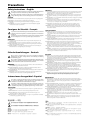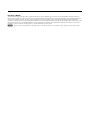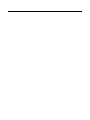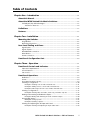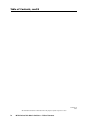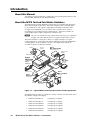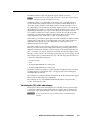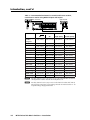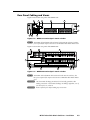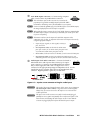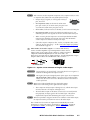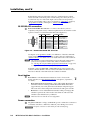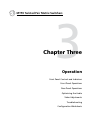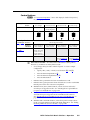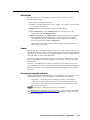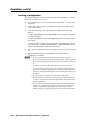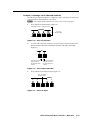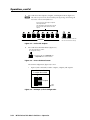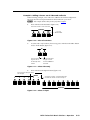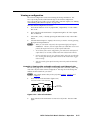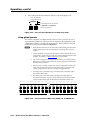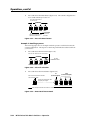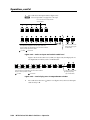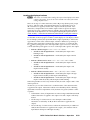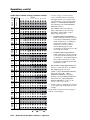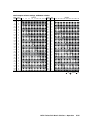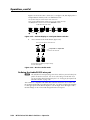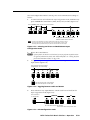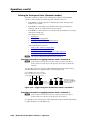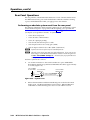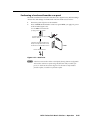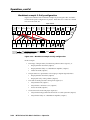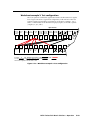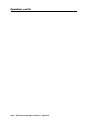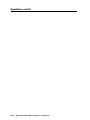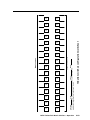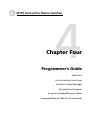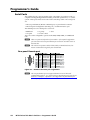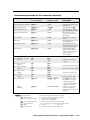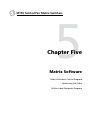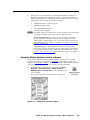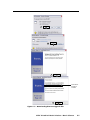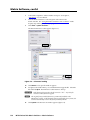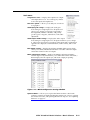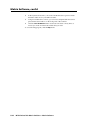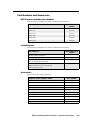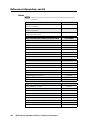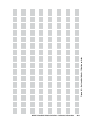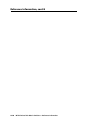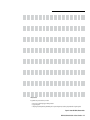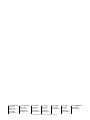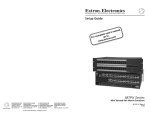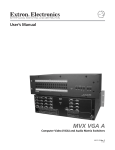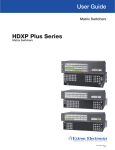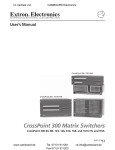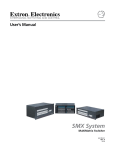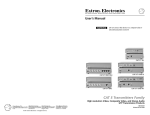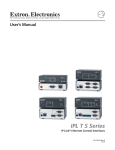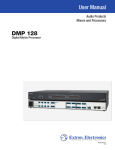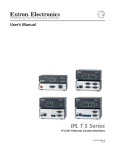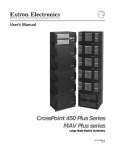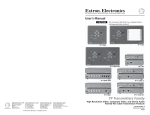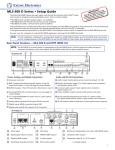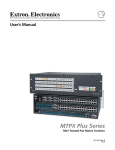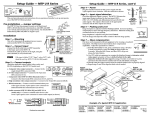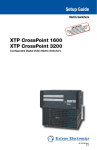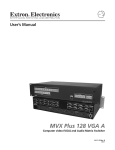Download preliminar y - Extron Electronics
Transcript
MTPX Series
Mini Twisted Pair Matrix Switcher
68-1285-01 Rev. C
04 09
Precautions
Safety Instructions • English
Warning
This symbol is intended to alert the user of important operating and maintenance
(servicing) instructions in the literature provided with the equipment.
Power sources • This equipment should be operated only from the power source indicated on the product. This
equipment is intended to be used with a main power system with a grounded (neutral) conductor. The
third (grounding) pin is a safety feature, do not attempt to bypass or disable it.
This symbol is intended to alert the user of the presence of uninsulated dangerous
voltage within the product’s enclosure that may present a risk of electric shock.
Power disconnection • To remove power from the equipment safely, remove all power cords from the rear of
the equipment, or the desktop power module (if detachable), or from the power source receptacle (wall
plug).
Caution
Read Instructions • Read and understand all safety and operating instructions before using the equipment.
Retain Instructions • The safety instructions should be kept for future reference.
Follow Warnings • Follow all warnings and instructions marked on the equipment or in the user
information.
Avoid Attachments • Do not use tools or attachments that are not recommended by the equipment
manufacturer because they may be hazardous.
Consignes de Sécurité • Français
Power cord protection • Power cords should be routed so that they are not likely to be stepped on or pinched by
items placed upon or against them.
Servicing • Refer all servicing to qualified service personnel. There are no user-serviceable parts inside. To
prevent the risk of shock, do not attempt to service this equipment yourself because opening or removing
covers may expose you to dangerous voltage or other hazards.
Slots and openings • If the equipment has slots or holes in the enclosure, these are provided to prevent
overheating of sensitive components inside. These openings must never be blocked by other objects.
Lithium battery • There is a danger of explosion if battery is incorrectly replaced. Replace it only with the
same or equivalent type recommended by the manufacturer. Dispose of used batteries according to the
manufacturer’s instructions.
Avertissement
Ce symbole sert à avertir l’utilisateur que la documentation fournie avec le matériel
contient des instructions importantes concernant l’exploitation et la maintenance
(réparation).
Alimentations• Ne faire fonctionner ce matériel qu’avec la source d’alimentation indiquée sur l’appareil. Ce
matériel doit être utilisé avec une alimentation principale comportant un fil de terre (neutre). Le troisième
contact (de mise à la terre) constitue un dispositif de sécurité : n’essayez pas de la contourner ni de la
désactiver.
Ce symbole sert à avertir l’utilisateur de la présence dans le boîtier de l’appareil
de tensions dangereuses non isolées posant des risques d’électrocution.
Déconnexion de l’alimentation• Pour mettre le matériel hors tension sans danger, déconnectez tous les cordons
d’alimentation de l’arrière de l’appareil ou du module d’alimentation de bureau (s’il est amovible) ou
encore de la prise secteur.
Attention
Lire les instructions• Prendre connaissance de toutes les consignes de sécurité et d’exploitation avant
d’utiliser le matériel.
Conserver les instructions• Ranger les consignes de sécurité afin de pouvoir les consulter à l’avenir.
Respecter les avertissements • Observer tous les avertissements et consignes marqués sur le matériel ou
présentés dans la documentation utilisateur.
Eviter les pièces de fixation • Ne pas utiliser de pièces de fixation ni d’outils non recommandés par le
fabricant du matériel car cela risquerait de poser certains dangers.
Protection du cordon d’alimentation • Acheminer les cordons d’alimentation de manière à ce que personne ne
risque de marcher dessus et à ce qu’ils ne soient pas écrasés ou pincés par des objets.
Réparation-maintenance • Faire exécuter toutes les interventions de réparation-maintenance par un technicien
qualifié. Aucun des éléments internes ne peut être réparé par l’utilisateur. Afin d’éviter tout danger
d’électrocution, l’utilisateur ne doit pas essayer de procéder lui-même à ces opérations car l’ouverture ou le
retrait des couvercles risquent de l’exposer à de hautes tensions et autres dangers.
Fentes et orifices • Si le boîtier de l’appareil comporte des fentes ou des orifices, ceux-ci servent à empêcher
les composants internes sensibles de surchauffer. Ces ouvertures ne doivent jamais être bloquées par des
objets.
Lithium Batterie • Il a danger d’explosion s’ll y a remplacment incorrect de la batterie. Remplacer uniquement
avec une batterie du meme type ou d’un ype equivalent recommande par le constructeur. Mettre au reut les
batteries usagees conformement aux instructions du fabricant.
Sicherheitsanleitungen • Deutsch
Vorsicht
Dieses Symbol soll dem Benutzer in der im Lieferumfang enthaltenen
Dokumentation besonders wichtige Hinweise zur Bedienung und Wartung
(Instandhaltung) geben.
Stromquellen • Dieses Gerät sollte nur über die auf dem Produkt angegebene Stromquelle betrieben werden.
Dieses Gerät wurde für eine Verwendung mit einer Hauptstromleitung mit einem geerdeten (neutralen)
Leiter konzipiert. Der dritte Kontakt ist für einen Erdanschluß, und stellt eine Sicherheitsfunktion dar. Diese
sollte nicht umgangen oder außer Betrieb gesetzt werden.
Dieses Symbol soll den Benutzer darauf aufmerksam machen, daß im Inneren des
Gehäuses dieses Produktes gefährliche Spannungen, die nicht isoliert sind und
die einen elektrischen Schock verursachen können, herrschen.
Stromunterbrechung • Um das Gerät auf sichere Weise vom Netz zu trennen, sollten Sie alle Netzkabel
aus der Rückseite des Gerätes, aus der externen Stomversorgung (falls dies möglich ist) oder aus der
Wandsteckdose ziehen.
Achtung
Lesen der Anleitungen • Bevor Sie das Gerät zum ersten Mal verwenden, sollten Sie alle Sicherheits-und
Bedienungsanleitungen genau durchlesen und verstehen.
Aufbewahren der Anleitungen • Die Hinweise zur elektrischen Sicherheit des Produktes sollten Sie
aufbewahren, damit Sie im Bedarfsfall darauf zurückgreifen können.
Befolgen der Warnhinweise • Befolgen Sie alle Warnhinweise und Anleitungen auf dem Gerät oder in der
Benutzerdokumentation.
Keine Zusatzgeräte • Verwenden Sie keine Werkzeuge oder Zusatzgeräte, die nicht ausdrücklich vom
Hersteller empfohlen wurden, da diese eine Gefahrenquelle darstellen können.
Instrucciones de seguridad • Español
Schutz des Netzkabels • Netzkabel sollten stets so verlegt werden, daß sie nicht im Weg liegen und niemand
darauf treten kann oder Objekte darauf- oder unmittelbar dagegengestellt werden können.
Wartung • Alle Wartungsmaßnahmen sollten nur von qualifiziertem Servicepersonal durchgeführt werden.
Die internen Komponenten des Gerätes sind wartungsfrei. Zur Vermeidung eines elektrischen Schocks
versuchen Sie in keinem Fall, dieses Gerät selbst öffnen, da beim Entfernen der Abdeckungen die Gefahr
eines elektrischen Schlags und/oder andere Gefahren bestehen.
Schlitze und Öffnungen • Wenn das Gerät Schlitze oder Löcher im Gehäuse aufweist, dienen diese zur
Vermeidung einer Überhitzung der empfindlichen Teile im Inneren. Diese Öffnungen dürfen niemals von
anderen Objekten blockiert werden.
Litium-Batterie • Explosionsgefahr, falls die Batterie nicht richtig ersetzt wird. Ersetzen Sie verbrauchte
Batterien nur durch den gleichen oder einen vergleichbaren Batterietyp, der auch vom Hersteller
empfohlen wird. Entsorgen Sie verbrauchte Batterien bitte gemäß den Herstelleranweisungen.
Advertencia
Este símbolo se utiliza para advertir al usuario sobre instrucciones importantes
de operación y mantenimiento (o cambio de partes) que se desean destacar en el
contenido de la documentación suministrada con los equipos.
Alimentación eléctrica • Este equipo debe conectarse únicamente a la fuente/tipo de alimentación eléctrica
indicada en el mismo. La alimentación eléctrica de este equipo debe provenir de un sistema de distribución
general con conductor neutro a tierra. La tercera pata (puesta a tierra) es una medida de seguridad, no
puentearia ni eliminaria.
Este símbolo se utiliza para advertir al usuario sobre la presencia de elementos con
voltaje peligroso sin protección aislante, que puedan encontrarse dentro de la caja
o alojamiento del producto, y que puedan representar riesgo de electrocución.
Desconexión de alimentación eléctrica • Para desconectar con seguridad la acometida de alimentación eléctrica
al equipo, desenchufar todos los cables de alimentación en el panel trasero del equipo, o desenchufar el
módulo de alimentación (si fuera independiente), o desenchufar el cable del receptáculo de la pared.
Precaucion
Leer las instrucciones • Leer y analizar todas las instrucciones de operación y seguridad, antes de usar el
equipo.
Conservar las instrucciones • Conservar las instrucciones de seguridad para futura consulta.
Obedecer las advertencias • Todas las advertencias e instrucciones marcadas en el equipo o en la
documentación del usuario, deben ser obedecidas.
Evitar el uso de accesorios • No usar herramientas o accesorios que no sean especificamente recomendados
por el fabricante, ya que podrian implicar riesgos.
安全须知 • 中文
这个符号提示用户该设备用户手册中有重要的操作和维护说明。
这个符号警告用户该设备机壳内有暴露的危险电压,有触电危险。
注意
阅读说明书 • 用户使用该设备前必须阅读并理解所有安全和使用说明。
保存说明书 • 用户应保存安全说明书以备将来使用。
遵守警告 • 用户应遵守产品和用户指南上的所有安全和操作说明。
避免追加 • 不要使用该产品厂商没有推荐的工具或追加设备,以避免危险。
Protección del cables de alimentación • Los cables de alimentación eléctrica se deben instalar en lugares donde
no sean pisados ni apretados por objetos que se puedan apoyar sobre ellos.
Reparaciones/mantenimiento • Solicitar siempre los servicios técnicos de personal calificado. En el interior no
hay partes a las que el usuario deba acceder. Para evitar riesgo de electrocución, no intentar personalmente
la reparación/mantenimiento de este equipo, ya que al abrir o extraer las tapas puede quedar expuesto a
voltajes peligrosos u otros riesgos.
Ranuras y aberturas • Si el equipo posee ranuras o orificios en su caja/alojamiento, es para evitar el
sobrecalientamiento de componentes internos sensibles. Estas aberturas nunca se deben obstruir con otros
objetos.
Batería de litio • Existe riesgo de explosión si esta batería se coloca en la posición incorrecta. Cambiar esta
batería únicamente con el mismo tipo (o su equivalente) recomendado por el fabricante. Desachar las
baterías usadas siguiendo las instrucciones del fabricante.
警告
电源 • 该设备只能使用产品上标明的电源。 设备必须使用有地线的供电系统供电。 第三条线
(地线)是安全设施,不能不用或跳过 。
拔掉电源 • 为安全地从设备拔掉电源,请拔掉所有设备后或桌面电源的电源线,或任何接到市
电系统的电源线。
电源线保护 • 妥善布线, 避免被踩踏,或重物挤压。
维护 • 所有维修必须由认证的维修人员进行。 设备内部没有用户可以更换的零件。为避免出
现触电危险不要自己试图打开设备盖子维修该设备。
通风孔 • 有些设备机壳上有通风槽或孔,它们是用来防止机内敏感元件过热。 不要用任何东
西挡住通风孔。
锂电池 • 不正确的更换电池会有爆炸的危险。必须使用与厂家推荐的相同或相近型号的电池。
按照生产厂的建议处理废弃电池。
FCC Class A Notice
This equipment has been tested and found to comply with the limits for a Class A digital device, pursuant to part 15 of the FCC Rules. Operation is subject to
the following two conditions: (1) this device may not cause harmful interference, and (2) this device must accept any interference received, including interference
that may cause undesired operation. The Class A limits are designed to provide reasonable protection against harmful interference when the equipment is
operated in a commercial environment. This equipment generates, uses, and can radiate radio frequency energy and, if not installed and used in accordance with
the instruction manual, may cause harmful interference to radio communications. Operation of this equipment in a residential area is likely to cause harmful
interference, in which case the user will be required to correct the interference at his own expense.
N
This unit was tested with shielded cables on the peripheral devices. Shielded cables must be used with the unit to ensure compliance with FCC emissions limits.
Table of Contents
Chapter One • Introduction . ..................................................................................................... 1-1
About this Manual..................................................................................................................... 1-2
About the MTPX Twisted Pair Matrix Switchers...................................................... 1-2
Twisted pair (TP) cable advantages......................................................................................... 1-3
Transmission distances.......................................................................................................... 1-4
Definitions. ..................................................................................................................................... 1-7
Features. ........................................................................................................................................... 1-7
Chapter Two • Installation ......................................................................................................... 2-1
Mounting the Switcher........................................................................................................... 2-2
UL guidelines.............................................................................................................................. 2-2
Mounting instructions. ............................................................................................................. 2-2
Signal inputs............................................................................................................................... 2-4
Signal outputs............................................................................................................................ 2-6
RS-232/RS-422 connection. ....................................................................................................... 2-8
Reset button............................................................................................................................... 2-8
Power connection...................................................................................................................... 2-8
Front Panel Configuration Port.......................................................................................... 2-9
Chapter Three • Operation . ....................................................................................................... 3-1
Front Panel Controls and Indicators............................................................................... 3-2
Input and output buttons. ....................................................................................................... 3-3
Control buttons.......................................................................................................................... 3-5
I/O controls. ................................................................................................................................ 3-7
Front Panel Operations. .......................................................................................................... 3-8
Definitions. ................................................................................................................................. 3-9
Power. ......................................................................................................................................... 3-9
Front panel security lockouts................................................................................................... 3-9
Creating a configuration........................................................................................................ 3-10
Example 1: Creating a set of video and audio ties........................................................... 3-11
Example 2: Adding a tie to a set of video and audio ties................................................ 3-13
Example 3: Removing a tie from a set of video and audio ties....................................... 3-15
Viewing a configuration......................................................................................................... 3-17
Example 4: Viewing video and audio, audio only, and video only ties........................... 3-17
Muting and unmuting audio/RS-232 outputs. .................................................................... 3-20
Example 5: Muting and unmuting an audio or RS-232 output....................................... 3-20
Using global presets................................................................................................................ 3-22
Example 6: Saving a preset................................................................................................ 3-23
Example 7: Recalling a preset............................................................................................ 3-24
Viewing and adjusting the TP input audio level................................................................. 3-26
Example 8: Viewing and adjusting an input audio level................................................. 3-29
MTPX Twisted Pair Matrix Switchers • Table of Contents
i
PRELIMINARY
Rear Panel Cabling and Views............................................................................................ 2-3
Table of Contents, cont’d
Viewing and adjusting the local output volume................................................................ 3-32
Reading the displayed volume.......................................................................................... 3-33
Example 9: Viewing and adjusting an output volume level............................................ 3-36
Defining the Audio/RS-232 wire pair.................................................................................... 3-38
Setting the front panel locks (Executive modes). ............................................................... 3-40
Selecting Lock mode 2 or toggling between mode 2 and mode 0................................ 3-40
Selecting Lock mode 2 or toggling between mode 2 and mode 1................................ 3-40
Performing a system reset from the front panel................................................................ 3-41
Selecting the rear panel Remote port protocol and baud rate........................................ 3-42
Rear Panel Operations........................................................................................................... 3-44
Performing an absolute system reset from the rear panel. .............................................. 3-44
Performing a hard reset from the rear panel...................................................................... 3-45
Optimizing the Audio............................................................................................................. 3-46
Video Adjustments.................................................................................................................. 3-46
Troubleshooting......................................................................................................................... 3-46
PRELIMINARY
Configuration Worksheets.................................................................................................. 3-47
Worksheet example 1: System equipment........................................................................... 3-47
Worksheet example 2: Daily configuration......................................................................... 3-48
Worksheet example 3: Test configuration........................................................................... 3-49
32-button switchers configuration worksheet.................................................................... 3-51
16-button switchers configuration worksheet.................................................................... 3-53
Chapter Four • Programmer’s Guide................................................................................... 4-1
Serial Ports...................................................................................................................................... 4-2
Rear panel Remote port. .......................................................................................................... 4-2
Front panel Configuration port............................................................................................... 4-3
Host-to-Switcher Instructions............................................................................................. 4-3
Switcher-Initiated Messages................................................................................................ 4-3
Switcher Error Responses...................................................................................................... 4-4
Using the Command/Response Tables............................................................................ 4-4
Command/Response Table for SIS Commands.......................................................... 4-5
Symbol definitions..................................................................................................................... 4-5
Command/response table for SIS commands. ....................................................................... 4-6
ii
MTPX Twisted Pair Matrix Switchers • Table of Contents
Chapter Five • Matrix Software.............................................................................................. 5-1
Matrix Switchers Control Program.................................................................................. 5-2
Installing the software.............................................................................................................. 5-2
Using the Matrix Switcher Control software......................................................................... 5-3
Updating firmware.................................................................................................................... 5-6
Windows buttons, drop boxes, and trashcan...................................................................... 5-10
Windows menus....................................................................................................................... 5-10
File menu............................................................................................................................ 5-10
Tools menu.......................................................................................................................... 5-11
Audio-input Configuration selection................................................................................ 5-12
Preferences menu............................................................................................................... 5-12
Master-Reset selection....................................................................................................... 5-13
Using Emulation mode. .......................................................................................................... 5-14
Using the help system............................................................................................................. 5-14
Optimizing the Video............................................................................................................. 5-14
Using the Button-Label Generator software....................................................................... 5-15
Appendix A • Reference Information. .............................................................................. A-1
Specifications............................................................................................................................... A-2
Part Numbers and Accessories.......................................................................................... A-5
MTPX matrix switcher part numbers..................................................................................... A-5
Included parts............................................................................................................................ A-5
Accessories................................................................................................................................. A-5
Cables. ........................................................................................................................................ A-6
Connectors................................................................................................................................. A-7
Button Labels. .............................................................................................................................. A-8
MTPX Twisted Pair Matrix Switchers • Table of Contents
iii
PRELIMINARY
Button-Label Generator Program................................................................................... 5-15
PRELIMINARY
Table of Contents, cont’d
All trademarks mentioned in this manual are the properties of their respective owners.
iv
MTPX Twisted Pair Matrix Switchers • Table of Contents
68-1285-01 C
04 09
1
Chapter One
Introduction
About this Manual
About the MTPX Twisted Pair Matrix Switchers
Definitions
Features
PRELIMINARY
MTPX Twisted Pair Matrix Switchers
Introduction
About this Manual
This manual contains installation, configuration, and operating information for the
Extron MTPX Twisted Pair (TP) Matrix Switchers.
About the MTPX Twisted Pair Matrix Switchers
The MTPX matrix switcher distributes signals that are compatible with the Extron
MTP and VTT/VTR product lines. The matrix switcher routes a TP input signal
to any combination of TP outputs. Depending on the MTP model, the routed
TP signal can include RGB or low resolution video and either mono audio or
transmitter-to-receiver RS-232 serial communications. The matrix switcher can
route multiple input/output configurations simultaneously
N The receiver-to-transmitter serial communications and remote power capabilities
available with certain MTP models are not supported by this matrix switcher.
The matrix switcher is a single box solution to complex TP (figure 1-1) signal
routing applications. Each input and output is individually isolated and buffered,
and any input(s) can be switched to any one or all outputs with virtually no
crosstalk or signal noise between channels.
PRELIMINARY
Monitor
Extron
MTP U R RSA SEQ
Control
System
Universal Receiver
Plasma / LCD
Display
2
-23
RS
SPA
OU
TP
UT
S
Rx
Tx
NO
CE
DIO
AU 2
MO
1
VID
Rack Mounted PC
B-Y
Y/C
Y
R-Y
B
RG
R
PO
WE
X
12VA MA
0.5
Extron
MTPX 3232
UT
INP
Extron
MTP U R A
16
15
14
13
Twisted Pair
Matrix
Switcher
32
12
31
11
30
10
UTS 9
INP
8
2
29
27
4
17
OUT
21
S
MO
20
4
3
18
OUT
6
PUT
5
ET
ERN
VID
T
RESE
LINK
R
ACT
M
U
TP
R
WE
L
PO
R
R
A
Y/C
RG
R
12VA MA
0.5
L
R
DIO
AU 2
B
Universal
Receiver
X
UT
INP
R
L
17
4
2
R
L
1
2
LISTED
1T23
I.T.E.
IO
R
7
S
AUD
NO
MO
1
L
19
1
UT
INPECT
SEL AL
LOC
US
®
NO
L
L
23
22
1
PUT
ETH
8
24
3
2
AL
TRO
26
25
L
3
6
LOC
CON
28
7
6
5
18
UTS
INP
2
5
31
30
S
PUT 9
8
21
20
19
AL
S
UT
TP
OU
32
12
11
10
OUT
22
1
LOC
1
14
13
27
26
25
24
23
15
28
7
6
5
4
3
16
29
R
L
45
RJ-
6
R
L
5
IO
AUD
3
INP
4
R
L
UTS
R
L
R
L
2
R
L
1
R
L
LCD projector
Sound System
M
Extron
MTP T SV A
TP
T
PRE
UTR
15
-PEA
HD
RS-
TP
OU
232
OFF
UT
TP
A
OU
T SV
O
IDE MTP
Tx
OR
Rx
MO
S-V
12V MA
0.5a
RS
K
ON
INP
L
PO
X
WE
Transmitter
M
TP
T
-PEA
PRE
NIT
Extron
MTP T 15HD RS
Receiver
R
12V MA
.5A
15
UT
X
UT
INP
A
HD
K
ON
UT
AU
OU
DIO
TP
OFF
MO
NIT
OR
R
WE
PO
X
12V MA
.5A
DING
e
RECOR
Progressiv
W/-R
Cinema
DVD-R
Precision
DVD
INP
UT
Extron
MTP T 15HD A
Transmitter
PC
PC
Figure 1-1 — Typical MTPX 128 Twisted Pair matrix switcher application
The MTPX matrix switcher is available in a variety of matrix sizes (the matrix size is
the number of inputs and outputs):
1-2
•
MTPX 816 Twisted Pair
(8 inputs by 16 outputs)
•
MTPX 168 Twisted Pair
(16 inputs by 8 outputs)
•
MTPX 1616 Twisted Pair
(16 inputs by 16 outputs)
•
MTPX 1632 Twisted Pair
(16 inputs by 32 outputs)
•
MTPX 3216 Twisted Pair
(32 inputs by 16 outputs)
•
MTPX 3232 Twisted Pair
(32 inputs by 32 outputs)
MTPX Twisted Pair Matrix Switchers • Introduction
The MTPX switchers input and output TP signals on RJ-45 connectors.
N For best results, use a cable length of at least 50' (15 m) between the TP inputs
and outputs and the transmitter and receiver.
Additionally, three or six (depending on the matrix size) 15-pin HD and 5-pole
3.5 mm direct insertion input connectors are available for direct RGB (VGA) or
other video inputs and stereo audio inputs without an MTP transmitter. One or
two (depending on the matrix size) 15-pin HD output connectors are available for
direct RGB (VGA) output to a video device without an MTP receiver. Four or eight
(depending on the matrix size) 5-pole 3.5 mm direct insertion input connectors
are available for direct mono audio outputs to an audio device without an MTP
transmitter. The direct input and direct output 15-pin HD connectors can also
support HD-YUV video, YUV video, S-video, and composite video
The matrix switcher can be remotely controlled via its rear panel RS-232/RS-422
Remote port and its front panel Configuration (RS-232) port using either Extron’s
Windows®-based Matrix Switchers Control Program or the Simple Instruction Set
(SIS™). The SIS is a set of basic ASCII code commands that provide simple control
through a control system or PC without programming long, obscure strings of code.
The switcher can be operated remotely by any of the following when that device is
connected to either MTPX serial port:
• A control system
• A PC
• An Extron MKP 2000 remote control panel
• An Extron MKP 3000 remote control panel
The matrix switcher is housed in a rack-mountable, 2U high metal enclosure with
mounting flanges for standard 19" racks. The appropriate rack mounting kit is
included with each switcher.
The switcher has an internal 100 VAC to 240 VAC, 50/60 Hz, 30 watt power supply
that provides worldwide power compatibility.
The switchers can also switch RGBS, RGsB, RsGsBs, HDTV, component video,
S-video, and composite video.
Twisted pair (TP) cable advantages
Twisted pair cable is much smaller, lighter, more flexible, and less expensive than
coaxial cable. These TP products make cable runs simpler and less cumbersome.
Termination of the cable with RJ-45 connectors is simple, quick, and economical.
C
Do not connect this device to a computer data or telecommunications
network
MTPX Twisted Pair Matrix Switchers • Introduction
1-3
PRELIMINARY
When audio is part of the TP input signal, the audio switching can either be linked
with the video (audio follow) or be independent of the video (audio breakaway).
Adjustable audio input levels, gain and attenuation, compensate for level
differences between audio inputs.
Introduction, cont’d
Transmission distances
The maximum distances are determined by the frequency and resolution of the
video signal being routed and which MTPX inputs and outputs (TP or local) are in
the full (video source to display) routing path. The tables below and on the next
page specify the recommended maximum transmission distances using Extron
Enhanced Skew-Free A/V UTP cable or UTP CAT 5, 5e, 6, or 7 cable, terminated
with RJ-45 connectors.
N Resolutions marked with an asterisk (*) in these three tables have the same range
specifications at 75 Hz.
N For all three tables the minimum TP cable length should be 50' (15 m).
N RS-232 serial communications can be sent up to 1,000' (300 m) from the MTP
transmitter output (or RS-232 output insert) to the MTP receiver TP input.
N It is possible to exceed the recommended distances; however, image quality may
be reduced.
PRELIMINARY
Table 1 — Recommended maximum TP transmission distances at 60 Hz,
a MTP transmitter to switcher when the display is on the MTPX Plus
local (VGA) output
MTP Transmitter
MT P T 1 5 HD A
AUDIO
1
PRE-PEAK
POWER
12V
.5A MAX
ON
INPUT
MONITOR
OFF
OUTPUT
LOCAL INPUTS
INPUTS
1
2
3
4
5
6
7
8
9
10
11
12
13
14
15
16
17
18
19
20
21
22
23
24
25
26
27
28
29
30
31
32
®
INPUT
SELECT
LOCAL
1
2
3
4
5
6
RJ-45
LOCAL OUTPUTS
US
LISTED
1T23
I.T.E.
OUTPUTS
1
2
3
4
5
6
7
8
9
10
11
12
13
14
15
16
17
18
19
20
21
22
23
24
25
26
27
28
29
30
31
32
1
2
3.2A MAX
AUDIO INPUTS
L
Video format
R
L
2
R
L
3
R
L
4
CONTROL
MONO AUDIO OUTPUTS
R
L
5
R
L
6
R
L
1
R
L
2
R
L
3
R
L
4
R
L
5
R
L
6
R
L
7
R
L
8
R
MTP transmitter Pre-Peak
RESET
Maximum distance
Off
On
High quality
Variable quality
<250' (75 m)
>300' (90 m)
600' (185 m)
850' (260 m)
640 x 480
<200' (60 m)
>250' (75 m)
400' (120 m)
500' (150 m)
800 x 600
<150' (45 m)
>200' (60 m)
300' (90 m)
400' (120 m)
1024 x 768*
<100' (30 m)
>150' (45 m)
300' (90 m)
350' (105 m)
1280 x 960*
<150' (45 m)
>200' (60 m)
250' (75 m)
300' (90 m)
1280 x 1024*
<100' (30 m)
>150' (45 m)
250' (75 m)
300' (90 m)
1360 x 765
<150' (45 m)
>200' (60 m)
250' (75 m)
300' (90 m)
1365 x 768
<150' (45 m)
>200' (60 m)
250' (75 m)
300' (90 m)
1366 x 768
<150' (45 m)
>200' (60 m)
250' (75 m)
300' (90 m)
1440 x 900
<150' (45 m)
>200' (60 m)
200' (60 m)
300' (90 m)
1400 x 1050
<150' (45 m)
>200' (60 m)
200' (60 m)
300' (90 m)
1600 x 1200*
300' (90 m)
Component,
S-video,
composite
1-4
1
<150' (45 m)
>200' (60 m)
200' (60 m)
1920 x 1200
<50' (15 m)
>100' (30 m)
200' (60 m)
250' (75 m)
HDTV 720p
<100' (30 m)
>150' (45 m)
250' (75 m)
350' (105 m)
HDTV 1080i
<150' (45 m)
>200' (60 m)
250' (75 m)
300' (90 m)
HDTV 1080p
<150' (45 m)
>200' (60 m)
250' (75 m)
300' (90 m)
MTPX Twisted Pair Matrix Switchers • Introduction
Table 2 — Recommended maximum TP transmission distances at 60 Hz,
b Switcher to MTP receiver when the video source is on the
MTPX Plus local (VGA) input
MTP Receiver
OUTPUTS
M TP U R A
LOCAL INPUTS
POWER
INPUTS
1
2
3
4
5
6
7
8
9
10
11
12
13
14
15
16
®
INPUT
SELECT
LOCAL
1
2
3
4
5
6
US
VID
12V
0.5A MAX
LISTED
1T23
I.T.E.
INPUT
RJ-45
17
18
19
20
21
22
23
24
26
27
28
29
30
31
1
2
3
4
5
6
7
8
9
10
11
12
13
14
15
16
17
18
19
20
21
22
23
24
25
26
27
28
29
30
31
32
LOCAL OUTPUTS
25
RGB
MONO AUDIO
L
R
Y/C
32
OUTPUTS
1
2
3.2A MAX
AUDIO INPUTS
L
1
R
L
2
R
L
3
R
L
4
CONTROL
MONO AUDIO OUTPUTS
R
L
5
R
L
6
R
L
1
R
L
2
R
L
3
R
L
4
R
L
5
R
L
6
R
L
7
R
L
8
R
RESET
2
MTPX Pre-Peak
Maximum distance
Off
On
High quality
Variable quality
Component,
S-video,
composite
<300' (90 m)
>350' (105 m)
800' (245 m)
1,000' (300 m)
640 x 480
<350' (105 m)
>400' (120 m)
700' (215 m)
750' (230 m)
800 x 600
<350' (105 m)
>400' (120 m)
550' (168 m)
650' (200 m)
1024 x 768*
<350' (105 m)
>400' (120 m)
500' (150 m)
600' (185 m)
1280 x 960*
<350' (105 m)
>400' (120 m)
400' (120 m)
500' (150 m)
1280 x 1024*
<300' (90 m)
>350' (105 m)
350' (105 m)
450' (135 m)
1360 x 765
<350' (105 m)
>400' (120 m)
400' (120 m)
450' (135 m)
1365 x 768
<350' (105 m)
>400' (120 m)
400' (120 m)
450' (135 m)
1366 x 768
<350' (105 m)
>400' (120 m)
400' (120 m)
450' (135 m)
1440 x 900
<250' (75 m)
>300' (90 m)
350' (105 m)
400' (120 m)
1400 x 1050
<250' (75 m)
>300' (90 m)
350' (105 m)
400' (120 m)
1600 x 1200*
<250' (75 m)
>300' (90 m)
300' (90 m)
450' (135 m)
1920 x 1200
<250' (75 m)
>300' (90 m)
300' (90 m)
400' (120 m)
HDTV 720p
<300' (90 m)
>350' (105 m)
400' (120 m)
500' (150 m)
HDTV 1080i
<250' (75 m)
>300' (90 m)
300' (90 m)
400' (120 m)
HDTV 1080p
<250' (75 m)
>300' (90 m)
300' (90 m)
400' (120 m)
PRELIMINARY
Video format
N The transmitters, receivers, and matrix switcher are designed for and perform
best with Extron Enhanced Skew-Free A/V cable terminated in accordance with
the TIA/EIA T 568A wiring standard. CAT 5, 5e, 6, and 7 cables are acceptable,
but less preferable. We also recommend the use of preterminated and tested
cables. Cables terminated on site should be tested before use to ensure that they
comply with Category 5 specifications.
N The recommendations shown in the three tables apply equally for a transmission
line that consists of a single transmitter, the switcher, and receiver and for a
transmission line that encompass a transmission daisy chain. For example, the
maximum suggested range (MTPX TP output to MTP receiver) for 1024 x 768
video is 500’ (150 m) (table 2 and table 3), whether the transmission line consists
of the switcher and a single receiver or the switcher and three daisy-chained
receivers. This can be extended to 600’ if the output is one that has the Pre-Peak
function and it is turned on.
MTPX Twisted Pair Matrix Switchers • Introduction
1-5
Introduction, cont’d
Table 3 — Recommended maximum TP transmission distances at 60 Hz,
transmitter to receiver using MTPX TP inputs and outputs
M T P T 1 5 HD A
AUDIO
PRE-PEAK
POWER
12V
.5A MAX
ON
INPUT
MONITOR
OFF
MTP Transmitter
MTP Receiver
OUTPUTS
M TP U R A
OUTPUT
LOCAL INPUTS
POWER
INPUTS
1
2
3
4
5
6
7
8
9
10
11
12
13
14
15
16
®
INPUT
SELECT
LOCAL
1
2
3
4
5
6
LISTED
US 1T23
I.T.E.
VID
12V
0.5A MAX
INPUT
RJ-45
17
18
19
20
21
22
23
24
1
2
3
4
5
6
7
8
9
10
11
12
13
14
15
16
17
18
19
20
21
22
23
24
25
26
27
28
29
30
31
32
LOCAL OUTPUTS
25
26
27
28
29
30
31
RGB
MONO AUDIO
L
R
Y/C
32
OUTPUTS
1
2
3.2A MAX
AUDIO INPUTS
L
PRELIMINARY
Video format
1
R
L
2
R
L
3
R
L
4
CONTROL
MONO AUDIO OUTPUTS
R
L
5
R
L
6
R
L
1
R
L
2
R
L
3
R
L
4
R
L
5
R
L
6
R
L
7
R
L
8
R
MTPX Pre-Peak
RESET
Maximum distance
Off
On
High quality
Variable quality
Component,
S-video,
composite
<350' (105 m)
>400' (120 m)
800' (245 m)
1,000' (300 m)
640 x 480
<350' (105 m)
>400' (120 m)
700' (215 m)
750' (230 m)
800 x 600
<350' (105 m)
>400' (120 m)
550' (168 m)
650' (200 m)
1024 x 768*
<350' (105 m)
>400' (120 m)
500' (150 m)
600' (185 m)
1280 x 960*
<350' (105 m)
>400' (120 m)
400' (120 m)
500' (150 m)
1280 x 1024*
<300' (90 m)
>350' (105 m)
350' (105 m)
450' (135 m)
1360 x 765
<350' (105 m)
>400' (120 m)
400' (120 m)
450' (135 m)
1365 x 768
<350' (105 m)
>400' (120 m)
400' (120 m)
450' (135 m)
1366 x 768
<350' (105 m)
>400' (120 m)
400' (120 m)
450' (135 m)
1440 x 900
<300' (90 m)
>350' (105 m)
350' (105 m)
400' (120 m)
1400 x 1050
<300' (90 m)
>350' (105 m)
350' (105 m)
400' (120 m)
1600 x 1200*
<250' (75 m)
>300' (90 m)
300' (90 m)
450' (135 m)
1920 x 1200
<250' (75 m)
>300' (90 m)
300' (90 m)
400' (120 m)
HDTV 720p
<350' (105 m)
>400' (120 m)
400' (120 m)
500' (150 m)
HDTV 1080i
<250' (75 m)
>300' (90 m)
300' (90 m)
400' (120 m)
HDTV 1080p
<250' (75 m)
>300' (90 m)
300' (90 m)
400' (120 m)
N For daisy-chained receivers, the first receiver in the chain should be at least 50’
(15 m) from the switcher when the Pre-Peak feature is on.
N For daisy-chained receivers, any receiver in the chain closer than 350’ (105 m)
may experience some form of over-peaking when the Pre-Peak switch is on. An
overpeaked image may appear bloomed.
1-6
MTPX Twisted Pair Matrix Switchers • Introduction
Definitions
The following terms, which apply to all Extron matrix switchers, are used
throughout this manual:
Tie — An input-to-output connection.
Set of ties — An input tied to two or more outputs. (An output can never be tied
to more than one input.)
Configuration — One or more ties or one or more sets of ties.
Current configuration — The configuration that is currently active in the
switcher (also called “configuration 0”).
Global memory preset — A configuration that has been stored. Up to 32 global
memory presets can be stored in memory. Preset locations are assigned
to the input buttons and output buttons. When a preset is retrieved from
memory, it becomes the current configuration.
All 32 global presets can be selected from the front panel for either saving or
retrieving.
Features
Twisted pair inputs and outputs — The switchers input and output TP signals on
female RJ-45 connectors.
Direct video inputs and outputs — The switchers directly input and output
RGBHV or RGBS (VGA) video on 15-pin HD connectors. They can also input
and output RGsB, RsGsBs, component/HDTV, S-video, or composite video.
Direct audio inputs — The switchers directly input balanced or unbalanced stereo
audio on 3.5 mm, 5-pole captive screw terminals.
Audio input gain/attenuation — The volume of each audio signal that is input on
the 5-pole 3.5 mm direct insertion input connectors can be adjusted so there
are no noticeable volume differences between sources. You can set the input
level of audio gain or attenuation (-18 dB to +24 dB) via the front panel or via
serial port control.
Audio output volume — The volume of each audio signal that is output on
the 5-pole 3.5 mm direct insertion input connectors can be displayed and
adjusted through a range of full output to complete silence, from the front
panel or via serial port control.
Switching flexibility — The switcher provides individually buffered, independent,
matrix switched outputs with audio follow and audio breakaway.
•
Tie any input to any or all outputs.
•
Quick multiple tie — Multiple inputs can be switched to multiple outputs
simultaneously. This allows all displays (outputs) to change from source to
source at the same time.
•
Audio follow — Audio can be switched with its corresponding video input
via front panel control or via serial port remote control.
•
Audio breakaway — Audio can be broken away from its corresponding
video signal. This feature allows any audio signal to be selected with any
video signal simultaneously to one or all outputs in any combination. Audio
breakaway switching can be done via front panel control or via serial port
remote control.
MTPX Twisted Pair Matrix Switchers • Introduction
1-7
PRELIMINARY
Introduction, cont’d
PRELIMINARY
Operational flexibility — Operations such as input/output selection, setting of
presets, and adjustment of audio levels can be performed using the front
panel or via either serial port. The serial ports allow remote control via a PC
or a control system.
•
Front Panel Controller — The front panel controller supports input and
output selection, preset creation and selection, audio gain and attenuation,
and volume control. The front panel features slots for labels that can identify
each input and output with text or graphics.
•
Windows-based control program — For serial port remote control from
a PC, the Extron Windows-based control software provides a graphical
interface and drag-and-drop/point-and-click operation. The Windows-based
control program also has an emulation mode that lets you create a switcher
configuration file at the home office and then download it for use by the
switcher on site.
•
Simple Instruction Set (SIS) — The remote control protocol uses Extron’s SIS
for easy programming and operation.
•
Remote control panels and keypads — The matrix switchers are remote
controllable, using the optional MKP 2000 and MKP 3000 remote control
keypads. The remote control devices are easy to use and provide tactile
buttons for quick selection. Each MKP can be used for input-to-output
switching, one-touch switching for a particular output. The MKP 3000 also
can be used for selection of global presets.
Upgradeable firmware — The firmware that controls all switcher operations can be
upgraded in the field via either of the serial ports, without taking the switcher
out of service. Firmware upgrades are available for download on the Extron
Web site, www.extron.com, and can be installed using the Windows-based
control program.
Labeling — The Extron button label software ships with every Extron matrix
switcher. You can create labels to place above the front panel input buttons
and below the output buttons, with names, alphanumeric characters, or color
bitmaps for easy and intuitive input and output selection. Alternatively,
labels can be made with any Brother® P-Touch™ or comparable labeler.
Global memory presets — 32 global memory presets are a time-saving feature that
lets you set up and store input/output configurations in advance. You can
then recall those configurations, when needed, with a few simple steps on the
front panel.
Rack mounting — The 2U (matrix sizes 1616 and smaller) or 3U (matrix sizes 1632
and larger) enclosure is rack mountable in any conventional 19" wide rack.
Three front panel security lockout modes (Executive modes) — If a matrix
switcher is installed in an open area, where operation by unauthorized
personnel may be a problem, either of two security lockout modes can be
implemented (the third mode is unlocked). When a front panel locked mode
is enabled, a special button combination or SIS command is required to
unlock the front panel controller and make the front panel fully operational.
Power — The matrix switcher’s 100 VAC to 240 VAC, internal power supply
provides worldwide power compatibility.
1-8
MTPX Twisted Pair Matrix Switchers • Introduction
2
Chapter Two
Installation
Mounting the Switcher
Rear Panel Cabling and Views
Front Panel Configuration Port
PRELIMINARY
MTPX Twisted Pair Matrix Switchers
Installation
Mounting the Switcher
UL guidelines
PRELIMINARY
The following Underwriters Laboratories (UL) guidelines pertain to the installation
of the MTPX into a rack.
1.
Elevated operating ambient temperature — If the equipment installed in a
closed or multi-unit rack assembly, the operating ambient temperature of the
rack environment may be greater than room ambient temperature. Therefore,
install the MTPX in an environment compatible with the maximum ambient
temperature (Tma = +122 °F, +50 °C) specified by Extron.
2.
Reduced air flow — Install the equipment in a rack so that the amount of air
flow required for safe operation of the equipment is not compromised.
3.
Mechanical loading — Mount the equipment in the rack so that a hazardous
condition is not achieved due to uneven mechanical loading.
4.
Circuit overloading — Connect the equipment to the supply circuit and
consider the effect that circuit overloading might have on overcurrent
protection and supply wiring. Appropriate consideration of equipment
nameplate ratings should be used when addressing this concern.
5.
Reliable earthing (grounding) — Maintain reliable grounding of
rack-mounted equipment. Pay particular attention to supply connections
other than direct connections to the branch circuit (e.g. use of power strips).
Mounting instructions
The MTPX Twisted Pair matrix switchers are housed in a rack-mountable,
2U (matrix sizes 1616 and smaller) or 3U (matrix sizes 1632 and larger) high metal
enclosures with mounting flanges for standard 19" racks. If desired, rack mount the
switcher as follows:
1.
Insert the switcher into the rack, aligning the holes in the mounting bracket
with those in the rack (figure 2-1).
2.
Secure the switcher to the rack using the supplied bolts.
N Extron recommends that you allow 1U of rack space above and below the
switcher for ventilation.
Figure 2-1 — Installing the switcher in a rack
2-2
MTPX Twisted Pair Matrix Switchers • Installation
Rear Panel Cabling and Views
Figure 2-2 shows the rear panel of the MTPX 1616.
6
LOCAL INPUTS
RGB
4
1
5
LOCAL OUTPUT
RGB
CONTROL
RGB
LISTED
1T23
I.T.E.
RESET
1
RGB
2
3
1
2
3
RJ - 45
1
2
3
INPUTS
4
5
9
10
11
12
INPUT SELECT
L
1
2
R
2
L
3
R
L
3
R
4
L
3
6
7
8
1
2
3
4
5
6
7
8
14
15
16
9
10
11
12
13
14
15
16
R
MONO AUDIO OUTPUTS
10
OUTPUTS
REMOTE
1
1.6A MAX
9
LOCAL
ON
RS-232/RS-422
2
13
8
7
Figure 2-2 — MTPX 1616 twisted pair matrix switcher
N The MTPX 816 and MTPX 168 are housed in the same 2U enclosure, but have
fewer input and/or output connectors to accommodate their smaller matrix sizes.
4
2
1
LOCAL INPUTS
INPUTS
1
2
3
4
5
6
7
8
9
10
11
12
13
14
15
16
®
INPUT
SELECT
LOCAL
1
2
4
5
US
LISTED
1T23
I.T.E.
3
6
RJ-45
17
18
19
20
21
22
23
24
26
27
28
29
30
31
32
1
2
3
4
5
6
7
8
9
10
11
12
13
14
15
16
17
18
19
20
21
22
23
24
25
26
27
28
29
30
31
32
LOCAL OUTPUTS
25
OUTPUTS
5
1
6
2
3.2A MAX
AUDIO INPUTS
L
10
1
R
L
2
R
L
3
R
L
3
4
CONTROL
MONO AUDIO OUTPUTS
R
L
5
R
L
6
R
L
1
R
L
2
R
L
3
R
L
4
R
L
5
R
L
6
R
L
7
R
L
8
R
7
RESET
9
8
Figure 2-3 — MTPX 3232 twisted pair matrix switcher
N The MTPX 1632 and MTPX 3216 are housed in the same 3U enclosure, but
have fewer input and/or output connectors to accommodate their smaller matrix
sizes.
C
Use electrostatic discharge precautions (be electrically grounded) when
making connections. Electrostatic discharge can damage equipment, even if
you cannot feel, see, or hear it.
C
Remove system power before making any connections.
MTPX Twisted Pair Matrix Switchers • Installation
2-3
PRELIMINARY
Figure 2-3 shows the rear panel of the MTPX 3232.
Installation, cont’d
Signal inputs
a
Inputs (TP) connectors — Connect the TP outputs of compatible MTP or VTT
transmitters to these RJ-45 female connectors.
Do not connect this device to a computer data or telecommunications
network.
C
N You must configure the switcher for the appropriate content on the audio/
RS-232 wire pair (pins 3 and 6) for each TP input. See “Defining the Audio/
RS-232 wire pair“ in chapter 3, “Operation”. You can also use SIS commands
(chapter 4, “Programmer’s Guide”) or the Windows-based Control program
(chapter 5, “Matrix Software“).
N For best results, use a combined cable length of at least 50’ (15 m) between the
transmitter and the receiver on the MTPX output.
N RJ-45 termination with CAT 5, CAT 5e, CAT 6, or CAT 7 cable must
comply with the TIA/EIA T568A or TIA/EIA T568B wiring standards for all
connections.
PRELIMINARY
RJ-45 termination with Skew-Free A/V UTP cable must comply with
TIA/EIA T568A only.
N For low resolution MTPs (S-video and composite video) on the TP inputs, the
MTPX Plus audio circuits are only compatible with the newer generation, mono
audio models. See the MTP transmitter/ receiver to determine which MTP
models you have.
Figure 2-4 shows the recommended termination of TP cables in accordance
with the TIA/EIA T568A or TIA/EIA T568B wiring standards. You can use
either standard with CAT 5, 5e, 6, or 7 cable, but use the same standard on
both ends of the cable.
Side
Pins:
RJ-45
Connector
12345678
Pin
Insert
Twisted
Pair Wires
T568A
T568B
Wire color
Wire color
Video input (via transmitter or local input)
RGB
Composite
S-video
1
White-green
White-orange Red+/V. sync+
Reserved
Chroma (C)+
2
Green
Orange
Red–/V. sync–
Reserved
Chroma (C)-
3
White-orange White-green
4
Blue
Blue
Green+
Video+
Luma (Y)+
Green-
Video-
Luma (Y)-
5
White-blue
White-blue
6
Orange
Green
7
White-brown
White-brown
Blue+/H. sync+
Reserved
Reserved
8
Brown
Brown
Blue-/H. sync-
Reserved
Reserved
Secondary input
Stereo audio
RS-232
Mono audio+
RS-232+
Mono audio-
RS-232-
NOTE If you are using Enhanced Skew-Free™ A/V cable, use the TIA/EIA T568A standard only.
Figure 2-4 — TP cable termination
N Enhanced Skew-free A/V cable is not recommended for Ethernet/LAN
applications. This cable is specially designed for compatibility with Extron’s
Twisted Pair products that are wired using the TIA/EIA 568A standard.
The green, brown, and blue pairs of this cable have virtually identical lengths
and should be used to transmit the RGB signals.
The orange pair of this cable has a different length and should not be used to
transmit the RGB signals.
2-4
MTPX Twisted Pair Matrix Switchers • Installation
b
Local (RGB) Inputs connectors — Connect analog computervideo sources to these 15-pin HD female connectors.
RGB
N The video that is input on this connector is converted to the
proprietary TP signal that normally output by the MTP 15HD
transmitters, eliminating some of the transmitters in your system.
N Extron recommends against tying a local (RGB) input to a local (RGB) output;
the image displayed from such a tie may be overpeaked.
N When either the input or output of a tie is local (RGB), Extron recommends that
the MTP output or input be connected by a minimum of 50’ (15 m) of TP cable
to prevent overpeaking.
N The matrix switchers can also input and switch HD component video,
component video, S-video, or composite video on the Local Inputs connectors by
using the appropriate adapters.
Input only sync signals, no video signals, on the sync
pins, 13 and 14.
•
For component video, use the R (R-Y) and R return
pins (pins 1 and 6), G (Y) and G return pins (pins 2 and
7), and B (B-Y) and B return pins (pins 3 and 8).
•
For S-video, use the R, R return (C-chroma), G, and G return (Y-luma) pins.
•
For composite video, use the G pin and the associated return pin. For
additional genlocked video signals, use the R, B, and associated return pins.
10
5
15
6
1
11
Female
Audio Inputs (local audio) connectors — Connect a balanced or
unbalanced stereo audio input to these 3.5 mm, 5-pole captive
screw connectors. Connectors are included with each switcher,
but you must supply the audio cable. See figure 2-5 to wire a
connector for the appropriate input type and impedance level. Use the
supplied tie-wrap to strap the audio cable to the extended tail of the
connector. High impedance is generally over 800 ohms.
Unbalanced Stereo Input
(high impedance)
R
Do not tin the wires!
R
Tip
Sleeve
Tip
Ring
Sleeve (s)
Tip
Ring
L
L
Tip
Sleeve
Balanced Stereo Input
(high impedance)
Figure 2-5 — Captive screw connector wiring for audio inputs
C
The length of the exposed (stripped) portion of the copper wires is important.
The ideal length is 3/16” (5 mm). Longer bare wires can short together.
Shorter bare wires are not as secure in the captive screw connectors and
could be pulled out.
C
The captive screw audio connector can easily be inadvertently plugged
partially into one receptacle and partially into an adjacent receptacle. This
misconnection could damage the audio output circuits. Ensure that the
connector is plugged fully and only into the desired input or output.
MTPX Twisted Pair Matrix Switchers • Installation
2-5
PRELIMINARY
c
•
Installation, cont’d
N A mono audio connector consists of a tip and sleeve. A stereo audio connector
consists of a tip, ring and sleeve. See figure 2-6 to identify the tip, ring, and
sleeve parts of the connector when you are making connections for the switcher
from existing audio cables. The ring, tip, and sleeve wires are also shown on the
captive screw audio connector diagrams, figure 2-5 and figure 2-7.
Tip (+)
Ring (-)
Tip (+)
Sleeve ( )
Sleeve ( )
RCA Connector
3.5 mm Stereo Plug Connector
(balanced)
Figure 2-6 — Typical audio connectors
The audio level for each TP input can be individually set via the front panel
or serial port control to ensure that the level on the output does not vary from
input to input. See chapter 3, “Operation”, chapter 4, “Programmer’s Guide”,
and chapter 5, “Matrix Software”, for details.
PRELIMINARY
d
Input Select switch switches — For inputs 1 through 3 (matrix
sizes 1616 and smaller) or inputs 1 through 6 (matrix sizes 1632 and
larger), set these DIP switches to the Local (up) position to select the
local (RGB video and audio) input. Set the DIP switches to the
RJ-45 (down) position to select the MTP input.
LOCAL
ON
1
3
LOCAL
Signal outputs
e
2
RJ - 45
INPUT SELECT
RJ-45
Outputs (MTP) connectors — Connect the TP inputs of compatible MTP or
VTT receivers to these RJ-45 female connectors.
C
Do not connect this device to a computer data or telecommunications
network
N For best results, use a cable length of at least 50’ (15 m) between the TP output
connector and the receiver.
N See the Inputs connector, item a, in the “Signal inputs” section, for detailed pin
assignments for the RJ-45 connectors.
f
Local Outputs (RGB) connector(s) — Connect one or two
RGBHV video displays to these 15-pin HD female connectors
for each output.
RGB
N Matrix sizes 1616 and smaller have one local video output.
Matrix sizes 1632 and larger have two local video outputs.
•
These outputs are always outputs 1 and 2.
•
The video that is output on this (these) connector(s) is converted from the tied
proprietary TP input signal or the local (RGB) input. This feature allows
you duplicates of output(s) 1 (and 2) while eliminating the need for extra
receivers.
N Extron recommends against tying a local (RGB) input to a local (RGB) output;
the image displayed from such a tie may be overpeaked.
N When either the input or output of a tie is local (RGB), Extron recommends that
the MTP output or input be connected by a minimum of 50’ (15 m) of TP cable
to prevent overpeaking.
2-6
MTPX Twisted Pair Matrix Switchers • Installation
N This connector can also output HD component video, component video, S-video,
or composite video if that is the video format of the tied input.
Output only sync signals, no video signals, on the sync
pins, 13 and 14.
•
For component video, use the R (R-Y) and R return
pins (pins 1 and 6), G (Y) and G return pins (pins 2 and
7), and B (B-Y) and B return pins (pins 3 and 8).
•
For S-video, use the R, R return (C-chroma), G, and G return (Y-luma) pins.
•
For composite video, use the G pin and the associated return pin. For
additional genlocked video signals, use the R, B, and associated return pins.
•
When connecting the local output to a universal input that has automatic
input detection capability, such as input 4 on a DVS 304, the MTPX’s
S-video output is not detected correctly on the input.
•
If the video output is component video, S-video, or composite video, set the
output to “No sync processing”. See the “Local video output sync polarity”
SIS commands on page 4-7.
10
5
15
6
1
11
Female
Mono Audio (local audio) outputs — Connect audio devices,
such as an audio amplifier or powered speakers to these four or
eight 3.5 mm, 5-pole captive screw connectors. These connectors
output the selected unamplified, mono line level audio. See
figure 2-7 to properly wire an output connector. Use the supplied tie-wrap to
strap the audio cable to the extended tail of the connector.
R
Do not tin the wires!
L
Tip
Ring
Sleeve(s)
Tip
Ring
Mono Output
Figure 2-7 — Captive screw connector wiring for audio output
C
Connect the sleeve to ground (Gnd). Connecting the sleeve to a negative (-)
terminal will damage the audio output circuits.
C
The length of the exposed (stripped) portion of the copper wires is important.
The ideal length is 3/16” (5 mm). Longer bare wires can short together.
Shorter bare wires are not as secure in the direct insertion connectors and
could be pulled out.
N Matrix sizes 1616 and smaller have four local audio outputs.
Matrix sizes 1632 and larger have eight local audio outputs.
•
These outputs are always outputs 1 through 4 (or 8), with the same inputs
selected to them as to TP outputs 1 through 4 (or 8).
•
The audio that is output on this (these) connector(s) is converted from the
tied proprietary TP input signal or the local audio input. This feature
duplicates the outputs while eliminating the need for extra receivers.
N When an input that is configured as RS-232 is switched to a local audio output,
the output is muted to prevent RS-232 noise on the audio output.
The volume level for each local output can be individually set via the
front panel or serial port control. See chapter 3, “Operation”, chapter 4,
“Programmer’s Guide”, and chapter 5, “Matrix Software”, for details.
MTPX Twisted Pair Matrix Switchers • Installation
2-7
PRELIMINARY
g
•
Installation, cont’d
By default, the audio ties follow the video ties. Audio breakaway, which
can be activated via the front panel or under serial port control, allows you
to select from any one of the audio input sources and route it separately
from its corresponding video source. See chapter 3, “Operation”, chapter 4,
“Programmer’s Guide”, and chapter 5, “Matrix Software”, for details.
RS-232/RS-422 connection
PRELIMINARY
1
6
9
5
RS232/RS422
Remote RS-232/RS-422 connector — Connect a host device, such as a
computer, touch panel control, or RS-232 capable PDA to the switcher via this
9-pin D connector for serial RS-232/RS-422 control (figure 2-8).
REMOTE
h
Pin RS-232 Function
RS-422 Function
1
— Not used
—
Not used
2
TX Transmit data
TX– Transmit data (–)
3
RX Receive data
RX– Receive data (–)
4
— Not used
—
Not used
5
Gnd Signal ground Gnd Signal ground
6
— Not used
—
Not used
7
— Not used
RX+ Receive data (+)
8
— Not used
TX+ Transmit data (+)
9
— Not used
—
Not used
Figure 2-8 — Remote RS-232/RS-422 connector
See chapter 4, “Programmer’s Guide”, for definitions of the SIS commands
(serial commands to control the switcher via this connector) and chapter 5,
“Matrix Software”, for details on how to install and use the control software.
N The switcher can support either the RS-232 or RS-422 serial communication
protocol, and can operate at 9600, 19200, 38400, or 115200 baud rates.
See “Selecting the rear panel Remote port protocol and baud rate” on page 3-42,
to configure the RS-232/RS-422 port from the front panel.
If desired, connect an MKP 2000 or MKP 3000 remote control panel to the
switcher’s RS-232/RS-422 connector. Refer to the MKP 2000 Remote Control
Panel User’s Manual or the MKP 3000 User’s Manual for details.
Reset button
i
Reset button — The Reset button initiates two levels of reset to the
matrix switcher (see “Rear Panel Operations” in chapter 3, “Operation”,
for details):
•
Rear panel (mode 5) system reset — Press and hold the Reset button
while the switcher is running until the Reset LED blinks three times
(approximately 9 seconds), then release the button and push it again.
This reset clears all ties and presets and resets all audio gains to 0 dB.
•
Hard reset — Press and hold the Reset button while powering up the
switcher to perform all of the mode 5 reset functions and restore the
switcher to the default factory conditions.
RESET
N Hard reset does not clear the current configuration.
Power connection
j
AC power connector — Plug a standard IEC power cord into this connector to
connect the switcher to a 100 VAC to 240 VAC, 50 or 60 Hz power source.
W The power connector is wired double pole with neutral fusing.
2-8
MTPX Twisted Pair Matrix Switchers • Installation
Front Panel Configuration Port
CONTROL
ENTER
PRESET
IO
VIEW
ESC
RGBHV
AUDIO
CONFIG
MTPX SERIES
MTP MATRIX SWITCHER
1
a
Configuration port — This 2.5 mm mini stereo jack serves the same serial
communications function as the rear panel Remote port, but it is easier to
access after the matrix switcher has been installed and cabled. The optional
9-pin D to 2.5 mm mini jack TRS RS-232 cable, part #70-335-01 (figure 2-10),
can be used for this connection.
6 feet
(1.8 m)
1
Part #70-335-01
6
9
5
Tip
Ring
9-pin D
Connection
TRS Plug
Pin 2
Pin 3
Pin 5
Computer's RX line
Computer's TX line
Computer's signal ground
Tip
Ring
Sleeve
Sleeve (Gnd)
Figure 2-10 — Optional 9-pin TRS RS-232 cable
N This port is independent of the rear panel Remote port and is not affected by
changes to the rear panel port’s protocol. This front panel port’s protocol can be
changed, under SIS command control only. See the Command/Response table
for SIS commands, in chapter 4, “Programmer’s Guide”, to configure all ports
under SIS control.
N A front panel Configuration port connection and a rear panel Remote port
connection can both be active at the same time.
This port is RS-232 only, with its default protocols as follows:
• 9600 baud
• 1 stop bit
• no parity
• no flow control
• 8 data bits
N The maximum distances from the matrix switcher to the controlling device
can vary up to 200 feet (61 m). Factors such as cable gauge, baud rates,
environment, and output levels (from the switcher and the controlling device)
all affect transmission distance. Distances of about 50 feet (15 m) are typically
not a problem. In some cases the matrix switcher may be capable of serial
communications via RS-232 up to 250 feet (76 m) away.
MTPX Twisted Pair Matrix Switchers • Installation
2-9
PRELIMINARY
Figure 2-9 — Front panel configuration port
PRELIMINARY
Installation, cont’d
2-10
MTPX Twisted Pair Matrix Switchers • Installation
3
Chapter Three
Operation
Front Panel Controls and Indicators
Front Panel Operations
Rear Panel Operations
Optimizing the Audio
Video Adjustments
Troubleshooting
Configuration Worksheets
PRELIMINARY
MTPX Twisted Pair Matrix Switchers
Operation
Front Panel Controls and Indicators
The front panel controls (figure 3-1 and figure 3-2) are grouped into two sets. The
input and output buttons are grouped on the left side of the control panel. The
control buttons and video/audio (I/O) selection buttons are grouped on the right
side of the panel.
N While the number of inputs and outputs varies, depending on the size of the
matrix, there are only two front panel arrangements: 16 input buttons by 16
output buttons (figure 3-1) and 32 by 32 (figure 3-2).
N On smaller matrix switchers, the larger-numbered buttons are not used for
input and output selection, although they are used to select and indicate preset
numbers, indicate the input audio level, and indicate the output audio volume.
1
3
1
2
3
4
5
6
7
8
1
2
3
4
5
6
7
8
INPUTS
9
10
11
12
13
14
15
16
10
11
12
13
14
15
16
CONFIG
9
OUTPUTS
ENTER
PRESET
VIEW
ESC
VIDEO
AUDIO
MTPX SERIES
PRELIMINARY
MTP MATRIX SWITCHER
2
3
4 5 6 7
8 9
Figure 3-1 — Front panel, MTPX 1616
1
3
3
INPUTS
1
2
3
4
5
6
7
8
9
10
11
12
13
14
15
16
17
18
19
20
21
22
23
24
25
26
27
28
29
30
31
32
1
2
3
4
5
6
7
8
9
10
11
12
13
14
15
16
17
18
19
20
21
22
23
24
25
26
27
28
29
30
31
32
ENTER PRESET
VIEW
ESC
VIDEO
AUDIO
CONFIG
MTPX SERIES
MTP MATRIX SWITCHER
OUTPUTS
2
3
3
Figure 3-2 — Front panel, MTPX 3232
a
b
c
d
e
f
g
h
i
3-2
Input buttons and LEDs — See page 3-3.
Output buttons and LEDs — See page 3-4.
Input and output label windows — See page 3-4.
Enter button and LED — See page 3-5.
Preset button and LED — See page 3-6.
View button and LED — See page 3-6.
Esc button and LED— See page 3-6.
Video button and LED — See page 3-7.
Audio button and LED — See page 3-8.
MTPX Twisted Pair Matrix Switchers • Operation
4 5 6 7
8 9
Input and output buttons
N See “Front Panel Operations”, later in this chapter for detailed descriptions of
the following operations.
Primary functions
Action:
Select input or output for tie being created.
Indications:
Blink: potential tie/untie.
Lit: current tie
1
2
3
16
32
through
or
Secondary functions
Action/
indication:
Select a preset in Preset mode.
Lit: A preset has already been saved to this location.
Blink: Preset location is selected to be saved.
Input audio
level
Action/
indication:
(inputs)
Inputs: Select the input’s audio for gain or attenuation adjustment.
Lit: Input’s audio is selected for adjustment.
Indication
(outputs)
Indicate the input gain or attenuation level.
Action/
indication:
(outputs)
Outputs: Select the output’s audio for volume adjustment.
Lit: Output’s audio is selected for adjustment.
Indication
(inputs)
Indicate the output volume level.
Audio/RS-232
mutes
Action/
indication:
Outputs: Press and hold to mute the audio or RS-232 output.
Outputs, blink: Output audio or RS-232 is muted.
Input
configuration
Action/
indications:
Toggle between RS-232 or audio as the audio/RS-232 input.
Lit: RS-232
Unlit: audio
Output audio
volume
PRELIMINARY
Presets
N If the switcher has fewer inputs or outputs than buttons for those inputs or
outputs, only the buttons for which the switcher has an input or output select
and identify that input or output.
a
Input buttons and LEDs — The input buttons and LEDs have two primary
functions (•) and four secondary functions (❏):
•
Select an input.
•
Identify the selected input.
❏
Select a preset. See “Using global presets” on page 3-22.
❏
Display the output volume level. See “Viewing and adjusting the local
output volume” on page 3-32.
❏
Identify the audio/RS-232 input as audio (unlit) or RS-232 (lit). See
“Defining the Audio/RS-232 wire pair” on page 3-38.
❏
Select the audio/RS-232 TP input. See “Defining the Audio/RS-232 wire
pair” on page 3-38.
MTPX Twisted Pair Matrix Switchers • Operation
3-3
Operation, cont’d
b
c
Output buttons and LEDs — The output buttons and LEDs have two primary
functions (•) and three secondary functions (❏):
•
Select output(s).
•
Identify the selected output(s).
❏
Mute the audio or RS-232 output. See “Muting and unmuting audio/
RS-232 outputs” on page 3-20.
❏
Display the audio level of the selected input. See “Viewing and adjusting
the TP input audio level” on page 3-26.
❏
Select a preset. See “Using global presets” on page 3-22.
Input and output label windows — These translucent panels can be removed
and replaced to insert labels behind the panels. To remove a panel, insert the
Phillips-head end of a Tweeker or a small Phillips-head screwdriver into the
hole in one end of the panel, and gently slide the tab at the edge of the panel
out of the recess in the switcher housing.
PRELIMINARY
Input and output labels can be created easily with Extron’s button label
generator software, which ships with every Extron matrix switcher, or with
any Brother P-Touch labeler. Each input and output can be labeled with
names, alphanumeric characters, or color bitmaps for easy and intuitive input
and output selection (figure 3-3). See chapter 5, “Matrix Software”, for details
on using the label software.
Rack DVD
(ISS 506)
1
2
3
4
Figure 3-3 — Sample labels
3-4
MTPX Twisted Pair Matrix Switchers • Operation
5
6
7
8
Control buttons
N See “Front Panel Operations”, later in this chapter for detailed descriptions of
the following operations.
Primary functions
Action:
Indication:
Save changes
Select Preset mode
Select View mode
Cancel/escape
Blink: save needed
Blink: Save preset
Lit: Recall preset
View mode selected
Flashes once
ENTER
PRESET
VIEW
ESC
Select 9600 baud.
Blink: selected
Select 19200 baud.
Blink: selected
Secondary functions
Front panel
locks
Action:
Audio
Action:
d
Select Configuration mode
Select 38400 baud.
Blink: selected
Select 115200 baud.
Blink: selected
In Audio mode,
decrease input level
or output volume.
In Audio mode,
increase input level
or output volume.
With Video and
Audio, select Lock
mode 2 and/or
toggle between
mode 0 and mode 2.
Enter button and LED — The Enter button and LED have three primary
functions (•) and three secondary functions (❏):
•
Saves changes that you make on the front panel. To create a simple
configuration:
Specify video, audio, or both (see I/O buttons [h] and [i]).
Press the desired input button (a).
Press the desired output button(s) (b).
Press the Enter button.
•
Indicates that a potential tie has been created but not saved.
•
Indicates that a global preset has been selected to be saved or recalled but
that the preset action has not been accomplished.
❏
With the Preset, View, and Esc buttons, selects Serial Port and Audio/
RS-232 Input Configuration mode. See “Selecting the rear panel Remote
port protocol and baud rate” on page 3-42.
❏
Selects 9600 baud for the rear panel Remote port in Serial Port and
Audio/RS-232 Input Configuration mode and indicates the selection.
See “Selecting the rear panel Remote port protocol and baud rate” on
page 3-42.
❏
With the Video and Audio buttons, selects front panel security lockout
mode 2 or toggles between mode 0 (unlocked) and mode 2. See “Setting
the front panel locks (Executive modes)” on page 3-40.
MTPX Twisted Pair Matrix Switchers • Operation
3-5
PRELIMINARY
Port and input Action 1:
configuration
Action 2/
indication:
Operation, cont’d
e
f
Preset button and LED — The Preset button and LED have two primary
functions (•) and two secondary functions (❏):
•
Activates Save Preset mode to save a configuration as a preset and Recall
Preset mode to activate a previously-defined preset. See “Using global
presets” on page 3-22.
•
Blinks when Save Preset mode is active and lights steadily when Recall
Preset mode is active. See “Using global presets” on page 3-22.
❏
With the Enter, View, and Esc buttons, selects Serial Port and Audio/
RS-232 Input Configuration mode. See “Selecting the rear panel Remote
port protocol and baud rate” on page 3-42.
❏
Selects 19200 baud for the rear panel Remote port in Serial Port and
Audio/RS-232 Input Configuration mode and indicates the selection.
See “Selecting the rear panel Remote port protocol and baud rate” on
page 3-42.
View (<) button and LED — The View (<) button and LED have two primary
functions (•) and five secondary functions (❏):
PRELIMINARY
•
Selects a View-only mode that displays the current configuration.
N View-only mode also provides a way to mute and unmute the audio or RS-232
outputs. See “Muting and unmuting audio/RS-232 outputs” on page 3-20.
g
•
Indicates that View-only mode is active.
❏
Decreases the audio level of the selected input. See “Viewing and
adjusting the TP input audio level” on page 3-26.
❏
Indicates a negative (attenuation) audio level. See “Viewing and
adjusting the TP input audio level” on page 3-26.
❏
Decreases the volume of the selected output. See “Viewing and adjusting
the local output volume” on page 3-32.
❏
With the Enter, Preset, and Esc buttons, selects Serial Port and Audio/
RS-232 Input Configuration mode. See “Selecting the rear panel Remote
port protocol and baud rate” on page 3-42.
❏
Selects 38400 baud for the rear panel Remote port in Serial Port and
Audio/RS-232 Input Configuration mode and indicates the selection.
See “Selecting the rear panel Remote port protocol and baud rate” on
page 3-42.
Esc (>) button and LED — The Esc (>) button and LED have two primary
functions (•) and five secondary functions (❏):
•
Cancels operations or selections in progress and resets the front panel
button indicators.
N The Esc (>) button does not reset the current configuration, the Video button
and Audio selection button, any presets, or any audio gain or attenuation
settings.
3-6
•
Flashes once to indicate that the escape function has been activated.
❏
Increases the audio level of the selected input. See “Viewing and
adjusting the TP input audio level” on page 3-26.
❏
Indicates a positive (gain) audio level. See “Viewing and adjusting the
TP input audio level” on page 3-26.
❏
Increases the volume of the selected output. See “Viewing and adjusting
the local output volume” on page 3-32.
MTPX Twisted Pair Matrix Switchers • Operation
❏
With the Enter, Preset, and View buttons, selects Serial Port and Audio/RS232 Input Configuration mode. See “Selecting the rear panel Remote port
protocol and baud rate” on page 3-42.
❏
Selects 115200 baud for the rear panel Remote port in Serial Port and
Audio/RS-232 Input Configuration mode and indicates the selection.
See “Selecting the rear panel Remote port protocol and baud rate” on
page 3-42.
I/O controls
N See “Front Panel Operations”, later in this chapter for detailed descriptions of
the following operations.
Action/
indication:
Select video.
Lit when selected
Select audio.
Lit when selected
VIDEO
AUDIO
PRELIMINARY
Primary functions
Secondary functions
Front panel
locks
Resets
h
Action 1:
With Enter, select Lock mode 2 and/or
toggle between mode 0 and mode 2.
Action 2:
Select Lock mode 1 and/or toggle between
mode 1 and mode 2.
Action:
Port
configuration
Action/
indication:
Audio
Action/
indication:
Perform a system reset.
Select RS-232.
Blink: selected
Select RS-422.
Blink: selected
Select Audio mode.
Blinks
Video button and LED — The Video button and LED have two primary
functions (•) and four secondary functions (❏):
•
Selects and deselects video for a configuration that is being created or
viewed.
•
Lights amber to indicate that video is available for configuration or
viewing.
❏
With the Enter button and Audio button, selects between front panel
locks (Lock mode 2 and Lock mode 0). See “Setting the front panel locks
(Executive modes)” on page 3-40.
❏
With the Audio button, selects between front panel locks (Lock mode 2
and Lock mode 1). See “Setting the front panel locks (Executive modes)”
on page 3-40.
❏
With the Audio button, commands the front panel system reset. See
“Performing a system reset from the front panel” on page 3-41.
❏
Selects the RS-232 protocol for the rear panel Remote port in Serial Port
and Audio/RS-232 Input Configuration mode and indicates the selection.
See “Selecting the rear panel Remote port protocol and baud rate” on
page 3-42.
MTPX Twisted Pair Matrix Switchers • Operation
3-7
Operation, cont’d
PRELIMINARY
i
Audio button and LED — The Audio button and LED have two primary
functions (•) and five secondary functions (❏):
•
Selects and deselects audio (or RS-232 if the wire pair is set for RS-232) for
a configuration that is being created or viewed.
•
Lights to indicate that audio is available for configuration or viewing.
❏
Selects the Audio mode, in which you can adjust the input audio level and
the output audio volume. See “Viewing and adjusting the TP input audio
level” on page 3-26 and “Viewing and adjusting the local output volume”
on page 3-32.
❏
With the Enter button and Video button, selects between front panel
locks (Lock mode 2 and Lock mode 0). See “Setting the front panel locks
(Executive modes)” on page 3-40.
❏
With the Video button, selects between front panel locks (Lock mode 2
and Lock mode 1). See “Setting the front panel locks (Executive modes)”
on page 3-40.
❏
With the Video button, commands the front panel system reset.
See “Performing a system reset from the front panel” on page 3-41.
❏
Selects the RS-422 protocol for the rear panel Remote port in Serial Port
and Audio/RS-232 Input Configuration mode and indicates the selection.
See “Selecting the rear panel Remote port protocol and baud rate” on
page 3-42.
Front Panel Operations
The following paragraphs detail the power-up process and then provide sample
procedures for the following actions:
3-8
•
Creating ties, sets of ties, and configurations
•
Changing a configuration
•
Viewing ties, sets of ties, and configurations
•
Muting and unmuting audio or RS-232 outputs
•
Saving a preset
•
Recalling a preset
•
Viewing and adjusting the TP input audio level
•
Viewing and adjusting the local output volume
•
Defining the Audio/RS-232 wire pair
•
Locking and unlocking the front panel
•
Performing front panel resets
•
Reading and setting the RS-232/RS-422 Remote port settings
MTPX Twisted Pair Matrix Switchers • Operation
Definitions
The following terms, which apply to all Extron matrix switchers, are used
throughout this manual:
Tie — An input-to-output connection.
Set of ties — An input tied to two or more outputs. (An output can never be tied
to more than one input.)
Configuration — One or more ties or one or more sets of ties.
Current configuration — The configuration that is currently active in the
switcher (also called “configuration 0”).
Global memory preset — A configuration that has been stored. Up to 32 global
memory presets can be stored in memory. Preset locations are assigned
to the input buttons and output buttons. When a preset is retrieved from
memory, it becomes the current configuration.
The switchers have 32 presets that can be selected from the front panel for
either saving or retrieving.
Power
Apply power by connecting the power cord to an AC source. When AC power is
applied, the switcher performs a self-test that flashes the front panel LEDs and then
turns them off. An error-free power up self-test sequence leaves the Video LED and
the Audio LED on, and all other LEDs unlit.
The current configuration and all presets are saved in non-volatile memory. When
power is applied, the most recent configuration is retrieved. The previous presets
remain intact.
If an error occurs during the self-test, the switcher locks up and does not operate.
If your switcher locks up on power-up, call the Extron S3 Sales & Technical Support
Hotline. See the rear cover of this manual for the phone number in your region of
the world.
Front panel security lockouts
In the procedural descriptions that follow, it is assumed that the switcher is in Lock
mode 0 (fully unlocked). The following two Lock modes are also available:
•
Lock mode 1 — All changes except selecting Lock mode 0 (unlocking the
switcher) are locked from the front panel. Some functions can be viewed.
•
Lock mode 2 — Advanced features are locked and can be viewed only. Basic
functions are unlocked.
N The switcher is shipped from the factory in Lock mode 2.
See “Setting the front panel locks (Executive modes)” on page 3-40 for a detailed list
of basic and advanced functions affected by the locks and the procedure to set the
various front panel locks.
MTPX Twisted Pair Matrix Switchers • Operation
3-9
PRELIMINARY
Operation, cont’d
Creating a configuration
The current configuration can be changed using the front panel buttons. Change
the current configuration as follows:
1.
Press the Esc button to clear any input LEDs, output LEDs, or control LEDs
that are lit.
2.
Select video, audio, or both for configuration by pressing the Video button
and/or Audio button.
3.
Select the desired input and output(s) by pressing the input and output
buttons.
To indicate potential ties, output LEDs blink when an output is selected but
not tied to the input.
To indicate current ties, output LEDs light steadily when an input is tied to
the output.
PRELIMINARY
To clear unwanted outputs, press and release the output buttons associated
with the lit LEDs. To indicate potential unties, output LEDs blink when an
output is deselected but not untied from the input.
4.
Press and release the Enter button to accept the new tie or to break an existing
tie.
5.
Repeat steps 1 through 4 to create additional ties until the desired
configuration is complete.
N •
3-10
Only one video input and one audio input can be tied to an output.
•
If a tie is made between an input and an output, and the selected output was
previously tied to another input, the older tie is broken in favor of the newer
tie.
•
To indicate current ties, output LEDs light when an input is selected.
•
If, when configuring video and audio ties, the Audio LED blinks and the
Video LED is on after selecting an input or output, the LEDs indicate audio
breakaway, meaning that the audio ties are not the same as the video ties for
that input.
•
If an input with no tie is selected, only that input’s LED lights.
•
When the Video and Audio LEDs are on, if an input with an audio tie but
no video tie is selected, the input’s LED lights and the Audio LED and the
output LED(s) blink.
•
As each output is selected, the associated output LED blinks to indicate a
tentative tie. LEDs for output(s) that were already tied to the input light
steadily. Outputs that are already tied can be left on, along with new
blinking selections, or toggled off by pressing the associated output button.
MTPX Twisted Pair Matrix Switchers • Operation
Example 1: Creating a set of video and audio ties
The following example ties input 5 to outputs 3, 4, and 8. The steps show the front
panel indications that result from your actions.
N This example assumes that there are no ties in the current configuration.
1.
Press and release the Esc button (figure 3-4).
Press the Esc button to clear all selections.
CONTROL
The LED
blinks once.
ENTER PRESET VIEW
ESC
Figure 3-4 — Clear all selections
To select video and audio for the tie, if necessary, press and release the Video
button and the Audio button until both the Video and Audio LEDs light
(figure 3-5).
PRELIMINARY
2.
I/O
VIDEO AUDIO
Press the Video button to Press the Audio button
toggle on and off.
to toggle on and off.
The LED lights when
selected.
The LED lights when
selected.
Figure 3-5 — Select video and audio
3.
Press and release the Input 5 button (figure 3-6).
Press and release
the Input 5 button.
3
4
5
INPUTS
6
7
The LED lights.
Figure 3-6 — Select an input
MTPX Twisted Pair Matrix Switchers • Operation
3-11
Operation, cont’d
4.
Press and release the Output 3, Output 4, and Output 8 buttons (figure 3-7).
N The entire set of ties can be canceled at this point by pressing and releasing the
Esc button. The Esc LED flashes once.
Press and release the Output 3, Output 4,
and Output 8 buttons.
The LEDs blink to indicate that the selected
video and audio input will be tied to these
outputs.
1
2
3
4
5
OUTPUTS
6
7
8
ENTER PRESET
The Enter LED blinks to indicate
the need to confirm the change.
Figure 3-7 — Select the outputs
PRELIMINARY
5.
Press and release the Enter button (figure 3-8).
Press the Enter button to confirm
the configuration change.
The Enter LED and all input LEDs and
output LEDs return to the unlit state.
ENTER
Figure 3-8 — Press the Enter button
The current configuration (figure 3-9) is now:
•
Input 5 (video and audio) is tied to output 3, output 4, and output 8.
Input 5 (video/audio) tied
to outputs 3, 4, and 8
Input
5
3
4
Output
8
Video
Audio
Figure 3-9 — Example 1, final configuration
3-12
MTPX Twisted Pair Matrix Switchers • Operation
Example 2: Adding a tie to a set of video and audio ties
In the following example, a new video tie is added to the current configuration.
The steps show the front panel indications that result from your action.
N This example assumes that you have performed example 1.
1.
Press and release the Esc button (figure 3-10).
Press the Esc button to clear all selections.
CONTROL
The LED
blinks once.
ENTER PRESET VIEW
ESC
Figure 3-10 — Clear all selections
2.
To select video only for the tie, if necessary, press and release the Video button
and/or Audio button (figure 3-11).
PRELIMINARY
I/O
VIDEO AUDIO
Press the Video button to Press the Audio button
toggle on and off.
to toggle on and off.
The LED lights when
selected.
The LED is unlit when
deselected.
Figure 3-11 — Select video only
3.
Press and release the Input 5 button (figure 3-12).
Press and release the Input 5 button.
The LED lights.
2
3
4
5
INPUTS
6
7
The Output 3, Output 4, and Output 8 LEDs light
to indicate the video ties created in example 1.
1
2
3
4
5
OUTPUTS
6
7
8
Figure 3-12 — Select an input
MTPX Twisted Pair Matrix Switchers • Operation
3-13
Operation, cont’d
4.
Press and release the Output 1 button (figure 3-13).
Press and release the Output 1 button.
The LED blinks to indicate that the selected
video input will be tied to this output.
1
2
3
The Enter LED blinks to indicate
the need to confirm the change.
6
4
5
OUTPUTS
ENTER PRESET
Figure 3-13 — Select the output
5.
Press and release the Enter button (figure 3-14).
Press the Enter button to confirm
the configuration change.
The Enter LED and all input LEDs and
output LEDs return to the unlit state.
PRELIMINARY
ENTER
Figure 3-14 — Press the Enter button
The current configuration (figure 3-15) is now:
•
Input 5 (video) is tied to output 1, output 3, output 4, and output 8.
•
Input 5 (audio) is tied to output 3, output 4, and output 8.
Input 5 video tied
to outputs 1, 3, 4, and 8
Input 5 audio tied
to outputs 3, 4, and 8
Input
5
1
3
4
Output
8
Video
Audio
Figure 3-15 — Example 2, final configuration
3-14
MTPX Twisted Pair Matrix Switchers • Operation
Example 3: Removing a tie from a set of video and audio ties
In the following example, an existing audio tie is removed from the current
configuration. The steps show the front panel indications that result from your
action.
N This example assumes that you have performed example 1 and example 2.
1.
Press and release the Esc button (figure 3-16).
Press the Esc button to clear all selections.
CONTROL
The LED
blinks once.
ENTER PRESET VIEW
ESC
Figure 3-16 — Clear all selections
To select audio only for the tie, if necessary, press and release the Video button
and/or Audio button (figure 3-17).
PRELIMINARY
2.
I/O
VIDEO AUDIO
Press the Video button to
toggle on and off.
Press the Audio button
to toggle on and off.
The LED is unlit when
deselected.
The LED lights when
selected.
Figure 3-17 — Select audio only
3.
Press and release the Input 5 button (figure 3-18).
Press and release the Input 5 button.
The LED lights.
2
3
4
5
The Output 3, Output 4, and Output 8 LEDs light to
indicate the audio ties created in example 1.
INPUTS
6
7
The output 1 LED does not light to indicate the tie
created in example 2 because that tie is video only.
1
2
3
4
5
OUTPUTS
6
7
8
Figure 3-18 — Select an input
MTPX Twisted Pair Matrix Switchers • Operation
3-15
Operation, cont’d
4.
Press and release the Output 4 button (figure 3-19).
Press and release the Output 4 button.
The Enter LED blinks to indicate
the need to confirm the change.
The LED blinks to indicate that the
selected audio output will be untied.
1
2
3
6
4
5
OUTPUTS
ENTER PRESET
Figure 3-19 — Deselect the output
5.
Press and release the Enter button (figure 3-20).
Press the Enter button to confirm
the configuration change.
PRELIMINARY
The Enter LED and all input LEDs and
output LEDs return to the unlit state.
ENTER
Figure 3-20 — Press the Enter button
The current configuration (figure 3-21) is now:
•
Video — Input 5 (video) is tied to output 1, output 3, output 4, and
output 8.
•
Audio — Input 5 (audio) is tied to output 3 and output 8. (Input 5 audio
is no longer tied to output 4.)
Input 5 video tied
to outputs 1, 3, 4, and 8
Input 5 audio tied
to outputs 3 and 8
Input
5
1
3
4
Output
8
Video
Audio
Figure 3-21 — Example 3, final configuration
3-16
MTPX Twisted Pair Matrix Switchers • Operation
Viewing a configuration
The current configuration can be viewed using the front panel buttons. The
View-only mode prevents inadvertent changes to the current configuration.
View-only mode also provides a way to mute audio or RS-232 outputs (see “Muting
and unmuting audio/RS-232 outputs” on page 3-20).
1.
Press the Esc button to clear any input LEDs, output LEDs, or control LEDs
that are lit.
2.
Press and release the View button. Output LEDs light for all of the outputs
that are not tied.
3.
Select video, audio, or both by pressing the Video button and/or the Audio
button.
4.
Select the desired input or output(s) whose ties you wish to view by pressing
the input and output buttons.
N •
When you enter View-only mode, the output LEDs light for all outputs
without ties. Likewise, when an output button for which there are no ties is
pushed, the output LEDs turn on for all outputs without ties.
•
To see all ties of the current configuration, press and release each input and
output button, one at a time, with the Video LED and the Audio LED lit.
•
In View-only mode, you can view video and audio, video-only, or audio-only
ties. Pressing and releasing the Video button and the Audio button toggles
each on and off.
•
After 30 seconds of front panel inactivity, View-only mode automatically
deselects.
Example 4: Viewing video and audio, audio only, and video only ties
The following steps show an example of viewing the video and audio, audio-only,
and video-only ties in the current configuration. The steps show the front panel
indications that result from your action.
N This example assumes that you have performed example 1, example 2, and
example 3.
1.
Press and release the Esc button (figure 3-22).
Press the Esc button to clear all selections.
CONTROL
The LED
blinks once.
ENTER PRESET VIEW
ESC
Figure 3-22 — Clear all selections
2.
Press and release the View button to enter View-only mode. The View LED
lights.
MTPX Twisted Pair Matrix Switchers • Operation
3-17
PRELIMINARY
View the current configuration as follows:
Operation, cont’d
3.
To select both video and audio for viewing, if necessary, press and release the
Video button and the Audio button (figure 3-23) so that both are LEDs are lit.
I/O
In this example, the Audio LED blinks to
indicate audio breakaway (assuming you
have performed examples 1, 2, and 3).
VIDEO AUDIO
Press the Video button to
toggle on and off.
Press the Audio button to
toggle on and off.
The LED lights when
selected.
The LED lights or blinks
when selected.
Until you select an input, the LEDs light for all
untied outputs or outputs with audio broken away.
PRELIMINARY
1
2
3
4
5
OUTPUTS
6
7
8
Figure 3-23 — Select video and audio
4.
Press and release the Input 5 button (figure 3-24).
Press and release the Input 5 button.
The LED lights.
3
4
5
The output buttons for outputs that are tied to Input 5, light.
6
2
1
3
4
5
OUTPUTS
6
7
8
The output buttons for outputs not tied to input 5 are unlit.
Figure 3-24 — Select an input
N You can also view a set of ties by selecting a tied output. To demonstrate this,
note the number of a lit output LED, and then press and release the output
button for an untied (unlit) output. Observe that all of the untied outputs’
LEDs light. Then press the output button that you noted previously and observe
that the selected output LED, the tied input LED (input 5), and the output
LEDs light for all of the outputs that are tied to the input.
3-18
MTPX Twisted Pair Matrix Switchers • Operation
Press and release the Video button to deselect video (figure 3-25).
5.
I/O
The output buttons for outputs that are tied to Input 5 light to
indicate audio ties (audio breakaway).
VIDEO AUDIO
Press the Video
button to delesect it.
The LED is unlit
when deselected.
The Audio LED
remains lit to indicate
that only audio is
selected.
2
3
4
5
OUTPUTS
6
7
8
The output buttons for outputs that are not tied to Input 5 are unlit.
Figure 3-25 — Deselect video to view audio ties only
Press and release the Video button and the Audio button to toggle the
Video LED lit and the Audio LED unlit (figure 3-26).
6.
The output buttons for outputs that are tied to input 5 light to indicate video ties
(audio breakaway).
VIDEO AUDIO
Press the Video
button to select it.
The LED lights
when selected.
Press the Audio button
to deselect it.
The LED is unlit when
deselected.
1
2
3
4
5
OUTPUTS
6
7
8
The output buttons for outputs that are not tied to input 5 are unlit.
Figure 3-26 — Deselect audio and select video to view video only
If video ties are established for input 5, the output LEDs light for all video
outputs tied to input 5. If no ties are established for input 5, all output LEDs
return to the unlit state.
7.
Press and release the View button to exit View-only mode (figure 3-27).
Press the View button
to exit View-only mode.
CONTROL
The View LED returns to the unlit state.
All input LEDs and output LEDs
return to the unlit state.
PRESET VIEW
Figure 3-27 — Press the View button to exit View-only mode
MTPX Twisted Pair Matrix Switchers • Operation
3-19
PRELIMINARY
I/O
Operation, cont’d
Muting and unmuting audio/RS-232 outputs
Individual audio or RS-232 outputs can be muted or unmuted as follows:
N Audio/RS-232 mutes are protected when front panel Lock mode 2 is selected.
You can view the status of the audio output (muted or unmuted) in Lock mode 2
but you cannot change it from the front panel. See “Setting the front panel locks
(Executive modes)” on page 3-40.
1.
Press the Esc button to clear any input LEDs, output LEDs, or control LEDs
that are lit.
2.
Press and release the View button.
3.
One at a time, press and hold the output button(s) for the desired output(s)
for approximately 2 seconds. The output LED(s) for the selected output(s)
blink to indicate the mute or return to their previous state to indicate the
unmute.
4.
Press and release the View button to return to normal switcher operation.
PRELIMINARY
N •
You can mute only the audio or RS-232 outputs, not video.
•
When you enter View-only mode, the output LEDs turn on for all outputs
without ties.
•
Mutes are saved to non-volatile memory. When power is removed and
restored, the mute settings are retained.
Example 5: Muting and unmuting an audio or RS-232 output
In the following example, a matrix switcher audio or RS-232 output is muted and
unmuted. The steps show the front panel indications that result from your actions.
1.
Press and release the Esc button (figure 3-28).
Press the Esc button to clear all selections.
CONTROL
The LED
blinks once.
ENTER PRESET VIEW
ESC
Figure 3-28 — Clear all selections
2.
Press and release the View button to enter View-only mode. The View LED
lights.
3.
To select audio (or RS-232) for viewing and muting, if necessary, press and
release the Audio button (figure 3-29).
N This example shows the front panel indications if example 1, example 2, and
example 3 have been completed.
3-20
MTPX Twisted Pair Matrix Switchers • Operation
Press the Audio button to
toggle the selection on and off.
I/O
Video cannot be
muted. The lit
status of the LED
is unimportant .
The LED lights
when selected.
VIDEO AUDIO
Until you select an input, the buttons for all untied outputs light.
1
2
3
4
5
OUTPUTS
6
7
8
N Audio/RS-232 mutes are protected when front panel Lock mode 2 is selected.
You can view the mutes in Lock mode 2 but you cannot change them from
the front panel. See “Setting the front panel locks (Executive modes)” on
page 3-40.
If front panel Lock mode 2 is selected and you try to perform steps 4 and 5, the
actions are ignored.
4.
Press and hold the Output 3 button button (figure 3-30) for approximately
2 seconds until the LED begins to blink. The output 3 audio or RS-232 signal
is muted.
The LED blinks to indicate that the
audio or RS-232 output is muted.
Press and hold the Output 3 button.
Release the button.
2 seconds
2
3
2
4
5
OUTPUTS
3
4
5
OUTPUTS
Figure 3-30 — Mute the outputs
5.
Press and hold the Output 3 button button (figure 3-31) for approximately
2 seconds until the LED returns to its previous state. The output 3 audio or
RS-232 signals are unmuted.
The LED stops blinking and return to its
previous lit or unlit state to indicate that
the audio or RS-232 output is unmuted.
Press and hold the Output 3 button.
Release the button.
2 seconds
2
3
4
5
OUTPUTS
2
3
4
5
OUTPUTS
Figure 3-31 — Unmute the outputs
MTPX Twisted Pair Matrix Switchers • Operation
3-21
PRELIMINARY
Figure 3-29 — Select audio
Operation, cont’d
Press and release the View button to exit View-only mode (figure 3-32).
6.
Press the View button
to exit View-only mode.
CONTROL
The View LED returns to the unlit state.
All input LEDs and output LEDs
return to the unlit state.
PRESET VIEW
Figure 3-32 — Press the View button to exit View-only mode
Using global presets
The current configuration (configuration 0) can be saved as a preset in any one of
32 preset memory addresses. All 32 presets are assigned to the input buttons and
output buttons and are available from the front panel. When a preset is retrieved
from memory, it becomes the current configuration.
Only the audio and video ties are stored and recalled; audio gain and volume
settings and mutes are not saved, and they do not change when a preset is
recalled.
•
Presets cannot be viewed from the front panel unless recalled as the current
configuration. Presets can be viewed using Extron’s Windows-based control
program. See chapter 5, “Matrix Software”, for more details.
•
The current configuration and all presets are stored in non-volatile memory. When power is removed and restored, the current configuration is still active
and all presets are retained.
•
When a preset is recalled, it replaces the current configuration, which is lost
unless it is also stored as a preset. The recalled preset overwrites all of the
current configuration ties in favor of the preset configuration ties.
•
On matrix sizes of 1632 and larger, each input button is associated with a
preset of the same number.
•
On matrix sizes of 1616 and smaller, each input and output button is
associated with a preset. Figure 3-33 shows the presets associated with the
input and output buttons for the MTPX 1616 and smaller matrix sizes.
PRELIMINARY
N •
Preset
1
1
Preset
2
2
Preset
3
3
Preset
4
4
Preset
5
5
Preset
6
6
Preset
7
7
Preset
8
Preset
9
INPUTS
9
8
1
2
3
4
5
6
7
8
Preset
17
Preset
18
Preset
19
Preset
20
Preset
21
Preset
22
Preset
23
Preset
24
9
OUTPUTS
Preset
25
Preset
10
Preset
11
Preset
12
Preset
13
Preset
14
Preset
15
Preset
16
10
11
12
13
14
15
16
10
11
12
13
14
15
16
Preset
26
Preset
27
Preset
28
Preset
29
Preset
30
Preset
31
Preset
32
Figure 3-33 — Preset locations, MTPX 1616, MTPX 168, and MTPX 816
3-22
MTPX Twisted Pair Matrix Switchers • Operation
Example 6: Saving a preset
The following steps show an example in which the current configuration is saved as
a preset. The steps show the front panel indications that result from your actions.
1.
Press and release the Esc button (figure 3-34).
Press the Esc button to clear all selections.
CONTROL
The LED
blinks once.
ENTER PRESET VIEW
ESC
Figure 3-34 — Clear all selections
Press and hold the Preset button for approximately 2 seconds until the
Preset LED blinks (figure 3-35).
Press and hold the Preset button until
the Preset LED blinks.
Unlit
(Preset Unassigned)
Lit
(Preset Assigned)
PRELIMINARY
2.
All input and output LEDs with
assigned presets light.
PRESET
1
Preset 17
2
3
4
Preset 18 Preset 19 Preset 20
If you then save the configuration to a lit preset number,
the configuration data at that preset location will be overwritten.
NOTE This example shows the action taken on an MTPX 1616.
Figure 3-35 — Enter Save Preset mode
3.
Press and release the Output 1 button (figure 3-36).
Press and release the Output 1 button.
The LED blinks to indicate that this preset
number is selected but not saved.
1
Preset 17
2
3
4
Preset 18 Preset 19 Preset 20
NOTE This example shows the action
taken on an MTPX 1616.
CONTROL
ENTER PRESET VIEW
The Enter LED blinks to indicate
the need to save the preset.
The Preset LED continues to blink.
Figure 3-36 — Select the preset
MTPX Twisted Pair Matrix Switchers • Operation
3-23
Operation, cont’d
4.
Press and release the Enter button (figure 3-37). The current configuration is
now stored in memory location 17.
Press the Enter button to
save the preset.
CONTROL
ENTER PRESET VIEW
The Enter and Preset LEDs
return to the unlit state.
ESC
All input LEDs
return to the
unlit state.
Figure 3-37 — Press the Enter button
Example 7: Recalling a preset
PRELIMINARY
The following steps show an example in which a preset is recalled to become the
current configuration. The steps show the front panel indications that result from
your actions.
1.
Press and release the Esc button (figure 3-38).
Press the Esc button to clear all selections.
CONTROL
The LED
blinks once.
ENTER PRESET VIEW
ESC
Figure 3-38 — Clear all selections
2.
Press and release the Preset button (figure 3-39).
Press and release the Preset button.
The Preset LED lights.
Unlit
(Preset Unassigned)
Lit
(Preset Assigned)
All input and output LEDs with
assigned presets light.
PRESET
1
Preset 17
NOTE This example shows the action taken on an MTPX 1616.
Figure 3-39 — Enter Recall Preset mode
3-24
MTPX Twisted Pair Matrix Switchers • Operation
2
3
4
Preset 18 Preset 19 Preset 20
3.
Press and release the Output 1 button (figure 3-40).
Press and release the Output 1 button.
The LED blinks to indicate that this preset
number is selected but not recalled.
1
1
Preset 17
2
3
4
2
3
4
Preset 18 Preset 19 Preset 20
NOTE This example shows the action
taken on an MTPX 1616.
CONTROL
ENTER PRESET VIEW
The Enter LED blinks to indicate
the need to recall the preset.
The Preset LED remains lit.
Figure 3-40 — Select the preset
4.
Press and release the Enter button (figure 3-41). The configuration stored in
memory location 17 is now the current configuration and can be viewed in the
View-only mode (see example 4 on page 3-17).
PRELIMINARY
Press the Enter button to
recall the preset.
CONTROL
ENTER PRESET VIEW
The Enter and Preset LEDs
return to the unlit state.
ESC
All input LEDs
return to the
unlit state.
Figure 3-41 — Press the Enter button
MTPX Twisted Pair Matrix Switchers • Operation
3-25
Operation, cont’d
Viewing and adjusting the TP input audio level
The audio level of each TP input can be displayed and adjusted through a range
of -18 dB to +24 dB to ensure that there is no noticeable volume difference among
sources (figure 3-42). The audio level can be adjusted from the front panel or via
serial port control. The default audio level is 0 dB.
dBu
+24
+21
+19
+16
+13
+10
+7
+4
+1
-2
-5
-8
-12
-15
-18
VU
21
18
15
12
9
6
3
0
-3
-6
-9
-12
-15
-18
-21
dBu
+24
+21
+19
+16
+13
+10
+7
+4
+1
-2
-5
-8
-12
-15
-18
VCR
Audio
Inputs
VU
21
18
15
12
9
6
3
0
-3
-6
-9
-12
-15
-18
-21
INPUTS
Low Audio
Output Level
1
2
3
4
5
6
7
8
9
10
11
12
13
14
15
16
17
18
19
20
21
22
23
24
25
26
27
28
29
30
31
32
1
2
3
4
5
6
7
8
9
10
11
12
13
14
15
16
17
18
19
20
21
22
23
24
25
26
27
28
29
30
31
32
Output
Level
ENTER PRESET
VIEW
ECS
RGBHV AUDIO
CONFIG
MTPX SERIES
OUTPUTS
PRELIMINARY
dBu
+24
+21
+19
+16
+13
+10
+7
+4
+1
-2
-5
-8
-12
-15
-18
VU
21
18
15
12
9
6
3
0
-3
-6
-9
-12
-15
-18
-21
MTP MATRIX SWITCHER
Audio System
MTPX 3232
Twisted Pair Matrix Switcher
No noticeable
volume differences
between sources
Audio
Inputs
High Audio
Output Level
CD Jukebox
Figure 3-42 — Audio gain and attenuation
1.
Press the Esc button to clear any input LEDs, output LEDs, or control LEDs
that are lit.
2.
To enter the Audio mode, press and hold the Audio button until the LED
begins to blink, then release the button.
3.
Press and release an input button for a TP input to select that input. The
output LEDs display the audio level for the selected input and the Esc (>) and
View (<) LEDs display the polarity (gain [+] or attenuation [–]). See the tables
on the next two pages to read the displayed audio level.
4.
Press and release the Esc (>) and View (<) buttons to increase and decrease
the audio level by 1 dB per each push of the button.
Or, press and hold the button to change the level at a rate of 3 dB per second
until the button is released or the upper or lower limit is reached.
5.
Press and release the Audio button to exit the Audio mode. The Audio LED
stops blinking.
N •
3-26
Pressing the Enter or Preset button also exits Audio mode. Pressing the
Preset button changes to Recall Preset mode.
•
There is one audio level setting per input. The audio level setting is shared
by the left and right audio inputs.
•
The audio level settings are stored in non-volatile memory. When power is
removed and restored, the audio level settings are retained.
•
Exiting Audio mode by pressing the Audio button always returns the I/O
configuration to video and audio selected for configuration (Video and
Audio LEDs lit).
MTPX Twisted Pair Matrix Switchers • Operation
Audio input level settings, 16-button switchers
dB
1
2
3
2
3
4
5
4
5
Output LED
8
6
7
View Esc
9
10
11 12
9
10
11
+24
+23
+22
+21
+20
+19
+18
+17
+16
+15
+14
+13
+12
+11
PRELIMINARY
+10
+9
+8
+7
+6
+5
+4
+3
+2
+1
0
-1
-2
-3
-4
-5
-6
-7
-8
-9
-10
-11
-12
-13
-14
-15
-16
-17
-18
1
= on,
6
7
= blinking ,
8
12
= off
MTPX Twisted Pair Matrix Switchers • Operation
3-27
Operation, cont’d
Audio input level settings, 32-button switchers
dB
1
2
3
4
5
6
7
8
9
10
Output LED
11 12 13 14
1
2
3
4
5
6
7
8
9
10
11
View Esc
15
16
17
18
19
20
21
22
23 24
15
16
17
18
19
20
21
22
23
+24
+23
+22
+21
+20
+19
+18
+17
+16
+15
+14
+13
+12
+11
PRELIMINARY
+10
+9
+8
+7
+6
+5
+4
+3
+2
+1
0
-1
-2
-3
-4
-5
-6
-7
-8
-9
-10
-11
-12
-13
-14
-15
-16
-17
-18
12
13
14
24
= on,
3-28
MTPX Twisted Pair Matrix Switchers • Operation
= off
Example 8: Viewing and adjusting an input audio level
N This procedure can only be performed if the audio/RS-232 wire pair of the input
is defined as audio (see “Defining the Audio/RS-232 wire pair“ on page 3-38.
N Because of the different gain and attenuation display schemes, the input audio
levels that result from the following example are shown twice: as displayed on a
16-output button switcher and on a 32-output button switcher. The 16-button
displays show the actions that led up to the display. For simplicity, the figures
showing 32-button displays show the gain or attenuation display only, not the
actions that led up to it.
The following example shows an audio level being viewed and adjusted. The steps
show the front panel indications that result from your actions.
The output LEDs display the audio gain and attenuation by blinking and light
subsequent LEDs. For 16-button switchers, each output LED indicates 1 dB when
blinking and 2 dB when lit steadily. See the table on page 3-27. For 32-button
switchers, each output LED indicates 1 dB. See the table on page 3-28. The
Esc > LED lights to indicate gain and the View < LED lights to indicate attenuation.
Press and release the Esc button (figure 3-43).
PRELIMINARY
1.
Press the Esc button to clear all selections.
CONTROL
The LED
blinks once.
ENTER PRESET VIEW
ESC
Figure 3-43 — Clear all selections
2.
Press and hold the Audio button for approximately 2 seconds until the
Audio LED blinks (figure 3-44).
Press and hold
the Audio button.
I/O
The LED blinks to
indicate Audio mode.
2 seconds
Release the button.
VIDEO AUDIO
AUDIO
Figure 3-44 — Select Audio mode
MTPX Twisted Pair Matrix Switchers • Operation
3-29
Operation, cont’d
Press and release the Input 5 button (figure 3-45).
3.
N Select an input that is configured as a TP input.
Press and release the Input 5 button.
The LED lights.
1
2
3
4
5
6
The View and Esc LEDs
display the polarity (gain
or attenuation).
The output LEDs display the selected input's audio level.
PRELIMINARY
In this example, the output buttons and View and Esc buttons
display an audio gain level of +8 dB.
= Lit LED,
= Unlit LED
Figure 3-45 — Select an input and read the audio level
Figure 3-46 shows the same level (+8 dB) as in figure 3-45, but displayed on a
32-output-button switcher, such as an MTPX 3232.
1
2
3
4
5
6
The output LEDs display the selected input's audio level.
In this example, the output buttons and View and Esc buttons
display an audio gain level of +8 dB.
= Lit LED,
= Unlit LED
7
8
9
VIEW
ESC
The View and Esc LEDs
display the polarity
(gain or attenuation).
Figure 3-46 — Level display on a 32-output-button switcher
4.
3-30
Press and release the View (<) button once (figure 3-47) to decrease the input
audio level by 1 dB.
MTPX Twisted Pair Matrix Switchers • Operation
Press and release the View (<) button several more times (figure 3-47) to
decrease the input audio level by 1 dB per button push. Note the output
button indication changes that occur each time the View (<) button is pressed.
Figure 3-47 shows the result of pressing the View (<) button a total of nine
times. Note that the level is now displayed in red to indicate a negative level.
Press the View button to decrease the input audio level by 1 dB per button push.
VIEW
2
3
4
5
6
7
8
VIEW
9
The View and Esc LEDs
display the polarity (gain
or attenuation).
The output LEDs display the selected input's audio level.
In this example, the output buttons and View and Esc buttons
display an audio gain level of –1 dB.
= Lit LED,
= Unlit LED,
ESC
= Slow blinking LED
Figure 3-47 — Adjust the input audio level
Figure 3-48 shows the same level (–1 dB) as in figure 3-47, but displayed on a
32-output-button switcher, such as a MTPX 3216.
1
2
3
4
5
6
7
8
VIEW
The output LEDs display the selected input's audio level.
In this example, the output buttons and View and Esc buttons
display an audio gain level of -1 dB.
= Lit LED,
9
ESC
The View and Esc LEDs
display the polarity
(gain or attenuation).
= Unlit LED,
Figure 3-48 — Level display on a 32-output-button switcher
5.
Press and release the Audio button (figure 3-49).
Press the Audio button to exit audio mode.
I/O
All input LEDs and output LEDs
return to the unlit state.
VIDEO AUDIO
VIDEO AUDIO
The Audio LED stops blinking and lights steadily.
The Video button lights.
Figure 3-49 — Deselect Audio mode
MTPX Twisted Pair Matrix Switchers • Operation
3-31
PRELIMINARY
1
Operation, cont’d
Viewing and adjusting the local output volume
N Output volume is protected when front panel Lock mode 2 is selected. You can
view the volume in Lock mode 2 but not adjust it from the front panel. See
“Setting the front panel locks (Executive modes)” on page 3-40.
The audio level of each local output can be displayed and adjusted through a range
of 100% (no attenuation) to 0% (maximum [76 dB] attenuation). The audio level can
be adjusted from the front panel or via serial port control. The default is 100% (no
attenuation).
1.
Press the Esc button to clear any input LEDs, output LEDs, or control LEDs
that are lit.
2.
To enter the Audio mode, press and hold the Audio button until the LED
begins to blink, then release the button.
3.
Press and release an output button for an output that has a local output to select
an output. The input LEDs display the volume level for the selected output.
The switchers indicate the volume differently, depending on the number of
input LEDs, but as a general rule, the more LEDs that are lit, the higher the
volume. The fewer LEDs that are lit, the lower the volume.
PRELIMINARY
For a more detailed analysis of decoding the displayed value, see “Reading
the displayed volume” on the next page.
4.
Press and release the Esc (>) and View (<) buttons to increase and decrease
the local audio volume by 1 dB per each push of the button.
Or, press and hold the button to change the level at a rate of 3 dB per second
until the button is released or the upper or lower limit is reached.
5.
Press and release the Audio button to save the audio settings and exit the
Audio mode. The Audio button stops blinking.
N •
3-32
Only the volume for the local audio outputs (outputs 1 through 4 [matrix
sizes 816, 168, and 1616] or outputs 1 through 8 [matrix sizes 1632, 3216,
and 3232]) is adjustable. Outputs outside the local range cannot be selected
in step 3.
•
There is one audio volume level setting per local output. The audio level
setting is shared by the left and right audio inputs.
•
The audio volume levels are stored in non-volatile memory. When power is
removed and restored, the audio level settings are retained.
•
Exiting Audio mode by pressing the Audio button always returns the
I/O LEDs to both Video and Audio lit.
•
Pressing the Enter or Preset button also exits Audio mode. Pressing the
Preset button changes to Recall Preset mode.
MTPX Twisted Pair Matrix Switchers • Operation
Reading the displayed volume
N This section is a detailed look at reading the output volume display on the matrix
switcher’s front panel. If you do not need to read the exact value of the volume
setting, skip this section.
There are 65 steps of volume attenuation, with 1 dB per step (button push), except
for 0-to-1, which is 13 dB. At maximum attenuation, no input LEDs are lit, 76
dB of attenuation is applied, and the audio output is effectively muted. At no
attenuation, all input LEDs are lit and the output volume is equal to the input
signal plus any gain or attenuation that is applied to that specific input using the
input audio level adjustment. See “Viewing and adjusting the input audio level
(audio models)”. Other than the minimum and maximum volume, the switchers
indicate the volume differently, depending on number (16 or 32) of input LEDs. See the table on the next pages to read the volume display for each display scheme.
For each display scheme, the input LEDs blink or light sequentially to indicate the
approximate volume of the selected output. Volume is defined as a percentage of
the input audio signal that is applied to the output. From 0% of volume, the first
Esc (>) button push applies 5.5% of the input audio signal. From 5.5% and above,
each Esc (>) button push applies 1.5% more of the input audio signal to the output:
Push Esc (>) button again — 5.5% + 1.5% = 7% volume
•
Switchers with 16 input buttons — Indicated by the Input 1 LED
blinking slowly.
Switchers with 32 input buttons — Indicated by the Input 1 LED lit
steadily.
Push Esc (>) button twice more — 7% + 1.5% + 1.5% = 10% volume
•
PRELIMINARY
•
Switchers with 16 input buttons — Indicated by the Input 1 LED lit
steadily.
Switchers with 32 input buttons — Indicated by the Input 1 and
Input 2 LED lit steadily.
Push Esc (>) button 19 times more — 10% + (19•1.5%) = 38.5% volume
Switchers with 16 input buttons — Indicated by the Input 1 through
Input 5 LEDs lit steadily and the Input 6 LED blinking.
Switchers with 32 input buttons — Indicated by the Input 1 through
Input 11 LEDs lit steadily and the Input 12 LED blinking.
When all input LEDs are lit for any switcher model, the audio output is 100% of the
audio input level.
Another way to view the volume level is to think in terms of the attenuation that
is applied to the output. Attenuation reduction is indicated by the lit or blinking
input LEDs: when fewer input LEDs are lit, attenuation is greater (and the volume
is quieter).
•
At minimum volume, all input LEDs are unlit or background illuminated and
76 dB of attenuation is applied to the output. The audio output is effectively
muted.
•
The first step of volume increase causes the Input 1 LED to blink. Attenuation is reduced by 13 dB (63 dB of attenuation is applied to the
output).
•
The second step of volume increase reduces the attenuation by an additional
1 dB (62 dB of attenuation is applied to the output). (On switchers with 32
input buttons the Input 1 LED lights steadily.)
MTPX Twisted Pair Matrix Switchers • Operation
3-33
Operation, cont’d
Audio output volume settings, 16 button switcher
PRELIMINARY
Output
dB of
volume attenuation
0%
76
5.5%
7%
8.5%
63
62
61
10%
60
11.5%
13%
14.5%
59
58
57
16%
56
17.5%
19%
20.5%
55
54
53
22%
52
23.5%
25%
26.5%
51
50
49
28%
48
29.5%
31%
32.5%
47
46
45
34%
44
35.5%
37%
38.5%
43
42
41
40%
40
41.5%
43%
44.5%
39
38
37
46%
36
47.5%
49%
50.5%
35
34
33
52%
32
53.5%
55%
56.5%
31
30
29
58%
28
59.5%
61%
62.5%
27
26
25
64%
24
65.5%
67%
68.5%
23
22
21
70%
20
71.5%
73%
74.5%
19
18
17
76%
16
77.5%
79%
80.5%
15
14
13
82%
12
83.5%
85%
86.5%
11
10
9
88%
8
89.5%
91%
92.5%
7
6
5
94%
4
95.5%
97%
98.5%
3
2
1
100%
0
1
2
3
4
5
6
Successive steps of volume increase
cause consecutive LEDs to first blink,
then light steadily. (On switchers with
32 input buttons, each consecutive LED
indicates a 1 dB attenuation reduction
when blinking and a 2 dB attenuation
reduction when lit.)
For example: When lit steadily, the
Input 3 LED indicates the following,
depending on the number of input
buttons the switcher has:
Switchers with 16 input buttons —
52 dB of attenuation when compared
to the Input 3 LED blinking (53 dB to
55 dB of attenuation). The blinking
Input 4 LED (49 dB to 51 dB of
attenuation) is at least 2 dB less
than the blinking Input 3 LED
(53 dB minus 51 dB) and at most 6 dB
less (55 dB minus 49 dB).
Switchers with 32 input buttons —
58 dB of attenuation when compared
to the Input 3 button blinking (59 dB
of attenuation). The blinking Input 4
LED (57 dB of attenuation) is 3 dB
less than the steadily-lit Input 2 LED
(60 dB minus 57 dB).
•
On switchers with 32 input buttons, the
buttons’ volume indications are additive.
For example: Input 1 lit (23 dB
[22 dB + 1 dB] of attenuation reduction),
Input 2 lit (2 dB [1 dB + 1 dB] of
attenuation reduction), and Input 3
blinking (1 dB of attenuation reduction)
indicate that the output attenuation
has been reduced by a total of 25 dB
(22 dB + 2 dB + 1 dB = 25 dB).
•
At full volume, no attenuation is applied
to the output and all input buttons are lit
steadily.
See the tables at left and on the next page to
read the volume display.
1
2
3
4
5
6
7
8
9
10 11 12 13 14 15 16
= on,
3-34
•
Input LED
7 8 9 10 11 12 13 14 15 16
= blinking,
= off
MTPX Twisted Pair Matrix Switchers • Operation
Audio output volume settings, 32-button switcher
1
2
3
4
5
6
7
Output
dB of
Input LED
8 9 10 11 12 13 14 15 16 volume attenuation
0%
76
5.5%
63
53.5%
31
7%
8.5%
62
61
55%
30
56.5%
29
10%
11.5%
60
59
58%
59.5%
28
27
13%
58
61%
26
14.5%
57
62.5%
25
16%
56
64%
24
17.5%
55
65.5%
23
19%
54
67%
22
20.5%
22%
53
52
68.5%
70%
21
20
23.5%
25%
51
50
71.5%
73%
19
18
26.5%
49
74.5%
17
28%
48
76%
16
29.5%
31%
47
46
77.5%
15
32.5%
45
79%
80.5%
14
13
34%
35.5%
44
43
82%
12
83.5%
11
37%
38.5%
42
41
85%
10
86.5%
9
40%
40
88%
8
41.5%
39
43%
38
89.5%
91%
7
6
44.5%
37
46%
36
92.5%
94%
5
4
47.5%
49%
35
34
95.5%
3
97%
2
50.5%
52%
33
32
98.5%
1
100%
0
1
2
3
4
5
6
7
8
9
10 11 12 13 14 15 16
Input LED
17 18 19 20 21 22 23 24 25 26 27 28 29 30 31 32
PRELIMINARY
Output
dB of
volume attenuation
17 18 19 20 21 22 23 24 25 26 27 28 29 30 31 32
= on,
= blinking,
MTPX Twisted Pair Matrix Switchers • Operation
= off
3-35
Operation, cont’d
Example 9: Viewing and adjusting an output volume level
In the following example, the audio output volume is viewed and adjusted. The
steps show the front panel indications that result from your actions.
Audio output volume is displayed differently on different models. See the tables
on pages 3-34 and 3-35. For this reason, figure 3-53 and figure 3-55 show the
indications displayed on a switcher with 32 output buttons without duplicating
all of the actions shown in figure 3-52 and figure 3-54, which show all actions on
switchers with only 16 output buttons.
1.
Press and release the Esc button (figure 3-50).
Press the Esc button to clear all selections.
CONTROL
The LED
blinks once.
ENTER PRESET VIEW
ESC
PRELIMINARY
Figure 3-50 — Clear all selections
2.
Press and hold the Audio button for approximately 2 seconds (figure 3-51).
Press and hold
the Audio button.
I/O
The LED blinks to
indicate Audio mode.
2 seconds
Release the button.
VIDEO AUDIO
AUDIO
Figure 3-51 — Select Audio mode
3.
Press and release the Output 1 button (figure 3-52).
N Select an output that has a local output connector.
The input LEDs display the selected output's audio volume level.
In this example, the lit input buttons indicate 41.5 to 44.5 percent of the applied audio input.
The unlit input buttons indicate an audio volume attenuation of 37 dB to 39 dB.
Press and release
the Output 1 button.
The LED lights.
–39 dB attenuation, 41.5% volume
1
1
2
4
5
2
= Lit LED,
= unlit LED,
= blinking LED
Figure 3-52 — Select output 1
3-36
MTPX Twisted Pair Matrix Switchers • Operation
6
INPUTS
7
8
9
15
16
Figure 3-53 shows the same volume (41.5%) as in figure 3-52, but displayed on
a 32-input-button switcher, such as an MTPX 3232.
The input LEDs display the selected output's audio volume level.
In this example, the lit input buttons indicate 40 to 41.5 percent of the applied audio
input. The unlit input buttons indicate an audio volume attenuation of 39 dB to 40 dB.
–39 dB attenuation, 41.5% volume
1
2
= Lit LED,
6
7
= unlit LED,
8
12
13
14
15
16
= blinking LED
Figure 3-53 — Volume display on a 32-input-button switcher
If front panel Lock mode 2 is selected and you try to perform step 4, the actions
are ignored and the Enter, Video, and Audio LEDs flash.
4.
Press and release the Esc (>) button once (figure 3-54) to increase the volume
by 1.5%.
Press and release the Esc (>) button several more times (figure 3-54) to
increase the volume by 1.5% per button push. Note the input LED indication
changes that occur each time the Esc (>) button is pressed and released.
N You can press and hold the Esc (>) or View (<) button to ramp the level up or
down by 3 dB per second to the high or low limit.
Figure 3-54 shows the result of pressing the Esc (>) button a total of 13 times.
Press the Esc button to decrease the audio attenuation (thereby increasing the
audio level) that is applied to the output volume level by 1 dB per button push.
The input LEDs display the selected output's audio volume level.
In this example, the lit input buttons indicate 59.5 to 62.5 percent of the applied audio input.
The unlit input buttons indicate an audio volume attenuation of 25 dB to 27 dB.
-26 dB attenuation, 61% volume
1
2
3
4
8
INPUTS
9
10
11
15
16
ESC
= Lit LED,
= unlit LED,
= blinking LED
Figure 3-54 — Adjust the output audio volume
MTPX Twisted Pair Matrix Switchers • Operation
3-37
PRELIMINARY
N The volume level is protected when front panel Lock mode 2 is selected. You can
view the volume in Lock mode 2 but you cannot change it from the front panel.
See “Setting the front panel locks (Executive modes)” on page 3-40.
Operation, cont’d
Figure 3-55 shows the same volume (61%) as in figure 3-54, but displayed on a
32-input-button switcher, such as an MTPX Plus 3216.
The input LEDs display the selected output's audio volume level.
In this example, the lit input buttons indicate 61 percent of the applied audio input.
The unlit input buttons indicate an audio volume attenuation of 26 dB.
–26 dB attenuation, 61% volume
17
= Lit LED,
18
19
20
30
31
32
= unlit LED
Figure 3-55 — Volume display on a 32-input-button switcher
5.
Press and release the Audio button (figure 3-56).
Press the Audio button to exit audio mode.
PRELIMINARY
I/O
All input LEDs and output LEDs
return to the unlit state.
VIDEO AUDIO
VIDEO AUDIO
The Audio LED stops blinking and lights steadily.
The Video button lights.
Figure 3-56 — Deselect Audio mode
Defining the Audio/RS-232 wire pair
N The audio/RS-232 TP input settings (RS-232 or audio) are protected when front
panel Lock mode 2 is selected. You can view the settings in Lock mode 2 but
you cannot change them from the front panel. See “Setting the front panel locks
(Executive modes)” on page 3-40.
The switcher is compatible with MTPs that transmit and receive mono audio and
those that transmit and receive RS-232 serial data. You must configure the switcher
for the appropriate audio/RS-232 input for each TP input. Each TP input’s audio/
RS-232 settings can be viewed and changed from the front panel.
3-38
MTPX Twisted Pair Matrix Switchers • Operation
View and configure the switcher’s remote port’s serial communications settings as
follows:
1.
To enter Serial Port and Audio/RS-232 Input Configuration mode, simultaneously
press and hold all Control buttons (Enter, Preset, View, and Esc) (figure 3-57).
Press and hold the Enter, Preset, View, and Esc buttons.
CONTROL
1
ENTER PRESET VIEW
2
3
4
15
16
ESC
Lit input LEDs indicate RS-232 is selected.
Unlit LEDs indicate audio is selected.
Figure 3-57 — Selecting Serial Port and Audio/RS-232 Input
Configuration mode
2.
Release the Control buttons.
N If front panel Lock mode 2 is selected and you try to perform step 3, the actions
are ignored; and the Enter, Video, and Audio LEDs flash. See “Setting the front
panel locks (Executive modes)” on page 3-40.
3.
To toggle an input’s setting between RS-232 and audio, press and release that
input’s button (figure 3-58).
Press and release the Input 1 button
to toggle the RS-232 / audio setting.
1
2
3
4
15
16
The input changes state; in this example,
from an RS-232 input to an audio input.
Figure 3-58 — Toggling between audio and RS-232
4.
Press and release any output button to exit the Serial Port and Audio/RS-232
Input Configuration mode (figure 3-59).
Press and release
an output button.
5
CONTROL
ENTER PRESET VIEW
I/O
ESC
VIDEO AUDIO
All Control LEDs return to the unlit state.
Each I/O LED returns to its previous state.
Figure 3-59 — Exit Configuration mode
MTPX Twisted Pair Matrix Switchers • Operation
3-39
PRELIMINARY
NOTE Serial Port and Audio/RS-232 Input Configuration mode also provides a way to
view and change the rear panel Remote port’s communication protocols. See
“Selecting the rear panel Remote port protocol and baud rate” in this chapter.
Operation, cont’d
Setting the front panel locks (Executive modes)
The matrix switcher has three levels of front panel security lock that limit the
operation of the switcher from the front panel. The three levels are:
•
Lock mode 0 — The front panel is completely unlocked. All front panel
functions are available.
•
Lock mode 1 — All changes are locked from the front panel (except for
setting Lock mode 2). Some functions can be viewed.
•
Lock mode 2 — Basic functions are unlocked. Advanced features are locked
and can be viewed only.
Basic functions consist of:
m
m
m
m
Advanced functions consist of:
m
PRELIMINARY
Making ties
Saving and recalling presets
Setting TP input audio gain and attenuation
Changing Lock modes
m
m
m
Setting audio or RS-232 output mutes
Setting local audio output volume
Setting the audio/RS-232 input format (audio or RS-232)
Setting the rear panel remote port protocol and baud rate
N The switcher is shipped from the factory in Lock mode 2.
Selecting Lock mode 2 or toggling between mode 2 and mode 0
N If the switcher is in Lock mode 0 or mode 1, this procedure selects mode 2.
If the switcher is in Lock mode 2, this procedure selects mode 0 (unlocks the
switcher).
To toggle the lock on and off, press and hold the Enter button, the Video button,
and the Audio button for approximately 2 seconds (figure 3-60).
Press and hold the Enter, Video, and Audio
buttons simultaneously to turn on Lock mode 2
or to toggle between mode 2 and mode 0.
I/O
I/O
The Enter, Video, and
Audio LEDs blink twice to
indicate the mode change.
Release the buttons.
2 seconds
ENTER VIDEO AUDIO
ENTER VIDEO AUDIO
Figure 3-60 — Toggle front panel lock between mode 2 and mode 0
Selecting Lock mode 2 or toggling between mode 2 and mode 1
N If the switcher is in Lock mode 0 or mode 1, this procedure selects mode 2.
If the switcher is in Lock mode 2, this procedure selects mode 1.
To toggle the lock on and off, press and hold the Video button and the Audio button
for approximately 2 seconds (figure 3-61).
3-40
MTPX Twisted Pair Matrix Switchers • Operation
Press and hold the Video and Audio buttons
simultaneously to turn on Lock mode 2 or to
toggle between mode 1 and mode 2.
I/O
I/O
The Video and Audio
LEDs blink twice to
indicate the mode change.
Release the buttons.
2 seconds
VIDEO AUDIO
VIDEO AUDIO
Figure 3-61 — Toggle front panel lock between mode 2 and mode 1
Performing a system reset from the front panel
The front panel reset is identical to the EZXXX} SIS command (see chapter 4,
“Programmer’s Guide”).
N System reset does not replace user-installed firmware.
A system reset:
• Clears all audio or RS-232 mutes
• Resets all output pre-peaking to off
• Sets all audio/RS-232 wire pair inputs to audio
• Sets all TP input audio levels to unity gain (+0 dB)
• Sets all local output volume levels to 100% (0 dB of attenuation)
N The system reset clears most image and audio adjustments. If you want to save
these settings, use the Windows-based Matrix Switchers Control Program and
the File > Save MATRIX settings as... selection before you perform this reset
(See chapter 5, “Matrix Software”).
Reset the switcher to the factory default settings by pressing and holding the
Video button and Audio button while you apply AC power to the switcher
(figure 3-62).
Press and hold the Video and Audio buttons
while you apply power to the switcher.
I/O
VIDEO AUDIO
Power
The switcher’s LEDs blink and then go dark.
Continue to hold the Video and Audio buttons until all
input and output LEDs return to the unlit state and the
Video and Audio LEDs turn on.
Release the Video and Audio buttons.
Figure 3-62 — System reset
MTPX Twisted Pair Matrix Switchers • Operation
3-41
PRELIMINARY
• Clears all ties and presets
Operation, cont’d
Selecting the rear panel Remote port protocol and baud rate
N The Remote port settings are protected when front panel Lock mode 2 is
selected. You can view the settings in Lock mode 2 but you cannot adjust them
from the front panel. See “Setting the front panel locks (Executive modes)” on
page 3-40.
N This procedure works for the rear panel Remote port only. The front panel
Config port’s protocol can be changed via SIS command control only. See the
Command/Response table for SIS commands, in chapter 4, “Programmer’s
Guide”, to configure both ports under SIS control.
The switcher’s rear panel Remote port can support either RS-232 or RS-422 serial
communication protocol, and can operate at 9600, 19200, 38400, and 115200 baud
rates. The settings of these variables can be viewed and changed from the front
panel.
View and configure the switcher’s remote port’s serial communications settings as
follows:
To enter Serial Port and Audio/RS-232 Input Configuration mode, simultaneously
press and hold all Control buttons (Enter, Preset, View, and Esc) (figure 3-63).
PRELIMINARY
1.
Press and hold the Enter, Preset, View, and Esc buttons.
CONTROL
ENTER PRESET VIEW
CONTROL
ESC
ENTER PRESET VIEW
I/O
ESC
All Control LEDs light with one flashing.
= Lit LED
= Blinking LED
NOTE Serial Port and Audio/RS-232 Input
Configuration mode also provides a way to
view and change the TP inputs’ secondary
inputs (RS-232 or audio). See “Defining
the Audio/RS-232 wire pair” in this chapter.
VIDEO AUDIO
Both I/O LEDs light
with one flashing.
The flashing Control LED indicates the baud rate as follows:
Enter — 9600
View — 38400
Preset — 19200
Esc — 115200
The flashing I/O LED indicates the protocol as follows:
Video — RS-232
Audio — RS-422
In this example, the port is set to RS-232 at 9600 baud.
Figure 3-63 — RS-232/RS-422 and baud rate display
2.
Release the Control buttons.
N If front panel Lock mode 2 is selected and you try to perform step 3, the actions
are ignored; and the Enter, Video, and Audio LEDs flash. See “Setting the front
panel locks (Executive modes)” on page 3-40.
3-42
MTPX Twisted Pair Matrix Switchers • Operation
3.
To change a value, press and release the button that relates to the desired
value (figure 3-64).
Press and release the LED(s) to configure the port as follows:
Baud rate:
Enter — 9600
Preset — 19200
View — 38400
Esc — 115200
Serial protocol:
Video — RS-232
Audio — RS-422
The selected LEDs blink and the others remain lit.
In this example, the port is set to RS-422 at 38400 baud.
CONTROL
I/O
ENTER PRESET VIEW
= Lit LED,
ESC
VIDEO AUDIO
= Blinking LED
4.
Press and release an output button to exit the Serial Port and Audio/RS-232
Input Configuration mode (figure 3-65).
Press and release
an output button.
5
CONTROL
ENTER PRESET VIEW
I/O
ESC
VIDEO AUDIO
All Control LEDs return to the unlit state.
Each I/O LED returns to its previous state.
Figure 3-65 — Exit Serial Port and Audio/RS-232 Input Configuration
mode
N The switcher requires some time to save the new serial port settings. Wait at
least 5 minutes before removing power from the switcher, or the settings may be
lost.
MTPX Twisted Pair Matrix Switchers • Operation
3-43
PRELIMINARY
Figure 3-64 — RS-232/RS-422 and baud rate selection
Operation, cont’d
Rear Panel Operations
The rear panel has a Reset button that initiates two levels of matrix switcher resets.
For different reset levels, press and hold the button while the switcher is running
or press and hold the button while you apply power to the switcher.
Performing an absolute system reset from the rear panel
PRELIMINARY
This function is identical to the front panel system reset (see “Performing a system
reset from the front panel” on page 3-41) without requiring you to power down
the switcher. This function is also identical to the Esc ZXXX SIS command
(see chapter 4, “Programmer’s Guide”). A system reset:
•
Clears all ties and presets
•
Clears all audio or RS-232 mutes
•
Clears all output pre-peaking
•
Sets all audio/RS-232 wire pairs to audio
•
Sets all input audio levels to unity gain (+0 dB)
•
Sets all output volume levels to 100% (0 dB of attenuation)
N System reset does not replace any user-installed firmware.
N The mode 5 reset clears most image and audio adjustments. If you want to save
these settings, use the Windows-based Matrix Switchers Control Program and
the File > Save MATRIX settings as... selection before you perform this reset
(See chapter 5, “Matrix Software”).
Perform a system reset as follows:
Use an Extron Tweeker or other small screwdriver to press and hold the
Reset button until the rear panel Reset LED blinks three times (approximately
9 seconds) (figure 3-66).
Reset LED blinks
three times.
9 seconds
Reset LED blinks
four more times.
Release, then immediately
press and release again.
RESET
RESET
Press and hold
the Reset button.
RESET
1.
Figure 3-66 — System reset
2.
3-44
Release the Reset button and then immediately press and release the Reset
button again. The Reset LED blinks four more times. The reset does not
occur if the second momentary press does not occur within 1 second.
MTPX Twisted Pair Matrix Switchers • Operation
Performing a hard reset from the rear panel
The hard reset function restores the switcher to the original factory default settings.
All user files and settings are maintained. Perform a hard reset as follows:
1.
If necessary, turn off power to the switcher.
2.
Press and hold the Reset button on the rear panel while you apply AC power
to the switcher (figure 3-67).
RESET
Press and hold the Reset button while
you apply power to the switcher.
The switcher flashes the LEDs and
then turns them off.
Power
RESET
Release the Reset button.
Figure 3-67 — Hard reset
N A hard reset returns the switcher to the default (factory) firmware configuration.
The switcher continues to operate using this firmware until you either cycle
power, in which case the switcher begins to use the most-recently installed
firmware update, or install a new firmware update.
MTPX Twisted Pair Matrix Switchers • Operation
3-45
PRELIMINARY
Continue to hold the Reset button until
all input and output LEDs return to unlit
and the Video and Audio buttons turn on.
Operation, cont’d
Optimizing the Audio
PRELIMINARY
Each individual input audio level can be adjusted within a range of -18 dB to
+24 dB, so there are no noticeable volume differences between sources and for the
best headroom and signal-to-noise ratio. Adjust the audio gain and attenuation as
follows:
1.
Connect audio sources to all desired inputs and connect the local audio
outputs to output devices such as audio players. See “Signal inputs”, in
chapter 2, “Installation”. For best results, wire all of the inputs and the
outputs as balanced.
2.
Power on the audio sources, the switcher, and the audio players.
3.
Switch among the inputs (see “Creating a configuration”, on page 3-10),
listening to the audio with a critical ear or measuring the output audio level
with test equipment, such as a VU meter.
4.
As necessary, adjust the input audio level of each input (see “Viewing and
adjusting the TP input audio level”, on page 3-26) so that the approximate
output level is the same for all selected inputs.
5.
As necessary, adjust the output audio level of each input (see “Viewing and
adjusting the local output volume”, on page 3-32).
Video Adjustments
Image adjustments are available via SIS commands and the Windows-based
control and configuration program. See “Optimizing the Video”, in chapter 5,
“Matrix Software”.
Troubleshooting
This section gives recommendations on what to do if you have problems operating
the switcher and describes an actual image problem that Extron has encountered.
3-46
1.
Ensure that all devices are plugged in and powered on. The switcher is
receiving power if one of the front panel I/O LEDs is lit.
2.
Check to see if one or more outputs are muted.
3.
Ensure an active input is selected for output on the switcher.
4.
Ensure that the proper signal format is supplied.
5.
Check the cabling and make corrections as necessary.
6.
Call the Extron S3 Sales & Technical Support Hotline if necessary. See the rear
cover of this manual for the phone number in your region of the world.
MTPX Twisted Pair Matrix Switchers • Operation
Configuration Worksheets
Rather than trying to remember the configuration for each preset, use worksheets to
record this information. Make copies of the blank worksheet on page 3-51 (32-input
button and -output button switchers) and page 3-53 (16-button switchers) and
use one for each preset configuration. Cross out all unused or inactive inputs and
outputs. Use different colors for video and audio.
N All of the equipment in the following examples is connected through the
appropriate MTP transmitter or receiver.
Worksheet example 1: System equipment
Figure 3-68 shows a worksheet for an MTPX in a fictional organization with
the system hardware annotated. Inputs 10 and 11 have no connection in this
organization, so they have been crossed out on the worksheet. Similarly, outputs 7
and 9 through 16 are crossed out.
Input sources
PC 1
PC 2
RGB 202 RGB 202
Audio
CD
Classroom Classroom Laptop Rack DVD
#1 VCR
#2 VCR RGB 202 (USP 405)
USP 405 USP 405
VTG 300
1
2
3
4
5
6
7
8
9
10
11
1
2
3
4
5
6
7
8
9
10
11
Main hall
FP #1
Main hall
FP #2
Podium
monitor
Sound
system
#1
Sound
system
#2
VCR
(VSC 500)
12
PRELIMINARY
Camera/ Camera
mic - Main
#2
podium
13
DA 6
Output destinations
Preset #
3
Title: Weekly status mtg Video:
Audio:
Fill in the preset number and use colors, dashes, etc., to make connecting lines.
Indicate if the configuration is for video, audio, or both.
Figure 3-68 — Worksheet example 1: System equipment
Inputs include PCs, an audio CD player, cameras, and an Extron VTG 300.
Output devices include monitors, projectors, a stereo, and a VCR for recording
presentations.
The VTG 300 video test generator connected to input 12 enables a video test pattern
to be sent to one, several, or all output devices for problem isolation or adjustment
purposes. An audio test tape or CD could be used in a similar manner to check out
the audio components.
MTPX Twisted Pair Matrix Switchers • Operation
3-47
Operation, cont’d
Worksheet example 2: Daily configuration
Figure 3-69 continues from worksheet example 1 by showing the video and audio
ties that make up the configuration of preset 1. Black lines show video ties and red
lines show the audio ties.
Input sources
PRELIMINARY
Camera/
Camera
mic - Main
#2
podium
PC 1
RGB 202
PC 2
RGB 202
Audio
CD
Classroom Classroom Laptop Rack DVD
#1 VCR
#2 VCR
RGB 202 (USP 405)
USP 405 USP 405
VTG 300
1
2
3
4
5
6
7
8
9
10
11
1
2
3
4
5
6
7
8
9
10
11
Main hall
FP #1
Main hall
FP #2
Podium
monitor
Sound
system
#1
Sound
system
#2
VCR
(VSC 500)
12
13
DA 6
Output destinations
Preset #
3
Title: Weekly status mtg Video:
Audio:
Fill in the preset number and use colors, dashes, etc., to make connecting lines.
Indicate if the configuration is for video, audio, or both.
Figure 3-69 — Worksheet example 2: Daily configuration
In this example:
•
The image of the presenter, from the main podium camera (input 1), is:
Displayed in the main hall (output 1)
Displayed in the lobby via a distribution amplifier (output 8)
Tied to the VCR (output 6)
• The presenter has a presentation on her laptop computer (input 4) that is:
•
•
3-48
Displayed in the main hall (output 2)
Displayed locally on the podium (output 3)
The audio from the presenter’s microphone (input 3) is:
Played in the hall (output 1)
Played in the conference room (output 4)
Sent to the VCR (output 6)
Classical music from the CD player (input 5) is:
Played in the background in the main hall on sound system #2 (output 5)
Played in the lobby via a distribution amplifier (output 8)
MTPX Twisted Pair Matrix Switchers • Operation
Worksheet example 3: Test configuration
The A/V system in our fictional organization needs to be fine tuned on a regular
basis. Figure 3-70 shows a typical test configuration, with an Extron video test
generator (input 12) generating a test pattern to all monitors (outputs 1, 2, 4, 5,
and 8). Sound checks are run from the CD player (input 5) to all audio systems
(outputs 1, 2, 4, 5, and 8).
Input sources
PC 1
PC 2
RGB 202 RGB 202
Audio
CD
Classroom Classroom Laptop Rack DVD
#1 VCR
#2 VCR RGB 202 (USP 405)
USP 405 USP 405
VTG 300
1
2
3
4
5
6
7
8
9
10
11
1
2
3
4
5
6
7
8
9
10
11
Main hall
FP #1
Main hall
FP #2
Podium
monitor
Sound
system
#1
Sound
system
#2
VCR
(VSC 500)
12
13
DA 6
PRELIMINARY
Camera/ Camera
mic - Main
#2
podium
Output destinations
Preset #
3
Title: Weekly status mtg Video:
Audio:
Fill in the preset number and use colors, dashes, etc., to make connecting lines.
Indicate if the configuration is for video, audio, or both.
Figure 3-70 — Worksheet example 3: Test configuration
MTPX Twisted Pair Matrix Switchers • Operation
3-49
PRELIMINARY
Operation, cont’d
3-50
MTPX Twisted Pair Matrix Switchers • Operation
MTPX Twisted Pair Matrix Switchers • Operation
3-51
18
17
Title:
19
3
19
3
20
4
20
4
21
5
21
5
Video:
22
6
22
6
23
7
23
7
24
8
24
8
25
9
25
9
Audio:
Output destinations
26
10
26
10
27
11
27
11
28
12
28
12
PRELIMINARY
32-button switchers configuration worksheet
Fill in the preset number and use colors, or dashes, etc. to make connecting lines.
Indicate if the configuration is for Video, Audio, or both.
Preset #
2
18
17
1
2
1
Input sources
29
13
29
13
30
14
30
14
31
15
31
15
32
16
32
16
PRELIMINARY
Operation, cont’d
3-52
MTPX Twisted Pair Matrix Switchers • Operation
MTPX Twisted Pair Matrix Switchers • Operation
3-53
2
1
Title:
3
3
4
4
5
5
Video:
6
6
7
7
8
8
9
9
Audio:
Output destinations
11
11
10
10
12
12
PRELIMINARY
16-button switchers configuration worksheet
Fill in the preset number and use colors, or dashes, etc. to make connecting lines.
Indicate if the configuration is for video, audio, or both.
Preset #
2
1
Input sources
13
13
14
14
15
15
16
16
PRELIMINARY
Operation, cont’d
3-54
MTPX Twisted Pair Matrix Switchers • Operation
4
Chapter Four
Programmer’s Guide
Serial Ports
Host-to-Switcher Instructions
Switcher-Initiated Messages
Switcher Error Responses
Using the Command/Response Tables
Command/Response Table for SIS Commands
PRELIMINARY
MTPX Twisted Pair Matrix Switchers
Programmer’s Guide
Serial Ports
The switcher has two serial ports that can be connected to a host device such as a
computer running the HyperTerminal utility, an RS-232 capable PDA, or a control
system. These ports make serial control of the switcher possible. The serial ports
are:
• The rear panel Remote (RS-232 or RS-422) port, a 9-pin D female connector
• The front panel Configuration (RS-232) port, a 2.5 mm mini stereo jack
The default protocol for both ports is as follows:
• 9600 baud
• no parity
• 8-bit
• 1 stop bit
• no flow control
The ports can be configured to operate at the 9600, 19200, 38400, or 115200 baud
rate.
N These two ports are independent of one another. A front panel Configuration
port connection and a rear panel Remote port connection can both be active at
the same time.
PRELIMINARY
N The switcher can operate at 9600, 19200, 38400, or 115200 baud rates, but
Extron recommends leaving these ports at 9600 baud.
1
5
6
9
RS232/RS422
REMOTE
Rear panel Remote port
Pin RS-232 Function
RS-422 Function
1
— Not used
—
Not used
2
TX Transmit data
TX– Transmit data (–)
3
RX Receive data
RX– Receive data (–)
4
— Not used
—
Not used
5
Gnd Signal ground Gnd Signal ground
6
— Not used
—
Not used
7
— Not used
RX+ Receive data (+)
8
— Not used
TX+ Transmit data (+)
9
— Not used
—
Not used
Figure 4-1 — Remote connector pin assignments
N The rear panel Remote port can support either RS-232 or RS-422 serial
communication protocol. See “Selecting the rear panel Remote port protocol and
baud rate” in chapter 3, “Operation”, to configure the rear panel Remote port
from the front panel.
4-2
MTPX Twisted Pair Matrix Switchers • Programmer’s Guide
Front panel Configuration port
N This port is hardwired for RS-232 only.
The optional 9-pin D to 2.5 mm mini jack TRS RS-232 cable, part #70-335-01
(figure 4-2) can be used for connection to the Configuration port.
6 feet
(1.8 m)
1
Part #70-335-01
6
9
5
Tip
Ring
Connection
TRS Plug
Pin 2
Pin 3
Pin 5
Computer's RX line
Computer's TX line
Computer's signal ground
Tip
Ring
Sleeve
Sleeve (Gnd)
Figure 4-2 — Optional 9-pin TRS RS-232 cable
N This port is independent of the rear panel Remote port and is not affected by
changes to the rear panel port’s protocol. This front panel port’s protocol can be
changed via SIS command control only. See the Serial Port Configuration
SIS commands, later in this chapter, to configure both ports under SIS control.
Host-to-Switcher Instructions
The switcher accepts SIS (Simple Instruction Set) commands through either serial
port. SIS commands consist of one or more characters per command field. They do
not require any special characters to begin or end the command character sequence.
Each switcher response to an SIS command ends with a carriage return and a line
feed (CR/LF = ]), which signals the end of the response character string. A string
is one or more characters.
Switcher-Initiated Messages
When a local event such as a front panel operation occurs, the switcher responds
by sending a message to the host. The switcher-initiated messages are listed below
(underlined).
(c) Copyright 2008, Extron Electronics MTPX, Vx.xx, 60-nnn-01]
The switcher initiates the copyright message when it is first powered on. Vx.xx is
the firmware version number and 60-nnn-01 is the switcher part number.
Qik]
The switcher initiates the Qik message when a front panel switching operation has
occurred.
Sprnn]
The switcher initiates the Spr message when a memory preset has been saved from
the front panel. nn is the preset number.
Rprnn]
The switcher initiates the Rpr message when a memory preset has been recalled
from the front panel. nn is the preset number.
MTPX Twisted Pair Matrix Switchers • Programmer’s Guide
4-3
PRELIMINARY
9-pin D
Programmer’s Guide, cont’d
Innn Audxx]
The switcher initiates the Aud message when a front panel input audio level change
has occurred. nn is the input number and xx is the dB level.
Outnn Volxx]
The switcher initiates the Vol message when a front panel output audio volume
change has occurred. nn is the output number and xx is the volume level.
Amtnn*x]
The switcher initiates the Amt message when an audio output mute is toggled
on or off from the front panel. nn is the output number and x is the mute status:
1 = on, 0 = off.
Exen]
The switcher initiates the Exe message when executive mode is toggled on or off
from the front panel. n is the executive mode: 0, 1, or 2.
Switcher Error Responses
PRELIMINARY
When the switcher receives an SIS command and determines that it is valid, it
performs the command and sends a response to the host device. If the switcher
is unable to perform the command because the command is invalid or contains
invalid parameters, the switcher returns an error response to the host. The error
response codes are:
E01 — Invalid input channel number (too large)
E10 — Invalid command
E11 — Invalid preset number
E12 — Invalid output number (too large)
E13 — Invalid value (out of range)
E14 — Illegal command for this configuration
E17 — Timeout (caused only by direct write of global presets)
E22 — Busy
Using the Command/Response Tables
The command/response table begins on page 4-6. Lower-case letters are acceptable
in the command field except where indicated for the gain and attenuation
commands. The table below shows the hexadecimal equivalent of each ASCII
character used in the command/response table.
ASCII to HEX Conversion Table
Space
Symbols are used throughout the table to represent variables in the command/
response fields. Command and response examples are shown throughout the table.
4-4
MTPX Twisted Pair Matrix Switchers • Programmer’s Guide
Command/Response Table for SIS Commands
Symbol definitions
]
}
•
E
X!
X@
X#
X$
X%
= CR/LF (carriage return/line feed) (hex 0D 0A)
X^
= Mute, pre-peaking, Lock mode, power supply
0 = off/mode 0/not OK
1 = on/mode 1/OK
2 = mode 2
X&
= Local video output number
1 or 2 (matrix sizes 1632 and larger)
= Carriage return (no line feed, hex 0D))
= Space character
= Escape key (hex 1B)
= Input number (for tie)
00 – (maximum number of inputs for your model) (00 = untied)
= Output number
01 – (maximum number of outputs for your model)
= Input number
01 – (maximum number of inputs for your model)
= Audio/RS-232 input type
0 = audio
1 = RS-232
= Pre-peakable output number
MTPX 168
MTPX 816, MTPX 1616, MTPX 3216
MTPX 1632, MTPX 3232
01 – 02
01 – 04
01 – 08
X& is applicable to matrix sizes 1632 and larger only.
X*
= Local output sync polarity
0 = H- / V- (default)
1 = H+ / V2 = H- / V+
3 = H+ / V+
4 = No sync processing (composite, S-video, YUV)
X(
= Local audio output number
1 – 4 (matrix sizes 1616 and smaller)
1 – 8 (matrix sizes 1632 and larger)
X1)
= Volume adjustment range
0 – 64 (1 dB/step except for 0-to-1, which is 22 dB)
(default = 64 [0dB])
(See the table on page 4-8.)
X1!
X1@
X1#
X1$
X1%
= Audio gain
0 – 24 (1 dB/step)
= Numeric dB value
–18 to +24 (45 steps of gain or attenuation) (Default = 0 dB)
= Audio attenuation
1 – 18 (1 dB/step)
= Global preset #
0 - 32 (0 = current configuration)
= Name
12 characters maximum for input, output, and global preset names
Upper- and lower-case alphanumeric characters and
_ / and spaces are valid.
PRELIMINARY
N
N The following characters are invalid in the name: {space} ~ , @ = ‘ [ ] { } < > ’ “ ; : | \ and ?.
X1^
= Mute:
0 = not muted
2 = audio mute
X1&
X1*
X1(
X2)
X2!
X2@
X2#
X2$
X2%
X2^
X2&
X2*
X2(
X3)
X3!
= Local input select DIP switch status
0 = RJ-45 position, 1 = local input position
= Input level/peaking status
0 = not within threshold, 1 = within threshold
= Baud rate
9600, 19200, 38400, 115200
= Parity
Odd, even, none, mark, space (Only the first letter is required.)
= Data bits
7, 8
= Stop bits
1, 2
= Port type
0 = RS-232, 1 = RS-422
= Number of inputs
8, 16, or 32
= Number of outputs
8, 16, or 32
= Part number
68-nnn-nn
= Firmware version number to second decimal place (x.xx)
= Verbose firmware version-description-upload date/time See the Query firmware version (verbose) command on page 4-14.
= Voltage
Positive or negative voltage and magnitude
= Internal temperature
Degrees Fahrenheit
= Fan speed
RPM
MTPX Twisted Pair Matrix Switchers • Programmer’s Guide
4-5
Programmer’s Guide, cont’d
Command/response table for SIS commands
Command
ASCII command
(host to switcher)
Response
(switcher to host)
Additional
description
Create ties
• Commands can be entered back-to-back in a string, with no spaces. For example: 1*1!02*02&003*003%4*8$.
• The quick multiple tie and tie input to all output commands activate all I/O switches simultaneously.
• The matrix switchers support 1-, 2-, and 3-digit numeric entries (1*1, 02*02, or 001*001).
N The & tie command for RGB and the % tie command for video can be used interchangeably on the matrix switchers.
X!*X@!
Tie input X! to output X@,
OutX@•InX!•All]
Tie input X!‘s video and
video (V) and audio (A)
audio to output X@.
Example:
1*3!
Tie input 1 video and audio
Out03•In01•All]
to output 3.
Audio breakaway.
X!*X@&
Tie input X! to output X@,
OutX@•InX!•RGB]
RGB (video) only
Example
Tie input 10 RGB to output 4.
10*4&
Out04•In10•RGB]
(see 2nd Note, above):
Audio breakaway.
X!*X@%
OutX@•InX!•Vid]
Tie input X! to output X@,
video only
Example
Tie input 7 video to output 5.
7*5%
Out05•In07•Vid]
(see 2nd Note, above):
Audio breakaway.
X!*X@$
Tie input X! to output X@,
OutX@•InX!•Aud]
audio only
Example:
Tie input 12 audio to output 4.
12*4$
Out04•In12•Aud]
PRELIMINARY
N
E+QX!*X@!...X!*X@$}
E+Q3*4!3*5%3*6$}
Qik]
Tie input to all outputs,
V&A
Example:
X!*!
InX!•All]
5*!
In05•All]
Tie input to all outputs,
RGB (video) only
Example
(see 2nd Note, above):
Tie input to all outputs,
video only
Example
(see 2nd Note, above):
Tie input to all outputs,
audio only
X!*&
InX!•RGB]
8*&
In08•RGB]
X!*%
InX!•Vid]
10*%
In10•Vid]
X!*$
InX!•Aud]
Quick multiple tie
Example:
Qik]
Tie input 3 video and audio
to output 4, tie input 3 video
to output 5, and tie input 3
audio to output 6.
Tie input 5 video and audio
to all outputs.
Audio breakaway.
Tie input 8 video to all
outputs.
Audio breakaway.
Tie input 10 video to all
outputs.
Audio breakaway.
Read ties
N The & read tie command for RGB and the % read tie command for video can be used interchangeably on the matrix
switchers.
Read RGB (video) output
X@&
X!]
Video input X! is tied to
tie
output X@.
Read video output tie
X@%
X!]
Video input X! is tied to
output X@.
Read audio output tie
X@$
X!]
Audio input X! is tied to
output X@.
N
4-6
X! = Input number
X@ = Output number
00 – (maximum number of inputs for your model) (00 = untied)
01 – (maximum number of outputs for your model)
MTPX Twisted Pair Matrix Switchers • Programmer’s Guide
Command/response table for SIS commands (continued)
Command
ASCII command
(host to switcher)
Response
(switcher to host)
Additional
description
Audio/RS-232 TP input (wire pair 3 and 6) configuration
Configure input as audio
X#*0\
TypX#*0]
Configure input as RS-232
X#*1\
TypX#*1]
Read TP input
configuration
X#\
X$]
EX%*1Opek}
EX%*0Opek}
OpekX%*1]
Pre-peak the TP output.
OpekX%*0]
Do not pre-peak the TP
output.
EX%Opek}
X^]
Define the audio/RS-232
input as audio, such as
provided by an MTP 15HD A
transmitter.
Define the audio/
RS-232 input as serial
communications, such
as provided by an
MTP 15HD RS transmitter.
Show the audio/RS-232 wire
pair input definition.
Set output pre-peaking on
Set output pre-peaking off
Read output pre-peaking
setting
Local video output sync polarity
N The command structure differs, depending on the size of the matrix. Matrix sizes 1616 and smaller do not need the local
output variable (X&). Matrix sizes 1632 and larger require the variable.
Set local output polarity
Set the horizontal and
EX*Opol}
OpolX*]
vertical sync polarity for a
(matrix size 1616 and
local output.
smaller)
Example:
Set the local output to output
E0Opol}
Opol00]
negative horizontal and
vertical sync.
Set local output polarity
Set the horizontal and
EX&*X*Opol}
OpolX&*X*]
vertical sync polarity for
(matrix size 1632 and
local output X&.
larger)
Example:
Set local output 2 to output
E2*0Opol}
Opol2*0]
negative horizontal and
vertical sync.
Read local output sync
EOpol}
X*]
settings (matrix size 1616
and smaller)
Read local output sync
EX&Opol}
X*]
settings (matrix size 1632
and larger)
N
X# = Input number
X$ = Audio/RS-232 wire pair input type
X% = Pre-peakable output number
X^ = Pre-peaking
X& = Local video output number
X* = Local output sync polarity
01 – (maximum number of inputs for your model)
0 = audio
1 = RS-232
MTPX Plus 168
01 – 04
MTPX Plus 816, 1616, 3216
01 – 08
MTPX Plus 1632, 3232
01 – 16
0 = off
1 = on
1 or 2 (X& applies to matrix sizes 1632 and larger only)
0 = H- / V- (default)
1 = H+ / V2 = H- / V+
3 = H+ / V+
4 = No sync processing (composite, S-video, YUV)
MTPX Twisted Pair Matrix Switchers • Programmer’s Guide
4-7
PRELIMINARY
Output pre-peaking
Programmer’s Guide, cont’d
Command/response table for SIS commands (continued)
Command
ASCII command
Response
(host to switcher)
Additional
description
(switcher to host)
Audio output volume
N The table below the commands defines the value of each audio volume step.
Set the audio volume to a
X(*X1)V
OutX(•VolX1)]
specific value
Example:
1*50v
Out01•Vol50]
Increment volume
Example:
X(+V
1+V
Decrement volume
Read output volume
X(-V
X(V
dB of
attenuation
Output
volume
00
76
0%
01
63
02
PRELIMINARY
X10 value
Increment volume by 1 step.
Decrease volume by 1 step.
X10 value
dB of
attenuation
Output
volume
X10 value
dB of
attenuation
Output
volume
5.5%
23
41
38.5%
45
19
71.5%
62
7%
24
40
40%
46
18
73%
03
61
8.5%
25
39
41.5%
47
17
74.5%
04
60
10%
26
38
43%
48
16
76%
05
59
11.5%
27
37
44.5%
49
15
77.5%
06
58
13%
28
36
46%
50
14
79%
07
57
14.5%
29
35
47.5%
51
13
80.5%
08
56
16%
30
34
49%
52
12
82%
09
55
17.5%
31
33
50.5%
53
11
83.5%
10
54
19%
32
32
52%
54
10
85%
11
53
20.5%
33
31
53.5%
55
9
86.5%
12
52
22%
34
30
55%
56
8
88%
13
51
23.5%
35
29
56.5%
57
7
89.5%
14
50
25%
36
28
58%
58
6
91%
15
49
26.5%
37
27
59.5%
59
5
92.5%
16
48
28%
38
26
61%
60
4
94%
17
47
29.5%
39
25
62.5%
61
3
95.5%
18
46
31%
40
24
64%
62
2
97%
19
45
32.5%
41
23
65.5%
63
1
98.5%
20
44
34%
42
22
67%
64
0
100%
21
43
35.5%
43
21
68.5%
22
42
37%
44
20
70%
N
X( = Local audio output number
X1) = Volume adjustment range
4-8
Set output 1 volume to 79%.
OutX(•VolX1)]
Out01•Vol51]
OutX(•VolX1)]
X1)]
1 – 4 (matrix sizes 1616 and smaller)
1 – 8 (matrix sizes 1632 and larger)
0 – 64 (1 dB/step except for 0-to-1, which is 22 dB)
MTPX Twisted Pair Matrix Switchers • Programmer’s Guide
Command/response table for SIS commands (continued)
Command
ASCII command
(host to switcher)
Response
(switcher to host)
Additional
description
Audio input gain and attenuation
Set input audio attenuation
to -dB value
Increment gain
X#*X1#g
InX#•AudX1@]
Set input 1 audio gain to
+2 dB.
X#+G
InX#•AudX1@]
Increase gain by 1 dB.
Example:
5+G
In05•Aud+03]
Decrement gain
X#-G
InX#•AudX1@]
Increase audio input 5 level
from +2 dB to +3 dB.
Decrease gain by 1 dB.
7-G
In07•Aud-09]
X#G
X1@]
Example:
Read input gain
Decrease audio input 7 level
from -8 dB to -9 dB.
Audio or RS-232 mute commands
Audio or RS-232 mute
X@*1Z
AmtX@*1]
Mute output X@ audio or
RS-232 (audio off).
Audio or RS-232 unmute
X@*0Z
AmtX@*0]
Read audio or RS-232 mute
X@Z
Global audio or RS-232
mute
Global audio or RS-232
unmute
1*Z
X^]
Amt1]
Unmute output X@ audio or
RS-232 (audio on).
1 = mute on, 0 = mute off.
0*Z
Amt0]
EX1$,X1%NG}
E1,Security 1NG}
NmgX1$,X1%]
Mute all audio or RS-232
outputs.
Unmute all audio or RS-232
outputs.
Names
Write global preset name
Example:
Nmg01,Security 1]
Name global preset 1
“Security 1”.
EX1$NG}
X1%]
E2NG}
Security 2]
• If a preset is unassigned, the X1% displays [unassigned].
Read global preset name
Example:
N
• If a global preset is saved, but not yet named, the default name is Preset X1$.
Write input name
EX#,X1%NI}
NmiX#,X1%]
Example:
Read input name
Write output name
Example:
Read output name
N
E1,Podium camNI}
EX#NI}
EX#,X1%NO}
E1,Main PJ1NO}
EX#NO}
X@ = Output number
X# = Input number
X^ = Mute
X1! = Audio gain
X1@ = Numeric dB value
X1# = Audio attenuation
X1$ = Global preset #
X1% = Name
Nmi01,Podium cam]
Name input 1
“Podium cam”.
X1%]
NmoX#,X1%}
Nmo01,Main PJ1]
Name output 1 “Main PJ1”.
X1%]
01 – 32
01 – (maximum number of inputs for your model)
0 = off
1 = on
0 – 24 (1 dB/step)
–18 to +24 (45 steps of gain or attenuation) (Default = 0 dB)
1 – 18 (1 dB/step)
0 - 32, 10 maximum (0 = current configuration)
12 characters maximum
MTPX Twisted Pair Matrix Switchers • Programmer’s Guide
4-9
PRELIMINARY
N The set gain (G) and set attenuation (g) commands are case sensitive.
Set input audio gain to +dB X#*X1!G
InX#•AudX1@]
value
Example:
1*2G
In01•Aud+02]
Programmer’s Guide, cont’d
Command/response table for SIS commands (continued)
Command
ASCII command
(host to switcher)
Response
(switcher to host)
Additional
description
Save, recall, and directly write presets
• If you try to recall a preset that is not saved, the matrix switcher responds with the error code E11.
• The following characters are invalid in preset names: + - , ` @ = [ ] { } ‘ “ ; : | \ and ?.
Save current configuration
Command character is a
X1$,
SprX1$]
as a global preset
comma.
Example:
Save current ties as preset 9.
]
Spr9
9,
N
Recall a global preset
Example:
X1$.
RprX1$]
5.
Rpr05]
Command character is a
period.
Recall preset 5, which
becomes the current
configuration.
PRELIMINARY
Direct write process —
N The direct write of a global preset should always be preceded by a clear global preset ties command of that same
preset number, as shown below. In a directly-written preset, each output position’s tied input (or no tied input) remains
unchanged unless overwritten or cleared.
If you do not clear the ties in a global preset number before you directly write a global preset to that number, ties that
are part of the previous version of the specified preset with the same number can unexpectedly become part of the newlycreated preset.
Clear a global preset’s ties
E+X1$P0*!}
SprX1$]
Clear all ties in preset X1$.
Directly write a global preset
Example:
E+X1$PX!*X@!X!*X@%X!*X@$ ... X!*X@&}
SprX1$]
E+27P0*!}
Spr27]
Esc +27P12*5!10*09%3*2$3*8&
Spr27]
The tie all (!), tie RGB (&),
tie video (%), and tie audio ($)
commands are all valid.
Clear all ties in preset 27.
Brackets are shown to separate
ties for clarity only. Create
global preset 27, which ties
video and audio input 12 to
output 5, video input 10 to
output 9, audio input 3 to
output 2, and video input 3
to output 8.
Lock (executive) modes
N See “Setting the front panel locks (Executive modes)” in chapter 3, “Operation”, for more information on the Lock
modes.
Lock all front panel functions
1X
Enable Lock mode 1.
Exe1]
Lock advanced front panel
functions
Unlock all front panel
functions
View lock status
N
X! = Input number
X@ = Output number
X^ = Lock mode
X1$= Global preset #
4-10
2X
Exe2]
Enable Lock mode 2.
0X
Exe0]
Enable Lock mode 0.
X
X^]
00 – (maximum number of inputs for your model)
01 – (maximum number of inputs for your model)
0 = mode 0
1 = mode 1
2 = mode 2
0 - 32, 10 maximum (0 = current configuration)
MTPX Twisted Pair Matrix Switchers • Programmer’s Guide
Command/response table for SIS commands (continued)
Command
ASCII command
Response
Additional
description
Reset global presets and names
EZG}
Zpg]
Clear all global presets and
their names.
Reset one global preset
EX1$ZG}
EZA}
ZpgX1$]
Reset audio input levels
Reset audio output levels
EZV}
Zpv]
Reset all mutes
EZZ}
Zpz]
Reset flash
EZFFF}
Zpf]
Reset whole switcher
EZXXX}
Zpx]
Absolute reset
EZQQQ}
Zpq]
Clear global preset X1$.
Reset all audio input levels
(gain and attenuation) to 0 dB.
Reset all audio output
levels (volume) to 100% (no
attenuation).
Reset all video and audio
mutes.
Reset flash memory (erase all
user-supplied files).
Clear all ties and presets,
reset all audio gains to 0 dB,
and reset volume to 100%.
Similar to Reset whole
switcher, plus clear the IP
address to 192.168.254.254
and subnet mask to
255.255.000.000.
(host to switcher)
(switcher to host)
Zpa]
View ties, gain, volume, mutes, presets, and DIP switch status
View RGB (video) output tie
Example:
View video output tie
X@&
5&
X@%
EVM}
X!]
02]
X!]
06]
X1)]
55]
X1@]
-02]
X1^1X1^2 ... X1^n]
EVM}
0220200002202000]
Example:
7%
View audio output tie
X@$
Example:
View output volume
Example:
View input gain
Example:
View output mutes
Example:
MTPX 3216
N
X!]
12]
3$
X(V
7V
X!G
4G
X! = Input number
X@ = Output number
X( = Local audio output number
X1) = Volume adjustment range
X1@ = Numeric dB value
X1^ = Mute:
X1$ = Global preset #
Input 12 video is tied to
output 5.
Input 2 video is tied to output 7.
Input 6 audio is tied to output 3.
Volume for output 7 is 55%.
Gain for input 4 is -2 dB.
Each X1^ response is the
mute status of an output,
starting from output 1.
n = the maximum number of
outputs for this model..
Output 2, 3, 5, 10, 11, and
13 audio or RS-232 are
muted. All other outputs are
unmuted.
00 – (maximum number of inputs for your model)
01 – (maximum number of inputs for your model)
1 – 4 (matrix sizes 1616 and smaller)
1 – 8 (matrix sizes 1632 and larger)
0 – 64 (1 dB/step except for 0-to-1, which is 22 dB)
–18 to +24 (45 steps of gain or attenuation) (Default = 0 dB)
0 = not muted
2 = audio mute
0 - 32, 10 maximum (0 = current configuration)
MTPX Twisted Pair Matrix Switchers • Programmer’s Guide
4-11
PRELIMINARY
Resets
Programmer’s Guide, cont’d
Command/response table for SIS commands (continued)
Command
ASCII command
(host to switcher)
Response
(switcher to host)
Additional
description
View ties, gain, volume, mutes, presets, and DIP switch status (continued)
View video global preset
configuration
Command description:
Response description:
N
EX1$*X@*1VC}
X!n•X!n+1•...•X!n+15•Vid]
Show preset X1$’s video
configuration. Show the
input tied to 16 sequential
outputs, starting from output
X@.
preset #*starting output # (StO#)*1(=video)VC
input # (I#) tied to StO#•I# tied to StO#+1•I# tied to StO#+2• ... •I# tied to StO#+15•Vid]
The starting output number (X@) should always be “1” for matrix sizes of 16 outputs or smaller.
N EX1$*1*1VC} where X1$ = 0 returns the switcher’s current video configuration.
Example: MTPX 168
E3*1*1VC}
input 8 tied to output 4
input 12 tied to output 3
no tied input
outputs do not exist
PRELIMINARY
Response = tied input: 08•08•12•08•08•11•00•00 •--•--•--•--•--•--•--•--•
•Vid
Output: 1 2 3 4 5 6 7 8 09 10 11 12 13 14 15 16
Each position shown in the response is an output: left = starting output (1), right =
starting output +15 (16). (Outputs 9 through 16 are not present on the MTPX 168.) The
number in each position is the input tied to that output.
In this example, preset 3, video input 8 is tied to outputs 1, 2, 4, and 5; input 12 is tied to
output 3; and input 11 is tied to output 6. No inputs are tied to outputs 7 and 8.
View audio global preset
configuration
Command description:
Response description:
N
EX1$*X@*2VC}
X!n•X!n+1•...•X!n+15•Aud]
Show preset X1$’s audio
configuration. Show the
input tied to 16 sequential
outputs, starting from output
X!.
preset #*starting output # (StO#)*2(=audio)VC
input # (I#) tied to StO#•I# tied to StO#+1•I# tied to StO#+2• ... •I# tied to StO#15•Aud]
The starting output number (X@) should always be “1” for matrix sizes of 16 outputs or smaller.
N EX1$*1*2VC} where X1$ = 0 returns the switcher’s current audio configuration.
Example: (MTPX 1632)
E15*17*2VC}
input 1 tied to output 3 no tied input
Response = tied input: 01•01•01•01•02•12•12•00•00•00•00•00•01•08•15•16•Aud
Output: 17 18 19 20 21 22 23 24 25 26 27 28 29 30 31 32
Each position shown in the response is an output: left = starting output (17), right =
starting output +15 (32). The number in each position is the input tied to that output.
In this example, preset 15, audio input 1 is tied to outputs 17, 18, 19, 20, and 29; input 2 is
tied to output 21; input 12 is tied to outputs 22 and 23; input 8 is tied to output 30; input
15 is tied to output 31; and input 16 is tied to output 32. No input is tied to output 24, 25,
26, 27, and 28.
N
4-12
X! = Input number
X@ = Output number
X1$ = Global preset #
00 – (maximum number of inputs for your model)
00 – (maximum number of inputs for your model)
0 - 32, 10 maximum (0 = current configuration)
MTPX Twisted Pair Matrix Switchers • Programmer’s Guide
Command/response table for SIS commands (continued)
Command
ASCII command
(host to switcher)
Response
(switcher to host)
Additional
description
View ties, gain, volume, mutes, presets, and DIP switch status (continued)
View Input Select DIP
switch positions and level/
peaking status
EStat}
X1&1X1&2...X1&n*X1*]
Each X1& is the switch
position for that rear panel
Input Select DIP switch from
1 to n. n = 3 for matrix sizes
up to 1616, n = 6 for matrix
sizes of 1632 and larger. X1*
indicates whether the input
level/peaking is within the
pre-determined threshold
for the input tied to output 1
only.
Serial port configuration
Set mode
Read mode
N
E1CP}
E1*X2#CY}
E1CY}
X1& = Local input select DIP switch status
X1* = Input level/peaking status
X1( = Baud rate
X2) = Parity
X2! = Data bits
X2@ = Stop bits
X2# = Port type
X1(,X2),X2!,X2@]
Cpn01•CtyX2#]
X2#]
PRELIMINARY
Read port parameters
0 = RJ-45 position, 1 = local input position
0 = not within threshold, 1 = within threshold
9600, 19200, 38400, 115200
Odd, even, none, mark, space (Only the first letter is required.)
7, 8
1, 2
0 = RS-232, 1 = RS-422
MTPX Twisted Pair Matrix Switchers • Programmer’s Guide
4-13
Programmer’s Guide, cont’d
Command/response table for SIS commands (continued)
Command
ASCII command
Response
I
VX2$XX2%•AX2$XX2%]
(host to switcher)
(switcher to host)
Additional
description
Information requests
PRELIMINARY
Information request
V (video) matrix size•
A (audio) matrix size
Request part number
N
See appendix A for part
X2^]
numbers.
N There are two separate sets of Extron firmware on which the switcher can report: the controller firmware, which is the
overall control firmware, and the latest optional Extron firmware update, which is available at www.Extron.com.
Query controller firmware
Q
X2&]
version
Example:
Q
The factory-installed
1.23]
controller firmware version
is 1.23 (sample value only).
Query controller firmware
0Q
Provide a detailed status
X2&-X2*-X2*]
version (verbose)
of the MTPX controller
firmware and any firmware
upgrade. The firmware that
is running is marked by
an asterisk (*). A caret (^)
indicates that the firmware
has a bad checksum or an
invalid load. ?.?? indicates
that firmware is not loaded.
Response description:
Controller firmware version-updated firmware version]
Example:
0q
Description
* indicates the version running
Upload date and time
Response: n.nn-1.00(1.06-16x16 Series -Tue, 13 May 2008 00:00:00 GMT)-1.00*(1.06-16x16 Series -Thu, 12 Jun 2008 16:39:21 GMT)
MTPX firmware version
Meaningless data
Updated firmware version
for this switcher model
Request system status
Response description:
Example:
X2(•X2(•X2(•X2(•X2(•X3)•X3!•X3!]
S
+3.3V•+5V•-5V•+12V•-12V•temperature (degrees fahrenheit)•Fan 1 speed•Fan 2 speed]
+12V power system at 11.62V
3.28•+4.98•-5.01•+11.52•-12.35•+086.80•03590•03668
3.3V power system at 3.28V
N
4-14
Fan 1 rotating at 3590 RPM
X2$ = Number of inputs
8, 16, or 32
X2% = Number of outputs
8, 16, or 32
X2^ = Part number
60-nnn-nn
X2& = Firmware version number to second decimal place (x.xx)
X2* = Verbose firmware version-description-upload date/time
X2( = Voltage
Positive or negative voltage and magnitude
X3) = Temperature
Degrees Fahrenheit
X3! = Fan speed
RPM
MTPX Twisted Pair Matrix Switchers • Programmer’s Guide
5
Chapter Five
Matrix Software
Matrix Switchers Control Program
Optimizing the Video
Button-Label Generator Program
PRELIMINARY
MTPX Twisted Pair Matrix Switchers
Matrix Software
Matrix Switchers Control Program
The Windows-based Extron Matrix Switchers Control Program communicates with
the switcher via the rear panel Remote RS-232/RS-422 port and the front panel
Configuration (RS-232) port to provide an easy way to set up ties and sets of ties.
The program is compatible with Windows 2000 and Windows XP. Updates to this
program can be downloaded from the Extron Web site (www.extron.com).
Installing the software
The program is contained on the Extron Software Products Disk. Install the
software as follows:
N For full functionality, install both of the following programs:
1.
•
The Matrix Switchers Control Program
•
The Firmware Loader
Insert the disk into the drive. The installation program should start
automatically. If it does not self-start, run Launch.exe from the disk.
PRELIMINARY
The Extron software disk window appears (figure 5-1).
Figure 5-1 — Software disk window
2.
Click the Software tab (figure 5-1).
3.
Scroll to the desired program and click Install (figure 5-2).
Figure 5-2 — Software installation
5-2
MTPX Twisted Pair Matrix Switchers • Matrix Software
4.
Follow the on-screen instructions. By default, the Windows installation of
the Matrix Switchers Control Program creates a C:\Program Files\Extron\
Matrix_Switcher directory, and it places the following four icons into a group
folder named “Extron Electronics\Matrix Switchers”:
•
MATRIX Switcher+ Control Program
•
MATRIX Switcher+ Help
•
Uninstall MATRIX Switcher
•
Check for Matrix Updates
N The MTPX switcher can support remote control via either the rear panel Remote
RS-232/RS-422 Remote port or the front panel Configuration port.
Configuration port — The port supports RS-232 serial communication
protocol only. The port can operate at the 9600, 19200, 38400, or 115200 baud
rate, but Extron recommends leaving this port at the 9600 baud rate. See the
Serial port Configuration SIS commands on page 4-13 to configure
either port using an SIS command.
Using the Matrix Switcher Control software
Many items found in the Matrix Switcher Control Program are also accessible
via front panel controls (see chapter 3, ”Operation”) and under SIS control (see
chapter 4, “Programmer’s Guide”). The Matrix Switcher+ Help Program provides
information on settings and on how to use the control program itself.
1.
To run the Matrix Switcher Control Program, click Start >
Programs > Extron Electronics > Matrix Switchers >
MATRIX Switcher + Control Pgm or click the desktop icon
shown at right.
The Comm Port Selection window (figure 5-3) appears.
Figure 5-3 — Comm port selection window
MTPX Twisted Pair Matrix Switchers • Matrix Software
5-3
PRELIMINARY
Remote RS-232/RS-422 port — The port can be configured for either the
RS-232 or RS-422 serial communication protocol and operate at the 9600,
19200, 38400, or 115200 baud rate. See “Selecting the rear panel Remote port
protocol and baud rate” in chapter 3, “Operation”, to configure the rear panel
port from the front panel.
Matrix Software, cont’d
2.
Choose either the comm port that is connected to the switcher’s serial port or
Emulate.
N Although IP [LAN] is available for selection, the switcher does not have an
Ethernet port. Do not select IP [LAN].
•
If you selected a comm port, check the baud rate
displayed in the comm port selection window. If you
need to change the baud rate, click on the Baud button
and double-click on the desired baud rate.
Available rates are 9600, 19200, 38400, and 115200. The
default is 9600.
N See “Selecting the rear panel Remote port protocol and baud rate” in chapter 3,
“Operation”, on page 3-42, to identify the current baud rate from the front
panel.
Click OK and proceed to step 3.
•
If you selected Emulate, click OK and see “Using emulation mode” on
page 5-14.
PRELIMINARY
The Extron Matrix Switcher Control Program window (figure 5-4 and
figure 5-5) appears. The window displays the current configuration of the
attached matrix.
Figure 5-4 — Extron Matrix Switcher Control Program window (blank)
5-4
MTPX Twisted Pair Matrix Switchers • Matrix Software
3.
Operate the switcher as desired.
•
To make the control program easier to use, assign a device icon to each
input and output. Click on a box that represents an input or output, and
drag the desired icon onto the box from the icon palette that appears.
•
To set up audio in Follow mode (audio and video have the same tie
configuration), check the Follow box at the bottom of the window
(figure 5-4). To set up audio in breakaway mode (audio and video have
different tie configurations), uncheck the Follow box (figure 5-6).
•
To create a tie, drag an input box to one or more output boxes. To remove
a tie, drag the output box to its tied input box or to the trash can.
•
For quick display of information on a specific input or output device,
position the cursor over that device in the control program window. The
program opens a window that details the connections to that device, the
audio level, and the frequency of the video signal input from or output to
that device. See the inset box in figure 5-5.
H
You can print a map of the current configuration by clicking File > Print Tie
Map.
MTPX Twisted Pair Matrix Switchers • Matrix Software
5-5
PRELIMINARY
Figure 5-5 — Sample program window (complete)
Matrix Software, cont’d
Updating firmware
The firmware upgrade utility provides a way to replace the firmware that is coded
on the switcher’s control board without taking the switcher out of service.
Update the switcher firmware as follows:
1.
Visit the Extron Web site, www.extron.com, click the Download tab, and then
click the Firmware link (figure 5-6).
1
1
PRELIMINARY
2
3
3
Figure 5-6 — Location of firmware upgrade files
2.
Select the appropriate firmware file (MTPX Firmware) to download and click
Download.
3.
Enter the requested personal information and then click Download to copy the
firmware to your computer.
4.
Click Run twice (figure 5-7 on the next page). The PC downloads the
firmware update from the Extron Web site and starts the Extron Installation
Program to extract the firmware file.
5.
Click Next. The program extracts the firmware files and places them in a
folder identified in the InstallShield Wizard window.
N Note the folder to which the firmware file is saved.
6.
5-6
Click Finish to exit the program.
MTPX Twisted Pair Matrix Switchers • Matrix Software
4
PRELIMINARY
4
5
Folder where
firmware is
installed
6
Figure 5-7 — Downloading firmware upgrade files
MTPX Twisted Pair Matrix Switchers • Matrix Software
5-7
Matrix Software, cont’d
7.
Connect the computer to either switcher serial port. See chapter 2,
“Installation”, for more details.
8.
Start the Matrix Switchers Control Program and connect to the
matrix switcher. See “Using the Matrix Switcher Control software” in this
chapter, steps 1 through 4, starting on page 5-4.
9.
Click Tools > Update Firmware... .
The Extron Firmware Loader appears (figure 5-8).
PRELIMINARY
10
11
Figure 5-8 — Firmware loading
10.
Click Browse. The open file window appears.
11.
Navigate to the folder where you saved the firmware upgrade file. Select the
file and click Open. The Firmware Loader returns to the top.
C
Valid firmware files must have the file extension “.S19”. Any other file
extension is not a firmware upgrade.
N The original factory-installed firmware is permanently available on the
MTPX Plus switcher. If the attempted firmware upload fails for any reason, the
switcher automatically reverts to the factory-installed firmware.
12.
5-8
Click Upload. The Device Port window appears (figure 5-9).
MTPX Twisted Pair Matrix Switchers • Matrix Software
13
14
Figure 5-9 — Confirm window
13.
If necessary, change the port number in the device port field:
•
Rear panel RS-232/RS-422 port, enter 1.
•
Front panel Configuration port, enter 2.
Click the OK button. The Firmware Loader reports, “This process could take
several minutes. Please wait...”, then displays a status bar that shows the
progress of the upload. When the upload is complete, the Firmware Loader
reports “Unit resetting, this can take some time, please wait. ...”, and then “Transfer
complete!”.
N Firmware upgrades using either serial port can take several minutes.
14.
When the Firmware Loader reports, “Transfer complete!”, click the Exit button
on the Firmware Loader and then again on the port configuration window.
The Firmware Loader and the Matrix Switchers Control Program exit.
N The firmware loader utility increases the serial port’s baud rate to 115,200 to
speed up the upload process. Occasionally, the firmware loader may be unable
to return the serial port to its earlier baud rate, in which case communications
with the switcher may not be possible. If you are no longer able to communicate
with the switcher after the firmware upload completes, see “Selecting
the rear panel Remote port protocol and baud rate” in chapter 3, “Operation”,
on page 3-42.
MTPX Twisted Pair Matrix Switchers • Matrix Software
5-9
PRELIMINARY
13
Matrix Software, cont’d
Windows buttons, drop boxes, and trashcan
The buttons, drop boxes, and trash can on the right side of the program window
perform the following functions:
Power — Unavailable for MTPX Twisted Pair switchers, because the
switcher power cannot be controlled via software.
Executive Mode — Allows you to lock out front panel operations,
except for the view-only mode functions. Click the button
to cycle between Lock mode 0 (the indicator displays white),
Lock mode 1 (the indicator displays red), and Lock mode 2 (the
indicator displays orange).
N See “Setting the front panel locks (Executive modes)” in
chapter 3, “Operation” for more information on the Lock modes.
Presets menu — Displays a list of up to 32 global presets. You can
select a preset from the list to display it in the window and
either activate it (Go) or delete it (Delete).
Go — Activates the selected preset as the current configuration.
PRELIMINARY
Save as ... — Allows the current set of ties to be saved as a preset.
Enter the preset number when prompted to do so.
Delete — Allows the current preset to be deleted.
Changes – Take — Allows you to save to file any changes made to
the displayed configuration.
Changes – Cancel — Returns to the previous screen, undoing any
changes you have made.
Trash can — Drag and drop from an input or output button to the
trash can to unmake all ties associated with that input or output.
Windows menus
File menu
Save matrix settings as ... — Saves a complete set of up
to 32 presets, plus the last active setting (preset #0),
to a file. Saved settings include audio gain settings
(if specified), assigned icons, and icon captions.
Restore matrix settings from ... — Loads and activates a
previously saved setting file.
Save this-session’s settings — Saves the current assigned
icons and icon captions.
Restore last-session’s settings — Loads the icons and icon captions that were
saved during the last session. If you saved the previous session’s changes to
disk the last time you exited the program, the ties from that session are also
loaded.
Select printer — Selects the target printer.
Print tie map — Prints the tie set that is displayed on the screen.
Exit — Closes the Matrix Switcher Control Program.
5-10
MTPX Twisted Pair Matrix Switchers • Matrix Software
Tools menu
Assign device icons — Displays the complete set of input
and output device icons. You can drag any of these
icons to the input and output boxes.
Edit device palette — Allows you to add your own device
icon graphics.
Audio-Input gain settings — Displays the audio gain
level setting for a single input or for all inputs and
allows you to change it. The level is expressed as
the magnitude (number of decibels) and polarity
(positive, gain or negative, attenuation) of the audio
adjustment.
Mute-Output settings — Displays the Volume and Mute Adjust screen, which
allows you to mute and unmute individual or all audio or RS-232 outputs
and set the volume for the local outputs.
MTPX configuration settings — Displays the MTPX Configuration Settings
window (figure 5-10), which allows you to define the content of the audio/
RS-232 input, tailor the output sync, and set the output pre-peaking.
Figure 5-10 — MTPX Configuration Settings Window
Update firmware — Allows you to replace the firmware that is coded on the
switcher’s control board without taking the switcher out of service, opening
the switcher enclosure, and replacing the firmware chip set. See “Updating
firmware” on page 5-6.
MTPX Twisted Pair Matrix Switchers • Matrix Software
5-11
PRELIMINARY
Audio-Output volume settings — Displays the audio output
level setting for a single input or for all inputs and allows you to change
it. The level is expressed as a percentage of the input audio volume that is
applied to the output; 0% is full attenuation (audio is silent), 100% is full
volume.
Matrix Software, cont’d
PRELIMINARY
Hardware status — Provides an overall view of the status of the matrix switcher,
including the power supply voltages, the temperature status, the Remote
RS-232/RS-422 port configuration, and the installed and updated firmware
status (figure 5-11).
Green — Proper operation.
Red — Component has failed.
White — Not displayed for the MTPX.
Figure 5-11 — Status window
Name presets — Allows you to assign a name to each of the 32 memory presets.
N Preset names are limited to 12 upper- and lower-case alphanumeric characters,
space, and the _ and / characters.
N The following characters are invalid in preset names:
+ ~ , @ = ‘ [ ] { } < > ’ “ ; : | \ and ?.
Show RS-232 strings — Displays the ASCII commands that are used by the
current configuration. You can refer to these for RS-232 programming.
Initialize — Initializes and clears any or all of the following: ties, presets, audio
configuration, preset names, icon names, and icons.
Audio-input Configuration selection
Displays the audio gain level setting for a single input or for all inputs
and allows you to change it. The level is expressed as the magnitude (number
of decibels) and polarity (positive, gain or negative, attenuation) of the audio
adjustment.
Preferences menu
Immediate changes — Causes configuration changes to take
effect immediately.
Hold/verify changes — Delays configuration changes until
the Changes – Take button is pressed.
Ties as lines — Displays ties as lines (figure 5-12).
Figure 5-12 — Ties shown as lines
5-12
MTPX Twisted Pair Matrix Switchers • Matrix Software
PRELIMINARY
Ties as crosspoints — Displays ties as a matrix of inputs and outputs (figure 5-13).
Ties that have been made are indicated as amber (video and audio), green
(video only), and red (audio only) boxes. Ties that will take effect when you
click the Take button are indicated by +. Ties that will be broken when you
click the Take button are indicated by –.
Figure 5-13 — Ties shown as crosspoints
Icons in I/O boxes — Erases any numbers in the I/O boxes in the
Control Program window (figure 5-5). You can place icons in the
boxes.
Numbers in I/O boxes — Erases any icons in the I/O boxes in the
Control Program window and fills each box with the associated
input or output number.
Catch FPC/others changes — When checked, sets the switcher to report all
configuration and setting changes to the serial port that turned this selection
on. These reports allow the Matrix Switchers Control Program to track the
changes that occur in the switcher’s configuration and settings, whether
commanded via the front panel or either serial port.
Master-Reset selection
Master reset clears all ties and presets, all audio mutes, sets all input audio
levels to unity gain (+0 dB), and sets all output volume levels to 100% (0 dB of
attenuation).
MTPX Twisted Pair Matrix Switchers • Matrix Software
5-13
Matrix Software, cont’d
Using Emulation mode
PRELIMINARY
When the progrm first opens (page 5-3), the Comm Port Selection window gives
you the option to select Emulation. Emulation mode allows you to set up the
software without attaching the switcher to the computer. To use Emulation mode,
do the following:
1.
Double-click the Matrix Switchers Control Program icon in the Extron
Electronics group or folder.
2.
Choose Emulate, and click OK.
3.
Choose an emulation file to open, and click OK. The file DEMO.MTX provides
a sample of a completed matrix setup. Selecting the file NEW.INI or clicking
Cancel provides a blank setup to get you started.
4.
Enter the file name under which you want to save any changes to the file, and
click OK.
5.
Select the number of video boards, audio boards, and matrix model for which
you are preparing a configuration, and click OK.
6.
Continue using the program as described on page 5-3.
Using the help system
For information about program features, you can access the help program in any of
the following ways:
•
From the Extron Electronics program folder or group, doubleclick on the MATRIX Switcher+ Help icon (shown at right).
•
From within the Matrix Switcher Control Program, click on the
Help menu on the main screen.
•
From within the Matrix Switcher Control Program, press the F1 key.
Optimizing the Video
Most MTP transmitters and the first 25% of the MTPX TP outputs have a prepeaking feature.
Set these features as follows for the best image quality:
1.
For inputs from MTP T 15HD products only — If the cable between the
MTP transmitter and the MTPX Plus is > 300', turn the transmitter’s Pre-Peak
switch on. For shorter cables, turn the switch off.
2.
For outputs — If the cable between the MTPX and the receiver is > 300', turn
the MTPX’s Pre-Peak feature on. For shorter cables, turn the feature off.
N MTPX Pre-Peak is available on the first 25% of the MTPX Plus outputs (for
example outputs 1 through 4 for an MTPX Plus 168.
N See the MTPX configurations settings menu item in “Tools menu”, on
page 5-11.
This setting can also be made using SIS command. See chapter 4,
“Programmer’s Guide”.
N Unless the TP cable lengths are changed, these settings should need to be made
only once, during installation.
3.
5-14
If level/peaking and skew adjustments are available on the connected
receiver(s), set them in accordance with the applicable MTP product manual.
MTPX Twisted Pair Matrix Switchers • Matrix Software
Button-Label Generator Program
The Button Label Generator software creates labels that you can place in the
translucent covers above and below the input and output pushbuttons. You can
create labels with names, alphanumeric characters, or even color bitmaps for easy
and intuitive input and output selection. See appendix A, “Reference Information”,
for the procedure for removing and replacing the translucent covers.
The Extron Button Label Generator is available on the Extron Web site,
www.extron.com, under the Download Center tab. Click the Software link
(figure 5-14), and download and install the program onto your computer.
N The Button Label Generator software is also included on the Extron Software
Products Disk that accompanied the switcher.
By default, the Windows installation creates a C:\Program Files\Extron\
ButtonLabelGenerator directory and places the Button Label Generator icon into a
group or folder named “Extron Electronics”.
Using the Button-Label Generator software
1.
To run the Button-Label Generator program, click Start > Programs > Extron
Electronics > Button Label Generator > Button Label Generator. The
Button-Label Generator window appears (figure 5-15).
Figure 5-15 — Extron’s Button-Label Generator window
MTPX Twisted Pair Matrix Switchers • Matrix Software
5-15
PRELIMINARY
Figure 5-14 — Location of software on the web site
Matrix Software, cont’d
2.
In the Systems selection box, choose the CP 300 1616 Series option to match
the button label size for your MTPX switcher.
3.
Using normal Windows controls, you can create and print labels that can be
placed in the label windows on the front panel of the switcher.
4.
Click the Clear All Buttons button and create new labels as many times as
necessary to make all of the button labels that you need.
PRELIMINARY
To access the help program, click the Help menu.
5-16
MTPX Twisted Pair Matrix Switchers • Matrix Software
A
Appendix A
Reference Information
Specifications
Part Numbers and Accessories
Button Labels
PRELIMINARY
MTPX Twisted Pair Matrix Switchers
Reference Information
Specifications
Video
Routing
MTPX 816���������������������������
MTPX 168���������������������������
MTPX 1616�������������������������
MTPX 1632�������������������������
MTPX 3216�������������������������
MTPX 3232�������������������������
Gain�������������������������������������������������
Crosstalk
816, 168, 1616 models��������
8 x 16 matrix, 3 x 1 local
16 x 8 matrix, 3 x 1 local
16 x 16 matrix, 3 x 1 local
16 x 32 matrix, 6 x 2 local
32 x 16 matrix, 6 x 2 local
32 x 32 matrix, 6 x 2 local
Unity
PRELIMINARY
-80 dB @ 1 MHz, -71 dB @ 5 MHz, -55 dB @ 10 MHz, -45 dB @ 30 MHz,
-37 dB @ 100 MHz
1632, 3216, 3232 models���� -90 dB @ 1 MHz, -76 @ 5 MHz, -72 dB @ 10 MHz, -60 dB @ 30 MHz,
-50 dB @ 100 MHz
Switching speed���������������������������� 200 ns (max.)
Video input— local
Number/signal type��������������������� 3 or 6 analog RGBHV, RGBS, RGsB, RsGsBs, component video (bi-level and
tri-level), S-video, composite video
Connectors������������������������������������� 3 or 6 female 15-pin HD
Nominal level�������������������������������� 0.7 Vp-p for RGB
Minimum/maximum levels�������� 0.3 V to 1.45 Vp-p with no offset at unity gain
Impedance�������������������������������������� 75 ohms
Horizontal frequency�������������������� 15 kHz to 130 kHz
Vertical frequency�������������������������� 30 Hz to 150 Hz
Return loss�������������������������������������� <-30 dB @ 5 MHz
DC offset (max. allowable)���������� 250 mV
Video input — main (see transmitters’ output specifications)
Number/signal type��������������������� 8, 16, or 32 proprietary analog signals
Connectors������������������������������������� 8, 16, or 32 (depending on configuration) female RJ-45 connectors
Video output — local
Number/signal type��������������������� 1 or 2 analog RGBHV, RGBS, RGsB, RsGsBs, component video (bi-level and
tri-level sync), S-video, composite video
Connectors������������������������������������� 1 or 2 female 15-pin HD
Nominal level�������������������������������� 0.7 Vp-p for RGB
Impedance�������������������������������������� 75 ohms
Return loss�������������������������������������� <-30 dB @ 5 MHz
DC offset����������������������������������������� <±20 mV with input at 0 offset
A-2
MTPX Twisted Pair Matrix Switchers • Reference Information
Video output — main (see receivers’ input specifications)
Number/signal type��������������������� 8, 16, or 32 proprietary analog signals
Connectors������������������������������������� 8, 16, or 32 (depending on configuration) female RJ-45 connectors
Sync — local inputs and outputs only
Input type���������������������������������������
Output type������������������������������������
Input level��������������������������������������
Output level�����������������������������������
Input impedance���������������������������
Output impedance������������������������
Max. input voltage������������������������
Max. rise/fall time������������������������
Polarity�������������������������������������������
RGBHV, RGBS, RGsB, RsGsBs
See receiver specifications (see specifications on Web site).
3.5 V to 5.5 Vp-p, unterminated; 4.0 Vp-p normal
See receiver specifications (see specifications on Web site).
573 ohms ± 5%
110 ohms
5.0 Vp-p
4 ns
Positive or negative
Audio
8 x 16 mono matrix, 3 x 4 local
16 x 8 mono matrix, 3 x 4 local
16 x 16 mono matrix, 3 x 4 local
16 x 32 mono matrix, 6 x 8 local
32 x 16 mono matrix, 6 x 8 local
32 x 32 mono matrix, 6 x 8 local
Unbalanced output: 0 dB; balanced output: +6 dB
20 Hz to 20 kHz, ±1 dB
0.15% @ 1 kHz at nominal level
>70 dB at maximum output (unweighted)
>43 dB @ 20 Hz to 20 kHz
PRELIMINARY
Routing
MTPX 816���������������������������
MTPX 168���������������������������
MTPX 1616�������������������������
MTPX 1632�������������������������
MTPX 3216�������������������������
MTPX 3232�������������������������
Gain (local inputs and outputs)��
Frequency response����������������������
THD + Noise����������������������������������
S/N��������������������������������������������������
CMRR����������������������������������������������
Audio input — local
Number/signal type���������������������
Connectors�������������������������������������
Impedance��������������������������������������
Nominal level��������������������������������
Maximum level������������������������������
N
3 or 6 stereo, balanced/unbalanced
(3) or (6) 3.5 mm captive screw connectors, 5 pole
>10k ohms unbalanced
+4 dBu (1.23 Vrms), -10 dBV (316 mVrms)
+18 dBu, balanced or unbalanced at 1% THD+N
0 dBu = 0.775 Vrms, 0 dBV = 1 Vrms, 0 dBV ≈ 2 dBu
Audio input — main (see transmitters’ output specifications)
Number/signal type��������������������� 8, 16, or 32 proprietary analog signals
Connectors������������������������������������� 8, 16, or 32 (depending on configuration) female RJ-45 connectors
Audio output — local
Number/signal type���������������������
Connectors�������������������������������������
Impedance��������������������������������������
Gain error���������������������������������������
Maximum level (Hi-Z)�����������������
Maximum level (600 ohm)�����������
4 or 8 dual mono, balanced/unbalanced
(4) or (8) 3.5 mm captive screw connectors, 5 pole
50 ohms unbalanced, 100 ohms balanced
±1 dB channel to channel
+18 dBu, balanced or unbalanced at 1% THD+N
+15 dBm, balanced or unbalanced at 1% THD+N
MTPX Twisted Pair Matrix Switchers • Reference Information
A-3
Reference Information, cont’d
Audio output — main (see receivers’ input specifications)
Number/signal type��������������������� 8, 16, or 32 proprietary analog signals
Connectors������������������������������������� 8, 16, or 32 (depending on configuration) female RJ-45 connectors
Control/remote — switcher host control
Serial host control ports��������������� 1 RS-232 or RS-422, rear panel 9-pin female D connector
1 RS-232 front panel 2.5 mm mini stereo jack
Baud rate and protocol����������������� 9600 baud (default), 19200, 38400, and 115200 (adjustable); 8 data bits;
1 stop bit; no parity
Serial control pin configurations
9-pin female D connector� RS-232: 2 = Tx, 3 = Rx, 5 = GND
RS-422: 2 = Tx-, 3 = Rx-, 5 = GND, 7 = Rx+, 8 = Tx+
Mini stereo jack������������������ Tip = Tx, ring = Rx, sleeve = GND
Program control����������������������������� Extron’s control/configuration program for Windows®
Extron’s Simple Instruction Set (SIS™)
PRELIMINARY
General
Recommended cable type������������
Power����������������������������������������������
1632, 3216, 3232 models����
816, 168, 1616 models��������
Temperature/humidity����������������
CAT 5/5E/6/7 (shielded or unshielded)
100 VAC to 240 VAC, 50-60 Hz, internal
220 watts
120 watts
Storage: -40 to +158 °F (-40 to +70 °C) / 10% to 90%, noncondensing
Operating: +32 to +122 °F (0 to +50 °C) / 10% to 90%, noncondensing
Cooling������������������������������������������� Fan, left to right (as viewed from the front panel)
Rack mount������������������������������������ Yes
Enclosure type������������������������������� Metal
Enclosure dimensions
1632, 3216, 3232 models���� 5.25" H x 17.0" W x 9.4" D (3U high, full rack wide)
(13.3 cm H x 43.1 cm W x 23.9 cm D)
(Depth excludes connectors. Width excludes rack ears.)
816, 168, 1616 models�������� 3.5" H x 17.0" W x 9.4" D (2U high, full rack wide)
(8.9 cm H x 43.1 cm W x 23.9 cm D)
(Depth excludes connectors. Width excludes rack ears.)
Product weight
1632, 3216, 3232 models���� 16 lbs (7.3 kg)
816, 168, 1616 models�������� 8.5 lbs (3.9 kg)
Shipping weight
1632, 3216, 3232 models���� 26 lbs (ll.8 kg)
816, 168, 1616 models�������� 18 lbs (9 kg)
DIM weight (International)
1632, 3216, 3232 models���� 26 lbs (11.8 kg)
816, 168, 1616 models�������� 18 lbs (8 kg)
Vibration����������������������������������������� ISTA 1A in carton (International Safe Transit Association)
Regulatory compliance
Safety����������������������������������� CE, CUL, UL
EMI/EMC�������������������������� CE, C-tick, FCC Class A, ICES, VCCI
Environmental������������������� Complies with the appropriate requirements of WEEE.
MTBF����������������������������������������������� 30,000 hours
Warranty����������������������������������������� 3 years parts and labor
N
All nominal levels are at ±10%.
N
Specifications are subject to change without notice.
A-4
MTPX Twisted Pair Matrix Switchers • Reference Information
Part Numbers and Accessories
MTPX matrix switcher part numbers
These items are included in each order for a MTPX matrix switcher:
Matrix switcher part numbers
Replacement part
number
MTPX 816
60-831-01
MTPX 168
60-830-01
MTPX 1616
60-829-01
MTPX 1632
60-895-01
MTPX 3216
60-896-01
MTPX 3232
60-894-01
These items are included in each order for a MTPX matrix switcher:
Included parts
Replacement part
number
Tweeker (small screwdriver)
MTPX setup guide
5-pole captive screw audio connectors
(7 or 14, depending on the model)
Extron Software Products disk
(Matrix Switchers Control Program and
Button-Label Generator)
Accessories
These items can be ordered separately:
Adapters, power supplies, labels
Part number
MKP 2000 matrix switcher X-Y remote control panel
Black
60-682-02
White
60-682-03
MKP 3000
Black
60-708-02
White
60-708-03
MKP 3000 MAAP
Black
60-709-02
White
60-709-03
MKP 3000 L (lecturn mounted)
60-709-22
MTPX Twisted Pair Matrix Switchers • Reference Information
A-5
PRELIMINARY
Included parts
Reference Information, cont’d
Cables
N Enhanced Skew-Free™ A/V UTP cables are not recommended for Ethernet/LAN
applications.
Enhanced Skew-Free™ A/V cable
UTP23SF Enhanced Skew-Free A/V UTP cable
(cut, various lengths)
26-569-xx
UTP23SF Enhanced Skew-Free A/V 1000’ UTP
(Bulk) (non-plenum)
22-141-03
UTP23SF-4P/1000 Plenum enhanced Skew-Free A/V UTP
cable (bulk), 1000' (300 m)
22-142-03
PRELIMINARY
Male-to-female VGA molded connector cables
Part number
VGA M-F MD/3, 3' (0.9 m)
26-112-17
VGA M-F MD/6, 6' (1.8 m)
26-112-15
VGA M-F MD/15, 15' (4.5 m)
26-112-01
VGA M-F MD/25, 25' (7.6 m)
26-112-05
VGA M-F MD/35, 35' (10.6 m)
26-112-28
VGA M-F MD/50, 50' (15.2 m)
26-112-29
VGA M-F MD/75, 75' (22.8 m)
26-112-30
VGA M-F MD/100, 100' (30.4 m)
26-112-31
Male-to-female VGA backshell connector cables
Part number
VGA M-F BK/3, 3' (0.9 m)
26-112-35
VGA M-F BK/6, 6' (1.8 m)
26-112-36
VGA M-F BK/15, 15' (4.5 m)
26-112-37
VGA M-F BK/25, 25' (7.6 m)
26-112-38
VGA M-F BK/35, 35' (10.6 m)
26-112-27
VGA M-F BK/50, 50' (15.2 m)
26-112-02
VGA M-F BK/75, 75' (22.8 m)
26-112-03
VGA M-F BK/100, 100' (30.4 m)
26-112-04
Male-to-male VGA molded connector cables
A-6
Part number
Part number
VGA M-M MD/3, 3' (0.9 m)
26-238-14
VGA M-M MD/6, 6' (1.8 m)
26-238-01
VGA M-M MD/10, 10' (3.0 m)
26-238-07
VGA M-M MD/15, 15' (4.5 m)
26-238-02
VGA M-M MD/25, 25' (7.6 m)
26-238-03
VGA M-M MD/35, 35' (10.6 m)
26-238-17
VGA M-M MD/50, 50' (15.2 m)
26-238-18
VGA M-M MD/75, 75' (22.8 m)
26-238-19
VGA M-M MD/100, 100' (30.4 m)
26-238-20
MTPX Twisted Pair Matrix Switchers • Reference Information
Male-to-male VGA backshell connector cables
Part number
VGA M-M BK/3, 3' (0.9 m)
26-238-24
VGA M-M BK/6, 6' (1.8 m)
26-238-25
VGA M-M BK/10, 10' (3.0 m)
26-238-26
VGA M-M BK/15, 15' (4.5 m)
26-238-27
VGA M-M BK/25, 25' (7.6 m)
26-238-28
VGA M-M BK/35, 35' (10.6 m)
26-238-16
VGA M-M BK/50, 50' (15.2 m)
26-238-04
VGA M-M BK/75, 75' (22.8 m)
26-238-05
VGA M-M BK/100, 100' (30.4 m)
26-238-06
Connectors
Part number
CAT 6 jack (black), qty. 10
100-476-01
CAT 6 jack (red), qty. 10
100-477-01
CAT 6 jack (blue), qty. 10
100-478-01
CAT 6 jack (orange), qty. 10
100-479-01
CAT 6 jack (gray), qty. 10
100-480-01
CAT 6 jack (white), qty. 10
100-481-01
CAT 6 jack (ivory), qty. 10
100-482-01
MTPX Twisted Pair Matrix Switchers • Reference Information
PRELIMINARY
Connector
A-7
Reference Information, cont’d
Button Labels
Figure A-1 provides blank button labels for 16-button switchers. Figure A-2 on
page A-11 provide blanks for 32-button switchers. Feel free to photocopy them
or cut them out of the manual, write button information in each button area as
desired, and put them in the switcher’s label window.
To remove a panel, insert the Phillips-head end of a Tweeker or small Phillips-head
screwdriver into the hole in one end of the panel, and gently slide the tab at the
edge of the panel out of the recess in the switcher housing.
Printing Instructions
If you print these strips to cut out and use in your switcher:
Print on 8-1/2” by 11” (letter) paper, in portrait orientation.
Set page scaling to None.
After printing, verify that the printed strips fit behind the panel. Your
printer configuration may cause the strip to be printed smaller or larger than
specified.
PRELIMINARY
•
•
•
A-8
MTPX Twisted Pair Matrix Switchers • Reference Information
MTPX Twisted Pair Matrix Switchers • Reference Information
A-9
PRELIMINARY
Figure A-1 — Button label blanks, 16-button switcher
PRELIMINARY
Reference Information, cont’d
A-10
MTPX Twisted Pair Matrix Switchers • Reference Information
PRELIMINARY
Printing Instructions
If you print these strips to cut out and use in your switcher:
•
•
•
Print on 17" by 11" (tabloid or ledger) paper, in landscape orientation.
Set page scaling to None.
After printing, verify that the printed strips fit behind the panel. Your printer configuration may cause the strip to be printed smaller or larger than specified.
Figure A-2 — Button label blanks, 32-button switcher
MTPX Twisted Pair Matrix Switchers • Reference Information
A-11
PRELIMINARY
Reference Information
A-12
MTPX Twisted Pair Matrix Switchers • Reference Information
Extron’s Warranty
Extron Electronics warrants this product against defects in materials and workmanship for a period
of three years from the date of purchase. In the event of malfunction during the warranty period
attributable directly to faulty workmanship and/or materials, Extron Electronics will, at its option,
repair or replace said products or components, to whatever extent it shall deem necessary to restore
said product to proper operating condition, provided that it is returned within the warranty period,
with proof of purchase and description of malfunction to:
USA, Canada, South America,
and Central America:
Extron Electronics
1001 East Ball Road
Anaheim, CA 92805
U.S.A.
Japan: Extron Electronics, Japan
Kyodo Building, 16 Ichibancho
Chiyoda-ku, Tokyo 102-0082
Japan
Europe, Africa, and the Middle East:
Extron Europe
Hanzeboulevard 10
3825 PH Amersfoort
The Netherlands
China:
Extron China
686 Ronghua Road, Songjiang
District
Shanghai 201611
China
Asia:
Extron Asia
135 Joo Seng Road, #04-01
PM Industrial Bldg.
Singapore 368363
Singapore
Middle East:
Extron Middle East
Dubai Airport Free Zone
F12, PO Box 293666
United Arab Emirates, Dubai
This Limited Warranty does not apply if the fault has been caused by misuse, improper handling care,
electrical or mechanical abuse, abnormal operating conditions or non-Extron authorized modification
to the product.
If it has been determined that the product is defective, please call Extron and ask for an Applications
Engineer at (714) 491-1500 (USA), 31.33.453.4040 (Europe), 65.383.4400 (Asia), or 81.3.3511.7655 (Japan)
to receive an RA# (Return Authorization number). This will begin the repair process as quickly as
possible.
Units must be returned insured, with shipping charges prepaid. If not insured, you assume the risk of
loss or damage during shipment. Returned units must include the serial number and a description of
the problem, as well as the name of the person to contact in case there are any questions.
Extron Electronics makes no further warranties either expressed or implied with respect to the
product and its quality, performance, merchantability, or fitness for any particular use. In no event
will Extron Electronics be liable for direct, indirect, or consequential damages resulting from any
defect in this product even if Extron Electronics has been advised of such damage.
Please note that laws vary from state to state and country to country, and that some provisions of this
warranty may not apply to you.
Extron USA - West
Headquarters
+800.633.9876
Inside USA / Canada Only
+1.714.491.1500
+1.714.491.1517 FAX
Extron USA - East
Extron Europe
Extron Asia
Extron Japan
Extron China
Extron Middle East
+800.633.9876
+800.3987.6673
+800.7339.8766
+81.3.3511.7655
+81.3.3511.7656 FAX
+400.883.1568
+971.4.2991800
+971.4.2991880 FAX
+1.919.863.1794
+1.919.863.1797 FAX
+31.33.453.4040
+31.33.453.4050 FAX
+65.6383.4400
+65.6383.4664 FAX
Inside USA / Canada Only
Inside Europe Only
Inside Asia Only
© 2009 Extron Electronics. All rights reserved.
Inside China Only
+86.21.3760.1568
+86.21.3760.1566 FAX