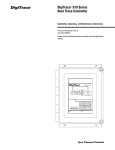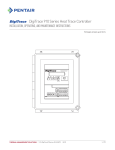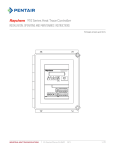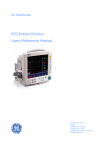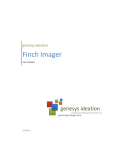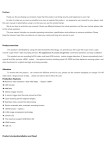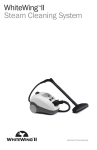Download White Wing Logic 48 channel (Mk.2) & 96 channel DMX dimmers
Transcript
White Wing Logic 48 channel (Mk.2) & 96 channel DMX dimmers Provisional documentation. 26-Mar-2015 48 channel version www.whitewing.co.uk s 96 channel version The dimmer is intended for DIN rail mounting. Power supply is 9-28VDC. The dimmer and the output loads are protected from reverse polarity . Available output current is not dependent on supply voltage, so for maximum total power in LED strip applications, it is recommended to use 24V LED strips if possible. The output negative terminals are switched using PWM (Pulse Width Modulation) at 250Hz. All positive terminals are connected together, and are interchangeable, For RGB and RGBW LED strips, connect the common positive to one of the positive terminals, (however at high loads, bear in mind the current rating of individual connector pins – if load from a commoned positive exceeds 2A, use multiple pins to spread the load). Output connections and ratings (48 channel version) Outputs are grouped into 16 sets of 3 outputs for RGB applications, using standard 5.08mm (0.2”) 4way plug-in terminal blocks. Outputs are further grouped into 4 banks of 12 channels (4 connectors) each for protection purposes as described above. Each bank has an individual overcurrent trip, which cuts power to the whole bank in the case of a short-circuit or overload. This trip will attempt to auto-reset once per second until the fault is cleared. The white “Bank power” LED to the right of each bank indicates status. The Status LED will also light red if any bank has tripped. Maximum limits are still to be determined by thermal testing, for the moment the following is recommended : Maximum current per channel : 2A Maximum current per bank : 12A If the total load over extended periods of time is likely to exceed 30A, addditional cooling may be required – please contact WWL with details of your application. Output connections and ratings (96 channel version) Outputs are grouped into six banks of 16 channels, with one 34-way IDC connector per bank. Connection may be made using IDC sockets and ribbon cable, or plug-in spring-button terminal blocks for connection of individual wires (available separately). Breakout adaptors for JST XH and PH connectors are also available, intended for applications using custom wiring looms. In addition to 16 outputs, a permanent ground is available on pin 33. This can be used to power noncontrolled loads, e.g. fans, ambient/maintenance lighting etc. Maximum limits are still to be determined by thermal testing, for the moment the following is recommended : Maximum current per channel : 2A Maximum current per bank : 5A The bank trip current is nominally 8A. This can be increased to 16A by linking pins 33 and 34 on the connector. Intermediate limits can be set using a resistor across these pins. Details TBD Data formats Data format is selected using the DMX/RS485 switch. DMX : Standard DMX512 at 250kbaud. In addition to standard DMX, extended frames up to 1056 channels are supported. RS485 : 1Mbaud, RS422 or 485 (RS485 may require line biasing). This allows low-cost RS422/485 interfaces to be used instead of typically more expensive DMX hardware. Two data formats are supported. 1) <0xff> <00> <channel1> <channel2>….<channel n> 2) <BREAK> <0x00> < channel1> <channel2>….<channel n> In both cases, channel data MUST NOT contain 0xff (255) values as this is used as a start character Up to 1056 channels are currently supported on the 96 channel version, 528 on the 48 channel version. This can be extended if required with custom firmware. Readback of fault conditions or external control inputs is possble via RS485 using custom firmware Format 1 avoids the use of the DMX break, which can causes latency issues and problems when converting between data formats (e.g. Ethernet to RS485) Format 2 is essentially just faster DMX The data input is fully isolated from the power ground. The DMX-in sockets are connected directly to DMX out for loop-through to additional dimmers. RJ45 pinout is ESTA standard, as shown on the front panel. Note that there are several DMX RJ45 pinout conventions that differ from the standard, e.g. Color Kinetics and E:Cue. DIP switch settings Dimmer Number 1 2 3 4 5 6 7 8 9 Addr 8 Addr 4 Addr 2 Addr 1 OFF OFF OFF OFF OFF OFF OFF OFF OFF OFF OFF ON ON OFF OFF OFF ON ON ON ON OFF OFF OFF ON ON OFF OFF ON ON OFF OFF ON OFF ON OFF ON OFF ON OFF ON Start address Note : if smoothing mode 7 (ch1 smoothing) selected, all addresses start one channel higher Factory test mode 48 channel version 96 channel version 1 49 97 145 193 241 289 337 385 1 97 193 289 385 481* 577* 673* 769* 10 11 OFF OFF ON ON 433 865* OFF ON ON ON 481* 961* OFF OFF USB Playback mode ON ON OFF Test mode : RGB check Test mode : bank check ON ON ON OFF Test mode : channel check ON ON ON Test mode : power check ON ON ON ON * settings only valid in Extended DMX or RS485 mode SW8 : OFF : DMX mode, 250kbaud , ON : RS485/RS422 1Mbaud mode SW9 : ON : Linear brightness curve ( use for RGB) , OFF : gamma corrected brightness curve (use for monochrome ) SW10 : DMX termination : ON = terminated (must be ON for the last device on the cable, OFF for all others). Smoothing The dimmer incorporates an internal intensity-smoothing function, which can provide significant improvement of the aesthetic appearance of a lighting installation when displaying dynamic content, especially where the source frame rate is low or erratic. The smoothing is effectively a crossfade between successive DMX frames, the speed of this crossfade being selectable either from fixed values via the DIP switch, or set by the control system via an extra DMX channel. The latter is controlled globally across all dimmers from DMX channel 1. Setting Sm4 Sm2 Sm1 0 1 2 3 4 5 6 7 OFF OFF OFF OFF ON ON ON ON OFF OFF ON ON OFF OFF ON ON OFF ON OFF ON OFF ON OFF ON Smoothing value Approx time constant 0 50ms 100mS 200mS 500mS Global smoothing on DMX Ch1 The best way to determine the optimum smoothing value is visually on the final installation, as it is a very subjective function, and will be a tradeoff between smoothness and speed of fast changes. It will usually be fairly obvious where the ‘sweet spot’ setting is with some experimentation. Creative use of smoothing can also simplify the task of content creation and reduce data bandwidth requirements. Content can be simplified as transitions as crude as a simple on/off can become a smooth fade with a suitably high smoothing value. Reduction of bandwith ( by reducing frame rate) can be useful in large installations to reduce overall data processing workload, or where DMX data is passing through an IP network or wireless link, which may have variable bandwidth or latency limitations. For slow-moving content, source frame rates as low as 10 frames per second can produce perfectly fluid results with no visible jerkiness with careful choice of smoothing value. Linear/gamma mode Due to the non-linear relationship between LED input power and perceived brightness, dimming LEDs using the conventional 0 to 255 DMX brightness range to control power linearly will result in a somewhat “steppy” appearance at the lower end of the range, where small steps produce large changes in peceived brightness. To compensate for this, a nonlinear (gamma-corrected) dimming curve function is available, which maps the 256-level DMX channel range to a non-linear range of power values which better represents the perceived brightness, giving a much more even range of brightnesses (greyscale), and virtually eliminates visible stepping even at very slow transition speeds. A consequence of this is that where accurate colour mixing is required, the proportions of each colour required to produce a desired shade may be different to what would normally be expected (e.g. on screen). For situations where this is an issue, an option is provided to select a linear brightness curve. Data timeout All outputs will be switched off if there is no DMX signal for 10 seconds. The LED will light continuously yellow in this mode. The timeout is reset when any DIP switch setting is changed. In USB playback mode, outputs will blank 10 seconds after USB stick removed or file read error LED indications Dim white : power on, DMX or RS485 mode Green flash : Complete DMX data frame received. The LED will only flash if sufficient channels for the dimmer have been received, taking account of the DMX start address. Yellow : DMX timeout Magenta : Mounting/reading USB device. Flashing Magenta /red indicates USB error. White flash : DIP switch change. Red : Overcurrent trip. Also in USB mode, USB error Test modes Test modes allow testing & faultfinding of installations without DMX data (or overriding any data being received). In all test modes, the test pattern cycles automatically. If a button is pressed, it stops cycling and can be stepped up or down manually using the Ch- and Ch+ buttons. Pressing both buttons together resets the cycle to the start Changing the DIP switch restarts the autocycling. RGB check mode (48ch version) Outputs cycle through off, all red, all green, all blue. Status LED indicates current output. Bank check mode (96ch version) All channels within a bank are turned on at 25% in turn. The “Bank power” LEDs indicate which bank is on. Channel check mode (48ch version) Each of the 16 outputs is set to 25% white in turn, In the sequence <off>, 1,2 .. 15,16 to verify that each fixture is connected to the correct output. To select a specific channel, press both buttons together to reset to the “off” state, then count button presses up/down Channel check mode (96ch version) Each channel within all banks is set to 25% white in turn, In the sequence <off>, 1,2 .. 15,16, to verify that each channel is connected to the correct output. To select a specific channel, press both buttons together to reset to the “off” state, then count button presses up/down Power check mode This mode is used for testing of heating, measuring power supply load, and burn-in testing. All outputs are initially set off, then increase in 15 steps to maximum Factory test mode Tests hardware functionality, cycling outputs in groups of 4 (96ch) or 3 (24ch) , checking the overcurrent trip hardware and other internal functions. NOTE : This mode transmits data and will cause interference on a running system! Firmware updates The dimmer’s internal software can be updated using a USB memory stick. Copy file “firmware.bin” to a memory stick Press and hold the button Insert memory stick while both buttons are pressed Release button when LED turns blue LED sequence should show violet, blue, yellow then green. (Approx 5 seconds), and then the dimmer will restart. DO NOT remove the USB stick or disconnect power until the LED has gone to green. To determine the current firmware version, press and hold both buttons, then insert a memory stick which does NOT contain a file called “firmware.bin”. The LED should flash violet briefly. Wait 2 seconds then remove the memory stick. The memory stick should now contain a text file “version.txt” containing firmware version information. USB playback ** Only basic test functionality at present – contact WWL if you require this ** RGB file formats are not currently supported. Standalone playback from USB stick allows standalone operation. The dimmer can also act as a master to control additional slave dimmers for increased channel count. The USB stick must be formatted as FAT16 or FAT32. The following files must be present. Both are text files, which must have <CR><LF> at the end of each line. 1) Config.txt Sample file : some values are not relevant to this version. ; config file for player ; parameter type, value ; * ; start of data marker, looks for this and then numerics 1,1 ; config file version 2,250 ; baud rate, kbaud. only 250 and 333 supported 3,0 ; protocol : 0=DMX 4,1 ; Number of buses (universes) ignored used in this version 5,96 ; Nodes per universe = length of DMX frame 6,0 ; options : b0: warning only on out-of-range mappings, b1: error on unmapped nodes 7,96 ; AVI X pixel size, MUST be multiple of 4 8,1 ; AVI Y pixel size 9,0 ; mapping type 0 = use csv mapping file 0,0 ; end marker - must be present 2) maptable.csv Pixel mapping is determined by the “maptable.csv” file. This file contains 4 fields per line : <dmx universe> , <dmx channel>,<x co-ordinate>, <y co-ordinate> Sample : 1,1,0,0 1,2,1,0 1,3,2,0 1,4,3,0 1,5,4,0 Entries may be in any order. <dmx universe> will always be 1 in this version. DMX channels start at 1, X/Y co-ordinates start at 0. 0,0 is top-left corner. The above example shows the start of a simple 1:1 channel mapping for a 1 pixel high AVI. Error reporting If there is a problem with the config.txt or map.csv files, the LED will light red and magenta after card insertion A diagnostic log file can be written to the card to trace problems. To enable this, press the Ch- button while inserting the USB stick. A log file LOG.TXT will be written, which should indicate the cause of the error, as well as listing the configuration values being used. Typical errors may include duplicate mappings, pixel addresses outside the frame size, or no files found with valid AVI format or size. Warning : Logging has been seen to occasionally corrupt a USB drive, requiring reformatting, so be sure to keep copies of all files! If you see odd things happening when logging has been enabled, reformat the USB drive. AVI files and behaviour Current functionality just loops a single file, and buttons can select other files. Files are named F01.AVI, F02.AVI etc. Future versions will allow external triggers via the remote connector to change files. <To be completed> External control interface The “Remote” connector is used to sense external events, in particular for use with standalone playback mode. Inputs are contact-closures or open-drain, to connect the pin to ground (the C pin on the connector). There is also provision for one analogue input (e.g. ambient light sensor) and RS232 data input and output. Not used by current firmware. AVI file format AVI files must be in the following exact format : Uncompressed, 8bpp monochrome, Width and height as specified in the config.txt file. They will be played at the framerate indicated in the AVI file where possible ( up to approx. 100fps) It is strongly recommend that virtualdub ( http://www.virtualdub.org/ ) is used to process content down to the final display resolution as this is known to create files in the correct format, and very easy to use. Use the following settings XX and YY are the X/Y pixel size specified in config.txt: Audio->no audio Video->compression : uncompressed Video->colour depth : Luminance only (Y8) Video->Filters->add resize filter. Aspect ratio disabled, absolute size, XX x YY pixels. Video->Frame rate : Change frame rate to 45fps for maximum speed ( faster rates will display at 45fps) Optional tweaks : Use video->filters->resize->cropping if required to select area of source frame to use. Select in/out time points with markers if required File->save as AVI Note that monochrome AVI files from Virtualdub do not use intensity values 0-15 or 240-255. The player maps the used range of 16-239 to the full 0-255 intensity range of the display.