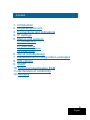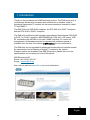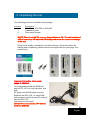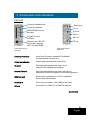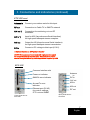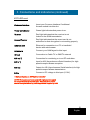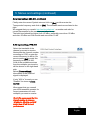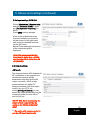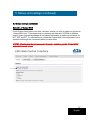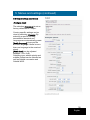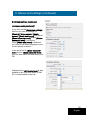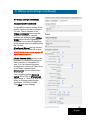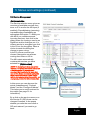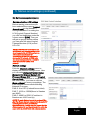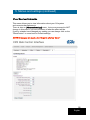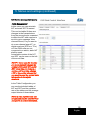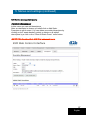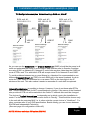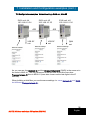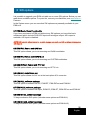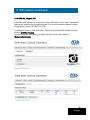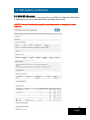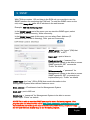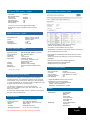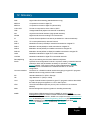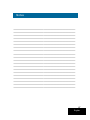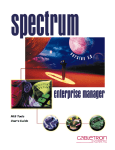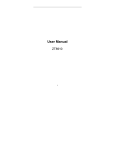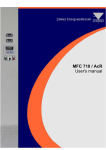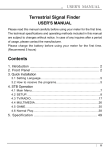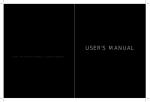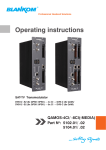Download a2b ETX-200 Installation guide
Transcript
INSTALLATION GUIDE FW 1.31 ESX-200, ETX-200, ECX-200 DVB-S/S2, DVB-T and DVB-C Processors English design for TV 1 Content 1. 2. 3. 4. 5. Introduction Unpacking the unit Connections and indications IP settings Menus and settings 5.1 Overview menu 5.2 Input settings 5.3 Output settings 5.4 Service management 5.5 System options 6. About remultiplexing 7. Installation and Configuration examples 8. SW options 9. SNMP 10.Technical specification EXM 11.Declaration of conformity 12.Glossary 2 English 1 Introduction Thank you for purchasing an A2B Electronics product. The EXM products is a revolutionary solutions for reception and modification of satellite, cable or terrrestrial transmitted TV-content into various transmission formats for cableTV and SMATV. The ESX-200 is for DVB-S/S2 reception, the ETX-200 is for DVB-T reception and the ECX-200 for DVB-C reception. The EXM unit is delivered with hardware and software that supports DVB-S/S2 or DVB-T or DVB-C reception, MPEG2/MPEG4 H.264 AVC, ASI output, VSB RF modulation with NICAM or A2 audio, SNMP Interface, IP control and management. All hardware needed for upgrade with software options is available from the start. See section 8 SW Options for more information. The EXM unit can be upgraded for enhanced functionality and various formats for transmission and processing of digital TV content by sw options. Software options are available from A2B Electronics, please ask us for the specifications and complete price list of all options. A2B Electronics AB Phone: +46 (0)141 229115 E-mail: [email protected] Also visit our web site www.a2b.se for more information. 3 English 2 Unpacking the unit The following items are included in the package: Amount 1 1 2 Description ESX-200 or ETX-200 or ECX-200 Installation guide Front panel screws NOTE! There is no SW CD, nor any Control Software CD. The unit is delivered with all necessary SW embedded including web server for control and settings of the unit. Every unit is quality controlled by us before delivery. Should any items be missing when unpacking, please contact our support service (see page 3 for contact info). Important information about power supply to EXM unit To avoid problems with the EXM unit and/or EPP-100 it is very important that both DC plugs on the EXM power cord are fitted into the EPP-100, i.e. each EXM unit needs to be fed from two DC outputs from the EPP-100. (See picture to the right). NOTE! Never connect two EPP units to feed one EXM unit 4 English 3 Connections and indications ESX-200 Common Interface slot Antenna in Power on indicator DC in QPSK/8PSK Rx error indicator A/V out ASI in Access/Tx error indicator ASI out RF out Ethernet port (RJ 45) for control, settings, IPTV out and SNMP Front panel view of ESX-200 Rear panel view of ESX-200 Common Interface Insert your Common Interface Conditional Access module into this slot Power on indicator Green light indicates that power is on. Rx error Red light indicates that the tuner is not locked to the satellite transmission. Access/Tx error Red light indicates that the smart card is not authorised or that decryption is not working properly. Ethernet port Ethernet for connection to a PC or handheld device with web browser Antenna in Connect your outdoor unit (LNB) to this input. RF out Connection to Cable TV or SMATV network. (continued) 5 English 3 Connections and indications (continued) ESX-200 cont. A/V out *) Connection for monitoring or to an RF modulator. ASI in *) Input for ASI (Asynchronous Serial Interface) for high speed transport stream reception. ASI out Output for ASI (Asynchronous Serial Interface) for high speed transport stream transmission. DC in Connect a DC voltage to this input (6-10V). *) Optional function i.e. SW option is needed NOTE! We recommend to use only A2B original power supply for correct functionality and life cycle. Warranty will be void in case of damages caused by power supplies not supplied by A2B. ETX-200 Common Interface slot Antenna in DC in A/V out Power on indicator COFDM Rx error indicator ASI in Access/Tx error indicator ASI out Ethernet port (RJ 45) for control, settings IPTV out and SNMP Front panel view of ETX-200 RF out Rear panel view of ETX-200 Common Interface Insert your Common Interface Conditional Access module into this slot Power on indicator Green light indicates that power is on. Rx error Red light indicates that the receiver is not locked. Access/Tx error Red light indicates that the smart card is not authorised or that decryption is not working properly. Ethernet port Ethernet for connection to a PC or handheld device with web browser 6 English 3 Connections and indications (continued) ETX-200 cont. Antenna in Connect your outdoor aerial to this input. RF out Connection to Cable TV or SMATV network A/V out *) Connection for monitoring or to an RF modulator. ASI in *) Input for ASI (Asynchronous Serial Interface) for high speed transport stream reception. ASI out Output for ASI (Asynchronous Serial Interface) for high speed transport stream transmission. DC in Connect a DC voltage to this input (6-10V). *) Optional function i.e. SW option is needed NOTE! We recommend to use only A2B original power supply for correct functionality and life cycle. Warranty will be void in case of damages caused by power supplies not supplied by A2B. ECX-200 Common Interface slot Power on indicator QAM Rx error indicator Access/Tx error indicator Ethernet port (RJ 45) for control, settings, IPTV out and SNMP Front panel view of ECX-200 Antenna in DC in A/V out ASI in ASI out RF out Rear panel view of ECX-200 7 English 3 Connections and indications (continued) ECX-200 cont. Common Interface Insert your Common Interface Conditional Access module into this slot Power on indicator Green light indicates that power is on. Rx error Red light indicates that the receiver is not locked to the QAM transmission. Access/Tx error Red light indicates that the smart card is not authorised or that decryption is not working properly Ethernet port Ethernet for connection to a PC or handheld device with web browser Antenna in Connect your QAM signal to this input. RF out Connection to Cable TV or SMATV network A/V out *) Connection for monitoring or to an RF modulator. ASI in *) Input for ASI (Asynchronous Serial Interface) for high speed transport stream reception. ASI out Output for ASI (Asynchronous Serial Interface) for high speed transport stream transmission. DC in Connect a DC voltage to this input (6-10V). *) Optional function i.e. SW Options is needed NOTE! We recommend to use only A2B original power supply for correct functionality and life cycle. Warranty will be void in case of damages caused by power supplies not supplied by A2B. 8 English 4 IP Settings EXM units has an embedded web server allowing standard web browsers (Internet Explorer, Firefox, Opera etc.) to connect to the unit for settings and management. No controller software is needed. The EXM unit has by default a static IP address for connecting your PC to the unit. The EXM unit is delivered with IP address: 192.168.0.20. First time installation requires that you set a static IP address on your computer. For example set your PC to IP address: 192.168.0.19 and Net mask: 255.255.255.0 9 English 4 IP Settings (continued) 4.1 TCP/IP settings for Windows XP (setting your PC to 192.168.0.19) Click ”Start”, select ”Control panel” and select ”Network connections” and then select “Network and Internet settings”.”Right click” on [Settings for local network] and select [Properties]. In Properties click [Internet protocol (TCP/IP)] and select [Properties]. Select [Use this IP adress] and write: 192.168.0.19 and select [Net mask] 255.255.255.0. Click [OK] and then click [Close]. NOTE! For PC with other Operating Systems (OS) than Windows, please consult the Owners manual for your PC for [IP/Network settings]. 4.2 Connecting your PC to EXM unit Connect the EXM unit to a DC power supply (EPP-100 or ESP-110). See section 7 for installation. Next connect your PC to the EXM unit with a network cable. Start your web browser (Internet Explorer, Firefox, Opera etc.) and write the IP address 192.168.0.20 in the address field in your browser. 10 English 4 IP Settings (continued) 4.3. Settings of IP in unit Click on [System options] menu and then click on [Network] for settings of IP address, Netmask and Gateway for the EXM unit. 5 Menus and settings All necessary settings can be made in the web GUI via an web browser. When first connection is made with the EXM unit you will see the Overview menu. 5.1.a Overview menu, Current settings Contains information of current input and output signals, if the tuner is locked to a signal, firmware version, bootloader version, hardware revision, serial number, current IP Network settings including the MAC address. 11 English 5 Menus and settings (continued) 5.1.b Overview menu, Installation Overview In this menu you can see all units that are connected together in a Head End. You can see information of IP address, serial numbers, Firmware version, Input, Output, ASI source, NID, TSID and Uptime. On the left side of the [IP Address] you will have a symbol for all units that’s selected as “Output MUX” units. Output MUX units means that those units send, over IP (through the switch), information regarding NIT, SDT and EIT. Sorting can be done for IP address or for NID (Network ID). NOTE! All units must be interconnected through a switch to get this Installation Overview to work correct. Symbol showing that this is an “Output MUX” unit 12 English 5 Menus and settings (continued) 5.1.c Overview menu, Software options In this menu you can see what software options there is in the unit. NOTE! The picture beside shows a unit with sw option EXM-ALL2 5.1.d Overview menu, Conformance The EXM products are tested and validated to conform to standards and application specifications. In the Conformance menu under Overview, some of these conformances are listed. 13 English 5 Menus and settings (continued) To continue with settings click on [Input] name in the banner. 5.2.a Input settings ESX-200 Select the modulation type you want to receive. If you choose DVB-S2 you also can select between QPSK, 8PSK or 16 QAM. Choose fixed or universal LNB. Set the Polarisation. Voltage, FEC and 22 kHz tone you normally set to “Auto” if you have connected the EXM unit to an Universal LNB or a switch with same functionality as a Universal LNB. You can also select DiSEqC type switch (4 ports) and what port to connect to. If only “ASI in” is used you can “Disable” the tuner. Note! Inverted spectrum is sometimes used in C-band transmissions and is set automatically by auto detection. 14 English 5 Menus and settings (continued) 5.2.a Input settings ESX-200, (continued) Finally enter the correct Symbol rate and click on [Set] and then enter the Transponder frequency and click on [Set]. The available services are listed to the right. We suggest that you consult: http://en.kingofsat.net/ or another web site for correct parameters for the services you intend to use. The input level should be higher than -65 dBm, preferably more than -50 dBm and max -25 dBm and C/N should read more than 10 dB. 5.2.b Input settings, ETX-200 Select the bandwith of the channel you want to receive. Next select the channel number according to CCIR or enter the correct frequency (in MHz). Be sure to press [Set] to enter the frequency to the ETX-200. A list of the available services from the multiplex you tuned to, will be shown on the right hand side. Below [Tuner settings] information of the received signal is displayed. If only ”ASI in” is used you can ”Disable” the tuner at [Input source]. We suggest that you consult your local terrestrial operator for correct parameters for each multiplex you want to receive. Note! We recommend that the [Level] reading is between -31dBm to -55 dBm and C/N better than 25 dB for best performance. 15 English 5 Menus and settings (continued) 5.2.c Input settings, ECX-200 Select [Modulation], [Symbol rate] and the [Channel name] or enter the [Transponder frequency] (in MHz). Press [Set] to save settings. A list of the available services from the multiplex you tuned to, will be shown on the right hand side and also available services via the ASI input. Below [Tuner settings] information of the received signal is displayed. Note! We recommend that the input level is better than -45dBm and that the C/N is better than 36 dB (QAM64). 5.3 Output settings ASI mode The output selection ASI disables all RF modulation on the outputs and all selected services will be transmitted only through the ASI output connector. ASI is a high speed interface for digital TV transport streams. Use this output mode if you run IPTV out. Under [Configure bitrate] you can select the output bitrate which is the maximum bitrate for both ASI in 1) and for ASI out . NOTE! With Basic functionality the bitrate of ASI output will be the same as the bitrate at the tuner input. 1) Sw option with remux needed to get the ASI input functionality. 16 English 5 Menus and settings (continued) 5.3 Output settings (continued) Selection of Output MUX In the Output menu there is an new “click box” where you click to select an unit as an “Output MUX unit”. This means that by choosing all units with COFDM or QAM as output, those units will exchange all necessary information to build correct tables for NIT, SDT and EIT. In units that is not chosen as Output MUX, this information is not sended out through the connected switch to other units. NOTE1 All units must be interconnected through a switch to get this [Output MUX selection] to work correct 17 English 5 Menus and settings (continued) 5.3 Output settings (continued) Analogue mode The selection [Analogue] is set as factory default as RF output . Country specific settings can be done by selecting [Country]. By selecting a specific country, transmission standard and languages are automatically preset. [Audio language] gives you the choosen language if there is more than one language in the received signal. [Audio level] can be adjusted between +3 to -9 dB. Subtitling type, subtitle priority and subtitle charset can be selected as well as Subtitle conversion and Subtitle WSS. 18 English 5 Menus and settings (continued) 5.3 Output settings (continued) Analogue mode (continued) If you click on the [Advanced settings] text line you can do settings for [Country], [Video system], [Audio system], [Audio dual mono] and adjust [Mono subcarrier level] and/or [Stereo subcarrier level] if necessary. When [Audio dual mono] is selected you have to set Audio language for the correct priority of sound. In the scroll list for [Mono subcarrier level] and for [Mono subcarrier level] you can also switch the subcarrier(s) to Off. Adjustment for [A/V Audio level] is also possible to do if the SW option “EXMAV” is downloaded in the unit. 19 English 5 Menus and settings (continued) 5.3 Output settings (continued) Analogue mode (continued) It is possible to select scaling of the picture format to fit with connected TV sets. This is handled in the [Video conversion] drop down list where it’s possible to choose between the different types. [Video WSS] (Wide Screen Signalling) is available in the video for signalling of the aspect ratio to be displayed by the TV sets. [Configured Bitrate] can be set and this is the bitrate at the ASI output. NOTE! Refer to the table in page 31 about correct values. [Radio Channel OSD] gives you the possibility to display the name of a radio channel on connected TV sets. You can choose Bg colour (background colour) and Text colour of the Radio channel name. [Attenuation] can be chosen from 0 to -31 dB You can select output [Channel name] (E2 to E69) or [Frequency] within steps of 1 kHz (e.g. 316,167 MHz) in all three output modes (Analogue, COFDM or QAM). Click [Set] to save settings. 20 English 5 Menus and settings (continued) 5.3 Output settings (continued) QAM mode (SW option) When selecting [QAM] DVB-C output, there are settings for Output channel (E2 to E69) or Frequency, QAM mode (16, 32, 64, 128 or 256QAM), Baud rate (kBaud) and Output signal attenuation (0 to -31dB). Click [Set] to save settings. NOTE! Some of the choices needs optional software to be uploaded before they can be selected. COFDM mode (SW option) For [COFDM] output you can select [Channel name] (E2 to E69) or [Frequency] and [Attenuation] from 0 to -31dB. You can also select bandwidth (6,7 or 8 MHz). For max recommended output bitrate see page 31. Click [Set] to save settings. COFDM modulation settings are 2k, 64QAM, FEC 5/6 or 7/8 and GI ¼, 1/8, 1/16 or 1/32 Click [Service management] to select service(s) and or create new multiplexes. 21 English 5 Menus and settings (continued) 5.4 Service Management Service selection The Service selection menu gives an overview of available services from tuner or IP in and/or the ASI input (if enabled). Remultiplexing (remuxing) is possible after downloading an appropriate SW option. To build your own MUX you combine several incoming services. Just click in the dialog boxes for chosing a service as Digital out and/or Analogue out. If a chosen service is encrypted you click in the CI box for decryption. When a choice is made the dialog box change to green colour. In the CI source scroll list you choose if decryption on services coming from tuner or ASI in. The ASI output automatically contains the services you have selected for [Digital output]. NOTE! To decrypt more than one service requires a sw option that include remux and a multidecryption CA module and a smartcard that is activated for more than one service. Some smartcards can handle three or more services at a time. Please refer to your smartcard service provider and or program provider for further information. The red colour of the CI box indicate that CI source is tuner i.e. no decryption can be made on services from ASI in In this menu you can also see the actual (instantaneous) “Payload bitrate” and the “Configured bitrate”. This helps you to avoid overload for the output (see page 31 for information). By a click on the service name or on the Service ID (SID) those can be changed if wanted. In the popup window you write the new name or SID and restore if you want to go back. 22 English 5 Menus and settings (continued) 5.4 Service management (cont.) Service selection, LCN settings Before starting, ensure that you have selected the correct [Logical channel type] in the Network settings submenu.For setting the LCN (Logical Channel Number) you click on the [-] sign under the column named [LCN]. Then you will get an popup window where you can write the actual Logical Channel Number (LCN) or/and HD LCN. NOTE! LCN /HD LCN shall only be set in EXM units with outgoing muxes. LCN is not supported in all DVB receivers i.e. refer to your manufacturer for specification for the DVB receivers in your cable TV network. All EXM units has to be interconnected to a switch to make the LCN /HD LCNto work properly. Network settings Click the [Network settings] menu to display the Network settings menu. Here you can write [Network Provider Name], [Network ID], [Original Network ID], [TransportStream ID] and select [Logical channel type]. When one or more choices has been made, you have to click on [Save settings] to store your settings. The DVB standard recommends following Network ID ranges: DVB-S: 0 to 8191 (0 should be avoided) DVB-T: 8193 to 13568(Boxer in Sweden use 8945) DVB-C: 40961 to 65281 (ComHem in Sweden use 41001 and up) NOTE! To make Network search to work on STB:s (Set Top Boxes) that are connected to the cable TV network you must have all EXM units interconnected to a switch and also assure that the Original network ID and the Network ID is set to the same value in all EXM units with outgoing muxes. 23 English 5 Menus and settings (continued) CI and Smart card information This menu allows you to view information about your CA-system and current subscriptions etc. There is also an [Advanced settings] menu, but we recommend to NOT change in this menu if you are not aware of what the effect will be. If you by mistake have changed any setting you can always click on the ”Reset button” to come back to Default settings. NOTE! If changes are made, don’t forget to click on ”Save” 24 English 5 Menus and settings (continued) 5.4 Service management (cont.) PID management In this menu you can disable PID’s in the outgoing digital transport stream (TS) and you can “Add PID loop through” via tuner or ASI. There are columns showing INpid, OUTpid and Source for each PID. This of importance if you want to use an external NIT, EIT, TDT or other PID’s. NOTE! If you do an Add PID loop through it is important that you first Disable the PID if number of outPID’s are the same. PID disable is made after CI 25 English 5 Menus and settings (continued) 5.4 Service management (cont.) Table Management In this menu you can set static NIT and static SDT if wanted. This can be helpful if there are changes in the transmissions from the source that is unwanted to affect the NIT table version to avoid to get a message “New channels found, Do you want to do a new channel search?” on digital receivers (STB’s or TV’s) or if the EXM units are not connected to a switch, static NIT shall be used. Actual table version of the NIT and SDT can be seen on the left of the scroll lists. NOTE 1: If you use this function you must manually change the number of the static NIT and/or SDT every time you remove a service, add a service, change LCN or do another change that you want to send the correct table information to the digital receivers. In the Table Configuration you can see the included tables of NIT and SDT and the repitition rate of the tables and the average output bitrate of those tables. NOTE 2: The repitition rate can be adjusted but this shall NOT be changed in a normal installation. 26 English 5 Menus and settings (continued) 5.4 Service management (cont.) Descriptor Management In this menu you can add descriptors. After an descriptor is chosen you shall click on Add Static Descriptor to get it saved. You can delete one added descriptor by clicking on the “waste basket” symbol or delete or all added descriptors by a click on the “Clear All Static Descr” radio button. NOTE ! This functionality is ONLY for advanced users. 27 English 5 Menus and settings (continued) 5.5 System options Upgrade Update of the EXM unit firmware or upload of sw options is done via the [Upgrade] menu. NOTE! Always read the Instructions carefully before starting an upgrade. Select [Browse] and search for the correct file on your computer. When the file is selected press [Upload] and the file is uploaded into the EXM unit. When upload is ready you should get a message “Upload completed”. Always do a power reset or web reset after finished upload to ensure that the EXM unit reboots with the uploaded software. [Removal] gives the possibility to downgrade but it is only recommended for advanced users. NOTE! Removal of wrong files can cause a non working unit! Date & Time menu In this menu, you can chose if the TDT table shall be chosen via tuner in or via ASI in or be disabled. If you have an external unit for correct TDT you can then chose that external unit by chosing ASI as “Output (TDT) time source”. 28 English 5 Menus and settings (continued) 5.5 System options (continued) Maintanence This menu allow you to manage configuration of a EXM unit by [Download] of the existing configuration in the unit, [Upload] of a saved configuration or [Restore] the unit to factory settings. In here you can also do a [Restart] of the unit. If the unit has problems that is hard to find the reason for, you can download a [Diagnostic] file from the unit and send that file to our support department. [email protected] Network This menu allow you to manage network settings for an EXM unit. You are able to change the IP address, the Netmask and the Gateway for an unit. NOTE! If more than one unit is installed you must set different IP addresses to all EXM units if they are connected to a switch. 29 English 5 Menus and settings (continued) 5.5 System options (continued) User control (Users) In the System Options menu there is a new menu where you are able to set Users. When “Enable Usercontrol” is chosen you can set the authority of a user as Read or Read and Write allowance. You click on “Add user” and then make the choice for a user with Read and Write authorities as Admin and for only Read allowance for other users that shall be able to Read from unit(s) but not being able to write i.e. make changes in an unit. If the details for the User control is forgotten, you can disable the User control (login) by using Telnet. After connecting to the unit by Telnet you will get be asked for Username and Password. The Username is: designfortv and the password is 123a2b456 After this login, the unit is available through the web ui. 30 English 6 About remultiplexing To be sure that you don’t exceed maximum bit rate for an output MUX, please control that you don’t select to many services. If you run a third party SNMP program you can monitor the Output bitrate and see that the outgoing bitrate is not too high. See Chapter 9 for more information about SNMP. The table below gives max bit rates for COFDM and QAM out from EXM unit. NOTE! Due to bit rate fluctuations from statistical multiplexing, we recommend that you use maximum 85% of the theoretical available bit rate Output signal Modulation Baudrate/BW Theoretical bitrate (Mb/s) 85 % COFDM 64QAM 8 MHz 31,67 26,92 COFDM 64QAM 7 MHz 31,71 23,55 COFDM 64QAM 6 MHz 23,75 20,19 QAM 16QAM 6.875 Mbaud/s 25,34 21,54 QAM 32QAM 6,875 Mbaud/s 31,68 26,93 QAM 64QAM 6.875 Mbaud/s 38,01 32,31 QAM 128QAM 6.875 Mbaud/s 44,35 37,70 QAM 256QAM 6.875 Mbaud/s 50,69 43,08 Table 1. Theoretical bit rates for COFDM and QAM. The formula for calculating QAM output bitrate is: [ Baudrate x ”A”/(204/188) ] where ”A” is 4 for 16QAM, 5 for 32QAM, 6 for 64QAM, 7 for 128QAM and 8 for 256QAM mode. 31 English 7 Installation and Configuration examples The EXM unit can be installed either as a stand alone unit (Wall mount kit for single EXM unit) or in a base unit (EBU-100). Before connecting power to the EXM unit, make sure that all other connections have been made. A coaxial cable of good quality with an F-connector should be connected to the Antenna input and another one from the RF output to the cable TV network. Connect a power supply and make all necessary settings as described in section 4 and section 5. Note! Important information in page 4 about connecting the DC cable. Installation in a base unit with 5 EXM modules and common power supply. Accessories EPP-100 power Supply 100W, 11 outputs ESP-110 single power supply 25W, 1 output DC-cable for EXM unit A/V cable EXM ASI cable 250mm Art no: 103100.02 Art no: 103200.02 Art no: 500200.01 Art no: 500210.01 Art no: 500250.01 EXM wall mount EXM style cover plate 50mm EXM style cover plate 20mm ASI cable 1000mm Art no: 700004.10 Art no: 700003.10 Art no: 501000.01 EBU-100 Base unit for 5 EXM unit modules and power supply EPP-100 Art no: 121000.01 Art no: 104100.01 32 English 7 Installation and Configuration examples (cont.) 7.1 Configuration examples: Network settings COFDM out, Mux #1 EXM unit #1 192.168.10.21 EXM unit #2 192.168.10.22 ASI ASI VSB RF out EXM unit #3 192.168.10.23 VSB RF out COFDM out As you can see the Network ID and Original Network ID (ONID) should be the same in all units and preferable the same ID as the Main terrestrial operator are using (in Sweden Teracom and they use 8945 as ONID). Network ID could have another value than the ONID but most of STB and TV with inbuilt STB will accept same ID for Network ID and ONID. To avoid problems between two or more Muxes in a Headend it’s recommended to use different Transport Stream ID (TSID) for each EXM unit in the same Headend. A rule to make the TSID easier to remember is to use same TSID as the last digits in the IP address of the unit. This also makes it easier to remember if a unit shall be replaced. NetworkProviderName is possible to change. However, if you do not know what STB:s and TV sets customer use it’s NOT recommended to change. If the owner of the Headend also provide all STB:s to all households in the Cable TV network this could be changed. The choice of Logical channel type is depending on in which country the installation is made. For the Nordic countries the correct choice is ”Nordig”. This should be chosen only in the unit with the outgoing MUX i.e. in other units the correct choice is ”Undefined”. For other countries refer to your DVB specification. Beside Nordig you can choose between EACEM and Independent Television. (See next page for configuration of Mux #2). 33 NOTE! All three units has SW option EXM-RT. English 7 Installation and Configuration examples (cont.) 7.1 Configuration examples: Network settings COFDM out, Mux #2 EXM unit #4 192.168.10.24 EXM unit #5 192.168.10.25 ASI VSB RF out EXM unit #6 192.168.10.26 ASI VSB RF out COFDM out As you can see, the Network ID and the Original Network ID (ONID) is the same as in the units in MUX #1. The only difference is that all units in this Mux has other Transportstream ID than in MUX #1 (here also chosen as the last digits in the IP address). When building a third Mux you shall use the same settings i.e. same Network ID and ONID but different Transportstream ID. 34 NOTE! All three units has SW option EXM-RT. English 7 Installation and Configuration examples (cont.) 7.2 Configuration examples: Network settings QAM out, Mux #1 EXM unit #1 192.168.10.21 EXM unit #2 192.168.10.22 ASI VSB RF out EXM unit #3 192.168.10.23 ASI VSB RF out QAM out As you can see the Network ID and Original Network ID (ONID) should be the same in all units and preferable the same ID as the Main Cable operator use (in Sweden ComHem are using 41001 as Network ID). Network ID could have another value than the ONID but most of STB:s and TV:s with inbuilt STB will accept same ID for Network ID and ONID. To avoid problems between two or more Muxes in a Headend it’s recommended to use different Transport Stream ID (TSID) for each EXM unit in the same Headend. A rule to make the TSID easier to remember is to use same TSID as the last digits in the IP address of the unit. This also makes it easier to remember if a unit shall be replaced. NetworkProviderName is possible to change. However, if you do not know what STB:s and TV sets customer use it’s NOT recommended to change. If the owner of the Headend also provide all STB:s to all households in the Cable TV network this could be changed. The choice of Logical channel type is depending on in which country the installation is made. For the Nordic countries the correct choice is ”Nordig”. This should be chosen only in the unit with the outgoing MUX i.e. in other units the correct choice is ”Undefined”. For other countries refer to your DVB specification. Beside Nordig you can choose between EACEM and Independent Television. (See next page for configuration of Mux #2) 35 NOTE! All three units has SW option EXM-RC. English 7 Installation and Configuration examples (cont.) 7.2 Configuration examples: Network settings QAM out, Mux #2 EXM unit #4 192.168.10.24 EXM unit #5 192.168.10.25 ASI VSB RF out EXM unit #6 192.168.10.26 ASI VSB RF out QAM out As you can see, the Network ID and the Original Network ID (ONID) is the same as in the units in MUX #1. The only difference is that all units in this Mux has other Transportstream ID than in MUX #1 (here also chosen as the last digits in the IP address). When building a third Mux you use the same settings i.e. same Network ID and ONID but different Transportstream ID. 36 NOTE! All three units has SW option EXM-RC. English 7.3 Installation of EXM unit units through a switch with DHCP with possibility for remote management over VPN connection between office and Head end. EXM unit connected through a switch with DHCP VPN connection NOTE! If you have questions about how to set up the VPN connection, ask your network administrator for detailed information. 37 English 8 SW options It is possible to upgrade your EXM unit with one or more SW options. Below you can read about available options. For price list, contact your distributor, see www.a2b.se , Partners. In the System menu you can see what SW options are presently available in your EXM unit. 8.1 EXM-Basic, Basic Functionality If you have purchased a EXM unit without any SW options you have this basic entitlement which include DVB-S/S2 input and analogue output. ASI output is available. ASI input is disabled. NOTE! ASI output is without remux i.e. no table changes are made and ASI out bitrate is transparent with tuner in. 8.2 EXM-RC, Remux and QAM out This SW option allows you to do remuxing and QAM modulation. 8.3 EXM-RT, Remux and COFDM out This SW option allows you to do remuxing and COFDM modulation. 8.4 EXM-RIPout, Remux and IPTV out This SW option allows you to do remuxing and IPTV out. 8.5 EXM-AV, Audio/Video out This SW option allows for A/V out at the back plane A/V connector. 8.6 EXM-ALL, software package. This SW option includes EXM-RC, EXM-RT, EXM-RIPout and EXM-AV 8.7 EXM-ALL2, software package. This SW option includes EXM-Ripin, EXM-RC, EXM-RT, EXM-RIPout and EXM-AV 8.8 EXM-Demo, software package 31 days evaluation SW option (includes same options as EXM-ALL). 8.9 EXM-Demo2, software package 31 days evaluation SW option (includes same options as EXM-ALL2). 38 English 8 SW options (continued) 8.10 EXM-CL, CryptoLITE This SW option allows you to encrypt output channels in a mux with Cryptoguard, without any need for an encryption server. For more information please contact Cryptoguard, phone +46-(0)971-10735. To encrypt a service, click on the tab ”Services” and select the service and then click on [Add Service(s)]. For removing the encryption you select the service and then click on [Remove Service(s)] 39 English 8 SW options (continued) 8.11 EXM-SC, Simulcrypt This SW option allows you to encrypt a Mux in an EXM unit. When this SW option is uploaded to the unit a new menu will be available (see below). NOTE! Does not include the encryption equipment such as encryption server, SMS etc. 40 English 8 SW options (continued) 8.11 EXM-SC, Simulcrypt (cont.) The setup of encryption of services with Simulcrypt is described below: 1. Make the necessary connection between the EXM unit and the encryption server. For more information about [Server configuration], please refer to your provider of the CA system. As you see it’s possible to have different CA server for ECM and for EMM and also possible to add a CAT descriptor, Private data 2. When connected to a CA server and that server is running you click on the line with the ”Running server” you want to use. Ensure that line is ”marked” dark blue. 3. Chose ”Access criteria” and eventually ”PMT CA Descriptor” and Click on [Add ECM Generator] to create one ECM generator. 4. Repeat step 2 and step 3 above to create more ECM generators. You must create one ECM generator for each service to encrypt. Click here 5. Click on the line with the first ECM generator (1) to mark that ECM generator. Click on the service under [Add Services] that you want to encrypt and click on [Add Service] 6. To remove encryption on a service you click on the ECM for that service and click [Remove service]. By a click in the boxes for video and audio PID’s you can deactiavte the encryption for example if a free view weekend is actual. 41 English 9 SNMP With FW from version 1.22 and later in the EXM unit you are able to use the SNMP Interface for monitoring the EXM unit. To enter the SNMP menu on the unit, write: /snmp.html after the IP address in the web browser. Example: 192.168.0.20/snmp.html In the [SNMP agent] part of the menu you can start the SNMP agent, select Listen port, Read community, Write community. In the [SNMP traps] part of this menu you can select Dest. Address (IP address to the PC that is listening), Dest. port and Community. SNMP agent = the “agent” (SW) that listens for GET or SET Listen port = port to listen to Read community = “password” for Management System to be able to access SNMP agents for GET commands. “Public” as default. Write community = “password” for Management System to be able to access SNMP agents for SET commands (not implemented yet). “Public” as default. SNMP traps= the “trap” (SW in EXM) that sends information to the Management System when defined instances occur Dest. address = IP address to host for Management System Dest. port = port in MS host Community = “password” for Management System to be able to access SNMP traps. “Public” as default. NOTE! To be able to use the SNMP you need to use a 3rd party program. One program you can download for trial is http://www.ireasoning.com/mibbrowser.shtml . Download the a2b-mibs.zip file that is found in the SNMP menu, unzip and copy 42 the two mib files into theMIB map in the 3rd party program. English 10 Technical specification EXM Connectors and Interfaces Control and IP out connector RF input connector RF output connector ASI input connector ASI output connector CAM connector LED Indicator lights SNMP Interface A/V out connector RJ-45, 10/100 BaseT F female, 75 Ω F female, 75 Ω BNC female, 75 Ω BNC female, 75 Ω PCMCIA (5 VDC) Power on, Rx error, Tx/Access error RJ-45, 10/100 BaseT 3,5 mm 4 pole QPSK/8PSK Satellite Receiver ESX-200 Input Frequency Input Level Input impedance Spectral inversion LNB voltage 22kHz to LNB DiSEqC 1.1 Max input TS bit rate DVB compliance 950 – 2150 MHz -65 to -25 dBm 75 Ω Yes, Auto for C-band LNB Auto, Off or 13/18V programmable. Max. 400 mA. (short circuit protected) Auto, On or Off programmable Yes, 4 port switch > 60 Mbit/s DVB-S, DVB-S2 DVB-S (EN 310 421) DVB-S2 (EN 312 317) QAM modulation (SW Option) QAM modes Symbol rate MER (at RF out) DVB compliance QAM output frequency Output level PSI/SI management Remultiplexing 16, 32, 64, 128 and 256 QAM 4 – 7.2 Mbaud/s > 38 dB for 256-QAM DVB-C (EN 310 429) 47 - 862 MHz (1 kHz step) Min 105 dBuV (47-470 MHz) Min 100 dBuV (470-862 MHz) Yes Yes COFDM modulation (SW Option) COFDM mode Guard interval FEC MER 2K ¼, 1/8, 1/16 or 1/32 5/6 or 7/8 >34 dB DVB compliance Max output bit rate DVB-T (EN 310 744) 26,92 Mbit/s (8 MHz bandwidth) 23,55 Mbit/s (7 MHz bandwidth) 20,19 Mbit/s (6 MHz bandwidth) 47 – 862 MHz (1 kHz step) Min 100 dBuV (47-470 MHz) Min 95 dBuV (470-862 MHz) Yes Yes Output frequency Output level PSI/SI management Remultiplexing COFDM Terrestrial Receiver ETX-200 RF Modulation (analogue) Input frequency Input freq step size Input level range Input impedance Input return loss C/N limit Bandwidth DVB compliance Co/adj channel PAL Automatic mode change recovery Echo performance Standards Sound 50 - 858 MHz (centre freq.) 250 kHz -60 to -31 dBm *) 75 Ω 12 dB 18 dB *) 6/7/8 MHz DVB-T Compliant to Nordig 2 PAL Yes Compliant to Nordig 2 unified *) QEF reception with test signal: 8k, 64QAM, 1/8 guard interval, 2/3 FEC Modulation video Modulation mono Output frequency Output level S/N weighted C/N, broadband NICAM standards Power ratio (Vision/NICAM carrier) Tolerance Impedance B/G, I, D/K, L, M/N Mono, NICAM stereo or A2/A2* stereo VSB AM, neg. or pos. Audio FM or AM 47 – 862 MHz (1 kHz step) > 110 dBuV (47-470 MHz) > 105 dBuV (470-862 MHz) > 57 dB > 70 dB NICAM 728 (EN 310 163) B/G -20dB, I -24dB, D/K -24dB, L -31dB +/- 1dB 75 Ω QAM Cable Receiver ECX-200 Input frequency Input freq step size Input level range Input impedance Input return loss QAM mode Baud rates C/N limit Bandwidth DVB compliance 50 - 858 MHz (centre freq.) 250 kHz -55 to -25 dBm *) 75 Ω 12 dB 16, 32, 64, 128 or 256 QAM 3100 to 7000 kS/s 26 dB *) 8 MHz DVB-C *) QEF reception with test signal: 64QAM, 26 dB C/N This specification may change without prior notice. 43 English ASI input (SW option) – output ASI bit rate Max payload bitrates: Input bit rate Output bit rate PCR restamping PSI/SI management Remultiplexing Graphical User Interface (GUI) 55 Mbit/s 55 Mbit/s 55 Mbit/s Yes Yes Yes *) *) *) The input, output and throughput bitrate is highly dependent on the type of application that is running in the unit. MPEG Decoder - Audio Supported formats Output Impedance Output level Level adjustment MPEG 1 layer II, AAC HE. Selection of Dual mono in, Stereo or Mono < 100 Ω 0 dBu +3 to -9dB MPEG Decoder - Video Supported formats Output standards Impedance Output level Aspect Ratio Teletext Subtitling Decryption Multidecryption MPEG2 MP@ML, MPEG4 H.264 AVC PAL, SECAM or NTSC 75 Ω 1 Vpp @ 75 Ω Letterbox, Pan/Scan, or conversion Combined (14:9) programmable, WSS Insertion in VBI Teletext or DVB subtitling Common Interface (PCMCIA 5VDC) Yes *) Graphical User Interface for easy set up of complex systems. Simple handling of remultiplexing and creation of new multiplexes from any input. Disable PID’s and create PID loop through makes it more easy to get the PSI/SI content that you want. Default settings of PSI/SI tables to avoid clashes in the output multiplexes. Simple menu structure for setting input, output and processing parameters. Each EXM unit contains an embedded web server. Standard web browsers (Internet Explorer, Mozilla Firefox etc.) are supported IPTV out (SW Option) *) SW option is needed Remultiplexing (SW option) Each ESX-200 contains a remultiplexer for 2 incoming transport streams. The transports streams can be received from satellite or IP, and from the ASI input. PID remapping is made automatically or manually by PID management. LCN (Logical Channel Number) can be chosen. The following components can be remultiplexed: Audio, Video, Subtitling, PAT, PMT, NIT actual, EIT, CAT, SDT, TDT and TOT IP connection between EXM units in a system is required for NIT, EIT other and SDT other. Max output bit rate Connector Output protocol PSI/SI management Remultiplexing Single SPTS/MPTS and only IPTV as output 3) Depending on choosen IP address Multicast = 239.0.0.1 to 239.255.255.254 Unicast = Other IP addresses Broadcast = All IP addresses x.x.x.255 2) SNMP SNMP agents Payload bitrate Peak bitrate Uptime Tuner locked Tuner signal level Tuner SNR (C/N) Tuner BER SNMP traps Tuner locked/unlocked Cold reboot Warm reboot Miscellaneous Power supply Power consumption Dimensions Weight Controller 7,5 VDC nom. (6-10 VDC) Typ. 15 W (excl LNB feed) 165x105x37 mm (excl. connectors) Approx. 390 g Embedded web server Operating temperature -20 to +50˚C, non-condensing This specification may change without prior notice. 55 Mbit/s 2) RJ 45 (same as control) UDP, Multicast or Unicast 3 ) Yes Yes 44 English 11 Declaration of Conformity The document for Declaration of Conformity you will find at www.a2b.se. Further information at www.a2b.se. 45 English 12 Glossary DVB Digital Video Broadcasting (Standardization body) MPEG-2 Compression format for digital TV MPEG-4 Compression format for digital TV (SD and HD) H.264 AVC Format for compression of the video in HDTV VSB Vestigal Side Band (adjacent channel RF modulation) ASI Asynchronous Serial Interface (High Speed Interface) NICAM Digital sound format for analogue TV transmission IP Internet Protocol (defines how data is packetized for Internet broadcast) IPTV TV-content packetized for Internet Protocol DVB-T Modulation format (COFDM) for terrestrial transmission of digital TV DVB-C Modulation format (QAM) for cable transmission of digital TV DVB-S Modulation format (QPSK) for satellite transmission of digital TV DVB-S2 Modulation format (QPSK or 8PSK) for satellite transmission of digital TV QAM Modulation standard for digital TV in cable networks COFDM Modulation standard for digital TV in terrestrial networks Remultiplexing Way of recombining services from different multiplexes DHCP Dynamic Host Configuration Protocol is a protocol used by networked devices (clients) to obtain the parameters necessary for operation in an Internet Protocol network. This protocol reduces system administration workload, allowing devices to be added to the network with little or no manual configuration. Common Interface Connector for a PCMCIA module used for decrypting encrypted TV programs. Modules should comply with the DVB CI standard SD Standard definition TV (576i in Europe) HD High Definition TV (720p or 1080i) LCN Logical Channel Numbers (method to gives TV programs numbers that define the order the programs appears on a TV or Set Top Box VPN Virtual Private Network (secure point to point connection in an unsecure network) SMS Service Management System (system for handling smartcards). SNMP Simple Network Management Protocol (SNMP) is used in network management systems to monitor network-attached devices for conditions that warrant administrative attention. SNMP is a component of the Internet Protocol Suite as defined by the Internet Engineering Task Force (IETF). It consists of a set of standards for network management, including an application layer protocol, a database schema, and a set of data objects 46 English Notes _________________________________________ _________________________________________ _________________________________________ _________________________________________ _________________________________________ _________________________________________ _________________________________________ _________________________________________ _________________________________________ _________________________________________ _________________________________________ _________________________________________ _________________________________________ _________________________________________ _________________________________________ _________________________________________ _________________________________________ _________________________________________ _________________________________________ _________________________________________ 47 English A2B Electronics AB Södra Allén 23-25, 591 37 Motala P.O. Box 14, 591 21 Motala SWEDEN Phone +46 141 229100 Fax +46 141 229101 E-mail [email protected] 650200.01 rev J FW1.31 To view our full line of Professional Products, visit our Web site www.a2b.se www.a2b.se 48