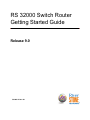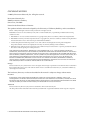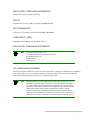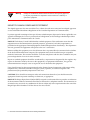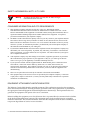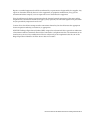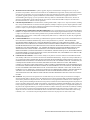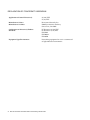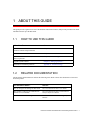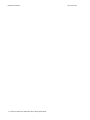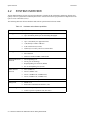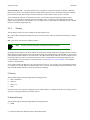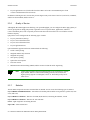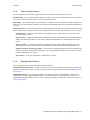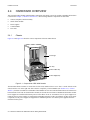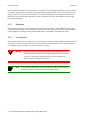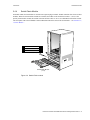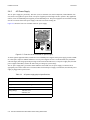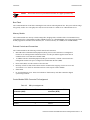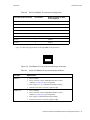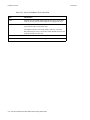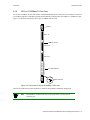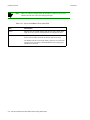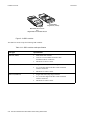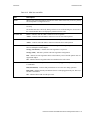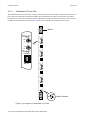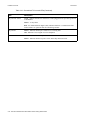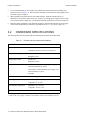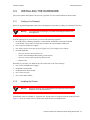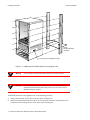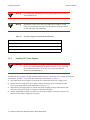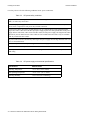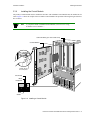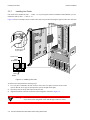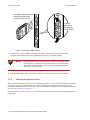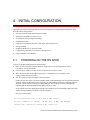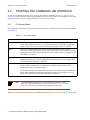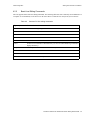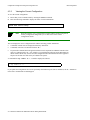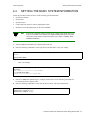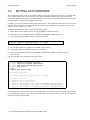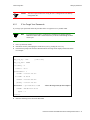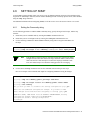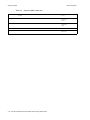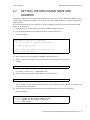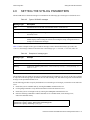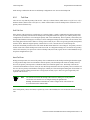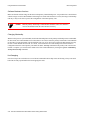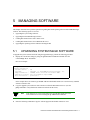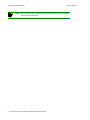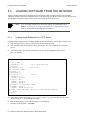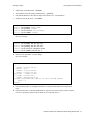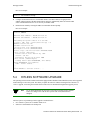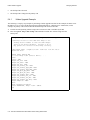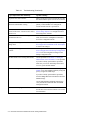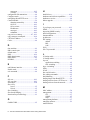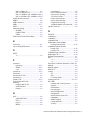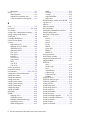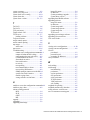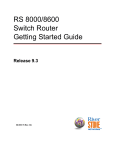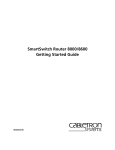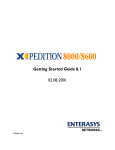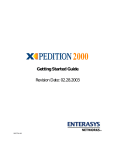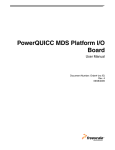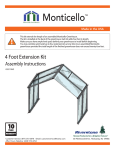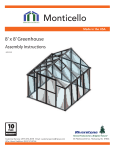Download Riverstone Networks WICT1-12 Specifications
Transcript
RS 32000 Switch Router
Getting Started Guide
Release 9.0
36-006-12 Rev. 0A
COPYRIGHT NOTICES
© 2001 by Riverstone Networks, Inc. All rights reserved.
Riverstone Networks, Inc.
5200 Great America Parkway
Santa Clara, CA 95054
Printed in the United States of America
This product includes software developed by the University of California, Berkeley, and its contributors.
© 1979 – 1994 by The Regents of the University of California. All rights reserved.
Redistribution and use in source and binary forms, with or without modification, are permitted provided that the following
conditions are met:
1. Redistributions of source code must retain the above copyright notice, this list of conditions, and the following disclaimer.
2. Redistributions in binary form must reproduce the above copyright notice, this list of conditions, and the following disclaimer
in the documentation and/or other materials provided with the distribution.
3. All advertising materials mentioning features or use of this software must display the following acknowledgement:
This product includes software developed by the University of California, Berkeley, and its contributors.
4. Neither the name of the University nor the names of its contributors may be used to endorse or promote products derived from
this software without specific prior written permission.
THIS SOFTWARE IS PROVIDED BY THE REGENTS AND CONTRIBUTORS “AS IS” AND ANY EXPRESS OR IMPLIED
WARRANTIES, INCLUDING, BUT NOT LIMITED TO, THE IMPLIED WARRANTIES OF MERCHANTABILITY AND FITNESS
FOR A PARTICULAR PURPOSE ARE DISCLAIMED. IN NO EVENT SHALL THE REGENTS OR CONTRIBUTORS BE LIABLE
FOR ANY DIRECT, INDIRECT, INCIDENTAL, SPECIAL, EXEMPLARY, OR CONSEQUENTIAL DAMAGES (INCLUDING, BUT
NOT LIMITED TO, PROCUREMENT OF SUBSTITUTE GOODS OR SERVICES; LOSS OF USE, DATA, OR PROFITS; OR
BUSINESS INTERRUPTION) HOWEVER CAUSED AND ON ANY THEORY OF LIABILITY, WHETHER IN CONTRACT,
STRICT LIABILITY, OR TORT (INCLUDING NEGLIGENCE OR OTHERWISE) ARISING IN ANY WAY OUT OF THE USE OF
THIS SOFTWARE, EVEN IF ADVISED OF THE POSSIBILITY OF SUCH DAMAGE.
Changes
Riverstone Networks, Inc., and its licensors reserve the right to make changes in specifications and other information contained in
this document without prior notice. The reader should in all cases consult Riverstone Networks, Inc., to determine whether any
such changes have been made.
The hardware, firmware, or software described in this manual is subject to change without notice.
Disclaimer
IN NO EVENT SHALL RIVERSTONE NETWORKS BE LIABLE FOR ANY INCIDENTAL, INDIRECT, SPECIAL, OR
CONSEQUENTIAL DAMAGES WHATSOEVER (INCLUDING BUT NOT LIMITED TO LOST PROFITS) ARISING OUT OF OR
RELATED TO THIS MANUAL OR THE INFORMATION CONTAINED IN IT, EVEN IF RIVERSTONE NETWORKS HAS BEEN
ADVISED, KNOWN, OR SHOULD HAVE KNOWN, OF THE POSSIBILITY OF SUCH DAMAGES.
Trademarks
Riverstone Networks, Riverstone, RS, and IA are trademarks of Riverstone Networks, Inc.
All other product names mentioned in this manual may be trademarks or registered trademarks of their respective companies.
ii Riverstone Networks RS 32000 Switch Router Getting Started Guide
REGULATORY COMPLIANCE INFORMATION
This product complies with the following:
SAFETY
UL 1950; CSA C22.2, No. 950; 73/23/EEC; EN 60950; IEC 950
ELECTROMAGNETIC
FCC Part 15; CSA C108.8; 89/336/EEC; EN 55022; EN 61000-3-2
COMPATIBILITY (EMC)
EN 61000-3-3; EN 50082-1, AS/NZS 3548; VCCI V-3
REGULATORY COMPLIANCE STATEMENTS
Note
Complies with Part 68, FCC rules.
FCC Registration Number 6TGUSA-46505-DE-N
Riverstone Networks, Inc.
Model WICT1-12
Made in U.S.A.
FCC COMPLIANCE STATEMENT
This device complies with Part 15 of the FCC rules. Operation is subject to the following two conditions:
(1) this device may not cause harmful interference, and (2) this device must accept any interference
received, including interference that may cause undesired operation.
Note
This equipment has been tested and found to comply with the limits for a Class A
digital device, pursuant to Part 15 of the FCC rules. These limits are designed to
provide reasonable protection against harmful interference when the equipment is
operated in a commercial environment. This equipment uses, generates, and can
radiate radio frequency energy and if not installed in accordance with the
operator’s manual, may cause harmful interference to radio communications.
Operation of this equipment in a residential area is likely to cause interference in
which case the user will be required to correct the interference at his own expense.
Riverstone Networks RS 32000 Switch Router Getting Started Guide iii
Warning
Changes or modifications made to this device that are not expressly approved
by the party responsible for compliance could void the user’s authority to
operate the equipment.
INDUSTRY CANADA COMPLIANCE STATEMENT
This digital apparatus does not exceed the Class A limits for radio noise emissions from digital apparatus
set out in the Radio Interference Regulations of the Canadian Department of Communications.
Le présent appareil numérique n’émet pas de bruits radioélectriques dépassant les limites applicables aux
appareils numériques de la class A prescrites dans le Règlement sur le brouillage radioélectrique édicté
par le ministère des Communications du Canada.
NOTICE: The Industry Canada label identifies certified equipment. This certification means that the
equipment meets telecommunications network protective, operational, and safety requirements as
prescribed in the appropriate Terminal Equipment Technical Requirements document(s). The department
does not guarantee the equipment will operate to the user’s satisfaction.
Before installing this equipment, users should ensure that it is permissible to be connected to the facilities
of the local telecommunications company. The equipment must also be installed using an acceptable
method of connection. The customer should be aware that compliance with the above conditions may not
prevent degradation of service in some situations.
Repairs to certified equipment should be coordinated by a representative designated by the supplier. Any
repairs or alterations made by the user to this equipment, or equipment malfunctions, may give the
telecommunications company cause to request the user to disconnect the equipment.
Users should ensure for their own protection that the electrical ground connections of the power utility,
telephone lines, and internal metallic water pipe system, if present, are connected together. This
precaution may be particularly important in rural areas.
CAUTION: Users should not attempt to make such connections themselves, but should contact the
appropriate electric inspection authority, or electrician, as appropriate.
NOTICE: The Ringer Equivalence Number (REN) assigned to each terminal device provides an indication
of the maximum number of terminals allowed to be connected to a telephone interface. The termination on
an interface may consist of any combination of devices subject only to the requirement that the sum of the
Ringer Equivalence Numbers of all the devices does not exceed 5.
iv Riverstone Networks RS 32000 Switch Router Getting Started Guide
VCCI COMPLIANCE STATEMENT
This is a Class A product based on the standard of the Voluntary Control Council for Interference by
Information Technology Equipment (VCCI). If this equipment is used in a domestic environment, radio
disturbance may arise. When such trouble occurs, the user may be required to take corrective actions.
SAFETY INFORMATION: CLASS 1 LASER TRANSCEIVERS
This product may use Class 1 laser transceivers. Read the following safety information before
installing or operating this product.
The Class 1 laser transceivers use an optical feedback loop to maintain Class 1 operation limits. This
control loop eliminates the need for maintenance checks or adjustments. The output is factory set and does
not allow any user adjustment. Class 1 laser transceivers comply with the following safety standards:
• 21 CFR 1040.10 and 1040.11, U.S. Department of Health and Human Services (FDA)
•
•
IEC Publication 825 (International Electrotechnical Commission)
CENELEC EN 60825 (European Committee for Electrotechnical Standardization)
When operating within their performance limitations, laser transceiver output meets the Class 1 accessible
emission limit of all three standards. Class 1 levels of laser radiation are not considered hazardous.
LASER RADIATION AND CONNECTORS
When the connector is in place, all laser radiation remains within the fiber. The maximum amount of
radiant power exiting the fiber (under normal conditions) is –12.6 dBm or 55 x 10-6 watts.
Removing the optical connector from the transceiver allows laser radiation to emit directly from the
optical port. The maximum radiance from the optical port (under worst case conditions) is 0.8 W cm-2 or 8
x 103 W m2 sr–1.
Do not use optical instruments to view the laser output. The use of optical instruments to view laser
output increases eye hazard. When viewing the output optical port, power must be removed from the
network adapter.
Riverstone Networks RS 32000 Switch Router Getting Started Guide v
SAFETY INFORMATION: WICT1-12 T1 CARD
Warning
To reduce the risk of fire, use only No. 26 AWG or larger
telecommunication line cord.
CONSUMER INFORMATION AND FCC REQUIREMENTS
1.
This equipment complies with Part 68 of the FCC rules, FCC Registration Number
6TGUSA-46505-DE-N Riverstone Networks Inc. Model WICT1-12 Made in the USA. On the
DS1/E1 WAN Module of this equipment is a label that contains, among other information, the FCC
registration number and Ringer Equivalence Number (REN) for this equipment. If requested,
provide this information to your telephone company.
2.
The REN is useful to determine the quantity of devices you may connect to your telephone and still
have all those devices ring when your number is called. In most, but not all areas, the sum of the
REN's of all devices should not exceed five (5.0). To be certain of the number of devices you may
connect to your line, as determined by the REN, you should call your local telephone company to
determine the maximum REN for your calling area.
3.
If your DS1/E1 WAN Module causes harm to the telephone network, the Telephone Company may
discontinue your service temporarily. If possible, they will notify you in advance. But if advance
notice isn't practical, you will be notified as soon as possible. You will be advised of your right to
file a complaint with the FCC.
4.
Your telephone company may make changes in its facilities, equipment, operations, or procedures
that could affect the proper operation of your equipment. If they do, you will be given advance
notice so as to give you an opportunity to maintain uninterrupted service.
5.
If you experience trouble with this equipment DS1/E1 WAN Module, please contact Riverstone
Networks Inc., 5200 Great America Parkway, Santa Clara, CA 95054, 408 878-6500, for
repair/warranty information. The Telephone Company may ask you to disconnect this equipment
from the network until the problem has been corrected or you are sure that the equipment is not
malfunctioning.
6.
There are no repairs that can be made by the customer to the DS1/E1 WAN Module.
7.
This equipment may not be used on coin service provided by the Telephone Company. Connection
to party lines is subject to state tariffs. (Contact your state public utility commission or corporation
commission for information).
EQUIPMENT ATTACHMENT LIMITATIONS NOTICE
The Industry Canada label identifies certified equipment. This certification means that the equipment
meets the telecommunications network protective, operational and safety requirements as prescribed in
the appropriate Terminal Equipment Technical Requirements document(s). The Department does not
guarantee the equipment will operate to the user's satisfaction.
Before installing this equipment, users should ensure that it is permissible to be connected to the facilities
of the local telecommunications company. The equipment must also be installed using an acceptable
method of connection. The customer should be aware that the compliance with the above conditions may
not prevent degradation of service in some situations.
vi Riverstone Networks RS 32000 Switch Router Getting Started Guide
Repairs to certified equipment should be coordinated by a representative designated by the supplier. Any
repairs or alterations made by the user to this equipment, or equipment malfunctions, may give the
telecommunications company cause to request the user to disconnect the equipment.
Users should ensure for their own protection that the electrical ground connections of the power utility,
telephone lines and internal metallic water pipe system, if present, are connected together. This precaution
may be particularly important in rural areas.
Caution: Users should not attempt to make connections themselves, but should contact the appropriate
electric inspection authority, or electrician, as appropriate.
NOTICE: The Ringer Equivalence Number (REN) assigned to each terminal device provides an indication
of maximum number of terminals allowed to be connected to a telephone interface. The termination on an
interface may consist of any combination of devices subject only to the requirement that the sum of the
Ringer Equivalence Numbers of all the devices does not exceed 5.
Riverstone Networks RS 32000 Switch Router Getting Started Guide vii
RIVERSTONE NETWORKS, INC.
STANDARD SOFTWARE LICENSE AGREEMENT
IMPORTANT: BEFORE UTILIZING THE PRODUCT, CAREFULLY READ THIS LICENSE
AGREEMENT.
This document is a legal agreement ("Agreement") between You, the end user, and Riverstone Networks, Inc. ("Riverstone"). BY
USING THE ENCLOSED SOFTWARE PRODUCT, YOU ARE AGREEING TO BE BOUND BY THE TERMS AND CONDITIONS OF THIS AGREEMENT AND THE RIVERSTONE STANDARD LIMITED WARRANTY, WHICH IS INCORPORATED HEREIN BY REFERENCE. IF YOU DO NOT AGREE TO THE TERMS OF THIS AGREEMENT, RETURN THE
UNOPENED LICENSED MATERIALS, ALONG WITH THE HARDWARE PURCHASED IF PROVIDED ON SUCH HARDWARE, AND PROOF OF PAYMENT TO RIVERSTONE OR YOUR DEALER, IF ANY, WITHIN THIRTY (30) DAYS FROM
THE DATE OF PURCHASE FOR A FULL REFUND.
The parties further agree that this Agreement is between You and Riverstone, and creates no obligations to You on the part of Riverstone's affiliates, subcontractors, or suppliers. You expressly relinquish any rights as a third party beneficiary to any agreements
between Riverstone and such parties, and waive any and all rights or claims against any such third party.
1.
2.
3.
4.
GRANT OF SOFTWARE LICENSE. Subject to the terms and conditions of this Agreement, Riverstone grants You the right
on a non-exclusive, basis for internal purposes only and only as expressly permitted by this Agreement
a. to use the enclosed software program (the "Licensed Software") in object code form on a single processing unit owned or
leased by You or otherwise use the software as embedded in equipment provided by Riverstone;
b. to use the Licensed Software on any replacement for that processing unit or equipment;
c. to use any related documentation (collectively with the Licensed Software the "Licensed Materials"), provided that You
may not copy the documentation;
d. to make copies of the Licensed Software in only the amount necessary for backup or archival purposes, or to replace a
defective copy; provided that You (i) have not more than two (2) total copies of the Licensed Software including the
original media without Riverstone's prior written consent, (ii) You operate no more than one copy of the Licensed
Software, (iii) and You retain all copyright, trademark and other proprietary notices on the copy.
RESTRICTION AGAINST COPYING OR MODIFYING LICENSED MATERIALS. All rights not expressly granted
herein are reserved by Riverstone or its suppliers or licensors. Without limiting the foregoing, You agree
a. to maintain appropriate records of the location of the original media and all copies of the Licensed Software, in whole or
in part, made by You;
b. not to use, copy or modify the Licensed Materials, in whole or in part, except as expressly provided in this Agreement;
c. not to decompile, disassemble, electronically transfer, or reverse engineer the Licensed Software, or to translate the
Licensed Software into another computer language; provided that, if You are located within a Member State of the
European community, then such activities shall be permitted solely to the extent, if any, permitted under Article 6 of the
Council Directive of 14 May 1991 on the legal protection of computer programs, and implementing legislations
thereunder.
TERM AND TRANSFER. You may transfer the License Materials with a copy of this Agreement to another party only on
a permanent basis in connection with the transfer to the same party of the equipment on which it is used, and only if the other
party accepts the terms and conditions of this Agreement. Upon such transfer, You must transfer all accompanying written
materials, and either transfer or destroy all copies of the Software. Any attempted transfer not permitted by this Agreement is
void. You may not lease or rent the License Materials. This Agreement is effective until terminated. You may terminate the
Agreement at any time by destroying or purging all copies of the Licensed Materials. This Agreement will terminate
automatically without notice from Riverstone if You fail to comply with any provision of this Agreement. Upon such
termination, You must destroy the Licensed Materials as set forth above. Sections 4, 5, 6, 7, 8, 9, and 10 shall survive
termination of this Agreement for any reason.
TITLE AND PROPRIETARY RIGHTS.
(a) The Licensed Materials are copyrighted works and/or trade secrets of Riverstone and are the sole and exclusive property
of Riverstone, any company or a division thereof which Riverstone controls or is controlled by, or which may result from
the merger or consolidation with Riverstone (its "Affiliates"), and/or their suppliers. This Agreement conveys a limited
right to operate the Licensed Materials and shall not be construed to convey title to the Licensed Materials to You.
(b) You acknowledge that in the event of a breach of this Agreement, Riverstone shall suffer severe and irreparable damages
for which monetary compensation alone will be inadequate. You agree that in the event of a breach of this Agreement,
Riverstone shall be entitled to monetary damages and its reasonable attorney's fees and costs in enforcing this Agreement,
as well as injunctive relief to restrain such breach, in addition to any other remedies available to Riverstone.
viii Riverstone Networks RS 32000 Switch Router Getting Started Guide
5.
MAINTENANCE AND UPDATES. Updates, upgrades, bug fixes, and maintenance and support services, if any, are
provided to You pursuant to the terms of a Riverstone Service and Maintenance Agreement, and only if Riverstone and You
enter into such an agreement. Except as specifically set forth in such agreement, Riverstone is under no obligation to provide
any updates, upgrades, patches, bug fixes, modifications, enhancements, or maintenance or support services to You.
Notwithstanding the foregoing, if you are provided or obtain any software or documentation of Riverstone, which is not
otherwise provided under a license from Riverstone, then Your use of such materials shall be subject to the terms of this
Riverstone Networks, Inc. Software License Agreement.
6.
EXPORT REQUIREMENTS. Licensed Software, including technical data, is subject to U.S. export control laws, including
the U.S. Export Administration Act and its associated regulations, and may be subject to export or import regulations in other
countries. You agree to comply strictly with all such regulations and acknowledge that you have the responsibility to obtain
licenses to export, re-export or import Licensed Materials.
7.
UNITED STATES GOVERNMENT RESTRICTED RIGHTS. The Licensed Materials are provided with RESTRICTED
RIGHTS. Use, duplication or disclosure of the Licensed Materials and accompanying documentation by the U.S. Government
is subject to restrictions as set forth in this Agreement and as provided in DFARS 227.7202-1(a) and 227.7202-3(a) (1995),
DRAS 252.227-7013(c)(ii) (OCT 1988), FAR 12.212(a)(1995), FAR 52.227-19, or FAR 52.227-14 (ALT III), as applicable.
Riverstone Networks, Inc.
8.
LIMITED WARRANTY. The sole warranty provided under this Agreement and with respect to the Licensed Materials is set
forth in Riverstone's Standard Limited Warranty, which is incorporated herein by reference. THE RIVERSTONE
STANDARD LIMITED WARRANTY CONTAINS IMPORTANT LIMITS ON YOUR WARRANTY RIGHTS. THE
WARRANTIES AND LIABILITIES SET FORTH IN THE STANDARD LIMITED WARRANTY ARE EXCLUSIVE AND
ESTABLISH RIVERSTONE'S ONLY OBLIGATIONS AND YOUR SOLE RIGHTS WITH RESPECT TO THE LICENSED
MATERIALS AND THIS AGREEMENT. ALL EXPRESS OR IMPLIED CONDITIONS, REPRESENTATIONS AND
WARRANTIES INCLUDING, WITHOUT LIMITATION, ANY IMPLIED WARRANTIES OR CONDITIONS OF
MERCHANTABILITY, FITNESS FOR A PARTICULAR PURPOSE, SATISFACTORY QUALITY, NONINFRINGEMENT
OR ARISING FROM A COURSE OF DEALING, USAGE, OR TRADE PRACTICE, ARE HEREBY EXCLUDED TO THE
EXTENT ALLOWED BY APPLICABLE LAW.
9.
LIMITATION OF LIABILITY. Your exclusive remedy for any claim in connection with the Licensed Materials and the
entire liability of Riverstone are set forth in the Riverstone Standard Limited Warranty. Except to the extent provided there, if
any, IN NO EVENT WILL RIVERSTONE OR ITS AFFILIATES OR SUPPLIERS BE LIABLE FOR ANY LOSS OF USE,
INTERRUPTION OF BUSINESS, LOST PROFITS OR LOST DATA, OR ANY INDIRECT, SPECIAL, INCIDENTAL, OR
CONSEQUENTIAL DAMAGES OF ANY KIND, REGARDLESS OF THE FORM OF ACTION, WHETHER IN
CONTRACT, TORT (INCLUDING NEGLIGENCE), STRICT LIABILITY OR OTHERWISE, EVEN IF RIVERSTONE OR
ITS AFFILIATE OR SUPPLIER HAS BEEN ADVISED OF THE POSSIBILITY OF SUCH DAMAGE, AND WHETHER
OR NOT ANY REMEDY PROVIDED SHOULD FAIL OF ITS ESSENTIAL PURPOSE. THE TOTAL CUMULATIVE
LIABILITY TO YOU, FROM ALL CAUSES OF ACTION AND ALL THEORIES OF LIABILITY, WILL BE LIMITED TO
AND WILL NOT EXCEED THE PURCHASE PRICE OF THE LICENSED MATERIALS PAID BY YOU. YOU
ACKNOWLEDGE THAT THE AMOUNT PAID FOR THE LICENSED MATERIALS REFLECTS THIS ALLOCATION
OF RISK.
10. GENERAL. The provisions of the Agreement are severable and if any one or more of the provisions hereof are illegal or
otherwise unenforceable, in whole or in part, the remaining provisions of this Agreement shall nevertheless be binding on and
enforceable by and between the parties hereto. Riverstone's waiver of any right shall not constitute waiver of that right in
future. This Agreement (including the documents it incorporates) constitutes the entire understanding between the parties with
respect to the subject matter hereof, and all prior agreements, representations, statements and undertakings, oral or written, are
hereby expressly superseded and canceled. No purchase order shall supersede this Agreement. The rights and obligations of
the parties to this Agreement shall be governed and construed in accordance with the laws of the State of California, excluding
the UN Convention on Contracts for the International Sale of Goods and that body of law known as conflicts of laws. Any
dispute in connection with the Licensed Materials will be resolved in state or federal courts located in Santa Clara County,
California, U.S.A.. You consent to the personal jurisdiction of and waive any objections to venue in such courts.
Riverstone Networks RS 32000 Switch Router Getting Started Guide ix
RIVERSTONE STANDARD WARRANTY
A. Product Warranty
i. RIVERSTONE warrants that each unit of Hardware Products will be free from defects in material and workmanship for a period of one (1) year from the date of shipment.
ii. Breach of warranty will be enforceable against RIVERSTONE only if written notice of such breach is
received by RIVERSTONE within the applicable warranty period.
iii. If a warranty claim is invalid for any reason, PURCHASER will be charged for services performed and
expenses incurred by RIVERSTONE in repairing, handling and shipping the returned item.
iv. Expendable parts, such as fuses, lamps, filters, and other parts that are regularly replaced due to normal use
are excluded from this warranty.
v. As to replacement parts supplied for a Product or repairs performed to a Product during the original warranty
period for such Product, the warranty period on the replacement part or the repaired part shall terminate thirty (30)
days after shipment or upon the termination of the warranty period applicable to the original item, whichever is
longer.
vi. As to any out-of-warranty parts repaired, modified or replaced by RIVERSTONE at RIVERSTONE's regular
charges, the warranty period with respect to the material and workmanship hereunder shall expire thirty (30) days
after the date of shipment of said part.
B. Software Warranty. The only warranty RIVERSTONE makes to PURCHASER in connection with the Licensed
Materials is that the media upon which the Licensed Materials are recorded will be replaced without charge, if RIVERSTONE in good faith determines that the media was defective and not subject to misuse.
C. Return to Factory.
i. If Parts, Products or Licensed Materials under warranty are claimed to be defective, RIVERSTONE must be
notified by PURCHASER prior to the return of said Part, Product, or Licensed Materials. Within ten (10) days of the
date of said notification RIVERSTONE will provide PURCHASER with a valid Return Material Authorization number, the location to which PURCHASER must return the shipment claimed to be defective, and the method of transportation. In no event will RIVERSTONE accept any returned part or Product which does not have a valid Return
Material Authorization number.
ii. Within ten (10) days of receipt of notice from RIVERSTONE requiring return, PURCHASER shall deliver
said shipment to a carrier at PURCHASER's facilities as aforesaid.
iii. Within thirty (30) days of receipt of same, RIVERSTONE shall use reasonable efforts to fix or replace, at its
option, any defective Product or Licensed Material which RIVERSTONE has determined to be under warranty.
iv. Transportation costs relating to warranty claims will be borne by RIVERSTONE only in cases where repair
or replacement is made and authorized pursuant hereto, but any applicable duties will be paid by PURCHASER. If
no warranty repair or replacement was required, all transportation costs will be borne by PURCHASER. "Emergency" transportation costs shall be borne by PURCHASER or its Customer.
D. Installation Warranty: RIVERSTONE warrants that all Installation Services rendered pursuant hereto shall be
accomplished in a good and workmanlike manner and shall be free of defects in workmanship for a period of ninety
(90) days from the date that such services were rendered.
E. General
i. The above warranties are for the benefit of and shall apply only to PURCHASER.
ii. RIVERSTONE's warranties shall not apply to any Product or Licensed Material which has been subjected to
accident, neglect, misuse, abuse, vandalism, negligence in transportation or handling, failure of electric power, air
conditioning, humidity control, causes other than ordinary use, or causes beyond RIVERSTONE's control, or if the
Product or Licensed Material was not properly maintained by PURCHASER during the warranty period.
iii. There shall be no warranty or liability for any Product or Licensed Materials which have been modified by
PURCHASER without RIVERSTONE's prior written approval.
iv. Parts or Replacement Products or Licensed Materials outside the scope of these warranties or with respect to
Product(s) or Licensed Material out-of-warranty will be furnished at the established charges of RIVERSTONE then
x Riverstone Networks RS 32000 Switch Router Getting Started Guide
in effect.
v. RIVERSTONE shall have full and free access to the Products and Licensed Materials at PURCHASER's Customer's site, if required.
vi. RIVERSTONE shall not be responsible for failure to furnish Parts due to causes beyond its control. RIVERSTONE shall not be required to replace any Part if it would be impractical for RIVERSTONE personnel to do so
because of unauthorized alterations to the Products or its unauthorized connection by mechanical or electrical means
to another system or device.
F. Limitation of Liability
i. THESE WARRANTIES AND RIVERSTONE'S AND ITS AFFILIATES LIABILITY AND PURCHASER'S
REMEDIES WITH RESPECT THERETO, AS SET FORTH HEREIN, ARE EXCLUSIVE AND EXPRESSLY IN
LIEU OF ALL OTHER WARRANTIES, LIABILITIES, REMEDIES, EXPRESS OR IMPLIED, INCLUDING
ANY OBLIGATION, LIABILITY, RIGHT, CLAIM, OR REMEDY IN TORT, WHETHER OR NOT ARISING
FROM NEGLIGENCE OF RIVERSTONE OR ITS AFFILIATES, ACTUAL OR IMPUTED, AND NO WARRANTIES, EXPRESS OR IMPLIED REPRESENTATIONS, PROMISES OR STATEMENTS HAVE BEEN MADE BY
RIVERSTONE OR ITS AFFILIATES UNLESS CONTAINED IN THIS AGREEMENT. NO WARRANTY,
EXPRESS OR IMPLIED, IS MADE HEREIN THAT THE LICENSED MATERIALS, PRODUCTS OR ANY
PARTS ARE MERCHANTABLE, OR FIT OR SUITABLE FOR THE PARTICULAR PURPOSES FOR WHICH
THE LICENSED MATERIALS, PRODUCTS OR PARTS MAY BE ACQUIRED BY PURCHASER. IN NO
EVENT SHALL RIVERSTONE OR ITS AFFILIATES BE LIABLE TO PURCHASER FOR ANY INDIRECT,
INCIDENTAL, OR CONSEQUENTIAL DAMAGES INCLUDING WITHOUT LIMITATION, LOSS OF DATA,
OR PROFITS, WHETHER CLAIMED BY REASON OF BREACH OF WARRANTY OR OTHERWISE, AND
WITHOUT REGARD TO THE FORM OF ACTION IN WHICH SUCH CLAIM IS MADE.
ii. The Products and Licensed Materials are not specifically developed, or licensed for use in any nuclear, aviation, mass transit, or medical applications or in any other inherently dangerous applications. PURCHASER
hereby agrees that RIVERSTONE shall not be liable for any claims or damages arising from such use if PURCHASER uses the Products and/or Licensed Materials for such applications. PURCHASER agrees to indemnify
and hold RIVERSTONE harmless from any claims for losses, costs, damages, or liability arising out of or in connection with the use of the Products and/or Licensed Materials in such applications.
iii. Notwithstanding anything contained herein to the contrary, the total maximum liability of RIVERSTONE
and it's Affiliates under this warranty is limited, at the option of RIVERSTONE, to either
(a) RIVERSTONE's use of reasonable efforts to repair any item, or part thereof; or
(b) RIVERSTONE's use of reasonable efforts to replace any item, or part thereof, or any shipment as to
which any defect is claimed by PURCHASER and duly verified by RIVERSTONE; or
(c) The refund of the purchase price.
Riverstone Networks RS 32000 Switch Router Getting Started Guide xi
DECLARATION OF CONFORMITY ADDENDUM
Application of Council Directive(s)
89/336/EEC
73/23/EEC
Manufacturer’s Name
Manufacturer’s Address
Riverstone Networks, Inc.
5200 Great America Parkway
Santa Clara, CA 95054
Conformance to Directive(s)/Product
Standards
EC Directive 89/336/EEC
EC Directive 73/23/EEC
EN 55022
EN 50082-1
EN 60950
Equipment Type/Environment
Networking equipment for use in a commercial
or light-industrial environment
xii Riverstone Networks RS 32000 Switch Router Getting Started Guide
TABLE OF CONTENTS
1
About This Guide . . . . . . . . . . . . . . . . . . . . . . . . . . . . . . . . . . . . . . . . . . . . . 1-1
1.1
How to Use This Guide. . . . . . . . . . . . . . . . . . . . . . . . . . . . . . . . . . . . . . . . . . . . . . . . . . . . . . . . . . . . . 1-1
1.2
Related Documentation . . . . . . . . . . . . . . . . . . . . . . . . . . . . . . . . . . . . . . . . . . . . . . . . . . . . . . . . . . . . . 1-1
2
Introduction . . . . . . . . . . . . . . . . . . . . . . . . . . . . . . . . . . . . . . . . . . . . . . . . . 2-1
2.1
Functional Layer Terminology . . . . . . . . . . . . . . . . . . . . . . . . . . . . . . . . . . . . . . . . . . . . . . . . . . . . . . . 2-1
2.2
System Overview . . . . . . . . . . . . . . . . . . . . . . . . . . . . . . . . . . . . . . . . . . . . . . . . . . . . . . . . . . . . . . . . . 2-2
2.3
2.3.1
2.3.2
2.3.3
2.3.4
2.3.5
2.3.6
2.3.7
2.3.8
2.3.9
Software Overview . . . . . . . . . . . . . . . . . . . . . . . . . . . . . . . . . . . . . . . . . . . . . . . . . . . . . . . . . . . . . . . . 2-3
Bridging . . . . . . . . . . . . . . . . . . . . . . . . . . . . . . . . . . . . . . . . . . . . . . . . . . . . . . . . . . . . . . . . . . . . . 2-3
Port and Protocol VLANs . . . . . . . . . . . . . . . . . . . . . . . . . . . . . . . . . . . . . . . . . . . . . . . . . . . . . . . 2-3
Routing. . . . . . . . . . . . . . . . . . . . . . . . . . . . . . . . . . . . . . . . . . . . . . . . . . . . . . . . . . . . . . . . . . . . . . 2-4
Layer-4 Switching . . . . . . . . . . . . . . . . . . . . . . . . . . . . . . . . . . . . . . . . . . . . . . . . . . . . . . . . . . . . . 2-5
Security . . . . . . . . . . . . . . . . . . . . . . . . . . . . . . . . . . . . . . . . . . . . . . . . . . . . . . . . . . . . . . . . . . . . . 2-5
Quality of Service . . . . . . . . . . . . . . . . . . . . . . . . . . . . . . . . . . . . . . . . . . . . . . . . . . . . . . . . . . . . . 2-6
Statistics . . . . . . . . . . . . . . . . . . . . . . . . . . . . . . . . . . . . . . . . . . . . . . . . . . . . . . . . . . . . . . . . . . . . . 2-6
Web Hosting Features . . . . . . . . . . . . . . . . . . . . . . . . . . . . . . . . . . . . . . . . . . . . . . . . . . . . . . . . . . 2-7
Management Platforms . . . . . . . . . . . . . . . . . . . . . . . . . . . . . . . . . . . . . . . . . . . . . . . . . . . . . . . . . 2-7
2.4
2.4.1
2.4.2
2.4.3
2.4.4
2.4.5
2.4.6
2.4.7
2.4.8
2.4.9
2.4.10
2.4.11
Hardware Overview . . . . . . . . . . . . . . . . . . . . . . . . . . . . . . . . . . . . . . . . . . . . . . . . . . . . . . . . . . . . . . . 2-8
Chassis . . . . . . . . . . . . . . . . . . . . . . . . . . . . . . . . . . . . . . . . . . . . . . . . . . . . . . . . . . . . . . . . . . . . . . 2-8
Backplane. . . . . . . . . . . . . . . . . . . . . . . . . . . . . . . . . . . . . . . . . . . . . . . . . . . . . . . . . . . . . . . . . . . 2-10
Fan Assembly. . . . . . . . . . . . . . . . . . . . . . . . . . . . . . . . . . . . . . . . . . . . . . . . . . . . . . . . . . . . . . . . 2-10
Switch Fabric Module . . . . . . . . . . . . . . . . . . . . . . . . . . . . . . . . . . . . . . . . . . . . . . . . . . . . . . . . . 2-11
AC Power Supply. . . . . . . . . . . . . . . . . . . . . . . . . . . . . . . . . . . . . . . . . . . . . . . . . . . . . . . . . . . . . 2-12
DC Power Supply. . . . . . . . . . . . . . . . . . . . . . . . . . . . . . . . . . . . . . . . . . . . . . . . . . . . . . . . . . . . . 2-13
Control Module . . . . . . . . . . . . . . . . . . . . . . . . . . . . . . . . . . . . . . . . . . . . . . . . . . . . . . . . . . . . . . 2-14
24-Port 10/100Base-TX Line Card . . . . . . . . . . . . . . . . . . . . . . . . . . . . . . . . . . . . . . . . . . . . . . . 2-18
32-Port 10/100Base-TX Line Card . . . . . . . . . . . . . . . . . . . . . . . . . . . . . . . . . . . . . . . . . . . . . . . 2-21
Gigabit Ethernet GBIC Line Card . . . . . . . . . . . . . . . . . . . . . . . . . . . . . . . . . . . . . . . . . . . . . . . . 2-25
Channelized T3 Line Card . . . . . . . . . . . . . . . . . . . . . . . . . . . . . . . . . . . . . . . . . . . . . . . . . . . . . . 2-28
3
Hardware Installation . . . . . . . . . . . . . . . . . . . . . . . . . . . . . . . . . . . . . . . . . . 3-1
3.1
3.1.1
3.1.2
Safety Considerations . . . . . . . . . . . . . . . . . . . . . . . . . . . . . . . . . . . . . . . . . . . . . . . . . . . . . . . . . . . . . . 3-1
Preventing Injury . . . . . . . . . . . . . . . . . . . . . . . . . . . . . . . . . . . . . . . . . . . . . . . . . . . . . . . . . . . . . . 3-1
Preventing Equipment Damage . . . . . . . . . . . . . . . . . . . . . . . . . . . . . . . . . . . . . . . . . . . . . . . . . . . 3-1
3.2
Hardware Specifications . . . . . . . . . . . . . . . . . . . . . . . . . . . . . . . . . . . . . . . . . . . . . . . . . . . . . . . . . . . . 3-2
3.3
3.3.1
3.3.2
3.3.3
3.3.4
Installing the Hardware . . . . . . . . . . . . . . . . . . . . . . . . . . . . . . . . . . . . . . . . . . . . . . . . . . . . . . . . . . . . . 3-3
Verifying Your Shipment. . . . . . . . . . . . . . . . . . . . . . . . . . . . . . . . . . . . . . . . . . . . . . . . . . . . . . . . 3-3
Installing the Chassis . . . . . . . . . . . . . . . . . . . . . . . . . . . . . . . . . . . . . . . . . . . . . . . . . . . . . . . . . . . 3-3
Installing AC Power Supplies . . . . . . . . . . . . . . . . . . . . . . . . . . . . . . . . . . . . . . . . . . . . . . . . . . . . 3-5
Installing DC Power Supplies . . . . . . . . . . . . . . . . . . . . . . . . . . . . . . . . . . . . . . . . . . . . . . . . . . . . 3-6
Riverstone Networks RS 32000 Switch Router Getting Started Guide xiii
3.3.5
3.3.6
3.3.7
3.3.8
3.3.9
Installing a Redundant Switch Fabric Module . . . . . . . . . . . . . . . . . . . . . . . . . . . . . . . . . . . . . . . . 3-9
Installing the Control Module . . . . . . . . . . . . . . . . . . . . . . . . . . . . . . . . . . . . . . . . . . . . . . . . . . . 3-11
Installing Line Cards . . . . . . . . . . . . . . . . . . . . . . . . . . . . . . . . . . . . . . . . . . . . . . . . . . . . . . . . . . 3-14
Installing GBIC Modules into GBIC Line Cards . . . . . . . . . . . . . . . . . . . . . . . . . . . . . . . . . . . . . 3-15
Attaching the Segment Cables . . . . . . . . . . . . . . . . . . . . . . . . . . . . . . . . . . . . . . . . . . . . . . . . . . . 3-16
4
Initial Configuration . . . . . . . . . . . . . . . . . . . . . . . . . . . . . . . . . . . . . . . . . . . . 4-1
4.1
Powering on the RS 32000 . . . . . . . . . . . . . . . . . . . . . . . . . . . . . . . . . . . . . . . . . . . . . . . . . . . . . . . . . . 4-1
4.2
4.2.1
4.2.2
Starting the Command Line Interface . . . . . . . . . . . . . . . . . . . . . . . . . . . . . . . . . . . . . . . . . . . . . . . . . . 4-4
CLI Access Modes . . . . . . . . . . . . . . . . . . . . . . . . . . . . . . . . . . . . . . . . . . . . . . . . . . . . . . . . . . . . . 4-4
Basic Line Editing Commands. . . . . . . . . . . . . . . . . . . . . . . . . . . . . . . . . . . . . . . . . . . . . . . . . . . . 4-5
4.3
4.3.1
4.3.2
4.3.3
Configuration Changes and Saving the Configuration File. . . . . . . . . . . . . . . . . . . . . . . . . . . . . . . . . . 4-6
Activating the Configuration Commands in the Scratchpad . . . . . . . . . . . . . . . . . . . . . . . . . . . . . 4-6
Saving the Active Configuration to the Startup Configuration File. . . . . . . . . . . . . . . . . . . . . . . . 4-7
Viewing the Current Configuration . . . . . . . . . . . . . . . . . . . . . . . . . . . . . . . . . . . . . . . . . . . . . . . . 4-8
4.4
Setting the Basic System Information . . . . . . . . . . . . . . . . . . . . . . . . . . . . . . . . . . . . . . . . . . . . . . . . . . 4-9
4.5
4.5.1
Setting Up Passwords . . . . . . . . . . . . . . . . . . . . . . . . . . . . . . . . . . . . . . . . . . . . . . . . . . . . . . . . . . . . . 4-12
If You Forget Your Passwords . . . . . . . . . . . . . . . . . . . . . . . . . . . . . . . . . . . . . . . . . . . . . . . . . . . 4-13
4.6
4.6.1
4.6.2
4.6.3
Setting Up SNMP . . . . . . . . . . . . . . . . . . . . . . . . . . . . . . . . . . . . . . . . . . . . . . . . . . . . . . . . . . . . . . . . 4-15
Setting the Community string. . . . . . . . . . . . . . . . . . . . . . . . . . . . . . . . . . . . . . . . . . . . . . . . . . . . 4-15
Improving SNMP Security . . . . . . . . . . . . . . . . . . . . . . . . . . . . . . . . . . . . . . . . . . . . . . . . . . . . . . 4-16
Supported MIBs . . . . . . . . . . . . . . . . . . . . . . . . . . . . . . . . . . . . . . . . . . . . . . . . . . . . . . . . . . . . . . 4-17
4.7
Setting the DNS Domain Name and Address . . . . . . . . . . . . . . . . . . . . . . . . . . . . . . . . . . . . . . . . . . . 4-19
4.8
Setting the SYSLOG Parameters. . . . . . . . . . . . . . . . . . . . . . . . . . . . . . . . . . . . . . . . . . . . . . . . . . . . . 4-21
4.9
4.9.1
4.9.2
4.9.3
Using Redundant Control Modules . . . . . . . . . . . . . . . . . . . . . . . . . . . . . . . . . . . . . . . . . . . . . . . . . . . 4-22
Fail Over. . . . . . . . . . . . . . . . . . . . . . . . . . . . . . . . . . . . . . . . . . . . . . . . . . . . . . . . . . . . . . . . . . . . 4-23
Communicating with the Backup Control Module . . . . . . . . . . . . . . . . . . . . . . . . . . . . . . . . . . . 4-24
Things to Remember when Using Redundant Control Modules . . . . . . . . . . . . . . . . . . . . . . . . . 4-25
5
Managing Software . . . . . . . . . . . . . . . . . . . . . . . . . . . . . . . . . . . . . . . . . . . . 5-1
5.1
Upgrading System Image Software . . . . . . . . . . . . . . . . . . . . . . . . . . . . . . . . . . . . . . . . . . . . . . . . . . . . 5-1
5.2
Upgrading Boot PROM Software . . . . . . . . . . . . . . . . . . . . . . . . . . . . . . . . . . . . . . . . . . . . . . . . . . . . . 5-3
5.3
5.3.1
5.3.2
Loading Software from the Network. . . . . . . . . . . . . . . . . . . . . . . . . . . . . . . . . . . . . . . . . . . . . . . . . . . 5-6
Loading Image Software from a TFTP Server . . . . . . . . . . . . . . . . . . . . . . . . . . . . . . . . . . . . . . . . 5-6
Loading Image Software from a BootP/TFTP Server . . . . . . . . . . . . . . . . . . . . . . . . . . . . . . . . . . 5-8
5.4
5.4.1
Hitless Software Upgrade . . . . . . . . . . . . . . . . . . . . . . . . . . . . . . . . . . . . . . . . . . . . . . . . . . . . . . . . . . . 5-9
Hitless Upgrade Example . . . . . . . . . . . . . . . . . . . . . . . . . . . . . . . . . . . . . . . . . . . . . . . . . . . . . . . 5-10
A
Troubleshooting . . . . . . . . . . . . . . . . . . . . . . . . . . . . . . . . . . . . . . . . . . . . . A-1
Index . . . . . . . . . . . . . . . . . . . . . . . . . . . . . . . . . . . . . . . . . . . . . . . . . . . . . . . I-1
xiv
Riverstone Networks RS 32000 Switch Router Getting Started Guide
LIST OF FIGURES
Figure 2-1
Components of RS 32000 chassis . . . . . . . . . . . . . . . . . . . . . . . . . . . . . . . . . . . . . . . . . . . . . . . . . . . . . 2-8
Figure 2-2
Front view with fabric bay open . . . . . . . . . . . . . . . . . . . . . . . . . . . . . . . . . . . . . . . . . . . . . . . . . . . . . . 2-9
Figure 2-3
Front view of loaded RS 32000 chassis . . . . . . . . . . . . . . . . . . . . . . . . . . . . . . . . . . . . . . . . . . . . . . . . 2-9
Figure 2-4
Switch Fabric module . . . . . . . . . . . . . . . . . . . . . . . . . . . . . . . . . . . . . . . . . . . . . . . . . . . . . . . . . . . . . 2-11
Figure 2-5
Front view of an RS 32000 AC power supply . . . . . . . . . . . . . . . . . . . . . . . . . . . . . . . . . . . . . . . . . . 2-12
Figure 2-6
Front view of an RS 32000 DC power supply . . . . . . . . . . . . . . . . . . . . . . . . . . . . . . . . . . . . . . . . . . 2-13
Figure 2-7
Front panel of the Control Module . . . . . . . . . . . . . . . . . . . . . . . . . . . . . . . . . . . . . . . . . . . . . . . . . . . 2-14
Figure 2-8
Front panel of 24-port 10/100Base-TX line card . . . . . . . . . . . . . . . . . . . . . . . . . . . . . . . . . . . . . . . . 2-18
Figure 2-9
10/100Base-TX RJ-45 connector showing pin numbering . . . . . . . . . . . . . . . . . . . . . . . . . . . . . . . . . 2-19
Figure 2-10 Front panel of 32-port 10/100Base-TX line card . . . . . . . . . . . . . . . . . . . . . . . . . . . . . . . . . . . . . . . . 2-21
Figure 2-11 Wiring options for 32-port 10/100Base-TX line card . . . . . . . . . . . . . . . . . . . . . . . . . . . . . . . . . . . . . 2-23
Figure 2-12 Front panel of GBIC line cards . . . . . . . . . . . . . . . . . . . . . . . . . . . . . . . . . . . . . . . . . . . . . . . . . . . . . . 2-25
Figure 2-13 GBIC modules. . . . . . . . . . . . . . . . . . . . . . . . . . . . . . . . . . . . . . . . . . . . . . . . . . . . . . . . . . . . . . . . . . . 2-26
Figure 2-14 Front panel of channelized T3 line card . . . . . . . . . . . . . . . . . . . . . . . . . . . . . . . . . . . . . . . . . . . . . . . 2-28
Figure 3-1
Installing the RS 32000 chassis in an equipment rack . . . . . . . . . . . . . . . . . . . . . . . . . . . . . . . . . . . . . 3-4
Figure 3-2
Installing an AC power supply . . . . . . . . . . . . . . . . . . . . . . . . . . . . . . . . . . . . . . . . . . . . . . . . . . . . . . . 3-5
Figure 3-3
Installing a DC power supply . . . . . . . . . . . . . . . . . . . . . . . . . . . . . . . . . . . . . . . . . . . . . . . . . . . . . . . . 3-7
Figure 3-4
Opening the Switch Fabric door . . . . . . . . . . . . . . . . . . . . . . . . . . . . . . . . . . . . . . . . . . . . . . . . . . . . . . 3-9
Figure 3-5
Installing a redundant Switch Fabric module on the RS 32000 . . . . . . . . . . . . . . . . . . . . . . . . . . . . . 3-10
Figure 3-6
Installing a Control Module . . . . . . . . . . . . . . . . . . . . . . . . . . . . . . . . . . . . . . . . . . . . . . . . . . . . . . . . 3-11
Figure 3-7
Installing PC flash memory card. . . . . . . . . . . . . . . . . . . . . . . . . . . . . . . . . . . . . . . . . . . . . . . . . . . . . 3-13
Figure 3-8
Installing a line card . . . . . . . . . . . . . . . . . . . . . . . . . . . . . . . . . . . . . . . . . . . . . . . . . . . . . . . . . . . . . . 3-14
Figure 3-9
GBIC module . . . . . . . . . . . . . . . . . . . . . . . . . . . . . . . . . . . . . . . . . . . . . . . . . . . . . . . . . . . . . . . . . . . 3-15
Figure 3-10 Inserting a GBIC module . . . . . . . . . . . . . . . . . . . . . . . . . . . . . . . . . . . . . . . . . . . . . . . . . . . . . . . . . . 3-16
Riverstone Networks RS 32000 Switch Router Getting Started Guide xv
xvi
Riverstone Networks RS 32000 Switch Router Getting Started Guide
LIST OF TABLES
Table 2-1
ISO 7-layer model and RS 32000 capabilities . . . . . . . . . . . . . . . . . . . . . . . . . . . . . . . . . . . . . . . . . . . 2-1
Table 2-2
Hardware and software capabilities . . . . . . . . . . . . . . . . . . . . . . . . . . . . . . . . . . . . . . . . . . . . . . . . . . . 2-2
Table 2-3
AC power supply physical specifications . . . . . . . . . . . . . . . . . . . . . . . . . . . . . . . . . . . . . . . . . . . . . . 2-12
Table 2-4
DC power supply physical specifications . . . . . . . . . . . . . . . . . . . . . . . . . . . . . . . . . . . . . . . . . . . . . . 2-13
Table 2-5
DB-9 pin assignments . . . . . . . . . . . . . . . . . . . . . . . . . . . . . . . . . . . . . . . . . . . . . . . . . . . . . . . . . . . . . 2-15
Table 2-6
RJ-45 console connector pin assignments. . . . . . . . . . . . . . . . . . . . . . . . . . . . . . . . . . . . . . . . . . . . . . 2-16
Table 2-7
Control Module LEDs. . . . . . . . . . . . . . . . . . . . . . . . . . . . . . . . . . . . . . . . . . . . . . . . . . . . . . . . . . . . . 2-16
Table 2-8
RJ-45 10/100Base-TX connector pin assignments . . . . . . . . . . . . . . . . . . . . . . . . . . . . . . . . . . . . . . . 2-19
Table 2-9
24-port 10/100Base-TX line card media specifications . . . . . . . . . . . . . . . . . . . . . . . . . . . . . . . . . . . 2-19
Table 2-10
24-port 10/100Base-TX line card LEDs . . . . . . . . . . . . . . . . . . . . . . . . . . . . . . . . . . . . . . . . . . . . . . . 2-20
Table 2-11
RJ-21 10/100Base-TX connector pin assignment. . . . . . . . . . . . . . . . . . . . . . . . . . . . . . . . . . . . . . . . 2-22
Table 2-12
32-port 10/100Base-TX line card media specifications . . . . . . . . . . . . . . . . . . . . . . . . . . . . . . . . . . . 2-23
Table 2-13
32-port 10/100Base-TX line card LEDs . . . . . . . . . . . . . . . . . . . . . . . . . . . . . . . . . . . . . . . . . . . . . . . 2-24
Table 2-14
GBIC modules media specification. . . . . . . . . . . . . . . . . . . . . . . . . . . . . . . . . . . . . . . . . . . . . . . . . . . 2-26
Table 2-15
GBIC line card LEDs . . . . . . . . . . . . . . . . . . . . . . . . . . . . . . . . . . . . . . . . . . . . . . . . . . . . . . . . . . . . . 2-27
Table 2-16
Channelized T3 line card media specifications. . . . . . . . . . . . . . . . . . . . . . . . . . . . . . . . . . . . . . . . . . 2-29
Table 2-17
RJ-48c test connector pin assignments . . . . . . . . . . . . . . . . . . . . . . . . . . . . . . . . . . . . . . . . . . . . . . . . 2-29
Table 2-18
Channelized T3 line card LEDs . . . . . . . . . . . . . . . . . . . . . . . . . . . . . . . . . . . . . . . . . . . . . . . . . . . . . 2-29
Table 3-1
Physical and environmental specifications . . . . . . . . . . . . . . . . . . . . . . . . . . . . . . . . . . . . . . . . . . . . . . 3-2
Table 3-2
AC power supply environmental specifications . . . . . . . . . . . . . . . . . . . . . . . . . . . . . . . . . . . . . . . . . . 3-6
Table 3-3
DC power safety conditions . . . . . . . . . . . . . . . . . . . . . . . . . . . . . . . . . . . . . . . . . . . . . . . . . . . . . . . . . 3-8
Table 3-4
DC power supply environmental specifications . . . . . . . . . . . . . . . . . . . . . . . . . . . . . . . . . . . . . . . . . . 3-8
Table 4-1
CLI access modes . . . . . . . . . . . . . . . . . . . . . . . . . . . . . . . . . . . . . . . . . . . . . . . . . . . . . . . . . . . . . . . . . 4-4
Table 4-2
Common CLI line editing commands . . . . . . . . . . . . . . . . . . . . . . . . . . . . . . . . . . . . . . . . . . . . . . . . . . 4-5
Table 4-3
Configuration file contents . . . . . . . . . . . . . . . . . . . . . . . . . . . . . . . . . . . . . . . . . . . . . . . . . . . . . . . . . . 4-6
Table 4-4
Supported MIBs . . . . . . . . . . . . . . . . . . . . . . . . . . . . . . . . . . . . . . . . . . . . . . . . . . . . . . . . . . . . . . . . . 4-17
Table 4-5
Types of SYSLOG messages . . . . . . . . . . . . . . . . . . . . . . . . . . . . . . . . . . . . . . . . . . . . . . . . . . . . . . . 4-21
Table 4-6
Examples of message types. . . . . . . . . . . . . . . . . . . . . . . . . . . . . . . . . . . . . . . . . . . . . . . . . . . . . . . . . 4-21
Table A-1
Troubleshooting . . . . . . . . . . . . . . . . . . . . . . . . . . . . . . . . . . . . . . . . . . . . . . . . . . . . . . . . . . . . . . . . . .A-1
Riverstone Networks RS 32000 Switch Router Getting Started Guide xvii
xviii Riverstone Networks RS 32000 Switch Router Getting Started Guide
1 ABOUT THIS GUIDE
This guide provides a general overview of the hardware and software features, and provides procedures for initial
installation and set up of the RS 32000.
1.1
HOW TO USE THIS GUIDE
If You Want To...
See...
Get an overview of the RS 32000 software and
hardware features and specifications
Chapter 2, "Introduction"
Install the RS 32000 hardware
Chapter 3, "Hardware Installation"
Install the RS 32000 software, boot the software,
and set up the unit
Chapter 4, "Initial Configuration"
Upgrade system software
Chapter 5, "Managing Software"
Troubleshoot installation problems
Appendix A, "Troubleshooting"
1.2
RELATED DOCUMENTATION
The Riverstone documentation set includes the following items. Refer to these other documents to learn more
about this product.
For Information About...
See the...
How to configure and manage the RS 32000
Riverstone RS Switch Router User Guide
The complete syntax for all Command Line
Interface (CLI) commands
Riverstone RS Switch Router Command Line
Interface Reference Manual
Console and SYSLOG messages
Riverstone RS Switch Router Message Reference
Manual
Riverstone Networks RS 32000 Switch Router Getting Started Guide 1-1
Related Documentation
1-2 Riverstone Networks RS 32000 Switch Router Getting Started Guide
About This Guide
2
INTRODUCTION
The RS 32000 performs non-blocking, wire-speed layer-2 switching, layer-3 routing, and layer-4 application
switching. This chapter provides a basic overview of the RS 32000 software and hardware feature set.
•
If you want to skip this information and install the RS 32000, see Chapter 3, "Hardware
Installation."
•
If you want to boot the RS 32000 software and perform basic configuration tasks, see Chapter
4, "Initial Configuration."
Note
2.1
For the latest operating software and user documentation, check the
Riverstone Networks web site at www.riverstonenet.com.
FUNCTIONAL LAYER TERMINOLOGY
This guide and other RS documentation refers to layer-2 (L2), layer-3 (L3), and layer-4 (L4) switching and
routing. These layers are based on the International Standards Organization (ISO) 7-layer reference model. Here
is an example of that model. The RS operates within the layers that are not shaded. Notice that layer 2 is divided
into a MAC layer, an LLC layer, and an LLC2 layer. The RS 32000 operates at the MAC and LLC layers.
Table 2-1
ISO 7-layer model and RS 32000 capabilities
Layer 7
Application
Layer 6
Presentation
Layer 5
Session
Layer 4
Transport
TCP/UDP - application
Layer 3
Network
IP/IPX - routing
LLC2
Layer 2
Layer 1
LLC
MAC
Bridging
Physical
Physical Interfaces
Riverstone Networks RS 32000 Switch Router Getting Started Guide 2-1
System Overview
2.2
Introduction
SYSTEM OVERVIEW
The RS 32000 hardware provides wire-speed performance regardless of the performance monitoring, filtering, and
Quality of Service (QoS) features enabled by the software. You do not need to accept performance compromises to run
QoS or access control lists (ACLs).
The following table lists the basic hardware and software specifications for the RS 32000.
Table 2-2
Hardware and software capabilities
Feature
Specification
Throughput
•
•
Up to 170-Gbps non-blocking Switch Fabric
•
•
•
•
•
Up to 250,000 layer-3 routes
•
•
•
IP: RIP v1/v2, OSPF, BGP 2, 3, 4, IS-IS
•
•
•
•
802.1d Spanning Tree
•
•
•
•
802.3 (10Base-T)
RMON
•
RMON v1/v2 for each port
Management
•
•
SNMP v1/v2
•
•
Traffic from specific ports
Capacity
Routing protocols
Bridging and VLAN
protocols
Media interface
protocols
Port mirroring
Up to 90 million packets-per-second routing throughput
Up to 7,500,000 layer-4 application flows
1,600,000 layer-2 MAC addresses
4,096 virtual LANs (VLANs)
20,000 layer-2 security and access-control filters
IPX: RIP, SAP
Multicast: IGMP, DVMRP, GARP/GVRP
802.1Q (VLAN trunking)
Rapid Spanning Tree Protocol (RSTP)
Per-VLAN Spanning Tree (PVST)
802.3u (100Base-TX)
802.3x (1000Base-SX, 1000Base-LX)
802.3z (1000Base-SX, 1000Base-LX)
Emacs-like Command Line Interface (CLI)
Traffic to specific expansion slots (line cards)
2-2 Riverstone Networks RS 32000 Switch Router Getting Started Guide
Introduction
Software Overview
Table 2-2
Hardware and software capabilities (Continued)
Feature
Specification
Hot swapping
•
•
Line cards
•
•
Switch Fabric Modules
•
•
•
•
Redundant power supplies
Redundancy
2.3
Redundant Control Module (when redundant Control
Module is installed and online)
Power Supply (when redundant supply is installed and
online)
Redundant Control Modules
Redundant Switch Fabric Modules
Virtual Router Redundancy Protocol (VRRP)
SOFTWARE OVERVIEW
This section describes the features and capabilities of the RS 32000 in greater detail.
2.3.1
Bridging
The RS provides the following types of wire-speed bridging:
Address-based bridging – The RS 32000 performs this type of bridging by looking up a packet’s destination address
in an L2 lookup table on the line card that received the packet from the network. The L2 lookup table indicates the exit
port(s) for the bridged packet. If the packet is addressed to the router’s own MAC address, the packet is routed rather
than bridged.
Flow-based bridging – The RS 32000 performs this type of bridging by looking up a packet’s source and destination
address in an L2 lookup table on the line card that received the packet from the network.
Your choice of bridging method does not affect RS 32000 performance. However, address-based bridging requires
fewer table entries. Alternately, while flow-based bridging uses more table entries, it provides tighter management and
control over bridged traffic, and greater resolution to RMON I statistics.
The RS ports perform address-based bridging by default, but can be configured to perform flow-based bridging on a
per-port basis. A port cannot be configured to perform both types of bridging at the same time.
2.3.2
Port and Protocol VLANs
The RS supports the following types of Virtual LANs (VLANs):
Port-based VLANs – A port-based VLAN is a set of ports that comprises a layer-2 broadcast domain. The RS confines
MAC-layer broadcasts to the ports in the VLAN on which the broadcast originates. RS ports outside the VLAN do not
receive the broadcast.
Riverstone Networks RS 32000 Switch Router Getting Started Guide 2-3
Software Overview
Introduction
Protocol-based VLANs – A protocol-based VLAN is a named set of ports that comprises an IP, IPX, AppleTalk,
DECNet, SNA, IPv6, or L2 broadcast domain. The RS confines protocol-specific broadcasts to the ports within the
protocol-based VLAN. Protocol-based VLANs sometimes are called subnet VLANs or layer-3 VLANs.
You can include the same port in more than one VLAN, even in both port-based and protocol-based VLANs.
Moreover, you can define VLANs that span across multiple routers. To simplify VLAN administration, the RS
supports 802.1Q trunk ports, which allow you to use a single port to “trunk” traffic from multiple VLANs to another
RS or to a switch that supports 802.1Q.
2.3.3
Routing
The RS 32000 provides wire-speed routing for the following protocols:
IP – protocol that switching and routing devices use for moving traffic within the Internet and within many corporate
intranets
IPX – protocol by Novell used in NetWare products
Note
All other protocols that require routing must be tunneled using IP.
By default, the RS 32000 uses one MAC address for all interfaces. The RS 32000 can be configured to have a separate
MAC address for each IP interface and a separate MAC address for each IPX interface. When the RS receives a packet
whose destination MAC address is one of the router’s IP or IPX interface MAC addresses, the line card that received
the packet from the network uses information in the line card’s L3 lookup tables (or information supplied by the
Control Module) to route the packet to its IP destination(s). (See Section 2.4.7, "Control Module" for information
about the Control Module.)
You can add secondary IP addresses to the same IP interface, however, you can create only one IP and IPX interface
on a single port or VLAN. When you add an interface to a set of ports, you are adding a VLAN to those ports. Ports
that contain IP and IPX interfaces can still perform layer-2 bridging.
IP Routing
The RS 32000 supports the following IP unicast routing protocols:
•
•
•
•
RIP v1 and RIP v2
OSPF v2
BGP 2,3,4
IS-IS
IP interfaces do not use a specific routing protocol by default. When you configure an interface for routing, you also
specify the routing protocol that the interface will use.
IP Multicast Routing
The RS 32000 supports the following IP multicast routing protocols:
•
IGMP
2-4 Riverstone Networks RS 32000 Switch Router Getting Started Guide
Introduction
•
•
Software Overview
DVMRP
GARP/GVRP
The RS 32000 does not use a specific IP multicast routing protocol by default. When you configure an interface for IP
multicast, you also specify the routing protocol you want the interface to use.
IPX Routing
The RS 32000 supports the following IPX routing protocols:
IPX RIP – a version of the Routing Information Protocol (RIP) tailored for IPX
IPX SAP – the Service Advertisement Protocol, which allows hosts attached to an IPX network to reach printers, file
servers, and other services
By default, IPX routing is enabled on the RS when an IPX interface is created.
2.3.4
Layer-4 Switching
In addition to layer-2 bridging and layer-3 routing, the RS 32000 performs layer-4 switching. Layer-4 switching is
based on applications and flows.
Layer-4 Applications – The RS 32000 understands the application for which an IP or IPX packet contains data and
therefore enables you to manage and control traffic on an application basis. For IP traffic, the RS 32000 looks at the
packet’s TCP or UDP port number to determine the application. For IPX packets, the RS 32000 looks at the destination
socket to determine the application.
Layer-4 Flows – The RS 32000 can store layer-4 flows on each line card. A layer-4 flow consists of the source and
destination addresses in the IP or IPX packet combined with the TCP or UDP source and destination port number (for
IP) or the source and destination socket (for IPX). You can therefore manage and control individual flows between
hosts on an individual application basis.
A single host can have many individual layer-4 entries in the RS 32000. For example, an IP host might have separate
layer-4 application entries for email, FTP, HTTP, and so on, or separate layer-4 flow entries for specific email
destinations and for specific FTP and Web connections.
2.3.5
Security
The bridging, routing, and application (layer-2, layer-3, and layer-4) support described in previous sections enables
you to implement security strategies that meet specific needs. For layer-2, a wide range of bridging filters are available.
Additionally, all layers can be protected using Access Control List (ACL) filtering. You can implement the following
types of filters and ACLs to secure traffic on the RS 32000:
•
•
•
•
•
•
•
Layer-2 source filters (block bridge traffic based on source MAC address)
Layer-2 destination filters (block bridge traffic based on destination MAC address)
Layer-2 flow filters (block bridge traffic based on specific source-destination pairs)
Layer-3 source ACLs (block IP or IPX traffic based on source IP or IPX address)
Layer-3 destination ACLs (block IP or IPX traffic based on destination IP or IPX address)
Layer-3 flow ACLs (block IP or IPX traffic based on specific source-destination address pairs)
Layer-4 flow ACLs (block traffic based on application flows)
Riverstone Networks RS 32000 Switch Router Getting Started Guide 2-5
Software Overview
•
Introduction
Layer-4 application ACLs (block traffic based on UDP or TCP source and destination ports for IP
or source and destination sockets for IPX)
In addition to filtering and ACL, the RS also provides login security in the form of TACACS, TACACS+, RADIUS,
and Secure Session Shells (SSH) version 1.5.
2.3.6
Quality of Service
Although the RS 32000 supplies non-blocking, wire-speed throughput, you can configure the RS to apply Quality of
Service (QoS) policies during peak periods to guarantee service to specific hosts, applications, and flows
(source-destination pairs). This is especially useful in networks where the traffic level can exceed the network
medium’s capacity.
QoS policies can be configured for the following types of traffic:
•
•
•
•
Layer-2 prioritization (802.1p)
Layer-3 source-destination flows
Layer-4 source-destination flows
Layer-4 application flows
QoS mechanisms supported on the RS 32000 include the following:
•
•
•
•
•
•
•
Traffic control queuing
Weighted random early detection
Weighted fair queuing
Strict priority queuing
QoS traffic control queues
ToS octet rewrites
Multi-Protocol Label Switching (MPLS) and the creation of LSPs for traffic engineering
Note
2.3.7
Traffic control queuing is based on assigning traffic to one of four queues: control,
high, medium, and low. Control traffic (routing protocols, and so on) has the
highest priority, high the second highest, and so on. The default priority for all
traffic is low.
Statistics
The RS 32000 can provide extensive statistical data on demand. You can access the following types of statistics:
Layer-2 RMON and MIB II Statistics – Port statistics for normal packets and for errors (packets in, packets out, CRC
errors, and so on)
Layer-3 RMON v2 Statistics – Statistics for ICMP, IP, IP-interface, IP routing, IP multicast, VLAN
Layer-4 RMON v2 Statistics – Statistics for TCP and UDP
LFAP – Light-weight File Accounting Protocol
Open APIs – Slate and FAS Lite.
2-6 Riverstone Networks RS 32000 Switch Router Getting Started Guide
Introduction
2.3.8
Software Overview
Web Hosting Features
The RS 32000 provides features that support and improve performance for high-capacity web access:
Load balancing – allows incoming HTTP requests to a company’s web site to be distributed across several physical
servers. If one server should fail, other servers can pick up the workload.
Web caching – allows HTTP requests from internal users to Internet sites to be redirected to cached web objects on
local servers. Not only is response time faster, since requests can be handled locally, but overall WAN bandwidth usage
is reduced.
Session persistence – In certain situations where load balancing is being used, it may be critical that all traffic for the
client be directed to the same physical server for the duration of the session; this is the concept of session persistence.
TCP persistence – a binding is determined by the matching the source IP/port address as well as the virtual
destination IP/port address.
SSL persistence – a binding is determined by matching the source IP address and the virtual destination IP/port
address. Note that requests from any source socket with the client IP address are considered part of the same
session.
Sticky persistence – a binding is determined by matching the source and destination IP addresses only. This
allows all requests from a client to the same virtual address to be directed to the same load balancing server.
Virtual private network (VPN) persistence – for VPN traffic using Encapsulated Security Payload (ESP) mode
of IPSec, a binding is determined by matching the source and destination IP addresses in the secure key transfer
request to subsequent client requests.
IP persistence – Used for L3 persistence of load balancing sessions.
2.3.9
Management Platforms
You can manage the RS using the following management platforms:
Command Line Interface (CLI) – An Emacs editor-like interface that accepts typed commands and responds when
applicable with messages or tables. Use the CLI to perform the basic setup procedures described in Chapter 4, "Initial
Configuration."
SNMP MIBs and traps – The RS supports SNMP v1/v2 and many standard networking MIBs. The RS 32000’s
SNMP agent is accessed using integration software such as HP OpenView 5.x on Windows NT or Solaris 2.x, or
Aprisma SPECTRUM on Windows NT or Solaris 2.x. Setting up SNMP on the RS 32000 is described in Chapter 4,
"Initial Configuration."
Riverstone Networks RS 32000 Switch Router Getting Started Guide 2-7
Hardware Overview
2.4
Introduction
HARDWARE OVERVIEW
This section describes the RS 32000 hardware components with which you will be working. (Installing the hardware
is described in Chapter 3, "Hardware Installation.") The following hardware components are described:
•
•
•
•
•
Chassis, backplane, and fan assembly
Switch Fabric module
Power supplies
Control Module
Line cards
2.4.1
Chassis
Figure 2-1 and Figure 2-2 shows the various components of the RS 32000 chassis.
Card Cage
Fan Tray
Switch Fabric Bay
Power Supply Bay
Figure 2-1 Components of RS 32000 chassis
The RS 32000 chassis contains 16 vertical slots for line cards, numbered from 1 to 16. Slot 1 is on the left side of the
chassis and slot 16 is on the right side. Slot 8 must be occupied by a Control Module (See Section 2.4.7, "Control
Module"), with slot 9 available for a redundant Control Module or a line card. The RS 32000 chassis also contains two
horizontal slots for at least one Switch Fabric module; the second slot can contain a redundant Switch Fabric module.
Power supplies are installed in the bottom portion of the chassis. In an AC environment, two AC power supplies are
required; four AC power supplies are supported for redundant operation. In a DC environment, one DC power supply
is required; two DC power supplies are supported for redundant operation. AC and DC power supplies cannot be
intermixed in the system.
2-8 Riverstone Networks RS 32000 Switch Router Getting Started Guide
Introduction
Hardware Overview
Switch Fabric Bay Door
(shown in open position)
Switch Fabric 1
Switch Fabric 2 (Optional)
Clock Module
Power Supplies Bay
Figure 2-2 Front view with fabric bay open
Figure 2-3 shows an RS 32000 fully loaded with redundant AC power supplies, redundant Control Modules, and line
cards. Notice that the Control Modules reside in slot 8 and 9.
Control Modules
RX TX
RX TX
AN LINK
1
RX TX
AN LINK
1
RX TX
AN LINK
1
RX TX
AN LINK
RX TX
AN LINK
1
1
RX TX
AN LINK
2
RX TX
AN LINK
1
RX TX
AN LINK
2
RX TX
AN LINK
1
RX TX
AN LINK
2
RX TX
AN LINK
1
RX TX
AN LINK
RX TX
AN LINK
2
2
RX TX
RX TX
RX TX
RX TX
RX TX
RX TX
RX TX
AN LINK
AN LINK
AN LINK
AN LINK
AN LINK
AN LINK
AN LINK
3
RX TX
RX TX
AN LINK
4
3
RX TX
AN LINK
4
2
3
3
RX TX
AN LINK
4
2
AN LINK
RX TX
RX TX
RX TX
RX TX
RX TX
AN LINK
AN LINK
AN LINK
AN LINK
AN LINK
3
5
5
RX TX
AN LINK
6
5
RX TX
5
RX TX
AN LINK
6
CONSOLE
10/100
BASE-T
10/100
BASE-T
4
RX TX
AN LINK
3
RST
ATT
ATT
LK
ECC
LK
ECC
HBT
ECC
HBT
ECC
AN LINK
5
5
5
6
6
6
7
7
7
8
8
8
9
9
9
10
10
10
11
11
11
12
12
12
13
13
13
14
14
14
15
15
15
16
16
16
17
17
17
18
18
18
19
19
19
20
20
20
21
21
21
PORTS
1-12
PORTS
1-12
PORTS
13-24
PORTS
13-24
PORTS
25-32
PORTS
25-32
AN LINK
RX TX
AN LINK
5
RX TX
RX TX
AN LINK
6
4
4
RX TX
AN LINK
5
RX TX
AN LINK
6
3
RST
3
4
RX TX
AN LINK
CONSOLE
4
RX TX
2
3
4
3
RX TX
AN LINK
1
2
3
AN LINK
RX TX
AN LINK
3
1
2
2
RX TX
AN LINK
2
1
AN LINK
1
RX TX
6
AN LINK
6
LINK
RX TX
RX TX
RX TX
RX TX
RX TX
RX TX
RX TX
RX TX
RX TX
AN LINK
AN LINK
AN LINK
AN LINK
AN LINK
AN LINK
AN LINK
AN LINK
AN LINK
7
4
7
RX TX
RX TX
AN LINK
8
7
RX TX
AN LINK
8
7
7
4
RX TX
AN LINK
8
4
RX TX
FABRIC 1
AN LINK
A
C
T
I
V
E
8
O
N
L
I
N
E
O
F
F
L
I
N
E
FABRIC 2
FABRIC 1
A
C
T
I
V
E
O
N
L
I
N
E
O
F
F
L
I
N
E
LINK
1
2
1
2
11
12
11
12
13
14
13
14
7
RX TX
AN LINK
AN LINK
22
22
22
23
23
8
23
23
25
8
24
26
23
25
24
26
FABRIC 2
24
16
24
16
24
16
31
32
31
32
ONLINE
ONLINE
ONLINE
ONLINE
ONLINE
ONLINE
ONLINE
ONLINE
ONLINE
ONLINE
ONLINE
ONLINE
ONLINE
ONLINE
ONLINE
ONLINE
OFFLINE HOT
SWAP
OFFLINE HOT
SWAP
OFFLINE HOT
SWAP
OFFLINE HOT
SWAP
OFFLINE HOT
SWAP
OFFLINE HOT
SWAP
OFFLINE HOT
SWAP
OFFLINE HOT
SWAP
OFFLINE HOT
SWAP
OFFLINE HOT
SWAP
OFFLINE HOT
SWAP
OFFLINE HOT
SWAP
OFFLINE HOT
SWAP
OFFLINE HOT
SWAP
OFFLINE HOT
SWAP
OFFLINE HOT
SWAP
GBIC
R32-GBCCM-O4
GBIC
R32-GBCCMO-8
GBIC
R32-GBCCM-O8
GBIC
R32-GBCCM-O8
GBIC
R32-GBCCM-O8
GBIC
R32-GBCCM-O4
GBIC
R32-GBCCM-O4
GBIC
R32-GBCCM-O8
GBIC
R32-GBCCM-O8
10/100BASE-TX
R32-FETX-124
10/100BASE-TX
R32-HTXC2-24
10/100BASE-TX
R32-HTXC2-24
100BASE-TX
R32-HTXC3-32
100BASE-TX
R32-HTXC3-32
CPU
R32-CM3-256
CPU
R32-CM3-256
Figure 2-3 Front view of loaded RS 32000 chassis
Riverstone Networks RS 32000 Switch Router Getting Started Guide 2-9
Hardware Overview
Introduction
You can install line cards in any order in the slots. For example, you could install line cards in slots 2 and 5 and leave
the other line card slots empty. The RS provides non-blocking throughput regardless of the software features you are
using. Therefore, you do not need to “load balance” line cards by placing them in certain physical relationships to
balance the load on the backplane. Regardless of where you install the line cards, the backplane can provide full,
non-blocking throughput.
2.4.2
Backplane
The backplane occupies the rear of the chassis and connects the power supplies, Control Modules, and line cards
together. The power supplies use the backplane to provide power to the system. The line cards and Control Modules
use the backplane to exchange control information and packets. The backplane is installed at the factory.
2.4.3
Fan Assembly
The RS 32000 contains a fan assembly to provide a cooling air flow across the Control Module(s) and line cards. The
fan assembly is located below the vertical slots. The RS 32000 fan assembly contains six fans. The fan assembly is
hot-swappable and you can replace the assembly yourself, if necessary.
Warning
For safety, if you are hot swapping out the fan assembly, pull the assembly out
one-inch and allow the fans to stop rotating before pulling it all the way out.
To prevent system damage, the RS should be run for no longer than 15
minutes without replacing the fan assembly.
Note
To ensure that the fan assembly can provide adequate cooling, always provide a
minimum of 3 inches of clearance above and behind the chassis.
2-10 Riverstone Networks RS 32000 Switch Router Getting Started Guide
Introduction
2.4.4
Hardware Overview
Switch Fabric Module
On the RS 32000, the Switch Fabric is contained on a separate plug-in module. The RS 32000 has slots for two of these
modules. When two Switch Fabric modules are installed, the module in the slot labeled “Fabric 1” serves as the
primary Switch Fabric module, the module in the slot labeled “Fabric 2” serves as a redundant Switch Fabric module.
The front panel of the Control Module contains LEDs that indicate the status of the Switch Fabric – see Section 2.4.7,
"Control Module."
Switch Fabric 1
Switch Fabric 2
Clock Module
View Inside Bay
Switch Fabric Module
(1 of 2)
Figure 2-4 Switch Fabric module
Riverstone Networks RS 32000 Switch Router Getting Started Guide 2-11
Hardware Overview
2.4.5
Introduction
AC Power Supply
The AC power supply are powered by 100-120V (16A) or 200-240V (8A). Each component (Control Module, line
card, and so on) regulates its power needs. Two power supplies provide enough current to operate a fully-populated
chassis; one or two additional power supplies provide redundant power. The power supply has its own internal cooling
fan. The vent on the front of the power supply is the inlet vent for the cooling fan.
Figure 2-5 shows the front view of an RS 32000 AC power supply.
Figure 2-5 Front view of an RS 32000 AC power supply
To ensure against equipment failure, install one or two redundant power supplies. Each power supply provides 1200W
for a total power output of 2400W. When three or more power supplies are active in the RS 32000, they load share
with each supply delivering a prorated percentage of the current needed. Moreover, if one power supply fails, the other
power supplies immediately assume the entire load, preventing any system outage.
The AC power supply has a green status LED. When the status LED is lit, the power supply is connected to an
appropriate power source and is active. The status LED is lit when the power supply is switched on, not when the power
supply is plugged into a power source.
Table 2-3
AC power supply physical specifications
Specification
Measurement
Dimensions
16.25" (L) x 4.0" (W) x 4.625" (H)
Weight
12.0 lbs. (5.45 kg)
Power Output
1200 W
Voltage Range
100-120V, 16A
200-240V, 8A
Frequency
50-60 Hz
2-12 Riverstone Networks RS 32000 Switch Router Getting Started Guide
Introduction
2.4.6
Hardware Overview
DC Power Supply
The DC power supply are powered by 48 volts DC. Each component regulates its power needs. A single DC power
supply provides enough current to operate a fully-populated chassis.
Figure 2-6 shows the front view of an RS 32000 DC power supply.
TO BE INSTALLED IN A RESTRICTED
ACCESS AREA IN ACCORDANCE WITH
THE NEC OR THE AUTHORITY HAVING
JURISDICTION
OFF
ON
FAULT
INPUT OK
48/60V
60A MAX
R38-PDC
Figure 2-6 Front view of an RS 32000 DC power supply
The RS 32000 DC power supply has three power terminals on the front panel, consisting of one positive (+) terminal,
one negative (-) terminal, and a safety ground. The DC supply is designed to be powered by a 48 volt DC source.
Table 2-4
DC power supply physical specifications
Specification
Measurement
Dimensions
16.25" (L) x 8.125" (W) x 4.625" (H)
Weight
12.0 lbs. (5.45 kg)
Power Output
2400 W
Voltage Range
36-72V, 50 A @ 48 V nominal
Riverstone Networks RS 32000 Switch Router Getting Started Guide 2-13
Hardware Overview
2.4.7
Introduction
Control Module
The Control Module is the central processing unit of the RS 32000. It contains system-wide bridging and routing
tables. Traffic that does not yet have an entry in the L2 and L3/L4 lookup tables on individual line cards is sent to the
Control Module. After processing traffic, the Control Module updates the L2 and L3/L4 tables on the line cards that
received the traffic. The line cards thus “learn” about how to forward traffic.
Note
If you plan to install a redundant Control Module, see Section 4.9, "Using
Redundant Control Modules."
Figure 2-7 shows the front panel of the Control Module.
Ejector
Test Port
Console Port (DB-9M)
CONSOLE
10/100Base-T Port (RJ-45)
10/100
BASE-T
Reset
RST
ATT
LK
ECC
HBT
DIAG
Status Indicators
PC Card Ejectors
PC Card Slots
FABRIC 1
A
C
T
I
V
E
FABRIC 1
A
C
T
I
V
E
O
N
L
I
N
E
O
F
F
L
I
N
E
FABRIC 2
O
N
L
I
N
E
O
F
F
L
I
N
E
Switch Fabric Modules
Status Indicators
FABRIC 2
ONLINE
OFFLINE HOT
SWAP
ONLINE
CPU
R38-CM4-256
OFFLINE HOT
SWAP
Figure 2-7 Front panel of the Control Module
2-14 Riverstone Networks RS 32000 Switch Router Getting Started Guide
CPU Board Status Indicators
Introduction
Hardware Overview
Caution
The Test Port is for use by Riverstone Networks, Inc. support personnel only.
Boot Flash
The Control Module has a boot flash containing the boot software and configuration files. The system software image
file typically resides on a 16 megabyte PC card, but can also reside on a TFTP server or BootP/TFTP server.
Memory Module
The Control Module uses memory to hold routing tables, bridging tables, and other tables. The minimum factory
configuration for the Control Module includes 256MB of memory (in a 256MB DIMM). You can obtain an RS 32000
memory upgrade kits from Riverstone Networks, Inc. to increase memory to 512MB (in one 256MB DIMM).
External Controls and Connections
The Control Module has the following external controls and connections.
•
Male DB-9 Data Communications Equipment (DCE) port for serial connection to a management
terminal or PC running terminal emulation software. Use this port and the supplied serial cable to
establish a direct CLI connection to the RS 32000.
•
10/100Base-TX Data Terminal Equipment (DTE) port for network (“in-band”) connection from a
management terminal. The port is configured as a Media Data Interface (MDI).
•
•
Reset switch (RST). Use this switch to reboot the CPU.
•
•
Status LEDs
Hot Swap switch. Use this switch to deactivate the module for hot swapping. See the Riverstone RS
Switch Router User Guide for information on how to hot swap the Control Module.
PC card flash memory slots. These slots hold the PC flash memory cards that contain the shipped
system image software.
Control Module DB-9 Connector Pin Assignment
Table 2-5
DB-9 pin assignments
Control Module DB-9
connector (DCE)
Pin number
Management console DB-9
connector (DTE)
Unused
1
Unused
TXD (transmit data)
2
RXD (receive data)
RXD (receive data)
3
TXD (transmit data)
Unused
4
Unused
Riverstone Networks RS 32000 Switch Router Getting Started Guide 2-15
Hardware Overview
Table 2-5
Introduction
DB-9 pin assignments (Continued)
Control Module DB-9
connector (DCE)
Pin number
Management console DB-9
connector (DTE)
GND (ground)
5
GND (ground)
DTR (data terminal ready)
6
DSR (data set ready)
CTS (clear to send)
7
RTS (request to send)
RTS (request to send)
8
CTS (clear to send)
Unused
9
Unused
Control Module RJ-45 Connector Pin Assignment
Table 2-6
RJ-45 console connector pin assignments
Control Module RJ-45
connector
Pin Number
Management console RJ-45
connector
TXD (transmit data)
1
RXD (receive data)
TXD (transmit data)
2
RXD (receive data)
RXD (receive data)
3
TXD (transmit data)
Unused
4
Unused
Unused
5
Unused
RXD (receive data)
6
TXD (transmit data)
Unused
7
Unused
Unused
8
Unused
Control Module LEDs
Table 2-7
Control Module LEDs
LED
Description
OK
When this LED is on, the RS 32000 and all ports are functioning correctly.
ERR
When this LED is on, a fatal system error has occurred. Activate the RS 32000’s boot
PROM to reboot the system.
HBT
This LED flashes when the RS 32000’s boot PROM is active.
DIAG
When this LED is on, the RS 32000 is in diagnostic mode. While in diagnostic mode,
several other LEDs on the RS 32000 are active, as well.
2-16 Riverstone Networks RS 32000 Switch Router Getting Started Guide
Introduction
Hardware Overview
Table 2-7
Control Module LEDs (Continued)
LED
Description
FABRIC 1/FABRIC 2
These LEDs indicate the status of the switching fabric(s):
ACTIVE – When lit, this LED indicates that the switching fabric is actively receiving,
processing, and sending packets.
ONLINE – When lit, this green LED indicates that the switching fabric is online and is
ready to receive, process, and send packets if configured to do so.
OFFLINE – When lit, this amber LED indicates that the switching fabric is offline
(powered off) and is ready for hot swap. This LED is also lit briefly during a reboot or
reset of the RS 32000 and goes out as soon as the Control Module discovers and properly
initializes the switching fabric module.
Online
When lit, this green LED indicates that the module is online and is ready to receive,
process, and send packets if configured to do so.
Offline
When lit, this amber LED indicates that the module is offline (powered off) and is ready
for hot swap.
The Offline LED also is lit briefly during a reboot or reset of the RS.
Riverstone Networks RS 32000 Switch Router Getting Started Guide 2-17
Hardware Overview
2.4.8
Introduction
24-Port 10/100Base-TX Line Card
The 24-port 10/100Base-TX line card contains 24 independent Ethernet ports. Each port senses whether it is connected
to a 10-Mbps segment or a 100-Mbps segment and automatically configures itself as a 10Base-T or 100Base-TX port.
Figure 2-8 shows the front panel of the 24-port 10/100Base-TX line card.
Ejector
Port 1
1
2
3
4
5
6
7
8
9
10
11
10/100Base-T Ports (RJ-45)
12
13
14
15
16
17
18
19
20
21
22
23
Port 24
24
ONLINE
OFFLINE HOT
SWAP
ONLINE
10/100BASE-TX
R38-HTXD2-24
OFFLINE HOT
SWAP
Status Indicators
Figure 2-8 Front panel of 24-port 10/100Base-TX line card
RJ-45 Connectors
The following table lists the pin assignments for the RJ-45 connectors on the 10/100Base-TX and for the RJ-45
connectors on the device at the other end of the network segment cables.
2-18 Riverstone Networks RS 32000 Switch Router Getting Started Guide
Introduction
Hardware Overview
Table 2-8
RJ-45 10/100Base-TX connector pin assignments
Line card RJ-45 connector
Pin number
RJ-45 connector at other
end of segment
RXD (receive data)
1
TXD (transmit data)
RXD (receive data)
2
TXD (transmit data)
TXD (transmit data)
3
RXD (receive data)
Unused
4
Unused
Unused
5
Unused
TXD (transmit data)
6
RXD (receive data)
Unused
7
Unused
Unused
8
Unused
Figure 2-9 shows the pin positions in the 10/100Base-TX connectors:
87654321
Figure 2-9 10/100Base-TX RJ-45 connector showing pin numbering
Table 2-9
24-port 10/100Base-TX line card media specifications
Port type
Specification
10Base-T
•
•
802.3 standard
•
•
EIA Category 3, 4, or 5 unshielded twisted pair cabling
•
•
802.3u standard
•
•
EIA Category 5 unshielded twisted pair cabling
100Base-TX
RJ-45 connector wired as Media Data Interface Crossed
(MDIX); see Table 2-8 for pin assignments
Maximum 100 meters (328 feet) segment length
RJ-45 connector wired as Media Data Interface Crossed
(MDIX); see Table 2-8 for pin assignments
Maximum 100 meters (328 feet) segment length
Riverstone Networks RS 32000 Switch Router Getting Started Guide 2-19
Hardware Overview
Introduction
Table 2-10 24-port 10/100Base-TX line card LEDs
LED
Description
Online
When lit, this green LED indicates that the line card is online and is
ready to receive, process, and send packets if configured to do so.
Offline
When lit, this amber LED indicates that the line card is offline
(powered off) and is ready for hot swap.
The Offline LED also is lit briefly during a reboot or reset of the
RS 32000 and goes out as soon as the Control Module discovers and
properly initializes the line card.
Per-Port Link Defect
When lit, this LED indicates a link problem.
Per-Port Traffic
This LED flashes when data is being sent or received.
2-20 Riverstone Networks RS 32000 Switch Router Getting Started Guide
Introduction
2.4.9
Hardware Overview
32-Port 10/100Base-TX Line Card
The 32-port 10/100Base-TX line card contains 32 independent Ethernet ports. Each port senses whether it is connected
to a 10-Mbps segment or a 100-Mbps segment and automatically configures itself as a 10Base-T or 100Base-TX port.
Figure 2-10 shows the front panel of the 32-port 10/100Base-TX line card.
Ejector
PORTS
1-12
Port 1-12
PORTS
13-24
100Base-T Ports
Port 13 -24
PORTS
25-32
Port 25 -32
LINK
1
2
11
12
13
14
23
24
25
26
Port Link Indicators
31
32
ONLINE
OFFLINE HOT
SWAP
ONLINE
100BASE-TX
R38-HTXD3-32
OFFLINE HOT
SWAP
Status Indicators
Figure 2-10 Front panel of 32-port 10/100Base-TX line card
The ports are fanned out from the 50-pin RJ-21 connector using industry-standard pin assignments.
Note
The third RJ-21 connector has only 8 active ports that use 32 out of the 50
connector pins.
Riverstone Networks RS 32000 Switch Router Getting Started Guide 2-21
Hardware Overview
Introduction
Table 2-11 RJ-21 10/100Base-TX connector pin assignment
Port
number
Connector
pin number
Signal
Connector
pin number
Signal
1
1
2
RxD (-)
TxD (-)
26
27
RxD (+)
TxD (+)
2
3
4
RxD (-)
TxD (-)
28
29
RxD (+)
TxD (+)
3
5
6
RxD (-)
TxD (-)
30
31
RxD (+)
TxD (+)
4
7
8
RxD (-)
TxD (-)
32
33
RxD (+)
TxD (+)
5
9
10
RxD (-)
TxD (-)
34
35
RxD (+)
TxD (+)
6
11
12
RxD (-)
TxD (-)
36
37
RxD (+)
TxD (+)
7
13
14
RxD (-)
TxD (-)
38
39
RxD (+)
TxD (+)
8
15
16
RxD (-)
TxD (-)
40
41
RxD (+)
TxD (+)
9
17
18
RxD (-)
TxD (-)
42
43
RxD (+)
TxD (+)
10
19
20
RxD (-)
TxD (-)
44
45
RxD (+)
TxD (+)
11
21
22
RxD (-)
TxD (-)
46
47
RxD (+)
TxD (+)
12
23
24
RxD (-)
TxD (-)
48
49
RxD (+)
TxD (+)
25
Not connected
50
Not connected
2-22 Riverstone Networks RS 32000 Switch Router Getting Started Guide
Introduction
Hardware Overview
Table 2-12 32-port 10/100Base-TX line card media specifications
Port type
Specification
10Base-T
•
•
802.3 standard
•
•
EIA Category 3, 4, or 5 unshielded twisted pair cabling
•
•
802.3u standard
•
•
EIA Category 5 unshielded twisted pair cabling
100Base-TX
RJ-21 connector wired as Media Data Interface Crossed
(MDIX); see Table 2-11 for pin assignments
Maximum 100 meters (328 feet) segment length
RJ-21 connector wired as Media Data Interface Crossed
(MDIX); see Table 2-11 for pin assignments
Maximum 100 meters (328 feet) segment length
32-port
10/100Base-TX
Line Card
RJ-45 Plugs
Adapter
Cable
Harmonica Block
RJ-45 Ports
Hydra Cable
Figure 2-11 Wiring options for 32-port 10/100Base-TX line card
Riverstone Networks RS 32000 Switch Router Getting Started Guide 2-23
Hardware Overview
Note
Introduction
Thirty-two LEDs are grouped below the three RJ-21 connectors. Each LED
indicates the link state of the associated physical port.
Table 2-13 32-port 10/100Base-TX line card LEDs
LED
Description
Online
When lit, this green LED indicates that the line card is online and is
ready to receive, process, and send packets if configured to do so.
Offline
When lit, this amber LED on the left side of the line card indicates that
the line card is offline (powered off) and is ready for hot swap.
The Offline LED also is lit briefly during a reboot or reset of the RS
and goes out as soon as the Control Module discovers and properly
initializes the line card.
2-24 Riverstone Networks RS 32000 Switch Router Getting Started Guide
Introduction
2.4.10
Hardware Overview
Gigabit Ethernet GBIC Line Card
Figure 2-12 shows the front panel of the 4-port and 8-port Gigabit Interface Converter (GBIC) line card.
Ejector
RX TX
RX TX
AN LINK
AN LINK
GBIC
1
1
RX TX
AN LINK
RX TX
2
RX TX
RX TX
AN LINK
AN LINK
AN LINK
2
3
RX TX
AN LINK
4
RX TX
RX TX
AN LINK
AN LINK
3
5
RX TX
AN LINK
6
RX TX
RX TX
AN LINK
AN LINK
7
4
RX TX
AN LINK
8
ONLINE
ONLINE
OFFLINE HOT
SWAP
OFFLINE HOT
SWAP
ONLINE
GBIC
R38-GBCDM-O8
GBIC
8 Port
Board
GBIC
R38-GBCDM-O4
OFFLINE
HOT
SWAP
Board Status Indicators
GBIC
4 Port
Board
Figure 2-12 Front panel of GBIC line cards
GBIC modules provide the media-specific portion of a GBIC line-card (see Figure 2-13), which support gigabit
Ethernet connectivity across multiple media types and distances. The host GBIC line card provides the power,
initialization, and control for each GBIC module. Any combination of GBICs can be used on a single GBIC line card.
Riverstone Networks RS 32000 Switch Router Getting Started Guide 2-25
Hardware Overview
Introduction
Single-Mode
Long-Reach (70 Km)
Multi-Mode Short-Reach
and
Single-Mode Intermediate-Reach
Figure 2-13 GBIC modules
The GBIC line cards accepts the following GBIC modules:
Table 2-14 GBIC modules media specification
Port type
Specification
GBIC SX (MMF)
•
•
Multi-mode fiber interface
•
Maximum of 300 m of cable
•
•
Single-mode fiber (intermediate range) interface
•
Maximum of 10 km of cable
•
•
Single-mode fiber (long range) interface
•
Maximum of 70 km of cable
GBIC LX (SMF-IR)
GBIC LH (SMF-LR)
50 or 62.5 125-mm multi-mode fiber cable
terminated with SC connectors
8 or 9 125-mm single-mode fiber cable terminated
with SC connectors
8 or 9 125-mm single-mode fiber cable terminated
with SC connectors
2-26 Riverstone Networks RS 32000 Switch Router Getting Started Guide
Introduction
Hardware Overview
Table 2-15 GBIC line card LEDs
LED
Description
Online
When lit, this green LED indicates that the line card is online and is ready to receive, process,
and send packets if configured to do so.
Offline
When lit, this amber LED indicates that the line card is offline (powered off) and is ready for
hot swap.
The Offline LED also is lit briefly during a reboot or reset of the RS and goes out as soon as
the Control Module discovers and properly initializes the line card.
Per-GBIC RX
Green – indicates when the GBIC’s transceiver receives packets
Amber – indicates when the GBIC’s transceiver receives flow-control packets
Per-GBIC TX
Green – indicates when the GBIC’s transceiver transmits packets
Amber – indicates when the GBIC’s transceiver transmits flow-control packets
Per-GBIC AN
Green – indicates that the port hardware has auto negotiated the operating mode of the link
between full-duplex and half-duplex.
Orange (intermittent) – indicates that auto negotiation is in process.
Orange (solid) – indicates a problem with auto negotiation configuration.
Red – indicates an auto negotiation failure. This fault may occur if the link partner does not
support full duplex.
Off – indicates that auto negotiation has been disabled or the link is down.
Per-GBIC LINK
Green – indicates that the port hardware detects a cable plugged into the port and a good link
is established.
Red (intermittent) – indicates that port hardware received an error during operation.
Red (solid) – indicates that the port hardware detects a cable plugged into the port, however, a
bad link is established.
Off – indicates that no link from the port exists.
Riverstone Networks RS 32000 Switch Router Getting Started Guide 2-27
Hardware Overview
2.4.11
Introduction
Channelized T3 Line Card
The channelized T3 line card has 4 ports, each port connection consists of a pair of BNC connectors (transmit/receive
pairs). The line card also has an internal CSU/DSU. Each channelized T3 port has an associated test port, which
provides access to any of the T1 channels within a channelized T3 group. A total of 28 T1 lines on each T3 port are
available for the transmission of data. Figure 2-14 shows the front panel of the channelized T3 line card.
Ejector
LPBK /
Alarm
Tx
LPBK /
Alarm
Tx
DS3
Tx
DS3
Tx
DS3
Rx
Link /
Alarm
Rx
TEST PORT 1
DS3
Rx
Link /
Alarm
TEST PORT
ACTIVE
Rx
LPBK /
Alarm
Tx
DS3
Tx
TEST PORT 1
DS3
Rx
Link /
Alarm
Rx
TEST PORT 2
TEST PORT
ACTIVE
TEST PORT
ACTIVE
LPBK /
Alarm
Tx
DS3
Tx
DS3
Rx
Link /
Alarm
Rx
TEST PORT 3
TEST PORT
ACTIVE
LPBK /
Alarm
Tx
DS3
Tx
DS3
Rx
Link /
Alarm
Rx
TEST PORT 4
TEST PORT
ACTIVE
ONLINE
OFFLINE HOT
SWAP
ONLINE
CT3
R38-CT3DB-04
OFFLINE HOT
SWAP
Figure 2-14 Front panel of channelized T3 line card
2-28 Riverstone Networks RS 32000 Switch Router Getting Started Guide
Status Indicators
Introduction
Hardware Overview
Table 2-16 Channelized T3 line card media specifications
Port type
Specification
channelized T3
•
•
•
SJA 44 connectors/75-ohm coaxial BNC connectors
T1 RJ48c test port for each DS3 (test port only)
ANSI T1.102, T1.107, and T1.404a compliant
Table 2-17 RJ-48c test connector pin assignments
T3 line card test port
connector
Pin number
RJ-48c connector at other
end of segment
RXD
1
TXD
RXD
2
TXD
reserved
3
reserved
TXD
4
RXD
TXD
5
RXD
reserved
6
reserved
reserved
7
reserved
reserved
8
reserved
Table 2-18 Channelized T3 line card LEDs
LED
Description
Online
When lit, this green LED indicates that the line card is online and is ready to receive,
process, and send data if configured to do so.
Offline
When lit, this amber LED indicates that the line card is offline (powered off) and is ready
for hot swap.
The Offline LED also is lit briefly during a reboot or reset of the RS and goes out as soon
as the Control Module discovers and properly initializes the line card.
Per-port
Loopback/Alarm
Yellow (solid) – the Remote Alarm Indicator (RAI), commonly called the Yellow Alarm
signal. It indicates that the failure is at the remote end.
Yellow (intermittent) – AIS received.
Red – indicates that there is a loopback.
Per-port TX
Green – indicates that the port’s transceiver is transmitting data.
Off – indicates a loss of signal or service disruption.
Riverstone Networks RS 32000 Switch Router Getting Started Guide 2-29
Hardware Overview
Introduction
Table 2-18 Channelized T3 line card LEDs (Continued)
LED
Description
Per-port Link /Alarm
Green – indicates that the line card detects a cable plugged into the port and a good link
is established.
Yellow – T1 any alarm.
Red – the Alarm Indication Signal (AIS); indicates that there is a transmission fault
located either at or upstream from the transmitting terminal.
Per-port RX
Yellow – indicates that the port’s transceiver is receiving data.
Off – indicates a loss of signal or service disruption.
Test Port Active
Green – indicates that the test port is active and in monitor mode.
Yellow – indicates that the test port is active and in drop and insert mode
2-30 Riverstone Networks RS 32000 Switch Router Getting Started Guide
3 HARDWARE INSTALLATION
This chapter provides hardware installation instructions and information on safety considerations, environmental
considerations, and regulatory standards.
3.1
SAFETY CONSIDERATIONS
Warning
3.1.1
Read the following safety warnings and product cautions to avoid
personal injury or product damage.
Preventing Injury
•
•
To avoid injury, be careful when lifting the chassis out of the shipping box.
•
Never operate the RS 32000 with exposed power supply bays or line card slots. You can leave
the PC card slots exposed but make sure you do not insert any objects other than the appropriate
PC flash RAM card into the PC card slot.
•
Never operate the RS 32000 if the chassis becomes wet or if the area in which the chassis is
installed is wet.
Never attempt to rack mount the RS 32000 chassis unaided. Ask an assistant to help you hold
the chassis.
3.1.2
Preventing Equipment Damage
To prevent accidental product damage, observe the following precautions:
•
Always use proper electrostatic discharge (ESD) gear when handling the Control Module,
backplane, line cards or other internal parts of the RS 32000.
•
Make sure there are at least 3 inches (7.62 centimeters) of room above and behind the RS 32000
chassis for air flow to the cooling fans.
•
•
Install the RS 32000 as low as possible in the rack to prevent tipping of the rack.
If the RS 32000 is to be installed in a closed or multi-unit rack, make sure that the ambient
temperature around the unit does not exceed the temperature range listed in Table 3-1.
Riverstone Networks RS 32000 Switch Router Getting Started Guide 3-1
Hardware Specifications
Hardware Installation
•
It is recommended that you use a support tray under the RS 32000 chassis when installing in an
equipment rack (see Figure 3-1). This is especially advisable for chassis that are fully populated with
line cards and power supplies.
•
When installing components into the rack-mounted chassis, maintain a balanced and even
distribution of components in the chassis. For example, even though power supplies and line cards
can be installed in any available slot, you should not install all components on one side of the chassis.
•
Maintain reliable grounding of rack-mounted equipment, with particular attention to power supply
connections other than direct connections to the branch circuit (i.e., use of power strips, etc.)
3.2
HARDWARE SPECIFICATIONS
The following table lists the physical and environmental specifications for the RS 32000.
Table 3-1
Physical and environmental specifications
Specification
Measurement
Dimensions
Inches: 19.0” x 19.0” x 35.0”
Centimeters: 48.26 cm x 48.26 cm x 88.90 cm
Weight (out of shipping
crate)a
Pounds: 124
Kilograms: 56.25
Weight (fully loaded)b
Pounds: 225
Kilograms: 102.06
AC power
100-120 VAC, 16A maximum per power supply;
24A total maximum per system
200-240 VAC, 8A maximum per power supply; 12A
total maximum per system
50-60 Hz.
DC Power
36-72V, 50 A @ 48 V nominal
Operating Temperature
Fahrenheit: 41oF to 104oF
Centigrade: 5oC to 40oC
Non-Operating Temperature
Fahrenheit: -22oF to 164oF
Centigrade: -30oC to 73oC
Operating Humidity
15% to 90% (non-condensing)
a. Shipping pallet and packing material weigh an additional 51 pounds (23.13 kilograms).
b. With one DC power supply, redundant Control Modules, and line cards installed in each slot.
3-2 Riverstone Networks RS 32000 Switch Router Getting Started Guide
Hardware Installation
3.3
Installing the Hardware
INSTALLING THE HARDWARE
This section contains descriptions of the necessary operations for a successful installation of the RS 32000.
3.3.1
Verifying Your Shipment
Before you begin installing the RS 32000, check your shipment to ensure that everything you ordered arrived securely.
Warning
To avoid possible personal injury, be careful when lifting the chassis out of
the shipping box.
Open the shipping box(es) and verify that you received the following equipment:
•
RS 32000 chassis containing a backplane, Control Module, Fan Module, Switch Fabric Module,
Clock Module, console cable for connecting a terminal to the Control Module’s DB-9 port.
•
•
•
One or more RS 32000 power supplies
One country-specific power cable per power supply (if AC power supplies were ordered)
RS 32000 Media Kit:
-
Riverstone Networks Documentation CD
One PC card containing the RS operating system software
Riverstone Networks RS 32000 Getting Started Guide
Release Notes
Depending on your order, your shipment may also contain some or all of the following:
•
•
•
•
•
One or more redundant power supplies
Redundant Control Module
Redundant Switch Fabric module
One or more line cards
One or more GBIC modules
3.3.2
Installing the Chassis
Warning
Riverstone Networks, Inc. recommends that only qualified personnel conduct
installation of any RS 32000 chassis.
Install the RS 32000 in a standard 19” equipment rack. The RS chassis is equipped with front-mounting brackets.
Figure 3-1 shows an example of how to install an RS 32000 chassis in an equipment rack.
Riverstone Networks RS 32000 Switch Router Getting Started Guide 3-3
Installing the Hardware
Hardware Installation
Install
Rackmount Shelf
Into Rack
Lift chassis by handholds on sides
Figure 3-1 Installing the RS 32000 chassis in an equipment rack
Warning
Never attempt to install an RS 32000 chassis into a rack by yourself.
Warning
To make lifting and holding the chassis easier, it is recommended that you
install the RS 32000 chassis while empty. Remove all line cards, Control
Modules, and power supplies.
To install the RS chassis in an equipment rack, use the following procedure:
1.
Along with an assistant, lift the chassis into place in the mounting rack.
2.
While your assistant holds the chassis in place, use an appropriate screwdriver and mounting screws
to attach the front-mounting brackets of the chassis to the mounting rack.
3-4 Riverstone Networks RS 32000 Switch Router Getting Started Guide
Hardware Installation
3.3.3
Installing the Hardware
Warning
Make sure there are at least 3 inches (7.62 centimeters) of room above and
behind the unit for air flow to the cooling fans.
Warning
Make sure the screws are tight before your assistant releases the chassis. If
you accidentally leave the screws loose, the chassis can slip and fall, possibly
becoming damaged.
Installing AC Power Supplies
To install an AC power supply follow this procedure. For AC power supply environmental specifications, see
Table 3-2.
1.
Ensure that the AC power supply is not powered on, and is disconnected from its line cord.
2.
Position the power supply between the guides in an open power supply slot (see Figure 3-2).
AC Power Supply
slides into chassis
between guide rails
Figure 3-2 Installing an AC power supply
3.
Slide the AC power supply all the way into the slot, firmly but gently pressing to ensure that the
connectors on the back of the power supply are completely seated in the backplane.
4.
Using a straight-blade screwdriver, turn the screw on the power supply’s front panel clockwise 180
degrees to lock the power supply into the chassis.
5.
Attach the power cable to the AC power supply.
Riverstone Networks RS 32000 Switch Router Getting Started Guide 3-5
Installing the Hardware
Hardware Installation
Warning
Use a single-phase grounded power source located within 6 feet (1.89 meters)
of the installation site.
Warning
High leakage current can be caused by multiple power supplies. For this
reason, it is essential that each power cord be connected to separate branch
circuits with proper earth connections.
Table 3-2
AC power supply environmental specifications
Specification
Measurement
Operating Temperature
+5° to +40°C (41° to 104°F)
Non-operating Temperature
-30° to +73°C (-22° to 164°F)
Operating Humidity
15% to 90% (non-condensing)
3.3.4
Installing DC Power Supplies
Warning
The RS 32000 with DC power supplies should be installed only in Restricted
Access Areas (Dedicated Equipment Rooms, Electrical Closets, or the like)
in accordance with Articles 110-26 and 110-27 of the 1999 National
Electrical Code ANSI/NFPA 70.
To install a DC power supply in the RS 32000 perform the following steps. For DC power supply environmental
specifications, see Table 3-4. For special DC power safety considerations, see Table 3-3.
1.
Ensure that the DC power supply is not powered on or connected to its DC power supply source.
2.
Position the power supply between two guides, making sure that the groove at the bottom of the
power supply aligns with the guide underneath it (see Figure 3-3).
3.
Slide the DC power supply all the way into the slot, firmly but gently pressing to ensure that the pins
on the back of the power supply are completely seated in the backplane.
4.
Using a straight-blade screwdriver, turn the screw on the power supply’s front panel clockwise 180
degrees to lock the power supply into the chassis.
3-6 Riverstone Networks RS 32000 Switch Router Getting Started Guide
Hardware Installation
Installing the Hardware
.
DC Power Supply
slides into chassis between
alternate guide rails and
straddles center guide rail
Figure 3-3 Installing a DC power supply
5.
Attach wires to the terminals on the front of the unit. To attach a wire, remove the terminal nut, place
the cable’s wiring lug over the terminal stud, replace and tighten the terminal nut.
6.
Connect the safety ground wire to a reliable earth ground.
7.
Connect the DC input wiring to the DC power source.
Note
If power to the DC power supply is connected incorrectly (reversed), the power
supply emits an audible alarm.
Riverstone Networks RS 32000 Switch Router Getting Started Guide 3-7
Installing the Hardware
Hardware Installation
For safety, observe all of the following conditions for DC power connections.
Table 3-3
DC power safety conditions
All power connection wiring should conform to the rules and regulations in the National Electrical Code
(NEC), as well as any local codes.
Each DC-input power supply connection is rated at 60A maximum. A dedicated, commensurately-rated DC
power source is required for each power entry module connection.
For DC power cables, Riverstone recommends that you use commensurately rated, high-strand-count
copper wire cable. Connection to the DC-input power supply requires one earth ground cable for the power
supply and two cable leads (a DC source and a DC return) for each power supply. The length of the cables
depends on your RS 32000 location. These cables are not available from Riverstone. They are available
from any commercial cable vendor.
DC power cables must be terminated by cable lugs at the power supply end. The lugs should be able to fit
over 1/4-20 terminal studs.
The source of power for the DC power supplies must be a reliably grounded SELV source.
Branch circuit overcurrent protection must be rated a maximum of 60A.
A readily accessible disconnect device that is suitably approved and rated should be incorporated in the
field wiring.
Table 3-4
DC power supply environmental specifications
Specification
Measurement
Operating Temperature
+5° to +40°C (41° to 104°F)
Non-operating Temperature
-30° to +73°C (-22° to 164°F)
Operating Humidity
15% to 90% (non-condensing)
3-8 Riverstone Networks RS 32000 Switch Router Getting Started Guide
Hardware Installation
3.3.5
Installing the Hardware
Installing a Redundant Switch Fabric Module
On the RS 32000, the primary Switch Fabric module is installed in the chassis at the factory. If ordered, an optional
redundant Switch Fabric module is shipped separately from the RS 32000 chassis.
To install a Switch Fabric module perform the following steps:
1.
Open the Switch Fabric door, as shown in Figure 3-4.
Switch Fabric Door
Rotates Up to
Open Position
Figure 3-4 Opening the Switch Fabric door
2.
Open the ejectors on both sides of the Switch Fabric module you are installing.
3.
Position the Switch Fabric module into the available slot.
4.
Slide the Switch Fabric module all the way into the slot, firmly but gently pressing to ensure that the
pins on the back of the module are completely seated in the backplane.
5.
To lock the module into the slot, close the ejectors.
Riverstone Networks RS 32000 Switch Router Getting Started Guide 3-9
Installing the Hardware
Hardware Installation
Switch Fabric 1
Switch Fabric 2
Clock Module
View Inside Bay
Switch Fabric Module
(1 of 2)
Figure 3-5 Installing a redundant Switch Fabric module on the RS 32000
3-10 Riverstone Networks RS 32000 Switch Router Getting Started Guide
Hardware Installation
3.3.6
Installing the Hardware
Installing the Control Module
The primary Control Module must be installed in slot CM/8. The redundant Control Module must be installed in slot
CM/9. Figure 3-6 shows an example of how to install a Control Module. The procedure following the figure describes
how to do this.
Note
If you plan to install a redundant Control Module, see Section 4.9 "Using
Redundant Control Modules."
Control modules go in slots 8 and 9 only
Control Modules
CONSO
LE
10/100
BASE-T
RST
ATT
LK
ECC
HBT
CONS
OLE
ABC
FABRIC
A
C
T
I
V
E
O
N
L
I
N
E
1
O
F
F
L
I
N
E
FABRIC
10/1
00
BASET
2
ONLIN
E
LINE
RST
HOT
SWAP
ATT
LK
ECC
HBT
ABC
Rotate ejector
to lock in place
Circuit Card
FABR
IC 1
A
C
T
I
V
E
Metal
Backpanel
O
N
L
I
N
E
O
F
F
L
I
N
E
FABR
IC 2
ONLIN
E
LINE
HOT
SWAP
Card
Guides
Figure 3-6 Installing a Control Module
Riverstone Networks RS 32000 Switch Router Getting Started Guide 3-11
Installing the Hardware
Hardware Installation
To install the Control Module preform the following steps:
1.
If a cover plate is installed in the Control Module slot (slot number CM/8 or CM/9), remove the
cover plate: loosen the screws on the ejectors until the screws pop out, then open the ejectors and
pull out the plate.
2.
Open the ejectors at the top and bottom of the Control Module.
3.
Align the backsheet of the Control Module with the card guides at the top and the bottom of the slot
opening, as shown in Figure 3-6.
Warning
Make sure that the backsheet (metal plate) of the Control Module and not the
circuit card is between the card guides. Check both the upper and lower
tracks.
4.
Slide the Control Module all the way into the slot, firmly but gently pressing to ensure that the pins
on the back of the Control Module are completely seated in the backplane.
5.
To lock the Control Module into the slot, close the ejectors. Using a straight-blade screwdriver,
tighten the screw on each ejector.
6.
When you are ready to attach the management cables to the Control Module, use the procedures in
"Attaching the Control Module Management Cables."
Installing PC Flash Cards in the Control Module
The Control Module 16 megabyte PC flash card contains the system image software.
To install the PC flash card into the Control Module, perform the following steps:
1.
Make sure the power is off on the RS 32000. You cannot install or remove a PC card while the
RS 32000 is running.
2.
Insert the PC card into either of the slots on the Control Module. You can choose either slot.
Note
3.
The RS 32000 supports the use of dual PC cards, one in slot0, the other in slot1.
Each PC card is treated as an independent file system by the RS 32000. For
detailed information regarding the PC flash file system and the management of
configuration files, see the “Riverstone RS Switch Router User Guide.”
Lock the PC card into the slot by pushing the PC card all the way into the slot (see Figure 3-7).
3-12 Riverstone Networks RS 32000 Switch Router Getting Started Guide
Hardware Installation
Installing the Hardware
Card
Ejectors
Out
Card Ejector Out
Insert Card
Slot
Empty
PC Card
Card
Ejectors
In
Card Inserted,
Card Ejector Pushed In
PC Card
1
PC Card
2
Push Card Ejector,
Then Ejector Pops Out
Card Ejector Pushed In,
Card Is Ejected
PC Card
PC Card
Figure 3-7 Installing PC flash memory card
Note
If the message “SYS-E-NOFLASHCARD” appears while booting the RS 32000, the
system has not detected a PC card. If this occurs, ensure that the PC card is
properly inserted, then reboot. If the system still does not recognize the card,
contact Riverstone Networks, Inc. technical support.
Attaching the Control Module Management Cables
The Control Module has two ports for attaching management devices to the RS 32000.
•
A male DB-9 DCE port for direct serial connection from a terminal or PC running terminal
emulation software. Use this port to perform basic setup, including setting up the RS 32000 for
management through the Control Module’s RJ-45 Ethernet port.
•
An RJ-45 10/100Base-T DTE port for Telnet connection from a host on the network. The port is
configured for Media Data Interface (MDI). You use this port to manage the RS 32000 using a Telnet
session or SNMP-based management software.
Riverstone Networks RS 32000 Switch Router Getting Started Guide 3-13
Installing the Hardware
3.3.7
Hardware Installation
Installing Line Cards
Line cards can be installed in slots 1 – 7 and 9 – 16. If you also plan to install a redundant Control Module, you can
install line cards in slots 1 – 7 and 10 – 16.
Figure 3-8 shows an example of how to install a line card. The procedure following the figure describes how to do this.
Rotate ejector
to lock in place
Circuit Card
Metal
Backpanel
Card
Guides
Figure 3-8 Installing a line card
To install a line card perform the following steps:
1.
If a cover plate is installed in the line card slot, remove the cover plate: loosen the screws on the
ejectors until the screws pop out, then open the ejectors and pull out the plate.
2.
Open the ejectors at the top and bottom of the line card.
3.
Align the backsheet of the line card between the card guides, as shown in Figure 3-8.
Warning
Make sure that the backsheet (metal plate) of the line card and not the circuit
card is between the card guides. Check both the upper and lower tracks.
3-14 Riverstone Networks RS 32000 Switch Router Getting Started Guide
Hardware Installation
Installing the Hardware
4.
Slide the line card all the way into the slot, firmly but gently pressing the line card in place to ensure
that the pins on the back of the line card are completely seated in the backplane.
5.
To lock the line card into the slot, close the ejectors. Using a straight-blade screwdriver, tighten the
screw on each ejector.
6.
Repeat the above steps for the remaining line cards.
3.3.8
Installing GBIC Modules into GBIC Line Cards
GBIC line cards support either four or eight sockets for installing GBIC modules. One GBIC module can be installed
into each available socket.
Figure 3-9 shows an example of a GBIC module. The procedure following the figure describes how to install the
module into the GBIC line card.
20 Pin Connector
(rear of the GBIC)
Top side of GBIC
Alignment Slot
(both sides)
Extractor
Tabs
Figure 3-9 GBIC module
To install a GBIC module into a GBIC line card perform the following steps:
1.
Hold the GBIC module by the edges with the network port facing away from the line card, and
position the GBIC module so that it is parallel with the slot door. The 20-pin connector should be
facing toward the empty GBIC slot of the line card, see Figure 3-10.
Riverstone Networks RS 32000 Switch Router Getting Started Guide 3-15
Installing the Hardware
Hardware Installation
Insert GBIC through spring-loaded
door. GBIC is keyed, and will
fit only if orientation correctly.
To remove,
press tabs on
top and bottom
of GBIC and pull.
Figure 3-10 Inserting a GBIC module
2.
Gently insert the GBIC module into the GBIC slot opening. The GBIC door on the line card folds
in, and the internal guides engage the alignment slots on the sides of the GBIC module.
Warning
3.
If the GBIC module does not go in easily, do not force it. If the GBIC is not
oriented properly, it will stop about one quarter of the way into the slot and
should not be forced any further. Remove and reorient the GBIC module so
that it slides easily into the slot.
Push the GBIC module in until the connector engages the 20-pin port. The GBIC is now installed.
3.3.9
Attaching the Segment Cables
With your RS 32000 installed and connected to a management console, you are now ready to attach the RS 32000’s
line cards to your network. The RS 32000 uses industry standard copper and fiber cables and connectors. For
information regarding required connector types, cable types, and pin-out assignments, see the tables associated with
each line card in Chapter 2, "Introduction."
Proceed to Chapter 4, "Initial Configuration" for instructions about powering on the RS 32000 and performing initial
configuration.
3-16 Riverstone Networks RS 32000 Switch Router Getting Started Guide
4 INITIAL CONFIGURATION
This chapter provides the following information on powering up the RS 32000 and performing basic setup
procedures. Basic setup includes:
•
•
•
•
•
•
•
•
•
Powering on the RS 32000 and booting the software
Starting the Command Line Interface (CLI)
Activating and saving configuration changes
Assigning passwords
Using the CLI to add an IP interface, subnet mask, and default gateway
Setting up SNMP
Assigning a DNS server(s) to the RS 32000
Configuring the SYSLOG server and server message levels
Using redundant Control Modules
4.1
POWERING ON THE RS 32000
To power on the RS 32000 perform the following steps:
1.
Make sure all exposed line card slots and power supply bays are free of foreign objects such as
tools and are covered with blanks.
2.
Check the power supplies to make sure they are attached to your power source.
3.
Make sure that the RS 32000’s DB-9 console port is connected to an active terminal or a PC
running terminal emulation software.
4.
Turn the switch on each power supply to the ON position.
If this is the first time you have powered on the RS 32000, it will automatically boot using the software image
on the PC flash card. While the software is booting, the amber Offline LED on the Control Module is lit.
When the software finishes booting, the Offline LED goes dark and the green Online LED lights up,
indicating that the Rapid Operating System (ROS) software is online.
As the software boots, the management terminal or PC attached to the Control Module’s DB-9 DCE port
displays messages related to the phases of the boot sequence.
Here is a partial example:
Boot Software Version 2.0.1.1, Built Jan 25 2001 20:55:16
Processor: R7000 rev 2.1 [0x2721], 280 MHz, (bus: 93 MHz), 256 MB DRAM
I-Cache 16 KB, linesize 32. D-Cache 16 KB, linesize 32.
Riverstone Networks RS 32000 Switch Router Getting Started Guide 4-1
Powering on the RS 32000
Initial Configuration
L2-Cache 256 KB, linesize 32, cache enabled.
Mounting 16MB external flash card . . . Done
Autoboot in 2 seconds - press ESC to abort and enter prom
using link: bootsource
link pointed at file:/pc-flash/boot/ros80/
source: file:/pc-flash/boot/ros80/
Loaded version file
Loading kernel (base 0x80001000, size 50592)
(base 0x8000d5a0, size 2803976)
100% -
Image checksum validated
---------------------------------------------------------------------RS 32000 System Software, Version 8.0.0.0
Copyright (c) 2000, Riverstone Networks
Processor: R7000, Rev 2.1, 280 MHz
System started on 2001-09-01 18:57:40
---------------------------------------------------------------------2001-09-01 18:57:45 %SYS-I-FLASHCRD, Mounting 16MB Flash card
2001-09-01 18:57:53 %SYS-I-FLASHMNTD, 16MB Flash card mounted
2001-09-01 18:57:53 %SYS-I-INITSYS, initializing system RS 32000
2001-09-01 18:57:53 %SYS-I-DSCVMOD, discovered 'Control Module' module in slot CM/8
2001-09-01 18:57:58 %SYS-I-INITSLOTS, Initializing system slots - please wait
2001-09-01 18:58:07 %SYS-I-MODPROBE, Detecting installed media modules - please wait
2001-09-01 18:58:10 %SYS-I-DSCVMOD, discovered '8-Gigabit "T" (GBIC)' module in slot 3...
5.
When the software is fully booted, the following messages appears on the management console:
Press RETURN to activate console...
6.
As prompted, press Return (or Enter) to activate the Command Line Interface (CLI) on the console.
4-2 Riverstone Networks RS 32000 Switch Router Getting Started Guide
Initial Configuration
Note
Powering on the RS 32000
If the message “SYS-E-NOFLASHCARD” appears while booting the RS 32000, the
system has not detected a PC card. If this occurs, ensure that the PC card is
properly inserted, then reboot. If the system still does not recognize the card,
contact Riverstone Networks, Inc. technical support.
Riverstone Networks RS 32000 Switch Router Getting Started Guide 4-3
Starting the Command Line Interface
4.2
Initial Configuration
STARTING THE COMMAND LINE INTERFACE
To start the Command Line Interface (CLI), power on the system, as described in Section 4.1, "Powering on the
RS 32000." After the software is fully booted, press Return (or Enter) to activate the CLI. If prompted for a password,
simply press Return; the factory default passwords for all access levels is blank.
4.2.1
CLI Access Modes
The CLI has four levels of access, each of which provides the ability to perform specific operations on the RS 32000
(see Table 4-1).
Table 4-1
CLI access modes
Access Mode
Description
User
Allows you to display basic information and use basic utilities such as ping but does not allow
you to display SNMP, filter, and access control list information or make other configuration
changes. You are in User mode when the command prompt ends with the “>”character.
Enable
Allows you to display SNMP, filter, and access control information, as well as all the
information you can display in User mode. To enter Enable mode, enter the enable command,
then supply the password when prompted. When you are in Enable mode, the command prompt
ends with the “#” character.
Configure
Allows you to make configuration changes. To enter Configure mode, first enter Enable mode
(enable command), then enter the configure command. When you are in Configure mode,
the command prompt ends with “(config).”
Boot
This mode appears when the external PC card or the system image is not found during bootup.
Enter the reboot command to reset the RS 32000. If the RS still fails to boot, contact
Riverstone Networks, Inc. technical support.
Certain tasks can be performed only from Boot mode. To enter the Boot mode intentionally, boot
the RS 32000, and then interrupted the normal bootup sequence by pressing the “Esc” key.
When you are in Boot mode, the command prompt is “rs-boot>.”
Note
The command prompt will show the name of the router in front of the mode
character(s). The default name is “rs.” The procedure in Section 4.4, "Setting the
Basic System Information" describes how to change the system name.
When you are in Configure or Enable mode, use the exit command or press Ctrl+z to exit to the previous access mode.
4-4 Riverstone Networks RS 32000 Switch Router Getting Started Guide
Initial Configuration
4.2.2
Starting the Command Line Interface
Basic Line Editing Commands
The CLI supports Emacs-like line editing commands. The following table lists some commonly used commands. For
a complete set of commands, see the Riverstone RS Switch Router Command Line Interface Reference Manual.
Table 4-2
Common CLI line editing commands
Key sequence
Command
Ctrl+a
Move cursor to beginning of line
Ctrl+b
Move cursor back one character
Ctrl+d
Delete character
Ctrl+e
Move cursor to end of line
Ctrl+f
Move cursor forward one character
Ctrl+n
Scroll to next command in command history (use the cli show history command to
display the history)
Ctrl+p
Scroll to previous command in command history
Ctrl+u
Erase entire line
Ctrl+x
Erase from cursor to end of line
Ctrl+z
Exit current access mode to previous access mode
Riverstone Networks RS 32000 Switch Router Getting Started Guide 4-5
Configuration Changes and Saving the Configuration File
4.3
Initial Configuration
CONFIGURATION CHANGES AND SAVING THE
CONFIGURATION FILE
The RS 32000 uses three special configuration files:
Table 4-3
Configuration file contents
File
Descriptions
Scratchpad
The configuration commands you have entered during a management session. These commands
do not become active until you explicitly activate them. Because some commands depend on other
commands for successful execution, the RS 32000 scratchpad simplifies system configuration by
allowing you to enter configuration commands in any order, even when dependencies exist. When
you activate the commands in the scratchpad, the RS 32000 sorts out the dependencies and
executes the commands in their proper sequence.
Active
The commands from the Startup configuration file and any configuration commands that you have
made active from the scratchpad.
Startup
The configuration file that the RS 32000 uses to configure itself when the system is powered on.
Caution
4.3.1
The active configuration remains in effect only during the current power cycle.
If you power off or reboot the router without saving the active configuration
changes to the Startup configuration file, the changes are lost.
Activating the Configuration Commands in the Scratchpad
Use the following procedure to activate the configuration commands in the scratchpad.
1.
Ensure that you are in Enable mode by entering the enable command in the CLI.
2.
Ensure that you are in Configure mode by entering the configure command in the CLI.
3.
Enter the following command:
save active
The CLI displays the following message:
Do you want to make the changes Active? [y]
4.
Enter y to activate the changes.
4-6 Riverstone Networks RS 32000 Switch Router Getting Started Guide
Initial Configuration
Note
4.3.2
Configuration Changes and Saving the Configuration File
If you exit the Configure mode (by entering the exit command or pressing
Ctrl+z), the CLI will ask you whether you want to make active the changes in the
scratchpad. If you do not make the changes in the scratchpad active, the changes
will be lost when you log out.
Saving the Active Configuration to the Startup Configuration File
Use the following procedure to save Active configuration changes into the Startup configuration file so that the
RS 32000 remembers and uses the changes when you reboot the software.
1.
Enter the following command from Configure mode:
rs(config)# save startup
2.
When the CLI displays the following message, enter y to save the changes:
Are you sure you want to overwrite the Startup configuration [no]? y
%CONFIG-I-SAVED, configuration saved to Startup configuration.
rs(config)#
Alternately, to save the Active configuration to the Startup configuration from Enable mode, perform the following
steps
1.
Ensure that you are in Enable mode by entering the enable command in the CLI.
2.
Enter the following command to copy the Active configuration to the Startup configuration:
copy active to startup
3.
When the CLI displays the following message, enter yes to save the changes.
Are you sure you want to overwrite the Startup configuration? [n]
The new configuration changes are added to the Startup configuration file located in the Control Module’s boot flash.
Riverstone Networks RS 32000 Switch Router Getting Started Guide 4-7
Configuration Changes and Saving the Configuration File
4.3.3
Initial Configuration
Viewing the Current Configuration
To view the current configuration:
1.
Ensure that you are in Enable mode by entering the enable command.
2.
Enter the following command to display the status of each command line:
system show active-config
Note
Remember that the Active configuration contains both the Startup configuration
and any configuration changes that you’ve made active in the current
configuration session.
The CLI displays the Active configuration file with the following possible annotations:
•
•
•
Commands without errors are displayed without any annotation.
Commands with errors are annotated with an “E:.”
If a particular command has been applied such that it can be expanded on additional interfaces/line
cards, it is annotated with a “P:.” For example, if you enable STP on all ports on the RS 32000, but
the RS 32000 contains only one line card, the configuration lines that enable STP will be applied to
all ports on all other line cards as they are added to the system.
A command like stp enable et.*.* would be displayed as follows:
P: stp enable et.*.*
If you update the configuration file to state specifically which Ethernet ports STP is enabled on, the “P:” annotation
in the above command line would disappear.
4-8 Riverstone Networks RS 32000 Switch Router Getting Started Guide
Initial Configuration
4.4
Setting the Basic System Information
SETTING THE BASIC SYSTEM INFORMATION
Follow the procedures in this section to set the following system information:
•
•
•
•
•
System time and date
System name
System location
Contact name (the person to contact regarding this router)
IP address for the management port on the Control Module
Note
Some of the commands in this procedure accept a string value. String values can
be up to a maximum of 255 characters in length including blank spaces. Surround
strings that contain blanks with quotation marks (for example: “string with
internal blanks”).
1.
Enter the enable command to get to Enable mode in the CLI.
2.
Enter the following commands to set the system time and date and to verify your settings.
system set date year <number> month <month-name> day <day> hour <hour> minute <minute> second
<second>
system show date
Here is an example:
rs# system set date year 2003 month march day 27 hour 11 minute 54
second 0
Time changed to: Mon Mar 27 11:54:00 2003
rs# system show date
Current time: Mon Mar 27 11:54:04 2003
3.
Enter the configure command to get to Configure mode in the CLI. The following commands can
be entered only from Configure mode.
4.
Enter the following commands to set the system name, location, and contact information:
system set name <string>
system set location <string>
system set contact <string>
Riverstone Networks RS 32000 Switch Router Getting Started Guide 4-9
Setting the Basic System Information
Initial Configuration
Here is an example:
rs(config)# system set name rs
rs(config)# system set location "Houston, TX"
rs(config)# system set contact "John Smith"
5.
Use the interface add ip command to set the IP address and netmask for the en0 Ethernet
interface. The en0 Ethernet interface is used by the management port on the Control Module.
Here is an example:
rs(config)# interface add ip en0 address-netmask 16.50.11.22/16
Note
6.
The en0 interface is automatically created by the system and is reserved for the
management port on the Control Module.
To activate the system commands entered in the previous steps, use the following command:
save active
The CLI displays the following message:
Do you want to make the changes Active? [y]
7.
Enter “y” to activate the changes.
8.
To display the Active configuration, exit the Configuration mode, then enter the following
command:
system show active-config
Here is an example:
rs# system show active-config
Running system configuration:
!
! Last modified from Console on Mon Jan 25 11:55:35 2001
!
1 : system set name "rs"
2 : system set location "Houston, TX"
3 : system set contact "John Smith"
4-10 Riverstone Networks RS 32000 Switch Router Getting Started Guide
Initial Configuration
9.
Setting the Basic System Information
Save the Active configuration to the Startup configuration file using the following command:
copy active to startup
10. When the CLI displays the following message, enter y to save the changes to the Startup
configuration file:
Are you sure you want to overwrite the Startup configuration [no]? y
%CONFIG-I-WRITTEN, file copied successfully
rs#
Riverstone Networks RS 32000 Switch Router Getting Started Guide 4-11
Setting Up Passwords
4.5
Initial Configuration
SETTING UP PASSWORDS
You can password-protect CLI access to the RS 32000 by setting up passwords for User mode access, Enable mode
access, and Diag mode access. Users who have a User password but not an Enable password can use only the
commands available in User mode. Users with an Enable password can use commands available in the Enable and
Configure modes, as well as the commands in User mode.
In addition, you can set up the RS 32000 for TACACS, TACACS+, and/or RADIUS authentication by a TACACS or
RADIUS server. Procedures for configuring the router for TACACS and RADIUS can be found in the Riverstone
Networks RS Switch Router User Guide.
To add password protection to the CLI, use the following procedure.
1.
Ensure that you are in Enable mode by entering the enable command in the CLI.
2.
Ensure that you are in Configure mode by entering the configure command in the CLI.
3.
Type the following command for each password you want to set:
system set password login|enable|diag <string>|none
4.
Use the show command to examine the commands you just entered.
5.
Use the save active command to activate the commands.
6.
Exit the Configuration mode, then use the system show active-config command to verify the
active changes.
Here is an example of the commands in the previous steps:
rs(config)#
rs(config)#
rs(config)#
rs(config)#
rs# exit
rs# system
system set password login demo
system set password enable killer
system set password diag trouble
save active
show active-config
Running system configuration:
!
! Last modified from Console on Mon Mar 27 12:12:19 2003
!
1 : system set name "rs"
2 : system set location "Houston, TX"
3 : system set contact "John Smith"
4 : system set hashed-password login jNIssH c976b667e681d03ccd5fc527f219351a
5 : system set hashed-password enable zcGzbO 5d1f73d2d478ceaa062a0b5e0168f46a
6 : system set hashed-password diag jdfbyp 67e681d3d2d478cf21935a0b5e016f2193
Notice that the passwords are shown in the Active configuration in an encrypted format. Passwords also appear this
way in the Startup configuration. To keep your passwords secure, the router does not have a command for displaying
passwords in an unencrypted format.
4-12 Riverstone Networks RS 32000 Switch Router Getting Started Guide
Initial Configuration
Setting Up Passwords
Test all new passwords before saving the active configuration to the Startup
configuration file.
Caution
4.5.1
If You Forget Your Passwords
If you forget your passwords follow the procedure below to regain access to your RS 32000.
Note
To perform this procedure, you must use a terminal or PC running terminal
emulation software that is connected directly to the RS 32000 through its DB-9
console port.
1.
Power cycle the RS 32000.
2.
Enter Boot mode by interrupting the normal boot-cycle by pressing the “Esc” key.
3.
From the boot prompt enter the set command and note the image name displayed for bootsource.
For example:
...
mfg_loop_by = time
[time count]
mfg_loop_max = 86400
bootdelay = 2
autoboot = boot
promsetaddrs = 1
netaddr = 134.152.179.132
bootaddr = 0.0.0.0
netmask = 255.255.255.224
gateway = 134.152.179.129
<This is the image name for this example>
bootsource = /pc-flash/boot/ros80
ethaddr = 00:00:1d:12:34:56
sysid = -1
rs-boot>
4.
Enter the following line to reboot the RS 32000:
Riverstone Networks RS 32000 Switch Router Getting Started Guide 4-13
Setting Up Passwords
Initial Configuration
boot <image name> skipconfig=yes
Here is an example:
rs-boot> boot /pc-flash/boot/ros80 skipconfig=yes
5.
When the RS 32000 finishes booting, enter the following commands (when prompted, answer yes):
rs> enable
rs# copy startup to scratchpad
rs# config
rs(config)# system set password login none
rs(config)# system set password enable none
rs(config)# system set password diag none
rs(config)# save startup
Are you sure you want to overwrite the Startup configuration [no]? yes
There are non-committed configuration changes. Do you want to make
these changes active and then save everything to Startup [yes]? yes
%CONFIG-I-SAVED, 2001-09-02 21:53:54 %GATED-I-RECONFIGDONE, Routing
configuration changes completed (pid 0x809eab20).
configuration saved to Startup configuration.
rs(config)#
6.
The User, Enable, and Diag access mode passwords are now reset to the default “blank” values.
7.
Enter new passwords for the User, Enable, and Diag access modes.
4-14 Riverstone Networks RS 32000 Switch Router Getting Started Guide
Initial Configuration
4.6
Setting Up SNMP
SETTING UP SNMP
To use SNMP to manage the RS 32000, you need to set up an SNMP community and specify the IP address of the
target host for SNMP traps. Otherwise, the RS 32000’s SNMP agent runs in local trap process mode, unless disabled
using the snmp stop command.
For additional information about configuring SNMP, see the Riverstone Networks RS Switch Router User Guide.
4.6.1
Setting the Community string
Use the following procedure to add the SNMP community string, specify the target host for traps, and the trap
interface.
1.
Ensure that you are in Enable mode by entering the enable command in the CLI.
2.
Ensure that you are in Configure mode by entering the configure command in the CLI.
3.
Use the following commands to add an SNMP community string and set a target host IP address for
the traps:
rs(config)#snmp set community <community-name> privilege read|read-write
rs(config)#snmp set target <IP-addr> community <community-name> status enable|disable
Note
4.
If the IP address of the trap target is more than one hop away from the RS 32000,
configure the RS with a static route to the target. If the RS 32000 is rebooted, the
static route allows a cold start trap to be sent to the trap target. Without a static
route, the cold-start trap is lost while the routing protocols are converging.
Use the save startup command to activate the commands entered in the previous steps.
Here is an example of the commands and output for configuring SNMP and saving the changes.
rs# config
rs(config)# snmp set community public privilege read-write
rs(config)# snmp set target 16.50.11.12 community public status enable
rs(config)# save startup
Are you sure you want to overwrite the Startup configuration [no]? yes
There are non-committed configuration changes. Do you want to make
these changes active and then save everything to Startup [yes]? yes
%CONFIG-I-SAVED, 2001-09-02 21:53:54 %GATED-I-RECONFIGDONE, Routing
configuration changes completed (pid 0x809eab20).
configuration saved to Startup configuration.
rs(config)#
Riverstone Networks RS 32000 Switch Router Getting Started Guide 4-15
Setting Up SNMP
Initial Configuration
By default, SNMP information is sent and received on the Control Module’s en0 Ethernet port. If you want SNMP to
use a different port on the RS 32000, use the following command.
snmp set trap-source <interface>|<IPaddr>
Here is an example:
rs(config)# snmp set trap-source 134.152.78.192
SNMP will now use the port with IP address 134.152.78.192. Remember, to make this change permanent, enter the
save startup command.
4.6.2
Improving SNMP Security
SNMPv1 is not a secure protocol. Messages containing community strings are sent in plain text from manager
application to agent. Anyone with a protocol decoder and access to the wire can capture, modify, and replay messages.
Applying ACLs to SNMP
When using SNMPv1, it is important to protect your RS 32000 by applying an Access Control List (ACL) to the
SNMP agent to prevent unauthorized access and route your SNMP traffic through trusted networks only.
Here are the basic configuration commands to apply an ACL to the RS 32000’s SNMP agent, allowing access to the
RS 32000 by only one management station.
rs(config)# acl mgmt_only permit udp <IPaddr> any any any
rs(config)# acl mgmt_only apply service snmp
The above ACL applied to the SNMP service allows messages from source IP address <IPaddr> to be processed by
the SNMP agent, packets form any other source IP address are dropped.
Disabling Authentication Traps
To provide additional security to the RS 32000, disable the sending of authentication traps. Authentication traps are
sent when SNMP v1 packets are received with invalid community strings. A common security attack on an SNMP v1
agent is to send a message containing an invalid message, and then capture the authentication trap to learn the
community string.
Here is an example of how to turn off the sending of authentication traps:
rs(config)#snmp disable trap authentication
4-16 Riverstone Networks RS 32000 Switch Router Getting Started Guide
Initial Configuration
Setting Up SNMP
For additional information about RS 32000 security and ACLs, see the Riverstone Networks RS Switch Router User
Guide.
4.6.3
Supported MIBs
The following lists the MIBs that are supported by the RS 32000 SNMP agent.
Table 4-4
Supported MIBs
MIB II
Layer 1
Layer 2
Layer 3
System Related
Enterprise
IP-MIB
RFC 2011
ETHERLIKEMIB | RFC 2665
FRAME-RELAY-DTEMIB | RFC 2115
BGP4-MIB
RFC 1657
RADIUS-AUTH-CLIENTMIB | RFC 2618
NOVELL-IPX-RIPSAP
2/94
TCP-MIB RFC 2012
SONET-MIB
RFC 1595
BRIDGE-MIB
RFC 1493
RIPv2-MIB
RFC 1724
RADIUS-ACC-CLIENT MIB
RFC 2620
NOVELL-IPX
4/21/94
UDP-MIB
RFC 2013
DS0 MIB
Q-BRIDGE-MIB
RFC 2674
OSPF-MIB
RFC 1850
DISMAN-SCHEDULE-MIB
RFC 2591
RIVERSTONE-STP-MIB
7/11/00
IP-FORWARD-MIB
RFC 2096
DS1-MIB
RFC 2495
P-BRIDGE-MIB
RFC 2674
OSPF-TRAPMIB |
RFC 1850
ENTITY-MIB |
RFC2737
RIVERSTONE-RS-AGENT-CAPMIB
IF-MIB
RFC 2233
DS3-MIB
RFC 2496
PPP-LCP-MIB
RFC 1471
RMON2-MIB
RFC 2021
SNMPv3-MIB Modules|
RFC 2570-2576
RIVERSTONE-ATM-MIB |
1/31/01
DS0BUNDLEMIB
RFC 2494
PPP-SEC-MIB
RFC 1472
VRRP-MIB
RFC 2787
SNMPv2-MIB
RFC 1907
RIVERSTONE-IMAGE-MIB |
7/8/00
MAU MIB
RFC 2668
PPP-IP-NCP-MIB
RFC 1473
DVMRP-MIB
Draft #4
DIFF-SERV-MIB |
Draft #5
CISCO-BGP-POLACCOUNTING-MIB |
05/01
DOCS-IF-MIB
RFC 2670
PPP-BRIDGE-NCP-MIB
RFC 1474
IGMP-MIB
Draft #5
PING-MIB
RFC 2925
RIVERSTONE-CMTS-MIB
(deprecated) |
7/7/00
DOCS-IF-EXT-M
IB |
draft-ietf-ipcdndocsisevent-mib01.txt
RMON-MIB
RFC 1757
ISIS-MIB
TRACEROUTE-MIB
RFC 2925
RIVERSTONE-LFAP-MIB |
3/1/01
DOCS-BPI-MIB
Draft #1
ATM-MIB
RFC 2515
LSR-MIB
dRAFT #7
DOCS-CABLEDEVICE-MIB |
RFC2669
LAG MIB |
802.3ad
RIVERSTONE-RL-MIB |
11/30/00
RIVERSTONE-SNMP-MIB
DOCS-CABLEDEVICE-TRAPMIB |
draft-ietf-ipcdndocsisevent-mib01.txt
RIVERSTONE-NOTIFICATIONS
-MIB
DOCSSUBMGT-MIB |
Draft #3
CTRON-LFAP (deprecated)
8/28/99
DOCS-BPI2-MIB
Draft #5
CTRON-SSR-POLICY
(deprecated)
8/11/99
Riverstone Networks RS 32000 Switch Router Getting Started Guide 4-17
Setting Up SNMP
Initial Configuration
Table 4-4
Supported MIBs (Continued)
DOCS-QOS-MIB
Draft #4
CTRON-SSR-CONFIG
8/17/99
CTRON-SSR-HARDWARE
(deprecated)
8/14/99
CTRON-SSR-SERVICE-STATUS
(deprecated)
8/4/98
CTRON-SSR-CAPACITY-MIB
RIVERSTONE-INVENTORYMIB 6/19/01
4-18 Riverstone Networks RS 32000 Switch Router Getting Started Guide
Initial Configuration
4.7
Setting the DNS Domain Name and Address
SETTING THE DNS DOMAIN NAME AND
ADDRESS
Associating a DNS name server with your RS 32000 allows you to use device names (rather than IP addresses) when
entering certain commands. For example, you can use a device’s name (which the DNS server knows) when using the
ping command.
If you want the RS 32000 to access a DNS server, use the following procedure to specify the domain name and IP
address for the DNS server.
1.
Ensure that you are in Enable mode by entering the enable command in the CLI.
2.
Use the ping command to verify that the RS 32000 can reach the DNS server.
Here is an example:
rs# ping 16.50.11.12
<IP address
PING 16.50.11.12 (16.50.11.12): 56 data bytes
64 bytes from 16.50.11.12: icmp_seq=0 ttl=255 time=0 ms
of the DNS server>
--- 16.50.11.12 ping statistics ---
1 packets transmitted, 1 packets received, 0% packet loss
round-trip min/avg/max = 0/0/0 ms
3.
Enter Configure mode by entering the configure command in the CLI.
4.
Enter the following command to specify the domain name for which the DNS server(s) have
authority:
system set dns domain <domain-name>
For example: <domain-name> = riverstone.com
5.
Enter the following command to add the DNS server to the RS 32000:
system set dns server <IP-addr>[,<IP-addr>[,<IP-addr>]]
where <IP-addr> is the IP address of the DNS server(s). You can specify up to three DNS servers. Separate the
server IP addresses with commas.
6.
Enter the save active command to activate the commands and enter yes to activate the changes.
Here is an example:
rs# config
rs(config)# system set dns domain "mktg.mrb.com"
rs(config)# system set dns server 16.50.11.12
rs(config)# save active
Riverstone Networks RS 32000 Switch Router Getting Started Guide 4-19
Setting the DNS Domain Name and Address
7.
Initial Configuration
Exit Configure mode, then enter the system show dns command to verify the new DNS settings.
Here is an example:
rs# system show dns
DNS domain: mrb.com, DNS server(s): 16.50.11.12
8.
Use the ping command to verify that the RS can resolve the DNS server name into its IP address.
Here is an example:
rs# ping rs
PING rs.mktg.mrb.com (16.50.11.22): 56 data bytes
64 bytes from 16.50.11.22: icmp_seq=0 ttl=255 time=0 ms
--- rs.mktg.mrb.com ping statistics --1 packets transmitted, 1 packets received, 0% packet loss
round-trip min/avg/max = 0/0/0 ms
4-20 Riverstone Networks RS 32000 Switch Router Getting Started Guide
Initial Configuration
4.8
Setting the SYSLOG Parameters
SETTING THE SYSLOG PARAMETERS
The RS 32000 can use SYSLOG messages to communicate the following types of messages to a SYSLOG server:
Table 4-5
Types of SYSLOG messages
Message Type
Description
Fatal
Information about events that caused the RS 32000 to crash and reset.
Error
Information about errors.
Warning
Warnings against invalid configuration information and other conditions that are not
necessarily errors.
Informational
Informational messages such as status messages. The SYSLOG messages that the Control
Module displays while booting the software and reading the startup configuration file are
examples of Informational messages.
Table 4-6 shows examples of the types of SYSLOG messages. Notice that after the facility type (in this case,
“CONFIG”) the message contains a letter that refers to the message type: “F” for fatal, “E” for error, and so on.
Table 4-6
Examples of message types
Message Type
Example
Fatal
%CONFIG-F-CREATE_SEMA4 Unable to create %s semaphore: %d
Error
%CONFIG-E-NEED_COMMAND Need at least one command word to match
Warning
%CONFIG-W-BACKUP_CFG Cannot find Startup config - using backup on
PCMCIA flash
Informational
%CONFIG-I-SAVED configuration saved to Startup configuration
The RS 32000 writes the SYSLOG messages to a SYSLOG daemon on UDP port 514. You can set the CLI to send all
or only some of the message types. By default, the CLI sends warning, error, and fatal messages but not informational
messages to the specified SYSLOG server.
Use the following procedure to specify the SYSLOG server and the types of messages you want the CLI to send to the
server.
1.
Ensure that you are in Enable mode by entering the enable command in the CLI.
2.
Use the ping command to verify that the RS 32000 can reach the SYSLOG server.
3.
Ensure that you are in Configure mode by entering the configure command in the CLI.
4.
Enter the following commands to add the SYSLOG server to the RS 32000, set the message level,
and set the SYSLOG facility:
system set syslog server <hostname-or-IP-addr>
system set syslog level fatal|error|warning|info
system set syslog facility <facility-type>
Riverstone Networks RS 32000 Switch Router Getting Started Guide 4-21
Using Redundant Control Modules
Note
Initial Configuration
The <facility-type> is a string of the form: user, kern, or local0 through local7.
These strings are reserved by the SYSLOG server daemon. for information on
how <facility-type> is used by the SYSLOG server, see the documentation for
your server’s syslog.conf file.
Here is an example:
rs# config
rs(config)# system set syslog server 16.50.11.12
rs(config)# system set syslog level info
rs(config)# system set syslog facility local0
5.
To activate the SYSLOG commands, use the save active command. Enter yes to activate the
changes.
Note
4.9
Up to four SYSLOG servers can be configured for each RS.
USING REDUNDANT CONTROL MODULES
The RS 32000 supports the use of redundant Control Modules (CMs), one Control Module acts as the primary CM,
while the other Control Module acts as the backup CM. By default, the CM installed in slot CM/8 is the primary CM,
while the CM installed in slot CM/9 is the backup CM. The purpose of the backup CM is to take over as the primary
CM in the event that the primary CM fails.
In normal operation, whenever changes are made to the primary CM’s Configuration file, the changes are copied to
the backup CM’s configuration file. In this way, if the primary CM fails, the backup CM has all the configuration
information necessary to take over as the primary CM. For instance, a static route is added to the RS 32000. Notice the
messages displayed in the example when the change is saved to both the Active and Startup Configuration:
rs1(config)# ip add route 134.141.169.0/24 gateway 134.141.179.129
rs1(config)# save active
%SYS-I-ACTIVECFGTOBACKUP, active configuration updated on Backup CM
rs1(config)# save startup
Are you sure you want to overwrite the Startup configuration [no]? yes
%CONFIG-I-SAVED, configuration saved to Startup configuration.
%SYS-I-STARTUPCFGTOBACKUP, startup configuration file updated on Backup CM
rs1(config)#
4-22 Riverstone Networks RS 32000 Switch Router Getting Started Guide
Initial Configuration
Using Redundant Control Modules
Each message confirms that the Active and Startup Configurations were saved to the backup CM.
4.9.1
Fail Over
There are two ways that the primary CM can fail – either by a software failure (which causes a soft fail over) or by a
hardware failure (which causes a hard fail over). Each of these failures cause the backup CM to assume the role of
primary CM in a different way.
Soft Fail Over
If the primary CM experiences a crash because of a software failure, it sends a command to the backup CM to take
over the role of primary CM. Because the backup CM’s configuration has been kept in sync with the primary CM’s
configuration, the switch over to becoming the primary CM occurs immediately. The new primary CM (formerly the
backup CM) maintains existing layer-2 and layer-3 flows and begins learning new flows within 5 to 20 seconds. After
the routing protocols have had a chance to converge (60 seconds), layer-3 flows are aged out gracefully and replaced
with new flows. When the original primary CM reboots or is reset, it assumes the role of the backup CM.
Notice that the default positions for the CMs within the RS 32000 chassis have now changed – the primary CM now
resides in slot CM/1 and the backup CM resides in slot CM. As configuration changes are saved on the new primary
CM (in slot CM/1) they are copied over to the new backup CM (in slot CM). Again, the two Control Modules always
keep their configurations in sync.
Hard Fail Over
During normal operation, the status of the primary CM is communicated to the backup CM through a heartbeat signal.
As long as the backup CM receives heartbeats from the primary CM, the backup CM retains its standby status. If,
however, the primary CM experiences a hardware failure, the heartbeat signals cease. The backup CM waits 20
seconds for the heartbeats to resume, if they do not, the backup CM assumes the role of primary CM. As with the soft
fail over, the new primary CM maintains existing layer-2 and layer-3 flows and begins learning new flows within 5 to
20 seconds. Once the routing protocols have converged (60 seconds), layer-3 flows are aged out gracefully and
replaced with new flows.
Note
The amount of time that the backup CM waits before taking over as the primary
CM because of a hard fail over is configured using the system set
backup-cm-timeout command from within Configure mode. The timeout can
be set between 20 and 1000 seconds.
If the failed primary CM (in slot CM/8) is replaced by a new Control Module, the new CM assumes the role of backup
CM.
Riverstone Networks RS 32000 Switch Router Getting Started Guide 4-23
Using Redundant Control Modules
4.9.2
Initial Configuration
Communicating with the Backup Control Module
There are two ways to establish communication with the backup CM: through the backup CM’s console port or through
a telnet session from the primary CM to the backup CM using the keyword backup-cm. For Instance, the following
example shows a telnet session from the primary CM to the backup CM.
telnet RS1
---------------------------------------------------------------------RS 32000 System Software, Version 8.0
Copyright (c) 2000-2001 Riverstone Networks
System started on 2001-04-24 09:37:35
----------------------------------------------------------------------
Press RETURN to activate console . . .
rs1> enable
rs1#
rs1# telnet backup-cm
Trying 127.0.0.1, port 10130 ...
Connected to 127.0.0.1.
Escape character is '^]'.
---------------------------------------------------------------------RS 32000 System Software, Version 8.0
Copyright (c) 2000-2001 Riverstone Networks, Inc.
System started on 2001-04-19 14:40:57
----------------------------------------------------------------------
Press RETURN to activate console . . .
rs1>$
Notice in the example above that the prompt displays a dollar sign ($). This indicates that the display belongs to the
backup CM. The dollar sign also appears if you connect to the backup CM through its console port.
When connected to the backup CM (either through telnet or the console) you are provided with only a sub-set of the
commands available on the primary CM.
4-24 Riverstone Networks RS 32000 Switch Router Getting Started Guide
Initial Configuration
Using Redundant Control Modules
For example, enter Enable mode on the backup CM, and then enter the help command (?). This produces the following
output:
rs1>$enable
rs1#$?
cli
enable
exit
file
logout
reboot
system
rs1#$
-
Modify the command line interface behavior
Enable privileged user mode
Exit current mode
File manipulation commands
Log off the system
Reboot the system
Show system global parameters
Notice that most of the Enable mode functionality is missing and there is no access to Configure mode. However, the
backup CM does provide access to both the file and system facilities. These facilities allow you to do the following
on the backup CM:
•
•
•
•
•
•
Copy files
Delete files
Rename files
Reformat the file system
List system images
Choose system images
Note
4.9.3
Also, you can enter the reboot command from the backup CM, however, the
command reboots only the backup CM – the primary CM is not affected.
Things to Remember when Using Redundant Control Modules
This section points out several issues that must be taken into account when using redundant Control Modules.
Booting the RS 32000 From the Network
If you have set the RS 32000 to obtain its image software from a TFTP server (see Section 5.3, "Loading Software from
the Network"), the IP addresses that appear for netaddr from within BootPROM mode should be different for both
the primary and backup CM. Furthermore, the IP address of the Ethernet management interface (en0) should differ
from both netaddr addresses. These IP addresses are listed below:
•
•
•
One unique primary CM boot IP address
One unique backup CM boot IP address
One unique en0 interface IP address
If any of these IP addresses are the same, non-unique IP address errors will occur during fail over. Furthermore, none
of the IP addresses mentioned above can be used to create an IP interface.
Riverstone Networks RS 32000 Switch Router Getting Started Guide 4-25
Using Redundant Control Modules
Initial Configuration
Software/Hardware Versions
Make sure that the software image are the same on the primary CM and backup CM – it is possible to have two different
software images on each Control Module. If the images are not the same and fail over occurs, the image on the backup
CM may or may not be able to process the configuration of the failed primary CM.
Caution
Both the primary and backup Control Modules should be of the same hardware
version, and should contain the same amount of memory.
Changing Mastership
Whenever the power is cycled on the RS, the default relationship between the primary and backup CM is reestablished.
In other words, the Control Module in slot CM (whatever its role) becomes the primary CM and the Control Module
in slot CM/1 becomes the backup CM. If a hardware fail over occurs, do not power down the RS. Instead, hot-swap
the new Control Module into slot CM. As it boots, it will assume the role of the backup CM, and will obtain its
configuration from the current primary CM. Enter the save startup command on the primary CM. Once this file
transfer is complete, you can restore the default roles of the Control Modules by entering the system redundancy
change-mastership command.
Hot-Swapping
Never hot-swap a line card either in or out of the RS 32000 while the backup CM is still booting. Always wait until
both CMs are fully operational before hot-swapping line cards.
4-26 Riverstone Networks RS 32000 Switch Router Getting Started Guide
5 MANAGING SOFTWARE
This chapter describes how to perform operations regarding RS 32000 operating software and bootPROM images
software. The following topics are covered:
•
•
•
•
•
Upgrading the system image software
Upgrading the Boot PROM image software
Loading RS 32000 software from a TFTP server
Loading RS 32000 software from a BootP/TFTP server
Upgrading the operating software without rebooting the RS
5.1
UPGRADING SYSTEM IMAGE SOFTWARE
To upgrade the system software and boot using the upgraded image, perform the following procedure.
1.
Display the current boot settings by using the system show version command. Note the
current Image Boot Location.
Here is an example:
rs# system show version
Software Information
Software Version
: 8.0
Copyright
: Copyright (c) 1996-2000 Riverstone Networks, Inc.
Image Information : ros8000, built on Mon Jan 25 14:10:21 2000
Image Boot Location: file:/pc-flash/boot/img/ros8000
Boot Prom Version : prom-2.0.0.5
In the example above, the location “pc-flash” indicates that the RS 32000 is set to use the factory-installed
software on the PC card.
2.
Copy the upgrade system software onto a TFTP server that the RS 32000 can access. (Use the
ping command to verify that the RS 32000 can reach the TFTP server.)
Note
3.
If the TFTP server is one or more hops away from the RS 32000, add a route
to the TFTP server’s network using the ip add route command.
Enter the following command to copy the software upgrade onto the RS 32000’s PC card:
Riverstone Networks RS 32000 Switch Router Getting Started Guide 5-1
Upgrading System Image Software
Managing Software
system image add <IPaddr-of-TFTP-host> <image-file-name>
Note
The <image-file-name> is the full directory path and filename to the image
software file on the TFTP server.
Here is an example:
rs# system image add 134.152.178.5 tftpboot/ros8100
Downloading image 'tftpboot/ros8100' from host '134.152.178.5'
to local image ros8100 (takes a while) . . .
download: done
save:
kernel: 100%
done
Image checksum validated.
%SYS-I-BOOTADDED, Image 'ros8100' added.
4.
Enter the system image list command to list the images on the PC card and verify that the new
image is present:
Here is an example:
rs# system image list
Images currently available on Master CM
slot0:
ros8100 (version 8.1.0.0)
ros7000 (version 8.0.0.0) [selected for next boot]
5.
Use the system image choose command to select the image file that the RS 32000 will use when
rebooted.
Here is an example:
rs# system image choose ros8100
Found image in slot0
Making image rs7300 (version 8.1.0.0) the active image
for next reboot on Master CM . . .
%SYS-I-CHS_PRIMARY_OK, image successfully chosen on Primary CM
rs#
5-2 Riverstone Networks RS 32000 Switch Router Getting Started Guide
Managing Software
Note
6.
If the RS has a redundant Control Module, the upgrade performed on the primary
CM will occur automatically on the backup CM.
Use the system image list command to verify the change.
Note
7.
Upgrading Boot PROM Software
You do not need to activate this change.
Reboot the RS 32000 to load and run the new system software image.
5.2
UPGRADING BOOT PROM SOFTWARE
The RS 32000 boots using the boot PROM image software installed on the Control Module’s internal memory. To
upgrade the boot PROM image, use the following procedure.
1.
Display the current boot settings by entering the system show version command. Note the
current Boot Prom Image version.
Here is an example:
rs# system show version
Software Information
Software Version
: 8.0
Copyright
: Copyright (c) 1996-2000 Riverstone Networks, Inc.
Image Information : ros8000, built on Mon Jan 25 14:10:21 2000
Image Boot Location: file:/pc-flash/boot/img/ros8000
Boot Prom Version : prom-2.0.0.5
2.
Copy the upgrade boot PROM image software onto a TFTP server that the RS 32000 can access.
(Use the ping command to verify that the RS 32000 can reach the TFTP server.)
Note
3.
If the TFTP server is one or more hops away from the RS 32000, add a route to
the TFTP server’s network using the ip add route command.
Enter the following command to copy the bootPROM upgrade onto the RS 32000’s internal
memory:
system promimage upgrade <IPaddr-of-TFTP-host> <image-file-name>
Riverstone Networks RS 32000 Switch Router Getting Started Guide 5-3
Upgrading Boot PROM Software
Note
Managing Software
The <image-file-name> is the full directory path and filename to the bootPROM
image file on the TFTP server.
5-4 Riverstone Networks RS 32000 Switch Router Getting Started Guide
Managing Software
Upgrading Boot PROM Software
Here is an example:
rs# system promimage upgrade 134.152.178.5 tftpboot/prom-211
Downloading image 'tftpboot/prom-211' from host '134.152.178.5'
image is a prom upgrade to version 'prom-2.0.1.1'
tftp complete
checksum valid. Ready to program.
Active-CM: flash found
Active-CM: erasing...
Active-CM: programming...
Active-CM: verifying...
Active-CM: programming successful.
Active-CM: Programming complete.
rs#
4.
Reboot the RS 32000.
5.
Enter the system show version command to verify that the new boot PROM software is in the
internal memory of the RS 32000’s Control Module.
Riverstone Networks RS 32000 Switch Router Getting Started Guide 5-5
Loading Software from the Network
5.3
Managing Software
LOADING SOFTWARE FROM THE NETWORK
Typically, the RS 32000 loads its operating software from the PC flash card inserted in the Control Module.
Alternately, the RS 32000 can be configured to ignore its PC flash image and obtain its software from a network server.
The RS 32000 can obtain its image software from either a TFTP or BootP/TFTP server.
Note
5.3.1
If you are loading software from the network and are using redundant Control
Modules, see Section 4.9.3, "Things to Remember when Using Redundant Control
Modules" for information regarding interface addresses.
Loading Image Software from a TFTP Server
Perform the following procedure to configure the RS 32000 to load its image software from a TFTP server:
1.
Copy the image software onto a TFTP server that the RS 32000 can access.
2.
Reboot the RS 32000 and enter Boot mode by pressing the “Esc” key to interrupt the normal boot
process.
3.
At the Boot prompt, enter the set command to view the current bootPROM variable values.
Here is an example:
re-boot> set
...tty1 = 9600
bootdiagmode = off
[off on quick mfg-test]
diag_log =
mfg_loop_by = time
[time count]
mfg_loop_max = 86400
bootdelay = 2
promsetaddrs = 1
flow_control = on
[off on]
bootptimeout = 5
netaddr = 0.0.0.0
autoboot = boot
netmask = 0,0,0,0
gateway = 0.0.0.0
bootsource = /pc-flash/boot/ros80
bootaddr = 0.0.0.0
ethaddr = 00:00:1d:12:34:56
(ethaddr is base MAC addr, add one for actual CPU MAC address)
sysid = -1
rs-boot>
4.
Notice in the example above that netaddr, netmask, and gateway have the value 0.0.0.0, and
that bootsource = /pc-flash/boot/ros80.
5.
From the Boot prompt, use the set command to set the following:
•
IP address of the RS 32000 – (netaddr)
5-6 Riverstone Networks RS 32000 Switch Router Getting Started Guide
Managing Software
•
•
•
•
Loading Software from the Network
Subnet mask for the RS 32000 – (netmask)
The IP address of the RS 32000’s default gateway – (gateway)
Full path and filename to the software image on the TFTP server – (bootsource)
IP address of the TFTP server – (bootaddr)
rs-boot>
rs-boot>
rs-boot>
rs-boot>
rs-root>
set
set
set
set
set
netaddr <IPaddr>
netmask <subnet-mask>
gateway <IPaddr>
bootsource <dir-filename>
bootaddr <IPaddr>
Here is an example:
rs-boot>
rs-boot>
rs-boot>
rs-boot>
rs-boot>
6.
set
set
set
set
set
netaddr 134.152.179.132
netmask 255.255.255.224
gateway 134.152.179.129
bootsource /tftpboot/ros80
bootaddr 134.152.176.5
Enter the set command to view the changes.
Here is an example:
rs-boot> set
...
netaddr = 134.152.179.132
autoboot = boot
netmask = 255.255.255.224
gateway = 134.152.179.129
bootsource = /tftpboot/ros80
bootaddr = 134.152.176.5
ethaddr = 00:00:1d:12:34:56
(ethaddr is base MAC addr, add one for actual CPU MAC address)
sysid = -1
rs-boot>
7.
From the Boot prompt, use the ping command to verify that the RS 32000 can reach the TFTP
server.
8.
Reboot the RS 32000. As the RS 32000 initializes, it ignores the software image on the PC card and
retrieves its operating software from the TFTP server at 134.152.176.5.
Riverstone Networks RS 32000 Switch Router Getting Started Guide 5-7
Loading Software from the Network
Managing Software
Here is an example:
rs-boot> boot
Rebooting. . .
. . .source: tftp://134.152.176.5/tftpboot/ros80
Build location: host 'matrix' by 'adm'...
Version: 8.0.0.0 . . .
5.3.2
Loading Image Software from a BootP/TFTP Server
The RS 32000 contains a BootP client and can be configured to obtain its image software from a BootP/TFTP server.
Using the BootP client allows the RS 32000 to obtain its software network address from the server using only its MAC
address. This eliminates the need to initially configure the RS’s IP address, subnet mask, and boot source.
To configure the RS 32000 to use its BootP client to obtain its image software, perform the following procedure:
1.
Load the RS 32000’s image software on a BootP/TFTP server that can be reached by the RS 32000.
2.
Boot the RS 32000 and enter Boot mode by interrupting the normal startup sequence by pressing the
“Esc” key.
3.
Use the set command to obtain the RS 32000’s base MAC address (ethaddr).
4.
Add one to the base address to obtain the MAC address of the RS 32000’s CPU.
Here is an example:
re-boot> set
...tty1 = 9600
bootdiagmode = off
[off on quick mfg-test]
diag_log =
mfg_loop_by = time
[time count]
mfg_loop_max = 86400
bootdelay = 2
promsetaddrs = 1
flow_control = on
[off on]
bootptimeout = 5
netaddr = 0.0.0.0
autoboot = boot
netmask = 0,0,0,0
gateway = 0.0.0.0
bootsource = /pc-flash/boot/ros80
bootaddr = 0.0.0.0
ethaddr = 00:00:1d:12:34:56
< base MAC address >
(ethaddr is base MAC addr, add one for actual CPU MAC address)
sysid = -1
rs-boot>
From the example above, adding one to the base MAC address equals 00:00:1d:12:34:57, which is the address
of the RS 32000’s CPU.
5.
Use the set command to change the value of autoboot to bootp.
5-8 Riverstone Networks RS 32000 Switch Router Getting Started Guide
Managing Software
Hitless Software Upgrade
Here is an example:
rs-boot> set autoboot bootp
6.
Configure the BootP/TFTP server with the RS 32000’s CPU MAC address, an appropriate IP
address, and the location of the RS 32000 software image file. Additionally, make sure that the ARP
cache of the BootP/TFTP server is set correctly for the RS 32000.
7.
Reboot the RS 32000 by entering the reboot command at the Boot prompt.
Here is an example:
rs-boot> reboot
Ethernet Base address = 00:00:1d:12:34:56
Ethernet CPU address = 00:00:1d:12:34:57
Performing Bootp with timeout in 5 seconds.
** plen = 300 plen - sizeof(struct bootp) = 0
BOOTPD='134.141.179.134'
netaddr='134.141.179.132'
* bootp source is C:\TFTPBOOT\ROS80
Booting boot file C:\TFTPBOOT\ROS80.
source: tftp://134.141.179.134/C:\TFTPBOOT\ROS80
File: version (703 bytes)
Build location: host 'matrix' by 'adm'
Version: 8.0.0.0
Build date: Mon Dec 25 23:56:47 2000
File: kernel (3568593 bytes)
Loading kernel (base 0x80001000, size 50528)
(base 0x8000d560, size 3507312)
100% - kernel loaded...
...
...
Press RETURN to activate console . . .
5.4
HITLESS SOFTWARE UPGRADE
The operating software for RS 32000 switch routers equipped with redundant Control Modules (CMs) can be upgraded
without having to reboot the system. This ability to update the software without rebooting the RS is known as a
”hitless” upgrade, referencing the fact that all flows and routes are maintained throughout the upgrade process.
Note
OC-12 and all Smartcards in general are reset when performing a hitless upgrade
if there is a change to the code for these specific line cards (checksum has
changed).
The basic process of performing a hitless upgrade is outlined below:
•
•
New software is placed on a reachable TFTP server
Software is downloaded to the backup CM
Riverstone Networks RS 32000 Switch Router Getting Started Guide 5-9
Hitless Software Upgrade
•
•
Managing Software
The backup CM is rebooted
The backup CM is changed to the primary CM
5.4.1
Hitless Upgrade Example
The following is a step-by-step example of performing a hitless upgrade.Note that for this example, the TFTP server
IP address is 134.141.178.5 and the upgrade image path and filename is “/tftpboot/ros12.” Furthermore, in this
example, the primary CM resides in slot CM and the backup CM resides in slot CM/1.
1.
Load the new RS operating software image onto a TFTP server that is reachable by the RS.
2.
Enter the system image add backup-cm command to load the new software image onto the
backup CM.
rs# system image add 134.141.178.5 /tftpboot/rod12 backup-cm
**Warning: Be sure to also add this image to the
Primary Control Module so that the same images
exist on the Control Modules. Failure to do so
may prevent hot failover from working correctly.
Downloading image '/tftpboot/ros12' from host '134.141.178.5'
download: done
Adding Image (Backup CM)
to local image ros12 (takes a while) . . .
save:
kernel: 100%
images/ssr_atm: 100%
images/ssr_cmhe: 100%
images/ssr_wan: 100%
images/ssr_atm155_sar: 100%
images/ssr_atm155_fpga_400: 100%
images/ssr_atm155_fpga_800: 100%
images/ssr_mpls_dp_tmac: 100%
images/ssr_mpls_mc_tmac: 100%
images/ssr_atm622_amac: 100%
images/ssr_atm622_sar_rcv: 100%
images/ssr_atm622_sar_xmt: 100%
images/ssr_atm622_sar_diag: 100%
images/hdrproc2: 100%
done
Image checksum validated.
%SYS-I-BOOTADDED, Image 'ros12' added.
rs#
5-10 Riverstone Networks RS 32000 Switch Router Getting Started Guide
Managing Software
3.
Hitless Software Upgrade
Enter the system image choose backup-cm command and choose the new software image as
the image to use for the next reboot.
rs# system image choose ros12 backup-cm
**Warning: Be sure to also choose this image on the
Primary Control Module so that the same images
are chosen for next reboot on the Control Modules.
Failure to do so may prevent hot failover
from working correctly.
Choosing image on Backup CM
Making image ros12 (version 12.0.0.0) the active image
for next reboot . . .
%SYS-I-CHS_OK, image successfully chosen
rs#
4.
Enter the system redundancy reboot-backup-cm command to reboot the backup CM, which
contains the new software image.
rs# system redundancy reboot-backup-cm
%SYS-I-HOTSWAP_OUTRXD, received hotswapped-out request for slot 1
%SYS-I-HOTSWAP_INQUEUED, hotswap busy, request for hotswap-in slot 1
queued
2001-12-05 18:12:21 %SYS-I-HOTSWAPOUT, module in slot CM/1 is hotswapped
out
rs# 2001-12-05 18:12:21 %SYS-I-HOTSWAP_INRXD, received hotswapped-in
request for slot 1, detecting, please wait
2001-12-05 18:12:24 %SYS-I-MULTICPU, additional CPU Module(s) detected
in slot CM/1
2001-12-05 18:12:24 %SYS-I-HOTSWAPIN, module in slot CM/1 is hotswapped
in
2001-12-05 18:13:42 %SYS-I-ACTIVECFGTOBACKUP, active configuration
updated on Backup CM
rs#
5.
Once the backup CM is fully active, enter the system redundancy change-mastership
command
rs# system redundancy change-mastership
Upgrading in progress
2001-12-05 18:18:22 %HBT-I-DISABLE, disabled failover
rs# 2001-12-05 18:18:24 %HBT-I-ENABLE, enabled failover
The backup CM (in slot CM/1) becomes the primary CM, while the old primary CM (in slot CM)
becomes the backup CM.
6.
Log into the new primary CM and check for hardware/software incompatibility and configuration
file issues (if any). Remember, if needed, the current backup CM (in slot CM) still contains the old
software and configuration files.
Riverstone Networks RS 32000 Switch Router Getting Started Guide 5-11
Hitless Software Upgrade
7.
Managing Software
When satisfied with the software upgrade, you can repeat the previous steps to load the upgraded
software onto the Control Module in slot CM (currently the backup CM) and return its state to
primary CM.
5-12 Riverstone Networks RS 32000 Switch Router Getting Started Guide
APPENDIX A TROUBLESHOOTING
If you experience difficulty with the basic hardware or software setup procedures in this guide, check the
following table. If you find a description of the difficulty you are experiencing, try the recommended resolution.
If the resolution does not remove the difficulty or it is not listed in this appendix, contact:
Riverstone Technical Assistance Center - RTAC
•
•
•
•
Telephone: (408) 844-0010
FAX: (408) 878-6920
Internet address: www.riverstonenet.com/support
Email: [email protected]
Table A-1
Troubleshooting
If you experience this difficulty...
Try this remedy...
The RS 32000 exhibits no activity (no LEDs Make sure the power supply is installed and
are on, the fan module is not operating, and so plugged into a power source and the power source
on).
is active. Also check whether the switch on the
power supply is in the ON position.
The power supply is installed but is not
operating.
Check the power cable and the circuit to which the
power supply is connected.
The fan module is not active.
Check the power cable and the circuit to which the
power supply is connected.
If the green status LED on the power supply
indicates that it is active, immediately power
down the chassis, unplug the power supply, and
contact technical support. The fan module may be
improperly connected or damaged.
The Control Module is not active.
Check the power cable and the circuit to which the
power supply is connected.
If the power supply is working, make sure the
Control Module is inserted all the way into its slot
in the chassis and the captive screws are screwed
in. The Control Module must be in the Control
Module slot (slots 8 or 9) and not in a line card
slot.
No line cards are active.
Check the power cable and the circuit to which the
power supply is connected.
Riverstone Networks RS 32000 Switch Router Getting Started Guide A-1
Table A-1
Troubleshooting (Continued)
If you experience this difficulty...
Try this remedy...
A specific line card is inactive.
Make sure the line card is inserted all the way into
the chassis and the captive screws are screwed in.
The chassis LEDs indicate activity but you
cannot tell what the RS is doing.
Make sure you have properly connected the
primary Control Module to a management
console and the console is powered on.
An older software version continues to boot
instead of the newer version on a PC card or
TFTP server.
Use the procedure in Section 5.1, "Upgrading
System Image Software" to configure the RS to
boot using newer software.
You are unable to access the configuration
commands in the CLI.
Enter the enable command to access the Enable
mode, then enter the configure command to
access the Configuration mode.
Configuration changes do not seem to be
taking effect.
Use the procedure in Section 4.3.1, "Activating
the Configuration Commands in the Scratchpad"
to activate the changes.
Configuration changes are not reinstated after Use the procedure in Section 4.3.2, "Saving the
a reboot.
Active Configuration to the Startup Configuration
File" to save the configuration changes to the
Startup configuration file.
The RS 32000 is not resolving DNS names.
Use the procedure in Section 4.7, "Setting the
DNS Domain Name and Address" to set up DNS.
If you have already performed this procedure,
make sure you can use NS lookup on the DNS
server to get the default domain.
An SNMP manager cannot access the RS.
Use the procedure in Section 4.6, "Setting Up
SNMP" to set up an SNMP community string and
specify a target for SNMP traps.
If you have already performed this procedure,
enter the snmp show all command to check the
SNMP settings.
Use the traceroute and ping commands to
verify that the RS 32000 can reach the SNMP
management station.
You are unable to ping a certain host.
Create and add an IP or IPX interface for the host.
See the Riverstone RS Switch Router User Guide
for information.
A-2 Riverstone Networks RS 32000 Switch Router Getting Started Guide
INDEX
A
C
access modes ............................................ 4-4
activating config commands in scratchpad4-6
activating the Command Line Interface... 4-2
adding new software image to PC flash card5-1
address-based bridging............................. 2-3
annotations in configuration files............. 4-8
application switching ............................... 2-5
assigning DNS servers ........................... 4-19
autoboot.................................................... 5-8
cannot tell what the RS is doing.............. A-2
changes are not reinstated after a boot .... A-2
changes do not seem to take effect.......... A-2
choosing software image for booting ....... 5-2
CLI
activating............................................ 4-2
command history ............................... 4-5
Ctrl+a ................................................. 4-5
Ctrl+b................................................. 4-5
Ctrl+d................................................. 4-5
Ctrl+e ................................................. 4-5
Ctrl+f.................................................. 4-5
Ctrl+n................................................. 4-5
Ctrl+p................................................. 4-5
Ctrl+u................................................. 4-5
Ctrl+x................................................. 4-5
Ctrl+z ................................................. 4-5
delete character .................................. 4-5
erase entire line .................................. 4-5
erase from cursor to end of line ......... 4-5
exit current access mode.................... 4-5
line editing commands....................... 4-5
move cursor back one character ........ 4-5
move cursor forward one character ...4-5
move cursor to beginning of line ....... 4-5
move cursor to end of line ................. 4-5
starting ............................................... 4-4
CLI access modes..................................... 4-4
Boot.................................................... 4-4
Configure ........................................... 4-4
Enable ................................................4-4
User.................................................... 4-4
Commands
system set backup-cm-timeout ........ 4-23
community string.................................... 4-15
configuration
active.................................................. 4-6
DNS domain name and address....... 4-19
en0 Ethernet interface ...................... 4-10
saving................................................. 4-6
scratchpad .......................................... 4-6
startup ................................................4-6
B
backup CM ............................................. 4-22
available commands ........................ 4-25
communicating with ........................ 4-24
prompt.............................................. 4-24
rebooting.......................................... 4-25
telnet ................................................ 4-24
base MAC address.................................... 5-8
BGP
2, 3, 4 ................................................. 2-4
Boot mode ................................................ 4-4
boot PROM .............................................. 5-3
boot sequence ........................................... 4-1
boot source ............................................... 5-6
BootP
ethaddr ............................................... 5-8
bootp......................................................... 5-8
BootP client.............................................. 5-8
autoboot ............................................. 5-8
reboot ................................................. 5-9
set autoboot bootp.............................. 5-9
set command ...................................... 5-8
BootP/TFTP server................................... 5-8
configuring......................................... 5-9
bootsource .............................................. 4-13
bridging .................................................... 2-3
address-based..................................... 2-3
flow-based ......................................... 2-3
L2 lookup table.................................. 2-3
bridging and VLAN protocols ................. 2-2
Riverstone Networks RS 32000 Switch Router Getting Started Guide I-1
trap target ......................................... 4-15
viewing .............................................. 4-8
configuration file annotations................... 4-8
Configure mode........................................ 4-4
configuring BootP/TFTP server ............... 5-9
Control Module ........................................ 5-9
changing mastership ........................ 4-26
fail over............................................ 4-23
fail over time....................................4-23
IP addresses ..................................... 4-25
messages .......................................... 4-23
redundant ......................................... 4-22
copy active to startup.......................4-7, 4-11
copy startup to scratchpad ...................... 4-14
CPU MAC address ................................... 5-8
Ctrl+z........................................................ 4-4
D
date and time ............................................ 4-9
DB-9 console port .................................... 4-1
default name ............................................. 4-4
DNS........................................................ 4-19
DNS domain name ................................. 4-19
DNS names.............................................. A-2
DVMRP.................................................... 2-5
E
en0 Ethernet interface............................. 4-10
Enable mode............................................. 4-4
exit command ........................................... 4-4
F
fail over .................................................. 4-23
fail over time .......................................... 4-23
fan module.............................................. 2-10
flow ACLs
layer-3 ................................................ 2-5
layer-4 ................................................ 2-5
flow switching .......................................... 2-5
flow-based bridging.................................. 2-3
functional layer terminology .................... 2-1
G
GARP/GVRP ........................................... 2-5
H
hard fail over ..........................................4-23
hardware and software capabilities ..........2-2
hardware overview ...................................2-8
hitless upgrade..........................................5-9
I
if you forget your password....................4-13
IGMP ........................................................2-4
improving SNMP security......................4-16
initial configuration ..................................4-1
Internet address........................................A-1
ip add route ...............................................5-1
IPX routing ...............................................2-5
default ................................................2-5
RIP .....................................................2-5
SAP ....................................................2-5
IS-IS..........................................................2-4
ISO 7-layer model ....................................2-1
L
L2 lookup table.........................................2-3
L3 lookup tables .......................................2-4
Layer-4
application switching .........................2-5
flow switching....................................2-5
layer-4 switching ......................................2-5
LEDs.........................................................4-1
LFAP ........................................................2-6
line card is inactive..................................A-2
line editing commands..............................4-5
load balancing...........................................2-7
loading image from BootP/TFTP .............5-8
loading software from a TFTP server.......5-6
loading software from the network ..........5-6
M
MAC address ............................................5-8
management..............................................2-2
CLI .....................................................2-7
SNMP.................................................2-7
traps....................................................2-7
management platforms .............................2-7
managing software ...................................5-1
media interface
I-2 Riverstone Networks RS 32000 Switch Router Getting Started Guide
802.3 (10Base-T) ............................... 2-2
802.3u (100Base-TX) ........................ 2-2
802.3x (1000Base-SX, 1000Base-LX)2-2
802.3z (1000Base-SX, 1000Base-LX)2-2
media interface protocol........................... 2-2
MIB II....................................................... 2-6
MIB II statistics........................................ 2-6
MIBs....................................................... 4-17
MPLS ....................................................... 2-6
multicast routing....................................... 2-4
DVMRP ............................................. 2-5
GARP/GVRP..................................... 2-5
IGMP ................................................. 2-4
Multi-Protocol Label Switching............... 2-6
N
no activity................................................ A-1
not resolving DNS names........................ A-2
O
OSPF
v2 ....................................................... 2-4
P
password
bypassing ......................................... 4-13
Enable .............................................. 4-12
User.................................................. 4-12
passwords ............................................... 4-12
persistence ................................................ 2-7
port-based VLANs ................................... 2-3
powering on.............................................. 4-1
primary CM............................................ 4-22
protocol-based VLANs ............................ 2-4
protocols
bridging and VLAN........................... 2-2
media interface .................................. 2-2
routing................................................ 2-2
Q
QoS........................................................... 2-6
application flows................................ 2-6
layer-3................................................ 2-6
layer-4................................................ 2-6
MPLS................................................. 2-6
prioritization ...................................... 2-6
source-destination flows .................... 2-6
strict priority queuing ........................ 2-6
ToS octet rewrites ..............................2-6
traffic control queues ......................... 2-6
traffic control queuing ....................... 2-6
weighted fair queuing ........................ 2-6
weighted random early detection....... 2-6
Quality of Service..................................... 2-6
R
RADIUS ................................................... 2-6
redundancy ............................................... 5-9
redundant.................................................. 5-9
redundant CMs ......................................... 5-9
Redundant Control Module
booting from network ...................... 4-25
redundant Control Modules
backup CM....................................... 4-22
primary CM .....................................4-22
redundant control modules ..................... 4-22
Redundant CPUs .................................... 4-22
Related Documentation ............................ 1-1
RIP............................................................ 2-5
v1 ....................................................... 2-4
v2 ....................................................... 2-4
Riverstone Technical Assistance Center . A-1
RMON...................................................... 2-6
RMON support......................................... 2-2
RMON v2................................................. 2-6
routing ...................................................... 2-4
IP........................................................ 2-4
IPX..................................................... 2-4
L3 lookup tables ................................ 2-4
routing protocols ...............................2-2, 2-5
RS 32000
bridging and VLAN protocols ........... 2-2
capacity .............................................. 2-2
default name.......................................4-4
hot swapping...................................... 2-3
initial configuration ........................... 4-1
management.......................................2-2
media interface protocols................... 2-2
redundancy......................................... 2-3
RMON support .................................. 2-2
routing protocols................................ 2-2
security............................................... 2-5
Riverstone Networks RS 32000 Switch Router Getting Started Guide I-3
throughput.......................................... 2-2
RTAC ...................................................... A-1
(408) 844-0010 ................................. A-1
[email protected].............. A-1
www.riverstonenet.com/support....... A-1
S
SAP........................................................... 2-5
save active .......................................4-6, 4-10
save startup............................................... 4-7
saving active configuration to startup ...... 4-6
saving configuration changes ................... 4-6
scratchpad................................................. 4-6
secondary IP addresses............................. 2-4
Secure Session Shells ............................... 2-6
security ..................................................... 2-5
application ACLs ............................... 2-6
applying ACLs to SNMP................. 4-16
destination ACLs ............................... 2-5
destination filters ............................... 2-5
flow ACLs ......................................... 2-5
flow filters.......................................... 2-5
RADIUS ............................................ 2-6
source ACLs ...................................... 2-5
source filters....................................... 2-5
SSH .................................................... 2-6
TACACS............................................ 2-6
TACACS+ ......................................... 2-6
session persistence.................................... 2-7
set autoboot bootp .................................... 5-9
set command............................ 4-13, 5-6, 5-8
setting basic system information .............. 4-9
setting boot source.................................... 5-6
setting date and time................................. 4-9
setting passwords....................................4-12
setting system contact............................... 4-9
setting system location ............................. 4-9
setting system name ................................. 4-9
setting trap target....................................4-15
setting up SNMP ....................................4-15
skipconfig ............................................... 4-14
SNMP ..................................................... 4-15
applying ACLs................................. 4-16
community string ............................. 4-15
disabling authentication traps .......... 4-16
improving security ...........................4-16
initial configuration ......................... 4-15
MIBs ................................................4-17
privilege ...........................................4-15
security.............................................4-16
supported MIBs................................4-17
trap-source .......................................4-16
SNMP manager cannot access the RS.....A-2
soft fail over............................................4-23
software ....................................................5-9
software upgrade ......................................5-1
SSL persistence ........................................2-7
starting the command line interface .........4-4
startup configuration.................................4-6
static route to trap target .........................4-15
statistics ....................................................2-6
layer-2 ................................................2-6
layer-3 ................................................2-6
layer-4 ................................................2-6
LFAP..................................................2-6
MIB II ................................................2-6
Open APIs..........................................2-6
RMON ...............................................2-6
RMON v2 ..........................................2-6
sticky persistence......................................2-7
strict priority queuing ...............................2-6
[email protected]
supported MIBs ......................................4-17
SYSLOG
error..................................................4-21
facility-type ......................................4-22
fatal ..................................................4-21
informational....................................4-21
setting levels ....................................4-21
syslog.conf file.................................4-22
warning ............................................4-21
SYSLOG levels ......................................4-21
SYSLOG message types ........................4-21
SYSLOG parameters ..............................4-21
syslog.conf file .......................................4-22
system image add .....................................5-2
system image choose ................................5-2
system image list ......................................5-2
system information ...................................4-9
system messages.....................................4-21
system promimage upgrade.............. 5-3, 5-5
system set backup-cm-timeout ...............4-23
system set contact .....................................4-9
system set date..........................................4-9
system set location....................................4-9
I-4 Riverstone Networks RS 32000 Switch Router Getting Started Guide
image-file-name................................. 5-4
ip add route ........................................ 5-3
system promimage upgrade ............... 5-3
system show version .......................... 5-3
upgrading boot PROM software .............. 5-3
upgrading software
image-file-name................................. 5-2
ip add route ........................................ 5-1
system image add............................... 5-2
system image choose ......................... 5-2
system image list................................ 5-2
TFTP server .......................................5-1
upgrading system image software ............5-1
upgrading system software....................... 5-9
User access mode ..................................... 4-4
system set name........................................ 4-9
system set syslog level ........................... 4-21
system show active-config ..................... 4-10
system show dns..................................... 4-20
system show version .........................5-1, 5-3
T
TACACS .................................................. 2-6
TACACS+................................................ 2-6
TCP persistence........................................ 2-7
Telnet to back-CM ................................. 4-24
TFTP server.......................................5-1, 5-7
loading software ................................ 5-6
ToS octet rewrites .................................... 2-6
traffic control queues................................ 2-6
traffic control queuing.............................. 2-6
trap target ............................................... 4-15
static route........................................ 4-15
trap-source.............................................. 4-16
Troubleshooting ...................................... A-1
cannot access configuration commandsA-2
cannot tell what the RS is doing ....... A-2
configuration does not take effect .... A-2
Control Module not active................ A-1
fan module not active ....................... A-1
line cards inactive ............................. A-1
no activity ......................................... A-1
not operating ..................................... A-1
not reinstated after a reboot .............. A-2
not resolving DNS names ................. A-2
SNMP manager cannot access the RSA-2
specific line card is inactive.............. A-2
unable to ping a host......................... A-2
wrong software version boots........... A-2
V
viewing active configuration.................. 4-10
viewing current configuration .................. 4-8
VLANs
port-based .......................................... 2-3
protocol-based.................................... 2-4
secondary IP addresses ...................... 2-4
VPN persistence .......................................2-7
W
U
unable to access the configuration commandsA-2
unable to ping a host ............................... A-2
unicast routing protocols
BGP ................................................... 2-4
IS-IS................................................... 2-4
OSPF.................................................. 2-4
RIP ..................................................... 2-4
upgrade..................................................... 5-9
upgrading.................................................. 5-9
upgrading boot image
web caching.............................................. 2-7
web hosting .............................................. 2-7
load balancing.................................... 2-7
persistence.......................................... 2-7
session persistence ............................. 2-7
SSL persistence.................................. 2-7
sticky persistence ............................... 2-7
TCP persistence ................................. 2-7
VPN persistence................................. 2-7
web caching .......................................2-7
weighted fair queuing............................... 2-6
weighted random early detection ............. 2-6
wrong software version boots ................. A-2
www.riverstonenet.com/support ............. A-1
Riverstone Networks RS 32000 Switch Router Getting Started Guide I-5