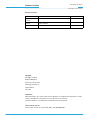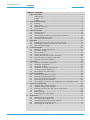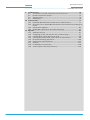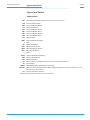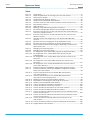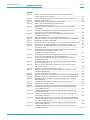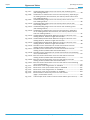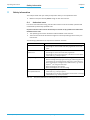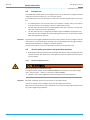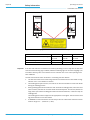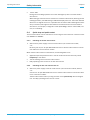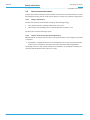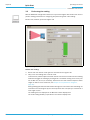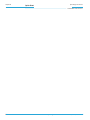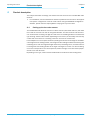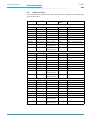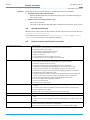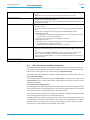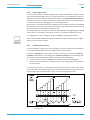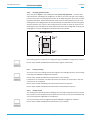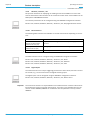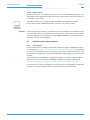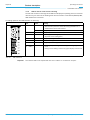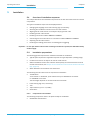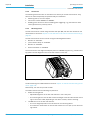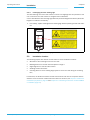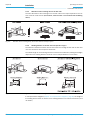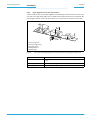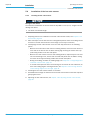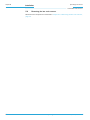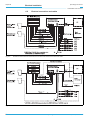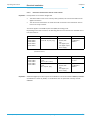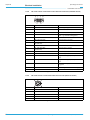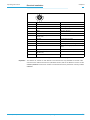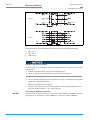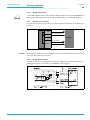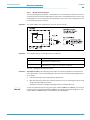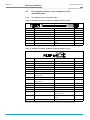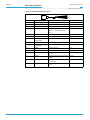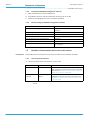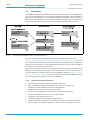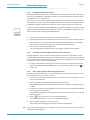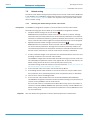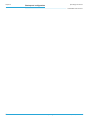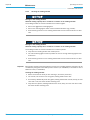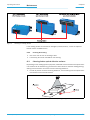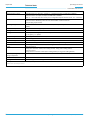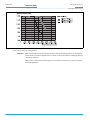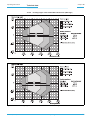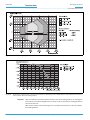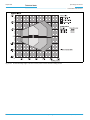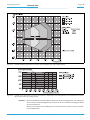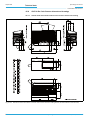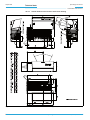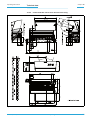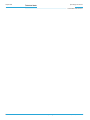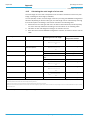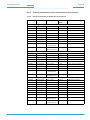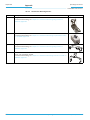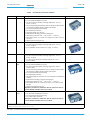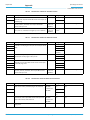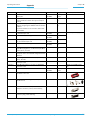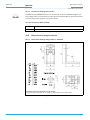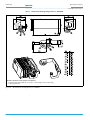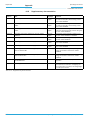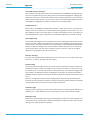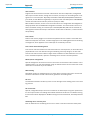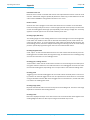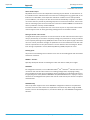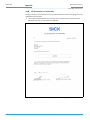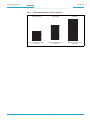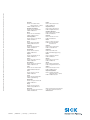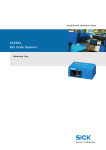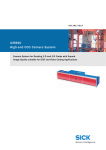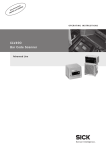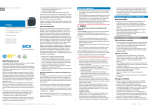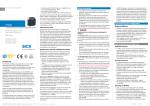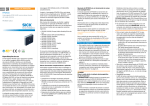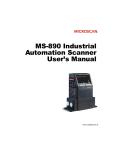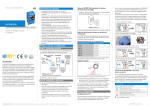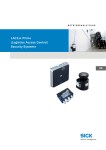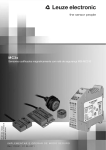Download Code Code Reader 1000 Operating instructions
Transcript
Operating Instructions
O P E R AT I N G I N S T R U C T I O N S
CLV63x Bar Code Scanner
CLV63x
Bar Code Scanner
Advanced Line
Software Versions
Operating Instructions
CLV63x Bar Code Scanner
Software Versions
Software/Tool
Function
Version
CLV63x Bar Code
Scanner
SICK firmware
From v 1.0 0000
Device Description
CLV63x
Device-specific software module for SOPAS-ET config- From v 2.5
uration software
SOPAS-ET
Configuration software
From v 2.16
Copyright
Copyright © 2008
SICK AG Waldkirch
Auto Ident, Reute Plant
Nimburger Strasse 11
79276 Reute
Germany
Trademark
Windows 2000TM, XPTM, VistaTM and Internet ExplorerTM are registered trademarks or trademarks of the Microsoft Corporation in the USA and other countries.
AcrobatTM ReaderTM is a trademark of Adobe Systems Incorporated.
Latest manual version
For the latest version of this manual (PDF), see www.sick.com.
2
© SICK AG · Division Auto Ident · Germany · All rights reserved
8011970/S345/2008-04-16
Operating Instructions
Contents
CLV63x Bar Code Scanner
Table of contents
1
2
3
4
5
6
7
8
8011970/S345/2008-04-16
Figures and Tables............................................................................................................ 5
Abbreviations..................................................................................................... 5
Tables................................................................................................................. 6
Figures ............................................................................................................... 7
Notes on this document................................................................................................... 9
1.1
Purpose.............................................................................................................. 9
1.2
Target group ...................................................................................................... 9
1.3
Depth of information......................................................................................... 9
1.4
Used symbols ..................................................................................................10
Safety information ..........................................................................................................11
2.1
Authorised users .............................................................................................11
2.2
Intended use ...................................................................................................12
2.3
General safety precautions and protection measures .................................12
2.4
Quick stop and quick restart ..........................................................................15
2.5
Environmental information.............................................................................16
Quick-Start .......................................................................................................................17
3.1
Preparing the bar code scanner for the quick start......................................17
3.2
Establishing connection with the bar code scanner.....................................17
3.3
Performing the reading...................................................................................18
Product description.........................................................................................................21
4.1
Setting up the bar code scanner....................................................................21
4.2
Included in delivery .........................................................................................24
4.3
Device versions ...............................................................................................25
4.4
System requirements......................................................................................26
4.5
Product features and functions (overview) ...................................................26
4.6
Bar code scanner methods of operation.......................................................27
4.7
Indicators and control elements ....................................................................33
Installation .......................................................................................................................39
5.1
Overview of installation sequences ...............................................................39
5.2
Installation preparations ................................................................................39
5.3
Installation location ........................................................................................41
5.4
Installation of the bar code scanner..............................................................46
5.5
Installing external components......................................................................47
5.6
Removing the bar code scanner ....................................................................48
Electrical installation ......................................................................................................49
6.1
Overview of installation sequence .................................................................49
6.2
Electrical installation preparation ..................................................................49
6.3
Electrical connections and cables .................................................................50
6.4
Performing electrical installation ...................................................................54
6.5
Pin assignment and wire colour assignment of the assembled cables ......60
Startup and configuration..............................................................................................63
7.1
Overview of the startup procedure ................................................................63
7.2
SOPAS-ET configuration software ..................................................................63
7.3
Establish communication with the bar code scanner ..................................64
7.4
First startup .....................................................................................................66
7.5
Default setting.................................................................................................68
7.6
Adjusting the bar code scanner .....................................................................69
Maintenance ....................................................................................................................71
8.1
Maintenance during operation.......................................................................71
8.2
Cleaning the bar code scanner ......................................................................71
8.3
Cleaning further optical effective surfaces ...................................................73
8.4
Checking the incremental encoder................................................................74
8.5
Replacing a bar code scanner........................................................................74
© SICK AG · Division Auto Ident · Germany · All rights reserved
3
Contents
Operating Instructions
CLV63x Bar Code Scanner
9
Troubleshooting .............................................................................................................. 75
9.1
Overview of errors and malfunctions which could occur ............................. 75
9.2
Detailed malfunction analysis ....................................................................... 75
9.3
Status protocol................................................................................................ 76
9.4
SICK Support................................................................................................... 76
10 Technical data................................................................................................................. 77
10.1 Datenblatt Barcodescanner CLV63x (Linien-/Rasterscanner).................... 77
10.2 Data sheet for the CLV63x Bar Code Scanner (line scanner with oscillating mirror)79
10.3 Specification diagrams................................................................................... 80
10.4 CLV63x Bar Code Scanner dimensional drawings ....................................... 90
11 Appendix .......................................................................................................................... 97
11.1 Appendix overview .......................................................................................... 97
11.2 Configuring the bar code scanner with command strings ........................... 97
11.3 Calculating the code length of a bar code .................................................... 98
11.4 Ordering information for bar code scanner and accessories ...................... 99
11.5 Dimensional drawing accessories...............................................................106
11.6 Supplementary documentation ...................................................................110
11.7 Glossary.........................................................................................................111
11.8 EC Declaration of Conformity.......................................................................118
11.9 Code samples of bar codes (selection).......................................................119
4
© SICK AG · Division Auto Ident · Germany · All rights reserved
8011970/S345/2008-04-16
Figures and Tables
Operating Instructions
Chapter
CLV63x Bar Code Scanner
Figures and Tables
Abbreviations
CAN
Controlled Area Network (field bus protocol based on the CAN bus)
CDB
Connection Device Basic
CDM
Connection Device Modular
CLV
CMC
Code-Leser V-Prinzip
Connection Module Cloning
CMD
Connection Module Device
CMF
Connection Module Fieldbus
CMP
Connection Module Power
DOF
Depth Of Field
HTML
I
Hyper Text Markup Language
Input
LED
Light Emitting Diode
MAC
Medium Access Control
MTBF
Mean Time Between Failure
MTTR
Mean Time To Repair
O
PROM
Output
Programable Read Only Memory.
RAM
Random Acces Memory
ROM
Read Only Memory
RTF
SD
SMART
SOPAS-ET
PLC
TCP/IP
8011970/S345/2008-04-16
Rich Text Format (standardised document format with format description)
Secure Digital
SICK Modular Advanced Recognition Technology
SICK Open Portal for Application and Systems Engineering Tool (PC software for Windows for configuring the bar code scanner)
Programmable Logic Controller
Transmission Control Protocol/Internet Protocol
© SICK AG · Division Auto Ident · Germany · All rights reserved
5
Chapter
Figures and Tables
Operating Instructions
CLV63x Bar Code Scanner
Tables
Tab. 1-1:
Tab. 2-1:
Tab. 2-2:
Tab. 4-1:
Tab. 4-2:
Tab. 4-3:
Tab. 4-4:
Tab. 4-5:
Tab. 4-6:
Tab. 5-1:
Tab. 6-1:
Target group ........................................................................................................9
Required qualification for starting up the bar code scanner ........................ 11
Laser Data of CLV63x ...................................................................................... 14
CLV63x Bar Code Scanner delivery ................................................................ 24
Variants of the CLV63x Bar Code Scanner .................................................... 25
Overview of the bar code scanner's product features and functions ........... 27
Data interface function .................................................................................... 32
LED indications ................................................................................................. 34
Meaning of the LEDs during activation of buttons ......................................... 35
Permitted reading angles between the scanning line and bar code ............ 43
Electrical connections to the bar code scanner with a fixed cable and
connector (standard version) .......................................................................... 51
Tab. 6-2:
Electrical connections to the bar code scanner with connector unit
(Ethernet version) ............................................................................................ 51
Tab. 6-3:
Standard version: Pin assignment of the 15-pole D-Sub-HD cable
onnector ........................................................................................................... 52
Tab. 6-4:
Ethernet version: Pin assignment of the 4-pole M12 socket ....................... 52
Tab. 6-5:
Ethernet version: Pin assignment on the 12-pole M12 plug ........................ 53
Tab. 6-6:
Recommended maximum cable lengths, depending on the selected
data transfer rate ............................................................................................. 55
Tab. 6-7:
Ratings for the switching inputs ..................................................................... 58
Tab. 6-8:
Ratings for the switching outputs ................................................................... 59
Tab. 6-9:
Pin assignment of the 4-pole M12 plug and the 6-pole RJ45 plug .............. 60
Tab. 6-10: Pin assignment of the 12-pole M12 socket and the 15-pole
D-Sub-HD plug .................................................................................................. 60
Tab. 6-11: Pin assignment of the 12-pole M12 socket and wire colours at the
open end ........................................................................................................... 61
Tab. 6-12: Pin assignment of the 5-pole M12 plug and wire colours at the
open end ........................................................................................................... 61
Tab. 6-13: Pin assignment of the 15-pole D-Sub-HD socket and wire colours
at the open cable end ...................................................................................... 62
Tab. 7-1:
Default setting for the SOPAS-ET configuration software (excerpt) ............. 64
Tab. 7-2:
Connection between the PC with SOPAS-ET configuration software
and the bar code scanner ............................................................................... 64
Tab. 10-1: Technical specifications for the CLV63x Bar Code Scanner
(line/raster scanner)......................................................................................... 78
Tab. 10-2: Technical specifications for the CLV63x Bar Code Scanner
(line scanner with oscillating mirror) ............................................................... 79
Tab. 10-3: Reading conditions for all specification diagrams ........................................ 80
Tab. 11-1: Help table for calculating the code length of a bar code ............................... 98
Tab. 11-2: Variants of the CLV63x Bar Code Scanner .................................................... 99
Tab. 11-3: In stock accessories: Installation accessories..............................................100
Tab. 11-4: In stock accessories: Connection modules................................................... 101
Tab. 11-5: In stock accessories: Extensions for connection modules ..........................103
Tab. 11-6: In stock accessories: Separate field bus modules ....................................... 103
Tab. 11-7: In stock accessories: Cables and connectors for the standard version
of the bar code scanner ................................................................................. 104
Tab. 11-8: In stock accessories: Cables and connectors for the Ethernet version
of the bar code scanner ................................................................................. 104
Tab. 11-9: In stock accessories: General cables and connectors for bar
code scanner................................................................................................... 105
Tab. 11-10: In stock accessories: Memory media for CLV63x Bar Code Scanner ........ 106
Tab. 11-11: Supplementary documentation .....................................................................110
6
© SICK AG · Division Auto Ident · Germany · All rights reserved
8011970/S345/2008-04-16
Operating Instructions
Figures and Tables
Chapter
CLV63x Bar Code Scanner
Figures
Fig. 2-1:
Fig. 2-2:
Fig. 3-1:
Fig. 4-1:
Fig. 4-2:
Fig. 4-3:
Fig. 4-4:
Fig. 4-5:
Fig. 4-6:
Fig. 5-1:
Fig. 5-2:
Fig. 5-3:
Fig. 5-4:
Fig. 5-5:
Fig. 5-6:
Fig. 5-7:
Fig. 5-8:
Fig. 6-1:
Fig. 6-2:
Fig. 6-3:
Fig. 6-4:
Fig. 6-5:
Fig. 6-6:
Fig. 6-7:
Fig. 6-8:
Fig. 7-1:
Fig. 8-1:
Fig. 8-2:
Fig. 10-1:
Fig. 10-2:
Fig. 10-3:
Fig. 10-4:
Fig. 10-5:
Fig. 10-6:
8011970/S345/2008-04-16
Outlet opening of the laser radiation at the reading window
(shown here: Ethernet version)........................................................................ 13
Laser warning sign attached to the bar code scanner at delivery ................ 14
Register tab Quickstart .................................................................................... 18
Housing types of the CLV63x Bar Code Scanner............................................ 22
Device view of the CLV63x Bar Code Scanner
(shown here: Ethernet-Version)........................................................................ 23
Bar code scanner's methods of operation in a conveyor system
(schematic)........................................................................................................ 28
CLV63x Oscillating Mirror: Example of focal position control in
search run, here with 6 focus positions ......................................................... 29
Reading operation mode for the CLV63x Bar Code Scanner in
stand-alone operation .................................................................................... 31
Micro SD memory card for storing the parameter set.................................... 37
Example: Fixing the bar code scanner with the bracket no. 2042800 ........ 40
Exchanging the laser warning sign ................................................................. 41
Allocation of the scanning line(s) for the bar code and conveyor system .... 42
Definition of the reading distance a and the aperture angle α ..................... 42
Line scanner: Reading angles that occurs between the scanning
line and bar code ............................................................................................. 43
Avoiding surface reflection using the line scanner as an example:
Angle between emitting light and bar code
(tilted away from the plumb line) ..................................................................... 44
Counting direction of the reading angle RA within the scanning line
and of the code angle CW with the oscillating mirror..................................... 45
Line scanner: Installation example for positioning the external
reading pulse sensor ....................................................................................... 47
Standard version: Electrical connections at the bar code scanner
with connection cable....................................................................................... 50
Ethernet version: Electrical connections at the bar code scanner
with connector unit ........................................................................................... 50
Direction of rotation of the connector unit ..................................................... 54
Wiring the serial host data interfaces (RS-232 or RS-422) on the
15-pole D-Sub-HD plug .................................................................................... 56
Function of the Ethernet interface .................................................................. 57
Wiring the “Sensor 1“ switching input on the 15-pole D-Sub-HD plug ......... 57
Wiring the "Sensor 2" switching input on the 15-pole D-Sub-HD plug ......... 58
Possible wiring of the "Result 1" switching output on the 15-pole
D-Sub-HD plug .................................................................................................. 59
Configuration with SOPAS-ET and storage the parameter set....................... 66
Cleaning the reading window ........................................................................... 73
Cleaning of the external optical sensors (reading pulse generator) ............ 73
CLV630: Reading ranges of the line scanner/raster scanner with
front reading window ........................................................................................ 80
CLV630: Reading ranges of the line scanner/raster scanner with
side reading window ......................................................................................... 81
CLV630: Reading ranges of the line scanner with oscillating mirror
(side reading window)....................................................................................... 81
CLV630: Set of characteristic curves for scan frequency, depending
on the reading distance and resolution (line scanner/raster scanner
with front reading window) ............................................................................... 82
CLV631: Reading ranges of the line scanner/raster scanner with
front reading window ........................................................................................ 83
CLV631: Reading ranges of the line scanner/raster scanner with
side reading window ......................................................................................... 83
© SICK AG · Division Auto Ident · Germany · All rights reserved
7
Chapter
Figures and Tables
Operating Instructions
CLV63x Bar Code Scanner
Fig. 10-7:
Fig. 10-8:
Fig. 10-9:
Fig. 10-10:
Fig. 10-11:
Fig. 10-12:
Fig. 10-13:
Fig. 10-14:
Fig. 10-15:
Fig. 10-16:
Fig. 10-17:
Fig. 10-18:
Fig. 10-19:
Fig. 10-20:
Fig. 10-21:
Fig. 11-1:
Fig. 11-2:
Fig. 11-3:
Fig. 11-4:
Fig. 11-5:
Fig. 11-6:
8
CLV631: Reading ranges of the line scanner with oscillating mirror
(side reading window)....................................................................................... 84
CLV631: Set of characteristic curves for scan frequency, depending on
the reading distance and resolution (line scanner/raster scanner with
front reading window)....................................................................................... 84
CLV632: Reading ranges of the line scanner/raster scanner with
front reading window ........................................................................................ 85
CLV632: Reading ranges of the line scanner/raster scanner with
side reading window ......................................................................................... 86
CLV632: Reading ranges of the line scanner with oscillating mirror
(side reading window)....................................................................................... 87
CLV632: Set of characteristic curves for scan frequency, depending
on the reading distance and resolution (line scanner/raster scanner
with front reading window) ............................................................................... 87
CLV630-6000/CLV630-6120: Deflection range as a function of the
reading distance, deflection angle and resolution ......................................... 88
CLV631-6000/CLV631-6120: Deflection range as a function of the
reading distance, deflection angle and resolution ......................................... 88
CLV632-6000/CLV632-6120: Deflection range as a function of the
reading distance, deflection angle and resolution ......................................... 89
Standard version: Dimensions of the bar code scanner with front
reading window (CLV63x-0000 and CLV63x-1000)....................................... 90
Standard version: Dimensions of the bar code scanner with side
reading window (CLV63x-2000 and CLV63x-3000)....................................... 91
Standard version: Dimensions of the bar code scanner with oscilliating
mirror (CLV63x-6000)....................................................................................... 92
Ethernet version: Dimensions of the bar code scanner with front
reading window (CLV63x-0120 and CLV63x-1120)....................................... 93
Ethernet version: Dimensions of the bar code scanner with side
reading window (CLV63x-2120 and CLV63x-3120)....................................... 94
Ethernet version: Dimensions of the bar code scanner with oscilliating
mirror (CLV63x-6120)....................................................................................... 95
Dimensions of the fixing bracket no. 2020410 .......................................... 106
Dimensions of the quick release clamp no. 2025526 ............................... 107
Dimensions of the fixing bracket no. 2042800 ...........................................108
Dimensions of the round rod holder no. 2042801 ......................................109
EC Declaration of Conformity for the bar code scanner
(page 1, scaled down version) ...................................................................... 118
Code samples of bar codes of various module widths (print ratio 2:1) ..... 119
© SICK AG · Division Auto Ident · Germany · All rights reserved
8011970/S345/2008-04-16
Operating Instructions
Notes on this document
Chapter 1
CLV63x Bar Code Scanner
1
Notes on this document
1.1
Purpose
This document provides instructions for technical staff on the installation and operation of
the bar code scanner series CLV63x with fixed focus in the following versions:
•
Line scanner / raster scanner / line scanner with oscillating mirror
•
Mid-range / short-range / long-range reading area
•
With front / side reading window
•
With cable and connector (standard version) / with connector unit (Ethernet version)
A summary of all device versions is shown in chapter 4.3 Device versions, page 25.
This document contains the following information:
•
Installation
•
Electrical installation
•
Startup and configuration
•
Maintenance
•
Troubleshooting
•
Replacing the bar code scanner
A step-by-step approach is taken for all tasks.
1.2
Target group
The target group of this document is persons assigned the following tasks:
Tasks
Target group
Installation, electrical installation, maintenance, Qualified staff, e.g. service technicians and facreplacing the device
tory electricians
Startup and configuration
Trained staff, e.g. technicians or engineers
Operation of the conveyor system
Qualified staff for start-up and operation of the
conveyor system
Tab. 1-1:
1.3
Target group
Depth of information
This document contains all the required information for installation, electrical installation
and operation of the bar code scanner at the installation location. The factory default setting (basic configuration) of the bar code scanner is prepared for the use as a stand-alone
device.
Configuration of the bar code scanner for the application-specific reading conditions and
operation is carried out using the SOPAS-ET configuration software on a WindowsTM PC. The
SOPAS-ET configuration software contains an online help system to facilitate configuration.
Important
Further information about the design of the bar code scanner as well as the bar code technology is available from SICK AG, Auto Ident division.
On the Internet at www.sick.com.
8011970/S345/2008-04-16
© SICK AG · Division Auto Ident · Germany · All rights reserved
9
Notes on this document
Chapter 1
Operating Instructions
CLV63x Bar Code Scanner
1.4
Used symbols
To gain easier access, some information in this documentation is emphasised as follows:
Notice!
¾
Indicates a potential risk of damage or impair on the functionality of the bar code scanner or other devices.
Warning notice!
A warning notice indicates real or potential danger. This should protect you against accidents.
The safety symbol next to the warning notice indicates why there is a risk of accident, e.g.
due to electricity. The warning levels (DANGER, WARNING, CAUTION) indicate the seriousness of the risk.
¾
Carefully read and follow the warning notices!
Reference
Italic script denotes a reference to further information.
Important
This important note informs you about specific features.
Explanation
Recommendation
TIP
PROJECT
An explanation provides background knowledge of technical nature.
A recommendation helps you to carry out tasks correctly.
A tip explains setting options in the SOPAS-ET configuration software.
This type of script denotes a term in the user interface in the SOPAS-ET configuration software.
A symbol indicates a button in the user interface of the SOPAS-ET configuration software.
There is a procedure which needs to be carried out. This symbol indicates operational instructions which only contain one operational step or operational steps in warning notices
which do not have to be followed in any particular order.
Operational instructions comprising several steps are denoted using consecutive numbers.
This symbol indicates a reference to other information in the glossary.
Note
This symbol denotes a section in which the operation steps with the SOPAS-ET configuration
software are described.
Important
This symbol indicates supplementary technical documentation.
10
© SICK AG · Division Auto Ident · Germany · All rights reserved
8011970/S345/2008-04-16
Operating Instructions
Safety information
Chapter 2
CLV63x Bar Code Scanner
2
Safety information
This chapter deals with your safety and operator safety in the operational area.
¾
Read this chapter carefully before using the bar code scanner.
2.1
Authorised users
For correct and safe functioning, the bar code scanner must be installed, operated and
maintained by sufficiently qualified staff.
Repairs to the bar code scanner should only be carried out by qualified and authorised
SICK AG service staff.
¾
The operating instructions should be made available to the end user.
¾
The end user should be briefed and urged to read the operating instructions by the
technicians.
The following qualifications are required for different activities:
Tasks
Qualification
Installation, maintenance
• Practical technical training
• Knowledge of current health and safety regulations at the workplace
Electrical installation, device • Practical electrical training
replacement
• Knowledge of current electrical safety regulations
• Knowledge of start-up and operation of the device in each operational area (e. g. conveyor system)
Startup, configuration
• Basic knowledge of the WindowsTM operating system
• Basic knowledge of designing and setting up (addressing) Ethernet
connections for connecting the bar code system to the Ethernet
• Basic knowledge of working with an HTML browser (e. g. Internet
ExplorerTM) for using the online help
• Basic knowledge of data transfer
• Basic knowledge of bar code technology
Operation of the device in
each operational area
• Knowledge of start-up and operation of the device in each operational area (e. g. conveyor system)
• Knowledge of the software and hardware environment in each operational area (e. g. conveyor system)
Tab. 2-1:
8011970/S345/2008-04-16
Required qualification for starting up the bar code scanner
© SICK AG · Division Auto Ident · Germany · All rights reserved
11
Safety information
Chapter 2
Operating Instructions
CLV63x Bar Code Scanner
2.2
Intended use
The CLV63x Bar Code Scanner is an intelligent sensor for the automatic recognition and decoding of bar codes on objects e.g. in a conveyor system.
The intended use of the bar code system results from the following description of the function:
Important
•
In a reading station, the bar code scanner is installed in a holder, either on the side of
a conveyor system (side reading) or above it (reading from above).
•
The bar code scanner transfers the reading data via the host interface to a superordinate host computer for further processing.
•
The bar code scanner is configured/operated using the SOPAS-ET configuration software that runs on a standard client PC provided by the customer. Communication takes
place using RS-232 or Ethernet.
Any warranty claims against SICK AG shall be deemed invalid in the case changes to the bar
code scanner, such as opening the housing, this includes modifications during installation
and electrical installation or changes to the SICK software.
The bar code scanner is only to be operated in ambient air temperature limit.
2.3
¾
General safety precautions and protection measures
Read the general safety precautions thoroughly and observe them during all bar code
scanner activities. Also observe the warning notices above the operational instructions
of each chapter.
2.3.1
Electrical installation work
Risk of injuries due to electrical current!
The optional power supply module CMP400/CMP490 is connected to the power supply
(100 ... 250 V AC/50 ... 60 Hz) in connection module CDM420.
¾
Important
Observe current safety regulations when working with electrical equipment.
Electrical installation should only be carried out by qualified staff.
Connect or release current linkages only under de-energised conditions.
Wire cross sections and their correct shields have to be selected and implemented according to valid engineering standards.
12
© SICK AG · Division Auto Ident · Germany · All rights reserved
8011970/S345/2008-04-16
Operating Instructions
Safety information
Chapter 2
CLV63x Bar Code Scanner
2.3.2
Fig. 2-1:
Laser radiation of the bar code scanner
Outlet opening of the laser radiation at the reading window (shown here: Ethernet version)
Damage to the eyes through laser radiation!
The bar code scanner operates with an red light laser of class 2. Looking at the laser's light path for a longer period of time can damage the eye's retina.
The entire reading window is the LED radiation outlet opening.
Caution - use of controls or adjustments or performance of procedures other than those
specified herein may result in hazardous radiation exposure.
Important
¾
Never look directly into the light path (similar to sun light).
¾
Never direct the device's laser beam at the eyes of persons.
¾
When installing and aligning the bar code scanner, avoid laser beam reflections from
reflective surfaces.
¾
Do not open the housing. (Opening does not interrupt the activation of the laser diode
by the reading pulsing.)
¾
Always observe the latest valid version of laser protection regulations.
Bar code scanners in series CLV63x operate with a laser of wavelength λ = 655 nm (red
light). The radiation emitted is not harmful to human skin.
The product is classified in laser class 2 (laser class II) in accordance with EN 60825-1,
IEC 60825-1 and 21 CFR 1040.10 (see the warning sign on the device for the date of publication)
Maintenance is not required to ensure compliance with laser class 2.
The bar code scanner displays a black and yellow laser warning sign.
8011970/S345/2008-04-16
© SICK AG · Division Auto Ident · Germany · All rights reserved
13
Safety information
Chapter 2
Operating Instructions
CLV63x Bar Code Scanner
Standard version
Fig. 2-2:
Laser warning sign attached to the bar code scanner at delivery
Device
CLV630
CLV631
CLV632
Laser out radiation (maximum/average)
3.2 mW/
<1.0 mW
3.2 mW/
<1.0 mW
3.2 mW/
<1.0 mW
Emitted wavelength
655 nm
655 nm
655 nm
Pulse duration
< 300 μs
< 300 μs
< 300 μs
Tab. 2-2:
Important
Ethernet version
Laser Data of CLV63x
If the bar code scanner is installed in a machine/panelling in such a way that the bar code
scanner's laser warning sign is hidden, additional warning signs in the same language (not
included in delivery) have to be attached to the machine next to the outlet opening of the
laser radiation!
The bar code scanner works as follows in controlling the laser diodes:
•
The bar code scanner has monitoring switches that deactivate the laser diode if irregularities occur in the radiation emission.
•
The reading pulse (pulse source) controls the on and off mechanism of the laser diode
during the reading process.
•
During reading operation with "Sensor" and "Command" reading pulses, each time level
(laser timeout) switches off the laser diode automatically after 10 minutes (default settings) when a permanent reading pulse has been started. However, it does not stop the
reading pulse.
The reading pulse can be stopped via an appropriate clock signal. The successive reading pulse switches on the laser diode.
•
14
In SOPAS-ET on the "Illumination control" tab you can set or deactivate the laser timeout
within a range of 1 ... 1,500 min (= 25h).
© SICK AG · Division Auto Ident · Germany · All rights reserved
8011970/S345/2008-04-16
Operating Instructions
Safety information
Chapter 2
CLV63x Bar Code Scanner
•
"Laser" LED:
During normal reading operation the "Laser" LED lights up when the laser diode is
switched on.
When calling up functions via the two buttons of the bar code scanner (aborting normal
reading operation), the LEDs have got additional display functions. The "Laser" LED will
differ from its original function. It is possible that the "Laser" LED is flashing when Autosetup is selected, although the laser diode is still switched off or the laser diode is
switched on, for example, in diagnostic mode (Read Diagn) and the "Laser" LED, however, is not flashing.
2.4
Quick stop and quick restart
The bar code scanner can be switched on or off using the main switch for connection modules CDB620 or CDM420.
2.4.1
¾
Switching off the bar code scanner
Switch off the power supply to the bar code scanner (the connection module)
- or Remove (pull out) the 15-pole D-Sub-HD connector of the bar code scanner's connection cable from the connection module.
When the bar code scanner is switched off, the following data is lost:
•
Application-specific parameter sets in the bar code scanner that were only saved
temporarily in the device
•
The last reading result of the bar code scanner
•
Daily operating hours counter of the bar code scanner
2.4.2
¾
Switching the bar code scanner back on
Switch the power supply to the bar code scanner (the connection module) back on
- or Connect the 15-pole D-Sub-HD connector of the bar code scanner's connection cable
to the connection module.
The bar code scanner starts up using the most recent permanently saved configuration. The daily operating hours counter is reset.
8011970/S345/2008-04-16
© SICK AG · Division Auto Ident · Germany · All rights reserved
15
Chapter 2
Safety information
Operating Instructions
CLV63x Bar Code Scanner
2.5
Environmental information
The bar code scanner has been constructed with minimum environmental pollution in mind.
Excluding the housing, the bar code scanner does not contain any materials using silicone.
2.5.1
Energy requirements
The bar code scanner series CLV63x consumes the following energy:
•
Line / Raster scanner: Typically 5 W with 24 V DC ± 10 %
•
Line scanner with oscillating mirror: Typically 6 W with 24 V DC ± 10 %
All values with unwired switching outputs.
2.5.2
Dispose of the device after decommissioning
SICK AG will not currently accept the return of any devices which can no longer be operated
or repaired.
¾
Inoperable or irreparable devices must be disposed of in an environmentally friendly
manner and in accordance with valid country-specific waste disposal guidelines.
The design of the bar code scanner allows for its separation as recyclable secondary raw
materials and hazardous waste (electronic scrap).
16
© SICK AG · Division Auto Ident · Germany · All rights reserved
8011970/S345/2008-04-16
Quick-Start
Operating Instructions
Chapter 3
CLV63x Bar Code Scanner
3
Quick-Start
3.1
Preparing the bar code scanner for the quick start
The bar code scanner can be operated quickly and easily using the supplied SOPAS-ET configuration software.
The software offers the following options, among others:
•
Fast connection with the bar code scanner
•
Configuration of the most important reading parameters and display of the reading results on one clear register tab in the configuration software
System requirements for using the SOPAS-ET configuration software
See chapter 7.2.2 System requirements for the SOPAS-ET configuration software, page 63.
Additional accessories required (not in delivery)
•
Connection module CDB620 or CDM420
•
For the Ethernet version of the bar code scanner: Connection cable for data and function interfaces (see chapter 11.4.7 Accessories: Cables for Ethernet version,
page 104)
•
3-wire RS-232 data cable (null modem cable no. 2014054)
- or To connect an Ethernet version of the bar code scanner to the PC's Ethernet interface:
relevant cable (see chapter 11.4.7 Accessories: Cables for Ethernet version,
page 104).
Perform an electrical connection to the bar code scanner
1.
Connect the bar code scanner to connection module CDB620/CDM420.
2.
Switch on the power supply for CDB620/CDM420.
3.
Switch on the PC for the configuration and install and start the supplied SOPAS-ET configuration software.
4.
Connect the bar code scanner.
To achieve this, connect the PC using a 3-wire RS-232 data cable (null modem cable)
to the "Aux“ connection in CDB620/CDM420.
- or Connect the PC to the bar code scanner's Ethernet interface (Ethernet version).
For detailed instructions, see chapter 5 Installation, page 39 and chapter 6 Electrical installation, page 49.
3.2
¾
TIP
8011970/S345/2008-04-16
Establishing connection with the bar code scanner
Communicate with the bar code scanner according to the selected data interface (RS232 or Ethernet) (see chapter 7.3 Establish communication with the bar code scanner,
page 64) and perform a scan.
To establish a connection quickly and easily via Ethernet, the SOPAS-ET configuration software has a CONNECTION WIZARD in the TOOLS menu.
© SICK AG · Division Auto Ident · Germany · All rights reserved
17
Chapter 3
Quick-Start
Operating Instructions
CLV63x Bar Code Scanner
3.3
Performing the reading
Note
With the SOPAS-ET configuration software, the QUICKSTART register tab contains the most important reading parameters for configuring and performing a bar code reading:
PROJECT TREE, CLV63X, QUICKSTART register tab
Fig. 3-1:
Register tab Quickstart
Perform the reading:
1.
Ensure that the relevant code types are activated on the register tab.
2.
Carry out a test reading with a test bar code.
To achieve this, hold an object with a bar code in front of the bar code scanner's reading
window and trigger the reading by clicking START. The default setting of the focus position is 285 mm (11.2 in). If necessary, observe the bar code scanner's depth of fields
ranges in relation to the resolution (see chapter 10.3 Specification diagrams,
page 80).
During reading operation and with default settings, the line scanner with oscillating mirror deflects the scanning line by the central position with a frequency of 1 Hz and at a
max. angle of ± 20°.
The reading result is displayed in the BARCODE CONTENT display field.
The code reading reliability is specified in the relevant display field.
18
© SICK AG · Division Auto Ident · Germany · All rights reserved
8011970/S345/2008-04-16
Operating Instructions
Quick-Start
Chapter 3
CLV63x Bar Code Scanner
Optimise the reading conditions:
If no reading result is displayed or if you wish to increase the code reading reliability, the
reading can be repeated by taking the following measures.
8011970/S345/2008-04-16
¾
Install the bar code scanner in such a way that the bar code scanner's light meets the
idle object (code) at a 15° angle (skew).
¾
Correct or optimise the parameter values where necessary via the SOPAS-ET configuration software.
© SICK AG · Division Auto Ident · Germany · All rights reserved
19
Chapter 3
Quick-Start
Operating Instructions
CLV63x Bar Code Scanner
20
© SICK AG · Division Auto Ident · Germany · All rights reserved
8011970/S345/2008-04-16
Operating Instructions
Product description
Chapter 4
CLV63x Bar Code Scanner
4
Product description
This chapter describes the design, the features and the functions of the CLV63x Bar Code
Scanner.
¾
4.1
For installation, electrical installation and startup assistance as well as for the application-specific configuration of the bar code scanner using the SOPAS-ET configuration
software, please read this chapter prior to carrying out any of the tasks.
Setting up the bar code scanner
The CLV63x Bar Code Scanner consists of a laser scanner (laser diode and lens) with fixed
focus and an electronic unit with an integrated decoder. The laser scanner and electronic
unit are located in a housing. The ligh exits and enters via a reading window in the industrialtype housing. The bar code scanner (depending on the version) is electrically connected by
a cable with a connector or a revolving connector unit with two connections.
For an adaption to on-site space conditions/reading functions three housings are available:
a housing with front reading window, a housing with side reading window and a housing with
oscillating mirror. Via the integrated angle attachment/oscillating mirror, the laser beam exits through the side reading window at an angle of emergence of 105°. For the oscillating
mirror this corresponds to the central position (default settings) of the laser beam perpendicular to the scan direction.
Depending on the type, various lenses enable different resolutions and reading areas.
8011970/S345/2008-04-16
© SICK AG · Division Auto Ident · Germany · All rights reserved
21
Chapter 4
Product description
Operating Instructions
CLV63x Bar Code Scanner
4.1.1
Fig. 4-1:
22
Device view
Housing types of the CLV63x Bar Code Scanner
© SICK AG · Division Auto Ident · Germany · All rights reserved
8011970/S345/2008-04-16
Operating Instructions
Product description
Chapter 4
CLV63x Bar Code Scanner
Fig. 4-2:
Device view of the CLV63x Bar Code Scanner (shown here: Ethernet-Version)
8011970/S345/2008-04-16
© SICK AG · Division Auto Ident · Germany · All rights reserved
23
Product description
Chapter 4
Operating Instructions
CLV63x Bar Code Scanner
4.2
Included in delivery
Delivery of the CLV63x Bar Code Scanner includes the following components:
Piece(s)
Components
Comment
1
Bar code scanner
CLV630 / CLV631 / CLV632 depending
on version
1
Set of laser warning signs for class 2 in
German/American English and French/
American English
Self-adhesive to affix the warning sign to
the bar code scanner's housing (if necessary)
1
Notes on device with electrical connection diagram as primary information
Included in the device packaging of the
CLV63x Bar Code Scanner
1
CD-ROM "Manuals & Software Auto
Ident"
CLV63x Operating Instructions in printed Optional, depending on the number of
form, in German and/or English
issues explicitly ordered upon purchase
Tab. 4-1:
Important
CLV63x Bar Code Scanner delivery
The Micro-SD memory card is not included in delivery.
An overview of in-stock installation accessories, connection modules, cables and connectors, sensors for reading pulses as well as memory media is available in chapter 11.4 Ordering information for bar code scanner and accessories, page 99.
Important
For save operation of the Micro-SD memory card, use only SICK approved memory card.
4.2.1
Important
24
Contents of the CD-ROM
•
"SOPAS-ET Engineering Tool“: Configuration software for WindowsTM PCs with integrated online help system (HTML files)
•
CLV63x operating instructions: PDF version in German and English as well as further
publications of other SICK devices
•
“Acrobat Reader“: Freely available PC software for reading PDF files
The current versions of publications and programs on the CD-ROM can also be downloaded
at www.sick.com.
© SICK AG · Division Auto Ident · Germany · All rights reserved
8011970/S345/2008-04-16
Operating Instructions
Product description
Chapter 4
CLV63x Bar Code Scanner
4.3
Device versions
The CLV63x Bar Code Scanner with a glass reading window is available in the following versions, among others:
Order no.
Type
Scanning method Reading
window
Connection (design)
CLV630: Long-range reading range
1040706
CLV630-0000
Line scanner
On front
Cable with connector
1041969
CLV630-0120
Line scanner
On front
Connector unit on device
1041970
CLV630-1000
Raster scanner
On front
Cable with connector
1041971
CLV630-1120
Raster scanner
On front
Connector unit on device
1041972
CLV630-2000
Line scanner
On side
Cable with connector
1041973
CLV630-2120
Line scanner
On side
Connector unit on device
1041974
CLV630-3000
Raster scanner
On side
Cable with connector
1041975
CLV630-3120
Raster scanner
On side
Connector unit on device
1041976
CLV630-6000
Line scanner with On side
oscillating mirror
Cable with connector
1041977
CLV630-6120
Line scanner with On side
oscillating mirror
Connector unit on device
CLV631: Mid-range reading range
1041978
CLV631-0000
Line scanner
On front
Cable with connector
1041979
CLV631-0120
Line scanner
On front
Connector unit on device
1041980
CLV631-1000
Raster scanner
On front
Cable with connector
1041981
CLV631-1120
Raster scanner
On front
Connector unit on device
1041982
CLV631-2000
Line scanner
On side
Cable with connector
1041983
CLV631-2120
Line scanner
On side
Connector unit on device
1041984
CLV631-3000
Raster scanner
On side
Cable with connector
1041985
CLV631-3120
Raster scanner
On side
Connector unit on device
1041986
CLV631-6000
Line scanner with On side
oscillating mirror
Cable with connector
1041987
CLV631-6120
Line scanner with On side
oscillating mirror
Connector unit on device
CLV622: Short-range reading range
1041988
CLV632-0000
Line scanner
On front
Cable with connector
1041989
CLV632-0120
Line scanner
On front
Connector unit on device
1041990
CLV632-1000
Raster scanner
On front
Cable with connector
1041991
CLV632-1120
Raster scanner
On front
Connector unit on device
1041992
CLV632-2000
Line scanner
On side
Cable with connector
1041993
CLV632-2120
Line scanner
On side
Connector unit on device
1041994
CLV632-3000
Raster scanner
On side
Cable with connector
1041995
CLV632-3120
Raster scanner
On side
Connector unit on device
1041996
CLV632-6000
Line scanner with On side
oscillating mirror
Cable with connector
1041997
CLV632-6120
Line scanner with On side
oscillating mirror
Connector unit on device
Tab. 4-2:
8011970/S345/2008-04-16
Variants of the CLV63x Bar Code Scanner
© SICK AG · Division Auto Ident · Germany · All rights reserved
25
Product description
Chapter 4
Operating Instructions
CLV63x Bar Code Scanner
Important
Depending on the connection (design), the following interfaces are available:
•
Standard version (cable with connector)
– RS-232, RS-422/485, CAN, two digital switching inputs, two digital switching outputs, power supply
•
Ethernet version (revolving connector unit)
– Connector 1: Ethernet
– Connector 2: RS-232, RS-422/485, CAN, one digital switching input, power supply
4.4
System requirements
General system requirements are derived from the bar code scanner's technical data (see
chapter 10 Technical data, page 77).
The requirements and conditions for Installation, Electrical installation and Startup and
configuration are summarised in the respective chapters.
4.5
Product features and functions (overview)
CLV63x Bar Code Scanner
•
•
•
•
•
•
•
•
Fixed focus
Line scanner / raster scanner / line scanner with oscillating mirror
Reading window on front / side
Large reading area (depending on version)
High resolution (depending on version)
High scan frequency
Can be adapted to the print quality of the code
Evaluation area of the scanning line can be restricted
User safety and convenience
•
•
•
•
•
•
•
•
•
Robust, compact metal housing, CE mark
Laser class 2, laser switches off if the output capacity is exceeded
Automatic self-test on system startup
Diagnosis tools for system setup and system (remote) monitoring
Configurable reading diagnosis data display in two reading result formats
Operational data retrieval, error code display on request in case of errors
Activatable test string function (heartbeat) for signalling readiness for operation
Password protected configuration mode
Configured parameter values (cloning) can be additionally secured on a Micro SD
memory card (can be removed in the case of bar code scanner replacement )
Future proof due to firmware update (flash PROM) via data interface
Future-proof SOPAS-ET configuration software
Low current consumption
Extended power supply range
•
•
•
•
Convenient operation/configuration
• Configuration (online/offline) using the SOPAS-ET configuration software (incl. help
system)
• 2 buttons on the device for calling up preset functions without connecting a PC
• Status indicators via five LEDs
• Beeper that can be switched off to confirm device functioning
Reading operation modi
• Start/Stop operation
Reading pulse
• Pulse sources for start: switching inputs; data interface (command); automatic cycle;
CAN
• Pulse sources for stop: reading pulse source, switching inputs, command, timer, condition
Bar code evaluation
26
• All common bar code types
• Max. number of bar codes: 50 per reading pulse
• Separation of identical codes of the same code type using the reading angle
© SICK AG · Division Auto Ident · Germany · All rights reserved
8011970/S345/2008-04-16
Operating Instructions
Product description
Chapter 4
CLV63x Bar Code Scanner
• Manipulation of the output of the reading data via event-dependent evaluation condi-
Data processing
tions
• Manipulation of the output strings through filter and output sort options
• Host interface: two data output formats configurable, switchable to different physical
Data communication
interfaces, parallel operation possible
• Aux interface: fixed data output format, switchable to different physical interfaces, parallel operation possible
• Host interface: RS-232, RS-422/485 (data format and protocol can be configured) and
Electrical interfaces
Ethernet, or CAN
• Aux interface: RS-232, (fixed data format, data transfer rate and protocol) and Ethernet
• CAN interface for integration into the SICK-specific CAN-SENSOR network
• Digital switching inputs
– Standard version: Two digital switching inputs for external reading pulse sensor(s)
or incremental encoder, using optocoupler
– Ethernet version: One digital switching input on the device
• Digital switching outputs
– Standard version: Two digital switching outputs for signalling definable results in
the reading process (reading result status)
– Ethernet version: No digital switching output on the device
• Standard version: Cable with 15-pole D-Sub-HD connector
• Ethernet version: Revolving connector unit on the device with two M12 circular connec-
Connection technology (design)
tors
• Connection module CDB620/CDM420 for connection to the host computer (standalone) and for integrating into the SICK-specific CAN-SENSOR network
• Bus connection module CMF4001) in connection module CDM420 for connecting to
field bus systems
1) Supported by SOPAS-ET from Q4 2007
Tab. 4-3:
Overview of the bar code scanner's product features and functions
4.6
Bar code scanner methods of operation
The CLV63x Bar Code Scanner is an intelligent sensor system for automatic and non-contact detection and decoding of bar codes. In principle, the codes can be detected on any
side of still or moving objects in a conveyor system (single-side reading).
Several bar code scanners can be combined to allow detection of several sides in one passage (multi-side reading).
The bar code scanner creates a scanning line (line scanner) to recognise the codes. In the
raster scanner version, the bar code scanner creates eight scanning lines that are moved
parallel to each other.
Line scanner with oscillating mirror
The oscillating mirror additionally deflects the scanning line from the home position to both
sides, perpendicular to the scanning direction, with a low oscillation frequency. This enables
the bar code scanner to scan larger areas for bar codes as well.
The length of the scanning line that is used for the evaluation (reading area height) depends
on the reading distance because of the V-shaped light exit.
The light pattern that is reflected by the bar code is recorded, processed and decoded. To
control this process, external sensors deliver information via the reading pulse, the object
distance and the conveyor speed (increment). The reading results are output to the bar
code scanner's data interfaces and forwarded to a host/PC.
8011970/S345/2008-04-16
© SICK AG · Division Auto Ident · Germany · All rights reserved
27
Chapter 4
Product description
Operating Instructions
CLV63x Bar Code Scanner
Fig. 4-3:
Bar code scanner's methods of operation in a conveyor system (schematic)
The detailed wiring of the bar code scanner and the connections to the host/PC and to the
external sensors is described in chapter 6 Electrical installation, page 49.
4.6.1
Reading configuration
The bar code scanner detects bar codes with an adjustable scan frequency.
The bar code scanner can detect codes on still and moving objects.
For more rapid evaluation, the reading range of the scanning line (reading angle: RA value)
can be restricted.
Note
The SOPAS-ET configuration software can, among other things, be used to configure the
reading angle and the symbol contrast:
PROJECT TREE, CLV63X, PARAMETER, READING CONFIGURATION, register tab CODELABEL PROPERTIES
28
© SICK AG · Division Auto Ident · Germany · All rights reserved
8011970/S345/2008-04-16
Operating Instructions
Product description
Chapter 4
CLV63x Bar Code Scanner
4.6.2
Object trigger control
In order to start an object-related reading process, the bar code scanner requires an appropriate external signal (trigger source) for reporting an object in the reading area. The start
signal is emitted via an external reading pulse sensor (e. g. photoelectric reflex switch) as
standard. As soon as an object has passed the reading pulse sensor, a time window opens
in the bar code scanner (“reading gate“) for the reading process.
Alternatively, a command activates the reading process via a data interface or the CAN-SENSOR network. In Automatic Cycle mode, the actual bar code scanner generates the reading
gate internally with an adjustable mark-space ratio.
The reading pulse can be ended in a number of ways: With external triggering by the reading
pulse source or a command, internally by a timer or an evaluation condition to be met.
Note
The trigger source can be configured using the SOPAS-ET configuration software:
PROJECT TREE, CLV63X, PARAMETER, READING CONFIGURATION, OBJECT TRIGGER CONTROL, register
tab START/STOP OF OBJECT TRIGGER
4.6.3
Oscillating mirror control
You can manipulate the position of the scanning line for the line scanner with oscillating mirror (CLV63x-6000/CLV63x-6120) by configuring the oscillating mirror.
In addition to parking (fixed scanning line position which can be adjusted) or continuous
oscillation independent of the reading pulse, controlled operation of the oscillating mirror
also enables optimised operation sequences related to the reading pulse:
•
n-fold oscillation around an adjustable start position within the reading pulse
•
One-shot: one-time deflection (forward and return) per reading pulse from an adjustable start position
In every oscillation mode, the amplitude can be adjusted separately for each of the two deflection directions. The deflection speed ratio of one deflection direction to the other can be
adjusted within the selected periodic time for the entire oscillation sequence.
Fig. 4-4:
8011970/S345/2008-04-16
CLV63x Oscillating Mirror: Example of focal position control in search run, here with 6
focus positions
© SICK AG · Division Auto Ident · Germany · All rights reserved
29
Chapter 4
Product description
Operating Instructions
CLV63x Bar Code Scanner
Note
The behaviour or the position of the oscillating mirror can be configured via the SOPAS-ET
configuration software:
PROJECT TREE, CLV63X, PARAMETER, READING CONFIGURATION, OSCILLATING MIRROR, register tab
OSCILLATING MIRROR
4.6.4
Increment configuration
The bar code scanner receives information about the conveyor speed from an external incremental encoder, for example. The incremental encoder delivers pulses which are used
to determine the current conveyor speed.
The conveyor speed results from the number of impulses and the resolution of the external
incremental encoder.
Note
The increment source and the resolution/speed can be configured using the SOPAS-ET configuration software:
PROJECT TREE, CLV63X, PARAMETER, INCREMENT CONFIGURATION, register tab INCREMENT
4.6.5
Code configuration
The bar code scanner can decode the following code types:
•
Codabar
•
Code 39
•
UPC/EAN
•
2/5 Interleaved
•
Code 93
•
Code 128 family
•
Pharmacode
Note
The code types can be selected and configured using the SOPAS-ET configuration software:
PROJECT TREE, CLV63X, PARAMETER, CODE CONFIGURATION, register tab SYMBOLOGIES
The selected code types can be configured individually. For this purpose, separate register
tabs are available in the configuration software SOPAS-ET.
30
© SICK AG · Division Auto Ident · Germany · All rights reserved
8011970/S345/2008-04-16
Operating Instructions
Product description
Chapter 4
CLV63x Bar Code Scanner
4.6.6
Reading operation mode
There is only one object in the reading field during start/stop operation, i.e. all the read
codes should be unambiguously assigned to the object. The start and stop of the reading
process control one/two reading pulse sensors at the beginning and at the end of the reading field as standard. The distance between each sensor is determined by the size of the
reading field. The reading process can be alternatively controlled with command strings via
the data interface. The output of the reading results is carried out either at the end of the
reading pulse (the rear edge of the object has left the end of the reading field) or during the
reading pulse if certain configurable conditions have been fulfilled.
Fig. 4-5:
Reading operation mode for the CLV63x Bar Code Scanner in stand-alone operation
Note
The reading operation mode can be configured using the SOPAS-ET configuration software:
PROJECT TREE, CLV63X, PARAMETER, DATA PROCESSING, register tab TRACKING
4.6.7
Data processing
Note
The output time in the reading process with regard to the reading pulse start can be configured using the SOPAS-ET configuration software:
PROJECT TREE, CLV63X, PARAMETER, DATA PROCESSING, OUTPUT CONTROL
Furthermore, the evaluation conditions and filters and sorters for data output to the host
computer can be configured:
PROJECT TREE, CLV63X, PARAMETER, DATA PROCESSING, EVALUATION CONDITION
PROJECT TREE, CLV63X, PARAMETER, DATA PROCESSING, FILTER/SORTER FOR OUTPUT
4.6.8
Output format
The reading result (decoded codes) is displayed via selectable physical interfaces. Two different output formats (telegrams) can be defined for this task, one format for "No Read" and
one for the heartbeat (signalisation of readiness).
Note
The output formats can be configured using the SOPAS-ET configuration software:
PROJECT TREE, CLV63X, PARAMETER, DATA PROCESSING, OUTPUT FORMAT
8011970/S345/2008-04-16
© SICK AG · Division Auto Ident · Germany · All rights reserved
31
Product description
Chapter 4
Operating Instructions
CLV63x Bar Code Scanner
4.6.9
Network / interface / IOs
All important interfaces for displaying the reading results are available on the bar code
scanner. Several bar code scanners can be connected to each other via the CAN bus in the
SICK-specific CAN-SENSOR network.
Note
The network parameters can be configured using the SOPAS-ET configuration software:
PROJECT TREE, CLV63X, PARAMETER, NETWORK / INTERFACE / IOS, tab pages NETWORK OPTIONS
4.6.10
Data interfaces
The following data interfaces are available on the bar code scanner depending on the version:
Data interface
Function
Host interface
(RS-232 or RS-422/485
and Ethernet host port)
Preparation of the reading result for further processing by the host
processor
Auxiliary interface (RS-232
and Ethernet aux port)
Reading diagnosis or host interface monitoring
CAN
Networking several bar code scanners
Tab. 4-4:
Data interface function
Note
The data interfaces can be configured using the SOPAS-ET configuration software:
PROJECT TREE, CLV63X, PARAMETER, NETWORK / INTERFACE / IOS, SERIAL
PROJECT TREE, CLV63X, PARAMETER, NETWORK / INTERFACE / IOS, ETHERNET
PROJECT TREE, CLV63X, PARAMETER, NETWORK / INTERFACE / IOS, CAN
4.6.11
Digital inputs
The external sensor for the object triggering (photoelectric reflex switch) and the incremental encoder, e.g., can be connected to the digital switching inputs.
Note
The digital inputs can be configured using the SOPAS-ET configuration software:
PROJECT TREE, CLV63X, PARAMETER, NETWORK / INTERFACE / IOS, DIGITAL INPUTS
Important
32
The connection "Sensor 2" is only available on the standard version of the bar code scanner.
For the Ethernet version of the bar code scanner, this input is only available with the connection module CDB620/CDM420 in combination with the parameter memory module
CMC600.
© SICK AG · Division Auto Ident · Germany · All rights reserved
8011970/S345/2008-04-16
Operating Instructions
Product description
Chapter 4
CLV63x Bar Code Scanner
4.6.12
Digital outputs
With certain events in the reading process (e.g. for unsuccessful decoding "No Read"), two
independent switch signals can be generated at both digital outputs and can be used, e.g.,
to display the event status.
Note
The digital outputs can be configured using the SOPAS-ET configuration software:
PROJECT TREE, CLV63X, PARAMETER, NETWORK / INTERFACE / IOS, DIGITAL OUTPUTS
Important
The switching outputs "Result 1" and "Result 2" are only available on the standard version
of the bar code scanner. For the Ethernet version of the bar code scanner, the two outputs
are only available with the connection module CDB620/CDM420 in combination with the
parameter memory module CMC600.
4.7
Indicators and control elements
4.7.1
User interface
The bar code scanner is configured application-specifically using the SOPAS-ET configuration software (see chapter 7.4.1 Overview of the startup procedure, page 66). The software
for this runs on a PC which must be connected to one of the two data interfaces (aux interface: Ethernet or RS-232, host interface: RS-232/RS-422/485 or Ethernet) of the bar code
scanner.
As an alternative to the SOPAS-ET configuration software, command strings are available
upon which the user interface of the SOPAS-ET configuration software is based (see
chapter 11.2 Configuring the bar code scanner with command strings, page 97).
In case of an error, startup and diagnosis can be carried out via the SOPAS-ET configuration
software. The bar code scanner operates fully automated in normal operation.
8011970/S345/2008-04-16
© SICK AG · Division Auto Ident · Germany · All rights reserved
33
Product description
Chapter 4
Operating Instructions
CLV63x Bar Code Scanner
4.7.2
LEDs on the bar code scanner's housing
The bar code scanner's housing has six LEDs that display the operating status, the laser diode's activity, the status of the reading result and the transfer to the RS-232/RS-422/485,
CAN and Ethernet interfaces.
In reading operation the LEDs indicate the following:
LED
Colour
Meaning
READY
Green
• Lights up constantly after switching on and a successful self-test
• Goes out when parameter values are being uploaded from or
downloaded to the bar code scanner
Red
• Lights up when a hardware error has been detected
RESULT
Green
• Lights up after a successful read (Good Read, 100 ms)
LASER
Green
• Reading operation: Lights up when the laser diode is switched on
(depends on the reading pulse)
DATA
Green
• Lights up during the data transfer for 100 ms
CAN
Yellow
• Flickers during the data transfer via the CAN interface
LNK TX
Green
• Lights up when the physical Ethernet connection is o.k.
Bar graph
(0 ... 100%)
Green
• LED´s light up according to the reading rate during diagnostic
mode.
• During normal reading mode the bar graph display is switched off.
Tab. 4-5:
LED indications
Important
34
The “Result“ LED is not coupled with one of the “Result 1“ or "Result 2" outputs.
© SICK AG · Division Auto Ident · Germany · All rights reserved
8011970/S345/2008-04-16
Operating Instructions
Product description
Chapter 4
CLV63x Bar Code Scanner
4.7.3
Buttons on the bar code scanner housing
There are two yellow buttons on the bar code scanner housing in the LED area (see
chapter 4.1.1 Device view, page 22). You can call up predefined functions via these buttons.
After changing to the button operating mode you can select one function each by repeatedly
pressing the lower button. By pressing the upper button, you can start or stop the selected
function. The "TeachIn" function (for matchcode) and "Auto-Setup" stop the bar code scanner automatically. Currently you cannot call up user-defined functions.
The selected function is shown via the corresponding LED below the buttons.
When using both of the buttons the LEDs have different meanings than in normal reading operation:
Tab. 4-6:
LED
Colour
Function
Read Diagn
Green
Flashes slowly: the "Reading diagnosis/evaluation"
function is selected
Flashes rapidly: the "Reading diagnosis/evaluation"
function is started
TeachIn
Green
Flashes slowly: the "TeachIn matchcode" function is
selected
Flashes rapidly: the "TeachIN matchcode" function is
started
Auto-Setup
Green
Flashes slowly: the "Auto-Setup" function is selected
Flashes rapidly: the "Auto-Setup" function is started
Adjust
Green
Flashes slowly: the "Adjusting" function is selected
Flashes rapidly: the "Adjusting" function is started
Userdefined
Yellow
(momentarily not available)
Meaning of the LEDs during activation of buttons
Important
When using the buttons, the "Laser" LED's function differs from its original function in reading operation, the display of the switched-on laser diode.
Use of the buttons
In order to use one of the possible function with the buttons, do as follows:
1.
Press the upper button for approx. 3 seconds.
The bar code scanner stops the current reading operation, switches off the LEDs and
the bargraph display and changes to the button operating mode. With immediate effect
the bar code scanner ignores all the other external reading pulses. No reading results
are displayed via the host interface.
The beeper confirms this process with an ascending melody.
The "Read Diagn" function is pre-selected as first function (LED flashes slowly).
2.
Repeatedly press the lower button until the LED of the required function flashes. The
bar code scanner scans all the possible functions successively without starting them
and starts over.
The beeper confirms each step with a sound.
3.
Press the upper button once to start the selected function.
The LED flashes faster and the beeper confirms the start with two sounds.
8011970/S345/2008-04-16
© SICK AG · Division Auto Ident · Germany · All rights reserved
35
Chapter 4
Product description
Operating Instructions
CLV63x Bar Code Scanner
4.
Press the upper button again to stop the function.
The LED flashes more slowly again and the beeper confirms the end with two sounds.
The bar code scanner stops the "TeachIn" (for matchcode) and "Auto-Setup" function
automatically, when the presented bar code was read successfully. During this procedure, the "Ready" LED flashes in green three times and the beeper confirms it with an
ascending melody.
5.
In order to return from the button operating mode to the reading operation, press the
upper button again for approx. 3 seconds.
The beeper confirms the change with a descending melody.
The "Ready" LED lights up again.
The bar code scanner is ready for reading and waits for a reading pulse.
Further behaviour of the bar code scanner when operated by buttons
36
•
Changing into button operating mode is only possible if no other user is logged onto the
bar code scanner for changing the parameters via the SOPAS-ET configuration software. If this is the case, however, a descending melody is started by the beeper when
trying to change into the button operating mode. The bar code scanner remains in
reading operation.
•
In case a user logs onto the bar code scanner in button operating mode, the bar code
scanner leaves the button operating mode and restarts the reading operation. The
beeper confirms the change with a descending melody.
•
If no function is started in button operating mode or if no button operation can be performed after using a function, the bar code scanner returns into reading operation automatically after 30 seconds. The beeper confirms the change with a descending
melody.
•
The bar code scanner terminates an activated continous function 5 minutes after start.
It returns to reading operation automatically. The beeper confirms the change with a
descending melody.
•
If the bar code scanner could not read the bar code in the "TeachIN" (for matchcode)
as well as "Auto-Setup" functions, the "Ready" LED flashes in red for three times. The
beeper reports this with a descending melody. After this the bar code scanner remains
in button operating mode.
•
You cannot switch off or turn down the beeper in button operating mode.
© SICK AG · Division Auto Ident · Germany · All rights reserved
8011970/S345/2008-04-16
Operating Instructions
Product description
Chapter 4
CLV63x Bar Code Scanner
4.7.4
Parameter set on the Micro SD memory card (optional)
The bar code scanner stores configured parameter values in the internal PROM as well as
on the Micro SD memory card (cloning), provided that this card has been inserted into the
bar code scanner. If the bar code scanner needs to be replaced, the memory card enables
easy and quick transfer of the parameter set to the new device (see chapter 8.5 Replacing
a bar code scanner, page 74).
Important
In order to avoid data loss, the Micro SD memory card may only be removed and inserted
into the new device after the respective bar code scanner has been switched off and deenergized. When inserting the memory card, make sure that the contacts point backwards
and upwards (towards the inscription "mircoSD" on the box slot).
The memory card is located behind a black rubber cover attached to the bar code scanner.
Fig. 4-6:
Micro SD memory card for storing the parameter set
Important
To maintain the enclosure rating IP 65, the black rubber cover has to be closed and lie flush
against the device.
As an alternative to the Micro SD memory card in the bar code scanner, the external, optional parameter memory module CMC600 in connection module CDB620/CDM420 may also
be used for storing the parameter set. If both the Micro SD memory card and the parameter
memory module CMC600 are available, the bar code scanner will load the parameter set
from the CMC600.
8011970/S345/2008-04-16
© SICK AG · Division Auto Ident · Germany · All rights reserved
37
Chapter 4
Product description
Operating Instructions
CLV63x Bar Code Scanner
38
© SICK AG · Division Auto Ident · Germany · All rights reserved
8011970/S345/2008-04-16
Operating Instructions
Installation
Chapter 5
CLV63x Bar Code Scanner
5
Installation
5.1
Overview of installation sequences
This chapter describes the installation sequences for the bar code scanner and its external
components.
The typical installation sequences are displayed below:
Important
•
Changing the language of the laser warning sign (if necessary)
•
Selecting the installation location for the bar code scanner
•
Aligning the bar code scanner to the object carrying the bar code
•
Installing the bar code scanner
•
Installing connection module CDB620 or CDM420
•
Connecting the bar code scanner to connection module CDB620 or CDM420
•
Adjusting the bar code scanner
•
Installing the reading pulse sensor for reading pulse triggering
Do not open the bar code scanner's housing. If the device is opened, the SICK AG warranty
shall not apply.
5.2
Installation preparations
The following general requirements should be observed for installation:
•
Typical space requirement: application-specific and type-dependent (reading range)
•
Unobstructed view of the objects for the bar code scanner
•
Stable installation bracket with sufficient load capacity and measurements suited to
the bar code scanner (see chapter 10.4 CLV63x Bar Code Scanner dimensional drawings, page 90)
•
Shock absorbent and vibration free attachment
The following tools and resources are required for installation:
•
Two M5 bolts:
To fix bracket no. 2020410, quick release clamp no. 2025526 or fix bracket
no. 2042800 to the base.
The bolt length depends on the wall thickness of the base.
•
Laser warning sign set (if necessary)
•
Tool
•
Tape measure (up to 1 m (3.28ft))
•
Goniometer
5.2.1
Components to be installed
The following components have to be placed ready for installation:
•
8011970/S345/2008-04-16
CLV63x Bar Code Scanner
© SICK AG · Division Auto Ident · Germany · All rights reserved
39
Chapter 5
Installation
Operating Instructions
CLV63x Bar Code Scanner
5.2.2
Accessories
The following accessories are not included in the delivery of the bar code scanner. They
have to be ordered separately and placed ready for installation:
•
Mounting device, see next chapter
•
Connection module CDB620 or CDM420
•
Reading pulse sensor for external reading pulse triggering, e. g. photoelectric reflex
switch/photoelectric proximity switch
5.2.3
Mounting device
The bar code scanner is fixed using two blind hole taps (M5) that are each located on the
narrow sides of the device chapter 10.4 CLV63x Bar Code Scanner dimensional drawings,
page 90.
The bar code scanner can be mounter using the following SICK holders:
•
Bracket no. 2020410
•
Quick release clamp no. 2025526
•
Bracket no. 2042800
•
Round rod holder no. 2042801
The construction of the angle with adapter plate no. 2042800 supports e. g. varied mounting options and the alignment of the bar code scanner in two axis.
Fig. 5-1:
Example: Fixing the bar code scanner with the bracket no. 2042800
The dimensioning of the SICK-holders is shown in chapter 11.5 Dimensional drawing accessories, page 106.
Alternatively, the user can provide a holder.
The holder should meet the following requirements:
•
Stable mounting device
– Adjustable alignment of the bar code scanner in the x and y axis
– The mounting device must be able to bear the weight of the bar code scanner including its connection cable (depending on the device version) without vibrating.
•
Two M5 bolts to fix the bar code scanner.
– The screw length depends on the thickness of the mounting device.
– The maximum thread reach in the bar code scanner is 5 mm (0.2 in) from the housing surface.
40
© SICK AG · Division Auto Ident · Germany · All rights reserved
8011970/S345/2008-04-16
Operating Instructions
Installation
Chapter 5
CLV63x Bar Code Scanner
5.2.4
Exchanging the laser warning sign
The laser warning on the bar code scanner must be in a language that the operators of the
unit in which the bar code scanner is integrated can understand.
A set of self-adhesive laser warning signs German/American English and French/American
English is included in the delivery.
¾
If necessary, replace the English laser warning sign before operating the bar code scanner.
Fig. 5-2:
5.3
Exchanging the laser warning sign
Installation location
The following aspects are relevant for the selection of the installation location:
•
Allocation of the scanning line for the bar code
•
Reading distance to the bar code and aperture angle α
•
Angle alignment of the bar code scanner
•
Avoiding surface reflections
•
Counting direction of the reading angle (position of the bar code along the scanning
line)
Furthermore, the distance between the bar code scanner and the host computer and the
distance to the connection module has to be taken into account (see chapter 6.2 Electrical
installation preparation, page 49 and chapter 5.5.1 Installing connection module CDB620
or CDM420, page 47).
8011970/S345/2008-04-16
© SICK AG · Division Auto Ident · Germany · All rights reserved
41
Chapter 5
Installation
Operating Instructions
CLV63x Bar Code Scanner
5.3.1
Allocation of the scanning line for the bar code
The main allocation of the scanning line to the bar code on the object depends on the version of the bar code scanner (line scanner, raster scanner or line scanner with oscillating
mirror).
Fig. 5-3:
Allocation of the scanning line(s) for the bar code and conveyor system
5.3.2
Reading distance to the bar code and aperture angle α
The maximum distance between the bar code scanner's reading window and the bar code
must not exceed the device-specific thresholds.
The usable length of the scanning line that is used for the evaluation (reading area height)
depends on the reading distance because of the V-shaped deflection of the beam.
Fig. 5-4:
Definition of the reading distance a and the aperture angle α
In the specification diagrams (chapter 10.3 Specification diagrams, page 80) the height of
the reading area is shown in relation to the reading distance a for various resolutions (module widths).
42
© SICK AG · Division Auto Ident · Germany · All rights reserved
8011970/S345/2008-04-16
Operating Instructions
Installation
Chapter 5
CLV63x Bar Code Scanner
5.3.3
Angle alignment of the bar code scanner
The bar code scanner is optimally aligned if the scanning line almost scans the lines of the
bar code in the right-hand angle (90°). Possible code positions that can occur between the
scanning line and bar code in all three levels in the room have to be taken into account.
β
α
γ
α Azimuth angle (tilt)
β Inclination angle (pitch)
γ Step angle (skew)
a Reading distance
b Reading range
Fig. 5-5:
Angle
Threshold
Azimuth α (tilt)
max. 30° (resolution 0.35 mm (13.8 mil), depending on the print
image)
Inclination β (pitch)
max. 45° (depending on module width)
Step angle γ (skew)
max. 45° (depending on module width)
Tab. 5-1:
8011970/S345/2008-04-16
Line scanner: Reading angles that occurs between the scanning line and bar code
Permitted reading angles between the scanning line and bar code
© SICK AG · Division Auto Ident · Germany · All rights reserved
43
Chapter 5
Installation
Operating Instructions
CLV63x Bar Code Scanner
5.3.4
Avoiding surface reflections
If the light of the scanning line(s) vertically meets the surface of the bar code, this can result
in disruptive reflections when the bounced back light is received. To prevent this effect, the
bar code scanner must be installed in such a way that the light emitted is tilted down relative to the plumb line.
Fig. 5-6:
Avoiding surface reflection using the line scanner as an example: Angle between emitting light and bar code (tilted away
from the plumb line)
5.3.5
Counting direction of the reading angle and code angle
The bar code scanner can scan and decode several bar codes with every read.
The location-related reading diagnosis data is determined:
•
The reading angle from the reading window to the red scanning line of the deflected
scanning beam under which the middle of a bar code is detected can be displayed as
an RA (reading angle) value.
•
In addition, with the line scanner with oscillating mirror, the deflection angle of the
scanning line under which the bar code scanner detects the bar code on the red scanning line can be displayed as a CW value.
The determination of the RA/CW value enables identical bar codes (code type, code length
and data contents) to be separated and the bar code data to be assigned to their position
on the object.
44
© SICK AG · Division Auto Ident · Germany · All rights reserved
8011970/S345/2008-04-16
Operating Instructions
Installation
Chapter 5
CLV63x Bar Code Scanner
Fig. 5-7:
Counting direction of the reading angle RA within the scanning line and of the code angle CW with the oscillating mirror
8011970/S345/2008-04-16
© SICK AG · Division Auto Ident · Germany · All rights reserved
45
Chapter 5
Installation
Operating Instructions
CLV63x Bar Code Scanner
5.4
Installation of the bar code scanner
5.4.1
Installing the bar code scanner
Damage to the device!
The maximum thread reach of the two blind hole taps M5 is 5 mm (0.2 in). Longer bolts will
damage the device.
¾
Use bolts of a suitable length.
1.
Preparing base for the installation of the bar code scanner holder, see chapter 5.2.2
Accessories, page 40.
2.
Place the object with the bar code at the designated position where the reading should
be taken in the bar code scanner's visual range (no conveyor movement).
3.
Visually align the bar code scanner to the bar code. Pay attention to the following
points:
– With the bar code scanner with the front reading window, ensure that the narrow reverse side of the device with the laser warning sign is facing the viewer and is approximately parallel to the bar code plane.
– With the bar code scanner with the side reading window, respectively the line scanner with oscillating mirror, ensure that the wide side panel with the LEDs is facing
the viewer and is approximately parallel with the bar code plane.
– During the reading, consider the reading angle, see chapter 5.3.3 Angle alignment
of the bar code scanner, page 43.
– If the bar code's position within the scanning line is relevant for the evaluation, observe the reading angle's counting direction, see chapter 5.3.5 Counting direction
of the reading angle and code angle, page 44.
46
4.
Installing the bar code scanner holder on the base.
5.
Screw M5 bolts through the holder and into the bar code scanner's blind hole taps and
gently tighten them.
6.
Adjusting the bar code scanner, see chapter 7.6.1 Adjusting the bar code scanner,
page 69.
© SICK AG · Division Auto Ident · Germany · All rights reserved
8011970/S345/2008-04-16
Operating Instructions
Installation
Chapter 5
CLV63x Bar Code Scanner
5.5
Installing external components
5.5.1
Installing connection module CDB620 or CDM420
Depending on the application, you can install either connection module CDB620 or
CDM420. The installation process is the same for both modules.
Important
If the PC with the SOPAS-ET configuration software accesses the bar code scanner's auxiliary interface (RS-232; 57.6 kbd) via the connection module, the connection module should
not be installed more than 3 m (9.84 ft) cable lengths away from the bar code scanner.
1.
Install the connection module close to the bar code scanner.
2.
Install the connection module in such a way that the opened device can be accessed
at any time.
Important
For detailed information about installation and electrical installation, see the operating instructions "Connection Module CDB620“ (no. 8012119, German/English) or "Connection
Module CDM420-0001“ (no. 8010004, German/English).
5.5.2
Installing the external reading pulse sensor
If the bar code scanner is triggered by an external reading pulse sensor (photoelectric reflex
switch), the sensor has to be installed close to the bar code scanner.
Bar code scanner in the middle or at the end of
the conveyed material
b
Fig. 5-8:
Bar code scanner at the beginning of the conveyed material
b< a
b
b< a
Line scanner: Installation example for positioning the external reading pulse sensor
The installation location depends on the distance (a) of the bar code to the front edge of the
object. Depending on the application, the sensor should be attached in such a way that bar
codes on different sized objects can be fully read during the evaluation (reading gate).
5.5.3
Installing the incremental encoder
An incremental encoder is required for separating bar codes with the same code type and
identical content.
The increment impulses have to come from the conveyor system area where the bar code
scanner is reading.
8011970/S345/2008-04-16
1.
Install suitable increment encoders near to the bar code scanner, best against the direction of the conveyor system in front of the bar code scanner.
2.
Ensure that the incremental encoder has direct and fixed contact with the drive system
and that the friction wheel rotates without slipping.
© SICK AG · Division Auto Ident · Germany · All rights reserved
47
Chapter 5
Installation
Operating Instructions
CLV63x Bar Code Scanner
5.6
Removing the bar code scanner
Removal of the components is described in chapter 8.5.1 Removing the bar code scanner,
page 74.
48
© SICK AG · Division Auto Ident · Germany · All rights reserved
8011970/S345/2008-04-16
Operating Instructions
Electrical installation
Chapter 6
CLV63x Bar Code Scanner
6
Electrical installation
6.1
Important
Overview of installation sequence
Electrical installation must be performed by qualified staff.
The following list provides an overview of a typical installation sequence:
•
Connecting the bar code scanner to connection module CDB620 or CDM420
•
Wiring the bar code scanner's data and function interfaces
•
Connecting the connection module to the supply voltage
•
Connecting a PC for start-up and configuration (RS-232 or Ethernet)
The actual installation work which has to be carried out depends on the respective system
configuration and the version of the bar code scanner (see chapter 6.2 Electrical installation preparation, page 49). Once electrical installation has been completed, the bar code
scanner is started up and configured (see chapter 7 Startup and configuration, page 63).
6.2
Electrical installation preparation
The following general requirements should be observed for the electrical installation:
•
Supply voltage 18 ... 30 V DC (functional extra-low voltage in accordance with IEC 3644-41 (VDE 0100 Part 410)) and min. 7 W output power
– Using connection module CDB620/CDM420: supply voltage provided by terminals
of the connection module
- or – Free wiring by customer (without connection module CDB620/CDM420): connection of supply voltage e.g. by cable no. 6034418 (15-pole D-Sub-HD socket to open
end)
•
With external reading pulsing
– Appropriate reading pulse sensor (start/stop), e. g. photoelectric reflex switch:
for registering an object in the reading area
– Additional appropriate reading pulse sensor (stop), e.g. photoelectric reflex switch:
For registering the end of pulse with extended external reading pulse
Important
•
Appropriate incremental encoder: For separating identical bar codes
•
Host computer with RS-232, RS-422/485 data interface or Ethernet: For further
processing the reading data
•
Connection cables: See chapter 11.4.7 Accessories: Cables for Ethernet version,
page 104
The possible distance between the bar code scanner and the host computer depends on
the physical version of the selected host interface and the set data transfer rate.
The following tools and resources are required for electrical installation:
8011970/S345/2008-04-16
•
Tool
•
Digital measuring device (current/voltage measurement)
© SICK AG · Division Auto Ident · Germany · All rights reserved
49
Chapter 6
Electrical installation
Operating Instructions
CLV63x Bar Code Scanner
6.3
Electrical connections and cables
Fig. 6-1:
Standard version: Electrical connections at the bar code scanner with connection cable
Fig. 6-2:
Ethernet version: Electrical connections at the bar code scanner with connector unit
50
© SICK AG · Division Auto Ident · Germany · All rights reserved
8011970/S345/2008-04-16
Operating Instructions
Electrical installation
Chapter 6
CLV63x Bar Code Scanner
6.3.1
Important
Electrical connections at the bar code scanner
Prerequisites for enclosure rating IP 65:
•
The black rubber cover of the memory card (optional) has to be closed and lie flush
against the device.
•
The connectors attached to the used electrical connections of the Ethernet version
have to be firmly screwed.
The same applies to the EMC requirement (ESD) according to CE.
Depending on the device version, the following electrical connections are available at the
bar code scanner:
Device version
Connection (design)
Interfaces
CLV63x-0000
CLV63x-1000
CLV63x-2000
CLV63x-3000
CLV63x-6000
Cable with connector
(D-Sub-HD, 15-pole, plug)
•
•
•
•
•
•
Tab. 6-1:
8011970/S345/2008-04-16
Electrical connections to the bar code scanner with a fixed cable and connector
(standard version)
Device version
Connection (design)
Interfaces
For connection to
CLV63x-0120
CLV63x-1120
CLV63x-2120
CLV63x-3120
CLV63x-6120
Connector 1 at the connector unit
(M-12, 4-pole, socket)
• Ethernet
Network provided by
the client
Connector 2 at the connector unit
M-12, 12-pole, plug
•
•
•
•
•
e. g. connection module CDB620 or
CDM420
Tab. 6-2:
Important
For connection to
e. g. connection modRS-232
ule CDB620 or
RS-422/485
CDM420
CAN
Two digital inputs
Two digital outputs
Power supply
RS-232
RS-422/485
CAN
One digital input
Power supply
Electrical connections to the bar code scanner with connector unit (Ethernet version)
Additional digital inputs and outputs are available at connection module CDB620/CDM420
(available from week 07/2008) in combination with the parameter memory module
CMC600.
© SICK AG · Division Auto Ident · Germany · All rights reserved
51
Chapter 6
Electrical installation
Operating Instructions
CLV63x Bar Code Scanner
6.3.2
Bar code scanner connections to the cable and connector (standard version)
6 1
11
15
Pin
Signal
Function
1
18 ... 30 V DC
Operating voltage
2
RxD (Aux)
Aux interface (receiver)
3
TxD (Aux)
Aux interface (sender)
4
Sensor 2
Digital switching input (adjustable function, e. g. external reading pulse)
5
GND
Ground
6
RD+ (RS-422/485)
Host interface (receiver)
7
RD– (RS-422/485);
RxD (RS-232)
Host interface (receiver)
8
TD+ (RS-422/485)
Host interface (sender)
9
TD– (RS-422/485);
TxD (RS-232)
Host interface (sender)
10
CAN H
CAN bus (IN/OUT)
11
CAN L
CAN bus (IN/OUT)
12
Result 1
Digital switching output, adjustable function
13
Result 2
Digital switching output, adjustable function
14
Sensor 1
Digital switching input for external reading pulse
15
SensGND
Common ground for the switching inputs
-
–
Shield
Tab. 6-3:
6.3.3
Standard version: Pin assignment of the 15-pole D-Sub-HD cable connector
Bar code scanner's connections with connector unit (Ethernet version)
Pin
Signal
Function
1
TD+
Transmitter+
2
RD+
Receiver+
3
TD-
Transmitter-
4
RD-
Receiver-
-
-
Shield
Tab. 6-4:
52
5 10
Ethernet version: Pin assignment of the 4-pole M12 socket
© SICK AG · Division Auto Ident · Germany · All rights reserved
8011970/S345/2008-04-16
Operating Instructions
Electrical installation
Chapter 6
CLV63x Bar Code Scanner
Pin
Signal
Function
1
GND
Ground
2
18 ... 30 V DC
Operating voltage
3
CAN L
CAN bus (IN/OUT)
4
CAN H
CAN bus (IN/OUT)
5
TD+ (RS-422/485)
Host interface (sender)
6
TD– (RS-422/485);
TxD (RS-232)
Host interface (sender)
7
TxD (Aux)
Aux interface (sender)
8
RxD (Aux)
Aux interface (receiver)
9
SensGND
Switching input Sensor 1 ground
10
Sensor 1
Digital switching input (external reading
pulse)
11
RD+ (RS-422/485)
Host interface (receiver)
12
RD– (RS-422/485);
RxD (RS-232)
Host interface (receiver)
-
–
Shield
Tab. 6-5:
Important
8011970/S345/2008-04-16
Ethernet version: Pin assignment on the 12-pole M12 plug
The "Sensor 2", "Result 1" and "Result 2" connections are only available on the bar code
scanner with a cable and connector (standard version) and for the Ethernet version via the
CDB620/CDM420 connection module in combination with the parameter memory module
CMC600.
© SICK AG · Division Auto Ident · Germany · All rights reserved
53
Electrical installation
Chapter 6
Operating Instructions
CLV63x Bar Code Scanner
6.4
Important
Performing electrical installation
To ensure secure fastening of the connected connectors and adherence to the enclosure
rating, the knurled nuts/coupling rings of the M12 connectors have to be tightened or the
cable connectors have to be secured.
1.
Connect or release current linkages only under de-energised conditions.
2.
All wire cross sections and their shields on customer side have to be selected and implemented according to valid engineering standards.
Damage to the connector unit at the bar code scanner due to overwinding.
The connector unit at the bar code scanner has two end positions.
¾
Never turn the connector unit more than 180° in one direction (comming from one of
the end positions).
¾
Always rotate the connector unit in the direction of the laser diode name.
Fig. 6-3:
6.4.1
Direction of rotation of the connector unit
Connecting the power supply for the bar code scanner
The bar code scanner requires a supply voltage of 18 ... 30 V DC (functional extra-low voltage in accordance with IEC 364-4-41 (VDE 0100 (Part 410)) for operation. The functional
extra-low voltage can be created using a safety transformer in accordance with IEC 742
(VDE 0551). The maximum current consumption is 6 W.
The bar code scanner is supplied with 18 ...30 V DC via connection module CDB620 or
CDM420. If the power supply module CMP400/CMP490 is used, the input voltage is 100
... 250 V AC/ 50 ... 60 Hz at the module.
Important
54
The output circuit must be electrically separated from the input circuit. This is usually created by means of a safety transformer in accordance with IEC 742 (VDE 0551).
© SICK AG · Division Auto Ident · Germany · All rights reserved
8011970/S345/2008-04-16
Operating Instructions
Electrical installation
Chapter 6
CLV63x Bar Code Scanner
Connecting supply voltage
When wiring the bar code scanner using connection module CDB620 or CDM420, the bar
code scanner's data and function interfaces are contacted to the connection module together with the power supply.
1.
Ensure that the connection module's supply voltage has been switched off.
2.
Standard version: Connect the bar code scanner's 15-pole cable plug to the connection
module's 15-pole socket and screw it tight.
- or Ethernet version: Connect the bar code scanner's 12-pole plug via a corresponding cable (e.g. 2042916) to the connection module's 15-pole socket and screw it tight.
6.4.2
Wiring serial data interfaces
The maximum data transfer rate depends on the cable length and the interface type.
Interface type
Transfer rate
RS-232
up to 19,200 Bd
max. 10 m (32.8 ft)
38,400 ... 57,600 Bd
max. 3 m (9.8 ft)
115,200 Bd
max. 2 m (6.6 ft)
max. 38,400 Bd
max. 1,200 m (3,937 ft)
max. 115,200 Bd
max. 500 m (1,640 ft)
RS-422/485
1)
Distance to the host
1) With corresponding line termination according to specification
Tab. 6-6:
8011970/S345/2008-04-16
Recommended maximum cable lengths, depending on the selected data transfer rate
© SICK AG · Division Auto Ident · Germany · All rights reserved
55
Chapter 6
Electrical installation
Operating Instructions
CLV63x Bar Code Scanner
RS-232
CLV
Host
CLV
Host
RS-422
Fig. 6-4:
Wiring the serial host data interfaces (RS-232 or RS-422) on the 15-pole D-Sub-HD plug
Pin assignment for the serial auxiliary data interface on the 15-pole D-Sub-HD plug:
•
RxD = Pin 2
•
TxD = Pin 3
•
GND = Pin 5
Damage to the interface module!
Incorrect wiring of the serial data interfaces can damage electronic components in the bar
code scanner.
¾
Observe information about wiring the serial data interface.
¾
Check the wiring carefully before switching on the bar code scanner.
1.
Connect the bar code scanner's serial interface to the host in accordance with the EMC
regulations using shielded cables.
Adhere to the maximum cable lengths.
2.
To prevent interference, do not lay cables parallel to power supply cables and motor
lines over a longer distance, e. g. in cable channels.
Important
Terminating the RS-422 data interface
Termination can be performed either in connection module CDB620 or CDM420. See operating instructions "Connection module CDB620" or "Connection module CDM420".
56
© SICK AG · Division Auto Ident · Germany · All rights reserved
8011970/S345/2008-04-16
Operating Instructions
Electrical installation
Chapter 6
CLV63x Bar Code Scanner
6.4.3
Wiring CAN interface
Important
To wire and configure the bar code scanner's CAN interface for use in the CAN-SENSOR-network, see the operating instructions "Using the CAN Interface“ (no. 8009180, English).
6.4.4
Wiring Ethernet interface
Aux and host interface communication can also be executed in parallel via the Ethernet interface.
$X[
+RVW
&$1
623$6(7
(WKHUQHW
Fig. 6-5:
Important
Function of the Ethernet interface
The Ethernet interface has an auto-MDIX function. This automatically sets the speed and
any cross connection that is required.
6.4.5
Wiring switching inputs
If the bar code scanner's reading process should be triggered by an external sensor, the
reading pulse sensor is connected to the "Sensor 1" switching input.
Fig. 6-6:
8011970/S345/2008-04-16
Wiring the “Sensor 1“ switching input on the 15-pole D-Sub-HD plug
© SICK AG · Division Auto Ident · Germany · All rights reserved
57
Electrical installation
Chapter 6
Operating Instructions
CLV63x Bar Code Scanner
The "Sensor 2" switching input has the following functions, among others:
Trigger source for
•
Incremental encoder input
•
Reading pulse generator for reading pulse end
Fig. 6-7:
Important
Wiring the "Sensor 2" switching input on the 15-pole D-Sub-HD plug
The ratings for "Sensor 1" and "Sensor 2" are identical.
Switching behaviour
Power fed to the input opens the internal reading gate of the bar code
scanner.
(Default setting: active high; debouncing: max. 30 ms (standard))
Features
– Optodecoupled, reverse polarity protected
– Can be wired with the PNP output of a sensor
Electrical values
Low: |Vin| ≤ 2 V; |Iin| ≤ 0.3mA
High: 6 V ≤ |Vin| ≤ 32 V; 0.7 mA ≤ |Iin| ≤ 5.0 mA
Tab. 6-7:
¾
Ratings for the switching inputs
Connect switching inputs depending on application.
Important
To wire the switching inputs using connection module CDB620 or CDM420, see operating
instructions "Connection Module CDB620" (no. 8012119, German/English) or "Connection
Module CDM420-0001" (no. 8010004, German/English).
58
© SICK AG · Division Auto Ident · Germany · All rights reserved
8011970/S345/2008-04-16
Operating Instructions
Electrical installation
Chapter 6
CLV63x Bar Code Scanner
6.4.6
Wiring switching outputs
The two switching outputs "Result 1" and "Result 2" can be allocated various functions for
outputting the result status independently of each other. If the assigned result occurs in the
reading process, the corresponding switching output at the end of the reading pulse is live
for the selected impulse duration.
Important
The "result" LED is not coupled with one of the "result" outputs.
Fig. 6-8:
Important
The ratings of the two switching outputs are identical.
Switching behaviour
PNP switching against the distribution voltage VS
Features
Short-circuit proof + temperature-protected,
Galvanically not separate from VS
Electrical values
0 V ≤ Vout ≤ VS
Guaranteed: (VS −1.5 V) ≤ Vout ≤ VS with Iout ≤ 100 mA
Tab. 6-8:
Important
Possible wiring of the "Result 1" switching output on the 15-pole D-Sub-HD plug
Ratings for the switching outputs
Capacitance loads at the switching output affect the switching behaviour. Threshold is a
max. capacitance of 100 nF. Exeeding this value can lead to unwanted pulsing behaviour
of the output.
1.
Connect switching outputs depending on application.
2.
Wire the switching outputs with a load resistance to test the switching functions using
a high-resistance digital voltmeter.
Indication of incorrect voltages/switching statuses is avoided this way.
Important
To wire the switching outputs using connection module CDB620 or CDM420, see the operating instructions "Connection Module CDB620" (no. 8012119, German/English) or "Connection Module CDM420-0001" (no. 8010004, German/English).
8011970/S345/2008-04-16
© SICK AG · Division Auto Ident · Germany · All rights reserved
59
Chapter 6
Electrical installation
Operating Instructions
CLV63x Bar Code Scanner
6.5
Pin assignment and wire colour assignment of the
assembled cables
6.5.1
Pin assignment of the assembled cables
Cable no. 6034414, 6029630, 6034415, 6030928 (Ethernet version)
Pin (4-pole)
Signal
Function
Pin (6-pole)
1
TD+
Transmitter+
1
3
TD-
Transmitter-
2
2
RD+
Receiver+
3
-
-
4
-
-
5
4
RD-
Receiver-
6
-
-
Shield
-
Tab. 6-9:
Pin assignment of the 4-pole M12 plug and the 6-pole RJ45 plug
Cable no. 2042916, 2041834, 2042914, 2042915 (Ethernet version)
Pin (12-pole) Signal
Function
Pin (15-pole)
2
18 ... 30 V DC
Operating voltage
1
8
RxD (Aux)
Aux interface (receiver)
2
7
TxD (Aux)
Aux interface (sender)
3
-
-
-
4
1
GND
Ground
5
11
RD+ (RS-422/485)
Host interface (receiver)
6
12
RD– (RS-422/485);
RxD (RS-232)
Host interface (receiver)
7
5
TD+ (RS-422/485)
Host interface (sender)
8
6
TD– (RS-422/485);
TxD (RS-232)
Host interface (sender)
9
4
CAN H
CAN bus (IN/OUT)
10
3
CAN L
CAN bus (IN/OUT)
11
-
-
-
12
-
-
-
13
10
Sensor 1
Digital switching input for external reading pulse
14
9
SensGND
Common ground for the switching 15
inputs
-
–
Shield
Tab. 6-10:
60
-
Pin assignment of the 12-pole M12 socket and the 15-pole D-Sub-HD plug
© SICK AG · Division Auto Ident · Germany · All rights reserved
8011970/S345/2008-04-16
Operating Instructions
Electrical installation
Chapter 6
CLV63x Bar Code Scanner
6.5.2
Pin assignment and wire colour assignment of the assembled cables with an
open end
Cable no. 6034605 (Ethernet version)
Pin (12-pole) Signal
Function
Wire colour
1
GND
Ground
brown
2
18 ... 30 V DC
Operating voltage
blue
3
CAN L
CAN bus (IN/OUT)
white
4
CAN H
CAN bus (IN/OUT)
green
5
TD+ (RS-422/485)
Host interface (sender)
pink
6
TD– (RS-422/485);
TxD (RS-232)
Host interface (sender)
yellow
7
TxD (Aux)
Aux interface (sender)
black
8
RxD (Aux)
Aux interface (receiver)
grey
9
SensGND
Common ground for the switching
inputs
red
10
Sensor 1
Digital switching input for external
reading pulse
violet
11
RD+ (RS-422/485)
Host interface (receiver)
grey-pink
12
RD– (RS-422/485);
RxD (RS-232)
Host interface (receiver)
red-blue
Tab. 6-11:
Pin assignment of the 12-pole M12 socket and wire colours at the open end
Cable no. 6012166
Pin (5-pole)
Function
Wire colour
1
–
Shield
-
2
+24 V DC
Operating voltage
red
3
GND
Ground
black
4
CAN H
CAN bus (IN/OUT)
white
5
CAN L
CAN bus (IN/OUT)
blue
Tab. 6-12:
8011970/S345/2008-04-16
Signal
Pin assignment of the 5-pole M12 plug and wire colours at the open end
© SICK AG · Division Auto Ident · Germany · All rights reserved
61
Chapter 6
Electrical installation
Operating Instructions
CLV63x Bar Code Scanner
Cable no. 6034418 (Standard version)
Pin (15-pole) Signal
Function
Wire colour
1
18 ... 30 V DC
Operating voltage
red
2
RxD (Aux)
Aux interface (receiver)
violet
3
TxD (Aux)
Aux interface (sender)
yellow
4
Sensor 2
Digital switching input (adjustable
function, e. g. external reading
pulse)
red-black
5
GND
Ground
black
6
RD+ (RS-422/485)
Host interface (receiver)
light blue
7
RD– (RS-422/485);
RxD (RS-232)
Host interface (receiver)
blue
8
TD+ (RS-422/485)
Host interface (sender)
light grey-turquoise
9
TD– (RS-422/485);
TxD (RS-232)
Host interface (sender)
green
10
CAN H
CAN bus (IN/OUT)
grey
11
CAN L
CAN bus (IN/OUT)
pink
12
Result 1
Digital switching output, adjustable brown
function
13
Result 2
Digital switching output, adjustable orange
function
14
Sensor 1
Digital switching input for external
reading pulse
white
15
SensGND
Common ground for the switching
inputs
white-black
Tab. 6-13:
62
Pin assignment of the 15-pole D-Sub-HD socket and wire colours at the open cable end
© SICK AG · Division Auto Ident · Germany · All rights reserved
8011970/S345/2008-04-16
Operating Instructions
Startup and configuration
Chapter 7
CLV63x Bar Code Scanner
7
Startup and configuration
Startup, adjustments, configuration and diagnosis are carried out via the SOPAS-ET configuration software. A simple reading rate diagnosis (integrated bargraph display) can, among
other things, be called up independently via two buttons on the device. See chapter 4.7.3
Buttons on the bar code scanner housing, page 35.
7.1
Overview of the startup procedure
•
Start up the bar code scanner with the factory default settings
•
Install SOPAS-ET configuration software
•
Connect the PC with the SOPAS-ET configuration software to the bar code scanner
•
In order to optimise the functionality of the bar code scanner, if necessary, adjust and
configure the bar code scanner
•
Check correct functioning of the bar code scanner in reading operation
7.2
SOPAS-ET configuration software
The SOPAS-ET configuration software optimises the bar code scanner to the reading conditions on site. The configuration data can be saved and archived as a parameter set (project
file) on the PC.
7.2.1
Functions of the SOPAS-ET configuration software for the bar code scanner
(overview)
The online help in the SOPAS-ET configuration software describes the general functions of
the software and their operation: MENU, HELP, HELP F1
•
Selecting the menu language (English, German)
•
Setup communication with the bar code scanner
•
Password protected configuration for various operating levels
•
Recording of data during the current mode (recording and analyzing the data of certain
bar code scanner memory areas via the data recorder)
•
Diagnosing the system
7.2.2
System requirements for the SOPAS-ET configuration software
PC system requirements:
•
Recommendation: Pentium III, 500 MHz, 512 MB RAM, CD drive, RS-232 serial data
interface or Ethernet interface card, mouse (recommended) and colour monitor (recommended resolution 1,024 x 768 pixels)
•
Operating system Windows 2000TM, Windows XPTM or Windows VistaTM
•
Free storage space on the hard drive: approx. 100 MB for SOPAS-ET (V. 2.14) configuration software with help files and approx. 70 MB for "Acrobat Reader"
•
PC HTML browser, e.g. Internet ExplorerTM: For online help system for the SOPAS-ET configuration software
Connection cables: See chapter 11.4.7 Accessories: Cables for Ethernet version, page 104
and chapter 11.4.8 Accessories: General cables and connectors, page 104.
8011970/S345/2008-04-16
© SICK AG · Division Auto Ident · Germany · All rights reserved
63
Startup and configuration
Chapter 7
Operating Instructions
CLV63x Bar Code Scanner
7.2.3
Installing the SOPAS-ET configuration software
1.
Start the PC and insert the installation CD.
2.
If installation does not start automatically, call setup.exe on the CD.
3.
Follow the operating instructions to conclude installation.
7.2.4
Default setting for SOPAS-ET configuration software
Parameter
Value
User interface language
English (the software has to be restarted after
changes)
Units of length
Metric
User group (operating level)
Maintenance
Download parameter for changes
Immediate, temporary (bar code scanner's RAM)
Upload parameter after online switching
Automatic
Window layout
3 (project tree, help, work area)
Serial communication
COM 1: 9,600 Bd/19,200 Bd, 8 data bits, 1 stop
bit, no parity 1)
Tab. 7-1:
7.3
Prerequisite
Establish communication with the bar code scanner
The TCP-IP protocol at the PC has to be active to enable communication via TCP-IP.
7.3.1
¾
Connecting data interfaces
Connect the PC and bar code scanner to each other.
Connection
Via data interface
Bar code scanner
STANDARD (RS-232) Directly connect the PC (serial interface) to the AUX or
HOST connection of the bar code scanner using a suitable cable (see chapter 11.4.8 Accessories: General
cables and connectors, page 104).
Bar code scanner
(optional)
ETHERNET (10/100
MBit/s)
Tab. 7-2:
64
Default setting for the SOPAS-ET configuration software (excerpt)
Comment
Directly connect the PC (Ethernet interface) to the
ETHERNET connection of the bar code scanner (see
chapter 11.4.7 Accessories: Cables for Ethernet version, page 104).
Connection between the PC with SOPAS-ET configuration software and the bar code
scanner
© SICK AG · Division Auto Ident · Germany · All rights reserved
8011970/S345/2008-04-16
Startup and configuration
Operating Instructions
Chapter 7
CLV63x Bar Code Scanner
7.3.2
1.
Starting the SOPAS-ET configuration software and calling the scan assistant
Switch the power supply to the bar code scanner on.
The bar code scanner performs a self-test and is initialised.
2.
Switch on the PC and start the SOPAS-ET configuration software.
The SOPAS-ET configuration software opens the program window with an English program interface as standard.
3.
In order to change the language setting, click on CANCEL and change the language of
the program interface to e. g. GERMAN/DEUTSCH via the menu TOOLS/OPTIONS.
4.
Once the language setting has been changed, shut down the SOPAS-ET configuration
software and restart it.
5.
In the dialog window, select the option CREATE A NEW PROJECT and click on OK to confirm
it.
6.
In the main window under SCAN ASSISTENT click on the CONFIGURATION button.
The dialog window SCAN WIZARD appears.
7.3.3
TIP
Configuring the Ethernet connection
To establish a connection quickly and easily via Ethernet, the SOPAS-ET configuration software has a CONNECTION WIZARD in the TOOLS menu.
Manual configuration:
1.
In the dialog window NETWORK SCAN WIZARD under INTERNET PROTOCOL/INTERNET PROTOCOL
(IP), check the check box for ENABLE IP COMMUNICATION.
2.
Click on the ADD button.
3.
Enter the IP address of the bar code scanner and confirm it by pressing OK in the dialog
window.
The dialog window closes. A new entry appears in the IP ADDRESS CONFIGURATION list.
4.
Click on OK to confirm settings.
The dialog window ADVANCED SCAN SETTINGS closes.
7.3.4
Configuring the serial connection
1.
In the dialog window NETWORK SCAN WIZARD under SERIAL PORT/STANDARD PROTOCOL,
check the check box for ENABLE SERIAL COMMUNICATION.
2.
Click on the ADVANCED... button.
3.
Under SELECT BAUDRATE(S) deactivate all the baud rates except 57.6 KBD.
4.
Select the following PORT SETTINGS: 8 data bits, no parity, 1 stop bit.
5.
Click on OK to confirm settings.
The dialog window ADVANCED SCAN SETTINGS closes.
7.3.5
Carrying out a scan
1.
In the dialog window SCAN ASSISTENT click on the NETWORK SCAN button.
2.
Select the listed devices (CLV63x) and confirm via ADD DEVICE.
Connected devices are searched for via the connection. The SOPAS-ET configuration
software inserts the found device in the project tree and uploads the current parameter
set (SYNC CHECK).
3.
8011970/S345/2008-04-16
For configuration of the devices see chapter 7.4.2 Configuring the bar code scanner,
page 67.
© SICK AG · Division Auto Ident · Germany · All rights reserved
65
Chapter 7
Startup and configuration
Operating Instructions
CLV63x Bar Code Scanner
7.4
First startup
The SOPAS-ET configuration software optimises the bar code scanner to the reading conditions on site. Starting point for this is the factory default setting which can be adjusted to
optimise the bar code scanner. The SOPAS-ET configuration software is used to create an
application-specific parameter set which can be loaded permanently into the bar code scanner and saved/archived as a project file (spr file with configuration data) on the PC.
Fig. 7-1:
Configuration with SOPAS-ET and storage the parameter set
If the bar code scanner is optionally connected to a Micro SD memory card (see
chapter 4.7.4 Parameter set on the Micro SD memory card (optional), page 37) or connected to a module with parameter memory mode CMC600, the parameter set is saved permanently to the memory card, or to the CMC600 repectively, with every permanent storage of
the parameter set to the bar code scanner.
After the bar code scanner is restarted, the data from the memors card, repectively from the
CMC600 is automatically transferred to the bar code scanner. As such, a bar code scanner
can be exchanged, for example, without losing configuration data (see chapter 8.5 Replacing a bar code scanner, page 74). If there is a memory card as well as a CMC600, the bar
code scanner takes the parameter set from the CMC600.
7.4.1
66
Overview of the startup procedure
•
Connect data interfaces of the PC and the bar code scanner
•
Start the SOPAS-ET configuration software and create a new project file
•
Configure the scan assistant (activate PC communication)
•
Establish communication with the bar code scanner
•
Accept current configuration of the bar code scanner in the project tree
•
Log on as an "Authorized client" to the bar code scanner
•
Configure the bar code scanner for use
•
If necessary, apply the "Event Monitor" diagnosis tool
•
Load the optimised configuration into the bar code scanner and save permanently
•
Save the project file with the configuration data of the bar code scanner on the PC
© SICK AG · Division Auto Ident · Germany · All rights reserved
8011970/S345/2008-04-16
Startup and configuration
Operating Instructions
Chapter 7
CLV63x Bar Code Scanner
7.4.2
Configuring the bar code scanner
All configurable parameters for the bar code scanner are grouped into a device description
(jar-file) for the SOPAS-ET configuration software. The device description's project tree acts
as a guideline for the configuration.
The function of each respective parameter is explained in a context-sensitive manner in an
online help (F1 key). The valid value range and the default setting list the display window
PARAMETER INFO (right mouse button, when the cursor is positioned over the parameter).
Note
In order to configure a device via the SOPAS-ET configuration software, the respective operating level has to be selected in advance. After the start, the SOPAS-ET configuration software functions at the operating level "MAINTENANCE".
1.
In the menu bar under TOOLS select the command LOGIN DEVICE.
2.
In the dialog window under USERLEVEL in the list box select the entry AUTHORIZED CLIENT.
If the parameter set is password-protected, enter the password "client" in PASSWORD.
Activate/deactivate password protection on the PARAMETER register tab.
3.
Click on OK to confirm the dialog window.
The previously greyed out parameters on the register tabs are now accessible.
7.4.3
Permanently load changed parameter sets into the device
Changed parameter values are immediately transferred to the bar code scanner's main
memory (RAM) depending on the option (“Immediate download“). To ensure that the changes remain even after the bar code scanner is restarted, the configuration has to be permanently saved in the bar code scanner's PROM.
¾
In order to load the current settings permanently in the bar code scanner, select the
command PARAMETER/SAVE PERMANENT in the menu bar under CLV63X or click on in
the tool bar.
7.4.4
Save, display and print the current parameter set
When archiving a parameter set it is recommended to not only save the project file on the
PC but also print out the contents of the file.
1.
In order to save the current parameter set, select the menu item SAVE PROJECT AS in the
menu bar under PROJECT.
2.
Enter a file name in the dialog window and confirm it via SAVE.
The SOPAS-ET configuration software saves the current settings in a configuration file
“*.SPR“.
3.
In order to print out the current parameter set, select the command PRINT/PRINT PREVIEW
in the menu bar under PROJECT.
The SOPAS-ET configuration software displays a preview of a table with a list of all the
parameter values.
4.
Click on
in the tool bar at the top of the dialog window.
The dialog window PRINT for the printer configuration appears.
5.
Edit setting accordingly and confirm with OK.
The current project settings are printed as a table on several pages.
TIP
8011970/S345/2008-04-16
To save the current parameter set as a PDF, in the menu bar under PROJECT select the command PRINT/SAVE AS PDF FILE.
© SICK AG · Division Auto Ident · Germany · All rights reserved
67
Startup and configuration
Chapter 7
Operating Instructions
CLV63x Bar Code Scanner
7.5
Default setting
The values of the default setting are permanently saved in the bar code scanner (ROM) and
in the database of the SOPAS-ET configuration software in the device-specific jar file (see
chapter 7.4 First startup, page 66). A PC is not required to start up the bar code scanner
with the default setting.
7.5.1
Prerequisite
Resetting the default setting in the bar code scanner
The SOPAS-ET configuration software is connected online to the bar code scanner.
Two default setting types can be called up via the SOPAS-ET configuration software:
•
Complete default setting (LOAD FACTORY DEFAULT)
SOPAS-ET resets all parameter values of the bar code scanner to default. Settings
which have been previously made for the communication parameters of the Ethernet
interfaces or serial data interfaces (e.g. Ethernet address) are overwritten. The connection(s) to the bar code scanner might be interrupted and has (have) to be reconfigured.
•
Application-specific default setting (LOAD APPLICATION DEFAULT)
SOPAS-ET resets the parameter values of the bar code scanner but does not change
the communication parameters. Settings which have been previously made for the
communication parameters of the Ethernet interfaces or serial data interfaces are kept
and the current connection(s) to the bar code scanner remain(s) established.
1.
In order to discard changes to the parameter set as described above, select the corresponding command in the menu bar under CLV63X.
The SOPAS-ET configuration software loads the default setting from the bar code scanner and displays the parameter values in the register tabs. In the bar code scanner, the
default setting will first be active in the temporary main memory only.
The default setting can also be saved on or printed via the PC, chapter 7.4.4 Save, display and print the current parameter set, page 67.
2.
In the menu bar under TOOLS select the command LOGIN DEVICE.
3.
In the dialog window under USERLEVEL in the list box select the entry AUTORIZED CLIENT.
4.
Click on OK to confirm the dialog window.
5.
In the menu bar under CLV63X select the command PARAMETER/SAVE PERMANENT.
If the parameter set is password-protected, enter the password "client" in PASSWORD.
The SOPAS-ET configuration software transfers the default setting to the permanent parameter memory (PROM) of the bar code scanner.
If the bar code scanner is equiped with the Micro SD memory card or connected to a
connection module CDB620/CDM420 with parameter memory module CMC600, the
default setting will be permanently transferred to parameter memory CMC600 or memory card respectively.
Important
68
Once the default setting has been restored, password-protection is deactivated.
© SICK AG · Division Auto Ident · Germany · All rights reserved
8011970/S345/2008-04-16
Operating Instructions
Startup and configuration
Chapter 7
CLV63x Bar Code Scanner
7.6
Adjusting the bar code scanner
7.6.1
Adjusting the bar code scanner
To completely adjust the bar code scanner, the electrical installation must be complete and
the device must be operated, see chapter 6 Electrical installation, page 49 and chapter 7
Startup and configuration, page 63.
1.
Align the bar code scanner in such a way that the angle between the scanning line and
the bar code's lines is almost 90°.
2.
To avoid disruptive reflections, rotate the bar code scanner from the plumb line so that
the emitting light meets the bar code at an angle of approx. 105° (line scanner),
chapter 5.3.4 Avoiding surface reflections, page 44.
3.
Manually bring objects with bar codes sequentially into the bar code scanner's visual
range. The default setting of the focal position is 285 mm (11.2 in) from the reading
window. Check the reading result using the SOPAS-ET configuration software.
Move objects in different positions (angles) to the reading area and ensure that the
thresholds of the permitted reading angles are not exceeded.
4.
Align the bar code scanner in such a way that the good read rate is between 70 and
100%.
5.
Tighten the screws on the bar code scanner.
The bar code scanner is aligned with the bar code.
8011970/S345/2008-04-16
© SICK AG · Division Auto Ident · Germany · All rights reserved
69
Chapter 7
Startup and configuration
Operating Instructions
CLV63x Bar Code Scanner
70
© SICK AG · Division Auto Ident · Germany · All rights reserved
8011970/S345/2008-04-16
Operating Instructions
Maintenance
Chapter 8
CLV63x Bar Code Scanner
8
Maintenance
8.1
Maintenance during operation
The bar code scanner functions maintenance free. Maintenance is not required to ensure
compliance with the bar code scanner's laser class 2.
Important
Do not open the bar code scanner's housing. If the device is opened, the SICK AG warranty
shall not apply.
8.2
Recommendation
Cleaning the bar code scanner
In order to make use of the full optical reading capacity of the bar code scanner, the reading
window should be checked regularly (e. g. weekly) for soiling. This is especially recommended when operating the device in harsh conditions (dust, abrasion, humidity, finger prints,
etc.).
Damage to the eyes through laser radiation!
The bar code scanner works with an red light laser of class 2. Looking at the laser's light
path for a longer period of time can damage the eye's retina.
The entire reading window is the LED radiation outlet opening.
Caution - use of controls or adjustments or performance of procedures other than those
specified herein may result in hazardous radiaton exposure.
¾
Never look directly into the light path (similar to sun light).
¾
Never direct the device's laser beam at the eyes of persons.
¾
When installing and aligning the bar code scanner, avoid laser beam reflections from
reflective surfaces.
¾
Do not open the housing. (Opening does not interrupt the activation of the laser diode
by the reading pulsing.)
¾
Always observe the latest valid version of laser protection regulations.
The type place displays the window material used for the reading window: CLV63x-xxxy
8011970/S345/2008-04-16
•
y = 0: Glass
•
y = 1: Plastic
© SICK AG · Division Auto Ident · Germany · All rights reserved
71
Maintenance
Chapter 8
Operating Instructions
CLV63x Bar Code Scanner
8.2.1
Cleaning the reading window
Damage to the reading window!
Reduced reading capacity due to scratches or smears on the reading window!
The reading window for versions CLV63x-xxx0 is made of glass.
¾
Do not use aggressive cleaning agents.
¾
Do not use cleaning agents which cause increased abrasion (e.g. powder).
¾
Avoid cleaning motions on the reading window which could cause scratches or abrasion.
Damage to the reading window!
Reduced reading capacity due to scratches or smears on the reading window!
The reading window for versions CLV63x-xxx1 is made of plastic.
Important
¾
Only clean the reading window with a damp cloth.
¾
Use mild cleansing agents without powder. Do not use strong cleansing agents such
as acetone.
¾
Avoid cleaning motions on the reading window which could cause scratches or abrasion.
Electrostatic charges cause dust particles to stick to the reading window. This effect can be
combated by using anti-static SICK synthetic cleaner (no. 5600006) in combination with a
SICK lens cloth (no. 4003353).
Cleaning the reading window:
72
¾
Switch off the device while you are cleaning it (see Laser protection).
¾
Use a clean, soft brush to free the (glass) reading window from dust.
¾
If necessary, additionally clean the (glass) reading window with a clean, damp, lint-free
cloth and a mild, anti-static window cleaning fluid.
¾
Only clean the (plastic) reading window with a clean, damp, lint-free cloth and a mild,
anti-static window cleaning fluid.
© SICK AG · Division Auto Ident · Germany · All rights reserved
8011970/S345/2008-04-16
Operating Instructions
Maintenance
Chapter 8
CLV63x Bar Code Scanner
Fig. 8-1:
Cleaning the reading window
If the reading window is scratched or damaged (cracked, broken), it must be replaced.
Please contact the SICK Service.
8.2.2
Cleaning the housing
¾
Use a soft cloth to free the housing of dust.
¾
If necessary, also clean the LEDs on the housing.
8.3
Cleaning further optical effective surfaces
Depending on the reading system equipment, additional external sensors with optical effective surfaces can be installed (e.g. photoelectric reflex switch for external reading pulsing).
Soiling of these sensors can cause incorrect switching behaviour.
¾
In order to prevent incorrect switching behaviour, remove soiling from the optical effective surfaces of the external sensors.
Fig. 8-2:
8011970/S345/2008-04-16
Cleaning of the external optical sensors (reading pulse generator)
© SICK AG · Division Auto Ident · Germany · All rights reserved
73
Maintenance
Chapter 8
Operating Instructions
CLV63x Bar Code Scanner
8.4
Checking the incremental encoder
If an optional incremental encoder is used, the position of the friction wheel at the drive system should be checked at regular intervals.
¾
Ensure that the incremental encoder has direct and fixed contact with the drive system
and that the friction wheel rotates without slipping.
8.5
Replacing a bar code scanner
Incorrect or damaged bar code scanners have to be removed and replaced with either new
or repaired bar code scanners.
Important
Repairs to the bar code scanner should only be carried out by qualified and authorised
SICK AG service staff.
8.5.1
Removing the bar code scanner
1.
Switch the power supply to the bar code scanner off.
2.
Disconnect all the connection cables on the bar code scanner.
3.
Remove the bar code scanner from the holder. Mark the bar code scanner's situation
and alignment on the holder or environment.
4.
If available, remove the Micro SD memory card (optional) with the stored parameter set
from the faulty bar code scanner (see chapter 4.7.4 Parameter set on the Micro SD
memory card (optional), page 37). To do this, carefully open the black rubber cover and
slightly press on the memory card in order to unlock it.
5.
Insert the memory card accordingly into the empty space of the new, turned-off bar
code scanner the right way round (contacts to the back and top) until it is locked.
6.
Close the rubber cover.
8.5.2
Replacing the bar code scanner
1.
Align and install the new or repaired bar code scanner (see chapter 5 Installation,
page 39). Observe any marks made previously on the holder or the environment
(chapter 8.5.1 Removing the bar code scanner, page 74).
2.
Reconnect connection cables to the bar code scanner (see chapter 6 Electrical installation, page 49).
3.
Switch the power supply to the bar code scanner back on.
The bar code scanner starts with the default setting.
4.
If, as an option, a Micro SD memory card has been inserted into the bar code scanner
or a parameter memory module CMC600 into connection module CDB620/CDM420,
the new bar code scanner will automatically load the stored parameter set from the
memory card or CMC600 into its permanent memory. If both a memory card and a
CMC600 are available, the bar code scanner will load the parameter set from the
CMC600.
- or Without Micro SD memory card /parameter memory module CMC600: Connect to the
bar code scanner via the SOPAS-ET configuration software, transfer the configuration
stored on the PC via download to the bar code scanner and permanently store the configuration there.
74
© SICK AG · Division Auto Ident · Germany · All rights reserved
8011970/S345/2008-04-16
Operating Instructions
Troubleshooting
Chapter 9
CLV63x Bar Code Scanner
9
Troubleshooting
This chapter describes how errors at the bar code scanner can be recognised and eliminated.
9.1
Overview of errors and malfunctions which could occur
9.1.1
Installation error
•
The bar code scanner has been unsuitably aligned to objects with bar codes (e.g. visual
glare)
•
Reading pulse sensor has been incorrectly positioned (e.g. internal reading gate opens
too late or shuts too early)
•
Incremental encoder (optional) positioned incorrectly
9.1.2
•
Electrical installation error
Interfaces of the bar code scanner wired incorrectly
9.1.3
Configuration error
•
Functions have not been adjusted to the local conditions, e.g. parameters for the data
interface set incorrectly
•
Device-related limits have not been considered, e.g. reading distance, aperture angle
•
Selected trigger source for reading pulse incorrect
9.1.4
Malfunctions during operation
•
Start/Stop operation: External reading pulse is missing, more than one object is in the
reading area
•
Device error (hardware/software)
9.2
Detailed malfunction analysis
9.2.1
LEDs on the bar code scanner
The following statuses can, among other things, be read from the LEDs on the bar code
scanner's housing (see chapter 4.7.2 LEDs on the bar code scanner's housing, page 34):
•
Reading reliability (Bar graph, diagnostic mode)
•
Ready
•
Status of the reading result (Result)
•
Data trafic on the Host-, Aux- and CAN-interface
The LEDs can display possible malfunctions or errors. Please refer to the system information for further details.
8011970/S345/2008-04-16
© SICK AG · Division Auto Ident · Germany · All rights reserved
75
Troubleshooting
Chapter 9
Operating Instructions
CLV63x Bar Code Scanner
9.2.2
System information
The bar code scanner displays errors in various ways. The error output is hierarchised and
always allows a detailed analysis:
•
Communication errors can occur while transferring telegrams to the bar code scanner.
In this case, the bar code scanner returns an error code.
•
Error codes are written into a status protocol for errors which occur during a reading
(chapter 9.3 Status protocol, page 76).
9.3
Important
Status protocol
The status protocol remains even after switching the bar code scanner off and on again.
The bar code scanner differentiates between four error types:
•
Information
•
Warning
•
Error
•
Fatal error
The bar code scanner only saves the last five entries for each of the error types.
9.3.1
Displaying the status protocol using the SOPAS-ET configuration software
In order to display the status protocol, the SOPAS-ET configuration software has to be online
and connected to the bar code scanner.
1.
Connect the SOPAS-ET configuration software with the device.
2.
Open the project tree CLV63X, SERVICE, SYSTEMSTATUS, register tab SYSTEMINFORMATION.
9.4
SICK Support
If an error cannot be eliminated, it is possible that the bar code scanner is defective. The
bar code scanner cannot be repaired by the user, meaning that it is not possible to re-establish functions after a failure. However, the bar code scanner can be rapidly replaced by
the user. See chapter 8.5 Replacing a bar code scanner, page 74.
¾
If an error occurs which cannot be eliminated, please contact SICK Service:
•
International: Competent SICK branch office or SICK subsidiary
– Telephone numbers and e-mail addresses on the reverse side of these operating instructions
– For the postal address please visit www.sick.com
¾
Important
76
Only return devices after consultation with the SICK Service.
Repairs to the bar code scanner should only be performed by qualified and authorised SICK
AG service staff.
© SICK AG · Division Auto Ident · Germany · All rights reserved
8011970/S345/2008-04-16
Operating Instructions
Technical data
Chapter 10
CLV63x Bar Code Scanner
10
Technical data
10.1
Datenblatt Barcodescanner CLV63x (Linien-/
Rasterscanner)
Type
CLV63x Bar Code Scanner
Focus
Fixed focus
Reading window
Line / Raster scanner: With front/side reading window (with angle attachment: light entrance/exit
under 105°)
Laser diode (wavelength)
Red light (λ = 655 nm)
MTTR of the laser diode
20,000 h
Device laser class
Class 2 in accordance with IEC 60825-1 and EN 60825-1, see warning sign on device for date of
publication
Useable aperture angle
max. 50° (front reading window and side reading window)
Scan/decoder frequency
400 ... 1,200 Hz
Resolution
0,15 ... 1.0 mm (5.9 ... 39.5 mil) (type-dependent)
Raster height
15 mm (0.6 in) (8 lines) with 200 mm (7.9 in) reading distance (front reading window)
Bar code print contrast (PCS)
≥ 60 %
Ambient light compatibility
2,000 lx (on bar code)
Number of bar codes per scan
1 ... 20 standard decoder; 1 ... 6 SMART decoder
Number of bar codes per reading 1 ... 50 bar codes (auto-discriminating)
gate1)
Bar code types
Code 39, Code 128, Code 93, Codabar, EAN, EAN 128, UPC, 2/5 Interleaved, Pharmacode
Bar code lengths
Max. 50 characters (max. 5,000 characters across all bar codes per reading gate, 500 characters
with multiplexer function (CAN))
Print ratio
2:1 ... 3:1
Number of multireads
1 ... 99
Memory card for parameters
(cloning)
Micro SD card (flash card) 512 MB, optional
Optical indicators
6 LEDs: Ready, Result, Laser, Data, CAN, LNK TX and bargraph display
Acoustic display
Beeper, can be switched off, with function for result status display
Control elements
2 buttons (selecting and starting/stopping functions)
Reading pulsing
Pulse sources for start: Switching inputs "Sensor 1"2) and/or "Sensor 2"; command; Automatic
Cycle; CAN
Pulse sources for stop: Reading pulse source, "Sensor 1", "Sensor 2", command, timer, good read,
condition
"Host" data interface
Serial: RS-232 or RS-422/485; Ethernet (port 2112),
adjustable data format (serial) and data output format
Data transfer rate
2,4 ... 115.2 kbd
Protocols
SICK standard (SOPAS-Cola-A)
Physical configurations
Stand-alone
"Aux" data interface
Serial: RS-232 (57.6 kbd; 8 data bits, no parity, 1 stop bit); Ethernet (port 2111); fixed data output
format
"Ethernet" data interface
Only for Ethernet version: 10/100 MBit/s, TCP/IP, half/full duplex
"CAN" data interface
20 kBit/s ... 1 MBit/s, SICK CAN-SENSOR network (Master, Slave, Multiplexer)
Digital switching inputs
Standard version: 2 ("Sensor 1", "Sensor 2"), 2 additional inputs via CMC600 in CDB620
Ethernet version: 1 ("Sensor 1"), 2 additional inputs via CMC600 in CDB620, optodecoupled, Vin =
max. 32 V, reverse polarity protected, can be wired with PNP output, configurable debouncing 0
...10.000 ms
8011970/S345/2008-04-16
© SICK AG · Division Auto Ident · Germany · All rights reserved
77
Technical data
Chapter 10
Operating Instructions
CLV63x Bar Code Scanner
Type
CLV63x Bar Code Scanner
Digital switching outputs
Standard version: 2 ("Result 1", "Result 2"), 2 additional outputs via CMC600 in CDB620
Ethernet version: no output, 2 outputs via CMC600 in CDB620
PNP, Iout = max. 100 mA, short circuit-proof, configurable impulse duration (static, 10 ... 1.000 ms)
Electrical connection
Standard version: Cable (0.9 m (3 ft)) with 15-pole D-Sub-HD plug
Ethernet version: Revolving connector unit with two M12 circular connectors
(12-pole plug, 4-pole socket)
Operating voltage
18 ... 30 V DC in accordance with IEC 364-4-41 (SELV respectively PELV acc. to IEC 60364-4-41
(2005))
Current consumption
Line / Raster scanner: typically 5 W with DC 24 V ± 10%
Housing
Die-cast aluminium
Reading window material
Glass or plastic, see type plate CLV63x-xxxy
(y = 0: glass, y = 1: plastic)
Electrical safety
according to EN 60950-1 (2006-04)
Safety class
III, according to EN 61140 (2002-03)
Enclosure rating
IP 65, according to EN 60529 (1991-10); A1 (2002-02)
EMC test
Emission: according to EN 61000-6-3 (2001-10); immunity: according to EN 61000-6-2 (2005-08)
Vibration-/ shock-test
according to EN 60068-2-6 (1995) / according to EN 60068-2-27 (1993)
Weight
Standard version:
320 g with connection cable (front reading window), 340 g (side reading window)
Ethernet version:
250 g without connection cables (front reading window), 270 g (side reading window)
Ambient operating temperature/ 0 ... +40 °C/–20 ... +70 °C
storage temperature
Max. rel. humidity
90%, no condensation
Housing colour
SICK Blue (light blue according to RAL 5012)
1) Reading gate: code evaluation time window created internally by the reading pulse
2) Ethernet version: only switching input "Sensor 1"
Tab. 10-1:
78
Technical specifications for the CLV63x Bar Code Scanner (line/raster scanner)
© SICK AG · Division Auto Ident · Germany · All rights reserved
8011970/S345/2008-04-16
Operating Instructions
Technical data
Chapter 10
CLV63x Bar Code Scanner
10.2
Data sheet for the CLV63x Bar Code Scanner (line scanner
with oscillating mirror)
The technical specifications correspond to those of the CLV63x Bar Code Scanner (line/raster scanner), except for the following variations:
Type
CLV63x Bar Code Scanner
Reading window
side reading window, light exit under 105° (default setting)
Useable aperture angle
max. 50°
Oscillating mirror functions
Uncontrolled operation:
• Fixed (position can be adjusted) or
• Continuous, free oscillation
Controlled operation (start/stop condition can be adjusted):
• Triggered oscillation (start position and number of oscillations can be adjusted)
• One-shot: One-time oscillation in forward and return motion (start position can be adjusted)
In every oscillation mode, the amplitude can be adjusted separately for each of the two deflection
directions. The deflection speed ratio of one deflection direction to the other can be adjusted within
the selected periodic time for a complete oscillation sequence.
Oscillation frequency / Periodic
time
0.5 ... 6.25 Hz / 2,000 ... 160 ms
Max. angle of deflection (amplitude)
+20° ... –20°
Current consumption
Typically 6 W with DC 24 V ±10 %
Weight
Standard version: 420 g
Ethernet version: 350 g
Tab. 10-2:
Technical specifications for the CLV63x Bar Code Scanner (line scanner with oscillating mirror)
8011970/S345/2008-04-16
© SICK AG · Division Auto Ident · Germany · All rights reserved
79
Chapter 10
Technical data
Operating Instructions
CLV63x Bar Code Scanner
10.3
Test code
Code 39/ITF
Print ratio
2:1
Print contrast
> 90 %
Tilt
±10°
Ambient light
< 2 000 lx
Good read rate
> 75 %
Tab. 10-3:
10.3.1
Fig. 10-1:
80
Specification diagrams
Reading conditions for all specification diagrams
Reading ranges of the CLV630 Bar Code Scanner (Long-range)
CLV630: Reading ranges of the line scanner/raster scanner with front reading window
© SICK AG · Division Auto Ident · Germany · All rights reserved
8011970/S345/2008-04-16
Operating Instructions
Technical data
Chapter 10
CLV63x Bar Code Scanner
Fig. 10-2:
CLV630: Reading ranges of the line scanner/raster scanner with side reading window
Fig. 10-3:
CLV630: Reading ranges of the line scanner with oscillating mirror (side reading window)
8011970/S345/2008-04-16
© SICK AG · Division Auto Ident · Germany · All rights reserved
81
Technical data
Chapter 10
Operating Instructions
CLV63x Bar Code Scanner
Fig. 10-4:
CLV630: Set of characteristic curves for scan frequency, depending on the reading distance and resolution (line scanner/
raster scanner with front reading window)
Important
With the CLV630 Line Scanner/Raster Scanner with side reading window, the reading distance values in the above diagram have an offset of 16 mm towards the reading window for
all scan frequencies.
With the line scanner with oscillating mirror, the values have an offset of 19 mm towards
the reading window.
82
© SICK AG · Division Auto Ident · Germany · All rights reserved
8011970/S345/2008-04-16
Operating Instructions
Technical data
Chapter 10
CLV63x Bar Code Scanner
10.3.2
Reading ranges of the CLV631 Bar Code Scanner (Mid-range)
Fig. 10-5:
CLV631: Reading ranges of the line scanner/raster scanner with front reading window
Fig. 10-6:
CLV631: Reading ranges of the line scanner/raster scanner with side reading window
8011970/S345/2008-04-16
© SICK AG · Division Auto Ident · Germany · All rights reserved
83
Technical data
Chapter 10
Operating Instructions
CLV63x Bar Code Scanner
Fig. 10-7:
CLV631: Reading ranges of the line scanner with oscillating mirror (side reading window)
Fig. 10-8:
CLV631: Set of characteristic curves for scan frequency, depending on the reading distance and resolution (line scanner/
raster scanner with front reading window)
Important
With the CLV631 Line Scanner/Raster Scanner with side reading window, the reading distance values in the above diagram have an offset of 16 mm towards the reading window for
all scan frequencies.
With the line scanner with oscillating mirror, the values have an offset of 19 mm towards
the reading window.
84
© SICK AG · Division Auto Ident · Germany · All rights reserved
8011970/S345/2008-04-16
Operating Instructions
Technical data
Chapter 10
CLV63x Bar Code Scanner
10.3.3
Fig. 10-9:
Reading ranges of the CLV632 Bar Code Scanner (Short-range)
CLV632: Reading ranges of the line scanner/raster scanner with front reading window
8011970/S345/2008-04-16
© SICK AG · Division Auto Ident · Germany · All rights reserved
85
Chapter 10
Technical data
Operating Instructions
CLV63x Bar Code Scanner
Fig. 10-10: CLV632: Reading ranges of the line scanner/raster scanner with side reading window
86
© SICK AG · Division Auto Ident · Germany · All rights reserved
8011970/S345/2008-04-16
Operating Instructions
Technical data
Chapter 10
CLV63x Bar Code Scanner
Fig. 10-11: CLV632: Reading ranges of the line scanner with oscillating mirror (side reading window)
Fig. 10-12: CLV632: Set of characteristic curves for scan frequency, depending on the reading distance and resolution (line scanner/
raster scanner with front reading window)
Important
With the CLV632 Line Scanner/Raster Scanner with side reading window, the reading distance values in the above diagram have an offset of 16 mm towards the reading window for
all scan frequencies.
With the line scanner with oscillating mirror, the values have an offset of 19 mm towards
the reading window.
8011970/S345/2008-04-16
© SICK AG · Division Auto Ident · Germany · All rights reserved
87
Chapter 10
Technical data
Operating Instructions
CLV63x Bar Code Scanner
10.3.4
Deflection range of line scanner with oscillating mirror
Fig. 10-13: CLV630-6000/CLV630-6120: Deflection range as a function of the reading distance, deflection angle and resolution
Fig. 10-14: CLV631-6000/CLV631-6120: Deflection range as a function of the reading distance, deflection angle and resolution
88
© SICK AG · Division Auto Ident · Germany · All rights reserved
8011970/S345/2008-04-16
Operating Instructions
Technical data
Chapter 10
CLV63x Bar Code Scanner
Fig. 10-15: CLV632-6000/CLV632-6120: Deflection range as a function of the reading distance, deflection angle and resolution
8011970/S345/2008-04-16
© SICK AG · Division Auto Ident · Germany · All rights reserved
89
Chapter 10
Technical data
Operating Instructions
CLV63x Bar Code Scanner
10.4
CLV63x Bar Code Scanner dimensional drawings
10.4.1
CLV63x-0000 and CLV63x-1000 Bar Code Scanner dimensional drawing
Fig. 10-16: Standard version: Dimensions of the bar code scanner with front reading window (CLV63x-0000 and CLV63x-1000)
90
© SICK AG · Division Auto Ident · Germany · All rights reserved
8011970/S345/2008-04-16
Operating Instructions
Technical data
Chapter 10
CLV63x Bar Code Scanner
10.4.2
CLV63x-2000 and CLV63x-3000 Bar Code Scanner dimensional drawing
Fig. 10-17: Standard version: Dimensions of the bar code scanner with side reading window (CLV63x-2000 and CLV63x-3000)
8011970/S345/2008-04-16
© SICK AG · Division Auto Ident · Germany · All rights reserved
91
Chapter 10
Technical data
Operating Instructions
CLV63x Bar Code Scanner
10.4.3
CLV63x-6000 Bar Code Scanner dimensional drawing
Fig. 10-18: Standard version: Dimensions of the bar code scanner with oscilliating mirror (CLV63x-6000)
92
© SICK AG · Division Auto Ident · Germany · All rights reserved
8011970/S345/2008-04-16
Operating Instructions
Technical data
Chapter 10
CLV63x Bar Code Scanner
10.4.4
CLV63x-0120 and CLV63x-1120 Bar Code Scanner dimensional drawing
Fig. 10-19: Ethernet version: Dimensions of the bar code scanner with front reading window (CLV63x-0120 and CLV63x-1120)
8011970/S345/2008-04-16
© SICK AG · Division Auto Ident · Germany · All rights reserved
93
Chapter 10
Technical data
Operating Instructions
CLV63x Bar Code Scanner
10.4.5
CLV63x-2120 and CLV63x-3120 Bar Code Scanner dimensional drawing
Fig. 10-20: Ethernet version: Dimensions of the bar code scanner with side reading window (CLV63x-2120 and CLV63x-3120)
94
© SICK AG · Division Auto Ident · Germany · All rights reserved
8011970/S345/2008-04-16
Operating Instructions
Technical data
Chapter 10
CLV63x Bar Code Scanner
10.4.6
CLV63x-6120 Bar Code Scanner dimensional drawing
Fig. 10-21: Ethernet version: Dimensions of the bar code scanner with oscilliating mirror (CLV63x-6120)
8011970/S345/2008-04-16
© SICK AG · Division Auto Ident · Germany · All rights reserved
95
Chapter 10
Technical data
Operating Instructions
CLV63x Bar Code Scanner
96
© SICK AG · Division Auto Ident · Germany · All rights reserved
8011970/S345/2008-04-16
Operating Instructions
Appendix
Chapter 11
CLV63x Bar Code Scanner
11
Appendix
11.1
Appendix overview
The appendix contains the following additional information:
•
Configuring the bar code scanner System with command strings
•
Help table for calculating the code length of a bar code
•
Ordering information
•
Supplementary documentation (overview)
•
Glossary
•
Copy of EC Declaration of Conformity
•
Code samples of bar codes
11.2
Configuring the bar code scanner with command strings
As an alternative to the SOPAS-ET configuration software, the bar code scanner can also be
configured and operated with command strings via all the data interfaces. The command
strings can be displayed separately via the SOPAS-ET configuration software.
Important
Both the command strings and the SOPAS-ET configuration software are based on command language which directly accesses the command interpreter of the bar code scanner.
This command language must be used with care as the bar code scanner executes sent
commands immediately. Parameter values altered via commands are at first only active in
the current parameter set in the working memory (RAM) of the bar code scanner. To save
in the permanent memory, the altered parameter set must be copied into the PROM using
a special command, this ensures that the alterations are not lost when the power supply is
switched off.
Command strings for triggering the reading pulse:
•
START: <STX>sMN mTCgateon<ETX>
•
STOP: <STX>sMN mTCgateoff<ETX>
If the commands are entered via the terminal emulator in the SOPAS-ET configuration software, the two control characters <STX> and <ETX> are omitted.
Connection to the bar code scanner when using the terminal emulator and Ethernet:
1.
Select TOOLS/TERMINAL in the SOPAS-ET configuration software menu to call up the terminal emulator and in the terminal emulator, select CONNECTION/CONNECT to call up the
connection assistant.
2.
Select option USER DEFINED CONNECTION in the connection assistant and confirm by pressing NEXT.
3.
Select option TCP/IP and confirm by pressing NEXT.
4.
Select option SHOW ONLY COLA TELEGRAMS.
5.
Enter the bar code scanner's IP address in the relevant field and confirm by pressing
NEXT.
6.
In the ADDRESSING MODE selection list, select BY NAME and confirm the settings by pressing CONNECT.
The connection with the bar code scanner is established. The command strings can be
transferred.
8011970/S345/2008-04-16
© SICK AG · Division Auto Ident · Germany · All rights reserved
97
Appendix
Chapter 11
Operating Instructions
CLV63x Bar Code Scanner
11.3
Calculating the code length of a bar code
The code length of a bar code corresponds to the number of characters used in the print
image, including the check digit (if available).
To scan (decode) a code, the code length must be input using the SOPAS-ET configuration
software. Depending on the bar code type, the code length can be calculated by counting
the bars and spaces according to the relevant formula in the following table.
1.
Determine the bar code type and count the bars or wide elements (bars and spaces),
incl. start and stop characters according to the information in the following table.
2.
Calculate the bar code length according to the relevant formula.
3.
Enter the results via the SOPAS-ET configuration software, as shown in column 4 of the
table.
Bar code type
Count
Code 39
Number of bars
Number – 10
ICode = —————————
5
Calculated code length
2/5 Interleaved
Number of wide elements
(bars and spaces)
Number – 1
ICode = —————————
2
Calculated code length
EAN
n/a
UPC
n/a
Calculating the bar code length1)2)
Input the SOPAS-ET
configuration software
13 characters (normal version)
Activate 13-digit
8 characters (short version)
Activate 8-digit
12 characters (UPC A, normal version)
Activate version A
6 characters (UPC E, short version)
Activate version E
Codabar
Number of bars
Number – 8
ICode = —————————
4
Calculated code length
Code 128 (character set A)
Number of bars
Number – 10
ICode = —————————
3
Calculated code length
EAN 128
Number of bars
Number – 10
ICode = —————————
3
Calculated code length
Pharmacode
Number of bars
Number
Number = code length
1) Check digit optional for code 39, 2/5 Interleaved, Codabar. Check digit is always integrated into the bar code print for EAN, UPC, code 128, code 93, EAN 128 according to the specification
(automatically eliminated when the bar code scanner reading results are generated)
2) Apart from a few exceptions, every printed character represents an ASCII character which has to be decoded.
Extended for code 39. The number of characters in the bar code scanner's data string may be greater than the number of characters in the print image for code 93, code 128 and EAN 128, since they are made up
of several character sets.
Tab. 11-1:
98
Help table for calculating the code length of a bar code
© SICK AG · Division Auto Ident · Germany · All rights reserved
8011970/S345/2008-04-16
Operating Instructions
Appendix
Chapter 11
CLV63x Bar Code Scanner
11.4
Ordering information for bar code scanner and accessories
11.4.1
Ordering information for CLV63x Bar Code Scanner
Order no.
Type
Scanning method Reading
window
Connection (design)
CLV630: Long-range reading range
1040706
CLV630-0000
Line scanner
On front
Cable with connector
1041969
CLV630-0120
Line scanner
On front
Connector unit on device
1041970
CLV630-1000
Raster scanner
On front
Cable with connector
1041971
CLV630-1120
Raster scanner
On front
Connector unit on device
1041972
CLV630-2000
Line scanner
On side
Cable with connector
1041973
CLV630-2120
Line scanner
On side
Connector unit on device
1041974
CLV630-3000
Raster scanner
On side
Cable with connector
1041975
CLV630-3120
Raster scanner
On side
Connector unit on device
1041976
CLV630-6000
Line scanner with On side
oscillating mirror
Cable with connector
1041977
CLV630-6120
Line scanner with On side
oscillating mirror
Connector unit on device
CLV631: Mid-range reading range
1041978
CLV631-0000
Line scanner
On front
Cable with connector
1041979
CLV631-0120
Line scanner
On front
Connector unit on device
1041980
CLV631-1000
Raster scanner
On front
Cable with connector
1041981
CLV631-1120
Raster scanner
On front
Connector unit on device
1041982
CLV631-2000
Line scanner
On side
Cable with connector
1041983
CLV631-2120
Line scanner
On side
Connector unit on device
1041984
CLV631-3000
Raster scanner
On side
Cable with connector
1041985
CLV631-3120
Raster scanner
On side
Connector unit on device
1041986
CLV631-6000
Line scanner with On side
oscillating mirror
Cable with connector
1041987
CLV631-6120
Line scanner with On side
oscillating mirror
Connector unit on device
CLV622: Short-range reading range
1041988
CLV632-0000
Line scanner
On front
Cable with connector
1041989
CLV632-0120
Line scanner
On front
Connector unit on device
1041990
CLV632-1000
Raster scanner
On front
Cable with connector
1041991
CLV632-1120
Raster scanner
On front
Connector unit on device
1041992
CLV632-2000
Line scanner
On side
Cable with connector
1041993
CLV632-2120
Line scanner
On side
Connector unit on device
1041994
CLV632-3000
Raster scanner
On side
Cable with connector
1041995
CLV632-3120
Raster scanner
On side
Connector unit on device
1041996
CLV632-6000
Line scanner with On side
oscillating mirror
Cable with connector
1041997
CLV632-6120
Line scanner with On side
oscillating mirror
Connector unit on device
Tab. 11-2:
8011970/S345/2008-04-16
Variants of the CLV63x Bar Code Scanner
© SICK AG · Division Auto Ident · Germany · All rights reserved
99
Appendix
Chapter 11
Operating Instructions
CLV63x Bar Code Scanner
11.4.2
Accessories: Mounting devices
Order no.
Description
2020410
Fixing bracket incl. installation material.
For dimensional drawing, see chapter 11.5.1 Dimensional drawing fixing bracket no.
2020410, page 106
2025526
Quick release clamp incl. installation material.
For dimensional drawing, see chapter 11.5.2 Dimensional drawing of quick release clamp
no. 2025526, page 107
2042800
Fixing Bracket incl. installation material.
For dimensional drawing, see chapter 11.5.3 Dimensional drawing fixing bracket no.
2042800, page 108
2042801
Round rod holders for round rods and tubes with an outer diameter of 12...20 mm (0.47 ...
0.8 in), incl. installation material.
For dimensional drawing, see chapter 11.5.4 Dimensional drawing of round rod holder no.
2042801, page 109
Tab. 11-3:
100
Fig.
In stock accessories: Installation accessories
© SICK AG · Division Auto Ident · Germany · All rights reserved
8011970/S345/2008-04-16
Operating Instructions
Appendix
Chapter 11
CLV63x Bar Code Scanner
11.4.3
Accessories: Connection modules
Order no.
Type
Description
1042256
CDB620-001 Connection module for a CLV63x, with:
• 1 x 15-pole D-Sub-HD device socket
• 4 x cable connections M16 (clamping range Ø 4.5 ...10 mm
(0.18 ... 0.39 in))
• Terminal strips (signal distribution unit) for wiring the data and function interfaces (digital switching inputs and outputs)
• 1 x internal 9-pole D-Sub "Aux" plug
• 9 x LED (status indicators)
• Operating voltage 10...30 V DC
• Polycarbonate housing, enclosure rating IP 651)
• Operating temperature -352) ...+40 °C (-312) ... +104 °F)
• Dimensions 124.2 mm x 113.1 mm x 53.9 mm (7.56 in x 6.54 in
x2.74 in)
• Weight approx. 260 g (9.17oz)
1042257
CDB620-101 As CDB620-001, but with:
• 2 x cable connections M16 (clamping range Ø 4.5 ...10 mm
(0.18 ... 0.39 in))
• 2 x 5-pole M12 circular connector (1 x plug, 1 x socket)
1042258
CDB620-201 As CDB620-001, but with:
• 4 x cable connections M16 (clamping range Ø 4.5 ...10 mm
(0.18 ... 0.39 in))
• 1 x cable connection M12 (clamping range Ø 4.5...7mm
(0.18...0.28in))
1025362
CDM4200001
Connection module for a CLV63x, with:
• 1 x 15-pole D-Sub-HD device socket
• 6 x cable connections M16 (clamping range Ø 4.5...10mm
(0.18...0.39in))
• Terminal strips (signal distribution unit) for wiring the data and function interfaces (digital switching inputs and outputs)
• 1 x internal 9-pole D-Sub "Aux" plug
• 5 x LED (status indicators)
• Operating voltage 10...30 V DC, current consumption 0.5 W without
CLV63x
• Polycarbonate housing, enclosure rating IP 651)
• Operating temperature -352) ...+40 °C (-312) ... +104 °F)
• Dimensions 191.9 mm x 166.2 mm x 69.7 mm (7.56in x 6.54in
x2.74in)
• Weight approx. 800 g (9.17oz)
Application of CLV63x in combination with the parameter memory
module CMC600 available from week 7/2008.
1028487
CDM4200004
As CDM420-0001, but for max. two CLV63x with:
• 2 x 15-pole D-Sub-HD device sockets
• 2 x internal 9-pole D-Sub "Aux" plug
• 2 x 5 LED (status indicators)
Application of CLV63x in combination with the parameter memory
module CMC600 available from week 7/2008.
Display
1) When using a SICK scanner standard connection cable
2) Dormant (no installation or electrical installation), up to –20 °C (-4 °F)
Tab. 11-4:
In stock accessories: Connection modules
8011970/S345/2008-04-16
© SICK AG · Division Auto Ident · Germany · All rights reserved
101
Appendix
Chapter 11
Operating Instructions
CLV63x Bar Code Scanner
11.4.4
Accessories: Extensions for connection modules
Order no.
Type
Description
1042259
CMC600101
Parameter memory module (connection module cloning)
• Plug-in using connection module CDB620 or CDM420
• Storage of the parameter set of CLV63x (from firmware V 1.00)
• Rotary switch for activating CLV63x network operation
• Operating voltage 10 ... 30 V DC using CDB620 or CDM420
• Current consumption 0.5 W
• Operating temperature 0 ... +40 °C
2029466
CDM4001)
Display module (connection display module)
• In the optional housing cover for connection module CDM420
• Display of reading results and reading diagnosis data of CLV63x
(from firmware V 1.00)
• LCC with 4 x 20 characters, keyboard with 5 keys
• Connection via flat cable
• Operating voltage 18 ... 30 VDC using CDM420, current consumption 1 W
• Operating temperature 0 ... +40 °C
Prerequisite: Parameter memory module CMC600-101 for addressing
the display.
2029468
CMP400
Power supply module (connection module power)
• Installed in connection module CDM420
• Power supply of CLV63x from the alternating current network
• Input voltage 100 ... 250 VAC/50 ...60 Hz
• Output voltage 24 V DC, max. 10.8 W (short-circuit proof)
• Connection to CDM420 via flat cable
• Operating temperature 0 ... +40 °C
2030091
CMP4902)
Power supply module (connection module power)
• In the optional housing cover for connection module CDM420
• Power supply of CLV63x from the alternating current network
• Input voltage 100 ... 250 V AC/50 ...60 Hz
• Output voltage 24 V DC, max. 25 W (short-circuit proof)
• Connection to CDM420 via flat cable
• Operating temperature 0 ... +40 °C
1026241
CMF4001001
Field bus gateway (connection module field bus)
• Installed in connection module CDM420
• Connection of a CLV63x (from firmware V 1.00) via RS-232 data interface to Profibus DP (slave)
• Changeable front panel: 9-pole D-Sub socket (bus), enclosure rating
IP 20
• On the gateway in the device, 5-pole terminal strip for connecting
two digital inputs and outputs each
• Connection to CDM420 via connector
• Operating voltage 18 ... 30 VDC using CDM420, current consumption 2 W
• Operating temperature 0 ... +40 °C
• Configuration with PC software "ComPro" (included in delivery)
• Configuration with SOPAS-ET from Q4/2007
102
© SICK AG · Division Auto Ident · Germany · All rights reserved
Display
8011970/S345/2008-04-16
Operating Instructions
Appendix
Chapter 11
CLV63x Bar Code Scanner
Order no.
Type
Description
1026643
CMF4001101
As CMF400-1001, but with:
• Changeable front panel: 9-pole D-Sub socket (bus), enclosure rating
IP65
Display
1028663
CMF4001201
As CMF400-1001, but with:
• Changeable front panel: 2 x 5-pole M12 circular connector (1 x plug,
1 x socket) for bus, enclosure rating IP65
1026242
CMF4002101
Field bus gateway (connection module field bus)
• Installed in connection module CDM420
• For connecting a CLV63x (from firmware V 1.00) via RS-232 data interface to DeviceNet (slave)
• Changeable front panel: 5-pole M12-plug (bus), enclosure rating
max. IP 65
• On the gateway in the device, 5-pole terminal strip for connecting
two digital inputs and outputs each
• Connection to CDM420 via connector
• Operating voltage 18 ... 30 V DC using CDM490, current consumption 2 W
• Operating temperature 0 ... +40 °C
• Configuration with PC software "ComPro" (included in delivery)
• Configuration with SOPAS-ET from Q4/2007
6029030
-
Profibus connector, IP 65, for CMF400-1101
-
1) Simultaneous operation together with power supply module CMP490 not possible
2) Simultaneous operation together with display supply module CMD400 not possible
Tab. 11-5:
In stock accessories: Extensions for connection modules
11.4.5
Accessories: Separate field bus modules
Order no.
Type
Description
1041251
CDF6000100
PROFIBUS DP Proxi
• Connection of a CLV63x (from firmware V2.50) via RS-232 data interface to PROFIBUS DP
• 1 x 15-pole D-Sub-HD socket for CLV63x
• 1 x 5-pole M12 plug/socket for bus connection
• 1 x 5-pole M12 plug for operating voltage
• 1 x 4-pole M8 socket for configuration (Aux, RS-232)
• 6 x LED (status indicators)
• Operating voltage 24 V DC ± 20 %, current consumption type 5 W
• Aluminium die casting housing, enclosure rating IP 65
• Operating temperature 0 ... + 40 °C (32 ... 104 °F)
• Dimensions 225 mm (8.6 in) x 76,5 mm (3.03 in) x 47 mm (1.9 in)
(without direct connections)
• Weight approx. 590 g (9.17oz)
• Configuration: via 3 x rotary switches and SOPAS-ET
Tab. 11-6:
Display
In stock accessories: Separate field bus modules
8011970/S345/2008-04-16
© SICK AG · Division Auto Ident · Germany · All rights reserved
103
Appendix
Chapter 11
Operating Instructions
CLV63x Bar Code Scanner
11.4.6
Accessories: Cables for standard version
Order no.
Description
6034417
Extension cable for data and function interfaces,
15
shielded, with 15-pole D-Sub-HD socket and 15-pole, DSub-HD plug
2 m (6.56 ft) CLV63x to CDB620, CDM420
6034418
Extension cable for data and function interfaces, Ø
7 mm (0.28 in), shielded, with 15-pole D-Sub-HD
socket and open end
2 m (6.56 ft) CLV63x for free wiring
6034419
Extension cable for data and function interfaces, Ø 6.8 16 x
mm (0.27 in), shielded, for lengths up to 3 m (9.84 ft) 0.14 mm²
(26 AWG)
2043413
Tab. 11-7:
Wires
15 x
0.16 mm²
(26 AWG)
Description
6034414
Ethernet cable (patch), twisted pair, shielded, with 42x2
pole M12 round plug (D coded), IP 65 and 8-pole RJ45
plug
Wires
6030928
6034420
6034421
2041834
2042914
Ethernet cable (patch), twisted pair, shielded, with 2 x
4-pole M12 round plug (D coded), IP 65
2x2
Tab. 11-8:
CLV63x to CDB620, CDM420
Length
Connection
2 m (6.56 ft) CLV63x to Ethernet
3 m (9.84 ft)
5 m (16.4 ft)
2 m (6.56 ft) CLV63x to Ethernet
3 m (9.84 ft)
5 m (16.4 ft)
Connection cable for data and function interfaces,
shielded, with 12-pole M12 round socket and 15-pole,
D-Sub-HD plug, IP 67
12
0.9 m (3 ft)
CLV63x to CDB620, CDM420
2 m (6.56 ft)
3 m (9.84 ft)
2042915
6034605
Sold by the
metre
10 m
(32.8 ft)
6034422
2042916
3 m (9.84 ft)
Accessories: Cables for Ethernet version
Order no.
6034415
Connection
In stock accessories: Cables and connectors for the standard version of the bar code scanner
11.4.7
6029630
Length
5 m (16.4 ft)
Connection cable for data and function interfaces, Ø
6.2 mm (0.24 in), shielded, with 12-pole M12 round
socket and open end.
12 x
0.14 mm²
(26 AWG)
5 m (16.4 ft) CLV63x for free wiring
In stock accessories: Cables and connectors for the Ethernet version of the bar code scanner
11.4.8
Accessories: General cables and connectors
Order no.
Description
Wires
Length
Connection/view
6021164
CAN data cable, shielded, twisted pair, with 5-pole
M12 socket and 5-pole M12 plug, IP 65, PVC-free
2 x 0.32 mm²
(28 AWG)
2 x 0.25 mm²
(28 AWG)
1 m (39.37
in)
CLV63x via CDB620 to CAN
bus
6021165
6021168
5 m (196.85
in)
6021166
CAN data cable, Ø 6.8 mm (0.27in), shielded,
twisted pair, with 5-pole M12 socket and open end
(wire end ferrules), IP65, PVC-free
6021167
CAN terminal resistance, shielded, with 5-pole M12 plug, IP 65
104
3 m (118.11
in)
2 x 0.32 mm²
(28 AWG)
2 x 0.25 mm²
(28 AWG)
5 m (196.85 CLV63x via CDB620 to CAN
in)
bus
-
© SICK AG · Division Auto Ident · Germany · All rights reserved
CAN bus connection
8011970/S345/2008-04-16
Operating Instructions
Appendix
Chapter 11
CLV63x Bar Code Scanner
Order no.
Description
Wires
Length
Connection/view
6027048
Unitronic CAN data cable, Ø 9.7 mm (0.38 in),
twisted pair
2 x 2 x 0.5 mm²
(21 AWG)
Sold by the
metre
CAN-Bus
2014054
RS-232 data cable, shielded, with 2 x 9 -pole D-Sub 3
sockets. SICK null modem cable (pin 2 and pin 3
crossed)
3 m (118.11 CLV63x to PC
in)
2030490
Data cable with 9-pole D-Sub plug and 3-pole molex 3
plug. For configuring the CMF400 with PC software
"ComPro"
Required in addition to the extension: Data cable
no. 2014054
0.25 m (9.84 PC to CMF400
in)
6025906
Power supply line, with 5-pole M12 socket (direct),
A coded and open end
5 x 0,34 mm²
(28 AWG)
2 m (78.74
in)
6025908
As No. 6025906, but longer
5 x 0,34 mm²
(28 AWG)
10 m (394
in)
6025909
Power supply line, with 5-pole M12 socket (90° off- 5 x 0.34 mm²
set), A coded and open end
(28 AWG)
2 m (78.74
in)
6025911
As No. 6025909, but longer
10 m (394
in)
6025931
Connection cable for switching input or output, with
5-pole M12 plug (direct), A coded and 5-pole M12
socket (direct), A coded
2 m (78.74
in)
CDF600 at sensors and PLC
6021195
Data cable (RS-323), shielded, with 4-pole M8 plug
and 9-pole socket. For CDF600 configuration with
SOPAS-ET
2 m (78.74
in)
CDF600 on PC
6021156
Terminating resistor for PROFIBUS, 5-pole M12 plug (direct), B coded
-
On PROFIBUS
6021353
5-pole M12 socket (direct), B coded, for PROFIBUS
connection cable
-
-
CDF600 on PORFIBUS (Bus IN)
6021354
5-pole M12 plug (direct), B coded, for PROFIBUS
connection cable
-
6021355
PROFIBUS connection, shielded
2 x 0,34 mm²
(28 AWG)
Sold by the
metre
4038847
Sealing rubber IP 65 for extension cables with 15pole D-Sub connectors
-
-
6009438
D-Sub connector housing (metal) for 9-pole or 15pole HD inserts
-
-
6010019
D-Sub connector insert, 15-pole HD female
multipoint connector (socket), hand soldering
-
-
6010020
D-Sub connector insert, 15-pole HD male multipoint connector (plug), hand soldering
-
Tab. 11-9:
5 x 0,34 mm²
(28 AWG)
CDF600 at power supply
CDF600 on PORFIBUS (Bus
OUT)
PROFIBUS network
In stock accessories: General cables and connectors for bar code scanner
8011970/S345/2008-04-16
© SICK AG · Division Auto Ident · Germany · All rights reserved
105
Chapter 11
Appendix
Operating Instructions
CLV63x Bar Code Scanner
11.4.9
Accessories: Reading pulse sensors
Important
The SICK catalog "SENSICK Sensoren for Automation" (order no. 8006530, English) contains a large selection of photoelectric reflex switches and photoelectric proximity switches
as well as accessories (holders, connection cables).
11.4.10 Accessories: Memory Media
Order no.
Description
4051366
Micro SD memory card (Flash-Card), 512 MB
Tab. 11-10: In stock accessories: Memory media for CLV63x Bar Code Scanner
11.5
Dimensional drawing accessories
11.5.1
Dimensional drawing fixing bracket no. 2020410
Included to fix the bar code scanner to the bracket:
2 x cylinder head screws M5 x 8 mm (0.32 in), with hexagon socket, self-locking
Fig. 11-1:
106
Dimensions of the fixing bracket no. 2020410
© SICK AG · Division Auto Ident · Germany · All rights reserved
8011970/S345/2008-04-16
Operating Instructions
Appendix
Chapter 11
CLV63x Bar Code Scanner
11.5.2
Dimensional drawing of quick release clamp no. 2025526
Included to fix the bar code scanner to the clamp:
2 x cylinder head screws M5 x 8 mm (0.32 in), with hexagon socket, self-locking
Fig. 11-2:
8011970/S345/2008-04-16
Dimensions of the quick release clamp no. 2025526
© SICK AG · Division Auto Ident · Germany · All rights reserved
107
Chapter 11
Appendix
Operating Instructions
CLV63x Bar Code Scanner
11.5.3
Dimensional drawing fixing bracket no. 2042800
Included to fix the bar code scanner to the bracket:
• 3 x cylinder head screws M5 x 8 mm (0.32 in), with hexagon socket, self-locking
• 3 x spring washer A5
Fig. 11-3:
108
Dimensions of the fixing bracket no. 2042800
© SICK AG · Division Auto Ident · Germany · All rights reserved
8011970/S345/2008-04-16
Operating Instructions
Appendix
Chapter 11
CLV63x Bar Code Scanner
11.5.4
Dimensional drawing of round rod holder no. 2042801
Included to fix the bar code scanner to the holder:
• 3 x cylinder head screws M5 x 8 mm (0.32 in), with hexagon socket, self-locking
• 3 x spring washer A5
Fig. 11-4:
Dimensions of the round rod holder no. 2042801
8011970/S345/2008-04-16
© SICK AG · Division Auto Ident · Germany · All rights reserved
109
Appendix
Chapter 11
Operating Instructions
CLV63x Bar Code Scanner
11.6
Supplementary documentation
Order no.
Title
Language
Contents
8012119
Operating instructions "Connection module CDB620“
German/
English
Description of the wiring for the bar code scanner with the host/PLC/sensor using connection module CDB620
8010004
Operating instructions "Connection module CDM4200001“
German/
English
Description of the wiring for the bar code scanner with the host/PLC/sensor using connection module CDM420
8011155
Operating instructions "Connection module CDM4200004“
German/
English
Description of the wiring for two bar code
scanners with the host/PLC/sensor using connection module CDM420
8012120
Operating instructions "Parameter memory module
CMC600“
German/
English
Description of operating the module in connection module CDB620 or CDM420
8010372
Operating instructions "Display module CMD400“
German/
English
Description of operating the module in connection module CDM420
8010365
Operating instructions "Power supply module CMP400“ German/
English
Description of installing the module in connection module CDM420
8010601
Operating instructions "Power supply module CMP490“ German/
English
Description of installing the module in connection module CDM420
8010461
Operating instructions "Field bus gateway CMF4001x01 for Profibus-DP“
German
Description of installing and operating (configuring) the module in connection module
CDM420
8010463
Operating instructions "Field bus gateway CMF4002101 for DeviceNet“
German
Description of installing and operating (configuring) the module in connection module
CDM420
8012213
Operating instruction "Field bus module CDF600-0100
for PROFIBUS-DP"
German
Description of installation, operation and configuration
8009179
Operating instructions "Use of the CAN interface"
German
Description of setting up a CAN scanner network (electrical connection, configuring the
bar code scanner, functions) and integrating it
in a CAN open network
Tab. 11-11: Supplementary documentation
110
© SICK AG · Division Auto Ident · Germany · All rights reserved
8011970/S345/2008-04-16
Operating Instructions
Appendix
Chapter 11
CLV63x Bar Code Scanner
11.7
Glossary
Also see the SOPAS-ET configuration software online help for further terms.
Aperture angle α
Aperture within the boundaries of which the bar code scanner is able to detect codes
(through the lenses). A V-shaped area appears radially in front of the reading window, at
right angles to the conveyor system (reading from above), in which the codes to be read
must be positioned.
Aspect ratio
For bar codes with the code height (strip length) to code length (number of characters) ratio.
Aux interface
Logical auxiliary data interface of the bar code scanner with a fixed data output format,
physically switched to RS-232 (Aux) and Ethernet (port 2111). With this data interface, access to the bar code scanner for the configuration is always possible with the PC and the
SOPASET configuration software. The data interface is also used for diagnosis (output of
reading diagnosis data or monitoring the data traffic on the Host interface). For the physical
RS-232 interface, the following applies: fixed data format, data transfer rate 57.6 kbd. The
data output to the PC via RS-232 can be switched off, existing Aux interface communication
via the Ethernet interface (port 2111) remains active.
Bar code
Field of dark strips (bars) and light spaces (elements) arranged in parallel, which, by working
to a certain rule (specification), can be represented on the medium (subsurface) by various
print processes. A user-readable (alpha)numeric character is produced from each machinereadable, corresponding number and combination of strips and spaces. Since the entire
coded information, framed by start and stop characters, is available as a whole in one dimension and is also usually analysed by line, bar codes are also referred to as linear codes.
The various code types differ in their codeable character inventory, design (number of elements per character, number of characters, start/stop characters, check characters), their
information density and in their print tolerances. The length of the code strips and spaces
has no bearing on the information content. However, longer code strips and spaces can be
more easily analysed by the reading device.
CAN interface
Physical data interface. Controls construction of a rapid SICK-specific CAN SENSOR network
with various functions (e.g. multiplexer, master/slave). Access to the CLV63x Bar Code
Scanner for configuration is possible via the CAN interface (network) using the SOPAS-ET
configuration software in remote mode.
Code geometry
Code length and height dimensions.
8011970/S345/2008-04-16
© SICK AG · Division Auto Ident · Germany · All rights reserved
111
Chapter 11
Appendix
Operating Instructions
CLV63x Bar Code Scanner
Command strings, commands
User interface to the bar code scanner, as an alternative to the SOPAS-ET configuration software. The command string form a clearly structured command language for changing the
parameter value sets in the bar code scanner online. Directly accesses the command interpreter of the bar code scanner. Use of the host requires a corresponding programming task.
The SOPAS-ET configuration software is based on the command strings.
Configuration file
Project file for the SOPAS-ET configuration software in which either only one complete parameter value set for a device or, if several devices are grouped into one project, the complete parameter value set for each device, is saved for archiving on the PC. The project file
can be expressed as a table, transferred to the Windows clipboard or provided as a PDF.
Data output string
A structured data telegram for the reading results in two independent data output formats
that the bar code scanner itself prepares for output from its database. The output formats
can be output via the Host interface to the physical data interfaces RS-232/RS-422/485,
Ethernet or CAN. The design of the output formats is flexible (sequence of the code segments and elements, link with event conditions, filters, sorters etc.) and can be widely
adapted to the application-specific requirements.
Decoder, decoding
From the code type-dependent analysis routine to reconstruction of the codes read in electronic form, in order to decipher the data content.
Default setting
The factory default setting of all of the bar code scanner’s parameter values is saved in its
permanent memory and can be reloaded at any time when the device is connected using
the CLV63x menu to the bar code scanner’s working memory. This rejects all changes that
were made in an application-specific configuration if they were not permanently saved in
SOPAS-ET after the request. If necessary, the data connection to the bar code scanner itself
is lost.
However, the application-specific basic setting enables all parameter values except for
those for the communication parameter to be set to the factory default settings. The existing
communication with the bar code scanner remains unaffected.
Deflection angle
Angle which the scanning line covers at both sides each of the central position CW=50 (corresponds to 0°) when deflected by the oscillating mirror. Also called oscillation angle.
Deflection range
Deflection of the scanning line by way of the oscillating mirror across the scanning direction
to both sides of the central position CW=50 (corresponds to a light exit under 105° (default
setting)). Also called oscillation amplitude.
112
© SICK AG · Division Auto Ident · Germany · All rights reserved
8011970/S345/2008-04-16
Operating Instructions
Appendix
Chapter 11
CLV63x Bar Code Scanner
Download
Transfer process of the parameter values using the SOPAS-ET configuration software from
the PC to the connected bar code scanner.
In "Online" communication mode, the SOPAS-ET configuration software always transfers the
just modified parameter values in the background automatically and temporarily to the
working memory (RAM) of the bar code scanner with the "Immediate download" option (default setting). With this option, the current parameter values in the bar code scanner are
constantly synchronised with the modifications that are made on the user interface.
With the "Download on request" option, the user is responsible for comparing them manually. If individual parameter values have unsynchronized statuses between SOPAS-ET and
the connected bar code scanner, SOPAS-ET identifies these parameters with a blue frame.
Using the context menu (right mouse button), if necessary the modified parameter value on
a register tab (DOWNLOAD PARAMETER VALUE) can be transferred manually to the bar code scanner. Using the Communication menu, either modified parameter values only (DOWNLOAD
MODIFIED PARAMETERS TO DEVICE) or all of the bar code scanner’s parameter values (DOWNLOAD
ALL PARAMETERS TO DEVICE) can be transferred.
The parameter values that were temporarily changed in the bar code scanner are only saved
permanently when the storage option "Permanent" (menu CLV63X) is selected. The transferable parameter values depend on the current user level in SOPAS-ET.
Error messages
Messages in coded form with which the bar code scanner displayed a diagnosed error. The
bar code scanner differentiates between four error types: Information, Warning, Error, Fatal
Error. The error messages can be displayed in the SOPAS-ET configuration software on the
System Informationen register tab.
Ethernet interface
Physical data interface with transfer rate 10/100 MBit/s and TCP/IP protocol. The Ethernet
interface can be used alternatively to and also in parallel with the physical interfaces RS232, RS-422/485.
Port 2112 (Host interface) is used to output the reading result and port 2111 (Aux interface)
among other things is used to output reading diagnosis data and to monitor the data traffic
on the Host interface. The bar code scanner can be configured using both ports. If the Aux
interface data output via RS-232 is eliminated, existing communication via Ethernet remains active. The same applies to the Host interface, although the data output via Ethernet
can be eliminated separately.
Function interfaces
Digital switching inputs and outputs of the bar code scanner.
Good read
The defined evaluation condition(s) were successfully met during the last reading pulse in
the reading process.
8011970/S345/2008-04-16
© SICK AG · Division Auto Ident · Germany · All rights reserved
113
Chapter 11
Appendix
Operating Instructions
CLV63x Bar Code Scanner
Host interface
Logical main data interface of the bar code scanner with two independent, configurable
data output formats. Allows, among other functions, the output of the reading result in telegram form to the host/PLC. Physically switchable to RS-232/RS-422/485 and Ethernet
(port 2112) or CAN. Works as a gateway in conjunction with the SICK-specific CAN-SENSOR
network. Provides various transfer protocols (except for CAN).
With the Host interface, access to the bar code scanner for configuration and diagnosis is
always possible with the SOPAS-ET configuration software. The data transfer rate is 57.6
kbd in the default setting. The data output via RS-232/RS-422/485 can be switched off,
existing Host interface data output via Ethernet remains active. However, it can be eliminated separately.
Line scanner
Scanner that uses a polygon mirror wheel with paraxial mirrors to deflect a focused laser
beam extremely fast. As a result, it creates a light spot in the reading plane that moves along
a straight line, which appears to the naked eye as a stationary scan line.
Line scanner with oscillating mirror
Line scanner that also deflects the laser beam about a central position, on both sides and
perpendicular to the san direction using an oscillating mirror. By doing so, the bar code
scanner can search for bar codes in larger areas. In addition to basic deflection to the maximum oscillation amplitude, optimum oscillating mirror functions are also possible.
Master/Slave configuration
Special arrangement and technical circuit connection of several bar code scanners to one
reading station (e.g. multi-side reading) using the CAN interface. Via the master the combination acts on the host as just one device.
Multi-reading
Selectable number of readings which must each deliver internal results from one and the
same bar code before the bar code scanner generates the reading result.
No read
The defined evaluation condition(s) were not met during the last reading pulse in the reading process.
No read format
Special, configurable output format for no reads in the data output string as a replacement
for the output formats of a reading with fulfilled evaluation conditions. In its default setting,
the bar code scanner displays the "NoRead" string as the no read format, framed by STX and
EXT.
Oscillating mirror reversal point
Point of deflection the oscillating mirror is at in which a reversal of direction takes place.
114
© SICK AG · Division Auto Ident · Germany · All rights reserved
8011970/S345/2008-04-16
Operating Instructions
Appendix
Chapter 11
CLV63x Bar Code Scanner
Parameter value set
Data set which is used to initialise and activate the implemented functions of the bar code
scanner. Transferred using the upload (all parameter values only) or download from the bar
code scanner SOPAS-ET configuration software or vice versa.
Raster scanner
Scanner that uses a polygon mirror wheel with tilted mirrors to deflect its focused laser
beam extremely quickly. As a result, it creates a light spot that moves quickly in several rows
across the reading plane. Each light spot repeatedly moves along a straight line. It thereby
appears to human eyes as one of several stationary scan lines.
Reading angle (RA value)
The reading angle from the reading window to the red scanning line of the scanning beam
under which the middle of a bar code is detected. Recorded by the bar code scanner for
each scan and used, e. g., for the separation of bar codes with identical data contents. For
the decoding process, the active analysis area along the scanning line can be restricted application- specifically by presetting the minimum and maximum RA values.
Reading diagnosis data
Code-, object- or device-related data which the bar code scanner derives directly from the
reading process. The data allows, among other things, an assessment of the reading quality
and to draw conclusions on the reading process.
Reading gate, reading interval
Time window in which the bar code scanner switches on the scanning line and attempts to
recognise valid bar codes from the read information. The reading gate can be shorter than
the external reading pulse, depending on the output mode of the selected reading result.
Reading pulse
Triggering of the internal reading gate via a bar code scanner-external pulse is carried out
by means of an external trigger source such as a photoelectric reflex switch or a command
string via the data interface. With internal trigger source "automatic tick", the bar code scanner creates the reading pulse itself.
Reading range (DOF)
Depth of field at both sides of the lens focal point at the reading level. The size of the range
depends on resolution and reading distance.
Reading result
Electronic display and output of the data contents of the scanned bar codes together with
reading diagnosis data in a data output string at the defined output time.
8011970/S345/2008-04-16
© SICK AG · Division Auto Ident · Germany · All rights reserved
115
Chapter 11
Appendix
Operating Instructions
CLV63x Bar Code Scanner
Result status output
Adjustable function of the two independent switching outputs "Result 1" and "Result 2" of
the standard version. Indicates either the status of the reading result (e.g. good read) or the
fulfillment of a definable, event-dependent evaluation condition for the read operation
(such as Match1). The outputs can also be switched off individually or together. The Ethernet version does not provide any switching outputs on its connectors. However, the function
with two switching inputs can be accessed via connection module CDB620 in combination
with the parameter memory module CMC600.
The "Result" LED is not coupled with one of the result outputs. It only shows status "Good
read" for approx. 100 ms when generating reading results via the data interface.
Saving to the bar code scanner
The application-specific parameter set can be stored in the bar code scanner either temporarily or permanently. In the case of temporary storage, the parameter set is only contained
in the temporary working memory (RAM) and is lost as soon as the power supply is switched
off. In the case of permanent storage, the parameter set is also transferred to the bar code
scanner’s permanent memory and saved as a current data set after switching off. The default setting is deposited in a fixed, Read Only Memory (ROM) irrespective of this.
Sending point
Output time of the reading result in relation to the start of the reading pulse and the fulfilled
evaluation conditions.
SMART620 decoder
Specially developed decoder for reading bar codes with bad or soiled print images.
SOPAS-ET
PC configuration software, to run on Windows 2000TM, XPTM and VistaTM. Used for online communication with the bar code scanner in the dialog (configuration, displaying reading
events, diagnosis) as well as for preparatory offline configuration of stand-alone devices or
the grouping of the same/different SOPAS-ET-compatible SICK devices in a project. The parameters are exchanged device-specific with the bar code scanner/the devices via upload
and download.
SOPAS-ET help
Online help which supports use of the SOPAS-ET configuration software. The parameter
functions of the bar code scanner are explained in the online help. Runs using an HTML
browser, such as "Internet ExplorerTM", and can be called up in the SOPAS-ET configuration
software.
116
© SICK AG · Division Auto Ident · Germany · All rights reserved
8011970/S345/2008-04-16
Operating Instructions
Appendix
Chapter 11
CLV63x Bar Code Scanner
Start/Stop operation
In this reading operation mode, only one object per reading pulse is located in the reading
area. Two external sensors or command strings control the beginning and end of the reading pulse for the bar code scanner (stand-alone device). The length of the reading area is
determined in this case by the distance of both reading pulse sensors for the start (beginning of the reading area) and stop (end of the reading area). The minimum reading distance
between two objects must always be greater than the length of the reading area.
In the case of combined use with other bar code scanners in a master/slave combination
(e.g. unidirectional double-side reading), the bar code scanner as a slave receives its pulse
signals from another bar code scanner (master). The bar code scanners are networked via
the CAN interface, the output of the master’s reading result via its RS- 232/RS-422/485
interface and/or the Ethernet interface.
Upload
Transfer process of all parameter values from the connected bar code scanner’s working
memory to a PC in the SOPAS-ET configuration software for display and modification. This
is achieved when the device is connected and communication is successfully carried out after the scanning process for a confirmed request to synchronise the user interface and the
bar code scanner. Where necessary, this can be triggered manually in the Kommunikation
menu (UPLOAD ALL PARAMETERS FROM DEVICE Parameter values must be represented in the register tabs before the current parameter value set can be modified.
User interface
Windows-oriented input interfaces in the SOPAS-ET configuration software for operation
and configuration of the bar code scanner.
8011970/S345/2008-04-16
© SICK AG · Division Auto Ident · Germany · All rights reserved
117
Chapter 11
Appendix
Operating Instructions
CLV63x Bar Code Scanner
11.8
EC Declaration of Conformity
The figure shows a scaled down version of the EC Declaration of Conformity (page 1) for the
CLV63x Bar Code Scanner.
¾
The complete EC Declaration of Conformity and the list of device versions and the
standards met can be requested from SICK AG.
Fig. 11-5:
118
EC Declaration of Conformity for the bar code scanner (page 1, scaled down version)
© SICK AG · Division Auto Ident · Germany · All rights reserved
8011970/S345/2008-04-16
Operating Instructions
Appendix
Chapter 11
CLV63x Bar Code Scanner
11.9
Code samples of bar codes (selection)
EAN 13-digit
Code 39
Module width 0.30 mm
(11.8 mil)
Fig. 11-6:
8011970/S345/2008-04-16
Module width 0.35 mm
(13.8 mil)
C
L
V
6
4 096072 616559
9876543210
3
X
2/5 Interleaved
Module width 0.50 mm
(19.7 mil)
Code samples of bar codes of various module widths (print ratio 2:1)
© SICK AG · Division Auto Ident · Germany · All rights reserved
119
Chapter 11
Appendix
Operating Instructions
11970/S345/2008-04-16 · DWF <PM6.5/FM7.0/PDF>/VDɛ3ULQWHGLQ*HUPDQ\ɛ6XEMHFWWRFKDQJHZLWKRXWQRWLFHɛ7KHVSHFLILHGSURGXFWIHDWXUHVDQGWHFKQLFDOGDWDGRQRWUHSUHVHQWDQ\JXDUDQWHHɛ3UHLQW
CLV63x Bar Code Scanner
Australia
3KRQH
²WROOIUHH
(0DLO VDOHV#VLFNFRPDX
Belgium/Luxembourg
3KRQH
(0DLOLQIR#VLFNEH
Brasil
3KRQH
(0DLOVDF#VLFNFRPEU
Ceská Republika
3KRQH
E-Mail [email protected]
Polska
3KRQH
(0DLOLQIR#VLFNSO
Republic of Korea
3KRQH
(0DLONDQJ#VLFNNRUHDQHW
Republika Slowenija
3KRQH
(0DLORIILFH#VLFNVL
România
3KRQH
(0DLO RIILFH#VLFNUR
China
3KRQH
(0DLOJKN#VLFNFRPKN
Russia
3KRQH
E-Mail denis.kesaev@sick
DXWRPDWLRQUX
Danmark
3KRQH
E-Mail [email protected]
Schweiz
3KRQH
(0DLOFRQWDFW#VLFNFK
Deutschland
3KRQH
(0DLOLQIR#VLFNGH
Singapore
3KRQH
(0DLODGPLQ#VLFNVJSFRPVJ
España
3KRQH
(0DLOLQIR#VLFNHV
Suomi
3KRQH
(0DLOVLFN#VLFNIL
France
3KRQH
(0DLOLQIR#VLFNIU
Sverige
3KRQH
(0DLOLQIR#VLFNVH
Great Britain
3KRQH
(0DLOLQIR#VLFNFRXN
Taiwan
3KRQH
(0DLOVLFNJUF#PVKLQHWQHW
India
3KRQH²²
(0DLOLQIR#VLFNLQGLDFRP
Türkiye
3KRQH
(0DLOLQIR#VLFNFRPWU
Italia
3KRQH
(0DLOLQIR#VLFNLW
USA/Canada/México
3KRQH
²WROOIUHH
(0DLOLQIR#VLFNXVDFRP
Japan
3KRQH
(0DLOVXSSRUW#VLFNMS
Nederlands
3KRQH
(0DLOLQIR#VLFNQO
Norge
3KRQH
(0DLODXVWHIMRUG#VLFNQR
Österreich
3KRQH
(0DLORIILFH#VLFNDW
120
SICK AG | Waldkirch | Germany | www.sick.com
0RUHUHSUHVHQWDWLYHVDQGDJHQFLHV
LQDOOPDMRULQGXVWULDOQDWLRQVDW
www.sick.com
© SICK AG · Division Auto Ident · Germany · All rights reserved
8011970/S345/2008-04-16