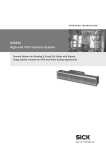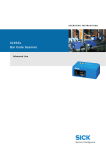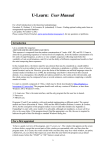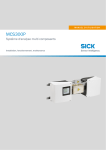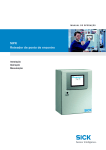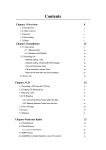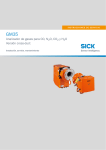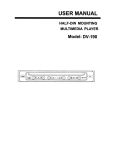Download SICK ICR890 Operating instructions
Transcript
Online Help
ONLINE HELP
ICR890
ICR890
High-end CCD Camera System
Camera System for Reading 1-D and 2-D Codes with Superb
Image Quality suitable for OCR and Video Coding Applications
Software Versions
Online Help
ICR890
Software/Tool
Function
Version
Device description
ICR890
Device specific software module for configuration
software SOPAS-ET
V 2.10
SOPAS-ET
Configuration software
V 2.14
Copyright
Copyright © 2007
SICK AG Waldkirch
Auto Ident, Werk Reute
Nimburger Strasse 11
79276 Reute
Germany
Trademark
Windows 2000TM, XPTM, VistaTM and Internet ExplorerTM are registered trademarks or trademarks of the Microsoft Corporation in the USA and other countries.
AcrobatTM ReaderTM is a trademark of Adobe Systems Incorporated.
Delivery version of the online help
The latest version of this online help for the SOPAS-ET device description is available as a
PDF at www.sick.com.
2
© SICK AG · Division Auto Ident · Germany · All rights reserved
8012178/0000/2008-01-28
Online Help
Contents
ICR890
Table of contents
1
2
8012178/0000/2008-01-28
Notes on this document................................................................................................... 5
ICR890................................................................................................................................ 7
2.1
Parameter.......................................................................................................... 7
2.1.1 Reading Configuration.................................................................................. 7
2.1.1.1 Object Trigger Control .............................................................................. 9
2.1.1.2 Focus Control .........................................................................................10
2.1.1.2.1Limits ..................................................................................................12
2.1.1.2.2MLG Settings......................................................................................12
2.1.1.3 Illumination Control................................................................................12
2.1.2 Position........................................................................................................13
2.1.3 Increment ....................................................................................................15
2.1.4 Image Output ..............................................................................................15
2.1.5 1D Code.......................................................................................................16
2.1.5.1 Codabar ..................................................................................................17
2.1.5.2 Code 39 ..................................................................................................18
2.1.5.3 UPC / EAN...............................................................................................19
2.1.5.4 2/5 Interleaved ......................................................................................20
2.1.5.5 Code 93 ..................................................................................................21
2.1.5.6 Code 128................................................................................................22
2.1.6 2D Code.......................................................................................................23
2.1.6.1 Data Matrix .............................................................................................23
2.1.6.2 PDF 417..................................................................................................25
2.1.7 Data Processing..........................................................................................26
2.1.7.1 Output Control ........................................................................................27
2.1.7.2 Evaluation Conditions ............................................................................28
2.1.7.3 Filter/Sorter for Output Formatter ........................................................31
2.1.7.4 Output Format ........................................................................................32
2.1.8 Network / Interfaces / IOs .........................................................................33
2.1.8.1 Serial .......................................................................................................34
2.1.8.2 Ethernet ..................................................................................................34
2.1.8.3 GBit Ethernet ..........................................................................................35
2.1.8.3.1GBit FTP..............................................................................................36
2.1.8.4 CAN .........................................................................................................36
2.1.8.5 Digital inputs ..........................................................................................37
2.1.8.6 Digital Outputs........................................................................................37
2.2
Service .............................................................................................................38
2.2.1 Operating Data............................................................................................38
2.2.1.1 Illumination.............................................................................................39
2.2.2 System Status.............................................................................................39
2.3
Analysis ............................................................................................................40
2.3.1 Event Monitor..............................................................................................40
2.3.2 Image Viewer ..............................................................................................40
© SICK AG · Division Auto Ident · Germany · All rights reserved
3
Contents
Online Help
ICR890
4
© SICK AG · Division Auto Ident · Germany · All rights reserved
8012178/0000/2008-01-28
Notes on this document
Online Help
Chapter 1
ICR890
1
Notes on this document
Purpose
This document provides instructions for technical staff on the configuration of the high-end
CCD camera system ICR890 with the SOPAS-ET software.
This document provides information on all the parameters required for ICR890 system operation.
Target group
The target group of this document is persons entrusted with the following activities:
Activities
Target group
Startup and configuration
Trained staff, e.g. technicians or engineers
Tab. 1-1:
Depth of information
Target group
This document contains all the information required for on-site configuration of the ICR890
system. The factory configuration (default setting) of the high-end CCD camera system is
designed for use as a stand-alone device.
Information on mounting, installation, maintenance and troubleshooting are listed in the
operating instructions of the ICR890 system (document no. 8011325).
Important
Further information on the design of the ICR890 system as well as the barcode technology
is available from SICK AG, Auto Ident division.
Online at www.sick.com.
Used symbols
Reference
To provide easier access some information in this document is emphasised as follows:
Blue underlined font shows a reference to more detailed information.
Hint
This symbol refers to special features.
Note
This symbol refers to additional settings in the configuration software SOPAS-ET.
Important
This symbol refers to additional technical documents.
8012178/0000/2008-01-28
© SICK AG · Division Auto Ident · Germany · All rights reserved
5
Chapter 1
Notes on this document
Online Help
ICR890
6
© SICK AG · Division Auto Ident · Germany · All rights reserved
8012178/0000/2008-01-28
ICR890
Online Help
Chapter 2
ICR890
2
ICR890
Codelabel properties
Reading area
2.1
Parameter
2.1.1
Reading Configuration
The reading parameters and properties of the barcode are set with the parameters of the
Codelabel properties group.
Parameters
Function
Minimum code position
Enter the lower limit of the reading area.
0 = start of reading area
50 = middle of reading area
100 = end of reading area
This value can also be considered for the image output (see
chapter 2.1.4 Image Output, page 15).
Maximum code position
Enter the upper limit of the reading area.
0 = start of reading area
50 = middle of reading area
100 = end of reading area
This value can also be considered for the image output (see
chapter 2.1.4 Image Output, page 15).
Symbol contrast
Enter the ratio between light and dark areas of the code in per
cent.
Recommendation for standard applications: 27%
Recommended for scanning barcodes on car tyres: 20%
The width (Y direction) and the height (Z direction) of the reading area referred to the reference point can be limited with the parameters of the Reading area group.
Fig. 2-1:
8012178/0000/2008-01-28
X, Y and Z direction from the reference point
© SICK AG · Division Auto Ident · Germany · All rights reserved
7
Chapter 2
ICR890
Online Help
ICR890
Image capture properties
Parameters
Function
Left edge of conveyor
Enter maximum distance in Y direction to the reference point.
If applicable, select unit.
Right edge of conveyor
Enter minimum distance in Y direction to the reference point.
If applicable, select unit.
Maximum scanning height
Enter maximum object height (distance in Z direction to the reference point).
If applicable, select unit.
Level of conveyor
Enter the height of the conveyor level to the reference point.
If applicable, select unit.
Use the parameters of the Image capture properties group to set the parameters for image
recording.
Parameters
Function
Digital zoom
Activate/Deactivate whether the image is to be recorded distance-independently with square resolution.
Zoom hysteresis
Enter threshold for digital zoom switching.
If applicable, select unit.
Dynamic scanfrequency
Activate/Deactivate automatic adjustment of the scanfrequency
to the conveyor speed.
Skew dependent gain adaption Activate/Deactivate adjustment of the image brightness to the
skew angle (only when reading from the side).
8
Gain adjustment factor
Enter the static brightness.
Image resolution
Adjust the image resolution to the maximum codelabel distance.
The image resolution depends on the focal length of the lens (e.g.
135 mm):
Codelabel distance 2 m: 250 dpi
Codelabel distance 2.5 m: 200 dpi
Codelabel distance 3 m: 170 dpi
CCD-line mirroring
Reverse the reading direction of the CCD by 180°.
Depending on the installation situation it is necessary to guarantee correct image capture.
© SICK AG · Division Auto Ident · Germany · All rights reserved
8012178/0000/2008-01-28
ICR890
Online Help
Chapter 2
ICR890
2.1.1.1 Object Trigger Control
Start/Stop of
object trigger
Use the parameters of the Start/Stop of object trigger group to configure the trigger source.
Parameters
Function
Control
Select the type of control (time or tracking controlled).
Start delay
Enter delay between start trigger and the opening of reading gate.
Select possible delay unit.
Select source of start trigger:
! SENSOR 1 ... 2: For hardware trigger at ICR890
! COMMAND: For cycle via serial command
! AUTO CYCLE: Test mode (internal generation of the trigger signal)
! CAN 1 ... 2: Trigger reception via CAN
From
Enter the CAN address of the device from which the start trigger is
derived.
Stop delay
Enter delay between start trigger and the closing of reading gate.
Select possible delay unit.
Select source/operation of stop trigger.
or
Select further source/operation of stop trigger (optional). This
source is linked to the first source by a logical OR.
or
Select further source/operation of stop trigger (optional). This
source is linked to both previous sources by a logical OR.
Position dependent expansion / Select the type of cycle delay relative to the position of the camdelay
era (see chapter 2.1.2 Position, page 13).
8012178/0000/2008-01-28
Pre-expansion
Enter value for the expansion of the reading area against the conveyor direction.
If applicable, select unit.
Image recording is expanded by this value.
Post-expansion
Enter value for the expansion of the reading area in the conveyor
direction.
If applicable, select unit.
Image recording is expanded by this value.
Pulse
Enter length of pulse for automatic cycle.
If applicable, select unit.
Pause
Enter pause length between two pulses of the automatic cycle.
If applicable, select unit.
Duration
Enter time/path after which a stop trigger is to be initiated.
If applicable, select unit.
© SICK AG · Division Auto Ident · Germany · All rights reserved
9
ICR890
Chapter 2
Online Help
ICR890
2.1.1.2 Focus Control
Options
Use the parameters of the Options group to define the Focus Control Mode.
The focus position can be permanently set, dynamic or controlled via distance measurement by an external sensor.
Depth of field
optimization
Distance measurement
source
Parameters
Function
Default position
Enter a default value for the position.
If applicable, select unit.
This value is used for "Fixed Focus".
Focus control mode
Select the type of focus control.
Focus ramp active
Constant adjustment of the digital zoom depends on whether the
reading distance has been activated/deactivated.
Use the parameters of the Depth of field optimization group to define a distance-dependent
offset of the focus position.
Parameters
Function
Offset at minimum
Enter the offset of the focus position (for a reading distance of
1000 mm).
If applicable, select unit.
Offset at maximum
Enter the offset of the focus position (for a codelabel distance of
3000 mm).
If applicable, select unit.
Use the parameters of the Distance measurement source group to assign the external sensor for the distance measurement.
The focus position can be controlled via the distance measurement.
Parameters
10
Function
MLG
Activate/Deactivate MLG for the distance measurement.
from
Select link to MLG.
from
Enter CAN address of MLG.
VMS
Activate/Deactivate VMS for the distance measurement.
from
Select link to VMS.
from
Enter CAN address of VMS.
© SICK AG · Division Auto Ident · Germany · All rights reserved
8012178/0000/2008-01-28
ICR890
Online Help
Chapter 2
ICR890
Distance measurement
Dynamic focus
8012178/0000/2008-01-28
Use the parameters of the Distance measurement group to assign the settings of the external sensor for the distance measurement.
Parameters
Function
Behaviour
Select time of focus position switching:
! IMMEDIATE: Focus is continuously re-adjusted
! LATCHED: First focus value is retained for the entire reading cycle
Pre-expansion
Enter value by which the distance measurement is expanded
against the X direction (conveyor direction).
If applicable, select unit.
The signal of the external sensor is then impressed earlier.
Post-expansion
Enter value by which the distance measurement is expanded in
the X direction (conveyor direction).
If applicable, select unit.
The signal of the external sensor is then applied longer.
Preferred distance
Select the focus position at the start of the reading cycle:
! DEFAULT FOCUS POSITION: Focus is always reset to default
! DISTANCE OF LAST OBJECT: Focus remains at the distance of the
last object
Focus hysteresis
Enter threshold for focus position switching.
If applicable, select unit.
Use the parameters of the Dynamic focus group to assign the values and the behaviour of
the dynamic control mode.
Parameters
Function
Dynamic control mode
Select whether the focus position is switched via a control signal
or at regular time intervals.
Timer
Enter the time after which switching to the next focus position
value occurs.
Dynamic distance configurations
Enter up to eight fixed values for the focus position.
Order of dynamic distance configuration
The eight values ("1" to "8") for the focus position are set in the
displayed order.
© SICK AG · Division Auto Ident · Germany · All rights reserved
11
ICR890
Chapter 2
Online Help
ICR890
2.1.1.2.1Limits
Focus control limits
Use the parameters of the Focus control limits group to activate/deactivate the focus control limits deviating from the reading area.
Parameters
Function
Limits referred to conveyor belt Activate/Deactivate relative focus control limits.
Limits referred to
conveyor belt
Use the parameters of the Limits referred to conveyor belt group to assign the focus control
limits deviating from the reading area.
Parameters
Function
Right edge of conveyor
Enter minimum distance in Y direction to the reference point.
If applicable, select unit.
Left edge of conveyor
Enter maximum distance in Y direction to the reference point.
If applicable, select unit.
Level of conveyor
Enter the height of the conveyor level to the reference point.
If applicable, select unit.
Maximum scanning height
Enter maximum height (distance in Z direction to the reference
point).
If applicable, select unit.
2.1.1.2.2MLG Settings
General
Use the parameters of the General group to configure, amongst other things, the position
and the properties of the external distance measurement.
Parameters
Function
Distance between beams
Enter distance between the beams of the MLG.
Number of beams
Enter number of beams of the MLG.
X-position of MLG
Enter distance of MLG to the reference point in X direction (conveyor direction).
Z-position of MLG
Enter height of the first MLG light beam to the reference point in Z
direction (height).
2.1.1.3 Illumination Control
Illumination mode
12
Use the parameters of the Illumination mode group to define the conditions for illumination
control.
Parameters
Function
Lamp on
Select condition for switching on the illumination.
Lamp off
Select condition for switching off the illumination.
Lamp timeout active
Activate/Deactivate automatic illumination switch-off.
Timeout
Enter the time after which the illumination is automatically
switched off.
© SICK AG · Division Auto Ident · Germany · All rights reserved
8012178/0000/2008-01-28
ICR890
Online Help
Chapter 2
ICR890
2.1.2
Coordinates
Use the parameters of the Coordinates group to set the camera position referred to the reference point.
Fig. 2-2:
8012178/0000/2008-01-28
Position
Camera position referred to the reference point
Parameters
Function
X-coordinate
Enter distance of the camera fulcrum (middle of the holder) to the
reference point in X direction.
If applicable, select unit.
Important
When using a deflecting mirror, the position of the deflecting mirror fulcrum must be entered.
Y-coordinate
Enter the distance of the central camera point (lens) to the reference point in Y direction.
If applicable, select unit.
Z-coordinate
Enter distance of the camera fulcrum (middle of the holder) to the
reference point in Z direction.
If applicable, select unit.
Important
When using a deflecting mirror, the position of the deflecting mirror fulcrum must be entered.
Distance to deflecting mirror
Enter distance between the camera and the deflecting mirror.
If applicable, select unit.
© SICK AG · Division Auto Ident · Germany · All rights reserved
13
ICR890
Chapter 2
Online Help
ICR890
Angle
14
Use the parameters of the Angle group to define the position of the camera in a 3D space.
Fig. 2-3:
Alpha angle (camera view against or in the conveyor direction)
Fig. 2-4:
Beta angle (alignment of the camera connections referred to the conveyor)
Fig. 2-5:
Gamma angle (lateral position referred to the conveyor: top, bottom, left, right)
© SICK AG · Division Auto Ident · Germany · All rights reserved
8012178/0000/2008-01-28
ICR890
Online Help
Chapter 2
ICR890
Parameters
Function
Alpha
Enter Alpha angle (see Fig. "Alpha angle").
Reading at right angle to conveyor 90°/270°
Beta
Enter Beta angle (see Fig. "Beta angle").
Beta decile
Enter decimal place for Beta angle for fine adjustment.
The fine adjustment is particularly important for exact configuration of the side cameras.
Gamma
Enter Gamma angle (see Fig. "Gamma angle").
Reading from the top: 0°
Reading from the side: 90°/270°
2.1.3
Increment
An external incremental encoder can be connected to determine the actual conveyor
speed.
The conveyor speed results from the number of impulses and the resolution of the external
incremental encoder. Alternatively, a fixed speed can be selected.
Increment
The increment source and the resolution/speed are configured via the parameters of the
Increment group.
Parameters
Function
Increment source
Select increment source.
Fixed speed
Enter speed of the conveyor distance.
If applicable, select unit.
System increment resolution
Enter resolution of the external incremental encoder.
If applicable, select unit.
2.1.4
Condition
Image Output
Use the parameters of the Condition group to define the conditions for the image output.
Parameters
Function
Request
Activate/Deactivate image output and select condition for the
image output.
Image format
Select file format for the image output.
Bitmap scaling
Select scaling factor for "bmp" file format.
100% = scale 1:1
50% = scale 1:2
25% = scale 1:4
JPEG quality
Enter image quality for JPEG compression.
Activate diagnosis output
Activate/Deactivate output of additional information together
with the image output.
Image diagnosis data is output as XML data.
Output limited by code position Activate/Deactivate whether the minimum and maximum code
position (see chapter 2.1.1 Reading Configuration, page 7) are to
be considered for the image output.
8012178/0000/2008-01-28
© SICK AG · Division Auto Ident · Germany · All rights reserved
15
ICR890
Chapter 2
Online Help
ICR890
2.1.5
Symbologies
1D Code
Use the parameters of the Symbologies group to activate/deactivate decoding of the individual 1D code types.
This enables you to filter which code types are to be output:
!
Codabar
!
Code 39
!
UPC / EAN
!
2/5 Interleaved
!
Code 93
!
Code 128 family
The activated code types can be configured individually. For this purpose, separate pages
are available in the SOPAS-ET configuration software.
16
Parameters
Function
Codabar
Activate/Deactivate decoding of code type CODABAR.
For configuration see chapter 2.1.5.1 Codabar, page 17
Code 39
Activate/Deactivate decoding of code type CODE 39
For configuration see chapter 2.1.5.2 Code 39, page 18
UPC / EAN
Activate/Deactivate decoding of code type UPC/EAN
For configuration see chapter 2.1.5.3 UPC / EAN, page 19
2/5 Interleaved
Activate/Deactivate decoding of code type 2/5 INTERLEAVED
For configuration see chapter 2.1.5.4 2/5 Interleaved, page 20
Code 93
Activate/Deactivate decoding of code type CODE 93
For configuration see chapter 2.1.5.5 Code 93, page 21
Code 128 family
Activate/Deactivate decoding of code type CODE 128 FAMILY
For configuration see chapter 2.1.5.6 Code 128, page 22
© SICK AG · Division Auto Ident · Germany · All rights reserved
8012178/0000/2008-01-28
ICR890
Online Help
Chapter 2
ICR890
2.1.5.1 Codabar
The code type CODABAR consists of a character set of 16 characters (10 digits, 6 special
characters).
Fig. 2-6:
General
Length
8012178/0000/2008-01-28
Codabar example
Use the parameters of the General group to configure the reading conditions for code type
CODABAR.
Parameters
Function
Multiread
Enter the minimum number of required successful readings that
must be achieved to accept a barcode as valid.
Start/Stop identical
Set whether only barcodes with identical start and stop characters are to be read.
Transmit start/stop
Activate/Deactivate output of the start and stop character
together with code content.
Check-digit test
Select the type of check-digit test.
Use the parameters of the Length group to configure testing of the barcode length.
Parameters
Function
Code length mode
Select the type of code length test.
Interval
Enter minimum length of barcode.
Enter maximum length of barcode.
Only barcodes with lengths between these two values are read.
Fixed codelengths
Enter required lengths of barcode.
Only barcodes with the entered lengths are read.
© SICK AG · Division Auto Ident · Germany · All rights reserved
17
ICR890
Chapter 2
Online Help
ICR890
2.1.5.2 Code 39
CODE 39 can decode 43 characters. The symbology of the binary Code 39 character set consists of 10 digits, 26 alphabetic characters and 7 special characters. Each character consists of 9 elements (5 bars and 4 spaces). Three of the elements are wide and six are
narrow. CODE 39 requires a lot of printing space.
Fig. 2-7:
General
Length
Code 39 example
Use the parameters of the General group to configure the reading conditions for code type
CODE 39.
Parameters
Function
Multiread
Enter the minimum number of required successful readings that
must be achieved to accept a barcode as valid.
Transmit start/stop
Activate/Deactivate output of the start and stop character
together with code content.
Check-digit test
Select the type of check-digit test.
Use the parameters of the Length group to configure testing of the barcode length.
Parameters
18
Function
Code length mode
Select the type of code length test.
Interval
Enter minimum length of barcode.
Enter maximum length of barcode.
Only barcodes with lengths between these two values are read.
Fixed codelengths
Enter required lengths of barcode.
Only barcodes with the entered lengths are read.
© SICK AG · Division Auto Ident · Germany · All rights reserved
8012178/0000/2008-01-28
ICR890
Online Help
Chapter 2
ICR890
2.1.5.3 UPC / EAN
The UPC (UNIVERSAL PRODUCT CODE) is used for food and consumer goods in the USA and Canada. It can be compared with the European EAN. The UPC is a numeric code with 12 digits
(UPC A) or with 6 digits (UPC E). The last digit is the check-digit.
Fig. 2-8:
UPC example
The EAN (EUROPEAN ARTICLE NUMBERING) is used for labelling food and consumer goods in Europe. It can be compared with the American UPC. The first two numbers indicate the country
code, the following numbers the manufacturer and the article. The EAN code is a numeric
code with 13 or 8 digits. The last two digits are always used as check-digits.
Fig. 2-9:
EAN 13 example
The UPC A is compatible with EAN 13: If EAN 13 is printed with a 0 (zero) as the first digit,
this code has the same bar sequence as the UPC A code. This type of code is decoded as a
UPC A code in the evaluation routine of the EAN 13 and the UPC A. The scanner only decodes this 12-digit code as UPC A if UPC A or UPC A and EAN 13 have been activated. The
code is only interpreted as EAN 13 with a leading zero if EAN 13 has been activated.
General
UPC
8012178/0000/2008-01-28
Use the parameters of the General group to configure the reading conditions for the code
types UPC and EAN.
Parameters
Function
Multiread
Enter the minimum number of required successful readings that
must be achieved to accept a barcode as valid.
Add-on
Select type of output of the Add-on code.
The Add-on code is a small additional code that can be added to
the right-hand side of the UPC code. It can consist of 2 or 5 digits.
Add-on-length
Select the length of the Add-on code.
Use the parameters of the UPC group to set which UPC code types are to be scanned.
Parameters
Function
UPC A
Activate/Deactivate scanning of code type UPC A.
UPC E
Activate/Deactivate scanning of code type UPC E.
UPC E Extended
Activate/Deactivate scanning of code type UPC E EXTENDED.
© SICK AG · Division Auto Ident · Germany · All rights reserved
19
ICR890
Chapter 2
Online Help
ICR890
EAN
Use the parameters of the EAN group to set which EAN code types are to be scanned.
Parameters
Function
EAN 8
Activate/Deactivate scanning of code type EAN 8.
EAN 13
Activate/Deactivate scanning of code type EAN 13.
2.1.5.4 2/5 Interleaved
The 2/5 INTERLEAVED (also called ITF) is a very common code type for coding numeric information. The main fields of application are in the industrial sector. The 2/5 INTERLEAVED is a
binary code which encodes digits from 0-9.
Fig. 2-10:
General
Length
2/5 Interleaved example
Use the parameters of the General group to configure the reading conditions for the code
type 2/5 INTERLEAVED.
Parameters
Function
Multiread #1
Enter the minimum number of required successful readings that
must be achieved to accept a barcode as valid.
Check-digit test #1
Select the type of check-digit test for the first code length.
Check-digit test #2
Select the type of check-digit test for the second code length.
Check-digit test #3
Select the type of check-digit test for the third code length.
Check-digit test #4
Select the type of check-digit test for the fourth code length.
Check-digit test #5
Select the type of check-digit test for the fifth code length.
Use the parameters of the Length group to configure testing of the barcode length.
Parameters
20
Function
Code length mode
Select the type of code length test.
Interval
Enter minimum length of barcode.
Enter maximum length of barcode.
Only barcodes with lengths between these two values are read.
Fixed codelengths
Enter required lengths of barcode.
Only barcodes with the entered lengths are read.
Use the parameters of the General group to define the type of
check-digit test.
© SICK AG · Division Auto Ident · Germany · All rights reserved
8012178/0000/2008-01-28
ICR890
Online Help
Chapter 2
ICR890
2.1.5.5 Code 93
CODE 93 is an alphanumeric code comparable with CODE 39 (see chapter 2.1.5.2 Code 39,
page 18). However, Code 93 requires less space. The same character set (10 digits, 26
characters and 7 special characters) can be encoded. The code is multiple-valued (valency
4).
Fig. 2-11:
General
Length
8012178/0000/2008-01-28
Code 93 example
Use the parameters of the General group to configure the reading conditions for the code
type CODE 93.
Parameters
Function
Multiread
Enter the minimum number of required successful readings that
must be achieved to accept a barcode as valid.
Use the parameters of the Length group to configure testing of the barcode length.
Parameters
Function
Code length mode
Select the type of code length test.
Interval
Enter minimum length of barcode.
Enter maximum length of barcode.
Only barcodes with lengths between these two values are read.
Fixed codelengths
Enter required lengths of barcode.
Only barcodes with the entered lengths are read.
© SICK AG · Division Auto Ident · Germany · All rights reserved
21
ICR890
Chapter 2
Online Help
ICR890
2.1.5.6 Code 128
CODE 128 is an alphanumeric code that can indicate the complete ASCII character set with
three character sets (set A, B and C). A check-digit test is always available.
!
Character set A includes digits, uppercase letters and special characters.
!
Character set B includes digits, uppercase and lowercase letters.
!
Character set C only includes digits, but with a double density.
It is possible to start with one of these sets and to switch to another character set within the
code. CODE 128 is multiple-valued code (valency 4).
Fig. 2-12:
General
Length
Code 128 example
Use the parameters of the General group to configure the reading conditions for the code
family CODE 128.
Parameters
Function
Code 128
Activate/Deactivate scanning of code type CODE 128.
EAN 128
Activate/Deactivate scanning of code type EAN 128.
Multiread
Enter the minimum number of required successful readings that
must be achieved to accept a barcode as valid.
Use the parameters of the Length group to configure testing of the barcode length.
Parameters
EAN 128
Code length mode
Select the type of code length test.
Interval
Enter minimum length of barcode.
Enter maximum length of barcode.
Only barcodes with lengths between these two values are read.
Fixed codelengths
Enter required lengths of barcode.
Only barcodes with the entered lengths are read.
Use the parameters of the EAN 128 group to assign the function characters FC1. These
function characters identify the code as code type EAN 128. They can be at the beginning
or in the middle of the code.
Fig. 2-13:
22
Function
EAN 128 example
Parameters
Function
FC1 value on first position
Enter FC1 values that have to be positioned at the beginning of
codes that are to be read.
FC1 value within code
Enter FC1 values that have to be positioned in the middle of
codes that are to be read.
© SICK AG · Division Auto Ident · Germany · All rights reserved
8012178/0000/2008-01-28
ICR890
Online Help
Chapter 2
ICR890
2.1.6
Symbologies
2D Code
Use the parameters of the Symbologies group to activate/deactivate decoding of the individual 2D code types.
This enables you to filter which code types are to be output:
!
Data Matrix
!
PDF 417
The activated code types can be configured individually. For this purpose, separate pages
are available in the SOPAS-ET configuration software.
Parameters
Function
Data Matrix
Activate/Deactivate decoding of code type DATA MATRIX.
For configuration see chapter 2.1.6.1 Data Matrix, page 23
PDF 417
Activate/Deactivate decoding of code type PDF 417.
For configuration see chapter 2.1.6.2 PDF 417, page 25
2.1.6.1 Data Matrix
The Data Matrix Code (DMC) was developed at the end of the 1980s by International Data
Matrix (USA) and has passed through several stages of development (ECC 0 to ECC 200).
Data Matrix Code ECC 200 is currently applied; other versions are no longer used.
Fig. 2-14:
Data Matrix example
A Data Matrix Code is limited by two search elements which are used as orientation when
reading the code. Search elements are a horizontal and a vertical boundary line ("find pattern") which describe the corners. The number of code modules is defined by the two interrupted lines ("alternating grid") opposite the find pattern.
The size of the Data Matrix Code does not depend directly on the volume of data to be encoded, but on the size and number of cells. The data capacity can be up to 1558 characters
(8 bit), due to error correction ECC 200 incorrect readings are almost impossible since the
created redundancy codes can be reconstructed with up to 25% destroyed data content.
8012178/0000/2008-01-28
© SICK AG · Division Auto Ident · Germany · All rights reserved
23
ICR890
Chapter 2
Online Help
ICR890
Symbol
General
24
Max. number of characters:
numerical
alphanumerical
10 * 10
6
3
12 * 12
10
6
14 * 14
16
10
16 * 16
24
16
18 * 18
36
25
20 * 20
44
31
22 * 22
60
43
24 * 24
72
52
26 * 26
88
64
32 * 32
124
91
36 * 36
172
127
40 * 40
228
169
44 * 44
288
214
48 * 48
348
259
52 * 52
408
304
64 * 64
560
418
72 * 72
736
550
80 * 80
912
682
88 * 88
1152
862
96 * 96
1392
1042
104 * 104
1632
1222
Use the parameters of the General group to configure the reading conditions for the code
type DATA MATRIX.
Parameters
Function
Background
Select whether black codes on a white background or white
codes on a black background or both are to be decoded.
Max. allowed error correction
Enter the degree of error correction.
100% = max. reading capacity
0% = max. reliability against incorrect decoding
© SICK AG · Division Auto Ident · Germany · All rights reserved
8012178/0000/2008-01-28
ICR890
Online Help
Chapter 2
ICR890
Length
Use the parameters of the Length group to configure testing of the code length.
Fig. 2-15:
Data Matrix symbol size
Parameters
Function
Code length mode
Select the type of code length test.
Select up to five fixed square or rectangular code length ratios.
2.1.6.2 PDF 417
PDF417 (PDF is the abbreviation for "Portable Data File") is a stacked type of barcode
The properties of this coding are:
!
Automatic discrimination of line spacing
!
Correction of errors
!
Separation of channel and source coding via separate assignment tables
!
Application-specific configuration of the code redundancy (security levels)
Fig. 2-16:
PDF 417 example
Code PDF417 defines the three standard operating modes ASCII, binary mode and numerical mode and contains nine further user-specific operating modes. In ASCII operating
mode, a code word codes two alphanumerical characters and in the numerical operating
mode 3 digits.
PDF417 is based on a (17,4,6) source coding with four bars and four spaces, divided to 17
modules. The maximum element width is six modules. Thus a PDF417 printout can contain
maximum 2000 8-bit characters.
Further coding technical properties of PDF417 include the possibility to detect and correct
errors. Therefore, a PDF417 reading symbol contains two check words to detect errors and
a variable number or correction words. Data backup can be configured at nine levels. Level
0 does not allow corrections (i.e. only error detection), Level 8 allows the complete reconstruction of max. 510 destroyed code words for a reading symbol consisting of 925 code
words. However, this security level results in less information density due to the insertion of
check words.
General
8012178/0000/2008-01-28
There are no further parameters for the General group.
© SICK AG · Division Auto Ident · Germany · All rights reserved
25
ICR890
Chapter 2
Online Help
ICR890
2.1.7
Tracking
Use the parameters of the Tracking group to configure the reading operating mode and the
object release point.
Fig. 2-17:
26
Data Processing
Example of functioning of the label assignment tolerance parameter
Parameters
Function
Tracking mode
Activate/Deactivate the reading operating mode tracking.
Master timeout
Enter the timeout duration for the deactivated tracking mode.
Object release point
Enter the position of object release (distance to the reference
point in X direction).
If applicable, select unit.
Label assignment tolerance
Enter the max. value for the label assignment tolerance (see Fig.
"Example of functioning of the LABEL ASSIGNMENT TOLERANCE
parameter").
Max. tolerance
Enter max. value for distance-dependent code allocation to the
object.
If applicable, select unit.
Fixed tolerance
Enter fixed value for code allocation to the object.
If applicable, select unit.
© SICK AG · Division Auto Ident · Germany · All rights reserved
8012178/0000/2008-01-28
ICR890
Online Help
Chapter 2
ICR890
2.1.7.1 Output Control
Output control
8012178/0000/2008-01-28
Use the parameters of the Output control group to configure the output of the read code
contents.
Parameters
Function
Control
Select the type of control (time or tracking controlled).
Data transmission point
Select output time of the read code contents.
Related to
Select the reference edge for the activated tracking mode (see
chapter 2.1.7 Data Processing, page 26).
Important
For data transmission related to the object front edge, the maximum object length must be added to the standard data transmission point (object rear edge).
at X-position
Enter the X position (distance to the reference point) at which the
read code contents are to be output for activated tracking mode
(see chapter 2.1.7 Data Processing, page 26).
If applicable, select unit.
Time
Enter the time period after which the read code contents are to
be output for activated tracking mode (see chapter 2.1.7 Data
Processing, page 26).
Data transmission point
If the tracking mode has been deactivated (see chapter 2.1.7
Data Processing, page 26), the read code content is output with
"Good Read".
Delay
Enter the delay for the data transmission point for deactivated
tracking mode (see chapter 2.1.7 Data Processing, page 26).
If applicable, select unit.
Timeout
Enter delay for the transmission of the reading data.
If applicable, select unit.
© SICK AG · Division Auto Ident · Germany · All rights reserved
27
Chapter 2
ICR890
Online Help
ICR890
2.1.7.2 Evaluation Conditions
Evaluation conditions
The conditions are managed in the Evaluation conditions group. It is possible to define up
to 48 conditions.
Parameters
Conditions
Function
Edit condition.
Delete condition.
Create new condition.
Conditions can be created or edited in a separate window.
Match code condition
Parameters
Function
Condition type
Select the type of condition.
Name
Enter a name for the condition.
Important
The name should neither contain control characters nor begin
with a number.
Deactivate condition
Activate/Deactivate bridging of the condition, e.g. for test purposes.
Select the type of bridging.
OK
Close window and confirm entries.
This button is greyed out as long as all the codes match the condition.
Cancel
Close window and reject entries.
Use the parameters in the Match code condition window to define a default condition.
If the background of a field is red, it has been filled out incorrectly.
28
Parameters
Function
Code content
Enter term that describes the content of the desired code.
>
Select predefined term.
Wildcards (? and *)
Select wildcards to describe the desired code content.
Regular expression
Select regular expression to describe the desired code content.
Test...
Tests whether the desired code matches the condition.
Min:
Enter minimum code length.
Max:
Enter maximum code length.
Don't care
Activate/Deactivate the code length check.
Code type:
Select desired code type.
Don't care
Activate/Deactivate the code type check.
Invert condition
Activate/Deactivate inversion of the condition.
© SICK AG · Division Auto Ident · Germany · All rights reserved
8012178/0000/2008-01-28
ICR890
Online Help
Chapter 2
ICR890
Free condition
Use the parameters in the Free condition window to define a free condition.
Parameters
Combination condition
8012178/0000/2008-01-28
Function
Add field
Define a part condition.
Modify field
Edit a part condition.
And
Link two part conditions with a logical AND operation. If both part
conditions are true, then the result is true, otherwise, the result is
false.
Or
Link two part conditions with a logical OR operation. If one or both
part conditions are true, then the result is true, otherwise, the
result is false.
Exclusive Or
Link two part conditions with a logical XOR (Exclusive OR) operation. If exactly one condition is true, then the result is true, otherwise, the result is false.
Not
If the following part condition is true, the result is false.
(
Add bracket around part conditions.
)
Add bracket around part conditions.
Remove row
Remove part condition or link between two part conditions.
Rows can also be shifted by drag & drag.
Use the parameters in the Combination condition window to combine several conditions.
Parameters
Function
Add condition
Select a previously defined condition for linking with other conditions.
And
Link two conditions with a logical AND operation. If both conditions are true, then the result is true, otherwise, the result is
false.
Or
Link two conditions with a logical OR operation. If one or both conditions are true, then the result is true, otherwise, the result is
false.
Exclusive Or
Link two conditions with a logical XOR (Exclusive OR) operation. If
exactly one condition is true, then the result is true, otherwise,
the result is false.
Not
If the condition is true, the result is false.
(
Add bracket around part conditions.
)
Add bracket around part conditions.
Remove row
Remove part condition or link between two conditions.
© SICK AG · Division Auto Ident · Germany · All rights reserved
29
ICR890
Chapter 2
Online Help
ICR890
Example
Conditions for the following example:
!
Only barcodes of code type 128 that contain the character sequence "45" are to be output.
!
Condition is met:Output of "MATCHCODE" and the code content in the output string.
!
Condition is not met:Output of "NOMATCH" in the output string.
!
No valid code could be read:Output of "NoRead" in the output string.
To achieve this result, the following CONDITION and an appropriate OUTPUT FORMAT must be created (see chapter 2.1.7.4 Output Format, page 32).
30
© SICK AG · Division Auto Ident · Germany · All rights reserved
8012178/0000/2008-01-28
ICR890
Online Help
Chapter 2
ICR890
2.1.7.3 Filter/Sorter for Output Formatter
Filter/Sorter for
output format #1
Code contents for output format #1 are filtered and/or sorted via the parameters of the
Filter/Sorter for output format #1 group.
Parameters
Function
Filter
Filter code contents according to various criteria.
Define filter criteria.
Only codes which correspond to the filter criterion are output.
Sorter
Sort code contents according to various criteria.
Define sorter criteria.
The filter and sorter can be arranged in any order and number by drag & drop. To arrange
them parallel to each other, they must be moved between the margin and the available filter/sorter. To copy a filter/sorter by drag & drop, press the Ctrl button. To delete a filter/sorter, drag it into the recycle bin (mouse pointer must be above recycle bin).
Filter/Sorter for
output format #2
Code contents for output format #2 are filtered and/or sorted via the parameters of the
Filter/Sorter for output format #2 group.
Parameters
Function
Filter
Filter code contents according to various criteria.
Define filter criteria.
Only codes which correspond to the filter criterion are output.
Sorter
Sort code contents according to various criteria.
Define sorter criteria.
The filter and sorter can be arranged in any order and number by drag & drop. To arrange
them parallel to each other, they must be moved between the margin and the available filter/sorter. To copy a filter/sorter by drag & drop, press the Ctrl button. To delete a filter/sorter, drag it into the recycle bin (mouse pointer must be above recycle bin).
8012178/0000/2008-01-28
© SICK AG · Division Auto Ident · Germany · All rights reserved
31
ICR890
Chapter 2
Online Help
ICR890
2.1.7.4 Output Format
Output format #1
The reading results (decoded codes) are output by definable data interfaces. For this, two
different output formats (telegrams) can be defined. The format can also depend on conditions.
Use the parameters of the Output format #1 group to define the first format of the reading
results.
Parameters
Function
Output format #1
Enter output format of the reading results.
Open input field.
Close input field.
Select condition.
Right mouse click: Insert new condition, data field or special character.
Click on the bottom row of the data field: Select attribute characteristics.
Accept
Confirm entries.
The created output format can be marked and copied into a text editor for saving. To copy
it back, right mouse click on the Output format #1 window and select the command "PASTE
FROM EXTERN...".
Output format #2
The reading results (decoded codes) are output by definable data interfaces. For this, two
different output formats (telegrams) can be defined. The format can also depend on conditions.
Use the parameters of the Output format #2 group to define the second format of the reading results.
Parameters
Function
Output format #2
Enter output format of the reading results.
Open input field.
Close input field.
Select condition.
Right mouse click: Insert new condition, data field or special character.
Click on the bottom row of the data field: Select attribute characteristics.
Accept
Confirm entries.
The created output format can be marked and copied into a text editor for saving. To copy
it back, right mouse click on the Output format #2 window and select the command "PASTE
FROM EXTERN...".
32
© SICK AG · Division Auto Ident · Germany · All rights reserved
8012178/0000/2008-01-28
ICR890
Online Help
Chapter 2
ICR890
Example
The following condition acts as an example (see. chapter 2.1.7.2 Evaluation Conditions,
page 28):
!
Only barcodes of code type 128 that contain the character sequence "45" are to be output.
!
Condition is met:Output of "MATCHCODE" and the code content in the output string.
!
Condition is not met:Output of "NOMATCH" in the output string.
!
No valid code could be read:Output of "NoRead" in the output string.
To achieve this result, the following CONDITION (see chapter 2.1.7.2 Evaluation Conditions,
page 28) and OUTPUT FORMAT must be created.
2.1.8
Network options
Master / Slave
8012178/0000/2008-01-28
Network / Interfaces / IOs
Use the parameters of the Network options group to assign the device ID in the network.
Parameters
Function
Device ID
Enter CAN Bus address of the device.
Device name
Enter device name.
This name is displayed at the top of the project tree.
The device name is used as the file name for the image output.
The master/slave connection of the scanner in the SICK CAN sensor network is defined via
the parameters of the Master / Slave group.
Parameters
Function
Network function
In a master/slave connection the device is always the slave.
assign to
Select connection between the master and the slave.
Point of output
Select output time of reading results.
© SICK AG · Division Auto Ident · Germany · All rights reserved
33
ICR890
Chapter 2
Online Help
ICR890
2.1.8.1 Serial
Serial host interface
Use the parameters of the Serial host interface group to configure the host interfaces.
The serial host interfaces provide the reading result for further processing by the host computer.
Serial auxiliary interface
Parameters
Function
Protocol/Output format
Select output format via which the reading result is to be output
via the serial host interface.
Baudrate
Select speed of serial host interface.
Stopbits
Select number of stopbits.
Databits/Parity
Select number of databits and parity.
Hardware
Select the type of serial host interface.
Use the parameters of the Serial auxiliary interface group to configure the auxiliary interface.
Parameters
Function
Protocol/Output format
Select whether the reading diagnosis is to be output via the serial
auxiliary interface or not.
2.1.8.2 Ethernet
General
Use the parameters of the General group to set the network settings of the device. These
settings must be defined by the network administrator.
Changes to the parameters of this group only become operative after a restart.
Ethernet host port
34
Parameters
Function
IP address
Enter IP address of the device.
Subnet mask
Enter subnet mask of the device.
Default gateway
Enter standard gateway of the device.
Speed
Select network speed.
MAC address
MAC address of the ICR890 is displayed.
Use the parameters of the Ethernet host port to configure the Ethernet host interface.
Parameters
Function
Protocol
Select output format via which the reading result is to be output
via the Ethernet host interface.
Server
The device always functions as a server.
IP port
Enter the IP port for the exchange of network data.
© SICK AG · Division Auto Ident · Germany · All rights reserved
8012178/0000/2008-01-28
ICR890
Online Help
Chapter 2
ICR890
Ethernet aux port
Use the parameters of the Ethernet aux port group to configure the Ethernet auxiliary interface.
The Ethernet auxiliary interface provides the function of the serial auxiliary interface in parallel.
Parameters
Function
Server
The device always functions as a server.
IP port
The value for the IP port (2111) is indicated.
2.1.8.3 GBit Ethernet
Use the two GBit Ethernet interfaces to transfer image data for further processing via the
host computer.
GBit 1 Ethernet
GBit 2 Ethernet
8012178/0000/2008-01-28
Use the parameters of the GBit 1 Ethernet group to set the network settings of the GBit 1
interface. These settings must be defined by the network administrator.
Parameters
Function
IP-address
Enter IP address for the GBit 1 interface.
The IP addresses for the GBit 1 interface and the GBit 2 interface
must not belong to the same subnet.
Subnet-mask
Enter subnet mask for the GBit 1 interface.
Default gateway
Enter default gateway for the GBit 1 interface.
Speed
Select network speed.
Use the parameters of the GBit 2 Ethernet group to set the network settings of the GBit 2
interface. These settings must be defined by the network administrator.
Parameters
Function
IP-address
Enter IP address for the GBit 2 interface.
The IP addresses for the GBit 1 interface and the GBit 2 interface
must not belong to the same subnet.
Subnet-mask
Enter subnet mask for the GBit 2 interface.
Default gateway
Enter default gateway for the GBit 2 interface.
Speed
Select network speed.
© SICK AG · Division Auto Ident · Germany · All rights reserved
35
ICR890
Chapter 2
Online Help
ICR890
2.1.8.3.1GBit FTP
GBit FTP client
Use the parameters of the GBit FTP client group to configure the FTP settings.
Parameters
Function
Enable
Activate/Deactivate the FTP for GBit Ethernet.
Server address
Enter IP address of the FTP server (receiver).
Host name
Enter host name of the FTP server (receiver).
The host name can be added to the upload path.
Username
Enter FTP user name
The user name has to be agreed with the receiver.
Password
Enter password for FTP access.
The password has to be agreed with the receiver.
Upload path
Enter path for file storage at the FTP server.
Device specific upload path
Select whether the serial number or the host name is added to
the upload path.
IP port
Indicates IP port for FTP.
2.1.8.4 CAN
CAN 1
Use the parameters of the CAN 1 group to configure the CAN 1 data interface.
Parameters
CAN 2
36
Function
Mode
Select the type of CAN network.
Use device ID as node ID
The device ID of the device is used as the node ID in the CAN network.
Assignment of the device ID: see chapter 2.1.8 Network / Interfaces / IOs, page 33
Device ID
Enter the node ID of the scanner in the CAN network.
Baudrate
Select network speed.
Use the parameters of the CAN 2 group to configure the CAN 2 data interface.
Parameters
Function
Mode
Select the type of CAN network.
Use device ID as node ID
The device ID of the device is used as the node ID in the CAN network.
Assignment of the device ID: see chapter 2.1.8 Network / Interfaces / IOs, page 33
Device ID
Enter the node ID of the scanner in the CAN network.
Baudrate
Select network speed.
© SICK AG · Division Auto Ident · Germany · All rights reserved
8012178/0000/2008-01-28
ICR890
Online Help
Chapter 2
ICR890
2.1.8.5 Digital inputs
Sensor 1
Sensor 2
Use the parameters of the Sensor 1 group to configure the first digital input.
Parameters
Function
Sensitivity
Select whether the sensor reacts to the signal edge or the level.
Logic
Select logic of the triggered input.
Debouncing
Enter the minimum detection time for the signal at the input.
If applicable, select unit.
Use the parameters of the Sensor 2 group to configure the second digital input.
Parameters
Function
Sensitivity
Select whether the sensor reacts to the signal edge or the level.
Logic
Select logic of the triggered input.
Debouncing
Enter the minimum detection time for the signal at the input.
If applicable, select unit.
2.1.8.6 Digital Outputs
Output 1
Use the parameters of the Output 1 group to configure the first digital output.
Parameters
Output 2
8012178/0000/2008-01-28
Function
Output 1
Select event that is to trigger a signal at output 1.
Logic
Select logic level of the selected output 1.
Use the parameters of the Output 2 group to configure the second digital output.
Parameters
Function
Output 2
Select event that is to trigger a signal at output 2.
Logic
Select logic level of the selected output 2.
© SICK AG · Division Auto Ident · Germany · All rights reserved
37
ICR890
Chapter 2
Online Help
ICR890
Device information
2.2
Service
2.2.1
Operating Data
The identification data of the device is indicated via the parameters of the Device information group. This data is important for service work.
Parameters
Operating Data
Function
Manufacturer
Indicates the manufacturer of the scanner.
Device type
Indicates the device type of the scanner.
Software version
Indicates the version of the installed firmware.
Order number
Indicates the order number of the scanner.
Serial number
Indicates the serial number of the scanner.
Information about previous device operation is indicated via the parameters of the
Operating Data group.
Parameters
Function
Power-on counter
Indicates how often the device has been activated.
Operating hours
Indicates the total number of device operating hours.
Daily operating hours
Indicates the device operating time since the last activation.
Max. temperature image processor
Indicates the maximum temperature achieved by the image processor.
Current temperature image
processor
Indicates the current temperature at the image processor.
Max. temperature digital board
Indicates the maximum temperature achieved by the digital
board.
Current temperature digital
board
Indicates the current temperature at the digital board.
Max. temperature CCD board
Indicates the maximum temperature achieved by the CCD board.
Current temperature CCD board Indicates the current temperature at the CCD board.
Service information
38
Information about service and maintenance is indicated via the parameters of the Service
information group.
Parameters
Function
Last username
Indicates the last logged-in user.
Last parameterization
Indicates the date of the last parameterisation.
Last maintenance
Enter date of the last maintenance
Next maintenance
Enter date of the next maintenance.
© SICK AG · Division Auto Ident · Germany · All rights reserved
8012178/0000/2008-01-28
ICR890
Online Help
Chapter 2
ICR890
2.2.1.1 Illumination
Device information
Operating data
illumination
The identification data of the illumination is indicated via the parameters of the Device information group. This data is important for service work.
Parameters
Function
Device type
The device type of the illumination is indicated.
Software version
The version of the installed firmware is indicated.
Order number
The order number of the illumination is indicated.
Serial number
The serial number of the illumination is indicated.
Information about previous illumination operation is indicated via the parameters of the
Operating data illumination group.
Parameters
Function
Power-on counter
Indicates how often the illumination has been activated.
Operating hours
Indicates the total number of illumination operating hours.
Fan rotation speed
Indicates the fan speed.
Supply voltage
Indicates the current supply voltage.
2.2.2
System information
8012178/0000/2008-01-28
System Status
The parameters of the System information group indicate system messages.
Parameters
Function
Type
Indicates the type of message.
First occurrence
Indicates the time of first occurrence.
Latest occurrence
Indicates the time of latest occurrence.
Number
Indicates the message number.
Description
Indicates the message text.
Info
Indicates further information concerning the message.
Status
Indicates the message status.
Counter
Indicates the number of message occurrences.
© SICK AG · Division Auto Ident · Germany · All rights reserved
39
ICR890
Chapter 2
Online Help
ICR890
Event monitor
2.3
Analysis
2.3.1
Event Monitor
Use the diagrams of the Event monitor group to monitor signals and inputs and outputs.
Symbol
Function
Select signal that has to be monitored.
Open a previously recorded monitoring diagram.
Save the current monitoring diagram.
Measure distances within the diagram.
Start monitoring.
Interrupt monitoring.
Stop monitoring.
Record monitoring.
Enlarge diagram.
Set zoom of the diagram to 100 %.
Scale down diagram.
Indicate time axis in diagram.
Indicate increment axis in diagram.
Activate/Deactivate matrix in diagram.
Indicate values in diagram.
2.3.2
Image viewer
40
Image Viewer
Use the Image viewer group to display and analyse captured images.
© SICK AG · Division Auto Ident · Germany · All rights reserved
8012178/0000/2008-01-28
Online Help
ICR890
8012178/0000/2008-01-28
© SICK AG · Division Auto Ident · Germany · All rights reserved
41
Chapter 2
ICR890
Online Help
8012178/2008-01-28 · DWF <PM6.5/FM7.0/PDF>/VDɛ3ULQWHGLQ*HUPDQ\ɛ6XEMHFWWRFKDQJHZLWKRXWQRWLFHɛ7KHVSHFLILHGSURGXFWIHDWXUHVDQGWHFKQLFDOGDWDGRQRWUHSUHVHQWDQ\JXDUDQWHHɛ3UHLQW
ICR890
Australia
3KRQH
²WROOIUHH
(0DLO VDOHV#VLFNFRPDX
Belgium/Luxembourg
3KRQH
(0DLOLQIR#VLFNEH
Brasil
3KRQH
(0DLOVDF#VLFNFRPEU
Ceská Republika
3KRQH
E-Mail [email protected]
Polska
3KRQH
(0DLOLQIR#VLFNSO
Republic of Korea
3KRQH
(0DLONDQJ#VLFNNRUHDQHW
Republika Slowenija
3KRQH
(0DLORIILFH#VLFNVL
România
3KRQH
(0DLO RIILFH#VLFNUR
China
3KRQH
(0DLOJKN#VLFNFRPKN
Russia
3KRQH
E-Mail denis.kesaev@sick
DXWRPDWLRQUX
Danmark
3KRQH
E-Mail [email protected]
Schweiz
3KRQH
(0DLOFRQWDFW#VLFNFK
Deutschland
3KRQH
(0DLOLQIR#VLFNGH
Singapore
3KRQH
(0DLODGPLQ#VLFNVJSFRPVJ
España
3KRQH
(0DLOLQIR#VLFNHV
Suomi
3KRQH
(0DLOVLFN#VLFNIL
France
3KRQH
(0DLOLQIR#VLFNIU
Sverige
3KRQH
(0DLOLQIR#VLFNVH
Great Britain
3KRQH
(0DLOLQIR#VLFNFRXN
Taiwan
3KRQH
(0DLOVLFNJUF#PVKLQHWQHW
India
3KRQH²²
(0DLOLQIR#VLFNLQGLDFRP
Türkiye
3KRQH
(0DLOLQIR#VLFNFRPWU
Italia
3KRQH
(0DLOLQIR#VLFNLW
USA/Canada/México
3KRQH
²WROOIUHH
(0DLOLQIR#VLFNXVDFRP
Japan
3KRQH
(0DLOVXSSRUW#VLFNMS
Nederlands
3KRQH
(0DLOLQIR#VLFNQO
Norge
3KRQH
(0DLODXVWHIMRUG#VLFNQR
Österreich
3KRQH
(0DLORIILFH#VLFNDW
42
SICK AG | Waldkirch | Germany | www.sick.com
0RUHUHSUHVHQWDWLYHVDQGDJHQFLHV
LQDOOPDMRULQGXVWULDOQDWLRQVDW
www.sick.com
© SICK AG · Division Auto Ident · Germany · All rights reserved
8012178/0000/2008-01-28