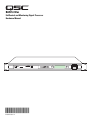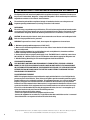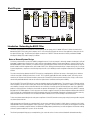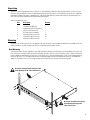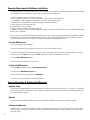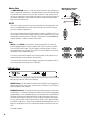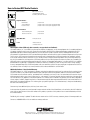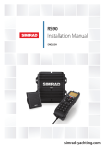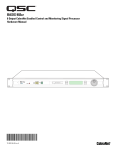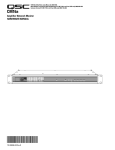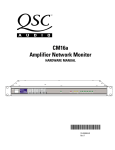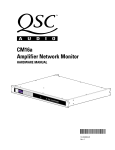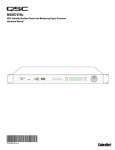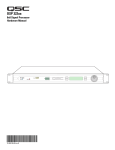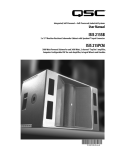Download QSC BASIS 722az Hardware manual
Transcript
BASIS 722az 8x8 Control and Monitoring Signal Processor Hardware Manual *TD-000145-00* TD-000145-00 rev.A IMPORTANT SAFETY PRECAUTIONS & EXPLANATION OF SYMBOLS The lightning flash with arrowhead symbol within an equilateral triangle is intended to alert the user to the presence of uninsulated “dangerous” voltage within the product’s enclosure that may be of sufficient magnitude to constitute a risk of electric shock to humans. The exclamation point within an equilateral triangle is intended to alert the user to the presence of important operating and maintenance (servicing) instructions in this manual. SAFEGAURDS Electrical energy can perform many useful functions. This unit has been engineered and manufactured to assure your personal safety. Improper use can result in potential electrical shock or fire hazards. In order not to defeat the safeguards, observe the following instructions for its installation, use and servicing. CAUTION: To reduce the risk of electric shock, do not remove the cover. No user-serviceable parts inside. Refer servicing to qualified service personnel. WARNING: To prevent fire or electric shock, do not expose this equipment to rain or moisture. 1- Maximum operating ambient temperature is 50°C (122°F). 2- Never restrict airflow through the device fan or vents. Please insure that the air intake and exhaust vents are unobstructed. 3- When installing equipment into rack, distribute the units evenly. Otherwise, hazardous conditions could be created by an uneven weight distribution. 4- Connect the unit only to a properly rated supply circuit. The BASIS 722az is suitable for connection to 100 - 240 VAC, 47 - 440 hertz, with no special considerations other than the appropriate IEC power cord. 5- Reliable Earthing (Grounding) of rack-mounted equipment should be maintained. LITHIUM BATTERY WARNING THIS EQUIPMENT CONTAINS A NON-RECHARGEABLE LITHIUM BATTERY. LITHIUM IS A CHEMICAL KNOWN TO THE STATE OF CALIFORNIA TO CAUSE CANCER OR BIRTH DEFECTS. THE NON-RECHARGEABLE LITHIUM BATTERY CONTAINED IN THIS EQUIPMENT MAY EXPLODE IF IT IS EXPOSED TO FIRE OR EXTREME HEAT. DO NOT SHORT CIRCUIT THE BATTERY. DO NOT ATTEMPT TO RECHARGE THE NONRECHARGEABLE LITHIUM BATTERY. FCC INTERFERENCE STATEMENT NOTE: This equipment has been tested and found to comply with the limits for a class B digital device, pursuant to part 15 of the FCC rules. These limits are designed to provide reasonable protection against harmful interference in a residential installation. This equipment generates, uses, and can radiate radio frequency energy and if not installed and used in accordance to the instructions, may cause harmful interference to radio communications. However, there is no guarantee that interference will not occur in a particular installation. If this equipment does cause harmful interference to radio or television reception, which can be determined by switching the equipment off and on, the user is encouraged to try to correct the interference by one or more of the following measures: - Reorient or relocate the receiving antenna. - Increase the separation between the equipment and the receiver. - Connect the equipment into an outlet on a circuit different from that to which the receiver is connected. - Consult the dealer or an experienced radio or TV technician for help. © Copyright 2004 QSC Audio Products, Inc. QSC® is a registered trademark of QSC Audio Products, Inc. “QSC” and the QSC logo are registered with the U.S. Patent and Trademark Office. All trademarks are the property of their respective owners. 2 Introduction The BASIS 722az provides the signal processing, control and status monitoring facilities needed to bind a group of amplifiers and loudspeakers into an integrated functioning system. In conjunction with QSControl.net software, the BASIS 722az enables the user to design, test and deploy professional audio reinforcement and distribution systems. Each QSC power amplifier connects directly to a BASIS 722az via one of its four QSC DataPorts. All mission-critical elements of the BASIS-driven sound system are monitored. User-selected events are logged and loudspeaker protection features unique to BASIS such as QSC's power limiter are made possible through the DataPort functionality. A standard Windows computer is the principle user-interface for controlling the overall BASIS/QSControl system. However, the BASIS 722az also offers a front panel interface for accessing a few critical functions. A single QSControl server computer can support several clients running QSC's latest Venue Manager software. Thus, the sound system can be operated via several computers, roaming wireless laptops, tablets, etc., all at the same time, from anywhere a connection to the QSControl network is available. The QSControl network can also be managed from a single computer running both the client and the server. Once all devices in a system are configured, a computer is no longer required on that system’s network. All basic functions of the BASIS 722az continue to operate with or without a control computer connected to the network. Audio enters a BASIS 722az through analog line inputs, is processed per your custom DSP configuration, and output via the DataPorts. Unlike other configurable DSP boxes, the intrinsic processing latency of the BASIS 722az is both short and fixed at 0.396 milliseconds. When analog input and analog outputs are used, the total delay is 2.354 milliseconds. The delay does not change regardless of the DSP configuration, unless the configuration intentionally adds more delay. Both software and firmware can be easily updated over the network. In the future, QSC will be adding new capabilities to both BASIS and QSControl.net. Our latest code releases and access to up-to-date information on BASIS and QSControl.net are available at www.qscontrol.net. We invite you to visit us there. We've applied our many years experience in supporting high-end installed sound with our previous system-building products such as RAVE, QSControl, CM16a, DSP-3, DSP-4, and DSP-30. The BASIS 722az brings all that technology together in one compact, powerful, easy to use system. We are confident that your new BASIS 722az will provide years of dependable service and we hope it will help you, the system designer and implementer, to express your creative audio system ideas. 1- Power indicator 2- Diagnostic indicator 3- Network status indicators 4- Port connection status indicators 5- Multi-function push buttons 6- Display 7- Rotary select/accept knob 8- Reset push switch (recessed) 9- DataPorts 10- Analog inputs 11- Monitor chain in/out 12- Relay outputs 13- Logic outputs 14- Omni inputs 15- RS-232 port 16- Network status indicators 17- QSControl 10BaseT receptacle 18- IEC power inlet See page 9 for detailed descriptions. 3 Block Diagram Introduction - Networking the BASIS 722az The BASIS 722az includes an RJ-45 network connection port on the rear panel, which is labeled "QSControl". All data communications between the BASIS 722az and a control computer, such as a PC running the QSControl.net server or client application, takes place via this rear panel QSControl port. The QSControl port supports connection to a 10BASE-T Ethernet network via industry-standard unshielded twisted pair cabling (UTP) rated at category 5 or better. Notes on Network Systems Design: As with any communications system, the reliability and performance of a local area network is intimately related to the designer's skill and knowledge in implementing a topology that is robust, efficient and standards-compliant. Proper network design is even more critical in distributed multimedia systems. Therefore, it is important for the system designer to realize that some conventional network practices may not be well suited for network implementations that include a BASIS 722az. Although each network design is unique and may carry its own performance requirements, compliance to the following two points will assist in building an audio management network that is trouble free and efficient. First, data communications between the BASIS 722az and any computing devices (QSControl.net server or client applications) should not share the same LAN or VLAN with other forms of traffic. This is especially applicable with audio and video content. QSC always recommends that all QSControl and QSControl.net data content remain isolated from all other network communications. Doing so will ensure a network with predictable behavior and one that offers the highest level of confidence and long-term reliability. Second, the BASIS 722az and QSControl.net system are targeted at network switch deployments. The consumer costs of Ethernet switches have continued to fall over the last several years and are now comparable with repeaters on a per-port basis. In addition, the sophistication and scalability of network switches make them ideal for new installations. However, we do realize that designers may wish to add BASIS products to existing QSControl installations that are built on repeater LAN topologies. This applies primarily to existing 10BASE-T networks designed for QSC’s CM16a products. For this very reason we continue to support connectivity to network repeater hardware with the BASIS 722az. However, the system designer must realize that repeater technology has bandwidth and network management limitations that may reduce the performance of the BASIS 722az or reduce the number of devices that can coexist reliably on the same network. To learn more about network design rules and system compliance visit the QSC network resources page at http://www.qscaudio.com/products/network/resources.htm. Audio management over Ethernet may seem daunting if you are new to networking. However, it all boils down to connecting a few simple cables between various networking devices. Most of the time it "just works". QSC was the first in our industry to offer amplifier control and monitoring over standards-compliant Ethernet. Our CM16 and CM16a products paved the way for audio management via Ethernet and they continue to operate trouble free in systems all over the world. The following example will help get you started, but they just scratch the surface of what can be achieved with advanced networking… 4 Example 1- QSControl.net X-over mode: This example illustrates the simplest connection you can make between the BASIS 722az and a computer. You simply use a CAT-5 crossover cable connected between the BASIS 722az rear panel QSControl port and a computer's network interface card, (NIC). Note that the computer’s NIC must support 10BASE-T Ethernet (nearly all do). No network switch or repeater is required with this simple connection scheme. With QSControl.net server and client software running on your computer, you can completely set up and monitor your BASIS 722az. QSControl Port BASIS 722az CAT-5 Crossover Cable QSControl.net NIC Example 2- Unmanaged Switch: This example illustrates an unmanaged Ethernet network. An unmanaged switch is used to provide a dedicated QSControl network for the BASIS 722az and all other QSControl devices, including a management PC running the QSControl.net server or client application. As many BASIS devices may be connected to the network as there are switch ports available. All BASIS units will be able to communicate with the computer. Larger networks can be created by interconnecting multiple switches, so long as appropriate design rules are administered. QSControl Port BASIS 722az CAT-5 Cable Unmanaged Switch CAT-5 Cable QSControl.net NIC 5 Example 3- Managed Switch (configured with multiple VLANS): This example illustrates a managed Ethernet network. An managed switch is used to partition the network into two domains; one for QSControl traffic and one for all non-QSControl traffic. The partitioning provides a dedicated virtual local area network (VLAN) for the BASIS 722az and all other QSControl devices, including a management PC running the QSControl.net server or client application. As with example #2, as many BASIS devices may be connected to the network as there are switch ports available. All BASIS units will be able to communicate with the computer. Larger networks can be created by interconnecting multiple switches, so long as appropriate design rules are administered. QSControl Port BASIS 722az CAT-5 Cable VLAN #2 VLAN #1 Managed Switch CAT-5 Cable CAT-5 Cable non-QSControl Data QSControl.net NIC 6 Unpacking There are no special unpacking precautions. However, it is recommended you keep the original packing material for reuse in the rare event that service be required. If service is required and the original packing material is not available, ensure that the unit is adequately protected for shipment (strong box of appropriate size, sufficient packing material to prevent load-shifting or impact damage) or call QSC’s Technical Services Department for packing material and a carton. What is included in the carton: Item Description 1 BASIS 722az 2 Self-adhesive rubber feet 3 Hardware Manual (this document) 4 QSControl.net Software CD 5 IEC Power Cord 3 x #18 AWG 6 3-pin terminal block connector 7 2-pin terminal block connector 8 5-pin terminal block connector Quantity 1 4 1 1 1 10 10 1 Mounting The BASIS 722az can be used in or out of an equipment rack. Rack mounting is optional. Adhesive rubber feet are included for non-rack mount installations. Use them to prevent the unit from scratching or marring support surfaces. Rack Mounting Rack mount the BASIS 722az by supporting it from underneath while aligning the mounting holes with the threaded screw holes in the rails; install all four mounting screws and washers and tighten securely. Ensure use of all four mounting screws in order to minimize the chance of bending or distorting the rack mount ears. If the BASIS 722az is to be transported while in a rack, we recommend supporting the rear of the chassis. This will help prevent the unit from being damaged from the increased mechanical stresses of portable and mobile use. The BASIS 722az’s chassis includes integral rear mounting tabs for securing to the rack mounting ears. Be certain not to block the cooling air ventilation openings on the sides of the chassis. Be certain not to block the cooling air ventilation openings on the sides of the chassis. 7 Computer Requirements & Software Installation Installing QSControl.net is easy. All you need to do is choose the folder where the program is to be stored (the default setting is acceptable for most applications). We recommend your system meet the following minimum requirements: 1- IBM PC compatible computer with a Pentium 4 processor. 2- Processor speed of 1 GHz (2 GHz or faster recommended for systems with 30 or more BASIS units). 3- 512 megabytes of RAM (1 gigabyte recommended for systems with 30 or more BASIS units). 4- Hard drive with at least 500 MB of free space for the program and files you generate. 5- Display resolution of 1024 X 768, 16-bit color. 6- CD-ROM drive to install the software. 7- 10BaseT or 10BaseT/100BaseTx network interface card 8- Windows XP Professional, XP Home, Windows 2000 SP2 (or better), or Windows NT4.0 SP6a operating system. Windows 95, 98 and ME platforms are not supported. Note: If system is used for real-time adjustments and configuration of audio systems, we recommend all Windows Power Options (located in the Windows Control Panel) features be disabled. Display, hard drive, system standby and hibernation settings should be set to “Never”. This avoids waiting for the system to “wake-up” if adjustment is needed after an elapsed period of time. To Install QSControl.net: 1- Start your computer and start Windows. 2- If there are any programs running, please close them now. Be sure to leave Windows running. 3- Place the QSControl.net CD-ROM in your CD-ROM drive. If your system supports the Auto Run feature installation begins automatically, otherwise, you can click Start on the task bar, click Run, and browse for the file named setup.exe from the CD. 4- Click the Install QSControl.net button. 5- Follow the installation instructions on the screen. To Uninstall QSControl.net: 1- Click the Start menu button and choose Settings/Control Panel. 2- Double-click the Add/Remove Program icon. 3- Select QSControl.net from the list, then click Add/Remove. 4- Click Yes to confirm you would like to uninstall QSControl.net. General Information & Configuration Memories Amplifier Setup The QSC DataPort-equipped amplifiers connected to the BASIS 722az must have their power switches in the “on” position. For initial testing, use the lowest useful gain setting until the system is operating as expected. After the system setup has been verified and tested, gain settings may be adjusted as required. Network The network should be operable and QSControl.net software should be installed/running on the system controller computer. Configuration Memories The BASIS 722az has non-volatile storage locations that contain settings for the device as well as DSP signal flow. The storage locations make it possible to set up the BASIS for different situations and quickly recall the setup with or without QSControl.net software using the front panel controls. 8 Connections AC Power Cord Insert the molded receptacle of the AC power cord into the AC power inlet on the back of the BASIS 722az. Plug the AC line connector into the AC outlet. The power supply will accept from 100 to 240 Volts AC, 47 to 440 Hertz, without any changes. If a different type of IEC power cord is required than supplied with your 722az, contact QSC’s Technical Services Department. QSControl connection. Accepts ruggedized or normal shell-less RJ45 plugs. QSControl Connect one end of a category-5 cable terminated with an RJ45 plug into the QSControl receptacle. Insert the RJ45 plug into the receptacle with the lock-tab oriented toward the bottom of the BASIS 722az and push firmly until the connector locks into place (usually an audible “click” can be heard). Connect the other end to the appropriate QSControl.net network port. Analog Audio Inputs Eight balanced audio inputs are provided, CH 1 INPUT - CH 8 INPUT. Plug the input signal terminal block connectors into the input receptacles. Connection pin-out is printed on the rear label for reference. Refer to the illustrations for balanced and unbalanced connections. Use balanced audio inputs whenever possible. Omni In The six Omni In connectors are two-pin terminal block connectors. They can accept contact closure devices (switch, relay contacts), 10k ohm variable resistors, TTL logic level, and 0-5 VDC input. The contact closure and logic devices accommodate on/off or state-change events; the variable resistor input provides full 8bit resolution allowing for incremental-change events. Refer to the illustrations for connection recommendations. NOTE! +48 volts is the absolute maximum that can be applied to the + pin without damage. Voltage is with respect to chassis or the - pin. Analog audio inputbalanced connection. Analog audio inputunbalanced connection. Note jumper wire between - and ground. Omni In connections. Variable input must be 10k ohm variable resistor. Contact closure input can be a switch or relay contacts. These inputs can operate software “devices”. Negative () terminal is at chassis potential. Logic Out The four Logic Out connectors are two-pin terminal block connectors. They provide CMOS logic level compatible signals for external devices. Relay Out Two sets of relay contacts are provided, RELAY OUT 1 and RELAY OUT 2. Contacts are floating and rated for 30VDC, 1A. There is one common terminal, one normally-closed contact terminal and one normally-open contact terminal. These are labeled as C, NC and NO on the rear panel. When the relay is not energized, the C terminal is connected to the NC terminal and the NO terminal is not connected; when the relay is energized the C to NC connection is opened and the C to NO connection is closed. Logic Out connections. Negative (-) terminal is at chassis potential. Positive (+) terminal logic level is switched using software. Relay Out connections. Refer to text, at left, for explanation. 9 Monitor Chain The MONITOR CHAIN connector is a 5-pin terminal block connector. Input and output connections are balanced. The center pin is the shield connection for both the input and output of the monitor chain. Connection is shown at right. The left-most + and - terminals are for monitor chain input signals, while the right-most terminals are for monitor chain output signals. When powered down, a relay connects the input to the output, thus bypassing the BASIS 722az in the monitor chain. Monitor Chain connection. See explanation, at left. In RS-232 The RS-232 is a utility serial port for accessing certain diagnostic and setup features. Connect to an available COM port on your PC and communicate using a terminal control program such as Windows Hyperterminal. Use a normal serial data cable with a DB-9 male plug to connect to the BASIS 722az. To connect the cable, orient the connector properly, then push into the receptacle until it is firmly seated; tighten the retaining screws “finger tight”. Communications should be 9600 baud, no parity, 8 data bits, 1 stop bit, and flow control Xon/Xoff. Ports PORT A through PORT D are QSC DataPorts. When using the BASIS 722az with QSC DataPort-equipped amplifiers or QSC DSP products (DSP-3, DSP-4) connect to the BASIS 722az using QSC DataPort cables. The 722az supports up to eight channels of DataPort audio and amplifier status monitoring. This can be four 2-channel amplifiers or one 8-channel amplifier or other suitable combinations. If connecting a multi-DataPort amplifier, ensure all the DataPorts of the amplifier are connected and that they are all connected to the same BASIS. To connect the cable, orient the connector properly, then push into the receptacle until it is firmly seated; tighten the retaining screws “finger tight”. LED Indicators When the BASIS 722az is plugged into a properly functioning AC outlet, it will power up and briefly display a welcome screen on the LCD display. POWER Indicator- This blue indicator illuminates when the BASIS 722az is plugged into a properly functioning AC source. There is no power switch on the BASIS 722az. This helps to prevent accidental system shutdowns. DIAGNOSTIC Indicator- This red indicator illuminates during the power-on self test, then should extinguish. If it remains illuminated, this indicates that the self-test has detected an unexpected event, such as corrupted firmware or a memory boot failure. If the DIAGNOSTIC LED remains illuminated, try resetting the BASIS 722az by cycling power off and on once. Should the indication persist, contact QSC’s Technical Services for guidance. During operation, any system fault will fully illuminate the indicator. During a “flash” update, the indicator will blink on and off; this is normal. Any error detected will be displayed on the LCD. For purpose of unit identification, the LED can be remotely turned on using QSControl.net software. (continued, next page) 10 Out LED Indicators (continued) QSControl and CobraNet Network Status (Port) Indicators- There is a group of three LEDs on the front and rear panels of the BASIS 722az labeled RX, TX and LINK. These indicate the connection status of the BASIS 722az to the QSControl network. Their functions are described below. Note: the Port indicators on rear panel for the CobraNet Port do not have LEDs installed because the BASIS 722az is not a CobraNet enabled device. RX (receive)- This indicator illuminates any time the BASIS 722az receives data from the corresponding network. TX (transmit)- This indicator illuminates whenever the BASIS 722az transmits data onto the corresponding network. LINK STATUS- The corresponding indicator illuminates when the BASIS 722az is connected to an operating network. PORTS indicators- These indicators are labeled A through D. These indicators are either off, red, green, or yellow, depending on what is connected to the port. The indications are: off- nothing attached red- QSC DSP accessory attached green- QSC DataPort amplifier attached yellow- QSC DSP and Amplifier combination attached LCD Display and Controls The BASIS 722az has a 2 line X 16 character LCD display. The display and the multi-function push-button switches on either side provide data access and editing capability. The push-button switches on either side of the display are used to navigate through the menus. The rotary select/accept knob is active for many displayed items allowing you to scroll through choices by rotating the control, and accepting choices (entering) by pushing in on the control. The accessible menus and sub menus may appear differently than example shown. Software updates may occasionally improve the interface. The basic navigation flow for the BASIS 722az menu system is shown on the following page. Front Panel Password Lockout The password lockout provides the ability to restrict access to all of the editable parameters available on the LCD front panel. This feature is enabled or disabled via QSControl software only (refer to the “General Tab” area and click on the “Front Panel Password” button). when the lockout feature is enabled, all front panel LCD functions are readable, but editing of parameters is now password protected. While in this mode, any attempt to edit a parameter will require the user to enter the Front Panel Password. The default factory password is “qsc”. The password is stored in the BASIS unit and can be changed using the QSControl software. Once the password has been correctly entered, the BASIS will allow edits to the parameters. After 5 minutes of inactivity, the BASIS will automatically reset the Front Panel Password lockout. Re-entry of the password will be required to resume editing. The lockout mode can be deliberately disabled via the “Disable Edits” checkbox in the Front Panel Password menu of the QSControl software. 11 LCD Navigation Map (typical) Left side buttons have screen dependent functions. Use rotary data wheel to edit data. Rotate to move cursor and push to accept change. Boot Screen This read-only screen is the “out of the box” default display after power up. This is the most desired information when first setting up a network system. Once user moves to a different screen, the last screen accessed becomes the new power up default. Main Menu Screens: Right side buttons serve as up/down navigation. Arrow characters indicate right side button context. If additional menus are available, the arrow character will be shown. Utility Menu Screens: Password Log-in Menu*: Custom User Menus: *Note: After successful password entry, all screens with editable parameters will have read write capability. Without password entry, these screens will be read-only. If no faults exist 12 Getting Started This section outlines one of the simpler methods of getting familiar with your BASIS and the QSControl.net software. The goal of this procedure is to get your computer and the BASIS connected and communicating and the QSControl.net software installed and running. After the software is installed and running, refer to the software’s Help file for all software related operation/issues. Note! The default password for the BASIS is “qsc” (no quotes, lower case). 1- Turn off the computer and unplug the power cord from the BASIS 722az. 2- Connect a CAT-5 crossover cable from the computer’s network interface card (NIC) to the BASIS QSControl jack (example 1, page 6). 3- Reconnect the power cord to the BASIS 722az (turn it on). Using the BASIS LCD display and controls, navigate the menu to the IP Address and make a note of it. In steps 12 and on, you will need to change the IP address of the BASIS or your PC. 4- Turn on the PC and start Windows. You must have Administrator rights and be signed on as Administrator in order to install the QSControl program. Ensure you are signed on to the computer as the Administrator. 5- Place the QSControl.net CD-ROM in your CD-ROM drive. The install wizard should start. If not, you can also select Start then Run and browse for the file named setup.exe from the CD. 6- The installer queries the computer for available drive space and other information. If required MDAC library (Microsoft) files are not already on the computer, the library files are installed. You must accept the Microsoft software agreement in order to install the MDAC library. It may be necessary to reboot the computer after library installation. 7- At the prompt for “Client/Server” selection, keep both Client and Server selected. This will be appropriate for general use. 8- When prompted “Select Installation Folder”, specify the installation directory or accept the default location. 9- You will be prompted to select an installation accessible by everyone (non-secure) or an installation accessible only to you (secure). Select the appropriate Everyone or Just Me box and continue. Installation proceeds. 10- Reboot only if your computer prompts you to do so. 11- Right click on the My Network Places icon on your computer’s desktop. Select Properties. Select Local Area Connection, and view its properties (click Properties tab). Highlight the Internet Protocol Properties tab and view its properties. You will see an entry field for the IP address. Decide whether you want to change the IP address of your computer to be similar that of to the BASIS (easiest if you have many BASIS units) or if you want to change the IP address of your BASIS to be similar to that of the computer. This is a network management decision. 12- Change the IP address of the BASIS (or computer) to be compatible with that of the computer (or BASIS). Typically, this is done by making the IP address of one of the devices 1 digit different in the last octet (group of digits in IP address). If changing the computer’s settings, write down the current values, in case you want to revert later. 13- The subnet mask address should be exactly the same for both the computer and the BASIS. The Gateway address should not be altered as it is not used. 14- After you are satisfied with all your settings, close all open windows and start the QSControl.net program. Select Start, Run, QSControl.net, QSControl.net.exe. 15- The login screen should open. The default password is “qsc” (lower case, no quotation marks). Select “Logon to Local Computer” and click OK. 16-The QSControl.net Venue Manager window will open. 13 Getting Started (continued) 17- Select Device, Add New Device, from the menu. A new window will open prompting you to name the device. Name it logically, such as BASIS 1, or similar. Select the Device Type and select BASIS 722az. At the Password prompt, enter “qsc” (lower case, no quotation marks). This is the device password, separate from the software password. The default, in both cases, is “qsc”, but you are free to change either or both. Enter the IP address of the BASIS and click OK. 18- The BASIS will now appear in the inventory root (left side of screen). If the BASIS does not show in the inventory root, check that a crossover cable is used (only for BASIS connected directly to PC), check the cable connections, verify IP addresses are set correctly, verify Subnet masks are set correctly, and verify AC power is properly applied to the BASIS. 19- Click on the BASIS 722az in the inventory root. A view of applicable device tabs will open. Click the DSP tab and the current DSP configuration of the BASIS will be displayed. 20- Right click on the Design Editor icon in the lower left of your display; select “New”. A new window opens; select BASIS 722az for the device type. 21- Click on Help to access the software’s Help system. All software operation is covered in the on-line help file. Operation of the BASIS 722az is accomplished with the included QSControl.net software. No software operation is covered in this hardware manual. After installing your software, open the Help file and follow its recommendations. The software Help file includes the most recent information available for your BASIS 722az. 14 Operation QSControl Port The QSControl port operates on a 10BaseT Ethernet network. This port is one of the primary means for connecting QSControl.net to the BASIS. The port may connect directly to a PC's 10BaseT or 10/100 (auto-sensing or auto-negotiating) network interface card using a crossover cable. Data from the QSControl port may also pass through network repeaters, network switches and routers. We strongly recommend the use of network switches to facilitate higher bandwidth and dedicated connections. Utility/Diagnostic Functions Safe Mode Switch Location of Safe Mode switch: The front panel has a small access hole on the left side, just left of the Power indicator. It is not labeled to help prevent accidental use. The Safe Mode switch can be operated by using a paper-clip (or similar item) inserted into the access hole and pushing. Safe Mode: Use if the BASIS 722az becomes inoperable (or behaves in completely unexpected ways) after updating firmware. If the BASIS 722az operates in an unexpected way or is not responding to any communications after a new firmware file is uploaded to it, it is likely the file was corrupted during transfer. If this occurs, there is a “backup” program in the BASIS 722az that will enable you to communicate with it. How to put the BASIS 722az into Safe Mode: 1- Turn off the power to the BASIS 722az by unplugging it from the AC outlet. 2- Depress the safe mode switch and keep it depressed while plugging the unit back in (power on). 3- The BASIS 722az is now in “safe mode”. You may release the switch. You should now be able to re-establish limited TCP/IP communications with the BASIS 722az. Once communication has been re-established, the file transfer can be tried again or the old application file used until the source of the data transfer problem can be found. Also, QSControl.net WILL NOT communicate with the BASIS 722az if it is in “safe mode”. You may communicate only using TFTP, Telnet, or RS-232. RS-232 Serial Port I/O Interface The RS-232 connector on the rear panel is used as a serial port input/output (I/O). This I/O port is used for accessing Ethernet/IP settings, stand alone control capabilities, system “health” data, firmware version information and other related data. Should any system problems arise, the data that may be accessed through this interface can help to track down the problem. The most common items that might be used are “Display Network Settings” and “Enter Network Setup”. Many of the remaining selections would typically be used for troubleshooting purposes along with a QSC technical representative prompting you to access particular menu items so the data can be interpreted. Connection is made using a normal serial cable between your computer’s serial port and the RS-232 port of the BASIS 722az. Once properly connected, a “dumb-terminal” program (such as Hyper Terminal, a widely used version on most Windows-based PC’s) is started and communication established between the PC and the BASIS 722az. Following is the basic procedure for starting up Hyper Terminal, naming the connection, specifying the communications settings and an example of “what you should see” for a text-menu once the communications link has been established. If programs other than Hyper Terminal are used, you will need to follow your software’s instructions for establishing communications through your PC’s COM (serial) port. 15 Utility/Diagnostic Functions (continued) RS-232 Communications Procedure: 1) Connect the RS-232 port of the BASIS 722az to an unused serial port (COM port) of a PC using a normal (straight through) serial cable. 2) Open the HyperTerminal program. This program is usually started by clicking the Windows Start icon, selecting Programs, then Accessories, Communications, and finally, highlighting the Hyper Terminal folder and clicking on its icon. 3) After starting Hyper Terminal, a Connection Description window will pop-up. It will require that you name your connection. Enter a name for your new connection (example: BASIS 722az) and click OK to continue. 4) Next, Hyper Terminal needs to know how to “talk” to the BASIS 722az. This selection depends on which port on your PC the cable is connected to. Ignore the first three entry fields (phone number information) and go directly to the Connect using entry field and click on the down arrow for the drop-down menu selection. Select the port the BASIS 722az is connected to and click OK to continue. The Properties window should appear next. 5) The Properties window for the selected COM port should now be active. For the Port Settings, use the following information so communication between the BASIS 722az and the computer is in the same “language”. Bits per Second: 9600 Data Bits: 8 Parity: none Stop Bits: 1 Flow Control: Xon/Xoff Once you have set the properties as outlined, click OK to continue. If all the connections and communications settings are correct, the main Hyper Terminal window will open. 6) The Hyper Terminal main window will appear next, but blank. Type the letter “h” (for help) and then press the “Enter” key. This will prompt the BASIS 722az to post its menu text. The “h” key is the Help prompt for the BASIS 722az. A text menu will appear. This is sent by the BASIS 722az and will detail your options and instructions for changing the address information. From this main-menu you will need to make your menu choices and follow the instructions in the following sub-menus or screens. Although many of the instructions and tests may not pertain to a specific setup or troubleshooting situation, you may be asked to run certain tests by a QSC technical representative. The results of these tests will help to troubleshoot any problems. The most common user item that might require settings to be changed would be the IP address information. This would be useful if the IP address was inadvertently changed to an unrecognized address and subsequently you were unable to “talk” to the BASIS 722az over the network. This situation would require the Display Network Settings and Enter Network Setup items to be accessed for reassigning a valid IP address. IP ADDRESS ASSIGNMENTONLY REQUIRED FOR ATTACHING TO EXISTING NETWORKS! DO NOT CHANGE THE COMMUNICATIONS SETTINGS OF THE BASIS 722az UNLESS CERTAIN OF YOUR ACTIONS. THE FACTORY-PROGRAMMED IP ADDRESS CAN BE ACCESSED USING THE FRONT PANEL DISPLAY MENU SYSTEM. RECORD THIS IP ADDRESS SHOULD YOU NEED TO RETURN TO THE INITIAL SETTINGS. 16 Utility/Diagnostic Functions (continued) Telnet Access The RS-232 features can also be accessed via Telnet. The Microsoft Telnet application is a Windows program. Consult Windows documentation for Telnet information. Basic procedure for opening a Telnet session: 1- To open the Telnet session- Click Start, select Run, type “Telnet” followed by a space, then the IP address of the BASIS 722az you want to communicate with in the text box and click OK. 2- If the address entered was correct and network communications with the BASIS 722az are successful, the Telnet session should open. 3- Now you have the same options that are available in the Serial Port I/O (RS-232) interface section. 17 Preliminary Specification IN Dynamic Range (AES-17, -60dB Method, all sensitivities) unweighted >115dB A weighted >118dB OUT THRU >112dB >115dB >110dB >113dB Distortion (20Hz-20 KHz, all sensitivities) +4dBu (max) 2dB below clip (max) <0.009% THD+N <0.009% THD+N <0.009% THD+N <0.009% THD+N <0.009% THD+N <0.009% THD+N Crosstalk (20Hz - 20KHz) inter-channel (max) inter-channel (typ) intra-channel (max) intra-channel (typ) >75dB >90dB >85dB >100dB Frequency Response 20Hz - 20KHz (max) 20Hz - 20KHz (typ) +/- 0.5dB +/- 0.2dB Input Impedance Balanced (nominal) Unbalanced (nominal) 10K ohms 10K ohms Common-Mode Rejection 20Hz - 20KHz (min) 20Hz - 20KHz (typ) >54dB >60dB Input Sensitivities Vrms: 1.5, 3, 9, 18 dBU: 5.7, 11.8, 21.3, 27.3 dBV: 3.5, 9.5, 19.1, 25.1 Audio Converters 24 bit, 48KHz, in and out Mute infinite attenuation Delay Analog input through full DSP chain to analog outputs 2.354 milliseconds (Default Group Delay) Program Outputs Connector Type Cable Type Available “stock” Lengths Maximum Qualified Length 8 4 HD-15 dataport connections QSC DataPort cable, QSC p-n DPC-x (“x” designates cable length in feet) 1, 2, 3, 4, 5, 6, 10, and 20 ft., custom lengths available. 32.8 ft. (10 m) Program Inputs Connector Type Type Grounding Pinout 8 3-pin "Phoenix Style" (a.k.a. "Euro Style") detachable terminal blocks Electrically balanced All shield terminals connected to chassis 1:+ 2:- 3:CHASSIS GND Specifications are subject to change without notice. 18 Preliminary Specification Control Room Foldback Monitoring Connector Type Pinout Tap points 5-pin "Phoenix Style" (a.k.a. "Euro Style") detachable terminal blocks 1:+(input) 2:-(input) 3:CHASSIS GND 4:-(output) 5:+(output) 8 internal input, 8 internal output, 8 amplifier (pre-, post-, amplifier) software selectable Monitor Input Monitor Signal (unit off) Maximum level Impedance (nominal) CMRR, 20Hz-20KHz Unity gain connection, relay bypass +21 dBu 10K ohms >54 dB Monitor Output Monitor Freq. Resp. 20Hz-20KHz Distortion (20Hz-20KHz) Noise Floor Output Impedance (nom) Output Load (min) Sum of Monitor Input and signal from internal monitor tap point(s) +/- 0.5dB <0.05% @ +4dBu >90dB 100 Ohms 600 Ohms Monitor Level Control Range (nom) 0dB to -95.5dB in 0.5dB steps Relay Outputs Connector Type Configuration Pinout Switching Capacity (nom) 2 discrete floating relay switch outputs 3-pin "Phoenix Style" (a.k.a. "Euro Style") detachable terminal blocks Electromechanical Relay 1:NC 2:NO 3: COM 1A 30VDC Logic Outputs Connector Type Configuration Pinout 4 discrete outputs 2-pin "Phoenix Style" (a.k.a. "Euro Style") detachable terminal blocks Single-ended, TTL compatible 1:+(Signal) 2:-(CHASSIS GND) Omni Inputs Connector Type Configuration Pinout Normal Operating Range Potentiometer Operation Voltage Tolerance Current Output 6 discrete inputs for TTL logic, voltage control or passive resistive 2-pin "Phoenix Style" (a.k.a. "Euro Style") detachable terminal blocks Single-ended, ground referenced 1:+(Signal) 2:-(CHASSIS GND) Reads signals between 0-5V nominally Use 10K for full range +/- 48V 0.5mA with 10K pot (for passive resistive controls) RS-232 Port Female DB9 Connector QSControl Neutrik Ethercon RJ45 Ruggedized Data Connector Indicators QSControl Status Power Diagnostic DataPort Status (Port) LCD Data Display Yellow Link, Tx, Rx, front panel / Green Link, Tx, Rx, rear panel Blue, front panel Red, front panel Tri-state (red, green, yellow), front panel 2 line x 16 character, backlit, front panel Specifications are subject to change without notice. 19 How to Contact QSC Audio Products Mailing address: QSC Audio Products, Inc. 1675 MacArthur Boulevard Costa Mesa, CA 92626-1468 USA Telephone Numbers: Main Number (714) 754-6175 Sales & Marketing (714) 957-7100 or toll free (USA only) (800) 854-4079 Customer Service (714) 957-7150 or toll free (USA only) (800) 772-2834 Facsimile Numbers: Sales & Marketing FAX (714) 754-6174 Customer Service FAX (714) 754-6173 World Wide Web: www.qscaudio.com E-mail: [email protected] [email protected] Warranty Disclaimer (USA only; other countries, see your dealer or distributor) QSC Audio Products, Inc. is not liable for any damage to amplifiers, loudspeakers, or any other equipment that is caused by negligence or improper installation and/or use of this signal processing product. While QSC has endeavored to develop and produce the most dependable and robust 'network' audio product for your use, due to the myriad of network situations and equipment that may be encountered in its implementation, QSC cannot be held responsible for network conflicts and associated consequences that may result. For this reason, QSC strongly recommends that the network used for implementation of QSControl products be completely separate from all other networks, data or otherwise. As such, should you elect to integrate QSControl products with your existing network system, all risks attendant to such integration of QSControl products with your existing network or network systems are assumed by you. While QSC strives to provide the highest quality technical solutions for networked audio products, in no event will QSC or its suppliers be held liable for any damages, consequential, incidental or otherwise, including any claims for lost profits and/or savings resulting from any attempted integration of QSControl products with your networking systems. No agent, employee or representative of QSC has any authority to alter or modify in any manner, the disclosures and recommendations set forth herein. QSC Audio Products 3 Year Limited Warranty QSC Audio Products, Inc. ("QSC") guarantees its products to be free from defective material and / or workmanship for a period of three (3) years from date of sale, and will replace defective parts and repair malfunctioning products under this warranty when the defect occurs under normal installation and use - provided the unit is returned to our factory or one of our authorized service stations via prepaid transportation with a copy of proof of purchase (i.e., sales receipt). This warranty provides that the examination of the return product must indicate, in our judgment, a manufacturing defect. This warranty does not extend to any product which has been subjected to misuse, neglect, accident, improper installation, or where the date code has been removed or defaced. QSC shall not be liable for incidental and/or consequential damages. This warranty gives you specific legal rights. This limited warranty is freely transferable during the term of the warranty period. Customer may have additional rights, which vary from state to state. In the event that this product was manufactured for export and sale outside of the United States or its territories, then this limited warranty shall not apply. Removal of the serial number on this product, or purchase of this product from an unauthorized dealer, will void this limited warranty. Periodically, this warranty is updated. To obtain the most recent version of QSC's warranty statement, please visit www.qscaudio.com. Contact us at 800-854-4079 or visit our website at www.qscaudio.com. QSC Audio Products, Inc. 1675 MacArthur Boulevard Costa Mesa, California 92626 USA ©2004 “QSC” and the QSC logo are registered with the U.S. Patent and Trademark Office.