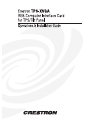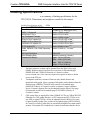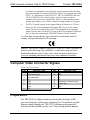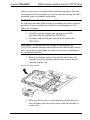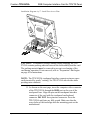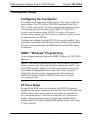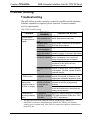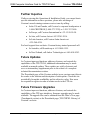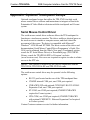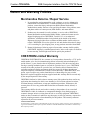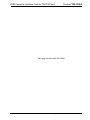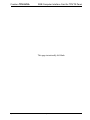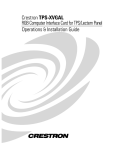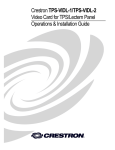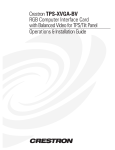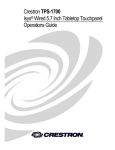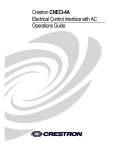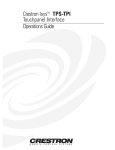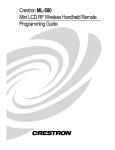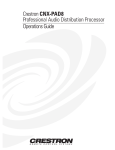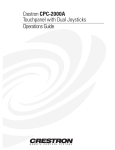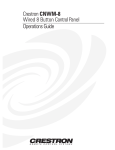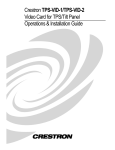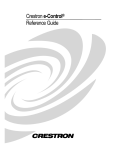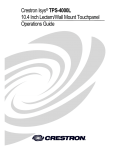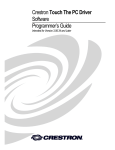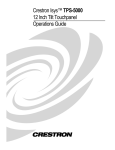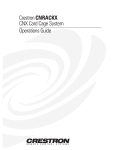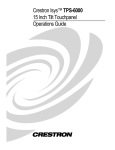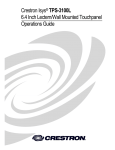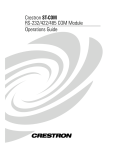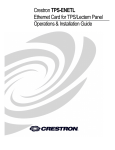Download Crestron TPS-5000 Specifications
Transcript
This document was prepared and written by the Technical Documentation department at: Crestron Electronics, Inc. 15 Volvo Drive Rockleigh, NJ 07647 1-888-CRESTRON Crestron TPS-XVGA RGB Computer Interface Card for TPS/Tilt Panel Contents RGB Computer Interface Card for TPS/Tilt Panel: TPS-XVGA Description Functional Description Physical Description Leading Specifications Computer Video Connector Signals Preparation Installation and Hookup Touchpanel Setup Configuring the Touchpanel SIMPL™ Windows® Programming VT Pro-e Setup Problem Solving Troubleshooting Further Inquiries Future Updates Future Firmware Upgrades Appendix: Optional Touchpanel Setups Serial Mouse Control Driver Telestrator Video Annotation Device Return and Warranty Policies Merchandise Returns / Repair Service CRESTRON Limited Warranty Operations & Installation Guide - DOC. 5944 1 1 1 2 3 4 4 6 12 12 12 12 13 13 14 14 14 15 15 16 17 17 17 RGB Computer Interface Card for TPS/Tilt Panel: TPS-XVGA • i Crestron TPS-XVGA RGB Computer Interface Card for TPS/Tilt Panel RGB Computer Interface Card for TPS/Tilt Panel: TPS-XVGA Description Functional Description The TPS-XVGA RGB computer interface card is an optional feature designed for Crestron’s Isys™ TPS-5000 and TPS-6000 tilt touchpanels. Through an RGB window on a page within the uploaded VisionTools™ Pro-e (VT Pro-e) touchpanel project, the card allows computer video to be displayed on the touchpanel full screen or in a window. Noninterlaced input video resolutions of up to 1600x1200 are supported. The resolutions are supported by scaling or sub-sampling in the H-direction and scaled down in the V-direction to the native resolution (or lower) of the touchpanel. Lower resolutions may be scaled up to fill the touchpanel screen. Optional touchpanel setups are also available to utilize the TPS-XVGA. Serial mouse control driver software and instructions to integrate a Boeckeler Pointmaker® Video Marker telestrator with the TPS touchpanel are provided. For further information, refer to “Appendix: Optional Touchpanel Setups” that begins on page 15. NOTE: There are two interface modules that serve as an audio interface between the touchpanel and the video source computer and/or Crestron remote control system (herein referred to as the Cresnet system). The TPS-IMC Interface Module is supplied with every TPS-5000 or TPS6000 tilt touchpanel and the wall-mounted TPS-IMW may be purchased separately. For further information, consult the TPS-IMC or TPS-IMW Operations Guide (Doc. 5856 or 5857, respectively). The latest revision can be obtained from the Products page (PRODUCT MANUALS section) or Downloads page (MANUAL Library) of Crestron’s website (www.crestron.com). New users are required to register to obtain access to the FTP site. Operations & Installation Guide - DOC. 5944 RGB Computer Interface Card for TPS/Tilt Panel: TPS-XVGA • 1 RGB Computer Interface Card for TPS/Tilt Panel Crestron TPS-XVGA Physical Description The TPS-XVGA, shown below, is a printed circuit board (PCB) designed to be installed into a specific expansion slot in the TPS touchpanel. The card is secured to the motherboard of the touchpanel with four supplied mounting screws. The card contains a 60-pin connector that attaches directly to the motherboard and a standard DB15 mini-computer video connector. The video connector (labeled RGB on the touchpanel) is accessible at the rear of the touchpanel base. Mounted on top of the card is a cooling fan assembly to maintain the proper operating temperature of the card during operation. TPS-XVGA Side View COMPUTER VIDEO INPUT CONNECTOR 1.21 in (3.07 cm) TOUCHPANEL MOTHERBOARD CONNECTOR TPS-XVGA Top View 5.86 in (14.88 cm) 4.02 in (10.21 cm) FAN ELECTRICAL CONNECTOR 2 • RGB Computer Interface Card for TPS/Tilt Panel: TPS-XVGA Operations & Installation Guide - DOC. 5944 Crestron TPS-XVGA RGB Computer Interface Card for TPS/Tilt Panel Leading Specifications es a summary of leading specifications for the TPS XVGA. Dimensions and weight are rounded to the nearest Leading Specifications of the -XVGA SPECIFICATION Power Requirements SIMPL™ Windows® VisionTools™ Pro-e Isys Touchpanel Firmware CEN/CN-TVAV Update File CNMSX-AV/Pro Update File CNRACKX/-DP Update File ST-CP Update File CNMS, CNRACK, CNLCOMP Operating System Max. Input Resolution Video Sampling Rate Dimensions & Weight DETAILS 10 Watts (0.417 Amps @ 24 VDC) Version 1.50.05 or later 1 Version 2.2.0.0 or later 1 Version 1.008.0 or later 2 Version 51233V.UPZ or later 3 Version 51125X.UPZ or later 3 Version 51125W.UPZ or later 3 Version 40104S or later 3 & 4 Version 3.18.09 m, l, c or later 3 1600x1200 140MHz (Limited by Crestron) Height: 1.21 in (3.07 cm) Width: 4.02 in (10.21 cm) Depth: 5.86 in (14.88 cm) Weight: 2.75 oz (0.08 kg) 1 The latest software versions can be obtained from the What’s New page (SIMPL Windows and VisionTools Pro-e sections) or Downloads page (SIMPLWIN and VTPRO-E Libraries) of Crestron’s website (www.crestron.com). New users are required to register in order to obtain access to the FTP site. 2 Touchpanels with later versions of firmware may include features not mentioned in this guide. Newer versions of this guide can be obtained from the Products page (PRODUCT MANUALS section) or Downloads page (MANUAL Library) of Crestron’s website or contact Crestron customer service. Firmware upgrade files can be obtained from the What’s New page (Touchpanels section) or Downloads page (TOUCHPNL Library) of Crestron’s website. 3 CNX update files are required for either CNMSX-AV/Pro or CNRACKX/-DP. Filenames for CNX update files have a UPZ extension and ST-CP files are in one EXE or zipped UPZ file. All can be obtained from the What’s New page (Control Systems Update Files section) or Downloads page (OPSYS Library) of Crestron’s website. Update files are specifically designed for certain control systems. If an update file is loaded into a control system other than the device Operations & Installation Guide - DOC. 5944 RGB Computer Interface Card for TPS/Tilt Panel: TPS-XVGA • 3 RGB Computer Interface Card for TPS/Tilt Panel Crestron TPS-XVGA for which it was intended, it may lockup the control system which would then have to be returned to Crestron. Update files with an “S” designator are for the ST-CP, “V” designator for CEN/CN-TVAV, “W” for CNRACKX/-DP, and “X” for CNMSX-AV/Pro control systems. Control systems are able to recognize and reject incorrect update files. However, when updating control systems, do not ignore any Crestron Viewport warning prompts or messages. 4 The ST-CP control systems do not support loading of firmware or VT Pro-e files to the TPS-series touchpanels through the RS-232 port of the control system. In order to load these files to the TPS touchpanel when using these control systems, either use the RS-232 port on the TPS touchpanel or Ethernet direct to the panel (assuming the TPS-ENET Ethernet Card is installed). As of the date of manufacture, this unit has been tested and found to comply with specifications for CE marking. NOTE: This device complies with part 15 of the FCC rules. Operation is subject to the following two conditions: (1) this device may not cause harmful interference, and (2) this device must accept any interference received, including interference that may cause undesired operation. Computer Video Connector Signals Video Connector Pinouts PIN 1 2 3 4 5 6 7 8 DESCRIPTION Red video input Green video input Blue video input NC GND GND GND GND PIN DESCRIPTION 9 NC 10 GND 11 NC 12 NC 13 Horizontal or composite sync 14 Vertical sync 15 GND NC = Not Connected Preparation The TPS-XVGA is shipped within an electrostatic discharge (ESD) prevention bag that is packed into a shipping box. To minimize possible damage during shipping, the TPS-XVGA contains packing material between the fan assembly and the card. This packing material must be 4 • RGB Computer Interface Card for TPS/Tilt Panel: TPS-XVGA Operations & Installation Guide - DOC. 5944 Crestron TPS-XVGA RGB Computer Interface Card for TPS/Tilt Panel removed to prevent over-heating of the card during operation. The only tools required for this procedure are a tool to open the packing box and a grounding strap (or grounded workstation). CAUTION: The TPS-XVGA contains ESD sensitive devices. Perform the following procedure while wearing a grounding strap that is properly grounded or on a grounded work station to avoid damaging the card and/or the touchpanel. 1. Carefully open the shipping box and remove the ESD prevention bag that contains the TPS-XVGA. 2. Carefully open the ESD prevention bag and remove the TPS-XVGA. CAUTION: To minimize possible damage during shipping, the TPS-XVGA contains packing material between the fan assembly and the card. The packing material must be removed to prevent over-heating of the card during operation. 3. Refer to the diagram below. From the left-side of the card, carefully remove the packing material from between the fan assembly and the card. Remove Packing Material 4. Make sure that any pieces of packing material that may have torn off during removal are not present in the fan assembly or on the card. Operations & Installation Guide - DOC. 5944 RGB Computer Interface Card for TPS/Tilt Panel: TPS-XVGA • 5 RGB Computer Interface Card for TPS/Tilt Panel Crestron TPS-XVGA CAUTION: To prevent over-heating of the card during operation, make sure that the fan electrical connector has remained attached to the PCB connector of the TPS-XVGA. Installation and Hookup The TPS-XVGA is designed to be installed into a specific expansion slot in the TPS-5000 and TPS-6000 touchpanels. The only tools required for installation are a #1 Phillips screwdriver and a grounding strap (or grounded workstation). CAUTION: The TPS-XVGA and the touchpanel contain ESD sensitive devices. Perform the following procedure while wearing a grounding strap that is properly grounded or on a grounded work station to avoid damaging the card and/or the touchpanel. NOTE: If the angle of the touchscreen needs to be adjusted, consult latest revision of the appropriate operations guide for instructions of how to use the touchpanel position lock buttons. The latest version of the operations guide can be obtained from the Products page (PRODUCT MANUALS section) or Downloads page (MANUAL Library) of Crestron’s website (www.crestron.com). New users are required to register to obtain access to the FTP site. NOTE: The diagrams in this procedure show a TPS-6000 touchpanel but the steps for installation into the TPS-5000 are identical. 1. If the optional external power pack is utilized, disconnect the plug of the power pack from the 24VDC 2.0A port on the rear of the touchpanel base. 2. To prevent errors when re-connecting, label and disconnect any cables attached to the ports on the rear of the touchpanel base. 3. If necessary, use the touchpanel position lock buttons to adjust the touchscreen to the maximum (most vertical/upright) angle. 4. To prevent scratching of the screen, place the touchpanel facedown onto a padded surface. 5. To prevent the touchpanel base cover from falling when the screws are removed, hold the touchpanel base cover in place. 6 • RGB Computer Interface Card for TPS/Tilt Panel: TPS-XVGA Operations & Installation Guide - DOC. 5944 Crestron TPS-XVGA RGB Computer Interface Card for TPS/Tilt Panel 6. Refer to the diagram below. Using a #1 Phillips screwdriver, loosen and remove the eight screws that secure the touchpanel base cover. Installation Diagram 1 of 7 - Remove Touchpanel Base Cover Screws CLEAN PANEL WITH SOFT CLOTH ONLY ELECTRONICS, INC Rockleigh, NJ 07647 U.S.A. READ INSTRUCTION MANUAL BEFORE OPERATING NO USER SERVICABLE PARTS UNDER THIS COVER ELECTRONICS, INC Rockleigh, NJ 07647 U.S.A. FCC ID: EROTPS-6000 SEE MANUAL USE POWER PACK PW-2420RU TPS-6000 ZA***** C000000 7. Place the touchpanel upright on the work surface. 8. As shown below, remove the touchpanel base cover by raising it upwards and rearward. Installation Diagram 2 of 7 - Remove Touchpanel Base Cover Operations & Installation Guide - DOC. 5944 RGB Computer Interface Card for TPS/Tilt Panel: TPS-XVGA • 7 RGB Computer Interface Card for TPS/Tilt Panel Crestron TPS-XVGA 9. Refer to the diagram below. Using a #1 Phillips screwdriver, loosen, remove and discard the two screws that secure the RGB port blank plate. From the inside of the touchpanel base, remove the plate and discard. Installation Diagram 3 of 7 - Remove RGB Port Blank Plate CAUTION: During the next step, to prevent tearing or distorting the touchpanel label, tighten the plate mounting screws only to the specification described. 10. Refer to the diagram on the next page. Orient the RGB port access plate (supplied) with the offset facing the rear of the touchpanel base and position to the inside of the touchpanel base port. Install the two plate mounting screws (supplied), tighten to finger-tight then, using a #1 Phillips screwdriver, tighten an additional 1/16-turn. 8 • RGB Computer Interface Card for TPS/Tilt Panel: TPS-XVGA Operations & Installation Guide - DOC. 5944 Crestron TPS-XVGA RGB Computer Interface Card for TPS/Tilt Panel Installation Diagram 4 of 7 - Install Port Access Plate CAUTION: To minimize possible damage during shipping, the TPSXVGA contains packing material between the fan assembly and the card. The packing material must be removed to prevent over-heating of the card during operation. If not removed, refer to “Preparation” that begins on page 4 for instructions. NOTE: The TPS-XVGA touchpanel interface connector pins are more easily inserted by gently “rocking” the TPS-XVGA side-to-side while pressing onto connector. 11. As shown on the next page, insert the computer video connector of the TPS-XVGA through the RGB port on the rear of the touchpanel base. Align the pins on the touchpanel interface connector of the card with the touchpanel motherboard connector. DO NOT force pins into connector. Press the TPS-XVGA until pins are fully seated. Make sure that the screw holes of the card align with the mounting posts on the motherboard. Operations & Installation Guide - DOC. 5944 RGB Computer Interface Card for TPS/Tilt Panel: TPS-XVGA • 9 RGB Computer Interface Card for TPS/Tilt Panel Crestron TPS-XVGA Installation Diagram 5 of 7 - Install TPS-XVGA 12. Refer to the diagram below. Install the four card mounting screws (supplied), tighten to finger-tight then, using a #1 Phillips screwdriver, tighten an additional 1/8-turn. Installation Diagram 6 of 7 - Install TPS-XVGA Mounting Screws 10 • RGB Computer Interface Card for TPS/Tilt Panel: TPS-XVGA Operations & Installation Guide - DOC. 5944 Crestron TPS-XVGA RGB Computer Interface Card for TPS/Tilt Panel 13. Position the touchpanel base cover onto the base. 14. Hold the touchpanel base cover in place and position the touchpanel face-down onto a padded surface to prevent scratching of the screen. 15. Re-install the eight base cover screws to finger-tight then, using a #1 Phillips screwdriver, tighten an additional 1/8-turn. NOTE: The TPS-IMC or optional TPS-IMW serves as an interface for the touchpanel. To connect the audio from the source computer to the touchpanel, consult the TPS-IMC or TPS-IMW Operations Guide (Doc. 5856 or 5857, respectively). The latest revision can be obtained from the Products page (PRODUCT MANUALS section) or Downloads page (MANUAL Library) of Crestron’s website (www.crestron.com). New users are required to register to obtain access to the FTP site. 16. Refer to the diagram below. At the rear of the touchpanel base, attach a computer video cable (not supplied) from the computer video port to the RGB port of the touchpanel. If applicable, attach the audio cable connector from the TPS-IMC or optional TPS-IMW to the AUDIO port of the touchpanel. Installation Diagram 7 of 7 - Attach Computer Video Cable & Audio Cable AUDIO CABLE, IF APPLICABLE HEADPHONES AUDIO RS-232 COMPUTER VIDEO CABLE RGB NET/VIDEO LAN 24VDC 2.0A 17. Re-connect any cables that were disconnected in step 2 to the appropriate ports on the rear of the touchpanel base. 18. If the optional external power pack is utilized, connect the output plug of the power pack to the 24VDC 2.0A port on the rear of the touchpanel base. Operations & Installation Guide - DOC. 5944 RGB Computer Interface Card for TPS/Tilt Panel: TPS-XVGA • 11 RGB Computer Interface Card for TPS/Tilt Panel Crestron TPS-XVGA Touchpanel Setup Configuring the Touchpanel To configure the touchpanel for RGB computer video input, consult the latest revision of the TPS-5000 or TPS-6000 Operations Guide (Doc. 5863 or 5864, respectively). The latest version of the Operations Guide can be obtained from the Products page (PRODUCT MANUALS section) or the Downloads page (MANUAL Library) of Crestron’s website (www.crestron.com). New users are required to register in order to obtain access to the FTP site. Configure the touchpanel with the TPS-XVGA properly installed. Upon entering the Setup Menu, an RGB button will be available and displayed. Selection of this button opens the RGB Menu from which RGB settings are adjusted. SIMPL™ Windows® Programming No special programming is required in SIMPL Windows for TPS-XVGA operation. NOTE: Join number remapping allows the Isys touchpanel to perform features in a new way. One group of features pertains specifically to use of the RGB Computer Interface Card. Refer to the latest revision of the Join Number Remapping Reference Guide (Doc. 5969) for specific details. This document can be obtained from the Downloads page (MANUAL Library, search for JNR.PDF) of Crestron’s website (www.crestron.com). VT Pro-e Setup In order for the RGB video to be displayed, the TPS-XVGA must be installed into the proper expansion slot of the TPS-5000 or TPS-6000 and a RGB window object must reside on a page within the uploaded VT Pro-e touchpanel project. If the card is not present, the Viewport will display a warning message during the upload and the RGB window would be blank. For details regarding RGB window objects, refer to the VT Pro-e help file. 12 • RGB Computer Interface Card for TPS/Tilt Panel: TPS-XVGA Operations & Installation Guide - DOC. 5944 Crestron TPS-XVGA RGB Computer Interface Card for TPS/Tilt Panel Problem Solving Troubleshooting The table below provides corrective action for possible trouble situations. If further assistance is required, please contact a Crestron customer service representative. TPS-XVGA Troubleshooting POSSIBLE CAUSE(S) TROUBLE RGB window of touchpanel has no display. Vertical refresh rate from computer too high. Improper video connection. Incorrect firmware/software. Incorrect VT Pro-e project file loaded. TPS-XVGA improperly installed. CORRECTIVE ACTION At PC, adjust vertical refresh rate to within the maximum input rate. Verify proper connections at touchpanel RGB port and computer. Upgrade firmware/software versions. Make sure that RGB window object resides in project, re-compile, and reload. Check that RGB button on the Setup Menu is displayed. If not, card is not being recognized by the touchpanel. Verify that the "Installation and Hookup" procedure in this guide has been performed correctly. Damaged connector Inspect connector pins. If bent, carefully pins. re-straighten. If broken, contact Crestron customer service. Display is distorted Touchpanel not Refer to the "Configuring the Touchpanel" in RGB window. configured correctly. section of this guide for reference to the appropriate touchpanel operations guide. RGB window has Energy saving In the display properties of the computer, display when features of monitor deselect the monitor energy saving computer turns-on in computer are features. but then no display. activated. If serial mouse control driver is installed, touch the touchscreen to deactivate the energy saving features. Refer to "Problem Solving" in TPS-IMC or Touchpanel not Problem with receiving computer TPS-IMC or optional TPS-IMW Operations Guide (Doc. 5856 audio. TPS-IMW. or 5857, respectively) * * The latest revision can be obtained from the Products page (PRODUCT MANUALS section) or Downloads page (MANUAL Library) of Crestron’s website (www.crestron.com). New users are required to register to obtain access to the FTP site. Operations & Installation Guide - DOC. 5944 RGB Computer Interface Card for TPS/Tilt Panel: TPS-XVGA • 13 RGB Computer Interface Card for TPS/Tilt Panel Crestron TPS-XVGA Further Inquiries If after reviewing this Operations & Installation Guide, you cannot locate specific information or have questions, please take advantage of Crestron's award winning customer service team by calling: • In the US and Canada, call Crestron’s corporate headquarters at 1-888-CRESTRON [1-888-273-7876] or 1-201-767-3400. • In Europe, call Crestron International at +32-15-50-99-50. • In Asia, call Crestron Asia at +852-2341-2016. • In Latin America, call Crestron Latin America at +525-260-4336. For local support from exclusive Crestron factory-trained personnel call: • In Australia, call Soundcorp at +613-9488-1555. • In New Zealand, call Amber Technologies at +649-410-8382. Future Updates As Crestron improves functions, adds new features, and extends the capabilities of the TPS-XVGA, additional information may be made available as manual updates. These updates are solely electronic and serve as intermediary supplements prior to the release of a complete technical documentation revision. The Downloads page of the Crestron website (www.crestron.com) directs the reader to the location and description of each update. Check the site periodically for update availability and its subjective value. New users are required to register in order to obtain access to the FTP site. Future Firmware Upgrades As Crestron improves functions, adds new features, and extends the capabilities of the TPS user interfaces, firmware upgrades may be made available. The upgrade files can be obtained from the What’s New page (Touchpanels section) or the Downloads page (TOUCHPNL Library) of Crestron’s website. 14 • RGB Computer Interface Card for TPS/Tilt Panel: TPS-XVGA Operations & Installation Guide - DOC. 5944 Crestron TPS-XVGA RGB Computer Interface Card for TPS/Tilt Panel Appendix: Optional Touchpanel Setups Optional touchpanel setups that utilize the TPS-XVGA include serial mouse control driver software and instructions to integrate a Boeckeler Pointmaker® Video Marker telestrator with the touchpanel and Cresnet system. Serial Mouse Control Driver The serial mouse control driver software allows the TPS touchpanel to function as a touchscreen monitor. The driver enables a physical press on the touch screen to simulate a computer mouse, and thus control the movement of the cursor. The driver is compatible with Microsoft® Windows™ 95/98/Me and NT/2000. The latest version of the driver and documentation (Serial Mouse Control Driver Programmer’s Guide, Doc. 5916) can be obtained from the What’s New page (Touchpanels section, search for PC Serial Mouse Driver) or Downloads page (TOUCHPNL Library, search for TPAD2560.EXE) of Crestron’s website (www.crestron.com). New users are required to register in order to obtain access to the FTP site. NOTE: This software is licensed for use only in conjunction with the TPS-XVGA, TPS-XVGA-BV and TPS-XVGAL cards. The serial mouse control driver may be operated via the following options: • RS-232 port located on the rear of the TPS touchpanel base • CNMSX internal COM port, one COM port required • CNRACKX/-DP with optional CNXCOM-2 RS-232/422/485 Expansion Card, one COM port required • ST-COM, one COM port required (CNMSX/CNRACKX required in Cresnet system) • CEN-COM, one COM port required (CNMSX/CNRACKX with optional CNXENET/+ Ethernet Expansion Card required in Cresnet system) Contact Crestron customer service for further information. Operations & Installation Guide - DOC. 5944 RGB Computer Interface Card for TPS/Tilt Panel: TPS-XVGA • 15 RGB Computer Interface Card for TPS/Tilt Panel Crestron TPS-XVGA Telestrator Video Annotation Device TPS touchpanels equipped with TPS-XVGA expansion cards can be integrated with the Boeckeler Pointmaker® Video Marker (model PVI-83) telestrator, a video annotation device by Boeckeler Instruments (www.pointmaker.com). This device (acquired separately) is used to enhance a video presentation by enabling users to emphasize key points or annotate details of an image. By utilizing the touch screen instead of a light pen and digitizing tablet, users draw and point on video or computer images by pressing and dragging a finger over the screen. In addition, a solid background can replace the video input to create an “electronic chalkboard.” NOTE: Installation of the serial mouse control driver software is not required for telestrator operation. For further information, refer to the latest revision of Pointmaker Telestrator (Doc. 5929). This document can be obtained from the Downloads page (MANUAL and TOUCHPNL Libraries) of Crestron’s website (www.crestron.com). Search for TELE.PDF. New users are required to register in order to obtain access to the FTP site. 16 • RGB Computer Interface Card for TPS/Tilt Panel: TPS-XVGA Operations & Installation Guide - DOC. 5944 Crestron TPS-XVGA RGB Computer Interface Card for TPS/Tilt Panel Return and Warranty Policies Merchandise Returns / Repair Service 1. No merchandise may be returned for credit, exchange, or service without prior authorization from CRESTRON. To obtain warranty service for CRESTRON products, contact the factory and request an RMA (Return Merchandise Authorization) number. Enclose a note specifying the nature of the problem, name and phone number of contact person, RMA number, and return address. 2. Products may be returned for credit, exchange, or service with a CRESTRON Return Merchandise Authorization (RMA) number. Authorized returns must be shipped freight prepaid to CRESTRON, Cresskill, N.J., or its authorized subsidiaries, with RMA number clearly marked on the outside of all cartons. Shipments arriving freight collect or without an RMA number shall be subject to refusal. CRESTRON reserves the right in its sole and absolute discretion to charge a 15% restocking fee, plus shipping costs, on any products returned with an RMA. 3. Return freight charges following repair of items under warranty shall be paid by CRESTRON, shipping by standard ground carrier. In the event repairs are found to be non-warranty, return freight costs shall be paid by the purchaser. CRESTRON Limited Warranty CRESTRON ELECTRONICS, Inc. warrants its Cresnet products, denoted by a "CN" prefix model number, to be free from manufacturing defects in materials and workmanship for a period of three (3) years from the date of shipment to purchaser. Disk drives and any other moving or rotating mechanical parts are covered for a period of one (1) year. CRESTRON warrants all its other products for a period of one year from the defects mentioned above, excluding touchscreen display components which are covered for 90 days. Incandescent lamps are completely excluded from Crestron's Limited Warranty. CRESTRON shall, at its option, repair or replace any product found defective without charge for parts or labor. Repaired or replaced equipment and parts supplied under this warranty shall be covered only by the unexpired portion of the warranty. CRESTRON shall not be liable to honor warranty terms if the product has been used in any application other than that for which it was intended, or if it has been subjected to misuse, accidental damage, modification, or improper installation procedures. Furthermore, this warranty does not cover any product that has had the serial number altered, defaced, or removed. This warranty shall be the sole and exclusive remedy to the purchaser. In no event shall CRESTRON be liable for incidental or consequential damages of any kind (property or economic damages inclusive) arising from the sale or use of this equipment. CRESTRON makes no other warranties nor authorizes any other party to offer any warranty, expressed or implied, including warranties of merchantability for this product. This warranty statement supersedes all previous warranties. Trademark Information All brand names, product names, and trademarks are the sole property of their respective owners. Windows is a registered trademark of Microsoft Corporation. Windows 95/98/Me and Windows NT/2000 are trademarks of Microsoft Corporation. Operations & Installation Guide - DOC. 5944 RGB Computer Interface Card for TPS/Tilt Panel: TPS-XVGA • 17 RGB Computer Interface Card for TPS/Tilt Panel Crestron TPS-XVGA This page intentionally left blank. 18 • RGB Computer Interface Card for TPS/Tilt Panel: TPS-XVGA Operations & Installation Guide - DOC. 5944 Crestron TPS-XVGA RGB Computer Interface Card for TPS/Tilt Panel This page intentionally left blank. Operations & Installation Guide - DOC. 5944 RGB Computer Interface Card for TPS/Tilt Panel: TPS-XVGA • 19 Crestron Electronics, Inc. 15 Volvo Drive Rockleigh, NJ 07647 Tel: 888.CRESTRON Fax: 201.767.7576 www.crestron.com Operations & Installation Guide - DOC. 5944 07.01 Specifications subject to change without notice.